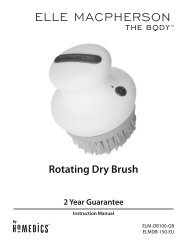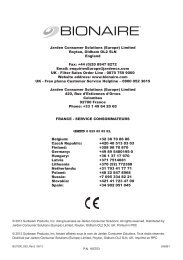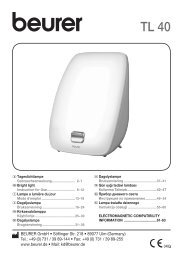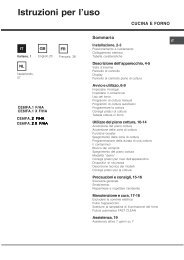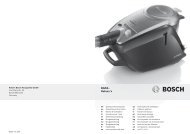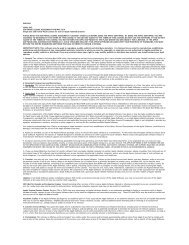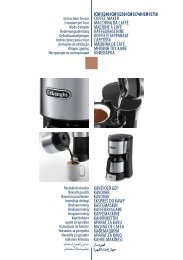STREAM 3 - Boulanger
STREAM 3 - Boulanger
STREAM 3 - Boulanger
Create successful ePaper yourself
Turn your PDF publications into a flip-book with our unique Google optimized e-Paper software.
<strong>STREAM</strong> 3<br />
notice d , installation<br />
owner , s manual<br />
betriebsanleitung
f r a n c a i s<br />
e n g l i s h<br />
d e u t s c h<br />
1<br />
2<br />
2
TSA120WBi<br />
(Ant.)<br />
SPEAKER<br />
WOOFER<br />
LEVEL<br />
L<br />
R<br />
MIN<br />
POWER<br />
MODE<br />
MAX<br />
FULL AUTO<br />
ECO AUTO<br />
POWER<br />
RESET<br />
ON<br />
WPS<br />
WiFi<br />
POWER<br />
WiFi<br />
CONFIGURATION<br />
ETHERNET<br />
CONFIGURATION<br />
OFF<br />
FUSE TYPE:<br />
RECEIVER<br />
ANALOG<br />
INPUT<br />
L<br />
R<br />
INPUT VOLTAGE<br />
110V-120VAC<br />
220V-240VAC<br />
OPTICAL<br />
INPUT<br />
ETHERNET<br />
WARNING:<br />
AVIS:<br />
110-120V/220-240V<br />
3<br />
4<br />
3
f r a n c a i s<br />
e n g l i s h<br />
d e u t s c h<br />
5<br />
1<br />
2<br />
3<br />
4<br />
5<br />
6<br />
7<br />
8<br />
IDENTIFYING<br />
CONTROLS<br />
IDENTIFICATION<br />
DES COMMANDES<br />
ANORDNUNG DER<br />
EDIENENELEMENTE<br />
1 On/Standby Mise en Marche / Veille<br />
Umschalten zwischen Einsschaltund<br />
Bereitsschaftszustand<br />
2 VOL - Volume DOWN Diminution du volume Verringern der Lautstärke<br />
3 VOL + Volume UP Augmentation du volume Erhöhen der Lautstärke<br />
4 Mute on/off Active et désactive la coupure du son Schaltet der Ton ein oder aus<br />
5 Reverse scanning (wifi mode) Retour rapide (mode wifi) Suchlauf - (WLAN Modus)<br />
6<br />
Forward scanning (wifi<br />
mode)<br />
Avance rapide (mode wifi)<br />
Suchlauf + (WLAN Modus)<br />
7 Pause Play (wifi mode) Pause Lecture (mode wifi)<br />
Pause Wiedergabe starten / unterbrechen<br />
(Pause)(WLAN modus)<br />
8 Source selection Selection de la source Wahl der Tonquelle<br />
4
INSTALLATION RAPIDE<br />
QUICK PLUG & PLAY<br />
KURZANLEITUNG INSTALLATION<br />
6<br />
Déterminer la place des<br />
satellites et du caisson de<br />
graves Stream 3 : voir aussi<br />
autre suggestion page 3.<br />
Choose the positions<br />
for the satellites and the<br />
Stream 3 subwoofer.<br />
Also consider the<br />
suggestion on page 3.<br />
Wählen Sie einen<br />
Aufstellungsort für die<br />
Satelliten und den Stream<br />
3-Subwoofer. Beachten Sie<br />
dabei auch unsere andere<br />
Empfehlungen auf Seite 3.<br />
7<br />
Brancher le cable haut-parleur à l’arrière<br />
du caisson de graves Stream 3. Amener le<br />
cable avec la prise droite (R) vers la position<br />
choisie pour le satellite droit, celui marqué<br />
(L) vers la position du satellite gauche.<br />
Connect the loudspeaker cable in the<br />
SPEAKER socket on the back of the Stream<br />
3 subwoofer. Route the «R» plug to the<br />
position for the right satellite, the «L» one to<br />
the position of the left satellite.<br />
Verbinden Sie die Lautsprecherkabel mit den<br />
„SPEAKER“-Buchsen auf der Rückseite des<br />
Subwoofers. Benutzen Sie das Kabel mit der<br />
Kennzeichnung „R“ für den Satelliten auf der<br />
rechten Seite, das Kabel mit „L“ für den auf<br />
der linken Seite.<br />
8<br />
Connecter les satellites: le câble marqué «L»<br />
sera utilisée pour l’enceinte de gauche, le «R»<br />
pour la droite. Réunir une sphère et un socle,<br />
connecter les 2 prises, insérer l’ensemble dans<br />
la goutière, fermer avec la base.<br />
Connect the satellites: «L» plug for the left<br />
satellite and «R» for the right one. Join a<br />
sphere and a base, connect both plugs, insert<br />
them in the slot, close the base with the<br />
bottom plate.<br />
Anschluss der Satelliten: Führen Sie das Kabel<br />
an der „L“-Buchse an den linken Satelliten,<br />
das an der „R“-Buchse an den rechten.<br />
Verbinden Sie die Lautsprecherkugeln mit<br />
ihren Basen, verbinden Sie beide Stecker mit<br />
den jeweiligen Gegenstücken, schieben Sie<br />
beide Verbindungen in den dafür vorgesehenen<br />
Schlitz und verschließen Sie dann die Basen mit<br />
Hilfe der Bodenplatten.<br />
5
f r a n c a i s<br />
e n g l i s h<br />
d e u t s c h<br />
9<br />
Positionner le module IR à un endroit d’où<br />
il sera discrètement visible, si possible près<br />
du capteur du téléviseur en cas d'utilisation<br />
Audio-Video du Stream 3. Le brancher sur<br />
la prise «IR REMOTE RECEIVER»<br />
Place the IR module where it will be discrete<br />
but visible. We recommend placing it near<br />
the IR receiver of the television set if the<br />
Stream 3 is also used to play AV sound. .<br />
Connect the cable into the «IR REMOTE<br />
RECEIVER» of the subwoofer<br />
Platzieren Sie den IR-(Fernbedinungs)-Empfänger an<br />
einem unauffälligen, aber trotzdem sichtbaren Ort. Wir<br />
empfehlen für die Benutzung gemeinsam mit einem<br />
Fernseher eine Platzierung nahe dessen IR-Empfänger.<br />
Schließen Sie das Kabel des IR-Empfängers an die<br />
Buchse „IR REMOTE RECEIVER“ des Subwoofers an.<br />
10<br />
CONNEXION FILAIRE AVEC UNE<br />
SOURCE AUDIO OU AUDIO-VIDEO<br />
Choisissez une source audio ( lecteur CD,<br />
dock lecteur MP3) ou audio vidéo (écran<br />
plat, décodeur, serveur) avec soit une<br />
connexion analogique RCA-RCA ou digitale<br />
optique S-PDIF.<br />
Pour la connexion analogique, faire correspondre<br />
la sortie droite de la source et l’entrée<br />
droite du Stream 3 avec les fiches rouges du<br />
câble RCA-RCA. Les fiches RCA de l'extrémité<br />
du câble équipée d'une ferrite cylindrique<br />
seront branchées sur le Stream 3.<br />
POUR UNE UTILISATION SANS<br />
CONNECTION FILAIRE ANALOGIQUE<br />
OU OPTIQUE S-PDIF, ALLER DIRECTE-<br />
MENT A L'ETAPE 14.<br />
Connect the Stream 3 subwoofer to your<br />
TV set. Use the optical cable if your TV<br />
is fitted with a digital audio output and<br />
connect it to the «OPTICAL INPUT» of<br />
the Stream 3. Otherwise use the RCA-RCA<br />
cable between the «Audio Out» of the TV<br />
and the «ANALOG INPUT» of the Stream<br />
3. The red RCA sockets must be used for<br />
the right output of the TV and the right<br />
input of the Stream 3 subwoofer so as not<br />
to invert the channels. The end of the RCA<br />
cable fitted with a cylindrical ferrite must<br />
be connected to the Stream 3 subwoofer.<br />
IF NO ANALOG OR OPTICAL WIRED<br />
CONNECTION WILL BE USED, GO<br />
DIRECT TO STEP 14.<br />
Verbinden Sie das Stream 3-System mit Ihrem<br />
Fernseher. Falls das Fernsehgerät über einen<br />
optischen Digitalausgang verfügt, schließen Sie<br />
dort das mitgelieferte optische Kabel an und<br />
verbinden Sie es mit dem „OPTICAL INPUT“<br />
des Stream 3 Subwoofers. Steht nur ein Stereo-<br />
Cinchausgang zur Verfügung, verbinden Sie<br />
diesen mit dem beigelegten Cinchkabel mit<br />
dem „ANALOG INPUT“ auf der Rückseite des<br />
Subwoofers. Die roten Stecker des Cinchkabels<br />
gehören dabei jeweils in die Buchsen für den<br />
rechten Kanal, die schwarzen Stecker in die<br />
Buchsen für den linken Kanal. Die Seite des<br />
Cinchkabels mit der zylindrischen Ferritperle<br />
muss am Subwoofer angeschlossen werden.<br />
WENN WEDER EINE ANALOGE NOCH EINE<br />
OPTISCHE KABELVERBINDUNG BENUTZT<br />
WERDEN SOLL, LESEN SIE BITTE IN KAPITEL<br />
14 WEITER.<br />
11<br />
Choisir le mode veille<br />
avec le sélecteur<br />
POWER MODE :<br />
- FULL AUTO: les<br />
modules Bluetooth, wifi<br />
et DLNA restent actifs<br />
pendant la veille. Toute<br />
activation d'une source audio reconnue<br />
déclenche la sortie de veille du Stream 3.<br />
- ECO AUTO: mode veille avec<br />
consommation minimale (0,19W). Le<br />
Stream 3 ne peut être activé qu'avec la<br />
télécommande Stream ou avec la mise<br />
en route d'une source analogique ou<br />
optique.<br />
ATTENTION : La sélection du mode<br />
veille est prise en compte à la mise sous<br />
tension. Il faut donc éteindre et rallumer<br />
l'appareil avec l'interrupteur power pour<br />
valider un changement de mode.<br />
Select the stand-by mode with<br />
the POWER MODE switch:<br />
- FULL AUTO: the Bluetooth,<br />
WLAN and DLNA modules<br />
remain active during stand-by.<br />
The activation of any known<br />
audio source turns the standby<br />
mode off.<br />
- ECO AUTO: stand-by mode with minimum<br />
power consumption (0.19W). Only the use of<br />
the remote control or playing an audio source<br />
connected via the optical SPDIF or the analog<br />
RCA plugs can activate Stream 3.<br />
ATTENTION: the stand-by mode is loaded<br />
when switching the Stream 3 on. To activate<br />
a new position of the POWER MODE switch,<br />
please power the Stream 3 OFF and ON.<br />
Wählen Sie mit dem POWER MODE-Schalter<br />
den Modus des Bereitschaftsbetriebs:<br />
- FULL AUTO: Die Bluetooth- WLAN<br />
und DLNA-Module bleiben während des<br />
Bereitschaftsbetriebs aktiv. Die Aktivierung<br />
jeder Audio-Quelle bringt das Stream 3 aus<br />
dem Bereitschafts- in den Normalbetrieb.<br />
- ECO AUTO: Bereitschaftsbetrieb mit<br />
minimalem Stromverbrauch (0,19W). Nur<br />
die Fernbedienung oder der Wiedergabestart<br />
von per optisches Digitalkabel oder analoge<br />
Cincheingänge angeschlossene Signalquellen<br />
aktivieren das Stream 3.<br />
ACHTUNG: Der Modus des<br />
Bereitschaftsbetriebs wird beim Einschalten<br />
des Stream 3 aus dem nichflüchtigen Speicher<br />
geladen. Zur Aktivierung einer neuen Position<br />
des POWER MODE-Schalters muss das<br />
Stream 3 aus- und wieder eingeschaltet<br />
werden.<br />
6
12<br />
Connecter le caisson de graves Stream 3 au secteur et positionner l’interrupteur<br />
sur "ON". L'initialisation du Stream 3 dure 40 secondes. Le système est<br />
opérationnel dès que la diode au dessus du bouton "POWER" cesse de clignoter<br />
en vert.<br />
Connect the Stream 3 subwoofer to the mains and switch the power button to<br />
"ON". The initialisation lasts around 40 seconds, Stream 3 is ready to play when<br />
the green flashing of the LED above the "POWER" switch stops.<br />
Schließen Sie den Stream 3-Subwoofer ans Stromnetz an und bringen Sie den<br />
Netzschalter in die „AUTO“-Position.<br />
13<br />
Avant la première utilisation : retirer la languette de protection qui dépasse du couvercle<br />
Before first use: remove the battery protection tab to activate the battery.<br />
Remplacement de la pile bouton type CR-2025:<br />
retourner la télécommande, enlever le couvercle, enlever la pile usagée, insérer la pile<br />
neuve, coté marquée "+" vers l'extérieur, remettre le couvercle.<br />
Replacement of the CR-2025 type battery in the Stream remote<br />
control: Insert your thumbnail under the clasp and press to<br />
realease it, remove the rear lid, removed the old battery and<br />
load the new battery properly with the “+” side on the<br />
clasp side, put the rear cover back on.<br />
Zum Einlegen der Batterie in die Fernbedienung (Typ CR-2025):<br />
Heben Sie die Klammer auf der Rückseite des Gebers an und<br />
entfernen den Deckel. Nun legen Sie die Batterie MIT „+“<br />
Seite nach außen ein und schließen dann den Deckel wieder.<br />
14<br />
Activer une source, par exemple mettre<br />
le téléviseur sur «on»: le Stream 3 se met<br />
automatiquement en mode «on», la diode<br />
POWER passe du rouge au vert, clignote pendant<br />
environ 40 secondes le temps de l'initialisation du<br />
système puis reste verte en continu.<br />
Le son de la source est alors automatiquement<br />
reproduit.<br />
Le module IR contient 4 diodes pour identifier le<br />
type de connexion en fonction:<br />
- diode verte: connexion analogique<br />
- diode rouge: connexion digitale optique<br />
- diode orange: connexion wi-fi<br />
- diode bleue: connexion Bluetooth<br />
Lorsque l'on appuie sur la touche (8) de sélection<br />
des sources, la diode correspondant à la<br />
connexion activée clignote une fois.<br />
Ajuster le niveau sonore avec les touches<br />
«+» et «-» de la télécommande.<br />
Source Audio Vidéo: si nécessaire, baisser au<br />
minimum le son des haut-parleurs du téléviseur<br />
avec la télécommande d'origine.<br />
Activate a playback component, for instance<br />
turn the TV set on: Stream 3 automatically turns<br />
on, the POWER LED turns from red to green<br />
and flickers during the 40 seconds initialisation<br />
period, then remains on.<br />
The sound from the source is then being<br />
reproduced.<br />
The IR module is fitted with 4 LEDs to identify the<br />
type of connection beeing played:<br />
- Green LED for analog connection<br />
- Red LED for digital optical connection<br />
- Orange LED for wi-fi connection<br />
- Blue LED for Bluetooth connection<br />
Each time the sources selection key (8) is being<br />
pressed, the appropriate LED flashes once.<br />
Adjust the sound level with the «+» and «-» keys of<br />
the remote control.<br />
AV Source: If necessary, turn the sound of the TV<br />
loudspeakers off with the TV remote control.<br />
Schalten Sie eine Wiedergabequelle,<br />
beispielsweise den Fernseher, ein:<br />
das Stream 3-System schaltet<br />
sich automatisch ein; zunächst<br />
wird das Gerät initialisiert (etwa<br />
40 Sekunden), was von einem<br />
Blinken der POWER LED angezeigt<br />
wird. Sobald eine LED des IR-<br />
Moduls erlischt, wird der Ton des<br />
Wiedergaberäts wiedergegeben:<br />
rote LED für den optischen Digital<br />
eingang, grüne LED für den<br />
analogen Cinch-Eingang, blaue LED<br />
für den Bluetooth Eingang,orange<br />
LED für Netzwerk oder WLAN<br />
Eingang.<br />
Bedienen Sie die Taste (8) zur<br />
Auswahl des aktiven Quellen.Stellen<br />
Sie mit den „VOL+“ und „VOL-“<br />
-Tasten der Fernbedienung die<br />
gewünschte Wiedergabelautstärke<br />
ein. Wenn nötig, schalten Sie den<br />
Ton der Fernseher-Lautsprecher mit<br />
dessen eigener Fernbedienung ab.<br />
15<br />
Régler le contrôle de volume du<br />
caisson de graves Stream 3 à midi<br />
(réglage standard). Après avoir<br />
écouté des sources musicales et/ou<br />
vidéo connues, ajuster le niveau des<br />
graves à votre convenance.<br />
Set the volume control on the<br />
twelve o’clock position (standard<br />
setting). If necessary adjust the<br />
level of low frequencies after<br />
listening to well known audio and/<br />
or video clips.<br />
Bringen Sie den Lautstärkeregler<br />
des Subwoofers auf die<br />
Mittelposition (Standard-<br />
Einstellung). Zur Überprüfung<br />
und eventuellen Korrektur des<br />
Subwoofer-Pegels sollten Sie<br />
sich einige Ihnen gut bekannte<br />
Musikstücke und/oder<br />
Filmabschnitte anhören.<br />
7
f r a n c a i s<br />
e n g l i s h<br />
d e u t s c h<br />
Le Stream 3 est configuré en mode ouvert pour<br />
les connexions Bluetooth, il suffit donc dans le<br />
menu de l'appareil à connecter de sélectionner<br />
"Cabasse Stream 3" dans la liste des appareils<br />
Bluetooth disponibles. Sélectionner si<br />
nécessaire la source Bluetooth en pressant<br />
le bouton (8) de la télécommande "Stream"<br />
jusqu'à ce que la diode bleue du module IR<br />
s'illumine. Si un appareil est déjà connecté en<br />
Bluetooth avec Stream 3, il faut interrompre<br />
cette liaison avant d'en réaliser une nouvelle<br />
avec un autre appareil.<br />
EXEMPLE DE CONNEXION BLUETOOTH<br />
AVEC UNE TABLETTE ANDROID : voir la<br />
version française en page 11<br />
CONNEXION ET UTILISATION AVEC UN<br />
ORDINATEUR APPLE: version française en<br />
page 13<br />
CONNEXION BLUETOOTH<br />
BLUETOOTH CONNECTION<br />
BLUETOOTH VERBINDUNG<br />
Stream 3 is configurated on open mode<br />
for Bluetooth connections. Select "Cabasse<br />
stream 3" among the Bluetooth items listed in<br />
the menu of the item to be used as an audio<br />
data source. If a Bluetooth source is already<br />
connected to Stream 3, disconnect this item<br />
before selecting a new one.<br />
BLUETOOTH CONNECTION WITH<br />
AN ANDROID TABLET: see the English<br />
explanation on page 19.<br />
CONNECTION AND USE OF <strong>STREAM</strong> 3<br />
WITH AN APPLE COMPUTER: see the English<br />
version page 20.<br />
Das Stream 3 kann Drahtlos-Verbindungen<br />
zu Bluetooth-Quellgeräten aufnehmen.<br />
Wählen Sie dazu im Bluetooth-Auswahlmenü<br />
Ihres Quellgeräts „Cabasse Stream 3“. Sollte<br />
schon ein anderes Bluetooth-Quellgerät mit<br />
dem Stream 3 verbunden sein, trennen Sie<br />
zunächst diese Verbindung, bevor Sie eine neue<br />
herstellen.<br />
BLUETOOTH-VERBINDUNG MIT EINEM<br />
ANDROID-GERÄT: siehe Seite 19<br />
VERBINDUNG UND BENUTZUNG DES<br />
<strong>STREAM</strong> 3 MIT EINEM APPLE-GERÄT: Siehe<br />
Seite 20.<br />
CONNEXION FILAIRE (LAN) AU RESEAU ETHERNET<br />
LAN WIRE CONNECTION TO THE ETHERNET NETWORK<br />
ANSCHLUSS AN EIN NETZWERK ÜBER ETHERNET-KABEL<br />
Connecter un câble de liaison avec prises RJ45 à l'entrée ethernet<br />
du caisson de grave et à une entrée RJ45 du routeur (ou de la<br />
Box Internet) equipé de la fonction serveur DHCP qui attribuera<br />
automatiquement une adresse IP au Stream 3 qui sera alors partie<br />
du réseau.<br />
Use a RJ45 type cable to connect Stream 3 to the domestic DHCP<br />
server or router which will automatically propose an IP address and<br />
the Stream 3 will then be part of the network.<br />
Schließen Sie das Stream 3 über ein handelsübliches Netzwerkkabel<br />
(mit RJ45-Steckern) ans Netzwerk an. Der Netzwerk-Router wird<br />
dann per DHCP-Funktion dem Stream 3 automatisch eine IP-<br />
Adresse zuweisen und es so ins Netzwerk integrieren.<br />
Appuyer sur le bouton "RESET" avant d'utiliser un nouveau mode de connexion wifi (filaire, automatique, semi-auto, manuel)<br />
ou un nouveau routeur.<br />
Press "RESET" before starting a new connection process (wired, auto, easy, manual) or connecting to a new router.<br />
Betätigen Sie zur Herstellung einer neuen Verbindung (wired, auto, easy, manual) oder dem Anschluss an ein neues Netzwerk die Taste „RESET“<br />
CONNEXION DLNA SANS FIL (WLAN) AU RESEAU ETHERNET<br />
DLNA (WLAN) WIRELESS CONNECTION TO THE ETHERNET NETWORK<br />
DRAHTLOSE DLNA-VERBINDUNG ZU EINEM NETZWERK ÜBER WLAN<br />
MONTAGE DE L'ANTENNE WLAN:<br />
visser l'antenne sur son support et<br />
l'orienter verticalement. Il sera possible<br />
de tester une orientation plus esthétique<br />
une fois que la connexion fonctionnera<br />
en mode verticale.<br />
MOUNTING THE WLAN ANTENNA:<br />
screw the aerial on its base below the<br />
Cabasse logo and position it vertically.<br />
You may test a more aesthetical<br />
orientation of the aerial once the<br />
connection has been successfully<br />
achieved.<br />
ANBRINGEN DER WLAN-ANTENNE: Schrauben<br />
Sie die Antenne in ihre Basis unterhalb des<br />
Cabasse-Logos und stellen Sie die Antenne<br />
senkrecht. Nach dem Herstellen der Netzwerk-<br />
Verbindung können Sie auch ausprobieren, ob<br />
die Verbindung bei anderen, optisch gefälligeren<br />
Antennenpositionen erhalten bleibt.<br />
8
Il existe 3 solutions<br />
pour la connexion WiFi<br />
du Stream 3 au réseau<br />
Ethernet:<br />
1- CONNEXION<br />
AUTOMATIQUE avec l'utilisation<br />
des touches WPS du Stream 3 et<br />
du routeur (ou box Internet) s'il<br />
en est équipé: presser le bouton<br />
WPS du routeur pendant au<br />
moins 2 secondes puis presser<br />
dans les 2 minutes (ces durées<br />
sont indicatives, à vérifier dans le<br />
manuel du routeur) qui suivent<br />
presser le bouton WPS du<br />
Stream 3. La diode bleue "WIFI<br />
CONFIGURATION" s'allume, la<br />
connexion est effective. Continuer<br />
à la page 14 avec l'installation de<br />
l'application Cabasse.<br />
There are 3 solutions<br />
for the Wi-Fi (WLAN)<br />
connection to the Ethernet<br />
network:<br />
1 - WPS CONNECTION: push<br />
the WPS button of the wireless<br />
router for 2 seconds or more<br />
and push the WPS button of the<br />
Stream 3 within around 2 minutes<br />
(check for precise delays in the<br />
router's manual) . The connection<br />
is completed when the blue LED<br />
"WIFI CONFIGURATION" is on.<br />
Now go to page 21 for the install<br />
of the Cabasse application.<br />
Es gibt drei Möglichkeiten,<br />
eine WLAN-Verbindung<br />
herzustellen:<br />
1) WPS-VERBINDUNG:<br />
Betätigen Sie die WPS-Taste<br />
Ihres WLAN-Routers für mehr als<br />
zwei Sekunden und anschließend<br />
innerhalb von zwei Minuten<br />
die WPS-Taste des Stream 3<br />
(überprüfen Sie die exakten<br />
Zeiten in der Anleitung Ihres<br />
Routers). Wenn die blaue LED<br />
„WIFI CONFIGURATION“<br />
leuchtet, wurde die Verbindung<br />
hergestellt. Auf Seite 21 finden Sie<br />
die Anleitung zur Installation der<br />
Cabasse-App.<br />
2) CONNEXION SEMI-<br />
AUTOMATIQUE avec<br />
l’application Cabasse sur un<br />
smartphone ou une tablette<br />
connecté(e) au réseau Wi-Fi.<br />
a) Installer l’application<br />
Cabasse sur la tablette/smartphone<br />
depuis “Play Store” pour<br />
un appareil Android ou “App<br />
store” pour un Mac.<br />
b) Mettre le Stream 3 sous tension<br />
(ou appuyer sur le bouton<br />
reset), activer le mode wifi dans<br />
l’application “paramètres” du<br />
smart phone ou de la tablette.<br />
c) Sélectionner Stream 3 parmi<br />
les appareils disponibles et<br />
demander la connexion.<br />
d) Une fois la connexion<br />
établie, ouvrir l’application<br />
Cabasse. Une fois connecté à<br />
Stream 3, l’application vous<br />
proposera 2 actions : “configurer<br />
le réseau Wi-Fi pour ce<br />
lecteur” ou “utiliser ce lecteur<br />
en mode d’accès direct”.<br />
e) choisir “configurer le réseau<br />
Wi-Fi pour ce lecteur”.<br />
f) Sélectionner le serveur du<br />
réseau dans la liste des serveurs<br />
disponibles qui s’affiche<br />
g) Entrer le code de sécurité<br />
correspondant au routeur<br />
choisi et appuyer sur “OK”. Si<br />
le code ne correspond pas à<br />
celui du serveur sélectionné,<br />
l’application affiche “la page<br />
située sur http://192.168.0.1<br />
dit : code invalide”. Appuyer<br />
sur OK puis entrer le code correspondant.<br />
2) EASY WI-FI CONNECTION<br />
with the Cabasse Stream<br />
app & with a smartphone or<br />
tablet wi-fi connected to the<br />
domestic network.<br />
a) Install the Cabasse Stream<br />
App on an Android or Mac<br />
tablet or smartphone from<br />
“Play Store” or “App Store”.<br />
b) Switch the Stream 3 on<br />
or press the reset button if<br />
already on. Activate the Wi-Fi<br />
in the “settings” application<br />
mode of the smartphone or<br />
tablet.<br />
c) Select Stream 3 among the<br />
available items and launch<br />
the connection.<br />
d) Launch the Cabasse<br />
Stream app. Once connected<br />
to Stream 3, the app will<br />
propose two options : “configure<br />
Wi-Fi network for this<br />
device” or “use this device in<br />
standalone mode”.<br />
e) Select “configure Wi-Fi<br />
network for this device”.<br />
f) Select the router from your<br />
network in the list a available<br />
ones.<br />
g) Enter the password of<br />
the selected router and<br />
press the “OK” button.<br />
When the password doesn’t<br />
match, a message “the page<br />
http://192.168.0.1 says :<br />
Invalid key” appears. Press<br />
“OK”, enter the right code or<br />
select the right router.<br />
2) EINFACHE WLAN-<br />
VERBINDUNGSERSTELLUNG<br />
Mit der Cabasse-App und Ihrem<br />
Smartphone oder Tablet, die per WLAN<br />
mit Ihrem Netzwerk verbunden sind.<br />
a) Installieren Sie die Stream-<br />
App von Cabasse auf Ihrem<br />
Smartphone/Tablet mit Appleoder<br />
Android-Betriebssystem<br />
aus dem App Store/Play Store.<br />
b) Schalten Sie das Stream 3 ein<br />
oder betätigen Sie – falls schon<br />
eingeschaltet – die Reset-Taste.<br />
Aktivieren Sie WLAN im Einstellungs-<br />
Menü Ihres Smartphones/Tablets.<br />
c) Wählen Sie Stream 3 aus den<br />
verfügbaren Netzwerken und stellen<br />
Sie die Verbindung her.<br />
d) Starten Sie die Stream-App von<br />
Cabasse. Hat diese die Verbindung<br />
zum Stream 3 hergestellt, stellt<br />
sie zwei Optionen zur Verfügung:<br />
„Configure Wi-Fi network for this<br />
device (Ein Netzwerk für dieses Gerät<br />
konfigurieren)“ oder „Use this device<br />
in standalone mode (Benutzen Sie<br />
dieses Gerät allein)“.<br />
e) Wählen Sie „Configure Wi-Fi<br />
network for this device“.<br />
f) Wählen Sie Ihren Router aus<br />
den in der Liste angezeigten aus.<br />
g) Geben Sie das WLAN-Passwort<br />
Ihres Rouers ein. War die Eingabe<br />
nicht korrekt, wird die Nachricht<br />
„the page http://192.168.0.1<br />
says: Invalid key“ angezeigt.<br />
Betätigen Sie „OK“ und geben<br />
Sie das korrekte Passwort ein,<br />
beziehungsweise wählen Sie den<br />
korrekten Router aus und geben<br />
Sie dann das Passwort ein.<br />
9
f r a n c a i s<br />
e n g l i s h<br />
d e u t s c h<br />
h) Vérifier que la diode bleue à<br />
l’arrière du Stream 3 clignote.<br />
i) La diode bleue est fixe :<br />
appuyer sur “Fermer la Page”<br />
: Stream 3 est prêt à lire les<br />
fichiers audio partagés de votre<br />
réseau ou les radios web proposées<br />
par vTuner.<br />
h) The blue LED on the back<br />
of Stream 3 flashes for 30<br />
seconds.<br />
i) The blue LED stops flashes<br />
and remains on: press on<br />
“Close This Window”: Stream<br />
3 is now ready to play all the<br />
shared audio files in your<br />
network as well as all the web<br />
radios proposed by vTuner.<br />
h) Die blaue LED auf der<br />
Rückseite des Stream 3 blinkt<br />
30 Sekunden lang.<br />
i) Die blaue LED hört auf zu<br />
blinken und leuchtet stetig:<br />
Das Stream 3 ist im Netzwerk<br />
eingebunden und kann nun<br />
alle im Netzwerk zur Verfügung<br />
gestellten Musiktitel und<br />
per vTuner verfügbaren Internet-Radiosender<br />
wiedergeben.<br />
3 - CONNEXION<br />
MANUELLE avec l'utilisation<br />
d'un ordinateur avec wifi,<br />
d'un smart phone ou d'une<br />
tablette.<br />
a) Mettre le Stream 3 sous<br />
tension et ouvrir la fenêtre<br />
configuration réseau wifi de<br />
l'ordinateur (ou smart phone,<br />
tablette):<br />
b) Sélectionner Stream 3<br />
parmi les réseaux disponibles<br />
et demander la connexion.<br />
c) Une fois la connexion<br />
établie, ouvrir votre<br />
navigateur Internet, entrer :<br />
http://192.168.0.1 dans la<br />
fenêtre et valider.<br />
d) Choisir parmi les<br />
réseaux disponibles celui<br />
correspondant au serveur à<br />
connecter avec le Stream 3 (ici<br />
"Belkin221")<br />
3 - MANUAL<br />
CONNECTION with a<br />
wi-fi fitted computer, a<br />
smartphone or a tablet:<br />
a) Turn Stream 3 on and<br />
open the wi-fi network<br />
configuration window of the<br />
computer (or smartphone,<br />
tablet).<br />
b) Select Stream 3 among the<br />
available networks and ask for<br />
connection.<br />
c) Once the connection<br />
is completed, open a web<br />
browser, enter and validate<br />
in the search window:<br />
http://192.168.0.1<br />
d) Select among the available<br />
networks the one of the router<br />
to be connected to Stream 3<br />
(here "Belkin 221")<br />
3) MANUELLE<br />
VERBINDUNG mit einem<br />
Computer, einem Smartphone<br />
oder einem Tablet:<br />
a) Schalten Sie das Stream 3<br />
ein und öffnen Sie das<br />
Einstellungs-Menü des<br />
Computers/Smartphones/<br />
Tablets<br />
b) Wählen Sie aus den<br />
verfügbaren Netzwerken<br />
Stream 3 und stellen Sie die<br />
Verbindung her.<br />
c) Steht die Verbindung,<br />
öffnen Sie einen Internet-<br />
Browser und geben Sie<br />
in die Adresszeile ein:<br />
http://192.168.0.1<br />
d) Wählen Sie aus den<br />
verfügbaren Netzwerken<br />
dasjenige aus, mit dem sich<br />
das Stream 3 verbinden soll<br />
(hier „Belkin 221“)<br />
e) Entrer et valider le code de<br />
sécurité fourni avec le serveur:<br />
la diode<br />
"wifi configuration" clignote.<br />
e) Enter and validate the<br />
security code for the router :<br />
the “wifi configuration” LED<br />
flashes.<br />
e)Geben Sie das<br />
WLAN-Passwort Ihres<br />
Routers ein: Die „ WIFI<br />
CONFIGURATION“-LED<br />
blinkt.<br />
f) La connexion est établie<br />
quand la diode passe au bleu<br />
fixe. Stream 3 fait maintenant<br />
partie de votre réseau wifi.<br />
Fermer le navigateur et<br />
continuer à la page 14 par<br />
l'installation de l'application<br />
Cabasse.<br />
f) The connection is<br />
completed when the blue LED<br />
stops flashing but remains on.<br />
Stream 3 is now part of your<br />
wireless network. Close the<br />
browser and jump to page 21<br />
for the install of the Cabasse<br />
application.<br />
f) Die Verbindung ist<br />
hergestellt, wenn die blaue<br />
LED aufhört zu blinken und<br />
stetig leuchtet. Das Stream<br />
3 ist nun in Ihrem WLAN-<br />
Netzwerk integriert. Schließen<br />
Sie den Browser auf Ihren<br />
Computer/Smartphone/<br />
Tablet. Auf Seite 21 finden Sie<br />
die Installationsanleitung für<br />
die Cabasse-App.<br />
10
f r a n c a i s<br />
Vous venez d’acheter des enceintes Cabasse et nous vous remercions de votre confiance.<br />
Dans le but d’optimiser au maximum votre installation, nous vous recommandons<br />
de lire attentivement cette notice.<br />
Avec Stream 3, Cabasse vous propose un ensemble audio<br />
vidéo 2.1 dans la continuité de la technologie SCS (Source<br />
à Cohérence Spatiale) issue de la prestigieuse gamme ARTIS.<br />
Les satellites 2-voies, associés au caisson de graves Stream 3.<br />
INSTRUCTIONS DE SECURITE<br />
Explication des symboles<br />
L’éclair dans un triangle<br />
équilatéral avertit de<br />
l’existence de tension élevée<br />
dangereuse non isolée à l’intérieur<br />
du coffret du produit, d’une valeur suffisante pour présenter<br />
un risque d’électrocution.<br />
Le point d’exclamation dans un triangle équilatéral<br />
avertit de l’existence d’instructions importantes quant<br />
à l’utilisation et la maintenance dans la documentation jointe<br />
à ce produit.<br />
Instructions - Toutes les instructions de sécurité et d’utilisation<br />
doivent avoir été lues avant d’allumer tout appareil pour<br />
la première fois.<br />
Retenez les instructions - Elles doivent servir de référence<br />
permanente pour tout ce qui suit.<br />
Tenez compte des avertissements - Les avertissements<br />
présents sur le produit ou dans les notices d’utilisation<br />
doivent être pris en compte.<br />
Suivez les instructions - Toutes les instructions d’utilisation<br />
et de mise en oeuvre doivent être scrupuleusement suivies.<br />
Nettoyage - Débranchez l’appareil avant tout nettoyage.<br />
N’utilisez pas de solutions nettoyantes sous forme liquide ou<br />
en aérosols. Employez de préférence un chiffon humide.<br />
Accessoires - N’utilisez pas d’accessoires qui ne soient pas<br />
explicitement recommandés par le constructeur, sous peine<br />
de risquer divers accidents.<br />
Eau et humidité - L’appareil ne doit pas être utilisé près<br />
de l’eau, par exemple à proximité d’une baignoire, d’un évier,<br />
dans un sous-sol humide, près d’une piscine, ou de tout ce<br />
qui y ressemble de près ou de loin.<br />
Chariots et supports - La manutention doit<br />
être effectuée seulement avec des chariots et supports<br />
agréés par le fabricant.<br />
> Attention aux chariots de manutention<br />
Installation sur mobiliers et supports - Ne placez pas<br />
cet appareil sur un support instable, qu’il s’agisse de pieds,<br />
trépieds, tables, étagères, etc. Il pourrait tomber et causer des<br />
blessures sérieuses à un enfant ou un adulte qui se trouverait<br />
à proximité.<br />
Ventilations - L’appareil doit être positionné de telle sorte<br />
qu’il ne gêne pas sa propre ventilation. Par exemple, il ne<br />
doit pas être installé sur un lit, un canapé, une couverture<br />
ou des surfaces similaires qui pourraient bloquer ses orifices<br />
d’aération. Il ne doit pas non plus être encastré dans<br />
des enceintes confinées comme des étagères étroites ou des<br />
meubles qui pourraient limiter la quantité d’air disponible<br />
aux entrées d’air.<br />
Alimentation - L’appareil ne doit être relié qu’à une source<br />
électrique du type écrit dans le mode d’emploi ou conforme à<br />
la sérigraphie sur le produit. Si vous n’êtes pas sûr du type de<br />
courant fourni à l’endroit où vous vous trouvez, adressez-vous<br />
à votre revendeur ou à la compagnie électrique locale.<br />
Protection des câbles d’alimentation - Le cheminement<br />
des câbles d’alimentation doit être prévu de telle sorte qu’ils<br />
ne puissent pas être piétinés, pincés, coincés par d’autres appareils<br />
posés dessus, et une attention toute particulière doit<br />
être accordée à l’adéquation des prises et à la liaison du cordon<br />
avec l’appareil.<br />
Foudre - Pour une meilleure protection de l’appareil pendant<br />
les orages ou s’il doit rester inutilisé pendant une longue<br />
période, débranchez le cordon d’alimentation et débranchez<br />
la prise d’antenne, vous éviterez ainsi les risques de détérioration<br />
dus à la foudre ou aux surtensions.<br />
Surcharges électriques - Ne surchargez pas les prises<br />
d’alimentation, les prolongateurs ou les rappels d’alimentation.<br />
Il pourrait en résulter incendies ou électrocutions.<br />
Corps et liquides étrangers - On doit être attentif à<br />
ne jamais laisser entrer d’éléments ou de liquides étrangers<br />
dans l’appareil. Ils pourraient occasionner incendies ou électrocutions.<br />
Ne versez jamais aucun liquide d’aucune sorte sur<br />
l’appareil.<br />
Entretien - L’utilisateur ne doit pas tenter de s’occuper des<br />
opérations de maintenance au-delà de celles décrites dans<br />
le mode d’emploi. Tout ce qui dépasse le simple niveau de<br />
l’entretien doit être effectué par un personnel qualifié.<br />
Maintenance - Dans les cas suivants, vous devez impérativement<br />
débrancher votre appareil et le faire vérifier par un<br />
technicien qualifié :<br />
l’alimentation ou la prise a été endommagée.<br />
des corps étrangers ou du liquide se sont introduits dans<br />
l’appareil.<br />
l’appareil a été exposé à la pluie ou a été aspergé d’eau.<br />
l’appareil ne semble pas marcher correctement alors que<br />
vous l’utilisez dans le cadre de ses instructions de fonctionnement<br />
normal. Ne manipulez que les contrôles couverts<br />
par le mode d’emploi. Toute autre procédure pourrait le détériorer<br />
et nécessiter l’intervention d’un technicien qualifié.<br />
l’appareil est tombé ou bien sa carrosserie est endommagée.<br />
l’appareil affiche des performances nettement modifiées.<br />
Pièces détachées - Si la réparation a nécessité l’utilisation<br />
de pièces détachées, assurez-vous que le technicien a bien<br />
utilisé les références préconisées par le fabricant ou présentant<br />
les mêmes caractéristiques que les pièces originales. Des<br />
pièces non conformes peuvent provoquer incendies, électrocutions<br />
ou autres.<br />
Vérifications - Après toute intervention sur l’appareil, demandez<br />
au technicien d’effectuer des tests afin de garantir<br />
que l’appareil fonctionne en toute sécurité.<br />
Exposition aux fortes températures - L’appareil doit<br />
être tenu éloigné de sources de chaleur comme radiateurs,<br />
chauffage divers, amplificateurs, ou tous autres éléments susceptibles<br />
de le placer dans des conditions de températures<br />
anormalement élevées.<br />
11
f r a n c a i s<br />
Valable aux USA, au Canada et autres pays concernés<br />
Attention ! pour éviter les chocs électriques, introduire la lame la plus<br />
large de la fiche dans la borne correspondante et pousser jusqu’au fond.<br />
Sacs plastiques - Ne pas laisser les sacs plastiques de l’emballage<br />
à portée des enfants afin d’éviter tout risque d’étouffement.<br />
DÉBALLAGE<br />
Ouvrir largement le carton puis sortez un à un les différents<br />
éléments. Si l’un des éléments du carton vous semble endommagé,<br />
ne pas l’utiliser, le replacer dans le carton d’origine et<br />
contactez immédiatement votre revendeur.<br />
Conservez votre emballage pour un éventuel transport ultérieur<br />
de votre système.<br />
ATTENTION ! Manipulez avec précaution les 14 kg du<br />
caisson de graves pour ne pas vous blesser.<br />
ATTENTION ! Afin de réduire les risques d’incendie ou de<br />
choc électrique, ne pas exposer vos enceintes à la pluie ou à l’humidité.<br />
ATTENTION ! Afin d’éviter tous risques d’asphyxie les emballages<br />
plastiques doivent être placés hors de portée des enfants.<br />
INSTALLATION<br />
LES COMPOSANTS DE VOTRE SYSTÈME 1 :<br />
2 satellites avec socles magnétiques pour utilisation murale<br />
ou sur étagère.<br />
1 caisson de graves actif <strong>STREAM</strong> 3 et ses 4 pointes de<br />
découplage, 1 antenne WLAN, 1 module infra-rouge, 1 jeu<br />
de câbles haut-parleurs (2 x 6 m), 1 cordon d’alimentation,<br />
1 câble optique, 1 télécommande avec sa pile bouton CR-<br />
2025, 1 notice et 1 carte de garantie.<br />
La version avec socle n’est pas conçue pour être montée<br />
au plafond.<br />
PLACEMENT DU SYSTEME 5 :<br />
Les satellites sont blindés magnétiquement de façon à prévenir<br />
toute interférence avec l’image de votre téléviseur, ils<br />
peuvent donc être placés à proximité de tout écran.<br />
Aucun élément (table, fauteuil...) ne doit gêner la propagation<br />
directe entre les enceintes et l’auditeur.<br />
Les satellites doivent être dirigés vers la zone d’écoute et placés<br />
de chaque côté de l’image, une distance comprise entre 2<br />
et 5 m doit séparer les 2 satellites.<br />
Le caisson de graves Santorin 21C-W doit être placé dans<br />
la zone d’écoute avant. Pour obtenir le meilleur résultat, il<br />
est toujours nécessaire de faire des essais d’emplacement du<br />
caisson de graves en fonction de l’acoustique de votre pièce.<br />
BRANCHEMENT DU SYSTEME<br />
Le système est livré avec un jeu de câbles complet. Les connecteurs<br />
spécifiques évitent tout risque d’erreur de connexion si<br />
ce n’est une inversion canal gauche / canal droit lors de la<br />
connexion des satellites et des câbles RCA-RCA de l’entrée<br />
analogique. Bien respecter les instructions de la procédure de<br />
d’installation rapide pages 5 à 8.<br />
ATTENTION ! Afin de prévenir les risques de choc électrique,<br />
veillez à enfoncer complètement les prises du cordon<br />
d’alimentation reliant le caisson de graves au secteur.<br />
RÉGLAGES DU CAISSON DE GRAVES<br />
<strong>STREAM</strong> 3 7 :<br />
Veiller à bien positionner le commutateur de secteur<br />
110-120V/220-240V sur le voltage adéquat. Le commutateur<br />
auto/arrêt du caisson de graves Santorin 21C dispose de 2<br />
positions :<br />
OFF : Arrêt. La diode au dessus du bouton POWER<br />
du caisson de graves Stream 3 est alors éteinte.<br />
ON : Marche. La diode est allumée.<br />
ATTENTION ! penser à sélectionner le mode veille avant<br />
la mise en marche.<br />
MODES VEILLE : Stream 3 dispose de 2 modes veille. Tout<br />
changement de mode doit être effectué en inversant le bouton<br />
POWER MODE. Le bouton POWER doit être en position<br />
OFF pour que le changement de mode veille soit pris en<br />
compte.<br />
- FULL AUTO : le système se met automatiquement en marche<br />
ou en veille en fonction de la présence ou de l’absence de signal<br />
provenant de toute source auquel il est connecté, filaire<br />
comme sans fil. Les modules wifi et Bluetooth sont actifs, il<br />
est possible d'effectuer des appairages Bluetooth. La diode<br />
au dessus du bouton POWER du caisson de graves Stream 3<br />
est alors verte.<br />
- ECO AUTO : mode veille avec la consommation la plus faible<br />
(0,19W). Les modules wifi et Bluetooth sont arrêtés.<br />
MISES EN VEILLE:<br />
Automatique: au bout de 15 minutes si la source sélectionnée<br />
est inactive. "Inactive" signifie pour une source RCA: pas<br />
de signal émis, pour la source optique: pas de lumière porteuse<br />
= source hors tension, pour la source Bluetooth: source<br />
déconnectée ou off, pour la source wifi: pas de streaming en<br />
cours. Dans tous les cas la mise en veille de la source entraine<br />
celle du Stream 3.<br />
Manuelle: en appuyant sur la touche POWER de la télécommande.<br />
Lorsque une source wifi ou RJ45 est active, la<br />
mise en veille est effective après les 5 secondes nécessaires à<br />
l'arrêt du flux LAN.<br />
SORTIE DE VEILLE:<br />
Automatique: en activant une source reliée au Stream 3.<br />
Par exemple, il suffit en mode Full Auto de connecter un<br />
smartphone avec la liaison Bluetooth pour sortir le Stream 3<br />
du mode veille et sélectionner le smartphone comme source<br />
active.<br />
Manuelle: en appuyant sur la touche POWER de la télécommande.<br />
La durée de sortie du mode veille est de 5 secondes en mode<br />
Full Auto et de 40 secondes en mode Eco Auto.<br />
12
UTILISATION DU SYSTÈME <strong>STREAM</strong><br />
AVEC SA TÉLÉCOMMANDE<br />
Le système peut être utilisé dès que la procédure d’installation<br />
rapide (pages 5 et 6) a été réalisée.<br />
L’interrupteur ON/OFF étant positionné sur ON, activer<br />
une des sources connectées au Stream 3 ou appuyer sur<br />
la touche de la télécommande pour activer le système<br />
et profiter du son Cabasse.<br />
Huit commandes suffisent pour gérer le système :<br />
- 1 pour mettre en marche ou en veille le Stream 3<br />
- 4 pour couper temporairement le son<br />
- « Vol+ » 3 pour augmenter le niveau sonore<br />
- « Vol- » 2 pour baisser le niveau sonore<br />
- 5 et 6 pour le changement de plage<br />
- 7 pour la lecture et la mise en pause<br />
- 8 pour le choix des sources<br />
- Dans la liste des appareils disponibles, cliquer sur Cabasse<br />
« Stream 3 ».<br />
SELECTION ET UTILISATION DES<br />
SOURCES AVEC LA TELECOMMANDE<br />
Le Stream 3 dispose de 4 entrées complémentaires. La<br />
sélection se fait par simple pression de la touche 8:<br />
- 1 entrée digitale optique S-PDIF, signalée par la diode<br />
rouge du module infra-rouge. Utilisations principales:<br />
téléviseur, tuner et/ou enregistreur vidéo, lecteur CD ou<br />
autre source numérique avec sortie optique.<br />
- 1 entrée analogique avec connecteurs RCA, signalée par<br />
la diode verte du module infra-rouge. Utilisations principales<br />
: téléviseur, tuner, dock.<br />
- 1 entrée Bluetooth, signalée par la diode bleue du module<br />
infra-rouge. Utilisations principales: lecture de tous<br />
les fichiers audio et du son de toutes les applications présentes<br />
sur tablettes et smartphones, Android et Apple.<br />
- 1 entrée LAN-WLAN: mise en réseau DLNA du Stream<br />
3 soit par liaison filaire RJ45 soit par wifi, signalée par la<br />
diode orange du module infra-rouge. Utilisations principales:<br />
lectures des fichiers audio partagés sur le réseau<br />
domestique via tablette ou smartphone grâce à l'application<br />
Cabasse pour Apple ou Android.<br />
Le Stream 3 est maintenant appairé avec la tablette. Cliquer une<br />
seconde fois sur « Cabasse Stream 3 » pour lancer la connexion.<br />
CONNEXION BLUETOOTH AVEC<br />
UNE TABLETTE ANDROID<br />
Le processus de connexion est lancé. Si le message «Connexion...»<br />
n’apparait pas,vérifiiez qu'un autre appareil n'est pas déjà connecté<br />
au Stream 3. Déconnecter cet appareil et appuyer une nouvelle fois<br />
sur "Cabasse Stream 3".<br />
- Activer si ce n’est déjà fait la fonction Bluetooth dans le<br />
menu paramètres de la tablette en appuyant sur le pavé<br />
OFF-ON<br />
Votre Stream 3 est maintenant connecté.<br />
Pour écouter les fichiers audio présents sur la tablette, ouvrir votre<br />
application de lecture de fichiers audio et lancer une lecture. Si aucun<br />
son, vérifier que le contrôle général de volume de la tablette<br />
ou du smartphone n’est pas sur mute ou au minimum, régler le<br />
volume dans l’application si cette fonction existe, régler le volume<br />
de Stream 3 avec sa télécommande. Enfin si une source wi-fi est<br />
active, changer de source avec la touche (8) télécommande jusqu’à<br />
ce que la diode bleue du module IR clignote.<br />
13
f r a n c a i s<br />
CONNECTION BLUETOOTH AVEC UN<br />
ORDINATEUR APPLE<br />
1) ACTIVATION DE LA LIAISON BLUETOOTH<br />
Connexion réussie. Stream 3 est maintenant jumelé avec votre<br />
Mac.<br />
2) SÉLECTION DU PÉRIPHÉRIQUE DE SORTIE AUDIO<br />
Activer le Stream 3. Il doit être actif ou en veille sous le mode<br />
FULL AUTO. Interrompre toute liaison Bluetooth active entre<br />
le Stream 3 et un autre appareil.<br />
Activer, si ce n’est pas déjà fait, la fonctionnalité Bluetooth<br />
de l’ordinateur en cliquant sur le menu « pomme » puis «<br />
Préférences systèmes ».<br />
Pour écouter vos musiques avec votre Mac, vous devrez sélectionner<br />
votre Stream 3 en tant que périphérique de sortie audio<br />
dans les préférences système.<br />
Une fois que la fenêtre de préférences s’affiche, cliquer sur<br />
l’icône Bluetooth.<br />
Sélectionner « Son » dans la ligne « Matériel »<br />
Cliquer sur « Activé » et sur « Configurer un nouvel appareil »<br />
Sélectionner l’onglet « Sortie » puis la ligne Stream 3.<br />
Régler le volume de sortie sur la position maximum. Fermer la<br />
fenêtre.<br />
Stream 3 apparait dans la liste des appareils, sélectionner le<br />
puis cliquer sur « Continuer »<br />
Si le Stream 3 est en veille, il faudra environ 4 secondes pour<br />
qu’il passe en mode actif et sélectionne automatiquement<br />
l’entrée Bluetooth. Prendre la télécommande Stream et ajuster<br />
le volume.<br />
Si le Stream 3 est actif et connecté à une autre source active<br />
(wifi, analogique ou digitale optique), prendre la télécommande<br />
Stream, sélectionner la source Bluetooth avec la touche<br />
(8) et ajuster le volume.<br />
Connexion en cours…<br />
14
MULTIPLICATION DES SOURCES<br />
AVEC L'INTEGRATION D'UN <strong>STREAM</strong> 3<br />
AU RESEAU WIFI-LAN DOMESTIQUE<br />
A) CONNEXION DU <strong>STREAM</strong> 3 AU RESEAU DLNA DOMES-<br />
TIQUE<br />
Après avoir connecté le Stream 3 à votre réseau wifi en suivant<br />
une des 2 procédures exposées en page 9, connecter si ce n’est<br />
déjà fait au réseau wifi la tablette ou le smartphone que vous<br />
utiliserez avec l’application Cabasse Stream.<br />
B) INSTALLATION DE L'APPLICATION CABASSE<br />
L’application Cabasse Stream est téléchargeable gratuitement, la<br />
version pour système Android étant disponible sur Google Store,<br />
celle pour iPhone et iPad sur l'App Store.<br />
Vous pouvez ainsi installer librement l’application Cabasse<br />
Stream sur plusieurs supports et les utiliser simultanément pour<br />
un même Stream 3 comme pour plusieurs Stream 3.<br />
IMPORTANT : l’application n’est utilisable que si au moins un<br />
Stream 3 se trouve à portée. Elle ne reconnait que les lecteurs<br />
audio associés à l’application Cabasse.<br />
Télécharger et installer la version ad hoc de l’application<br />
Stream sur le smartphone ou la tablette.<br />
Lancer l’application en cliquant sur son icône.<br />
2 lignes doivent apparaitre sous l’engrenage<br />
au milieu de la page de démarrage de<br />
l’application :<br />
- L’annonce de la connexion au routeur<br />
(ou box internet) du réseau wi-fi, ici<br />
“belkin.221”.<br />
- L’annonce de la détection d’un lecteur<br />
audio Stream 3, ici le “Stream3-16:02 : EB”.<br />
ATTENTION : L’application peut détecter plusieurs lecteurs<br />
audio, il faudra alors sélectionner dans le menu<br />
“Paramètres ” de l’application le Stream 3 qui sera<br />
utilisé comme lecteur audio par défaut.<br />
L’application ne s’ouvrira pas si aucun lecteur Cabasse n'est<br />
connecté au réseau wifi. Un message d’alerte remplace alors<br />
l’écran de démarrage ci-dessus. Il faut alors vérifier que le<br />
Stream 3 est actif (diode “POWER” allumée en vert) ou en mode<br />
veille (diode “POWER” allumée en rouge) sur la position “FULL<br />
AUTO”.<br />
C) ARCHITECTURE DE L’APPLICATION CABASSE<br />
L’application Cabasse donne un<br />
accès rapide à toutes les sources<br />
audio du réseau.<br />
Elle est composée de 4 pages<br />
principales :<br />
La page “Musique” affiche dans des sous-onglets<br />
tous les serveurs disponibles:<br />
- Dans toutes les configurations : les sous-onglets “ma playlist” et<br />
“stream 3-xxx..”<br />
- Dans le cas ci-contre nous trouvons également quand ils sont<br />
connectés au réseau:<br />
o USB Belkin : une clé USB connectée sur le routeur Belkin<br />
o Un disque dur multimédias, ici MyBookLive<br />
o Un PC sous Windows 7 ou Windows 8<br />
La page « Lecture » affiche la lecture en cours et<br />
celles sélectionnées en cours de lecture dans les<br />
sous-onglets “Musique” en sélectionnant « Ajouter<br />
à la liste de lecture »<br />
La page « Paramètres » comporte 2 sous-onglets :<br />
- Le sous-onglet « Tablette » ou "Téléphone" permet<br />
de choisir le mode d'affichage de la liste, soit<br />
comme une liste soit par un icône, d'actualiser la liste des serveurs<br />
DMS disponibles sur le réseau, d’actualiser la liste des<br />
sous-onglets de “Musique”, de restaurer les paramètres d’origine.<br />
Si le support est un smartphone, le sous-onglet "Appel entrant"<br />
permet de sélectionner l'option a appliquer en cas d'appel:<br />
- ne rien faire: la diffusion de la musique n'est ne change pas<br />
- couper le son: la lecture de la musique est maintenue avec le<br />
son coupé<br />
- mettre en pause et redémarrer la lecture une fois la communication<br />
terminée.<br />
- Le sous-onglet “Lecteurs audio” affiche tous les lecteurs<br />
audio Stream disponibles sur le réseau, permet de choisir le<br />
lecteur par défaut pour la tablette et de renommer les lecteurs.<br />
La page « Informations » permet de vérifier la référence<br />
de la version courante de l’application Cabasse<br />
et télécharger une mise à jour avec la touche “Update<br />
Now”.<br />
D) NAVIGATION DANS L’APPLICATION CABASSE<br />
En sus des onglets et sousonglets<br />
en haut des pages de<br />
l’application, utiliser les boutons<br />
présents en bas de page.<br />
Les boutons proposés varient<br />
suivant la page et le niveau de navigation.<br />
Quitter : ce bouton permet de sortir de l’application. Il<br />
ne se trouve que sur la page « Musique » qu’au plus haut<br />
niveau de navigation, quel que soit le sous-onglet.<br />
ATTENTION : si vous quittez l’application sans arrêter la lecture<br />
avec la mise en PAUSE, la transmission wifi des fichiers de<br />
la liste de la page “LECTURE” ne sera pas interrompue même<br />
si vous éteignez le téléphone et ou la tablette.<br />
Retour : il remplace le bouton “Quitter” dès que vous<br />
descendez dans une catégorie et dans les sous catégorie.<br />
Il permet de revenir au niveau de navigation précédent<br />
Maison : ce bouton permet de revenir directement au<br />
plus haut niveau de navigation.<br />
Son actif : la sortie son est activée.<br />
Son coupé : la fonction Mute est active. Cliquer sur<br />
l’icône pour activer la sortie son.<br />
Aide : donne accès à des informations pour vous assister<br />
dans l’utilisation de l’application en fonction de la page<br />
et du niveau de navigation.<br />
15
f r a n c a i s<br />
E) PAGE “MUSIQUE” : LECTURE DES FICHIERS PARTAGES<br />
Cliquer sur une<br />
des sources pour<br />
accéder aux fichiers<br />
audio partagés. Les<br />
rubriques donnant<br />
accès aux fichiers<br />
varient suivant les<br />
supports.<br />
Cliquer sur la rubrique<br />
“Toute la musique”<br />
donne accès<br />
à tous les fichiers<br />
audio partagés du<br />
support, ici un PC<br />
sous Windows 7.<br />
Cliquer directement<br />
sur la ligne d’un fichier<br />
lance sa lecture<br />
immédiate et ouvre<br />
la page “Lecture”.<br />
Le (ou les) fichier(s)<br />
listés précédemment<br />
sur la page “Lecture”<br />
sont effacés de la<br />
page.<br />
Cliquer sur le nom du fichier déclenche sa lecture directe. Cliquer<br />
sur un autre titre remplacera la lecture en cours.<br />
Cliquer sur les flèches<br />
à droite de la ligne<br />
du fichier sélectionné<br />
donne accès à 4<br />
choix cliquables :<br />
- Ajout à la liste de la<br />
page “Lecture” :<br />
le fichier sélectionné sera lu à la suite des autres fichiers listés<br />
sur la page “Lecture”.<br />
- Info : affiche les informations renseignées dans le fichier audio<br />
: Titre, Artiste, Album, Genre, Date, Durée, Débit. A défaut<br />
la mention Inconnu apparaitra.<br />
- Ajout à une playlist<br />
existante (une ligne<br />
cliquable par playlist<br />
existante)<br />
- Création d’une<br />
nouvelle playlist :<br />
utiliser le clavier ou<br />
la palette graphique<br />
pour nommer la<br />
nouvelle playlist puis<br />
cliquer sur OK. Le<br />
fichier sélectionné<br />
devient le premier<br />
fichier de la nouvelle<br />
liste.<br />
F) PAGE « MUSIQUE » : LECTURE DES RADIOS WEB<br />
Le lecteur audio Stream 3<br />
est également une source<br />
audio grâce à l’application<br />
vTuner. D’autres<br />
applications pourraient<br />
se joindre à vTuner lors de<br />
mises à jour automatique<br />
du logiciel du Stream 3.<br />
Cliquer sur l’onglet correspondant au Stream 3 puis sur Vtuner.<br />
Procéder ensuite comme s’il s’agissait de chercher et de lire un fichier<br />
audio partagé du réseau :<br />
- Clic direct sur la station choisie pour lecture immédiate<br />
- Clic sur la flèche de droite pour accéder aux options de lecture et<br />
d’intégration à une playlist.<br />
G) PAGE « LECTURE »<br />
Sur la page figurent les fichiers audio sélectionnés pour la lecture<br />
en cours. Sauf écrasement de cette liste par une commande de lecture<br />
directe dans une des pages “Musique”, cette liste reste affichée<br />
même après avoir éteint l’appareil support de l’application Cabasse.<br />
Le bas de la page “LECTURE” est pourvue de 7 icônes cliquables<br />
ayant pour fonction :<br />
PAUSE: appuyer sur l'icône pour passer du mode LECTURE<br />
au mode PAUSE..<br />
LECTURE: appuyer sur l'icône pour passer du mode PAUSE<br />
au mode LECTURE.<br />
Lancer la lecture du titre suivant de la liste de lecture.<br />
Lancer la lecture du titre précédent de la liste de lecture.<br />
Mode Aléatoire. Cliquer sur l’icône pour enclencher la lecture<br />
aléatoire des titres de la liste. Si l’icône est en surbrillance,<br />
cliquer sur cet icône pour revenir au mode de lecture standard.<br />
Mode Répétitif. Cliquer sur l’icône pour enclencher la lecture<br />
répétitive de la liste. Si l’icône est en surbrillance, cliquer sur<br />
cet icône pour revenir au mode de lecture standard.<br />
Réglage du volume. Cliquer sur l’icône pour ouvrir le contrôle<br />
de volume du Stream 3 par l’application. Utilisez indifféremment<br />
ce contrôle ou celui de la télécommande Stream.<br />
Une fois la barre verticale de contrôle de volume affichée, presser<br />
fortement l'index sur le point bleu et déplacer ce point par glissement.<br />
ATTENTION : la<br />
variation d’intensité<br />
du volume avec la<br />
commande intégrée à<br />
l’application n’est PAS<br />
INSTANTANÉE.<br />
16
H) GESTION DES PLAYLISTS<br />
Appuyer sur ce bouton à droite de la liste pour accéder à 4<br />
commandes:<br />
- Lecture: démarre la lecture immédiatement en remplacement de<br />
la playlist/titre en cours de lecture.<br />
- Ajouter à la liste de lecture: ajoute la playlist à la liste en cours.<br />
- Renommer la playlist<br />
- Supprimer: permet la suppression de la playlist ou d'un titre<br />
dans la playlist sans supprimer le titre du serveur.<br />
OPTIMISATIONS POUR L'UTILISATION<br />
AVEC UN TELEVISEUR<br />
Utiliser la télécommande d’origine du téléviseur pour sélectionner<br />
les réglages suivants s’ils sont disponibles :<br />
- Coupure des haut-parleurs du téléviseur : pour éviter que les<br />
haut-parleurs du téléviseur s’ajoutent à Stream 3. Si cette option<br />
n’est pas disponible, baisser le son du téléviseur avec sa télécommande<br />
au minimum.<br />
- Délai SPDIF : la liaison numérique optique SPDIF apporte la<br />
meilleure qualité acoustique. Elle peut cependant occasionner un<br />
décalage dans la synchronisation image/son suffisant pour nécessiter<br />
de recaler l’image sur le son par la fonction « délai SPDIF » ou<br />
« Lipsync » (« Lipsync » pour synchronisation sur les lèvres, car<br />
c’est en observant les lèvres que l’on doit calibrer ce réglage)<br />
- Connexion de sources supplémentaires : toutes les sources<br />
vidéo seront de préférence connectées au téléviseur par liaison<br />
HDMI pour minimiser les risques de dégradation de la qualité<br />
audio.<br />
- Télécommande(s) : utiliser la télécommande Stream 3 pour le<br />
son et les télécommandes d’origine pour chaque source.<br />
Informations sur les piles et accumulateurs présents<br />
dans l’équipement (Applicable dans les pays<br />
de l’Union européenne).<br />
Ce symbole, représentant une poubelle sur roues<br />
barrée d’une croix, apposée sur une pile ou un<br />
accumulateur, indique que cette pile ou accumulateur<br />
ne doit pas être éliminé comme un déchet<br />
ménager non trié mais qu’il doit être collecté de<br />
manière séparée de sorte d’en faciliter le traitement et le recyclage.<br />
Il doit être remis à un point de collecte pour le traitement<br />
des piles et accumulateurs usagés. En s’assurant que ce produit<br />
est bien mis au rebut de manière appropriée, vous aiderez à prévenir<br />
les conséquences négatives potentielles pour l’environnement<br />
et la santé humaine. Le recyclage des matériaux aidera à<br />
conserver les ressources naturelles. Pour toute information supplémentaire<br />
au sujet du recyclage de ce produit, vous pouvez<br />
contacter votre municipalité, votre déchetterie ou le magasin ou<br />
vous avez acheté le produit.<br />
MARQUAGE DEEE<br />
Traitement des appareils électriques et électroniques<br />
en fin de vie (applicable dans les pays de<br />
l’Union européenne).<br />
Ce symbole, représentant une poubelle sur roues<br />
barrée d’une croix, apposé sur le produit, indique<br />
que ce produit ne doit pas être traité avec les déchets<br />
ménagers. Il doit être remis à un point de<br />
collecte pour le traitement des équipements électriques<br />
et électroniques en fin de vie. En s’assurant que ce produit<br />
est bien mis au rebut de manière appropriée, vous aiderez à prévenir<br />
les conséquences négatives potentielles pour l’environnement<br />
et la santé humaine. Le recyclage des matériaux aidera à conserver<br />
les ressources naturelles. Pour toute information supplémentaire<br />
au sujet du recyclage de ce produit, vous pouvez contacter votre<br />
municipalité, votre déchetterie ou le magasin où vous avez acheté<br />
le produit.<br />
REMPLACEMENT DE LA PILE<br />
DE LA TÉLÉCOMMANDE<br />
Retourner la télécommande, coté face vers le sol. Enlever la pile<br />
usagée et la remplacer par une autre pile bouton type CR-2025.<br />
Mettre la pile usagée au rebut suivant les informations ci-dessous.<br />
17
f r a n c a i s<br />
CAISSON DE GRAVE <strong>STREAM</strong> 3<br />
Prises d’entrée<br />
Modules sans fil<br />
Alimentation<br />
Consommation<br />
Consommation<br />
en état actif,<br />
sans signal<br />
Consommation<br />
mode veille :<br />
Consommation<br />
mode arrêt<br />
Température<br />
d’utilisation<br />
Température<br />
de stockage<br />
Taux d’humidité<br />
en utilisation<br />
Réseau:<br />
Formats audio<br />
Wifi/RJ45:<br />
1 digitale optique<br />
1 analogue stéréo coaxiale<br />
1 RJ45<br />
1 bluetooth<br />
1 wifi (WLAN)<br />
110-120V/220-240V ~60/50Hz<br />
200 W<br />
15,7W<br />
MODE FULL AUTO :<br />
1.80W @ 220-240V~ 50Hz<br />
1.80W @ 110-120V~ 60Hz<br />
MODE ECO<br />
AUTO :<br />
0.19W @ 220-240V~ 50Hz<br />
0.19W @ 110-120V~ 60Hz<br />
0W @ 220-240V~ 50Hz<br />
0W @ 110-120V~ 60Hz<br />
+5°C à +35°C<br />
-5°C à +40°C<br />
40% à 70%<br />
10/100Mb Ethernet<br />
MAC & PHY<br />
Wireless LAN 802.11b/g/n<br />
Sécurité WPS 2.0<br />
Lecteur audio digital<br />
(DMR sous DLNA 1.5)<br />
MP3 (jusqu’à 320kbps)<br />
WMA<br />
(WMA9, CBR,CBR, jusqu'à 320kbps)<br />
PCM (16 bits-44.1kHz, 24 bits-44/48/88/96<br />
kHz, .wav, .aiff, .aif, aifc files, HTTP streams)<br />
AAC-LC (jusqu’à 320kbps),<br />
ALAC (.m4a), FLAC (16 bits-44.1kHz,<br />
24 bits-44/48/88/96 kHz)<br />
MISE A JOUR AUTOMATIQUE<br />
Les mises à jour du logiciel interne du Stream 3 sont automatiques<br />
et se déroulent en 2 phases:<br />
Phase 1: téléchargement de la nouvelle version via la<br />
connexion internet pendant lequel la diode "WiFi power"<br />
clignote rapidement. Le stream 3 reste fonctionnel.<br />
Phase 2: installation de la nouvelle version, avec redémarrage<br />
de la carte réseau:la LED "Wifi power" repasse au rouge<br />
pendant environ 25 secondes, puis repasse au vert. Le son<br />
est temporairement interrompu et revient automatiquement<br />
avec la valeur par défaut (30%).<br />
ATTENTION ! penser éviter de couper le système pendant<br />
ces phases de mise à jour.<br />
Note: la référence de la version du logiciel en cours est disponible<br />
via l'application Cabasse Stream: onglet "Paramètres"<br />
+ sous-onglet "lecteurs audio"+ Stream 3.<br />
NETTOYAGE DES ENCEINTES<br />
le système Stream 3 peut-être nettoyé à l’aide d’un linge<br />
doux, ne pas utiliser de détergent ni de liquide pouvant couler<br />
à l’intérieur des enceintes.<br />
N’utiliser aucun solvant, produit chimique ou solution de<br />
nettoyage contenant de l’alcool, de l’ammoniaque ou un<br />
abrasif. Le tissu de protection des satellites peut être nettoyé<br />
à l’aide d’un aspirateur si nécessaire ; attention les hautparleurs<br />
du satellite Stream 3 étant très proches de la grille<br />
de protection, une aspiration à trop forte puissance pourrait<br />
endommager votre satellite Stream 3.<br />
FAQ<br />
Consultez nos réponses aux questions souvent posées sur<br />
www.cabasse.com, à la page Stream 3.<br />
SERVICE APRÈS VENTE<br />
Cabasse dispose d’un réseau de revendeurs agréés qui est à<br />
votre disposition pour assurer le service après vente de votre<br />
matériel.<br />
Pour connaître la liste des revendeurs agréés Cabasse,<br />
contactez-nous ou consultez notre site Internet www.cabasse.com.<br />
Fabriqué sous licence de Dolby Laboratories.<br />
Dolby et le symbole du double D sont des marques déposées de Dolby<br />
Laboratories.<br />
D’autres caractéristiques techniques du système Stream 3 figurent page<br />
26 de cette notice.<br />
En suivant les conseils d’installation, de branchement et d’emploi explicités dans cette notice, vous êtes assurés d’un fonctionnement parfait de votre Stream 3.<br />
Nous recevons tous les jours des lettres de clients satisfaits du choix de leurs enceintes et ces lettres sont pour nous la plus belle récompense de nos efforts.<br />
18
e n g l i s h<br />
Thank you very much for choosing Cabasse speakers.<br />
Please read these instructions carefully before setting up your speakers.<br />
With Stream 3, Cabasse presents a 2.1 audio video system<br />
based on the Spatially Coherent Source (SCS) principles<br />
coming from our high end ARTIS range of speakers. With<br />
these 2-way speakers combined with a Santorin 21C active<br />
subwoofer, you can add a very high quality sound system to<br />
your home audio distribution network.<br />
SAFETY INSTRUCTIONS<br />
Explanation of graphical<br />
symbols - The lightning flash<br />
with arrowhead symbol,<br />
within an equilateral<br />
triangle, is intended to alert you<br />
to the presence of uninsulated “dangerous voltage” within the<br />
product’s enclosure that may be of sufficient magnitude to<br />
constitute a risk of electric shock to persons.<br />
The exclamation point within an equilateral triangle<br />
is intended to alert you to the presence of important<br />
operating and maintenance (servicing) instructions in the literature<br />
accompanying the appliance.<br />
Instructions - Carefully read through all the safety and operating<br />
instructions before switching on any device for the first<br />
time.<br />
Keep these instructions in mind - They will be constantly<br />
referred to through this manual.<br />
Pay special care to warnings - All the warning labels on<br />
the product or warning notes in the user’s manual must be<br />
followed.<br />
Follow the instructions - Follow carefully all the installation<br />
and operation instructions.<br />
Cleaning - Always remove the power cord before cleaning<br />
the device. Do not use cleaning solvent, whether liquid or air<br />
spray. Using a soft damp cloth is recommended.<br />
Accessories - To avoid incidents, only use accessories expressly<br />
recommended by Cabasse.<br />
Water and moisture - The product shall not be used in<br />
damp or wet locations, such as humid basements, next to a<br />
bathtub, sink, swimming pool or any other similar conditions.<br />
Carts and Stands - The appliance should be<br />
used only with a cart or stand that is recommended<br />
by the manufacturer.<br />
> Portable cart warning<br />
Installation on a piece of furniture and stands - Do<br />
not place this device on an unsteady surface, i.e. a stand, tripod,<br />
table, shelf, etc. It may fall and cause serious injury to a<br />
nearby child or adult.<br />
Ventilation outlets - The device shall not be placed in a<br />
position that restrains the operation of its fans. Avoid installing<br />
the device on a bed, couch, blanket or other similar<br />
surfaces that may prevent the appropriate air flow. Do not<br />
install the device in a confined space, such as a book shelf or<br />
other piece of furniture, that could prevent sufficient air from<br />
flowing freely.<br />
Power - The device shall only be connected to a source of<br />
power compliant to the one described in this manual or on<br />
relevant printed labels on the product. If you are not sure of<br />
the type of power available, please contact your reseller or the<br />
local power company.<br />
Power cords - The power cords must be laid out in such<br />
a way that they cannot be walked on, pinched, bent under<br />
other devices. Also pay special attention to the matching of<br />
the plugs and the connection of the cord to the device.<br />
Lightning - For better protection against lightning or if the<br />
device must remain unused for long stretches of time, unplug<br />
the power cord and antenna jack. This minimizes potential<br />
damages due to lightning or line surges.<br />
Overloads - Avoid overloading the power plugs, extension<br />
cords or power relays. This could result in fire or electric<br />
shocks.<br />
Foreign bodies and liquids - Avoid letting foreign materials<br />
or liquids enter the device. They could cause fire or electric<br />
shocks. Never spill any liquid on the device.<br />
Maintenance - Users must never attempt to maintain the<br />
device on their own, except for those maintenance operations<br />
described in this manual. Any task beyond regular user maintenance<br />
must be performed by qualified service operators.<br />
Troubleshooting - You must unplug your device from the<br />
power supply and have it checked by a qualified technician if:<br />
The power supply or the plug is damaged.<br />
Foreign bodies or liquid penetrated the device.<br />
The device was exposed to dripping or splashing.<br />
The device does not seem to work correctly under normal<br />
operating conditions. Only operate the controls described<br />
in this manual. Any other operation could damage the device<br />
and require on-site visit of a qualified technician.<br />
The device has fallen or its housing is damaged.<br />
The performances of the device are strongly altered.<br />
Spare parts - If spare parts are needed to repair the device,<br />
make sure that the technician followed the manufacturer’s recommendations<br />
or that the replacing parts feature the same<br />
specifications as the original ones. Non-compliant parts can<br />
result in multiple damage, including fire or electric shocks.<br />
Checks - After any servicing of the device, ask the technician<br />
to perform appropriate testing to make sure that the device<br />
works safely.<br />
Exposure to high temperatures - The device should be<br />
kept away from heating sources, such as radiators, heaters,<br />
amplifiers or any other similar item likely to make the operating<br />
temperature rise excessively.<br />
Applicable for USA, Canada or where approved for usage<br />
Caution ! To prevent electric shock, match wide blade plug to wide<br />
slot, insert fully.<br />
19
e n g l i s h<br />
UNPACKING<br />
Open carton flaps; remove all the components. If the speakers<br />
or the subwoofer appear damaged, do not use them.<br />
Repack everything in the original packing and contact your<br />
authorised Cabasse dealer immediately. We suggest you to<br />
retain the packing for future use.<br />
CAUTION ! Handle with care the 31 lb (14 kg) of the<br />
subwoofer. Use good lifting practice to avoid injury.<br />
CAUTION ! To avoid electric shock or fire hazards, do not expose<br />
speakers to rain or moisture.<br />
CAUTION ! To avoid danger of suffocation keep the plastic bags that<br />
wrap these speakers out of the reach of children.<br />
Stream 3 is now paired with the tablet. Push on<br />
« Cabasse Stream 3 » to launch the connection.<br />
SETTING UP<br />
THE COMPONENTS OF YOUR SYSTEM 1 :<br />
2 satellite speakers with magnetic cups for use on bookshelf<br />
and on wall.<br />
For wall mount always follow the drawing 2 regarding<br />
the set up of the base. The system is not designed for the<br />
crossed-out layouts : reversed base and ceiling mounting. Check<br />
before wall mount of the base that the head of the screw is flat<br />
enough neither to alter the magnetic link nor damage the paint of<br />
the satellite.<br />
1 Santorin 21C-W active subwoofer subwoofer with its 4<br />
spikes, 1 WLAN antenna, 1 infra-red module, 1 set of speaker<br />
cables (2 x 6 m), 1 optical cable, 1 power cable, 1 Stream<br />
3 remote control with 1 CR-2025 battery, one manual and<br />
one warranty card.<br />
The connection is now launched. If the message « Connection..<br />
» does not show up, stop the running Bluetooth<br />
connection with another device, either through the set<br />
up menu of the device either by switching off and on the<br />
Stream 3. Press on « Cabasse Stream 3 » again.<br />
INSTALLATION 5 :<br />
No solid object or piece of furniture should be placed<br />
between the speakers and the listener.<br />
Front left and right speakers must be directed towards the<br />
listening area and placed on either side of the screen with a<br />
distance between 7 ft and 16 ft (2 and 5 m) between the 2<br />
speakers.<br />
The Santorin 21C-W subwoofer should be placed in the<br />
front listening area. To get the best result, it is always necessary<br />
to carry out tests according to the acoustics of the<br />
room.<br />
BLUETOOTH CONNECTION TO AN<br />
ANDROID TABLET<br />
- If not already done, activate the Bluetooth Function in the<br />
« Settings » menu of your tablet by pressing on the ON-OFF<br />
switch.<br />
Your Stream 3 is now connected.<br />
To play on Stream 3 the audio files stored in the tablet (or<br />
smartphone), open the audio player application, select a file<br />
and press on “play”.<br />
If Stream 3 remains silent, first check that the main volume<br />
of the tablet (or smartphone) is not down to zero level and<br />
that « mute » is off. Adjust the volume in the player application<br />
and finally raise the volume of the Stream 3 with the<br />
Stream remote. Finally select « Bluetooth » as the active<br />
source on Stream 3 pressing the « 8 » key of the Stream<br />
remote until the blue LED flashes.<br />
- Press “Scan for devices” and select « Cabasse Stream 3 »<br />
among the available devices.<br />
20
BLUETOOTH CONNECTION TO AN<br />
APPLE COMPUTER<br />
1) BLUETOOTH MODE ACTIVATION<br />
Connection completed. Stream 3 is now paired with your<br />
Mac computer.<br />
2) SELECTION OF THE AUDIO OUTPUT DEVICE<br />
Turn Stream 3 on. It can be either “ON” or on stand-by under<br />
the FULL AUTO mode. Stop any Bluetooth connection of the<br />
Stream with any other item.<br />
Activate the Bluetooth function : open the « apple » menu<br />
and select « Systems Preferences ».<br />
To enjoy the musics stored on you Mac with Stream 3, set up<br />
Stream 3 as your audio output device in the “System Preferences”<br />
menu.<br />
Select « Bluetooth » in the window for the « Systems Preferences<br />
».<br />
Select « Sound » in the « Hardware » section.<br />
Select « On » and click on « Set Up New Device”<br />
Select « Stream 3 » in the « Output » tab.<br />
Set the volume control on far right position.<br />
Close the “Sound” window.<br />
Select « Stream 3 » in the list of items and click on “Continue”<br />
If the Stream 3 is on stand-by mode, it will take around 6<br />
seconds to start playing, the Bluetooth input being automatically<br />
selected. Use the Stream remote control to adjust the<br />
sound level.<br />
If Stream 3 is active and connected to another active source<br />
(wifi, analog or optical digital) use the Stream remote control<br />
and select the Bluetooth input with the (8) key, then adjust<br />
the sound level.<br />
Connecting…<br />
21
e n g l i s h<br />
CONNECTIONS<br />
Stream 3 has been designed for trouble free wiring, the<br />
only possible mistake is the reversal of right and left when<br />
hooking up the satellite speakers or using the RCA-RCA<br />
connections between the Santorin 21C-W and a source.<br />
Please follow carefully the quick plug play procedure.<br />
CAUTION ! To prevent the risks of electric shock take<br />
care to completely insert plugs of mains cords.<br />
SUBWOOFER ADJUSTING 7 :<br />
Take care positioning the sector switch 110-120V/220-240V<br />
in the right position according to your country.<br />
The POWER switch (located on the back) of the subwoofer<br />
has 2 positions:<br />
OFF : Stream 3 is disconnected from the power supply<br />
network.<br />
ON : the power LED is green.<br />
STAND-BY MODES: Select one of the two possible modes<br />
using the POWER MODE switch on the back of the subwoofer.<br />
Switch off and on to validate a new setting.<br />
- FULL AUTO MODE: any sound signal arrival from any<br />
wired or wireless source connected to the Stream 3 will turn<br />
the system on. Any prolonged lack of signal will turn the<br />
system back to stand-by. The wifi and bluetooth modules<br />
remain on, Bluetooth pairing is always possible. The power<br />
LED is red during stand-by mode.<br />
- ECO AUTO MODE: the wifi and Bluetooth modules are<br />
turned off to minimize the power consumption down to<br />
0.19 W.<br />
STAND-BY MODE ACTIVATIONS:<br />
Auto-stand-by: after 6 minutes with no activity coming from<br />
the selected source. “No activity” means:<br />
o For a RCA source: No sound signal<br />
o For an optical source: No light=source off<br />
o For a Bluetooth source: source is off or disconnected<br />
o For a wifi or RJ45 source: no streaming running.<br />
Manual stand-by: push the power switch of the Stream<br />
remote control. When a wifi or RJ45 source is being played,<br />
stand-by activation needs 5 seconds in order to stop the LAN<br />
flow.<br />
USE OF <strong>STREAM</strong> 3 WITH THE DEDICATED<br />
REMOTE CONTROL<br />
Stream 3 can be used from the end of the quick set-up process<br />
(pages 5 and 6).<br />
Switch the ON/OFF button to ON and power on one of the<br />
sources connected to Stream 3 to get the system ready and<br />
enjoy the Cabasse sound.<br />
Eight dedicated keys are enough to run the Cabasse system:<br />
- 1 to power on or stand-by Stream 3<br />
- 4 to temporary mute the volume<br />
- « Vol+ » 3 to raise then sound level<br />
- « Vol- » 2 to lower the sound level<br />
- 5 and 6 to select previous or next track<br />
- 7 to play or select stand-by<br />
- 8 to select sources<br />
SELECTING AND PLAYING SOURCES WITH<br />
THE REMOTE CONTROL<br />
Stream 3 offers 4 different inputs that can be selected with<br />
the (8) key of the remote control:<br />
- One S-PDIF optical digital input, identified by the red LED<br />
in the IR module. To be connected to a TV, a digital video<br />
tuner and/or recorder, a CD player or any source with optical<br />
output.<br />
- One RCA analog input, identified by the green LED in the IR<br />
module, mainly used to connect a TV, a DVR or a dock.<br />
- One Bluetooth module, identified by the blue LED in the IR<br />
module, mainly used to play audio files stored in tablets and<br />
smartphones as well the soundtracks of all the applications<br />
available on an Apple or Android machine.<br />
- One LAN-WLAN module, identified by the orange LED in<br />
the IR module that enables the Stream 3 to become the audio<br />
player of your domestic network. Easy play with the Cabasse<br />
application for Apple or Android for smartphone or tablet of<br />
all shared audio files and more.<br />
OPERATION MODE ACTIVATIONS:<br />
Auto-on with the activation of a source connected to the<br />
Stream 3. Under FULL AUTO mode, a Bluetooth pairing with<br />
a smartphone and its selection as a source will automatically<br />
turn the Stream 3 on.<br />
Manual on: push the power switch of the Stream remote<br />
control.<br />
Turning the system on from FULL AUTO stand-by takes 5<br />
seconds and it takes 40 seconds from ECO AUTO stand-by.<br />
22
INTEGRATION OF <strong>STREAM</strong> 3 TO THE HOME<br />
WIFI-LAN NETWORK<br />
A) CONNECTING <strong>STREAM</strong> 3 TO THE HOME DLNA<br />
NETWORK<br />
Be insured that Stream 3 does belong to your wifi network<br />
(see page 9 if not). The smartphone or/and the tablet to be<br />
used with the Cabasse Stream application must be also wifi<br />
connected to the same network.<br />
B) INSTALL OF THE CABASSE APPLICATION<br />
The Cabasse Stream applications are available for free on<br />
Google Store for the Android versions and on the App Store<br />
for the iPhone and iPad versions.<br />
You are free to install the application on several devices and<br />
use them to drive one single Stream 3 or several ones.<br />
IMPORTANT: the Cabasse Stream application can be opened<br />
only if minimum one Stream 3 or another audio player based<br />
on the Cabasse application is within reach.<br />
Download and install the application for your tablet<br />
or smartphone. Launch the application with a<br />
push on the white Cabasse icon displayed.<br />
2 lines must appear under the<br />
rotating wheel on the start window of the<br />
application:<br />
- The confirmation of the wifi connection:<br />
here “belkin.221”<br />
- The confirmation that a Stream 3 system<br />
is being detected<br />
ATTENTION: the application might<br />
detect several players. If so select in “Settings/Audio<br />
Devices” the Stream 3 to be<br />
used as the default audio<br />
device.<br />
If no Stream 3 is being detected during the launch of the application<br />
the above window will be replaced by a warning signal.<br />
Check that the Stream 3 is powered ON (Power LED green<br />
enlightened) or on “FULL AUTO” stand-by mode (Power LED<br />
red enlightened).<br />
C) LAYOUT OF THE CABASSE <strong>STREAM</strong> APPLICATION<br />
The application gives a quick<br />
access to all the audio sources<br />
available in the network.<br />
The 4 main tabs are:<br />
“Settings” tab with 2 sub-tabs:<br />
o The Tablet or Phone sub-tab enables to choose in the View<br />
Mode between “Graphical View” and “List View”, to rescan<br />
Digital Media Servers in the network, to reset application settings.<br />
For a smartphone, the sub-tag "Incoming call" enables the following<br />
settings when the phone rings:<br />
- do nothing: music continues to play at same level<br />
- mute volume: the music continues to play but is muted<br />
- pause: music is paused and start playing again once the call<br />
has ended.<br />
o The Audio Devices sub-tab lists all the Stream 3 systems available<br />
in the network, enables the identification of the default<br />
player and the renaming of the players.<br />
“Information” tab: enables checking the current<br />
version of the Cabasse Stream Application and<br />
uploading of any available update.<br />
D) NAVIGATION<br />
The buttons on the bottom of<br />
the application depends upon<br />
the page displayed. Their use in<br />
addition to the direct access by<br />
selecting tabs and sub-tabs eases the navigation.<br />
Exit: press this button to exit the application. This button<br />
appears only at the highest level of browsing of any<br />
sub-tab.<br />
ATTENTION: if you don’t pause the current track before<br />
exiting the program or shutting down the tablet or smartphone,<br />
the wifi transmission of the files listed in the Queue on<br />
the “Play” tab will carry on to the end of the list.<br />
Back: press this button to navigate back to the previous<br />
view<br />
Home: press Home to return to the entry level of the tab<br />
Sound ON: press the button to Mute the sound<br />
Mute: press the button to get the sound back on<br />
Help: this button gives specific help and hints at each<br />
level of navigation<br />
“Music” tab : it lists all the available storage devices<br />
(Digital Media Servers):<br />
- In any case the sub-tabs “My Play-list” and “Stream 3-xxx..”<br />
- Other connected DMS such as shown here above:<br />
o a USB stick: here connected to the USB connector<br />
of the Belkin router<br />
o a multimedia hard disk: here named MyBookLive<br />
o a computer: here a Windows 7 based PC.<br />
“Play” tab: it displays the file being played and the<br />
ones selected in the sub-tabs of the “Music” tab<br />
with the “Add to Queue” option.<br />
23
e n g l i s h<br />
E) « MUSIC » TAG: PLAYING SHARED TRACKS<br />
Press on one subtab<br />
to access to the<br />
shared tracks. The<br />
available categories<br />
easing the access<br />
depend upon the<br />
servers. Selecting<br />
“All Tracks” gives access<br />
to all the shared<br />
tracks in the server,<br />
here a multimedia<br />
player.<br />
Press on the line of<br />
the track for immediate<br />
selection and play. This opens the “Play” tag and erases<br />
all the tracks previously listed on the “Play” tag.<br />
G) « PLAY » TAG<br />
This tag shows the song queue. If not deleted with a direct track<br />
selection on the « Music » tag, this list remains unmodified even if<br />
the tablet or smartphone hosting the application is switched off.<br />
Use the 7 icons below the playback position:<br />
Volume control: Press once to expose the current level. Grab<br />
and drag the volume indicator to the desired position and<br />
release. The volume control fades out after a few seconds if<br />
not accessed. You can use this control or the one on the Stream<br />
remote control simultaneously.<br />
ATTENTION: there is a<br />
little delay between the<br />
setting of a new position<br />
of the volume indicator<br />
and the change in sound<br />
level.<br />
Press this button on the right end of the track’s line to<br />
access four options:<br />
- Add to Queue: adds the track to the queue<br />
- Add to Playlist: adds the track to the playlist named<br />
- Create New Playlist:<br />
allows creating a new<br />
playlist. Name it with<br />
the pop-up keyboard<br />
and confirm. The selected<br />
track becomes<br />
the first item of the<br />
new playlist.<br />
- Info: provides relevant<br />
data for the<br />
track which the DMS<br />
makes available such<br />
as: Title, Artist, Album,<br />
Genre, Date,<br />
Duration, Bitrate.<br />
F) «MUSIC » TAG: PLAYING WEB-RADIOS<br />
The Stream 3 player<br />
is also a radio server<br />
thanks to the vTuner<br />
application on<br />
board. Other applications<br />
might be added<br />
during auto updates<br />
of the application’s<br />
software. Press the<br />
Stream 3 sub-tag and<br />
select vTuner.<br />
Select a radio the way you would select a track on the network:<br />
- Press the selected radio station for direct play<br />
- Press the arrow on the right end of the line to get the play and<br />
playlist options.<br />
Pause: the current track is paused. Press the button to playback<br />
the track.<br />
Play: press on this icon to stop playback and get to Pause<br />
mode.<br />
Starts playback at the next song in the Queue.<br />
Starts playback at the previous song in the Queue.<br />
Shuffle icon: when on (illuminated), all songs in the category<br />
play randomly. If the icon is illuminated, press it to come<br />
back to standard playback. Shuffle and continuous play cannot be<br />
selected simultaneously.<br />
Repeat icon. When repeat is on, all songs in category keeps<br />
continuous playing from the beginning once the last song is<br />
completed. If the icon is illuminated, press it to come back to standard<br />
playback.<br />
H) PLAYLISTS MANAGEMENT<br />
Press this button to get the pop-up menu and select one of<br />
the 4 possible actions:<br />
- Play: start playing the playlist immediately and replaces the currently<br />
plying queue.<br />
- Add to queue: adds the playlist to the queue<br />
- Rename: brings up a dialog bow that allows you to rename the<br />
playlist (function not available for songs)<br />
- Delete: delete the playlist or remove a song from the playlist. This<br />
action requires reconfirmation before deletion.<br />
24
OPTIMISATION FOR USE WITH A TV-SET<br />
Use the original TV remote control to select the following settings<br />
when available:<br />
- TV loudspeakers disconnection: it avoids any risk of parallel<br />
playing of the TV speakers with Stream 3. If this option is not<br />
available in the TV set-up menu, lower the TV volume control<br />
down to the minimum value.<br />
- SPDIF delay : the SPDIF digital link offers the best audio quality.<br />
It may create a noticeable delay in the sound/image synchronisation.<br />
Use the “SPDIF delay” or the “Lipsync” option in<br />
the TV set-up menu. “Lipsync” stands for lip synchronisation<br />
and the best solution to calibrate the delay is to compare the<br />
movements of the lips with the sound of the voice.<br />
- Connection of additional sources : all video sources should<br />
be, when possible, linked to the TV-set using HDMI inputs for<br />
best video and audio results.<br />
- Remote control(s): Use the Stream remote control for sound<br />
and the original remotes of each source.<br />
BATTERIES REPLACEMENT<br />
Take the remote control in your hand with the keyside facing<br />
the floor. Lift the locker and pull out the battery. Remove the<br />
dead battery and replace it with a new CR-2025 battery. Dispose<br />
of the old batteries according to these instructions.<br />
WEEE MARK<br />
Disposal of Wastes of Electrical & Electronic<br />
Equipment (Applicable in the European Union)<br />
This symbol on the product, consisting of the<br />
crossed-out wheeled bin, indicates that this product<br />
shall not be treated as household waste.<br />
Instead it shall be handed over to the applicable<br />
collection point for the disposal of electrical and<br />
electronic equipment at the end of life. By ensuring<br />
this product is disposed of correctly, you will help prevent<br />
potential negative consequences for the environment and human<br />
health, which could otherwise be caused by inappropriate<br />
waste handling of this product. The recycling of materials will<br />
help to preserve natural resources. For more detailed information<br />
about recycling of this product, please contact your local<br />
city office, your household waste disposal service or the shop<br />
where you purchased the product.<br />
AUTO UPDATE<br />
The updates of the firmware for Stream 3 are done automatically<br />
in 2 steps.<br />
Step 1: download of the new version via internet. The “WiFi<br />
power” LED flashes quickly. The Stream 3 can play tracks.<br />
Step 2 : install of the new version with a restart of the network<br />
card.<br />
The “WiFi power” LED turns red for around 25 seconds and<br />
comes back to green when the install is completed. The sound<br />
is temporarily muted and comes back at default level (30%).<br />
ATTENTION: avoid shutting down the system during<br />
update.<br />
CLEANING THE SPEAKERS<br />
The Stream 3 satellites and subwoofer may be cleaned with a<br />
soft damp cloth. Do not use any sprays near the system or allow<br />
liquids to spill into any openings. Also, do not use any solvents,<br />
chemicals, or cleaning solutions containing alcohol, ammonia,<br />
or abrasives.<br />
The grille assemblies on the speakers may be carefully vacuumed,<br />
if necessary. Please note that the drivers are located directly<br />
behind the grille cloth, and are easily damaged if reasonable<br />
care is not taken.<br />
FAQ<br />
Looking for more information? Read our detailed answers to the<br />
Frequency Asked Question on www.cabasse.com, page stream 3<br />
AFTER SALE SERVICE<br />
The Cabasse retailer network is at your disposal to ensure the<br />
after sale service of your product. To get the list of Cabasse retailers,<br />
contact us or consult our web site www.cabasse.com.<br />
25
e n g l i s h<br />
<strong>STREAM</strong> 3 SUBWOOFER<br />
Inputs<br />
Wireless modules<br />
Voltage<br />
Power consumption<br />
Power consumption, on, no signal<br />
Standby power consumption<br />
OFF mode consumption<br />
1 optical digital<br />
1 analog coaxial<br />
1 RJ45<br />
1 bluetooth<br />
1 wifi (WLAN)<br />
110-120V/220-240V ~60/50Hz<br />
200 W<br />
15.7 W<br />
FULL AUTO MODE:<br />
1.80W @ 220-240V~ 50Hz<br />
1.80W @ 110-120V~ 60Hz<br />
ECO AUTO MODE<br />
0.19W @ 220-240V~ 50Hz<br />
0.19W @ 110-120V~ 60Hz<br />
0W @ 220-240V~ 50Hz<br />
0W @ 110-120V~ 60Hz<br />
Useable temperature range +5 °C to +35 °C<br />
Storage temperature -5 °C to +40 °C<br />
Useable humidity range 40 % to 70 %<br />
Network:<br />
Audio formats<br />
(WiFi/RJ45)<br />
10/100Mb Ethernet<br />
MAC & PHY<br />
Wireless LAN 802.11b/g/n<br />
WPS 2.0 security<br />
Digital media renderer (compliant with DLNA 1.5)<br />
WMA (WMA9, CBR,CBR, up to 320kbps)<br />
PCM (16 bits-44.1kHz, 24 bits-44/48/88/96 kHz, containers<br />
.wav, .aiff,.aif, aifc files, HTTP streams)<br />
AAC-LC (up to 320kbps), ALAC (.m4a)<br />
FLAC (16 bits-44.1kHz, 24 bits- 44/48/88/96 kHz)<br />
Manufactured under license from Dolby Laboratories. Dolby and the double-D symbol are<br />
trademarks of Dolby Laboratories.<br />
Other Stream 3 specifications page 26.<br />
By following the above information, your Stream 3 system is now properly set up and we hope you will enjoy your speaker system for many years.<br />
We receive letters every day from customers expressing the ever growing satisfaction and musical emotion they have been getting with our speakers<br />
over the years. These letters are our first motivation.<br />
26
d e u t s c h<br />
Thank you very much for choosing Cabasse speakers.<br />
Please read these instructions carefully before setting up your speakers.<br />
With Stream 3, Cabasse presents a 2.1 audio video system<br />
based on the Spatially Coherent Source (SCS) principles<br />
coming from our high end ARTIS range of speakers. With<br />
these 2-way speakers combined with a Santorin 21C active<br />
subwoofer, you can add a very high quality sound system to<br />
your home audio distribution network.<br />
SAFETY INSTRUCTIONS<br />
Explanation of graphical<br />
symbols - The lightning flash<br />
with arrowhead symbol,<br />
within an equilateral<br />
triangle, is intended to alert you<br />
to the presence of uninsulated “dangerous voltage” within the<br />
product’s enclosure that may be of sufficient magnitude to<br />
constitute a risk of electric shock to persons.<br />
The exclamation point within an equilateral triangle<br />
is intended to alert you to the presence of important<br />
operating and maintenance (servicing) instructions in the literature<br />
accompanying the appliance.<br />
Instructions - Carefully read through all the safety and operating<br />
instructions before switching on any device for the first<br />
time.<br />
Keep these instructions in mind - They will be constantly<br />
referred to through this manual.<br />
Pay special care to warnings - All the warning labels on<br />
the product or warning notes in the user’s manual must be<br />
followed.<br />
Follow the instructions - Follow carefully all the installation<br />
and operation instructions.<br />
Cleaning - Always remove the power cord before cleaning<br />
the device. Do not use cleaning solvent, whether liquid or air<br />
spray. Using a soft damp cloth is recommended.<br />
Accessories - To avoid incidents, only use accessories expressly<br />
recommended by Cabasse.<br />
Water and moisture - The product shall not be used in<br />
damp or wet locations, such as humid basements, next to a<br />
bathtub, sink, swimming pool or any other similar conditions.<br />
Carts and Stands - The appliance should be<br />
used only with a cart or stand that is recommended<br />
by the manufacturer.<br />
> Portable cart warning<br />
Installation on a piece of furniture and stands - Do<br />
not place this device on an unsteady surface, i.e. a stand, tripod,<br />
table, shelf, etc. It may fall and cause serious injury to a<br />
nearby child or adult.<br />
Ventilation outlets - The device shall not be placed in a<br />
position that restrains the operation of its fans. Avoid installing<br />
the device on a bed, couch, blanket or other similar<br />
surfaces that may prevent the appropriate air flow. Do not<br />
install the device in a confined space, such as a book shelf or<br />
other piece of furniture, that could prevent sufficient air from<br />
flowing freely.<br />
Power - The device shall only be connected to a source of<br />
power compliant to the one described in this manual or on<br />
relevant printed labels on the product. If you are not sure of<br />
the type of power available, please contact your reseller or the<br />
local power company.<br />
Power cords - The power cords must be laid out in such<br />
a way that they cannot be walked on, pinched, bent under<br />
other devices. Also pay special attention to the matching of<br />
the plugs and the connection of the cord to the device.<br />
Lightning - For better protection against lightning or if the<br />
device must remain unused for long stretches of time, unplug<br />
the power cord and antenna jack. This minimizes potential<br />
damages due to lightning or line surges.<br />
Overloads - Avoid overloading the power plugs, extension<br />
cords or power relays. This could result in fire or electric<br />
shocks.<br />
Foreign bodies and liquids - Avoid letting foreign materials<br />
or liquids enter the device. They could cause fire or electric<br />
shocks. Never spill any liquid on the device.<br />
Maintenance - Users must never attempt to maintain the<br />
device on their own, except for those maintenance operations<br />
described in this manual. Any task beyond regular user maintenance<br />
must be performed by qualified service operators.<br />
Troubleshooting - You must unplug your device from the<br />
power supply and have it checked by a qualified technician if:<br />
The power supply or the plug is damaged.<br />
Foreign bodies or liquid penetrated the device.<br />
The device was exposed to dripping or splashing.<br />
The device does not seem to work correctly under normal<br />
operating conditions. Only operate the controls described<br />
in this manual. Any other operation could damage the device<br />
and require on-site visit of a qualified technician.<br />
The device has fallen or its housing is damaged.<br />
The performances of the device are strongly altered.<br />
Spare parts - If spare parts are needed to repair the device,<br />
make sure that the technician followed the manufacturer’s recommendations<br />
or that the replacing parts feature the same<br />
specifications as the original ones. Non-compliant parts can<br />
result in multiple damage, including fire or electric shocks.<br />
Checks - After any servicing of the device, ask the technician<br />
to perform appropriate testing to make sure that the device<br />
works safely.<br />
Exposure to high temperatures - The device should be<br />
kept away from heating sources, such as radiators, heaters,<br />
amplifiers or any other similar item likely to make the operating<br />
temperature rise excessively.<br />
Applicable for USA, Canada or where approved for usage<br />
Caution ! To prevent electric shock, match wide blade plug to wide<br />
slot, insert fully.<br />
27
d e u t s c h<br />
AUSPACKEN<br />
Öffnen Sie den Karton und entnehmen Sie ihm nacheinander die<br />
einzelnen Komponenten. Bewahren Sie die Originalverpackung für<br />
späteren Gebrauch auf. Sind augenscheinlich Lautsprecher oder<br />
Subwoofer beschädigt, benutzen Sie diese nicht. Packen Sie in diesem<br />
Fall sämtliche Komponenten wieder in die Originalverpackung<br />
ein und informieren Sie unverzüglich Ihren Cabasse-Händler.<br />
VORSICHT! Der Subwoofer hat ein Gewicht von 14 kg. Heben und tragen<br />
Sie ihn vorsichtig, um Verletzungen zu vermeiden.<br />
VORSICHT ! Setzen Sie Subwoofer und Lautsprecher niemals Regen oder<br />
Feuchtigkeit aus, um Stromschläge und Brandgefahr zu verhindern.<br />
VORSICHT ! Eine über den Kopf gezogene Plastiktüte führt schnell zum Erstickungstod.<br />
Bewahren Sie deshalb Plastiktüten immer außerhalb der Reichweite von Kindern<br />
auf.<br />
MONTAGE UND AUFBAU DER EINZELNEN BES-<br />
TANDTEILE IHRES SYSTEMS 1 :<br />
Zwei Eole 2-Satelliten mit magnetischem Sockel zur Wandbefestigung<br />
und Aufstellung auf einem waagerechten Oberflache.<br />
Das Stream 3 ist nun mit dem Smartphone/Tablet<br />
gekoppelt. Betätigen Sie „Cabasse Stream 3“, um<br />
die Verbindung herzustellen.<br />
ACHTUNG ! Bei Wandmontage muss darauf geachtet werden das die<br />
Kugel schräg oben sitzt, siehe Abbildung 2 . Der Haltemagnet ist NICHT<br />
für eine hängende Montage an Wand und Decke geeignet. Bei der Wahl<br />
der Schrauben muss darauf geachtet werden das der Schraubenkopf die Kugel beim<br />
Aufsetzen auf den Sockel nicht berührt.<br />
1 Stream 3 Subwoofer mit 4 Spikes, 1 WLAN Antenne, 1 Infrarot-<br />
Empfänger, Satz Lautsprecherkabel (2 x 6 m), 1 optisches Digitalkabel,<br />
1 Netzkabel, 1 Stream 3-Fernbedienung mit CR-2025 Batterie,<br />
1 Anleitung und 1 Garantiekarte.<br />
AUFSTELLUNG 5 :<br />
Kein Mobiliar (Tisch, Sessel, usw.) sollte die direkte Abstrahlung<br />
von den Lautsprechern zum Hörer blockieren.<br />
Die beiden Satelliten sollten gleich weit links und rechts zum<br />
Fernseher aufgestellt und in Richtung auf den Hörplatz ausgerichtet<br />
werden. Der Abstand zwischen den beiden Lautsprechern sollte<br />
zwischen 2 und 5 Metern betragen.<br />
Der Subwoofer sollte möglichst in der vorderen Hälfte des Hörraums<br />
aufgestellt werden. Um den besten Klang in Ihrem Raum zu<br />
erzielen, sollten Sie mit unterschiedlichen Aufstellungsorten experimentieren<br />
und den wählen, an dem tiefe Frequenzen am saubersten<br />
ertönen.<br />
Wird „Connection“ jetzt nicht angezeigt, beenden<br />
Sie zunächst die Verbindung eines anderen Geräts<br />
mit dem Stream 3, indem Sie entweder im Einstellungs-Menüs<br />
dieses Geräts die Verbindung beenden<br />
oder indem Sie das Stream 3 aus- und wieder einschalten.<br />
Betätigen Sie nun beim zu verbindenden<br />
Gerät nochmals „Cabasse Stream 3“.<br />
BLUETOOTH-VERBINDUNG MIT EINEM<br />
ANDROID SMARTPHONE ODER TABLET<br />
- Aktivieren Sie im Einstellungs-Menü Ihres Smartphones/Tablets<br />
Bluetooth.<br />
- Wählen Sie „Cabasse Stream 3“ aus den verfügbaren Geräten aus.<br />
Das Stream 3 ist nun verbunden.<br />
Um auf dem Smartphone/Tablet gespeicherte<br />
Musiktitel über das Stream 3 abzuspielen, öffnen<br />
Sie die Audioplayer-App auf Ihrem Smartphone/<br />
Tablet. Wählen Sie dort einen Titel und betätigen<br />
Sie „play“. Ist die Musik nun nicht zu hören,<br />
überprüfen Sie zunächst, ob nicht vielleicht die<br />
Lautstärke des Smartphone/Tablets komplett<br />
heruntergeregelt oder die „Mute“-Funktion aktiv<br />
ist. Stellen Sie die Lautstärke in der App ein und<br />
erhöhen nun auch die Lautstärke am Stream 3 mit<br />
der beiliegenden Fernbedienung. Wählen Sie nun<br />
„Bluetooth“ als die aktive Quelle, indem Sie auf der<br />
Fernbedienung die Taste „8“ so lange gedrückt halten,<br />
bis die blaue LED anfängt zu blinken.<br />
28
BLUETOOTH-VERBINDUNG MIT EINEM<br />
APPLE-COMPUTER<br />
1) AKTIVIEREN DES BLUETOOTH-MODUS<br />
Das Stream 3 ist nun mit Ihrem Mac-Computer gekoppelt.<br />
2) AUSWAHL DES AUDIO-AUSGABEGERÄTS<br />
Schalten Sie das Stream 3 ein oder in den FULL AUTO-Modus.<br />
Beenden Sie eine etwaige Bluetooth-Verbindung mit<br />
einem anderen Gerät.<br />
Aktivieren Sie Bluetooth auf Ihrem Apple-Computer: Wählen<br />
Sie im „Apple“-Menü „Systemeinstellungen“.<br />
Zur Wiedergabe der auf Ihrem Mac gespeicherten Musik mit<br />
dem Stream 3 wählen Sie bitte im „Systemeinstellungen“-<br />
Menü „Stream 3“ als Wiedergabegerät aus.<br />
Wählen Sie dort „Bluetooth“.<br />
Wählen Sie im „Hardware“-Menü „Sound“.<br />
Wählen Sie „Einschalten“ und klicken Sie auf „neues Gerät“.<br />
Wählen Sie unter „Ausgang“ „Stream 3“.<br />
Stellen Sie die Lautstärkeeinstellung ganz nach rechts.<br />
Schließen Sie das „Sound“-Menü.<br />
Wählen Sie aus der nun erscheinenden Liste „Stream 3“ und<br />
klicken Sie auf „Fortsetzen“.<br />
Befindet sich das Stream 3 im Bereitschaftsmodus, dauert<br />
es etwa sechs Sekunde, bis die Wiedergabe startet. Der<br />
Bluetooth-Eingang wird dann automatisch gewählt. Die<br />
Lautstärke lässt sich über die Fernbedienung des Stream 3<br />
einstellen.<br />
Ist das Stream 3 eingeschaltet und gibt eine andere Quelle<br />
wieder (WLAN, analog oder digital) wählen Sie mit der Taste<br />
„8“ der Fernbedienung den Bluetooth-Eingang und stellen Sie<br />
dann die gewünschte Lautstärke ein.<br />
Die Verbindung wird nun hergestellt.<br />
29
d e u t s c h<br />
ANSCHLUSS<br />
Die Verkabelung des Stream 3-System wurde besonders<br />
einfach gestaltet – die einzigen möglichen Fehler sind<br />
Vertauschungen von linkem und rechtem Kanal bei den<br />
Lautsprecher- oder Cinchkabeln. Folgen Sie einfach der Installations-Kurzanleitung.<br />
VORSICHT ! Um einem Stromschlagrisiko vorzubeugen,<br />
vergewissern Sie sich, dass Sie den Netzstecker vollständig<br />
in die Steckdose einstecken.<br />
SUBWOOFER-EINSTELLUNG: 7 :<br />
Bitte überprüfen Sie, ob der Netzspannungsschalter<br />
115V/230V auf 230V eingestellt ist.<br />
Der Ein/Aus-Schalter auf der Rückseite des Subwoofers verfügt<br />
über 2 Positionen:<br />
OFF : Das Stream 3 ist komplett vom Netz getrennt.<br />
ON : Das Stream 3 ist eingeschaltet, die „Power“-LED<br />
leuchtet grün.<br />
MODI DES BEREITSCHAFTSBETRIEBS. Wählen Sie mit<br />
dem POWER MODE-Schalter auf der Rückseite des Subwoofers<br />
einen der beiden Modi des Bereitschaftsbetriebs. Um die<br />
Umschaltung des Modus zu aktivieren, schalten Sie das Stream<br />
3 aus und wieder ein.<br />
- FULL AUTO: Die Aktivierung jeder Audio-Quelle bringt<br />
das Stream 3 aus dem Bereitschafts- in den Normalbetrieb.<br />
Längeres Ausbleiben des Signals bewirkt ein Zurückschalten<br />
die den Bereitschaftsbetrieb. Die Bluetooth- WLAN und<br />
DLNA-Module bleiben während des Bereitschaftsbetriebs<br />
aktiv. Eine Bluetooth-Kopplung ist möglich. Während dieses<br />
Modus leuchtet die POWER-LED rot.<br />
- ECO AUTO: Die WLAN- und Bluetooth-Module werden<br />
ausgeschaltet, um den Leistungsbedarf auf 0,19W zu minimieren.<br />
AKTIVIEREN DES BEREITSCHAFTSMODUS:<br />
Auto: Ausschalten nach sechs Minuten ohne Aktivität am<br />
gewählten Eingang. „Ohne Aktivität“ bedeutet:<br />
o Bei einer Quelle über Cinchkabel: Kein Tonsignal<br />
o Bei einer Digitalquelle mit optischem Anschluss: Kein Lichtsignal,<br />
Quelle ausgeschaltet<br />
o Bei einer Bluetooth-Quelle : Quelle ausgeschaltet oder Kopplung<br />
aufgelöst<br />
o Bei einer Netzwerkquelle (auch WLAN): Kein Streaming aktiv<br />
BEDIENEN DES <strong>STREAM</strong> 3 MIT DER MITGE-<br />
LIEFERTEN FERNBEDIENUNG<br />
Nach Beenden des Schnell-Setup-Vorgangs (siehe Seiten 5<br />
und 6) kann das Stream 3 benutzt werden.<br />
Schalten Sie den ON/OFF-Schalter auf ON, aktivieren Sie<br />
eine der an das Stream 3 angeschlossenen Quellen und schon<br />
können Sie den Cabasse-Klang genießen.<br />
Acht Tasten reichen, um das Stream 3 vollständig zu bedienen:<br />
- 1 um das Stream 3 einzuschalten oder wieder in den<br />
Bereitschaftsbetrieb zu bringen<br />
- 4 zur momentanten Stummschaltung (Mute)<br />
- « Vol+ » 3 um die Lautstärke anzuheben<br />
- « Vol- » 2 um die Lautstärke abzusenken<br />
- 5 and 6 um einen Musiktitel vor- oder zurückzuspringen<br />
- 7 zum Starten und Stoppen der Wiedergabe<br />
- 8 zur Auswahl der Quellen<br />
AUSWAHL UND WIEDERGABE VON QUEL-<br />
LEN MIT DER FERNBEDIENUNG<br />
Das Stream 3 bietet vier unterschiedliche Eingänge, die mit<br />
der (8)-Taste der Fernbedienung angewählt werden können:<br />
- einen optischen Digitaleingang (S-PDIF), wenn aktiv,<br />
leuchtet die rote LED im IR-Modul. Zum Anschluss eines<br />
Fernsehers, digitalen Satellitenempfängers, CD-Spielers oder<br />
jedes anderen Geräts mit optischem Digitalausgang.<br />
- einen analogen Cinch-Eingang, wenn aktiv, leuchtet die<br />
grüne LED im IR-Modul, zum Anschluss vornehmlich eines<br />
Fernsehers, eines DVD-Recorders oder einer Docking-Station.<br />
- ein Bluetooth-Modul, wenn aktiv, leuchtet die blaue LED<br />
im IR-Modul, zur Wiedergabe von Audio-Dateien von Smartphones<br />
und Tablets sowie allen Sounds und Tönen, die auf<br />
Smartphones und Tablets verfügbar sind.<br />
- Ein Netzwerk/WLAN-Modul, wenn aktiv, leuchtet die orange<br />
LED im IR-Modul. Durch das Netzwerk/WLAN-Modul wird<br />
die Stream 3 zum Audio-Streamer für Ihr Heimnetzwerk. Mit<br />
der für iOS und Android (sowohl für Smartphones als auch<br />
für Tablets) kostenfrei erhältlichen App lässt sich das Stream<br />
3 sehr einfach bedienen, alle auf Netzwerk-Medienservern verfügbaren<br />
Audiodateien können wiedergegeben werden.<br />
Manuell: Betätigen Sie die „Power“-Taste der mitgelieferten<br />
Fernbedienung. Wird eine Netzwerk- oder WLAN-Quelle<br />
wiedergegeben, benötigt das Schalten in den Bereitschaftsbetrieb<br />
fünf Sekunden, um den Netzwerk-Datenfluss geordnet zu<br />
stoppen.<br />
EINSCHALTEN AUS DEM BEREITSCHAFTSMODUS:<br />
Auto: Mit der Aktivierung einer der an das Stream 3 angeschlossenen<br />
Quellen. Im FULL AUTO-Modus schaltet eine<br />
Kopplung mit einem Bluetooth-Gerät und die Wahl dieses<br />
Geräts als Quelle das Stream 3 ein.<br />
Manual on: Betätigen Sie die „Power“-Taste der mitgelieferten<br />
Fernbedienung<br />
Das Einschalten des Stream 3 aus dem FULL AUTO-Bereitschaftsbetrieb<br />
benötigt fünf Sekunden, aus dem ECO Auto-<br />
Modus 40 Sekunden.<br />
30
INTEGRATION DES <strong>STREAM</strong> 3<br />
INS HEIMNETZWERK<br />
A) VERBINDUNG DES <strong>STREAM</strong> 3 MIT DEM HEIM-<br />
NETZWERK<br />
Stellen Sie sicher, dass das Stream 3 mit Ihrem WLAN-Netzwerk<br />
verbunden ist. (Ist das nicht der Fall, siehe Seite 9.). Das Smartphone<br />
und/oder Tablet, auf dem die Stream-App von Cabasse<br />
installiert ist, muss ebenfalls im WLAN angemeldet sein.<br />
B) INSTALLATION DER CABASSE-APP<br />
Die Stream App von Cabasse steht kostenfrei zum Dowload zur<br />
Verfügung, für Android-Geräte im Google Play Store, für Apple<br />
Geräte im iTunes App Store.<br />
Sie können die App auf mehreren Geräten installieren und diese<br />
zur Bedienung einer oder mehrere Stream 3-Systeme benutzen.<br />
WICHTIG: Die Stream App von Cabasse kann nur dann geöffnet<br />
werden, wenn mindestens ein Stream 3 oder ein anderer Audio-<br />
Player, der auf der Cabasse-Anwendung basiert, installiert ist<br />
und eine Netzwerkverbindung aufgebaut hat.<br />
Laden Sie die App herunter und installieren Sie sie<br />
auf Ihrem Tablet oder Smartphone. Starten Sie die<br />
App mit einem Fingerdruck auf das angezeigte weiße<br />
Cabasse-Icon.<br />
Zwei Meldungen erscheinen unter dem<br />
rotierenden Rad im Start-Menü der App:<br />
- Die Bestätigung der WLAN-Verbindung,<br />
hier „belkin.221“<br />
- Die Bestätigung, dass ein Stream 3-System<br />
im WLAN gefunden wurde.<br />
ACHTUNG: Die App könnte mehrere<br />
Wiedergabegeräte finden. Ist das der Fall,<br />
wählen Sie in Einstellungen/Audiogerät<br />
das gewünschte Stream 3-System<br />
als Standard-Wiedergabegerät.<br />
Wenn beim Start der App kein Stream 3 gefunden wurde, wird<br />
das obige Menü durch eine Warnnachricht ersetzt. Stellen Sie<br />
sicher, dass das Stream 3 eingeschaltet ist (die „Power“-LED<br />
leuchtet grün) oder der „FULL AUTO“-Bereitschaftsmodus aktiv<br />
ist (die „Power“-LED leuchtet rot).<br />
C) DIE ELEMENTE DER CABASSE <strong>STREAM</strong>-APP<br />
Die App ermöglich schnellen<br />
Zugriff auf alle verfügbaren<br />
Audioquellen im Netzwerk.<br />
Die vier Hauptmenüs sind:<br />
Das „Music“-Menü: Es listet alle verfügbaren Speichergeräte<br />
im Netzwerk (DMS, Digital Media Servers)<br />
auf.<br />
- In jedem Fall die Untermenüs „My Play-list“ und „Stream<br />
3-xxx..“<br />
- Andere Speichermedien wie oben gezeigt:<br />
o einen USB-Stick: hier angeschlossen an die USB-Buchse des<br />
Belkin-Routers<br />
o eine Multimedia-Festplatte, hier die MyBookLive<br />
o einen Computer: hier einen Computer mit Windows 7-Betriebssystem.<br />
Das „Play“-Menü:Es zeigt die gerade wiedergegebene<br />
Datei an sowie diejenigen, die im Untermenü<br />
des „Music“-Menüs mit der Option „Add to Queue“ ausgewählt<br />
sind.<br />
Das „Settings“-Menü mit zwei Untermenüs:<br />
o Das Tablet- oder Smartphone-Untermenü bietet für die Anzeige<br />
die Auswahl zwischen „Graphical View“ und „List View“<br />
sowie die Option, die Netzwerkserver erneut zu durchsuchen<br />
und die App-Einstellungen zurückzusetzen.<br />
Bei einem Smartphone ermöglicht das Untermenü „Incoming<br />
call“ die folgenden Einstellungen, wenn ein Anruf hereinkommt:<br />
- do nothing: Die Musik wird mit unveränderter Lautstärke<br />
weiter wiedergegeben.<br />
- mute volume: Die Musikwiedergabe wird fortgesetzt, aber ihr<br />
Ton wird stummgeschaltet.<br />
- pause: Die Musikwiedergabe pausiert und wird nach Beenden<br />
des Gesprächs fortgesetzt.<br />
o Das „Audio Devices“-Untermenü listet alle im Netzwerk vorhandenen<br />
Stream 3-Systeme auf, ermöglich die Identifikation<br />
des Standard-Wiedergabegeräts und die Umbenennung der<br />
Geräte.<br />
„Information“-Menü: Zeigt die aktuelle Programmversion<br />
der Cabasse Stream-App an und ermöglicht<br />
das Herunterladen von etwaigen Updates.<br />
D) NAVIGATION<br />
Welche Tasten am unteren<br />
Rand der App angezeigt<br />
werden, ist von der gerade<br />
angezeigten Seite abhängig.<br />
Zusammen mit dem direkten Zugriff durch die Auswahl der<br />
Menüs und Untermenüs vereinfachen sie die Navigation.<br />
Exit: Betätigen Sie diese Taste, um die App zu beenden.<br />
Diese Taste erscheint nur in dem obersten Ebene jedes<br />
Untermenüs.<br />
ACHTUNG: Wenn Sie das gerade wiedergegebene Stück nicht<br />
per „Pause“ anhalten, bevor Sie die App beenden oder das<br />
Smartphone/Tablet herunterfahren, wird die WLAN-Übertragung<br />
der Tracks, die in der „Queue“-Liste auf der „Play“-Seite<br />
aufgelistet sind, so lange fortgesetzt, bis das Ende der Liste<br />
erreicht ist.<br />
Back: Betätigen Sie diese Taste, um zur vorangegangenen<br />
Ansicht zu gelangen.<br />
Home: Betätigen Sie „Home“, um zur ersten Seite des<br />
jeweiligen Menüs zu gelangen.<br />
Sound ON: Betätigen Sie diese Taste, um die Wiedergabe<br />
stummzuschalten.<br />
Mute: Betätigen Sie diese Taste, um die Wiedergabe<br />
wieder einzuschalten.<br />
Help: Bei Betätigung dieser Taste werden auf die jeweilige<br />
Menüebene bezogene Hilfeinformationen angezeigt.<br />
31
d e u t s c h<br />
E) „MUSIC“-MENÜ: WIEDERGABE ÜBER DAS NETZWERK<br />
Gehen Sie in eines<br />
der „Music“-Untermenüs,<br />
um auf die<br />
im Netzwerk verfügbaren<br />
Musiktitel<br />
zuzugreifen. Die<br />
angezeigten Kategorien<br />
helfen bei der<br />
Auswahl der Stücke;<br />
die Kategorien werden<br />
vom Server zur<br />
Verfügung gestellt.<br />
Die Wahl von „All<br />
Tracks“ beispielsweise<br />
erlaubt den Zugriff auf alle Titel, die auf dem jeweiligen<br />
Server gespeichert sind (hier ein Multimedia-Player).<br />
Tippen Sie auf die Zeile mit dem gewünschten Titel, dieser beginnt<br />
sofort zu spielen.<br />
Zugleich öffnet<br />
sich das „Play“-Menü,<br />
alle anderen Titel, die<br />
vorher dort aufgelistet<br />
waren, werden<br />
gelöscht.<br />
Wenn Sie auf die Taste rechts in der Zeile jedes Musiktitels<br />
tippen, erscheint ein Menü mit vier Optionen::<br />
- Add to Queue: fügt den Titel zur Liste der aktuell wiederzugebenden<br />
Titel (Queue) hinzu<br />
- Add to Playlist: fügt den Titel zu einer auswählbaren Wiedergabeliste<br />
hinzu<br />
- Create New Playlist:<br />
ermöglicht die Erstellung<br />
einer neuen<br />
Wiedergabeliste. Versehen<br />
Sie diese mit<br />
Hilfe der Bildschirmtastatur<br />
Ihres Geräts<br />
mit einem Namen.<br />
Der ausgewählte Titel<br />
wir das erste Element<br />
der neuen Wiedergabeliste.<br />
- Info:Zeigt die relevanten<br />
Daten für den<br />
Musiktitel an, die<br />
vom Server zur Verfügung<br />
gestellt werden,<br />
wie: Titelname, Interpret, Album, Genre, Erstelldatum, Spieldauer,<br />
Bitrate.<br />
F) „MUSIC“-MENÜ: WIEDERGABE VON INTERNETRADIO<br />
- Dank integriertem<br />
vTuner gibt das<br />
Stream 3 auch Internetradio<br />
wieder.<br />
Weitere Funktionen<br />
werden möglicherweise<br />
im Zuge<br />
eines automatischen<br />
Software-Updates<br />
hinzugefügt. Tippen<br />
Sie auf das Stream<br />
3-Untermenü und wählen Sie vTuner.<br />
Wählen Sie auf die gleiche Weise, wie Sie im Netzwerk einen<br />
Titel auswählen, eine Radiostation aus.<br />
- Tippen Sie auf die ausgewählte Radiostation, um diese wiederzugeben.<br />
- Tippen Sie auf den Pfeil rechts neben der entsprechenden Zeile,<br />
um Informationen zu Wiedergabe- und Wiedergabelisten-Optionen<br />
zu erhalten.<br />
G) „PLAY“-MENÜ<br />
Dieses Menü zeigt die Liste der aktuell wiederzugebenden Titel<br />
(Queue). Wird diese Liste nicht über eine direkte Titelauswahl im<br />
„Music“-Menü gelöscht, bleibt ihr Inhalt auch erhalten, wenn das<br />
Smartphone oder Tablet, auf dem die App läuft, ausgeschaltet wird.<br />
Verwendung der sieben Icons unterhalb der „Playback“-Position:<br />
Volume control: Tippen Sie einmal, um die aktuelle Lautstärke<br />
anzuzeigen. Ziehen Sie den Anzeigebalken mit dem Finger auf<br />
die gewünschte Position. Wird diese Einstellung einige Sekunden<br />
lang nicht betätigt, erlischt die Lautstärke-Anzeige wieder. Sie<br />
können sie Lautstärke ebenfalls über die mitgelieferte Fernbedienung<br />
des Stream 3 einstellen.<br />
ACHTUNG: Die Änderung<br />
der hörbaren<br />
Lautstärke folgt der<br />
Justage mit Hilfe des<br />
Anzeige-Balkens etwas<br />
verzögert.<br />
Pause: Die Wiedergabe des aktuellen Titels pausiert. Tippen<br />
Sie erneut, um die Wiedergabe wieder zu starten.<br />
Play: Startet die Wiedergabe des gewünschten Titels. Ein erneutes<br />
Tippen stoppt sie wieder.<br />
Startet die Wiedergabe des nächsten Titels in der Liste der<br />
wiederzugebenden Titel (Queue).<br />
Startet die Wiedergabe des vorherigen Titels in der Liste der<br />
wiederzugebenden Titel (Queue).<br />
Shuffle-Icon: wenn eingeschaltet (aktiv), werden alle Titel der<br />
aktuellen Kategorie in zufälliger Reihenfolge wiedergegeben.<br />
Um wieder auf die Wiedergabe in normaler Reihenfolge zurückzuschalten,<br />
tippen Sie erneut auf das Icon. Shuffle Play und Dauerwiedergabe<br />
können nicht gleichzeitig aktiviert werden.<br />
Repeat-Icon. Ist Repeat eingeschaltet, werden alle Titel der<br />
Kategorie kontinuierlich wiedergegeben – nach Ende des letzten<br />
Titels startet die Wiedergabe wieder beim ersten Titel. Um<br />
wieder auf normale Wiedergabe zurückzuschalten, tippen Sie erneut<br />
auf das Icon.<br />
H) VERWALTUNG VON WIEDERGABELISTEN<br />
Tippen Sie auf diese Taste und wählen Sie im dann aufklappenden<br />
Menü zwischen vier Aktionen:<br />
- Play: Startet die sofortige Wiedergabe der Wiedergabeliste und<br />
ersetzt alle Titel der vorher wiedergegebenen Liste.<br />
- Add to Queue: Fügt die Wiedergabeliste an die aktuelle Liste an.<br />
- Rename: Öffnet einen Dialog, mit dem die Wiedergabeliste umbenannt<br />
werden kann (bei einzelnen Tracks nicht möglich).<br />
- Delete: Löscht einen einzelnen Titel in der Wiedergabeliste oder die<br />
gesamte Liste. Das Löschen erfolgt nicht sofort, sondern wird erst<br />
nach der Bestätigung durch den Benutzer in einem aufklappenden<br />
Menü durchgeführt.<br />
32
OPTIMIERUNGEN FUR DIE BENUTZUNG MIT<br />
EINEM FERNSEHGERÄT<br />
Benutzen Sie die Fernbedienung des Fernsehers, um folgende<br />
Einstellungen zu tätigen (falls diese vorhanden sind):<br />
- Deaktivierung der Fernseher-Lautsprecher: Vermeidet, dass die<br />
Lautsprecher des Fernsehers parallel zum Stream 3-System wiedergeben.<br />
Existiert diese Möglichkeit im Menü des Fernsehers<br />
nicht, senken Sie seine Lautstärke auf den Minimalwert ab.<br />
- SPDIF-Verzögerung: Die digitale Verbindung SPDIF bietet die<br />
beste Klangqualität. Allerdings kann Sie eine merkliche Verzögerung<br />
des Ton zum Bild verursachen. Verwenden Sie dann<br />
die „SPDIF-Delay“ oder „Lip Sync“-genannte Funktion des<br />
Fernsehers. Lip Sync steht für Ton-Synchronisierung, denn die<br />
einfachste Möglichkeit, die korrekte Tonverzögerung einzustellen,<br />
ist der Vergleich von Lippenbewegungen im Bild und dem<br />
entsprechenden Ton bei Sprachwiedergabe.<br />
- Anschluss von zusätzlichen Quellen: Alle Videoquellen sollten<br />
wenn möglich per HDMI am Fernseher angeschlossen werden,<br />
denn diese Verbindung bietet die beste Bild- und Tonqualität.<br />
- Fernbedienungen: Benutzen Sie die Stream 3-Fernbedienung<br />
für den Ton und die Fernbedienungen der Quellgerate fürs Bild.<br />
BATTERIEWECHSEL BEI DER<br />
FERNBEDIENUNG<br />
Heben Sie die Klammer auf der Rückseite des Gebers an<br />
und entfernen Sie den Deckel. Nun legen Sie die Batterien<br />
entsprechend der Kennzeichnung im Batteriefach ein und<br />
schließen dann den Deckel wieder.<br />
Verbrauchte Batterien gehören nicht in den Hausmüll. Bitte<br />
entsorgen Sie Ihre alten Batterien bei einer Batteriesammelstelle,<br />
die Sie in vielen Supermärkten und häufig auch in<br />
der Nähe von Glas- und Altpapier-Containern angebracht<br />
finden.<br />
WEEE-ZEICHEN<br />
Entsorgung von elektrischen und elektronischen<br />
Produkten. (Gültig für die Europäischen Union)<br />
Dieses Logo, angebracht an den Hauptkomponenten<br />
des Lautsprechersystems (Ruckseite<br />
des Steuergerates und der Lautsprecher, sowie<br />
an der Innenseite des Batteriefachdeckels der<br />
Fernbedienung), der Verpackung und/oder den<br />
Begleitdokumenten weist darauf hin, dass gebrauchte<br />
elektrische und elektronische Produkte nicht uber den<br />
Haushaltsmull entsorgt werden durfen.Zur richtigen Handhabung,<br />
Ruckgewinnung und Wiederverwertung von Altprodukten<br />
bringen Sie diese bitte zu den gemas der nationalen Gesetzgebung<br />
dafur zustandigen Sammelstellen. Mit der korrekten Entsorgung<br />
dieser Produkte helfen Sie dabei, wertvolle Ressourcen<br />
zu schonen und vermeiden mogliche negative Auswirkungen auf<br />
Gesundheit und Umwelt, die durch eine unsachgemase Behandlung<br />
des Abfalls entstehen konnten. Weitere Informationen zur<br />
Sammlung und Wiederverwertung von Altprodukten erhalten<br />
Sie von Ihrer ortlichen Gemeindeverwaltung, Ihrem Mullentsorger<br />
oder dem Verkaufer, bei dem Sie die Ware erworben haben.<br />
AUTOMATISCHES FIRMWARE-UPDATE<br />
Ein Firmware-Updates für das Stream 3 wird automatisch in<br />
zwei Schritten ausgeführt:<br />
Schritt 1: Die neueste Version wird aus dem Internet heruntergeladen.<br />
Die „WiFi power“ LED blinkt schnell. Die Wiedergabe<br />
über das Stream 3 kann fortgesetzt werden.<br />
Schritt 2 : Installation der neuen Firmware mit einem Neustart<br />
des Netzwerkmoduls.<br />
Die „WiFi power“-LED wechselt für etwa 25 Sekunden auf Rot<br />
und wird wieder grün, wenn die Installation abgeschlossen ist.<br />
Die Tonwiedergabe wird temporär stummgeschaltet und wird<br />
dann mit normalem Einschaltpegel (30%) wieder aktiv.<br />
ACHTUNG: Das Stream 3 darf während eines Firmware-<br />
Updates nicht ausgeschaltet werden!<br />
SÄUBERN DER LAUTSPRECHER<br />
Ihr Stream3-System kann mit einem weichen, feuchten Tuch<br />
gesaubert werden. Bitte benutzen Sie keine Reinigungsmittel die<br />
in die Lautsprecher gelangen könnten. Bitte benutzen Sie auch<br />
keine Lösungsmittel, Chemikalien oder Reinigungsmittel, die<br />
Alkohol, Salmiakgeist oder Scheuermittel enthalten. Den Stoffbezug<br />
Ihrer Satelliten können Sie, falls notwendig, mit einem<br />
Staubsauger reinigen. Vorsicht! Der Lautsprecher sitzt ganz nahe<br />
hinter dem Stoffbezug, ein zu starker Sog vom Staubsauger kann<br />
Ihren Satelliten beschadigen.<br />
FAQ<br />
Suchen Sie weiterführende Informationen? Lesen Sie unsere detaillierten<br />
Antworten zu häufig gestellten Fragen auf der Seite<br />
des Stream 3 von www.cabasse.com<br />
KUNDENDIENST<br />
Cabasse verfugt uber ein Netz zugelassener Handler, dessen<br />
Kundendienst Ihnen voll und ganz zur Verfugung steht. Wenn<br />
Sie die Adressen eines Handlers erfahren wollen, rufen Sie uns an<br />
oder besuchen Sie unsere Webseiten unter www.cabasse.com.<br />
33
d e u t s c h<br />
<strong>STREAM</strong> 3 SUBWOOFER<br />
Eingänge<br />
Wireless modules<br />
Netzspannung<br />
Stromverbrauch Betrieb<br />
Stromverbrauch, Ein, Kein Signal<br />
Standby power consumption<br />
Stromverbrauch ausgeschaltet<br />
1 Digital optisch<br />
1 analog Cinch<br />
1 RJ45<br />
1 bluetooth<br />
1 wifi (WLAN)<br />
110-120V/220-240V~60/50Hz<br />
200 W<br />
15,7 W<br />
FULL AUTO MODE:<br />
1.80W @ 220-240V~ 50Hz<br />
1.80W @ 110-120V~ 60Hz<br />
ECO AUTO MODE<br />
0.19W @ 220-240V~ 50Hz<br />
0.19W @ 110-120V~ 60Hz<br />
0W @ 220-240V~ 50Hz<br />
0W @ 110-120V~ 60Hz<br />
Freigegebener Betriebs-Temperaturbereich +5 °C bis +35 °C<br />
Temperaturbereich Lagerung --5 °C bis +40 °C<br />
Freigegebene Betriebs-Luftfeuchtigkeit 40 % bis 70 %<br />
Network:<br />
Audio Formaten<br />
(WiFi/RJ45)<br />
10/100Mb Ethernet<br />
MAC & PHY<br />
Wireless LAN 802.11b/g/n<br />
WPS 2.0 security<br />
Digital media renderer (compliant with DLNA 1.5)<br />
WMA (WMA9, CBR,CBR, up to 320kbps)<br />
PCM (16 bits-44.1kHz, 24 bits-44/48/88/96 kHz, .wav,<br />
.aiff,.aif, aifc files, HTTP streams)<br />
AAC-LC (up to 320kbps), ALAC (.m4a)<br />
FLAC (16 bits-44.1kHz, 24 bits- 44/48/88/96 kHz)<br />
Dolby Digital Hergestellt unter Lizenz der Dolby Laboratories. Dolby und das Doppel-DSymbol sind<br />
eingetragene Markenzeichen der Dolby Laboratories.<br />
Die weiteren technischen Daten des Stream 3-Systems finden Sie auf Seite 35.<br />
Wenn Sie unseren Aufbau- und Verkabelungs-Empfehlungen folgen und Sie sich nach der Bedienungsanleitung orientieren, ist<br />
ein perfektes Funktionieren Ihres Stream 3 Systems gesichert. Zufriedene Kunden schreiben uns jeden Tag, und das ist für uns die<br />
schönste Belohnung.<br />
34
f r a n c a i s<br />
e n g l i s h<br />
d e u t s c h<br />
SPECIFICATIONS SATELLITE ET AMPLIFICATEUR ASSOCIES X 2 CAISSON DE GRAVES<br />
Utilisation Bibliothèque / au mur / sur pied (disponible en option) caisson de graves<br />
Voie 2 1<br />
Haut-parleurs<br />
coaxial médium-tweeter DOM18/10T15<br />
membrane Soft Dome / P2C<br />
graves 21MT3 - 21 cm membrane fibre de<br />
cellulose<br />
Filtre 4 000 Hz -<br />
Phase - -<br />
Bande passante 150 - 22 000 Hz 35 - 200 Hz<br />
Efficacité 1 W / 1 m 90 dB actif<br />
Impédance nominale 8 ohms actif<br />
Impédance minimale 4 ohms actif<br />
Puissance nominale 25 W x 2 85 W<br />
Puissance crête 50 W x 2 170 W<br />
Blindage magnétique oui non<br />
Dimensions (h x l x p) Ø 13 cm 33 x 33 x 36 cm<br />
Poids 1,3 kg 14 kg<br />
Finition noir / blanc noir / blanc<br />
Étant donné l’évolution des techniques mises en oeuvre pour une fiabilité accrue et une recherche constante de qualité optimale,<br />
Cabasse se réserve le droit d’apporter toutes modifications aux modèles présentés sur les fiches techniques ou les documents publicitaires.<br />
SPECIFICATIONS SATELLITE AND ASSOCIATED AMPLIFIER X 2 SUBWOOFER<br />
Installation Bookshelf / on wall / stand (option available separately) subwoofer<br />
Way 2 1<br />
Drivers<br />
coaxial midrange-tweeter DOM18/10T15<br />
Soft Dome / 2C diaphragm<br />
35<br />
woofer 21TMT3 - 21 cm / 8 in cellulose<br />
pulp<br />
Cross-over point 4,000 Hz -<br />
Frequency response 150 - 22 000 Hz 35 - 200 Hz<br />
Sensitivity 1 W / 1 m 90 dB active<br />
Nominale impedance 8 ohms active<br />
Minimum impedance 4 ohms active<br />
Power handling 25 W x 2 85 W<br />
Peak power 50 W x 2 170 W<br />
Magnetic shielded yes no<br />
Dimensions (h w l x d) Ø 13 cm / 5.1 in 33 x 33 x 36 cm / 13 x 13 x 14.2 in<br />
Weight 1.3 kg / 2.9 lbs 14 kg / 30.8 lbs<br />
Finish black / white black / white<br />
Because of technical improvements already under way in our constant search for optimum quality,<br />
Cabasse reserves the right to modify all the models presented in specification sheets, advertising materials and manuals without prior notice.<br />
TECHNISCHE DATEN SATELLIT SUBWOOFER MIT 2+1<br />
Verwendung Regal / Wand subwoofer<br />
Wege 2 1<br />
Chassis<br />
Koaxial Mittel-Hochtoner DOM18/10T15<br />
Soft Dome / P2C Membran<br />
Tieftoner 21MT3 - 21 cm<br />
Cellulose Membran<br />
Trennfrequenz 4 000 Hz -<br />
Übertragungsbereich 150 - 22 000 Hz 35 - 200 Hz<br />
Wirkungsgrad 1 W / 1 m 90 dB Aktiv<br />
Nennimpedanz 8 Ohms Aktiv<br />
Impedanzminimum 4 Ohms Aktiv<br />
Nennbelastbarkeit 2 x 25 W 85 W<br />
Spitzenbelastbarkeit 2 x 50 W 170 W<br />
Magnetische Abschirmung ja nein<br />
Abmessungen (H x B x T) Ø 13 cm 33 x 33 x 36 cm<br />
Gewicht 1.3 kg 14 kg<br />
Ausführung Schwarz / Weiß Schwarz / Weiß<br />
Zur Sicherung hoher Zuverlässigkeit und bestmöglicher Qualität entwickelt Cabasse seine Geräte permanent weiter und behält sich deshalb das Recht vor, an den<br />
in technischen Unterlagen oder Werbematerial gezeigten Modellen Änderungen vorzunehmen.
Cabasse SA - 210, rue René Descartes - BP 10 - 29280 Plouzané<br />
Tel +33 (0)2 98 05 88 88 - Fax +33 (0)2 98 05 88 99<br />
www.cabasse.com<br />
GPO; CABASSE - NOT0336 - 1305