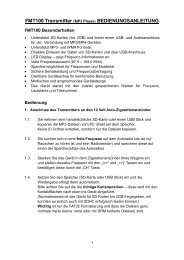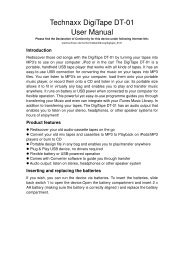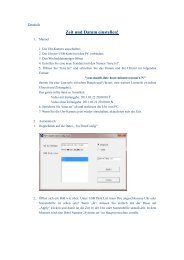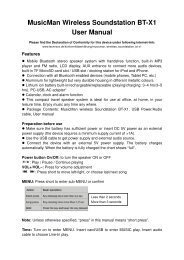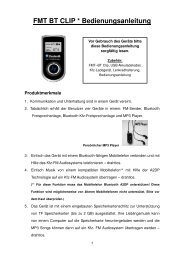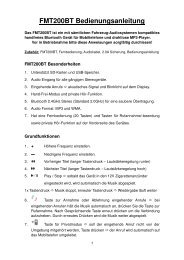USB Print Server PS-01 User Manual
USB Print Server PS-01 User Manual
USB Print Server PS-01 User Manual
Create successful ePaper yourself
Turn your PDF publications into a flip-book with our unique Google optimized e-Paper software.
Hardware Installation<br />
1. Make sure your network is working properly.<br />
2. Connect the <strong>USB</strong> <strong>Print</strong>er to the <strong>USB</strong> ports on the Network <strong>Print</strong>er <strong>Server</strong> directly or via enclosed <strong>USB</strong><br />
extension cable.<br />
3. Make sure all the driver of the devices connected with the Network <strong>Print</strong>er <strong>Server</strong> is installed on your<br />
computer properly.<br />
4. Connect the Network <strong>Print</strong>er <strong>Server</strong> to the router or Ethernet switch/hub or bridge by enclosed network<br />
cable.<br />
5. Plug in the power adapter to the Network <strong>Print</strong>er <strong>Server</strong>.<br />
6. Install the driver of the Network <strong>Print</strong>er <strong>Server</strong> (please find instructions in the next section).