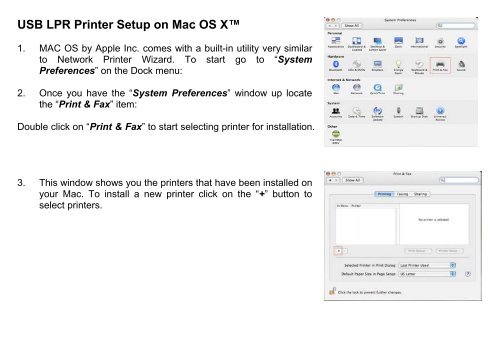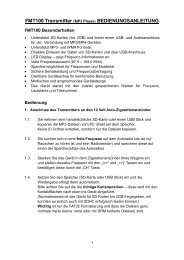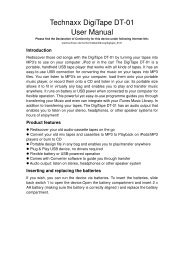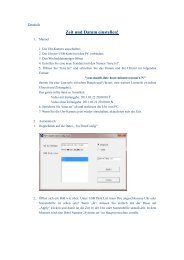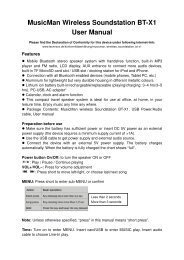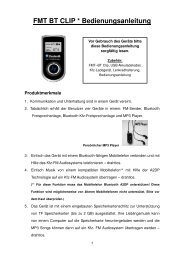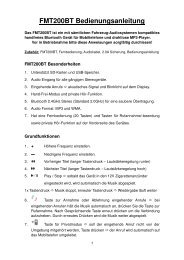USB Print Server PS-01 User Manual
USB Print Server PS-01 User Manual
USB Print Server PS-01 User Manual
Create successful ePaper yourself
Turn your PDF publications into a flip-book with our unique Google optimized e-Paper software.
<strong>USB</strong> LPR <strong>Print</strong>er Setup on Mac OS X<br />
1. MAC OS by Apple Inc. comes with a built-in utility very similar<br />
to Network <strong>Print</strong>er Wizard. To start go to “System<br />
Preferences” on the Dock menu:<br />
2. Once you have the “System Preferences” window up locate<br />
the “<strong>Print</strong> & Fax” item:<br />
Double click on “<strong>Print</strong> & Fax” to start selecting printer for installation.<br />
3. This window shows you the printers that have been installed on<br />
your Mac. To install a new printer click on the “+” button to<br />
select printers.