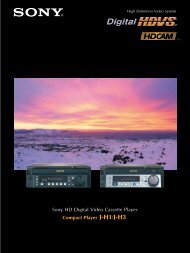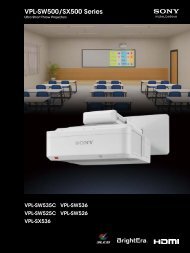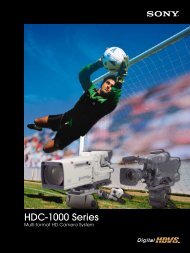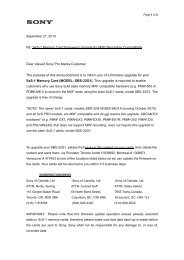Utilisation de la fonction Présentation via le réseau - Sony
Utilisation de la fonction Présentation via le réseau - Sony
Utilisation de la fonction Présentation via le réseau - Sony
Create successful ePaper yourself
Turn your PDF publications into a flip-book with our unique Google optimized e-Paper software.
B Projection/Rég<strong>la</strong>ge d’une image<br />
Projection d’une image<br />
La tail<strong>le</strong> <strong>de</strong> l’image projetée dépend <strong>de</strong> <strong>la</strong> distance entre <strong>le</strong> projecteur et l’écran. Instal<strong>le</strong>z <strong>le</strong><br />
projecteur <strong>de</strong> façon à adapter l’image projetée à <strong>la</strong> tail<strong>le</strong> <strong>de</strong> l’écran. Pour plus d’informations<br />
sur <strong>le</strong>s distances <strong>de</strong> projection et <strong>le</strong>s tail<strong>le</strong>s <strong>de</strong> l’image projetée, reportez-vous à <strong>la</strong> section<br />
« Distance <strong>de</strong> projection » (page 54).<br />
Projecteur<br />
Entrée<br />
Vidéo<br />
Entrée A<br />
Entrée B<br />
USB type B<br />
Réseau<br />
USB type A<br />
Sél<br />
1 Branchez <strong>le</strong> cordon d’alimentation<br />
secteur à <strong>la</strong> prise mura<strong>le</strong>.<br />
2 Raccor<strong>de</strong>z tous <strong>le</strong>s appareils au<br />
projecteur (page 8).<br />
3 Appuyez sur <strong>la</strong> touche ?/1 pour<br />
mettre l’appareil sous tension.<br />
4 Mettez sous tension l’appareil<br />
raccordé.<br />
1<br />
2<br />
Prise mura<strong>le</strong><br />
4<br />
Appareil vidéo<br />
Ordinateur<br />
5 Sé<strong>le</strong>ctionnez <strong>la</strong> source d’entrée.<br />
Appuyez sur <strong>la</strong> touche INPUT du<br />
projecteur pour afficher <strong>le</strong> menu<br />
permettant <strong>de</strong> modifier <strong>le</strong> signal d’entrée<br />
à l’écran. Appuyez plusieurs fois sur <strong>la</strong><br />
touche INPUT ou appuyez sur <strong>la</strong> touche<br />
V/v pour sé<strong>le</strong>ctionner l’image à projeter.<br />
6 Lorsque vous projetez <strong>le</strong>s images d’un<br />
ordinateur, faites bascu<strong>le</strong>r <strong>la</strong> sortie <strong>de</strong><br />
l’ordinateur vers l’affichage externe.<br />
La métho<strong>de</strong> <strong>de</strong> bascu<strong>le</strong>ment <strong>de</strong> <strong>la</strong> sortie<br />
dépend du type d’ordinateur.<br />
(Exemp<strong>le</strong>)<br />
+<br />
3<br />
5<br />
6<br />
Projection d’une image<br />
Projection/Rég<strong>la</strong>ge d’une image<br />
11