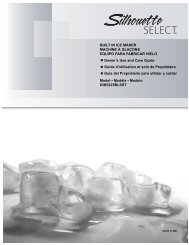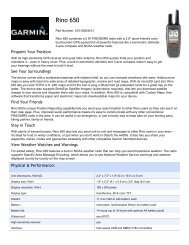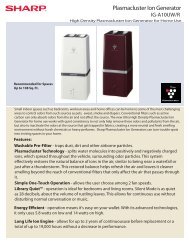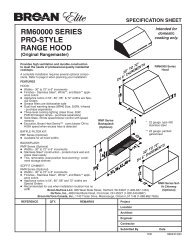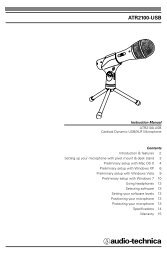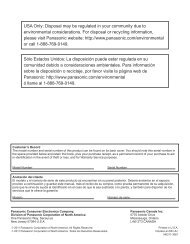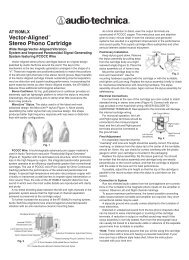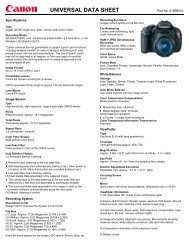MID8065 - Nothing to see here
MID8065 - Nothing to see here
MID8065 - Nothing to see here
Create successful ePaper yourself
Turn your PDF publications into a flip-book with our unique Google optimized e-Paper software.
English<br />
about the Touchscreen<br />
Your tablet comes equipped with an easy-<strong>to</strong>-use <strong>to</strong>uchscreen.<br />
Our capacitive multi-<strong>to</strong>uchscreen requires gentle fingertip<br />
<strong>to</strong>uch on the glass screen <strong>to</strong> activate tablet’s functions.<br />
Multiple fingers may be used <strong>to</strong> perform gestures (e.g.<br />
2-finger picture zoom).<br />
Please note: Your finger tips must not be covered. A<br />
stylus may be used. Make sure it is for capacitive <strong>to</strong>uchscreens.<br />
To avoid damaging the screen, do not <strong>to</strong>uch it<br />
with excessive force or with any object other<br />
than your finger. For best response, make sure<br />
your hands are clean before using the <strong>to</strong>uchscreen<br />
controls.<br />
Protective Film<br />
A thin film has been applied <strong>to</strong> the <strong>to</strong>uchscreen <strong>to</strong> protect<br />
it during shipping. The protective film should be removed<br />
before use. To remove it, simply take a corner of the film<br />
and peel it away from the screen.<br />
Touchscreen Actions<br />
You can control the functions of the tablet by using<br />
the <strong>to</strong>uchscreen in combination with the three <strong>to</strong>uch<br />
keys located on the bezel. To control the tablet with the<br />
<strong>to</strong>uchscreen, use your fingertip <strong>to</strong> manipulate icons,<br />
but<strong>to</strong>ns, menu items, the on-screen keyboard, and other<br />
items displayed on the screen.<br />
You can perform the following actions on the <strong>to</strong>uchscreen<br />
using your fingertip or appropriate stylus.<br />
Touch: To activate an on-screen item (e.g.,<br />
application icons, but<strong>to</strong>ns, menu<br />
items, and the letter/symbols of the<br />
on-screen keyboard), simply <strong>to</strong>uch<br />
them with your fingertip.<br />
Touch and<br />
Hold:<br />
Some on-screen items have an<br />
alternate action if you <strong>to</strong>uch and hold<br />
it (e.g., opening an alternate menu, or<br />
<strong>to</strong> activate the drag function). To <strong>to</strong>uch<br />
and hold an item, <strong>to</strong>uch the item and<br />
do not lift your fingertip until the action<br />
occurs.<br />
Page 8 Getting To Know The Internet Tablet