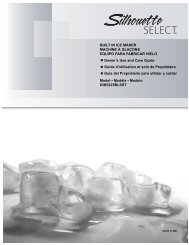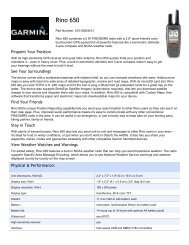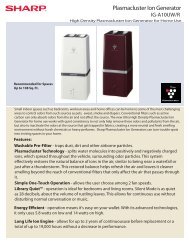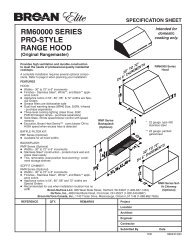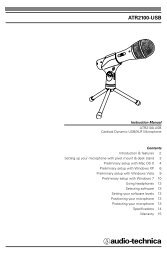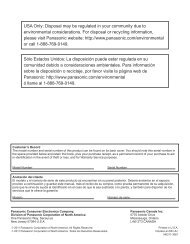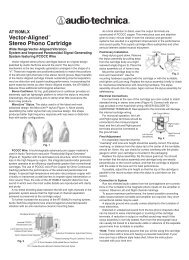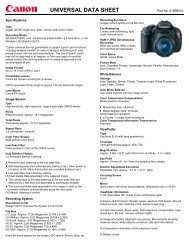MID8065 - Nothing to see here
MID8065 - Nothing to see here
MID8065 - Nothing to see here
You also want an ePaper? Increase the reach of your titles
YUMPU automatically turns print PDFs into web optimized ePapers that Google loves.
English<br />
2. Mount the s<strong>to</strong>rage drive.<br />
Touch USB connected <strong>to</strong> mount the tablet’s built-in<br />
s<strong>to</strong>rage, then <strong>to</strong>uch “Turn on USB s<strong>to</strong>rage” and “OK”<br />
when prompted <strong>to</strong> confirm. When mounted, you can<br />
copy files <strong>to</strong>/from your computer.<br />
Your tablet will be recognized by the computer as a<br />
Removable S<strong>to</strong>rage drive. Drag and drop files between<br />
your tablet and the computer. To learn more about copying<br />
files, please refer <strong>to</strong> the documentation included with<br />
your computer or operating system.<br />
Connecting <strong>to</strong> a TV<br />
Connect <strong>to</strong> a TV <strong>to</strong> enjoy your tablet from the comfort of<br />
your living room. An HDMI cable (Type A-<strong>to</strong>-Type C) is<br />
required <strong>to</strong> connect the tablet <strong>to</strong> a TV.<br />
The tablet will recoginze and match the capabilities of the<br />
TV au<strong>to</strong>matically.<br />
To connect the tablet <strong>to</strong> the TV:<br />
1. Plug the small end of the HDMI cable in<strong>to</strong> the mini<br />
HDMI connec<strong>to</strong>r of the tablet.<br />
2. Plug the large end of the HDMI cable in<strong>to</strong> the HDMI<br />
port on the TV.<br />
3. Turn on the TV, and set its display mode <strong>to</strong> the HDMI<br />
port that the tablet is connected <strong>to</strong>.<br />
The tablet’s display will be output <strong>to</strong> the TV screen.<br />
If you need help setting the display mode of the<br />
TV, please refer <strong>to</strong> the documentation provided<br />
by the TV manufacturer.<br />
Page 32 Optional Connections