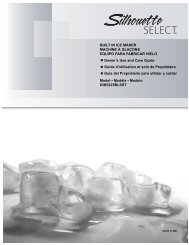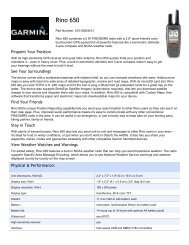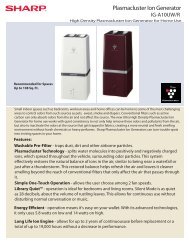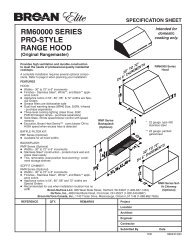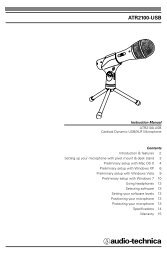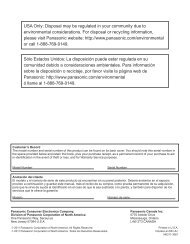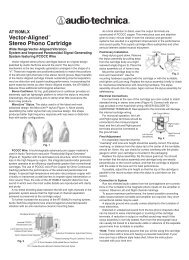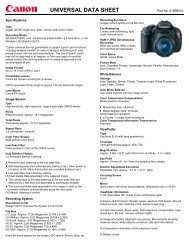MID8065 - Nothing to see here
MID8065 - Nothing to see here
MID8065 - Nothing to see here
Create successful ePaper yourself
Turn your PDF publications into a flip-book with our unique Google optimized e-Paper software.
English<br />
To go <strong>to</strong> a bookmarked webpage.<br />
1. Touch the Go<strong>to</strong><br />
Bookmark icon.<br />
2. Touch a bookmark<br />
tile <strong>to</strong> open it.<br />
To delete a bookmarked webpage.<br />
1. Touch the Go<strong>to</strong><br />
Bookmark icon.<br />
2. Touch and hold a<br />
bookmark tile <strong>to</strong><br />
open the option<br />
menu.<br />
3. Touch “Delete<br />
bookmark“.<br />
4. Touch “OK” <strong>to</strong> confirm.<br />
browser menu<br />
While viewing a webpage, <strong>to</strong>uch the icon show<br />
as right <strong>to</strong> open the Browser Menu, the icon is<br />
locate on the <strong>to</strong>p right corner of the screen, the<br />
options are:<br />
Refresh: Refresh the current webpage.<br />
Forward: Go <strong>to</strong> the next webpage.<br />
New tab: Open the webpage in a new window, under<br />
a new tab.<br />
New incogni<strong>to</strong> tab: Open the webpage in a new window,<br />
under a new tab, and the pages you view in the<br />
new window will not appear in your browser his<strong>to</strong>ry<br />
or search his<strong>to</strong>ry. See the on-screen explanation of<br />
going incogni<strong>to</strong>.<br />
Share page: Use Email <strong>to</strong> send the webpage URL.<br />
Find on page: Search for content on the current<br />
page.<br />
Page 26 Browsing The Web