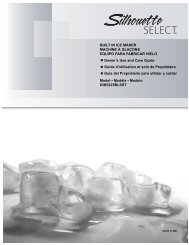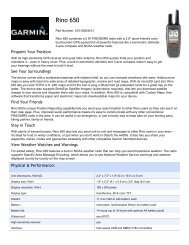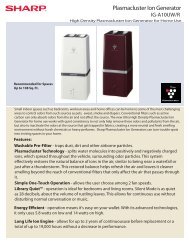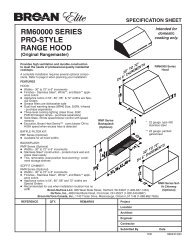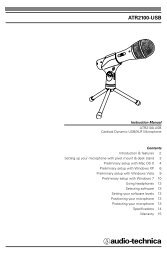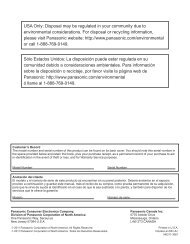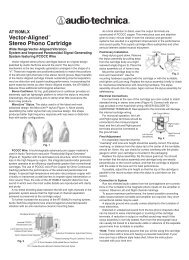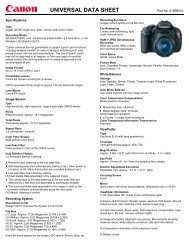MID8065 - Nothing to see here
MID8065 - Nothing to see here
MID8065 - Nothing to see here
Create successful ePaper yourself
Turn your PDF publications into a flip-book with our unique Google optimized e-Paper software.
English<br />
Connect <strong>to</strong> a wi-fi network<br />
The Notification bar displays icons that indicate your<br />
tablet’s Wi-Fi status.<br />
[no icon]<br />
Connected <strong>to</strong> a Wi-Fi network (waves<br />
indicate connection strength).<br />
T<strong>here</strong> are no Wi-Fi networks in range, or<br />
the Wi-Fi radio is off.<br />
1. Turn on the Wi-Fi radio if it is not already on. To<br />
turn on Wi-Fi:<br />
a. Go <strong>to</strong> the Home screen:<br />
Touch the Home icon.<br />
b. Open the Launcher screen:<br />
Touch the Launcher Tab, then <strong>to</strong>uch Settings.<br />
c. Open the Wireless & networks menu:<br />
Touch WIRELESS & NETWORKS.<br />
d. Open the Wi-Fi settings menu:<br />
Touch WiFi.<br />
e. Make sure that the Wi-Fi option box is setted <strong>to</strong><br />
ON: Touch and slide the block right <strong>to</strong> enable<br />
the Wi-Fi connection.<br />
When Wi-Fi is on, the tablet will look for and display a list<br />
of available Wi-Fi networks.<br />
If a network that you have connected <strong>to</strong> previously<br />
is found, the tablet will connect <strong>to</strong> it.<br />
If you don’t <strong>see</strong> your network in the list, you<br />
can force the tablet <strong>to</strong> re-scan. To scan for networks,<br />
tap the SCAN icon that located on the<br />
<strong>to</strong>p right corner of the screen.<br />
2. Select an available Wi-Fi network <strong>to</strong> connect <strong>to</strong>:<br />
In the same Wi-Fi settings menu above, <strong>to</strong>uch a network<br />
in the list.<br />
Page 22 Connecting To The Internet