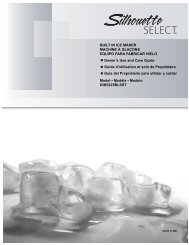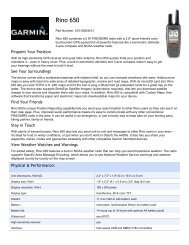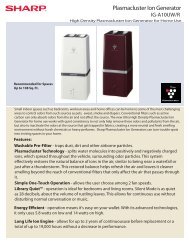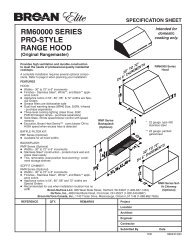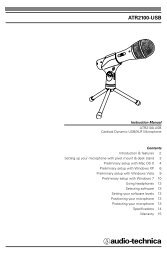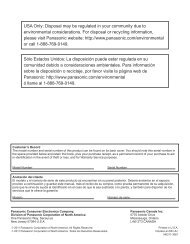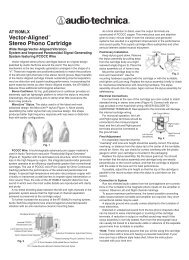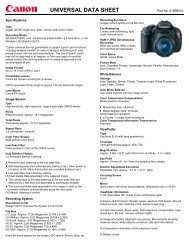MID8065 - Nothing to see here
MID8065 - Nothing to see here
MID8065 - Nothing to see here
You also want an ePaper? Increase the reach of your titles
YUMPU automatically turns print PDFs into web optimized ePapers that Google loves.
Installing Applications<br />
You can also download an install additional applications<br />
from the device’s applications marketplace, the web<br />
browser, or other sources.<br />
The tablet must be set <strong>to</strong> allow installation of applications<br />
from non-Market sources. The Unknown sources option<br />
can be set in the Application settings menu.<br />
Your Coby Mobile Internet Device may include<br />
access <strong>to</strong>, or information on, content, products,<br />
applications and services from third parties. Your<br />
use of such third party content, products,<br />
applications and services is at the discretion of<br />
such third party and expressly governed by such<br />
third party’s terms of use, including any such<br />
third party’s privacy policies, for such content,<br />
products, applications and services. Coby<br />
Electronics Corporation is not responsible for<br />
and expressly disclaims all warranties of any<br />
kind with respect <strong>to</strong> all such third party content,<br />
products, applications and services. Coby<br />
Electronics Corporation will not be responsible<br />
for any loss, costs, or damages incurred due <strong>to</strong><br />
your access <strong>to</strong> or use of third party content,<br />
products, applications or services.<br />
about widgets<br />
Widgets are self-contained applications that you can<br />
place on the Home screens <strong>to</strong> access your favorite<br />
features.<br />
Adding Widgets <strong>to</strong> a Home Screen<br />
1. Navigate <strong>to</strong> the Home screen which you want <strong>to</strong><br />
place the Widget on.<br />
2. Touch the Launcher Tab.<br />
3. Touch WIDGETS <strong>to</strong> show all widgets, and then hold<br />
on a widget icon <strong>to</strong> add it <strong>to</strong> the Home screen.<br />
Removing Widgets<br />
Touch and hold the Widget until Remove icon appears<br />
at the <strong>to</strong>p side of the screen, then drag the Widget <strong>to</strong> the<br />
Remove icon <strong>to</strong> remove it.<br />
Getting Started Page 19<br />
English