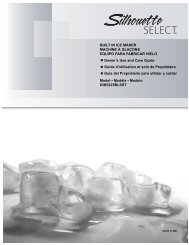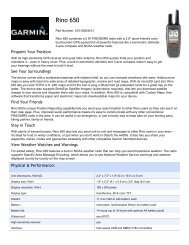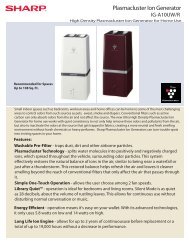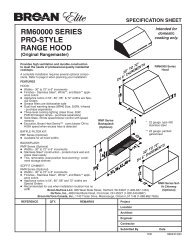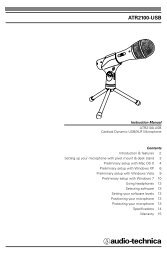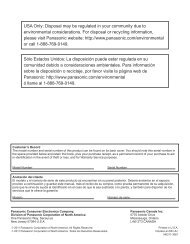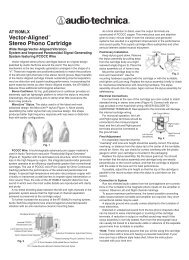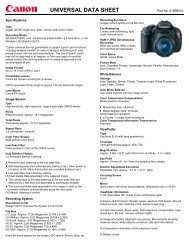MID8065 - Nothing to see here
MID8065 - Nothing to see here
MID8065 - Nothing to see here
Create successful ePaper yourself
Turn your PDF publications into a flip-book with our unique Google optimized e-Paper software.
For series /<br />
Para la serie /<br />
Pour la série<br />
<strong>MID8065</strong><br />
EN<br />
ES<br />
FR<br />
Coby® Internet Tablet<br />
Quick Start Guide ................................................ Page 2<br />
Tableta Internet con Pantalla Táctil<br />
Guía de Inicio Rápido ....................................... Pagina 42<br />
Tablette Internet à Ecran Tactile<br />
Guide de Démarrage Rapide ................................ Page 83<br />
Please read carefully before use • Léa el manual antes de usar • Veuillez lire ce livret avant utilisation
English<br />
 Table of Contents<br />
Thank You .....................................................3<br />
Package Contents ........................................................3<br />
Features..........................................................................4<br />
GeTTinG To know The inTerneT TableT .....5<br />
Unit at a Glance ...........................................................5<br />
About the Touchscreen ...............................................8<br />
About the Orientation Sensor .....................................9<br />
Charging the Tablet ...................................................10<br />
Inserting a Memory Card or USB Flash Drive...........10<br />
Resetting the Tablet ....................................................12<br />
GeTTinG STarTed .........................................13<br />
Turning the Tablet on and off ...................................13<br />
Home Screen at a Glance ........................................15<br />
About Applications ....................................................16<br />
About Widgets ............................................................19<br />
About Notifications .................................................... 20<br />
ConneCTinG To The inTerneT ..................21<br />
Requirements ..............................................................21<br />
Connect <strong>to</strong> a Wi-Fi network ..................................... 22<br />
browSinG The web .....................................24<br />
Browser menu ..............................................................26<br />
ManaGinG appliCaTionS ........................28<br />
opTional ConneCTionS ..........................31<br />
Connecting <strong>to</strong> a Computer ......................................31<br />
Connecting <strong>to</strong> a TV ....................................................32<br />
Connecting Headphones ........................................ 33<br />
Connecting Blue<strong>to</strong>oth .............................................. 33<br />
SeTTinG The SYSTeM opTionS ....................34<br />
SpeCifiCaTionS ...........................................35<br />
SupporT ........................................................36<br />
SafeTY noTiCeS ...........................................37<br />
Page 2 Table Of Contents
 Thank You<br />
Congratulations on your purchase of a Coby ® Internet<br />
Tablet. This guide is provided <strong>to</strong> help you get started<br />
quickly with your player; please read it carefully and save<br />
it for future reference.<br />
For detailed instructions, up-<strong>to</strong>-date information, and helpful<br />
tips, please visit the Coby website at www.cobyusa.com.<br />
This manual is available for download from the<br />
Coby website as a PDF file.<br />
To view PDF documents, download and install<br />
the free Adobe Acrobat reader from the Adobe<br />
website at www.adobe.com.<br />
package Contents<br />
Please make sure that the items shown below are<br />
included in the package. Should an item be missing,<br />
please contact the local retailer from which you purchased<br />
this product.<br />
Coby ® Internet Tablet<br />
Protective pouch<br />
USB cable<br />
Power adapter<br />
This package may contain plastic bags or other<br />
materials that pose a hazard <strong>to</strong> children. Be<br />
sure <strong>to</strong> safely dispose of all packing materials<br />
after opening.<br />
Thank You Page 3<br />
English
English<br />
features<br />
Browse the Web.<br />
Visit your favorite websites<br />
Check your e-mail<br />
Keep in <strong>to</strong>uch with friends and family<br />
Watch YouTube videos<br />
Browse the world’s most popular video-sharing community<br />
Read your favorite books<br />
Download thousands of books with the included<br />
E-book reader<br />
Discover thousands of apps for Android<br />
Games, applications, and more with the installed<br />
marketplace<br />
HDMI output <strong>to</strong> your TV *<br />
Enjoy videos, pho<strong>to</strong>s and more in the comfort of your<br />
living room<br />
Connect <strong>to</strong> the Internet wirelessly<br />
High-speed Wi-Fi 802.11 b/g/n networking<br />
Connect <strong>to</strong> the Blue<strong>to</strong>oth devices<br />
Pair your Tablet with the Blue<strong>to</strong>oth device<br />
Enjoy your media library anyw<strong>here</strong><br />
Portable powerhouse plays popular music, video,<br />
and pho<strong>to</strong> formats<br />
microSDHC memory card reader<br />
Increase your s<strong>to</strong>rage capacity (up <strong>to</strong> 32 GB supported)<br />
Built-in cameras<br />
Convenient front and rear facing cameras<br />
Au<strong>to</strong>matic orientation detection<br />
Read any way you want; the display adjusts au<strong>to</strong>matically!<br />
* Requires optional HDMI cable (Type A-<strong>to</strong>-Type C). 1080p<br />
HD video playback requires a video file encoded at 1080p.<br />
Streaming video quality will be affected by the source, and<br />
the quality and condition of your network connection.<br />
Page 4 Thank You
 Getting <strong>to</strong> know the internet Tablet<br />
unit at a Glance<br />
Name Description<br />
1/12 Camera Front and Rear Facing Cameras<br />
Getting To Know The Internet Tablet Page 5<br />
English
English<br />
Name Description<br />
2 Power key Press <strong>to</strong> turn the unit on, or <strong>to</strong> turn the<br />
screen on and off.<br />
Press and hold <strong>to</strong> access the Power Off<br />
menu.<br />
3 Volume +<br />
key<br />
Press <strong>to</strong> increase the volume level.<br />
4 Volume –<br />
key<br />
Press <strong>to</strong> decrease the volume level.<br />
5 microSDHC<br />
card slot<br />
Load external microSDHC memory<br />
cards <strong>here</strong>.<br />
6 Speaker Speaker output is au<strong>to</strong>matically muted<br />
when using headphone Jack.<br />
Page 6 Getting To Know The Internet Tablet<br />
5<br />
12<br />
6<br />
6
Name Description<br />
7 Power jack<br />
(DC input)<br />
8 Headphone<br />
jack<br />
9 USB 2.0 Hispeed<br />
port<br />
Charge and power the tablet with the<br />
included power adapter.<br />
Audio output connection for headphones.<br />
Note: Speaker output is au<strong>to</strong>matically<br />
disabled when headphones are connected<br />
<strong>to</strong> the player.<br />
Connect <strong>to</strong> a computer <strong>to</strong> transfer data<br />
(e.g., music, videos, pho<strong>to</strong>s, files).<br />
10 Reset key Press <strong>to</strong> reset the tablet if it freezes or<br />
otherwise behaves abnormally. (Use a<br />
paperclip or other small object <strong>to</strong> gently<br />
press this key.)<br />
11 HDMI jack<br />
(mini Type C)<br />
Connect <strong>to</strong> a TV or other display.<br />
Getting To Know The Internet Tablet Page 7<br />
MIC<br />
DC IN 5V<br />
RESET<br />
HDMI<br />
7<br />
8<br />
9<br />
10<br />
11<br />
English
English<br />
about the Touchscreen<br />
Your tablet comes equipped with an easy-<strong>to</strong>-use <strong>to</strong>uchscreen.<br />
Our capacitive multi-<strong>to</strong>uchscreen requires gentle fingertip<br />
<strong>to</strong>uch on the glass screen <strong>to</strong> activate tablet’s functions.<br />
Multiple fingers may be used <strong>to</strong> perform gestures (e.g.<br />
2-finger picture zoom).<br />
Please note: Your finger tips must not be covered. A<br />
stylus may be used. Make sure it is for capacitive <strong>to</strong>uchscreens.<br />
To avoid damaging the screen, do not <strong>to</strong>uch it<br />
with excessive force or with any object other<br />
than your finger. For best response, make sure<br />
your hands are clean before using the <strong>to</strong>uchscreen<br />
controls.<br />
Protective Film<br />
A thin film has been applied <strong>to</strong> the <strong>to</strong>uchscreen <strong>to</strong> protect<br />
it during shipping. The protective film should be removed<br />
before use. To remove it, simply take a corner of the film<br />
and peel it away from the screen.<br />
Touchscreen Actions<br />
You can control the functions of the tablet by using<br />
the <strong>to</strong>uchscreen in combination with the three <strong>to</strong>uch<br />
keys located on the bezel. To control the tablet with the<br />
<strong>to</strong>uchscreen, use your fingertip <strong>to</strong> manipulate icons,<br />
but<strong>to</strong>ns, menu items, the on-screen keyboard, and other<br />
items displayed on the screen.<br />
You can perform the following actions on the <strong>to</strong>uchscreen<br />
using your fingertip or appropriate stylus.<br />
Touch: To activate an on-screen item (e.g.,<br />
application icons, but<strong>to</strong>ns, menu<br />
items, and the letter/symbols of the<br />
on-screen keyboard), simply <strong>to</strong>uch<br />
them with your fingertip.<br />
Touch and<br />
Hold:<br />
Some on-screen items have an<br />
alternate action if you <strong>to</strong>uch and hold<br />
it (e.g., opening an alternate menu, or<br />
<strong>to</strong> activate the drag function). To <strong>to</strong>uch<br />
and hold an item, <strong>to</strong>uch the item and<br />
do not lift your fingertip until the action<br />
occurs.<br />
Page 8 Getting To Know The Internet Tablet
Drag: Drag an on-screen item <strong>to</strong> change its<br />
position (e.g., an application icon on<br />
the home screen).<br />
To drag an item, <strong>to</strong>uch and hold it for<br />
a moment, then without lifting your<br />
fingertip, move your fingertip on the<br />
screen until the item reaches its target<br />
destination.<br />
Swipe: Swipe up/down on the screen <strong>to</strong> scroll<br />
through a list. On some screens,<br />
you may be able <strong>to</strong> swipe left/right <strong>to</strong><br />
change the view.<br />
To swipe, <strong>to</strong>uch the screen and then<br />
quickly move your fingertip across the<br />
screen without lifting your fingertip.<br />
Do not pause on the screen with your<br />
fingertip at the initial point of contact<br />
or you may accidentally drag an item<br />
instead.<br />
Double-tap: Quickly tap the screen twice on a<br />
webpage or other application screen<br />
<strong>to</strong> zoom (the application must support<br />
the double-tap/zoom function). Within<br />
the browser, double-tapping a webpage<br />
section will cause the browser <strong>to</strong><br />
zoom and fit that section <strong>to</strong> the width<br />
of the screen.<br />
about the orientation Sensor<br />
The tablet contains a sensor that will au<strong>to</strong>matically<br />
change the orientation of most screens as you rotate the<br />
tablet. The sensor works best when the tablet is rotated<br />
perpendicular <strong>to</strong> the ground (i.e., when the tablet is held<br />
upright and not fat on its back).<br />
The orientation sensor can be turned on and off in the<br />
Display settings menu.<br />
Getting To Know The Internet Tablet Page 9<br />
English
English<br />
Charging the Tablet<br />
The tablet comes with a built-in rechargeable lithiumpolymer<br />
battery.<br />
Before using the tablet, the battery should be charged<br />
fully. Press lower right corner settings, next <strong>to</strong> battery<br />
icon is charging percentage.<br />
To charge the battery:<br />
1. Plug one end of the included power adapter in<strong>to</strong> an<br />
AC 100-240V outlet.<br />
2. Plug the other end of the included power adapter in<strong>to</strong><br />
the Power jack on the tablet.<br />
3. Disconnect the power adapter when the tablet is fully<br />
charged.<br />
The battery used in this device may present a<br />
fire or chemical burn if mistreated. Do not<br />
disassemble, incinerate, or heat the device. Do<br />
not leave the de-vice in a place subject <strong>to</strong> direct<br />
sunlight, or in a car with its windows closed. Do<br />
not connect the device <strong>to</strong> a power source other<br />
than that which is indicated <strong>here</strong> or on the label<br />
as this may result in the risk of fire or electric<br />
shock.<br />
inserting a Memory Card or uSb<br />
flash drive<br />
The tablet accepts microSDHC memory cards and USB<br />
flash drive. A USB On-the-Go (OTG) cable (sold separately)<br />
is required <strong>to</strong> connect USB Flash Drives:<br />
Increase the memory capacity of your tablet<br />
Play media files s<strong>to</strong>red on the memory card (e.g.,<br />
music, video, or pho<strong>to</strong> files).<br />
To insert a memory card :<br />
1. Align the memory card with the card slot. The metal<br />
contacts of the memory card should face down away<br />
from the LCD screen.<br />
2. Slide the card in<strong>to</strong> the spring-loaded slot. Push the<br />
card in until it clicks in<strong>to</strong> place.<br />
To connect a USB Flash drive:<br />
1. Check the tablet specifications <strong>to</strong> determine the type of<br />
USB port (micro-USB or mini-USB).<br />
2. To connect an USB flash drive purchase a USB<br />
On-the-Go (OTG) cable adapter that corresponds <strong>to</strong> your<br />
USB port.<br />
3. The USB OTG cable will adapt the Tablet’s USB port<br />
<strong>to</strong> the full size connec<strong>to</strong>r on your flash drive.<br />
Page 10 Getting To Know The Internet Tablet
Do not attempt <strong>to</strong> insert objects other than a microSDHC<br />
memory card in<strong>to</strong> the card slot. A compatible memory<br />
card should fit easily in<strong>to</strong> the card slot; if you encounter<br />
resistance, check the alignment of the card. Do not<br />
attempt <strong>to</strong> force the card in.<br />
Avoid <strong>to</strong>uching the gold contacts of the memory card or<br />
USB flash drive.<br />
To release and remove a memory card or USB flash<br />
drive:<br />
1. UNMOUNT the memory card or USB flash drive.<br />
a. From the home screen, tap the Launcher Tab,<br />
and then <strong>to</strong>uch Settings <strong>to</strong> show the settings<br />
menu.<br />
b. Touch S<strong>to</strong>rage <strong>to</strong> show the s<strong>to</strong>rage settings.<br />
c. Touch Unmount SD card or Unmount USB<br />
flash drive <strong>to</strong> prepare the memory card or USB<br />
flash drive for safe removal.<br />
2. Push the card further in<strong>to</strong> the slot until you hear a<br />
click. The card will spring out of the slot.<br />
3. Grasp the card by its edge <strong>to</strong> remove it.<br />
4. Remove the USB flash drive.<br />
Getting To Know The Internet Tablet Page 11<br />
English
English<br />
To avoid damage and data corruption, do not<br />
remove a memory card or USB flash drive while<br />
data is being written <strong>to</strong> or read from the card or<br />
USB. For example, do not remove a card or<br />
USB while playing a music file s<strong>to</strong>red on the<br />
card.<br />
The available menu items are dependent on the<br />
unit. All illustration is for reference only.<br />
resetting the Tablet<br />
Reset the tablet if it should freeze and not respond or<br />
otherwise malfunction.<br />
1. Disconnect your tablet if it is connected <strong>to</strong> a computer.<br />
2. Press and hold the POWER key for about 8 seconds<br />
<strong>to</strong> turn off the tablet, and then press and hold the<br />
POWER key until you <strong>see</strong> Coby logo.<br />
Page 12 Getting To Know The Internet Tablet
 Getting Started<br />
Turning the Tablet on and off<br />
To turn the tablet on:<br />
Press and hold the Power key until the LCD screen<br />
turns on and you <strong>see</strong> Coby Logo, then wait until you<br />
<strong>see</strong> the Unlock screen.<br />
To turn the tablet off:<br />
1. Press and hold the Power key until the confirmation<br />
message appears.<br />
2. Touch OK <strong>to</strong> turn off the tablet.<br />
Getting Started Page 13<br />
English
English<br />
Turning the Screen On and Off (Standby)<br />
When the tablet is on, you can turn off the screen <strong>to</strong><br />
conserve battery power. Simply press the Power key<br />
once <strong>to</strong> turn the screen off. Press the Power key again <strong>to</strong><br />
turn the screen back on.<br />
To conserve battery power, the screen can be<br />
set <strong>to</strong> turn off au<strong>to</strong>matically when the tablet is<br />
not in use (between 15 seconds and 30 minutes).<br />
This Sleep option can be found in the<br />
Display menu.<br />
Unlocking the Screen<br />
When the screen turns off, you will have <strong>to</strong> unlock the<br />
screen when you turn it back on.<br />
To unlock the screen, <strong>to</strong>uch and drag the lock icon <strong>to</strong> the<br />
edge of the circle that appears.<br />
Page 14 Getting Started
If a password has been set, enter the password <strong>to</strong> finish<br />
unlocking the screen. The Screen Unlock password can<br />
be set in the Security settings menu.<br />
WARNING: Please write down your password<br />
lock pattern/PIN/Password. Misplacing or forgetting<br />
this method will lock the user out. Recovering<br />
the unit will reset the device back <strong>to</strong><br />
fac<strong>to</strong>ry defaults. ALL YOUR DATA & PRO-<br />
GRAMS WILL BE LOST.<br />
home Screen at a Glance<br />
The home screen is the starting point for all of the<br />
features of your tablet.<br />
1 2<br />
Name Description<br />
1 Google<br />
Search<br />
Touch <strong>to</strong> search with Google browser.<br />
2 VOICE<br />
Search<br />
Search by voice.<br />
3 Home icon Touch <strong>to</strong> back <strong>to</strong> the central Home Screen.<br />
4 Back icon Touch <strong>to</strong> back <strong>to</strong> the previous screen.<br />
Getting Started Page 15<br />
3<br />
4<br />
5<br />
6<br />
7<br />
8<br />
English
English<br />
Name Description<br />
5 Recent Apps Touch <strong>to</strong> display the list of thumbnail images<br />
of apps you have worked recently.<br />
Touch an App <strong>to</strong> open it.<br />
6 Launcher<br />
Tab<br />
Open the Launcher <strong>to</strong> view the list of all<br />
Applications and Widgets installed on the<br />
tablet. Touch the Launcher tab <strong>to</strong> open<br />
the Launcher.<br />
7 Icons Touch an icon <strong>to</strong> open an application or<br />
folder.<br />
8 Notification<br />
bar<br />
Shows notification icons such as time, battery<br />
level, and the network signal strength;<br />
<strong>to</strong>uch the bar <strong>to</strong> open the full Notifications<br />
panel. Touch a Notification icon <strong>to</strong> display<br />
more detail.<br />
about applications<br />
To open an application, <strong>to</strong>uch the application icon on the<br />
home screen or in the Launcher.<br />
Launcher screen:<br />
The screen shown above is for illustrative<br />
purposes only. Coby reserves the right <strong>to</strong><br />
modify and improve the final list of applications<br />
available on the tablet.<br />
Page 16 Getting Started
Preinstalled Applications<br />
Some applications have been installed on your tablet for<br />
your convenience. These applications include:<br />
Download and read thousands of e-books.<br />
Get $10 of music from eMusic.<br />
Check your Gmail.<br />
Google Play is all of your Android apps and<br />
games, available on the web and anyw<strong>here</strong><br />
you go.<br />
Launch the mobile YouTube App <strong>to</strong> watch<br />
internet videos.<br />
Browse the web with Google Chrome TM<br />
Real-life sharing rethought for the web, w<strong>here</strong>ver<br />
you are.<br />
Search for local information.<br />
Never carry a paper map again with Google<br />
Maps TM<br />
Navigate <strong>to</strong> destination.<br />
Stay in contact with all your friends with<br />
Google Talk<br />
Choose from thousands of movies and TV<br />
shows on Google Play and stream them instantly<br />
on your Android phone, tablet or the<br />
web.<br />
Getting Started Page 17<br />
English
English<br />
Explore the world from the palm of your hand<br />
with Google Earth.<br />
The fastest, easiest way <strong>to</strong> find what you need<br />
on the web and on your device.<br />
Browse the web.<br />
Perform simple mathematical operations.<br />
Display the calendar or record events and<br />
appointments <strong>to</strong> manage your schedule.<br />
Take pictures or videos with the frontfacing<br />
camera.<br />
View the current time, or set an alarm.<br />
View pho<strong>to</strong>s and videos, plus edit pho<strong>to</strong>s.<br />
Access the Settings menu <strong>to</strong> adjust the<br />
tablet’s options.<br />
Check your e-mail.<br />
View and manage files s<strong>to</strong>red on the tablet.<br />
Page 18 Getting Started
Installing Applications<br />
You can also download an install additional applications<br />
from the device’s applications marketplace, the web<br />
browser, or other sources.<br />
The tablet must be set <strong>to</strong> allow installation of applications<br />
from non-Market sources. The Unknown sources option<br />
can be set in the Application settings menu.<br />
Your Coby Mobile Internet Device may include<br />
access <strong>to</strong>, or information on, content, products,<br />
applications and services from third parties. Your<br />
use of such third party content, products,<br />
applications and services is at the discretion of<br />
such third party and expressly governed by such<br />
third party’s terms of use, including any such<br />
third party’s privacy policies, for such content,<br />
products, applications and services. Coby<br />
Electronics Corporation is not responsible for<br />
and expressly disclaims all warranties of any<br />
kind with respect <strong>to</strong> all such third party content,<br />
products, applications and services. Coby<br />
Electronics Corporation will not be responsible<br />
for any loss, costs, or damages incurred due <strong>to</strong><br />
your access <strong>to</strong> or use of third party content,<br />
products, applications or services.<br />
about widgets<br />
Widgets are self-contained applications that you can<br />
place on the Home screens <strong>to</strong> access your favorite<br />
features.<br />
Adding Widgets <strong>to</strong> a Home Screen<br />
1. Navigate <strong>to</strong> the Home screen which you want <strong>to</strong><br />
place the Widget on.<br />
2. Touch the Launcher Tab.<br />
3. Touch WIDGETS <strong>to</strong> show all widgets, and then hold<br />
on a widget icon <strong>to</strong> add it <strong>to</strong> the Home screen.<br />
Removing Widgets<br />
Touch and hold the Widget until Remove icon appears<br />
at the <strong>to</strong>p side of the screen, then drag the Widget <strong>to</strong> the<br />
Remove icon <strong>to</strong> remove it.<br />
Getting Started Page 19<br />
English
English<br />
About Notifications<br />
The icons that appear in the Notification bar at the<br />
bot<strong>to</strong>m right corner of the screen alerts you when new<br />
messages arrive or alarms or other application events<br />
occur.<br />
View and respond <strong>to</strong> the notifications by opening the full<br />
Notifications panel.<br />
Touch the Notification bar <strong>to</strong> open the Notifications<br />
panel.<br />
To respond <strong>to</strong> a notification:<br />
Touch a notification in the list; the Notifications panel will<br />
close and the application associated with the notification<br />
will launch.<br />
To close the Notifications panel:<br />
Touch any other area of screen except the<br />
Notifications panel , or;<br />
Touch the Back icon.<br />
Page 20 Getting Started
 Connecting <strong>to</strong> the internet<br />
This tablet can utilize Wi-Fi data networks <strong>to</strong> connect <strong>to</strong> the Internet.<br />
Wireless Wi-Fi technology can provide Internet access at distances of over 300 feet; however, this distance can be affected<br />
by your surrounding environment and Wi-Fi router.In general, being closer <strong>to</strong> Wi-Fi router improve performance.<br />
requirements<br />
In order <strong>to</strong> connect <strong>to</strong> the Internet, you will need either of<br />
the following:<br />
A wireless router or access point with a broadband<br />
Internet connection<br />
The tablet has 802.11 b/g/n Wi-Fi radio. The tablet will also<br />
work on wireless routers that only support 802.11 b/g.<br />
A minimum connection speed of 64 Kbps is recommended.<br />
Faster speeds will enable a better<br />
Internet experience.<br />
You will need <strong>to</strong> know the name of your network (SSID),<br />
as well as the password or other credentials if your<br />
network is secured. These settings can usually be found<br />
on the administration webpage of your wireless router.<br />
Please refer <strong>to</strong> your wireless router’s documentation for<br />
help, or ask your network administra<strong>to</strong>r for details.<br />
You may encounter open Wi-Fi networks, or “hot<br />
spots.” These networks are usually configured<br />
so that you can simply connect <strong>to</strong> them without<br />
needing <strong>to</strong> know its settings; the tablet will obtain<br />
all the information it needs from the router au<strong>to</strong>matically.<br />
Connecting To The Internet Page 21<br />
English
English<br />
Connect <strong>to</strong> a wi-fi network<br />
The Notification bar displays icons that indicate your<br />
tablet’s Wi-Fi status.<br />
[no icon]<br />
Connected <strong>to</strong> a Wi-Fi network (waves<br />
indicate connection strength).<br />
T<strong>here</strong> are no Wi-Fi networks in range, or<br />
the Wi-Fi radio is off.<br />
1. Turn on the Wi-Fi radio if it is not already on. To<br />
turn on Wi-Fi:<br />
a. Go <strong>to</strong> the Home screen:<br />
Touch the Home icon.<br />
b. Open the Launcher screen:<br />
Touch the Launcher Tab, then <strong>to</strong>uch Settings.<br />
c. Open the Wireless & networks menu:<br />
Touch WIRELESS & NETWORKS.<br />
d. Open the Wi-Fi settings menu:<br />
Touch WiFi.<br />
e. Make sure that the Wi-Fi option box is setted <strong>to</strong><br />
ON: Touch and slide the block right <strong>to</strong> enable<br />
the Wi-Fi connection.<br />
When Wi-Fi is on, the tablet will look for and display a list<br />
of available Wi-Fi networks.<br />
If a network that you have connected <strong>to</strong> previously<br />
is found, the tablet will connect <strong>to</strong> it.<br />
If you don’t <strong>see</strong> your network in the list, you<br />
can force the tablet <strong>to</strong> re-scan. To scan for networks,<br />
tap the SCAN icon that located on the<br />
<strong>to</strong>p right corner of the screen.<br />
2. Select an available Wi-Fi network <strong>to</strong> connect <strong>to</strong>:<br />
In the same Wi-Fi settings menu above, <strong>to</strong>uch a network<br />
in the list.<br />
Page 22 Connecting To The Internet
If the network is open, the tablet will prompt you <strong>to</strong><br />
confirm connection <strong>to</strong> the network. Touch Connect <strong>to</strong><br />
confirm.<br />
If the network is secured (as indicated by a Lock icon),<br />
the tablet will prompt you <strong>to</strong> enter a password or other<br />
credentials. Touch the Wireless password box <strong>to</strong> show<br />
the on-screen keyboard and then use it <strong>to</strong> enter the<br />
password. Touch Connect <strong>to</strong> confirm.<br />
When you have successfully connected <strong>to</strong> a Wi-Fi<br />
network, the Notifications bar at the bot<strong>to</strong>m of the screen<br />
will show a Wi-Fi signal indica<strong>to</strong>r.<br />
To learn about how <strong>to</strong> add a Wi-Fi network when<br />
it is not in range or when the router is set <strong>to</strong> obscure<br />
the network name (SSID); or <strong>to</strong> configure<br />
advanced Wi-Fi options, please refer <strong>to</strong> the manual.<br />
Connecting To The Internet Page 23<br />
English
English<br />
 browsing the web<br />
The Browser application lets you visit webpages and find information on the web. Keep up with the news, your<br />
friends, or enjoy video from YouTube, the world’s most popular video-sharing community.<br />
To use Browser, the tablet must be connected <strong>to</strong> the<br />
Internet. Read the section “Connecting <strong>to</strong> the Internet” <strong>to</strong><br />
learn how <strong>to</strong> connect <strong>to</strong> the Internet.<br />
To open Browser, <strong>to</strong>uch the Browser icon on the Home<br />
screen or in the Launcher.<br />
5<br />
4<br />
3<br />
2<br />
1<br />
Name Description<br />
1 Address bar Displays the address (URL) of the<br />
current page. Touch the bar <strong>to</strong><br />
enter a new address or <strong>to</strong> search<br />
the web.<br />
2 Go<strong>to</strong> Bookmarks<br />
icon<br />
Touch <strong>to</strong> view bookmarks, <strong>to</strong> view<br />
your most visited sites, or <strong>to</strong> view<br />
your browser his<strong>to</strong>ry.<br />
3 Search icon Touch <strong>to</strong> search with Google<br />
4 Add Bookmark<br />
icon<br />
browser.<br />
Touch <strong>to</strong> add bookmarks.<br />
5 New Window (+) Creates new browser window.<br />
Page 24 Browsing The Web
Some common Browser actions are described below.<br />
To go <strong>to</strong> a webpage.<br />
1. Touch the Address<br />
bar at the <strong>to</strong>p of the<br />
Browser screen. The<br />
keyboard will open<br />
au<strong>to</strong>matically. (If the<br />
Address bar is not<br />
visible, drag the page<br />
down <strong>to</strong> return <strong>to</strong> the<br />
<strong>to</strong>p of the Browser<br />
screen.)<br />
2. Use the keyboard <strong>to</strong><br />
enter the ad-dress<br />
(URL) of the webpage<br />
(e.g., www.cobyusa.<br />
com).<br />
3. Touch Enter key <strong>to</strong><br />
open the webpage.<br />
To bookmark a webpage.<br />
Bookmark your favorite webpages in order <strong>to</strong> visit<br />
them quickly without entering a URL.<br />
1. Go <strong>to</strong> the webpage<br />
that you<br />
want <strong>to</strong> bookmark<br />
2. Touch the Add<br />
Bookmark icon.<br />
3. If desired, you can<br />
modify the name<br />
of the bookmark<br />
or its location<br />
(URL address).<br />
Otherwise, <strong>to</strong>uch<br />
OK <strong>to</strong> finish<br />
adding the bookmark.<br />
Browsing The Web Page 25<br />
English
English<br />
To go <strong>to</strong> a bookmarked webpage.<br />
1. Touch the Go<strong>to</strong><br />
Bookmark icon.<br />
2. Touch a bookmark<br />
tile <strong>to</strong> open it.<br />
To delete a bookmarked webpage.<br />
1. Touch the Go<strong>to</strong><br />
Bookmark icon.<br />
2. Touch and hold a<br />
bookmark tile <strong>to</strong><br />
open the option<br />
menu.<br />
3. Touch “Delete<br />
bookmark“.<br />
4. Touch “OK” <strong>to</strong> confirm.<br />
browser menu<br />
While viewing a webpage, <strong>to</strong>uch the icon show<br />
as right <strong>to</strong> open the Browser Menu, the icon is<br />
locate on the <strong>to</strong>p right corner of the screen, the<br />
options are:<br />
Refresh: Refresh the current webpage.<br />
Forward: Go <strong>to</strong> the next webpage.<br />
New tab: Open the webpage in a new window, under<br />
a new tab.<br />
New incogni<strong>to</strong> tab: Open the webpage in a new window,<br />
under a new tab, and the pages you view in the<br />
new window will not appear in your browser his<strong>to</strong>ry<br />
or search his<strong>to</strong>ry. See the on-screen explanation of<br />
going incogni<strong>to</strong>.<br />
Share page: Use Email <strong>to</strong> send the webpage URL.<br />
Find on page: Search for content on the current<br />
page.<br />
Page 26 Browsing The Web
Request desk<strong>to</strong>p site:<br />
Save for offline reading: Save this page on<strong>to</strong> the internal<br />
memory, then you can read it when the internet<br />
connection is disable.<br />
Page info: View information about the current page,<br />
including the URL.<br />
Settings: Cus<strong>to</strong>mize the Browser.<br />
Browsing The Web Page 27<br />
English
English<br />
 Managing applications<br />
Downloading and installing new applications <strong>to</strong> your tablet can extend its functionality in many ways.<br />
You can download and install applications from the<br />
included Applications s<strong>to</strong>re. To open the Applications<br />
s<strong>to</strong>re:<br />
1. Touch the Launcher icon.<br />
2. Touch the Apps Marketplace icon.<br />
When installing an application, it will tell you what functions<br />
it needs <strong>to</strong> control and if it needs access <strong>to</strong> your<br />
data. Make sure you review these access requirements<br />
carefully before completing the installation.<br />
Be especially cautious with applications that<br />
request access <strong>to</strong> many functions or <strong>to</strong> a<br />
significant amount of your data. You are<br />
responsible for the results of applications<br />
installed on your tablet.<br />
Page 28 Managing Applications
You can learn more about Play S<strong>to</strong>re, and browse for<br />
applications by visiting their website at https://play.<br />
google.com/s<strong>to</strong>re.<br />
Some developers allow you <strong>to</strong> download and install<br />
applications directly from their website.<br />
Your Coby Mobile Internet Device may include<br />
access <strong>to</strong>, or information on, content, products,<br />
applications and services from third parties. Your<br />
use of such third party content, products,<br />
applications and services is at the discretion of<br />
such third party and expressly governed by such<br />
third party’s terms of use, including any such third<br />
party’s privacy policies, for such content, products,<br />
applications and services. Coby Electronics<br />
Corporation is not responsible for and expressly<br />
disclaims all warranties of any kind with respect <strong>to</strong><br />
all such third party content, products, applications<br />
and services. Coby Electronics Corporation will<br />
not be responsible for any loss, costs, or damages<br />
incurred due <strong>to</strong> your access <strong>to</strong> or use of third party<br />
content, products, applications or services.<br />
To uninstall an application:<br />
1. From the Home screen, <strong>to</strong>uch the Launcher Tab.<br />
2. Touch Settings <strong>to</strong> open the Settings menu.<br />
3. Touch Apps, a list of all applications installed on the<br />
tablet will display on screen.<br />
Managing Applications Page 29<br />
English
English<br />
4. Touch the name of the application you want <strong>to</strong><br />
uninstall; the Application Info screen will open.<br />
5. Touch Uninstall. The tablet will prompt you <strong>to</strong><br />
confirm.<br />
6. Touch OK <strong>to</strong> uninstall the application.<br />
Or you can uninstall an application from the<br />
Launcher screen directly. Touch and hold an application<br />
icon until the Uninstall icon<br />
appears, drag the application icon <strong>to</strong> the Uninstall<br />
icon <strong>to</strong> uninstall the application.<br />
Page 30 Managing Applications
 optional Connections<br />
Connecting <strong>to</strong> a Computer<br />
Connect the tablet <strong>to</strong> a computer <strong>to</strong> transfer files.<br />
1. Connect your tablet <strong>to</strong> the computer.<br />
With the included USB cable:<br />
Plug the small end of the cable in<strong>to</strong> the USB 2.0 Hi-<br />
speed connec<strong>to</strong>r of the tablet.<br />
Plug the large end of the cable in<strong>to</strong> an available USB<br />
2.0 Hi-speed port on the computer.<br />
When your tablet is connected, a USB icon will<br />
appear in the Notification bar.<br />
Touch the Notification bar <strong>to</strong> open the notifications<br />
panel.<br />
The Tablet’s “mass s<strong>to</strong>rage mode” is compatible<br />
with many operating systems including:<br />
Microsoft ® Windows ® XP, Vista, 7 or higher and<br />
Mac OS or Linux.<br />
Optional Connections Page 31<br />
English
English<br />
2. Mount the s<strong>to</strong>rage drive.<br />
Touch USB connected <strong>to</strong> mount the tablet’s built-in<br />
s<strong>to</strong>rage, then <strong>to</strong>uch “Turn on USB s<strong>to</strong>rage” and “OK”<br />
when prompted <strong>to</strong> confirm. When mounted, you can<br />
copy files <strong>to</strong>/from your computer.<br />
Your tablet will be recognized by the computer as a<br />
Removable S<strong>to</strong>rage drive. Drag and drop files between<br />
your tablet and the computer. To learn more about copying<br />
files, please refer <strong>to</strong> the documentation included with<br />
your computer or operating system.<br />
Connecting <strong>to</strong> a TV<br />
Connect <strong>to</strong> a TV <strong>to</strong> enjoy your tablet from the comfort of<br />
your living room. An HDMI cable (Type A-<strong>to</strong>-Type C) is<br />
required <strong>to</strong> connect the tablet <strong>to</strong> a TV.<br />
The tablet will recoginze and match the capabilities of the<br />
TV au<strong>to</strong>matically.<br />
To connect the tablet <strong>to</strong> the TV:<br />
1. Plug the small end of the HDMI cable in<strong>to</strong> the mini<br />
HDMI connec<strong>to</strong>r of the tablet.<br />
2. Plug the large end of the HDMI cable in<strong>to</strong> the HDMI<br />
port on the TV.<br />
3. Turn on the TV, and set its display mode <strong>to</strong> the HDMI<br />
port that the tablet is connected <strong>to</strong>.<br />
The tablet’s display will be output <strong>to</strong> the TV screen.<br />
If you need help setting the display mode of the<br />
TV, please refer <strong>to</strong> the documentation provided<br />
by the TV manufacturer.<br />
Page 32 Optional Connections
Connecting headphones<br />
Connect a pair of headphones (or earphones) <strong>to</strong> the<br />
tablet <strong>to</strong> enjoy media in private.<br />
Lower the volume level of the tablet before connecting<br />
headphones, and then slowly raise the volume <strong>to</strong> a<br />
comfortable listening level.<br />
The headphones must have a 3.5 mm (1/8 in) plug.<br />
When headphones are connected, speaker output<br />
will be disabled au<strong>to</strong>matically.<br />
Hearing experts advise against the constant<br />
use of personal stereos played at high volume.<br />
Constant exposure <strong>to</strong> high volumes can lead <strong>to</strong><br />
hearing loss. If you should experience ringing in<br />
the ears or hearing loss, discontinue use and<br />
<strong>see</strong>k medical advice.<br />
Connecting blue<strong>to</strong>oth<br />
Pair your Tablet with a Blue<strong>to</strong>oth device:<br />
1. Under Settings > Wireless &<br />
networks, make sure Blue<strong>to</strong>oth is<br />
turned on.<br />
2. Touch Blue<strong>to</strong>oth. Your tablet<br />
scans for and displays the IDs of<br />
all available Blue<strong>to</strong>oth devices in<br />
range.<br />
3. If your mobile device s<strong>to</strong>ps<br />
scanning before your Blue<strong>to</strong>oth<br />
device is ready, <strong>to</strong>uch Search for<br />
devices.<br />
4. Touch the ID (name) of the<br />
Blue<strong>to</strong>oth device in the list <strong>to</strong> pair<br />
with it.<br />
Follow the instructions <strong>to</strong> complete the pairing. If you’re<br />
prompted <strong>to</strong> enter a passcode, try entering 0000 or 1234<br />
(the most common passcodes), or consult the documentation<br />
that came with the Blue<strong>to</strong>oth device.<br />
Optional Connections Page 33<br />
English
English<br />
 Setting the System options<br />
Open the system settings menu <strong>to</strong> adjust how the tablet looks and functions.<br />
Many applications will have their own settings; refer <strong>to</strong> the documentation provided by the application developer<br />
<strong>to</strong> learn more.<br />
To open the Settings menu:<br />
1. From the Home screen, <strong>to</strong>uch the Launcher Tab.<br />
2. Touch Settings <strong>to</strong> open the Settings menu.<br />
The settings are grouped by category. Touch a category <strong>to</strong> open and adjust its settings<br />
on the right side.<br />
Page 34 Setting The System Options
 Specifications<br />
Please visit www.cobyusa.com for the latest product information. Design, specifications, and manual are subject <strong>to</strong><br />
change without notice.<br />
Processor 1.2GHz Dual Core CortexTM-A9 RAM 1GB<br />
S<strong>to</strong>rage Built-in-S<strong>to</strong>rage is model dependant<br />
and indicated on product packaging.<br />
(e.g. -4 = 4GB, -8 = 8GB) 1<br />
microSDHC card slot (max. 32GB supported)<br />
Display 8” LCD (1024 x 768), capacitive <strong>to</strong>uchscreen<br />
Networking Wi-Fi ( 802.11 b/g/n )<br />
Blue<strong>to</strong>oth<br />
Video Output Mini HDMI, type C (1080p and 720p<br />
supported)<br />
Audio Output 3.5 mm headphone<br />
PC Interface USB 2.0 Hi-speed<br />
(microUSB connec<strong>to</strong>r)<br />
Additional Front and Rear facing cameras<br />
Features<br />
Built-in microphone<br />
Capitalize Speaker<br />
Operating Android 4.0<br />
System<br />
Power Rechargeable Li-poly battery Power<br />
Adapter (DC 5V) 2<br />
1 1GB= 1 Billion bytes. Available s<strong>to</strong>rage capacity will be less due <strong>to</strong><br />
operating system and pre-installed software applications. Actual<br />
formatted capacity will vary.<br />
2 Battery life will vary based on settings, usage and other fac<strong>to</strong>rs.<br />
Specifications Page 35<br />
English
English<br />
 Support<br />
If you have a problem with this device, please check our website at www.cobyusa.com for Frequently Asked<br />
Questions (FAQ) and product updates. If these resources do not resolve the problem, please contact Technical<br />
Support.<br />
Coby electronics Technical Support<br />
Email: techsupport@cobyusa.com<br />
Web: www.cobyusa.com<br />
Phone: For US Residents: 877-302-2629, Monday-Friday (9:00AM-9:00PM EST)<br />
For Canadian Residents: 855-542-8917, Monday-Friday (8:00AM-8:00PM EST)<br />
Page 36 Support
 Safety notices<br />
The lightning flash with arrowhead symbol within an<br />
equilateral triangle is intended <strong>to</strong> alert the user <strong>to</strong> the<br />
presence of uninsulated “dangerous voltage” within<br />
the product’s enclosure that may be of sufficient<br />
magnitude <strong>to</strong> constitute a risk of electric shock.<br />
The exclamation point within an equilateral triangle<br />
is intended <strong>to</strong> alert the user <strong>to</strong> the presence of<br />
important operation and servicing instructions in the<br />
literature accompanying the appliance.<br />
For recycling or disposal information about this product,<br />
please contact your local authorities or the Electronics<br />
Industries Alliance: www.eiae.org.<br />
For Cus<strong>to</strong>mer Use:<br />
Enter below the serial number that is located on the rear of the<br />
unit. Retain this information for future reference.<br />
Model No.<br />
Serial No.<br />
WARNING: To prevent fire or shock hazard, do not expose this<br />
device <strong>to</strong> rain or moisture. Dangerous high voltage is present inside<br />
the enclosure. Do not open the cabinet.<br />
Protect your hearing: Hearing experts advise against the constant<br />
use of personal stereos played at high volume. Constant exposure<br />
<strong>to</strong> high volumes can lead <strong>to</strong> hearing loss. If you should experience<br />
ringing in the ears or hearing loss, discontinue use and <strong>see</strong>k medical<br />
advice.<br />
Note: If the product suddenly has no response or powers off, an<br />
electrostatic discharge may be the cause. In this circumstance,<br />
please follow the procedures below for recovery:<br />
• Turn off the unit by pushing and holding the slide but<strong>to</strong>n<br />
at the right (Power off position) for 15 seconds.<br />
• Turn on the unit again<br />
Safety Notices Page 37<br />
English
English<br />
fCC Statement:<br />
This device complies with Part 15 of the FCC Rules. Operation is subject <strong>to</strong> the following two conditions:<br />
(1) This device may not cause harmful interference, and<br />
(2) This device must accept any interference received, including interference that may cause undesired operation.<br />
Note: This equipment has been tested and found <strong>to</strong> comply with the limits for Class B digital devices, pursuant <strong>to</strong> Part 15 of the FCC rules.<br />
These limits are designed <strong>to</strong> provide reasonable protection against harmful interference in a residential installation. This equipment generates,<br />
uses and can radiate radio frequency energy and, if not installed and used in accordance with the instructions, may cause harmful interference<br />
<strong>to</strong> radio communications. However, t<strong>here</strong> is no guarantee that interference will not occur in a particular installation. If this equipment does cause<br />
harmful interference <strong>to</strong> radio or television reception, which can be determined by turning the equipment off and on, the user is encouraged <strong>to</strong><br />
try <strong>to</strong> correct the interference by one or more of the following measures:<br />
• Reorient or relocate the receiving antenna.<br />
• Increase the separation between the equipment and receiver.<br />
• Connect the equipment in<strong>to</strong> an outlet on a circuit different from that <strong>to</strong> which the receiver is connected.<br />
• Consult the dealer or an experienced radio/TV technician for help<br />
Use of shielded cable is required <strong>to</strong> comply with Class B limits in Subpart B of Part 15 of the FCC rules.<br />
Do not make any changes or modifications <strong>to</strong> the equipment unless otherwise specified in the manual. If such changes or modifications should<br />
be made, you could be required <strong>to</strong> s<strong>to</strong>p operation of the equipment.<br />
FCC Radiation Exposure Statement:<br />
This equipment complies with FCC radiation exposure limits set forth for an uncontrolled environment.<br />
End user must follow the specific operating instructions for satisfying RF exposure compliance.<br />
This transmitter must not be co-located or operating in conjunction with any other antenna or transmitter.<br />
Page 38 Safety Notices
important Safety instructions<br />
1. Read Instructions: All the safety and operating instructions<br />
should be read before the product is operated.<br />
2. Retain Instructions: The safety and operating instructions<br />
should be retained for future reference.<br />
3. Heed Warnings: All warnings on the product and in<br />
the operating instructions should be ad<strong>here</strong>d <strong>to</strong>.<br />
4. Follow Instructions: All operating and usage instructions<br />
should be followed.<br />
5. Cleaning: Unplug this product from the wall outlet before<br />
cleaning. Do not use liquid cleaners or aerosol<br />
cleaners. Use a damp cloth for cleaning.<br />
6. Attachments: Use only attachments recommended by<br />
the manufacturer. Use of other attachments may be<br />
hazardous.<br />
7. Water and Moisture: Do not use this product near<br />
water (e.g., near a bath tub, washbowl, kitchen sink,<br />
laundry tub, in wet basements, or near a swimming<br />
pool and the like).<br />
8. Ventilation: Slots and openings in the cabinet are<br />
provided for ventilation <strong>to</strong> ensure reliable operation of<br />
the product and <strong>to</strong> protect it from overheating. These<br />
openings should never be blocked by placing the<br />
product on a bed, sofa, rug, or other similar surface.<br />
This product should not be placed in a built-in installation<br />
such as a bookcase or rack unless proper ventila-<br />
tion is provided or the manufacturer instructions have<br />
been ad<strong>here</strong>d <strong>to</strong>.Do not charge the device in a closed<br />
or non-air circulated environment. Even If the device<br />
does not have ventilation slots make sure <strong>to</strong> charge<br />
and use is in non-closed well air circulated environment.<br />
9. Power Sources: This product should be operated only<br />
from the type of power source indicated on the rating<br />
label. If you are not sure of the type of power supply <strong>to</strong><br />
your home, consult your product dealer or local power<br />
company. For products intended <strong>to</strong> operate from battery<br />
power or other sources, refer <strong>to</strong> the operating<br />
instructions.<br />
10. Overloading: Do not overload wall outlets, extension<br />
cords, or integral convenience receptacles as this can<br />
result in a risk of fire or electric shock.<br />
11. Object and Liquid Entry: Never push objects of any<br />
kind in<strong>to</strong> this product through openings as they may<br />
<strong>to</strong>uch dangerous voltage points or shout-out parts that<br />
could result in a fire or electric shock. Never spill liquid<br />
of any kind on the product.<br />
12. Servicing: Do not attempt <strong>to</strong> service this product yourself<br />
as opening or removing covers may expose you <strong>to</strong><br />
dangerous voltage or other hazards. Refer all servicing<br />
<strong>to</strong> qualified service personnel.<br />
13. Damage Requiring Service: Unplug this product from<br />
the wall outlet and refer servicing <strong>to</strong> qualified service<br />
Safety Notices Page 39<br />
English
English<br />
personnel under the following conditions: a) when the<br />
power-supply or plug is damaged; b) if liquid has been<br />
spilled or if objects have fallen in<strong>to</strong> the product; c) if<br />
the product has been exposed <strong>to</strong> rain or water; d) if<br />
the product does not operate normally by following the<br />
operating instructions. Adjust only those controls that<br />
are covered by the operating instructions as improper<br />
adjustment of other controls may result in damage and<br />
will often require extensive work by a qualified technician<br />
<strong>to</strong> res<strong>to</strong>re the product <strong>to</strong> its normal operation; e)<br />
if the product has been dropped or damaged in any<br />
way; f) when the product exhibits a distinct change in<br />
performance—this indicates a need for service.<br />
14. Replacement Parts: When replacement parts are required,<br />
be sure that your service technician has used<br />
replacement parts specified by the manufacturer or<br />
have the same characteristics as the original part.<br />
Unauthorized substitutions may result in fire, electric<br />
shock, or other hazards.<br />
15. Safety Check: Upon completion of any service or<br />
repairs <strong>to</strong> this product, ask the service technician <strong>to</strong><br />
perform safety checks <strong>to</strong> ensure that the product is in<br />
proper operating condition.<br />
16. Heat: The product should be situated away from heat<br />
sources such as radia<strong>to</strong>rs, heat registers, s<strong>to</strong>ves, or<br />
other products (including amplifiers) that produce<br />
heat.<br />
17. Lithium-ion battery caution: This product is equipped<br />
with a Lithium-Ion battery. Do not pierce, open, disassemble<br />
it, or use it in a humid and/or corrosive environment.<br />
Don not put, s<strong>to</strong>re or leave your product in or<br />
near sources of heat, in direct strong sunlight, in a high<br />
temperature location, in a pressurized container or in<br />
a microwave oven. Do not expose it <strong>to</strong> temperatures<br />
over 60°C (140°F). If the battery leaks and you come<br />
in<strong>to</strong> contact with the leaks fluids, rinse thoroughly with<br />
water and <strong>see</strong>k medical attention immediately. Failure<br />
<strong>to</strong> follow these instructions could cause the Lithium-<br />
Ion battery <strong>to</strong> leak acid, become hot, explode or ignite<br />
and cause injury and/or damage.<br />
18. Operate battery in right way: Do not charge the device<br />
in a closed or non-air circulated environment.<br />
Make sure <strong>to</strong> charge the battery in non-closed well<br />
air circulated environment.Do not leave your battery<br />
charging for more than one week. Doing so runs the<br />
risk of overcharging the battery and shortening its <strong>to</strong>tal<br />
life span. If the device is not used for an extended<br />
period of time, the battery will slowly discharge and<br />
the device will need <strong>to</strong> be recharged before using<br />
again. Unplug the charger from the wall when it is not<br />
being used.<br />
19. Do not install your tablet in your vehicle or use it while<br />
driving. Using your tablet while driving could put you<br />
and others at greater risk of an accident causing serious<br />
injury. Do not use a charging accessory in a ve-<br />
Page 40 Safety Notices
hicle <strong>to</strong> avoid a risk of misusage.<br />
20. Operating and S<strong>to</strong>rage Temperatures:<br />
Tablet operating: 32°F~104°F (0°C <strong>to</strong> 40°C)<br />
Tablet s<strong>to</strong>rage: 14°F~104°F (-10°C <strong>to</strong> 40°C)<br />
Charger operating: 32°F~104°F (0°C <strong>to</strong> 40°C)<br />
legal and Trademark notices<br />
COPYRIGHT© 2013 COBY ELECTRONICS CORP. All rights<br />
reserved. MADE IN CHINA<br />
No portion of this package, including shape, graphics,<br />
and design, may be reproduced or transmitted in any form<br />
or by any means, electronic or mechanical, including by<br />
pho<strong>to</strong>copying, recording or use of any information s<strong>to</strong>rage<br />
and retrieval system without express written permission<br />
from Coby Electronics Corp. Unauthorized reproduction or<br />
distribution of this package, design, or any portion of it will<br />
be prosecuted <strong>to</strong> the maximum extent possible under law.<br />
Coby and Kyros are trademarks of Coby Electronics Corporation.<br />
Android, Chrome, Gmail, Google, Google Maps,<br />
Google Play, YouTube and other marks are trademarks<br />
of Google Inc. The Android robot is reproduced or modified<br />
from work created and shared by Google and used<br />
according <strong>to</strong> terms described in the Creative Commons<br />
3.0 Attribution License. HDMI, the HDMI Logo and High-<br />
Definition Multimedia Interface are trademarks or registered<br />
trademarks of HDMI Licensing LLC. microSDHC is a<br />
trademark of SD-3C, LLC. USB is a registered trademark<br />
of USB Implementers Forum, Inc. Blue<strong>to</strong>oth and any logo<br />
used is a trademark or registered trademark of Blue<strong>to</strong>oth<br />
SIG, Inc. Amazon Kindle logo is a trademark of Amazon.<br />
com, Inc. or its affiliates. OfficeSuite is a product of Mobile<br />
Systems, Inc. CLOUDLINK logo is a trademark of Cloudlink,<br />
LLC and any logo or trademark used from Partners<br />
within its Productivity Tool are trademarks of their respective<br />
owners. All other trademarks, registered trademarks,<br />
and logos are of their respective owners. This unit may<br />
feature content, applications, products and/or services<br />
offered or controlled by third parties and your use of same<br />
is governed by such third parties’ terms of use. Coby<br />
Electronics Corporation is not responsible for any such<br />
third party content, applications, products and/or services.<br />
Please consult unit manual for further details.<br />
Safety Notices Page 41<br />
English
Español<br />
 Índice de contenidos<br />
Muchas gracias ......................................43<br />
Contenidos del paquete .......................................... 43<br />
Características ........................................................... 44<br />
conociendo la tableta para internet 45<br />
Breve descripción de la unidad .............................. 45<br />
Acerca de la pantalla táctil..................................... 48<br />
Acerca del sensor de orientación ...........................49<br />
Carga de la tableta .................................................. 50<br />
Insertar una Tarjeta de Memoria o Unidad Flash USB<br />
...................................................................................... 50<br />
Reajuste de la tableta ...............................................52<br />
priMeros pasos .........................................53<br />
Cómo encender y apagar la tableta ......................... 53<br />
Breve descripción de la pantalla de inicio ............ 55<br />
Las aplicaciones .........................................................56<br />
Acerca de los Widgets ...............................................59<br />
Las notificaciones ...................................................... 60<br />
conectar a internet ...............................61<br />
Requisi<strong>to</strong>s .....................................................................61<br />
Conectar a una red Wi-Fi ..........................................62<br />
navegar por la Web ................................64<br />
Menú de Browser ........................................................66<br />
adMinistración de aplicaciones ........68<br />
conexiones opcionales ........................71<br />
Conectar a un ordenador ........................................71<br />
Conectar al TV ............................................................72<br />
Conectar auriculares .................................................73<br />
Cómo conectarse a dispositivo Blue<strong>to</strong>oth .............73<br />
configurar las opciones del sisteMa 74<br />
especificaciones ......................................75<br />
soporte .......................................................76<br />
avisos de seguridad ................................77<br />
Page 42 Índice De Contenidos
 Muchas gracias<br />
Felicitaciones por su compra de la tableta con acceso a<br />
internet Coby ® . Esta guía le ayudará a comenzar a usar la<br />
tableta rápidamente; léala cuidadosamente y guárdela para<br />
referencia futura.<br />
Para obtener instrucciones detalladas, información actualizada<br />
y consejos útiles, visite la página Web de Coby en<br />
www.cobyusa.com.<br />
El manual está disponible para su descarga<br />
desde la página Web de Coby como archivo<br />
PDF.<br />
Para visualizar los documen<strong>to</strong>s en forma<strong>to</strong> PDF,<br />
descargue e instale el visualizador gratui<strong>to</strong> Adobe<br />
Acrobat, desde el sitio web www.adobe.com.<br />
contenidos del paquete<br />
Asegúrese de que los elemen<strong>to</strong>s que se muestran más<br />
abajo estén incluidos en el paquete. Si faltara algún<br />
artículo, comuníquese con el minorista local a quien<br />
compró el produc<strong>to</strong><br />
Muchas Gracias Page 43<br />
.<br />
Tableta con acceso a<br />
internet Coby ®<br />
Estuche protec<strong>to</strong>r<br />
Cable USB<br />
Adaptador de alimentación<br />
Este paquete puede contener bolsas plásticas u<br />
otros materiales que son riesgosos para los niños.<br />
Asegúrese de eliminar <strong>to</strong>do el material de empaque<br />
de forma segura luego de abrir el paquete.<br />
Español
Español<br />
características<br />
Navegue la Web<br />
Visite sus sitios web favori<strong>to</strong>s<br />
Revise su correo electrónico<br />
Manténgase en contac<strong>to</strong> con su familia y amigos<br />
Vea videos de YouTube<br />
Navegue la comunidad más popular en el mundo<br />
para compartir videos<br />
Lea sus libros favori<strong>to</strong>s<br />
Descargue miles de libros—el lec<strong>to</strong>r de libros electrónicos<br />
incluido<br />
Descubre miles de aplicaciones para el sistema<br />
Android<br />
Juegos, aplicaciones, y mucho más con el mercado<br />
instalado<br />
Salida HDMI para su TV *<br />
Disfrute de videos, fo<strong>to</strong>s y más en la comodidad de<br />
su sala de estar<br />
Conéctese a Internet inalámbricamente<br />
Conexión Wi-Fi 802.11 b/g/n de alta velocidad<br />
Conectar a dispositivos Blue<strong>to</strong>oth<br />
Sincronizar el tablet con un dispositivo Blue<strong>to</strong>oth<br />
Disfrute de su biblioteca multimedia en cualquier<br />
lugar<br />
La tableta portátil reproduce los forma<strong>to</strong>s más populares<br />
de música, video, y fo<strong>to</strong>s<br />
Lec<strong>to</strong>r de memoria microSDHC<br />
Incremente su capacidad de almacenamien<strong>to</strong> (hasta<br />
32 GB)<br />
Cámara integrada|<br />
Cámara frontal y cámara trasera muy prácticas<br />
Detección au<strong>to</strong>mática de orientación<br />
Lea de la manera en que lo de<strong>see</strong>; ¡La pantalla se<br />
ajustará au<strong>to</strong>máticamente!<br />
* Requiere de un cable HDMI opcional La reproducción de<br />
video con resolución 1080p HD requiere de un archivo<br />
de video codificado a 1080p. La calidad del streaming<br />
de video se verá afectada por la calidad, el estado de la<br />
fuente y la conexión de red.<br />
Page 44 Muchas Gracias
 conociendo la tableta para internet<br />
breve descripción de la unidad<br />
Nombre Descripción<br />
1/12 Cámara Cámaras frontal y trasera<br />
Conociendo La Tableta Para Internet Page 45<br />
Español
Español<br />
Nombre Descripción<br />
2 Tecla Power<br />
(encendido/<br />
apagado)<br />
3 Tecla<br />
volumen (+)<br />
4 Tecla volumen<br />
(-)<br />
5 Ranura para<br />
tarjeta microSDHC<br />
Presione esta tecla para encender la<br />
unidad o para encender y apagar la<br />
pantalla.<br />
Presione y mantenga presionada esta<br />
tecla para ingresar al menú de apagado.<br />
Púlselo para subir el nivel de volumen.<br />
Púlselo para bajar el nivel de volumen.<br />
Introduzca una tarjeta de memoria<br />
externa microSDHC en esta ranura.<br />
6 Altavoz La salida del altavoz se silencia au<strong>to</strong>máticamente<br />
cuando se usa la ficha<br />
para auriculares.<br />
Page 46 Conociendo La Tableta Para Internet<br />
5<br />
12<br />
6<br />
6
Nombre Descripción<br />
7 Conec<strong>to</strong>r de<br />
entrada DC<br />
8 Entrada para<br />
audífonos<br />
9 USB 2.0<br />
Puer<strong>to</strong> de<br />
alta velocidad<br />
10 Tecla de<br />
Reinicio<br />
11 Ficha HDMI<br />
(tipo C mini)<br />
Cargue y conecte la tableta con el adaptador<br />
que viene incluido.<br />
Conexión de salida de audio para audífonos.<br />
Nota: la salida de los parlantes se desactiva<br />
au<strong>to</strong>máticamente cuando los audífonos<br />
están conectados al reproduc<strong>to</strong>r.<br />
Conexión a un computador para transferir<br />
da<strong>to</strong>s (p.ej., música, videos, fo<strong>to</strong>s,<br />
archivos).<br />
Presione esta tecla para reiniciar la<br />
tableta si se congela o presenta alguna<br />
clase de comportamien<strong>to</strong> anormal.<br />
(Utilice un sujetapapeles u otro obje<strong>to</strong><br />
pequeño para presionar suavemente<br />
esta tecla.)<br />
Conexión a un TV o a otra pantalla.<br />
Conociendo La Tableta Para Internet Page 47<br />
MIC<br />
DC IN 5V<br />
RESET<br />
HDMI<br />
7<br />
8<br />
9<br />
10<br />
11<br />
Español
Español<br />
acerca de la pantalla táctil<br />
El comprimido viene equipado con una pantalla táctil fácil<br />
de usar.<br />
Nuestra multitáctil capacitiva táctil requiere <strong>to</strong>car la yema<br />
del dedo suavemente sobre la pantalla de vidrio para<br />
activar las funciones de tableta. Varios dedos pueden ser<br />
utilizados para realizar ges<strong>to</strong>s (por ejemplo, dos dedos<br />
de zoom de la imagen).<br />
Atención: Su punta de los dedos no deben estar cubier<strong>to</strong>s.<br />
Para evitar dañar la pantalla, no la <strong>to</strong>que con<br />
fuerza excesiva ni con ningún obje<strong>to</strong> que no<br />
sea un dedo o un lápiz óptico. Para obtener una<br />
mejor respuesta, asegúrese de tener las manos<br />
limpias antes de utilizar los controles de la pantalla<br />
táctil.<br />
Película protec<strong>to</strong>ra<br />
Se le ha aplicado a la pantalla táctil una película protec<strong>to</strong>ra<br />
para protegerla durante el envío. La película protec<strong>to</strong>ra<br />
debe quitarse antes de la utilización de la tableta. Para retirarla,<br />
simplemente <strong>to</strong>me una de las esquinas de la película<br />
y tire suavemente de ella para retirarla de la pantalla.<br />
Acciones Sobre la Pantalla Táctil<br />
Puede controlar las funciones de la tableta utilizando la<br />
pantalla táctil en combinación con las tres teclas situadas<br />
en el marco. Para el control de la tableta con la pantalla<br />
táctil, usar la punta del dedo para accionar iconos,<br />
bo<strong>to</strong>nes, menú, el teclado en pantalla, y otros elemen<strong>to</strong>s<br />
que aparecen en la pantalla.<br />
Puede realizar las siguientes acciones en la pantalla<br />
táctil usando la punta de su dedo.<br />
Toque (Touch) Para activar un elemen<strong>to</strong> de la<br />
pantalla (por ejemplo, iconos de aplicaciones,<br />
bo<strong>to</strong>nes, menús elemen<strong>to</strong>s,<br />
y la letra y símbolos de la teclado en<br />
pantalla), sólo tiene que <strong>to</strong>car con la<br />
punta del dedo.<br />
Tocar y<br />
Sostener<br />
Algunos iconos que aparecen en<br />
pantalla tienen varias funciones si se<br />
<strong>to</strong>can y sostienen por unos segundos<br />
(por ejemplo, abrir un menú, o activar<br />
la función de arrastre). Al <strong>to</strong>car y no<br />
levantar el dedo se acciona la función<br />
de arrastre. no levante la punta del<br />
dedo hasta que la acción se produzca.<br />
Page 48 Conociendo La Tableta Para Internet
Arrastre: Arrastre un icono de la pantalla para<br />
cambiar suposición (por ejemplo, una<br />
aplicación en la pantalla de inicio).<br />
Para arrastrar un Icono, tóquelo y<br />
manténgalo sostenido por un momen<strong>to</strong>,<br />
luego sin levantar el dedo,<br />
muévalo sobre la pantalla hasta que<br />
el Icono llegue a la posición deseada.<br />
Deslizar: Deslice hacia arriba / abajo la pantalla<br />
para desplazarse a través de las<br />
diferentes aplicaciones. En algunas<br />
pantallas, es posible que pueda deslizar<br />
hacia la izquierda / derecha .<br />
Para accionar el deslizamien<strong>to</strong> <strong>to</strong>que<br />
y mueva rápidamente, no se detenga<br />
en la pantalla hasta localizar la aplicación<br />
desea.<br />
Pulse dos<br />
veces:<br />
Rápidamente <strong>to</strong>car en la pantalla dos<br />
veces en una página web o en una<br />
aplicación activa el Zoom o aumen<strong>to</strong> de<br />
tamaño. Lo cual se puede realizar hasta<br />
determinar el tamaño deseado.<br />
acerca del sensor de<br />
orientación<br />
La tableta incorpora un sensor que cambiará au<strong>to</strong>máticamente<br />
la orientación de la mayoría de las pantallas en<br />
el momen<strong>to</strong> en el que gire la tableta. El sensor funcionará<br />
mejor cuando la tableta sea girada en posición<br />
perpendicular al piso (por ejemplo: cuando la tableta<br />
sea sostenida en posición vertical y no sobre su parte<br />
trasera).<br />
El sensor de orientación puede activarse y desactivarse<br />
desde el menú de configuraciones Display de la pantalla.<br />
Conociendo La Tableta Para Internet Page 49<br />
Español
Español<br />
carga de la tableta<br />
La tableta viene equipada con una batería recargable<br />
incorporada de litio-polímero.<br />
Antes de utilizar la tableta, la batería debe encontrarse<br />
cargada por comple<strong>to</strong>. Presione la configuración de la<br />
esquina inferior derecha. jun<strong>to</strong> al ícono de batería se<br />
encuentra el porcentaje de carga.<br />
Para cargar la batería:<br />
1. Enchufe uno de los extremos del adaptador de<br />
alimentación incluido en un <strong>to</strong>macorriente de pared<br />
de 100-240 Vca.<br />
2. Enchufe el otro extremo del adaptador de alimentación<br />
incluido en el enchufe de alimentación de la<br />
tableta.<br />
3. Desconecte el adaptador de alimentación cuando<br />
la batería de la tableta se encuentre cargada por<br />
comple<strong>to</strong>.<br />
La batería utilizada en este dispositivo puede<br />
producir incendios o quemaduras químicas si<br />
se la trata de manera incorrecta. No desarme,<br />
incinere ni caliente las baterías. No deje el<br />
dispositivo en lugares con luz solar directa o en<br />
un vehículo con las ventanas cerradas. No<br />
conecte el dispositivo a una fuente de<br />
alimentación que no sea la indicada en este<br />
manual o en la etiqueta, ya que puede provocar<br />
incendio o descarga eléctrica<br />
insertar una tarjeta de Memoria<br />
o unidad flash usb<br />
La tablet acepta tarjetas de memoria microSDHC y unidades<br />
flash USB. Es necesario un cable adaptador USB<br />
(OTG) (vendido por separado) para conectar dispositivos<br />
de memoria Flash USB:<br />
Aumentar la capacidad de memoria de su tableta<br />
Reproducir archivos de medios almacenados en la<br />
tarjeta de memoria (p.ej., música, video o archivos<br />
de fo<strong>to</strong>s).<br />
Para introducir una tarjeta de memoria:<br />
Page 50 Conociendo La Tableta Para Internet
1. Alinee la tarjeta de memoria con la ranura para<br />
tarjeta. Los contac<strong>to</strong>s metálicos de la tarjeta de<br />
memoria deberán mirar hacia abajo, alejados de la<br />
pantalla LCD.<br />
2. Introduzca la tarjeta en la ranura, que incluye<br />
resortes. Empuje la tarjeta hasta que encaje en su<br />
lugar y suene un clic.<br />
No intente introducir otros obje<strong>to</strong>s que no sea<br />
una tarjeta de memoria microSDHC en la<br />
ranura para tarjeta. Una tarjeta de memoria<br />
compatible debe encajar fácilmente en la<br />
ranura para tarjeta. Si encuentra resistencia,<br />
verifique si la tarjeta está alineada. No intente<br />
forzar la tarjeta hacia adentro.<br />
Evite <strong>to</strong>car los contac<strong>to</strong>s dorados de la tarjeta<br />
de memoria o de la unidad flash USB.<br />
Conectar un dispositivo Flash USB<br />
1. Compruebe las especificaciones de la Tablet para determinar<br />
el tipo de puer<strong>to</strong> USB (micro-USB o mini-USB).<br />
2. Para conectar un dispositivo de memoria Flash USB,<br />
compre un cable adaptador USB (OTG) que se corresponda<br />
con su puer<strong>to</strong> USB.<br />
3. El cable USB adaptará el tamaño del puer<strong>to</strong> USB de<br />
la Tablet para poder conectar su dispositivo de memoria<br />
Flash.<br />
Para soltar y extraer una tarjeta de memoria o<br />
unidad flash USB:<br />
1. DESMONTE la tarjeta de memoria o la unidad<br />
flash USB.<br />
a. Desde la pantalla principal, <strong>to</strong>que la solapa<br />
Launcher (Lanzador) y luego Settings<br />
(Configuraciones) para mostrar el menú de<br />
configuraciones.<br />
b. Toque S<strong>to</strong>rage (Almacenamien<strong>to</strong>) para mostrar las<br />
configuraciones de almacenamien<strong>to</strong>.<br />
Conociendo La Tableta Para Internet Page 51<br />
Español
Español<br />
c. Toque en Desmontar tarjeta SD o Desmontar<br />
unidad flash USB para preparar la tarjeta de<br />
memoria o la unidad flash USB para una extracción<br />
segura<br />
2. Presione la tarjeta dentro de la ranura hasta que<br />
sienta un clic. En<strong>to</strong>nces, la tarjeta saldrá de la ranura por<br />
los resortes.<br />
3. Tome la tarjeta por los bordes para extraerla.<br />
4. Para soltar y extraer una tarjeta de unidad flash USB.<br />
Para evitar daños y corrupción de da<strong>to</strong>s, no<br />
extraiga una tarjeta de memoria ni una unidad<br />
flash USB mientras se estén escribiendo o<br />
leyendo da<strong>to</strong>s de la tarjeta o USB. Por ejemplo,<br />
no retire una tarjeta o USB mientras esté<br />
reproduciendo música almacenada en ese<br />
dispositivo.<br />
Los elemen<strong>to</strong>s disponibles del menú dependen<br />
de la unidad. Todas las ilustraciones sirven sólo<br />
como referencia.<br />
reajuste de la tableta<br />
Reajuste la tableta si congela y no responde ni funciona<br />
incorrectamente de otra manera.<br />
1. Desconecte su tableta si está conectada con una<br />
computadora.<br />
2. Pulse y lleve a cabo la tecla de la Power por 8<br />
segundos para apagar la tableta, luego, presione y<br />
mantenga la tecla de ENCENDIDO hasta que vea el<br />
logo de Coby.<br />
Page 52 Conociendo La Tableta Para Internet
 primeros pasos<br />
cómo encender y apagar la tableta<br />
Para encender la tableta haga lo siguiente:<br />
Presione y mantenga la tecla ENCENDIDO hasta<br />
que la pantalla LCD se encienda y vea el logo de<br />
Coby, luego espere hasta que vea la pantalla de<br />
desbloqueo.<br />
Para apagar la tableta haga lo siguiente:<br />
1. Presione la tecla Power y manténgala presionada<br />
hasta que aparezca el mensaje de confirmación.<br />
2. Toque OK para apagar la tableta.<br />
Primeros Pasos Page 53<br />
Español
Español<br />
Cómo encender y apagar la pantalla<br />
(Standby)<br />
Si la tableta está encendida, puede apagar la pantalla<br />
para ahorrar batería. Simplemente presione la tecla<br />
Power una vez para apagar la pantalla. Presione la tecla<br />
Power nuevamente para volver a encender la pantalla.<br />
Para ahorrar batería, puede configurar la tableta<br />
para que se apague au<strong>to</strong>máticamente cuando<br />
no esté en uso (entre 15 y 30 minu<strong>to</strong>s). Esta<br />
opción Sleep se puede encontrar en el menú<br />
Display.<br />
Cómo desbloquear la pantalla<br />
Cuando la pantalla se apague, deberá desbloquearla<br />
para volver a encenderla.<br />
Para desbloquear la pantalla, <strong>to</strong>que y arrastre el ícono<br />
lock hacia el extremo del círculo que aparece.<br />
Page 54 Primeros Pasos
Si se ha configurado una contraseña, ingrésela para<br />
finalizar el desbloqueo de la pantalla. La contraseña<br />
Desbloqueo de Pantalla puede configurarse en el menú<br />
Security Settings (Configuraciones de Seguridad).<br />
ADVERTENCIA: Tenga a bien escribir el patrón<br />
de bloqueo con contraseña/PIN/contraseña.<br />
Extraviar u olvidar este mé<strong>to</strong>do bloqueará al<br />
usuario. Recuperar la unidad reiniciará el dispositivo<br />
nuevamente a las configuraciones de<br />
fábrica. TODOS SUS DATOS Y PROGRAMAS<br />
SE PERDERÁN.<br />
breve descripción de la pantalla<br />
de inicio<br />
La pantalla de inicio es el pun<strong>to</strong> de partida para <strong>to</strong>das las<br />
funciones de su tableta.<br />
1 2<br />
Nombre Descripción<br />
1 Búsqueda<br />
en Google<br />
2 Búsqueda<br />
de VOZ<br />
3 Ícono Home<br />
(Inicio)<br />
Toque para buscar con el navegador de<br />
Google.<br />
Búsqueda por voz<br />
Toque para volver a la Pantalla Home central.<br />
Primeros Pasos Page 55<br />
3<br />
4<br />
5<br />
6<br />
7<br />
8<br />
Español
Español<br />
Nombre Descripción<br />
4 Ícono Back<br />
(Volver)<br />
5 Aplicaciones<br />
recientes<br />
6 Solapa<br />
Launcher<br />
(Lanzador)<br />
Toque para volver a la pantalla anterior.<br />
Toque para mostrar la lista de imágenes<br />
en miniatura de las aplicaciones con las<br />
que ha trabajado recientemente. Toque<br />
una aplicación para abrirla.<br />
Abra el Launcher para ver la lista de <strong>to</strong>das<br />
las aplicaciones y widgets instalados en<br />
la tableta. Presione la tecla Launcher para<br />
abrir el launcher.<br />
7 Íconos Toque un ícono para abrir una aplicación<br />
o archivo.<br />
8 Barra de<br />
notificación<br />
Muestra íconos de notificación, como la<br />
hora, el nivel de batería y la potencia de la<br />
señal de red; <strong>to</strong>que la barra para abrir el<br />
panel de notificaciones comple<strong>to</strong>. Toque<br />
un ícono de Notificación para mostrar más<br />
detalles.<br />
las aplicaciones<br />
Para abrir una aplicación, <strong>to</strong>que el ícono de la aplicación<br />
en la pantalla de inicio o en el Launcher.<br />
Pantalla Launcher:<br />
La pantalla arriba indicada es para propósi<strong>to</strong>s<br />
ilustrativos solamente. Coby se reserva el<br />
derecho de modificar y mejorar la lista final de<br />
aplicaciones disponibles en la tableta.<br />
Page 56 Primeros Pasos
Aplicaciones que vienen instaladas<br />
Algunas aplicaciones han sido instaladas en su tableta<br />
para su conveniencia. Estas aplicaciones incluyen las<br />
siguientes:<br />
Descargar y leer miles de libros electrónicos.<br />
Obtener $10 de música de eMusic.<br />
Revisar el correo electrónico.<br />
Google Play está en <strong>to</strong>das las aplicaciones y<br />
los juegos de Android, disponible en la web<br />
y donde quiera que vaya.<br />
Inicie la aplicación móvil de YouTube TM para<br />
mirar los vídeos de la Internet.<br />
Navegue en la web con Google Chrome TM<br />
econsidere compartir la vida real por la web,<br />
donde quiera que esté.<br />
Busque información local.<br />
Nunca vuelva a llevar un mapa de papel con<br />
Google Maps TM<br />
Navegue hacia su destino<br />
Permanezca en contac<strong>to</strong> con <strong>to</strong>dos sus amigos<br />
con Google Talk<br />
Elija entre miles de películas y programas de<br />
TV en Google Play y transferirlos instantáneamente<br />
en su teléfono Android, tablet o en la<br />
web.<br />
Primeros Pasos Page 57<br />
Español
Español<br />
Explore el mundo desde la palma de su mano<br />
con Google Earth.<br />
La forma más fácil y rápida de encontrar lo<br />
que necesita en la web y en su dispositivo<br />
Navegar por la Web.<br />
Mostrar el calendario o grabar even<strong>to</strong>s y citas<br />
para administrar su agenda.<br />
Realizar operaciones matemáticas simples.<br />
Tomar fo<strong>to</strong>s o vídeos con la cámara frontal.<br />
Visualizar la hora actual o configurar una<br />
alarma.<br />
Ver fo<strong>to</strong>s y vídeos, y además editar fo<strong>to</strong>s.<br />
Entrar al menú de configuraciones para<br />
seleccionar las opciones de su tableta.<br />
Revisar el correo electrónico.<br />
Ver y gestionar los archivos almacenados en<br />
la tabla.<br />
Page 58 Primeros Pasos
Cómo instalar las aplicaciones<br />
También puede descargar e instalar aplicaciones adicionales<br />
desde la tienda de aplicaciones del dispositivo,<br />
desde el navegador de Internet o desde otras fuentes.<br />
La tableta debe estar configurada para permitir la<br />
instalación de aplicaciones de fuentes que no se encuentren<br />
en el mercado. Puede seleccionar la opción Fuente<br />
Desconocida del menú Application settings (configuración<br />
de aplicaciones).<br />
Su Coby Mobile Internet Device (dispositivo de<br />
Internet móvil Coby) puede incluir acceso a<br />
contenido, a produc<strong>to</strong>s, a aplicaciones y a<br />
servicios de terceros o información sobre ellos.<br />
El uso que haga de contenidos, de produc<strong>to</strong>s,<br />
de aplicaciones y de servicios de dichos terceros<br />
queda a discreción de ellos y se rige<br />
expresamente por sus términos y condiciones<br />
de uso, lo que comprende cualquier política de<br />
privacidad de ellos para tales contenidos,<br />
produc<strong>to</strong>s, aplicaciones y servicios.<br />
Coby Electronics Corporation no es responsable<br />
y deniega <strong>to</strong>das las garantías de cualquier tipo<br />
con respec<strong>to</strong> a <strong>to</strong>do contenido, produc<strong>to</strong>,<br />
aplicación y servicio de dichos terceros. Coby<br />
Electronics Corporation no será responsable por<br />
cualquier pérdida, cos<strong>to</strong> o daño incurrido debido<br />
al acceso o al uso de contenidos, produc<strong>to</strong>s,<br />
aplicaciones o servicios de terceros.<br />
acerca de los Widgets<br />
Los Widgets son aplicaciones autónomas que puede<br />
colocar en las pantallas Home para acceder a sus<br />
funciones favoritas.<br />
Agregar Widgets a la pantalla Home<br />
1. Navegue a la pantalla Home en la que desea colocar<br />
el Widget.<br />
2. Toque la solapa Launcher.<br />
3. Toque WIDGETS para mostrar <strong>to</strong>dos los widgets y<br />
luego mantenga un ícono de widget presionado para<br />
agregarlo a la pantalla Home.<br />
Primeros Pasos Page 59<br />
Español
Español<br />
Eliminar Widgets<br />
Toque y mantenga presionado el Widget hasta que<br />
aparezca el ícono Remove (quitar) en la parte superior<br />
de la pantalla. Luego, arrastre el Widget hacia el ícono<br />
Remove para eliminarlo.<br />
Las notificaciones<br />
Los íconos que aparecen en la barra de notificación en la<br />
esquina inferior derecha de la pantalla le alertan cuando<br />
llegan mensajes nuevos o cuando tienen lugar alarmas u<br />
otros even<strong>to</strong>s de aplicaciones.<br />
Visualice y responda a las notificaciones abriendo el<br />
panel de notificaciones completamente.<br />
Toque la barra de notificación para abrir el panel de<br />
notificaciones.<br />
Cómo contestar una notificación:<br />
Haga un <strong>to</strong>que sobre una notificación de la lista, se cerrará<br />
el panel de notificaciones y se activará la aplicación<br />
asociada a la notificación.<br />
Cómo cerrar el panel de notificaciones:<br />
Toque cualquier otra área de la pantalla, excep<strong>to</strong> el<br />
panel de notificaciones, o<br />
Toque el ícono Back.<br />
Page 60 Primeros Pasos
 conectar a internet<br />
Esta tableta puede utilizar redes de da<strong>to</strong>s Wi-Fi para conectarse a Internet.<br />
La tecnología inalámbrica Wi-Fi puede proporcionar acceso a Internet a distancias de más de 300 pies; no obstante, esta distancia puede<br />
verse afectada por el en<strong>to</strong>rno y por el enrutador Wi-Fi.En general, la proximidad a enrutadores de Wi-Fi mejora el funcionamien<strong>to</strong>.<br />
requisi<strong>to</strong>s<br />
Remítase a la documentación de su enrutador inalámbrico<br />
para asistencia o consulte con su administrador de<br />
A fin de conectarse a Internet, necesitará cualquiera de redes para más detalles.<br />
los siguientes:<br />
Un enrutador o pun<strong>to</strong> de acceso inalámbrico con<br />
conexión a Internet de banda ancha<br />
La tablet tiene radio Wi-Fi 802.11 b/g/n. La tablet también<br />
funcionará con enrutadores inalámbricos que sólo admitan<br />
802.11 b/g.<br />
Se recomienda una velocidad de conexión mínima<br />
de 64 Kbps. Velocidades más rápidas permitirán<br />
una mejor experiencia en Internet.<br />
Necesitará conocer el nombre de su red (SSID) así como<br />
la contraseña u otras credenciales si su red es segura.<br />
En general, estas configuraciones pueden encontrarse<br />
en la página web de administración de su enrutador<br />
inalámbrico.<br />
Puede encontrar redes Wi-Fi abiertas o “hot<br />
spots” (pun<strong>to</strong>s de acceso). En general, estas redes<br />
están configuradas para que usted pueda<br />
simplemente conectarse a ellas sin necesidad<br />
de saber sus configuraciones. La tableta obtendrá<br />
<strong>to</strong>da la información que necesita del enrutador<br />
en forma au<strong>to</strong>mática.<br />
Conectar A Internet Page 61<br />
Español
Español<br />
conectar a una red Wi-fi<br />
La barra de notificación muestra íconos que indican el<br />
estado del Wi-Fi de su tableta.<br />
[sin<br />
ícono]<br />
Conectado a una red Wi-Fi (las ondas<br />
indican la potencia de conexión).<br />
No hay redes Wi-Fi en el rango o la radio<br />
Wi-Fi está apagada.<br />
1. Encienda la radio Wi-Fi si <strong>to</strong>davía no está encendida.<br />
Para encender el Wi-Fi:<br />
a. Vaya a la pantalla Home:<br />
Toque el ícono Home.<br />
b. Abra la pantalla Launcher:<br />
Toque la solapa Launcher, luego <strong>to</strong>que Settings.<br />
c. Abra el menú Wireless & networks (Conexiones<br />
inalámbricas y redes):<br />
Toque WIRELESS & NETWORKS.<br />
d. Abra el menú Wi-Fi settings (Configuraciones de<br />
Wi-Fi):<br />
Toque WiFi.<br />
e. Asegúrese de que el cuadro de opción Wi-Fi<br />
esté en ON (activado): Toque y deslice el bloque<br />
a la derecha para activar la conexión Wi-Fi.<br />
Cuando el Wi-Fi está activado, la tableta buscará y<br />
mostrará una lista de redes Wi-Fi disponibles.<br />
Si se encuentra una red a la que se ha conectado<br />
anteriormente, la tableta se conectará a ella.<br />
Si no ve su red en la lista, puede forzar a la<br />
tableta a que realice una nueva búsqueda. Para<br />
buscar redes, <strong>to</strong>que el ícono SCAN que se ubica<br />
en la esquina superior derecha de la pantalla.<br />
Page 62 Conectar A Internet
2. Seleccione una red Wi-Fi disponible para conectarse:<br />
En el mismo menú de configuraciones Wi-Fi anterior,<br />
<strong>to</strong>que una red de la lista.<br />
Si la red está abierta, la tableta le solicitará que confirme<br />
la conexión a la red. Toque Connect (conectar) para<br />
confirmar.<br />
Si la red es segura (como se indica con un ícono Lock),<br />
la tableta le solicitará que ingrese una contraseña u otras<br />
credenciales. Toque el cuadro de contraseña de red<br />
inalámbrica para mostrar el teclado en pantalla y luego<br />
utilícelo para ingresar la contraseña. Toque Connect<br />
para confirmar.<br />
Cuando se ha conectado con éxi<strong>to</strong> a una red Wi-Fi, la<br />
barra de notificación en la parte inferior de la pantalla<br />
mostrará un indicador de señal Wi-Fi.<br />
Para saber cómo agregar una red Wi-Fi cuando<br />
no está en el rango o cuando el enrutador está<br />
configurado para ocultar el nombre de la red<br />
(SSID) o para configurar las opciones avanzadas<br />
de Wi-Fi, tenga a bien remitirse al manual.<br />
Conectar A Internet Page 63<br />
Español
Español<br />
 navegar por la Web<br />
La aplicación Browser (navegador) le permite visitar páginas web y encontrar información en la red. Manténgase al<br />
tan<strong>to</strong> de las noticias, de sus amigos o disfrute de vídeo desde YouTube, la comunidad para compartir vídeos más<br />
popular del mundo.<br />
Para utilizar Browser, la tableta debe estar conectada a<br />
Internet. Lea la sección “Conectar a Internet” para saber<br />
cómo conectarse a Internet.<br />
Para abrir Browser, <strong>to</strong>que el ícono Browser en la pantalla<br />
Home o en el Launcher.<br />
5<br />
4<br />
3<br />
2<br />
1<br />
Nombre Descripción<br />
1 Barra de dirección Muestra la dirección (URL) de la<br />
página actual. Toque la barra para<br />
ingresar una nueva dirección o<br />
para buscar en la web.<br />
2 Ícono Go <strong>to</strong><br />
Bookmarks (Ir a<br />
marcadores)<br />
3 Ícono<br />
(Buscar)<br />
Search<br />
4 Ícono Add Bookmark<br />
(Agregar<br />
marcador)<br />
Toque para ver marcadores, los<br />
sitios más visitados o su his<strong>to</strong>rial<br />
de navegación.<br />
Toque para buscar con el navegador<br />
de Google.<br />
Toque para agregar marcadores.<br />
5 Nueva ventana (+) Crea una ventana de navegador<br />
nueva.<br />
Page 64 Navegar Por La Web
Algunas acciones comunes de Browser se describen a<br />
continuación.<br />
Para ir a una página web.<br />
1. Toque la barra de<br />
dirección en la parte<br />
superior de la pantalla<br />
de Browser. El teclado<br />
se abrirá au<strong>to</strong>máticamente.<br />
(Si la barra<br />
de dirección no está<br />
visible, arrastre la<br />
página hacia abajo<br />
para volver a la parte<br />
superior de la pantalla<br />
de Browser).<br />
2. Utilice el teclado para<br />
ingresar la dirección<br />
(URL) de la página<br />
web (por ejemplo,<br />
www.cobyusa.com).<br />
3. Toque la tecla Enter<br />
para abrir la página<br />
web.<br />
Para marcar una página web.<br />
Marque sus páginas web favoritas para visitarlas<br />
rápidamente sin ingresar una URL.<br />
1. Vaya a la página<br />
web que de<strong>see</strong><br />
marcar.<br />
2. Toque el ícono<br />
Add Bookmark.<br />
3. Si lo desea,<br />
puede modificar<br />
el nombre del<br />
marcador o su<br />
ubicación (dirección<br />
URL). De lo<br />
contrario, <strong>to</strong>que<br />
OK para terminar<br />
de agregar el<br />
marcador.<br />
Navegar Por La Web Page 65<br />
Español
Español<br />
Para ir a una página web marcada.<br />
1. Toque el ícono Go<br />
<strong>to</strong> Bookmark.<br />
2. Toque el título de<br />
un marcador para<br />
abrirlo.<br />
Para borrar una página web marcada.<br />
1. Toque el ícono<br />
Go <strong>to</strong> Bookmark.<br />
2. Toque y mantenga<br />
presionado un<br />
título de marcador<br />
para abrir el menú<br />
de opciones.<br />
3. Toque “Delete<br />
bookmark” (borrar<br />
marcador).<br />
4. Toque “OK” para confirmar.<br />
Menú de browser<br />
Mientras ve una página web, <strong>to</strong>que el ícono que<br />
se muestra a la derecha para abrir el menú de<br />
Browser. El ícono está ubicado en la esquina<br />
superior derecha de la pantalla. Las opciones<br />
son:<br />
Actualizar: Actualiza la pantalla web actual.<br />
Adelante: Vaya a la página web siguiente.<br />
Nueva solapa: Abra la página web en una nueva<br />
ventana, debajo de una nueva solapa.<br />
Nueva solapa de incógni<strong>to</strong>: Abra la página web en<br />
una ventana nueva, debajo de una nueva solapa;<br />
y las páginas que ve en la nueva ventana no aparecerán<br />
en su his<strong>to</strong>rial de navegación o de búsqueda.<br />
Vea en la explicación en pantalla de la solapa de<br />
incógni<strong>to</strong> activa.<br />
Compartir página: Utilice el correo electrónico para<br />
enviar la URL de la página web.<br />
Page 66 Navegar Por La Web
Encontrar en la página: Busque un contenido en la<br />
página actual.<br />
Solicitar sitio de escri<strong>to</strong>rio:<br />
Guardar para lectura fuera de línea: Guarda esta<br />
página en la memoria interna. Luego, puede leerla<br />
cuando la conexión a Internet esté desactivada.<br />
Información de página: Ve información acerca de la<br />
página actual, lo que incluye la URL.<br />
Configuraciones: Personalice el Browser.<br />
Navegar Por La Web Page 67<br />
Español
Español<br />
 administración de aplicaciones<br />
La descarga y la instalación de nuevas aplicaciones en su tableta puede extender su funcionalidad de muchas<br />
maneras diferentes.<br />
Puede descargar, e instalar aplicaciones desde la tienda<br />
Aplicaciones incluida. Para abrir la tienda electrónica<br />
Aplicaciones:<br />
1. Toque el icono Launcher (activador).<br />
2. Toque el icono Play S<strong>to</strong>re.<br />
Cuando instale una aplicación, la misma le informará<br />
acerca de cuales funciones del teléfono requiere controlar<br />
y si requiere acceso a sus da<strong>to</strong>s. Asegúrese de<br />
revisar cuidadosamente es<strong>to</strong>s requerimien<strong>to</strong>s de acceso<br />
antes de completar la instalación.<br />
Sea especialmente cuidadoso con aquellas<br />
aplicaciones que requieran muchas funciones o<br />
una cantidad importante de sus da<strong>to</strong>s. Usted es<br />
el responsable por los resultados de las<br />
aplicaciones instaladas en la tableta.<br />
Page 68 Administración De Aplicaciones
Usted puede aprender más acerca de Play S<strong>to</strong>re, y<br />
navegar por las aplicaciones, visite su sitio web en<br />
https://play.google.com/s<strong>to</strong>re.<br />
Algunos desarrolladores permiten la descarga<br />
e instalación de las aplicaciones directamente<br />
desde su sitio web.<br />
Su dispositivo de Internet móvil Coby puede incluir el<br />
acceso a, o información sobre, contenidos, produc<strong>to</strong>s,<br />
aplicaciones y servicios de terceros. Su uso de<br />
dichos contenidos de terceros, los produc<strong>to</strong>s,<br />
aplicaciones y servicios es a discreción del tercero, y<br />
expresamente regulado por los términos de dicho<br />
tercero de uso, incluyendo las políticas de privacidad<br />
de cualquier dicho tercero, de dicho contenido,<br />
produc<strong>to</strong>s, aplicaciones y servicios. Coby Electronics<br />
Corporation no se hace responsable y niega <strong>to</strong>das<br />
las garantías de ningún tipo con respec<strong>to</strong> a <strong>to</strong>do el<br />
contenido de dichos terceros, produc<strong>to</strong>s, aplicaciones<br />
y servicios. Coby Electronics Corporation no será<br />
responsable por cualquier pérdida, gas<strong>to</strong>s o daños<br />
sufridos debido a su acceso o uso de los contenidos<br />
de terceros, los produc<strong>to</strong>s, aplicaciones o servicios.<br />
Para desinstala una aplicación:<br />
1. Desde la pantalla de inicio, <strong>to</strong>que la tecla Launcher<br />
Tab.<br />
2. Toque Settings (configuraciones) para abrir el menú<br />
de configuraciones.<br />
3. Toque Apps (aplicaciones) para mostrar una lista de<br />
<strong>to</strong>das las aplicaciones instaladas en la tableta.<br />
Administración De Aplicaciones Page 69<br />
Español
Español<br />
4. Toque el nombre de la aplicación que desea desinstalar;<br />
la pantalla de información de la aplicación se<br />
abrirá.<br />
5. Toque Uninstall (desinstalar). La tableta le solicitará<br />
una confirmación.<br />
6. Toque OK para desinstalar la aplicación.<br />
O puede desinstalar una aplicación desde la<br />
pantalla Launcher directamente. Toque y mantenga<br />
presionado el ícono de una aplicación hasta<br />
que el ícono Uninstall aparezca .<br />
Arrastre el ícono Uninstall para desinstalar la<br />
aplicación.<br />
Page 70 Administración De Aplicaciones
 conexiones opcionales<br />
conectar a un ordenador<br />
Conecte la tableta a un ordenador para transferir archivos.<br />
1. Conecte su tableta al ordenador.<br />
Con el cable USB incluido:<br />
Conecte el extremo pequeño del cable en el conec<strong>to</strong>r<br />
USB 2.0 de alta velocidad de la tableta.<br />
Conecte el extremo grande del cable en un puer<strong>to</strong><br />
USB 2.0 de alta velocidad disponible en el ordenador.<br />
Cuando su tableta esté conectada, aparecerá un<br />
ícono de USB en la barra de notificación.<br />
Toque la barra de notificación para abrir el panel de<br />
notificaciones.<br />
El “modo de almacenamien<strong>to</strong> masivo” de la tablet<br />
es compatible con muchos sistemas operativos,<br />
incluyendo: Microsoft® Windows® XP, Vista, 7 o<br />
superior y Mac OS o Linux.<br />
Conexiones Opcionales Page 71<br />
Español
Español<br />
2. Monte la unidad de almacenamien<strong>to</strong>.<br />
Toque USB connected (conectado por USB) para<br />
montar el almacenamien<strong>to</strong> integrado de la tableta.<br />
Luego, <strong>to</strong>que “Turn on USB s<strong>to</strong>rage” (encender<br />
almacenamien<strong>to</strong> USB) y “OK” cuando se le solicite<br />
confirmar. Al montarse, puede copiar archivos a su<br />
ordenador o desde éste.<br />
Su tableta será reconocida por el ordenador como<br />
una Unidad de Almacenamien<strong>to</strong> Extraíble. Arrastre y<br />
suelte los archivos entre su tableta y el ordenador. Para<br />
saber más acerca de la copia de archivos, remítase a<br />
la documentación incluida con su ordenador o con su<br />
sistema operativo.<br />
conectar al tv<br />
Conecte al TV para disfrutar de su tableta desde la<br />
comodidad de su sala de estar. Se requiere un cable<br />
HDMI (tipo A a tipo C) para conectar la tableta al TV.<br />
La tableta reconocerá e igualará las funciones del TV<br />
au<strong>to</strong>máticamente.<br />
Para conectar la tableta al TV:<br />
1. Conecte el extremo pequeño del cable HDMI al<br />
conec<strong>to</strong>r mini HDMI de la tableta.<br />
2. Conecte el extremo grande del cable HDMI al puer<strong>to</strong><br />
HDMI en el TV.<br />
3. Encienda el TV y configure el modo de visualización<br />
al puer<strong>to</strong> HDMI al que la tableta está conectada.<br />
La pantalla de la tableta se enviará a la pantalla del TV.<br />
Si necesita ayuda para configurar el modo de visualización<br />
del TV, remítase a la documentación<br />
proporcionada por el fabricante del TV.<br />
Page 72 Conexiones Opcionales
conectar auriculares<br />
Conecte un par de auriculares (o audífonos) a la tableta<br />
para disfrutar la multimedia en privado.<br />
Baje el nivel de volumen de la tableta antes de conectar<br />
los auriculares, y luego aumente el volumen lentamente<br />
a un nivel de audición cómodo.<br />
Los auriculares deben tener un conec<strong>to</strong>r de 3,5 mm<br />
(1/8 pulgadas).<br />
Cuando se conecten los auriculares, la salida del<br />
altavoz se desactivará au<strong>to</strong>máticamente.<br />
Los especialistas en el oído no recomiendan<br />
una audición continuada de reproduc<strong>to</strong>res<br />
personales a volúmenes elevados. La<br />
exposición constante a volúmenes al<strong>to</strong>s puede<br />
provocar pérdida de la audición. Si experimenta<br />
zumbido en los oídos o pérdida de audición,<br />
discontinúe el uso y solicite ayuda médica.<br />
cómo conectarse a dispositivo<br />
blue<strong>to</strong>oth<br />
Sincronizar el tablet con un<br />
dispositivo Blue<strong>to</strong>oth:<br />
1. Comprueba que el Blue<strong>to</strong>oth<br />
esté activado en Ajustes ><br />
Conexiones inalámbricas y<br />
redes.<br />
2. Toca Blue<strong>to</strong>oth. El Tablet<br />
busca y muestra los ID de <strong>to</strong>dos<br />
los dispositivos Blue<strong>to</strong>oth al<br />
alcance.<br />
3. Si el teléfono móvil deja de<br />
buscar antes de que el dispositivo<br />
Blue<strong>to</strong>oth esté preparado, <strong>to</strong>ca la<br />
opción Buscar dispositivos.<br />
4. Toca el identificador del dispositivo Blue<strong>to</strong>oth en la<br />
lista para hacer la sincronización.<br />
Sigue las instrucciones para completar la sincronización.<br />
Si se te solicita que introduzcas una contraseña, prueba a<br />
introducir 0000 o 1234 (las contraseñas más habituales)<br />
o consulta la documentación incluida con el dispositivo.<br />
Conexiones Opcionales Page 73<br />
Español
Español<br />
 Configurar las opciones del sistema<br />
Abra el menú de configuraciones del sistema para ajustar la apariencia y el funcionamien<strong>to</strong> de la tableta.<br />
Muchas aplicaciones tendrán sus propias configuraciones. Para saber más, remítase a la documentación proporcionada<br />
por el desarrollador de dichas aplicaciones.<br />
Para abrir el menú Settings (configuraciones):<br />
1. Desde la pantalla Home, <strong>to</strong>que la solapa Launcher.<br />
2. Toque Settings para abrir el menú de configuraciones.<br />
Las configuraciones están agrupadas por categoría. Toque una categoría para abrir<br />
y para ajustar sus configuraciones en el lado derecho.<br />
Page 74 Configurar Las Opciones Del Sistema
 Especificaciones<br />
Visite nuestro sitio web www.cobyusa.com para obtener información actualizada acerca del produc<strong>to</strong>. El diseño, las<br />
especificaciones y el manual están suje<strong>to</strong>s a cambios sin previa notificación.<br />
Procesador 1.2GHz Dual Core CortexTM-A9 Memoria RAM 1GB<br />
Almacenamien<strong>to</strong> La memoria integrada depende del<br />
modelo y se indica en la envoltura del<br />
produc<strong>to</strong>. (P. ej., -4 = 4GB, -8 = 8GB) 1<br />
Ranura para tarjeta microSDHC<br />
(máximo soportado: 32GB)<br />
Pantalla LCD de 8” (1024 x 768) con <strong>to</strong>uchscreen<br />
capacitivo<br />
Conexión a redes Wi-Fi ( 802.11 b/g/n )<br />
Wi-Fi<br />
Blue<strong>to</strong>oth<br />
Salida de video Mini HDMI, tipo C (soporta 1080p y<br />
720p)<br />
Salida de audio Auriculares de 3.5 mm<br />
Interfaz para PC USB 2.0 de alta velocidad<br />
(microUSB conectador)<br />
Características<br />
adicionales<br />
Cámaras frontal y trasera<br />
Micrófono integrado<br />
Altavoz<br />
Sistema<br />
operativo<br />
Android 4.0<br />
Alimentación Batería recargable de Li-Po<br />
Adaptador de alimentación (5Vcc) 2<br />
1 1 GB= Mil millones de bytes. La capacidad de almacenamien<strong>to</strong> dis<br />
ponible será menor debido al sistema operativo y a las aplicaciones<br />
de software preinstaladas. La capacidad formateada real variará.<br />
2 La vida útil de la batería variará en función de las configuraciones,<br />
del uso y de otros fac<strong>to</strong>res.<br />
Especificaciones Page 75<br />
Español
Español<br />
 soporte<br />
Si tiene algún problema con este dispositivo, verifique nuestro sitio web en www.cobyusa.com para obtener respuestas<br />
a preguntas frecuentes (FAQ) y las actualizaciones de produc<strong>to</strong>s. Si es<strong>to</strong>s recursos no resuelven el problema, por<br />
favor, póngase en contac<strong>to</strong> con Soporte Técnico.<br />
soporte técnico de coby electronics<br />
Correo electrónico: techsupport@cobyusa.com<br />
Sitio web: www.cobyusa.com<br />
Teléfono: Los residentes de US: 877-302-2629, De Lunes a viernes (9:00–21:00 EST)<br />
Residentes de Canadá: 855-542-8917, De lunes a viernes (8:00–20:00 EST)<br />
Page 76 Soporte
 avisos de seguridad<br />
La figura de relámpago que termina en punta de flecha<br />
dentro de un triángulo equilátero tiene por finalidad alertar<br />
al usuario de la presencia de “voltaje peligroso” sin<br />
aislamien<strong>to</strong> dentro de la caja del produc<strong>to</strong> que podría<br />
tener potencia suficiente para constituir un riesgo de<br />
choque eléctrico.<br />
El signo de exclamación dentro de un triángulo<br />
equilátero tiene el propósi<strong>to</strong> de advertir al usuario<br />
de la presencia de instrucciones de funcionamien<strong>to</strong><br />
y reparación importantes en el material impreso que<br />
acompaña al artefac<strong>to</strong>.<br />
Para obtener información de reciclaje o eliminación<br />
sobre este produc<strong>to</strong>, comuníquese con sus au<strong>to</strong>ridades<br />
locales o con la Alianza de Industrias Electrónicas:<br />
www.eiae.org.<br />
Para uso de los clientes:<br />
Ingrese a continuación el número de serie que se encuentra en la<br />
parte trasera de la unidad. Conserve esta información para referencias<br />
futuras.<br />
Nº de Model<br />
Nº de Serie<br />
ADVERTENCIA: Para prevenir el riesgo de descarga eléctrica, no<br />
exponga este dispositivo a la lluvia ni a la humedad. Dentro del gabinete<br />
se encuentra presente al<strong>to</strong> voltaje peligroso. No abra el gabinete.<br />
Proteja su capacidad de audición: Los exper<strong>to</strong>s en audición<br />
advierten contra el uso constante de reproduc<strong>to</strong>res personales de<br />
audio a volumen al<strong>to</strong>. La exposición constante al volumen al<strong>to</strong> puede<br />
llevar a la pérdida de la audición. Si le zumban los oídos o sufre una<br />
pérdida de audición, suspenda el uso y busque asesoramien<strong>to</strong> médico.<br />
Nota: Si el produc<strong>to</strong> repentinamente no responde o se apaga, es<br />
posible que la causa sea una descarga electrostática. En tal caso,<br />
siga los procedimien<strong>to</strong>s que se detallan a continuación para la<br />
recuperación:<br />
• Apague el dispositivo presionando suavemente el botón RESET<br />
(reinicio).<br />
• Encienda nuevamente la unidad.<br />
Avisos De Seguridad Page 77<br />
Español
Español<br />
declaración de la fcc<br />
Este dispositivo cumple con la Parte 15 de las Normas de la FCC. El funcionamien<strong>to</strong> está suje<strong>to</strong> a las siguientes dos condiciones:<br />
(1) Este dispositivo puede no causar interferencias perjudiciales, y<br />
(2) Este dispositivo debe aceptar cualquier interferencia recibida, inclusive aquella que podría causar funcionamien<strong>to</strong> no deseado.<br />
Nota: Este equipo fue probado y cumple con <strong>to</strong>dos los límites para dispositivos digitales clase B, conforme a la Parte 15 de las normas de la<br />
FCC. Es<strong>to</strong>s límites fueron diseñados para brindar protección razonable contra la interferencia perjudicial en una instalación residencial. Este<br />
equipo genera, emplea y puede irradiar energía de frecuencia de radio y, si no se instala y emplea según las instrucciones, puede ocasionar<br />
interferencia perjudicial para las comunicaciones de radio. Sin embargo, no hay ninguna garantía de que no ocurrirá en una instalación en particular.<br />
Si este equipo causa interferencia perjudicial para la recepción de radio o televisión, lo cual puede determinarse al apagar o encender<br />
el equipo, el usuario puede tratar de corregir la interferencia con una o más de las siguientes medidas:<br />
• Reorientar o reubicar la antena recep<strong>to</strong>ra.<br />
• Aumentar la distancia entre el equipo y el recep<strong>to</strong>r.<br />
• Conectar el equipo en un <strong>to</strong>macorriente en un circui<strong>to</strong> diferente del que está conectado el recep<strong>to</strong>r.<br />
• Consultar al distribuidor o a un técnico con experiencia en radio y TV para obtener ayuda.<br />
Se requiere el uso de cable blindado, para cumplir con los límites de la clase B, en la sub parte B de la Parte 15 de las normas de la FCC.<br />
No efectúe cambios ni modificaciones al equipo, excep<strong>to</strong> en caso de que así lo especifique el manual. Si se deben efectuar tales cambios o<br />
modificaciones, se le solicitará que detenga el funcionamien<strong>to</strong> del equipo.<br />
Declaración sobre la exposición a la radiación de Comisión Federal de Comunicaciones de los Estados<br />
Unidos (FCC, por sus siglas en inglés):<br />
Este equipo cumple con los límites de exposición a la radiación de la FCC estipulados para un ambiente no controlado.<br />
El usuario final debe seguir las instrucciones de operación específicas para cumplir satisfac<strong>to</strong>riamente con la exposición de RF.<br />
Este transmisor no debe ser colocado ni operado con ningún otro transmisor o antena.<br />
Page 78 Avisos De Seguridad
consignes de sécurité importantes<br />
1. Lea las instrucciones: Deberá leer <strong>to</strong>das las instrucciones<br />
de seguridad y funcionamien<strong>to</strong>, antes de poner<br />
en funcionamien<strong>to</strong> este produc<strong>to</strong>.<br />
2. Conserve las instrucciones: Deberá conservar las<br />
instrucciones de seguridad y funcionamien<strong>to</strong> para<br />
referencia futura.<br />
3. Preste atención a las advertencias: Deberá respetar<br />
<strong>to</strong>das las advertencias contenidas en el produc<strong>to</strong> y en<br />
las instrucciones de funcionamien<strong>to</strong>.<br />
4. Siga las instrucciones: Deberá seguir <strong>to</strong>das las instrucciones<br />
de uso y funcionamien<strong>to</strong>.<br />
5. Limpieza: Desconecte este produc<strong>to</strong> del <strong>to</strong>macorriente<br />
de pared antes de la limpieza. No utilice produc<strong>to</strong>s<br />
de limpieza líquidos o en aerosol. Utilice un paño<br />
húmedo para limpiar.<br />
6. Complemen<strong>to</strong>s: Utilice sólo complemen<strong>to</strong>s recomendados<br />
por el fabricante. El uso de otros complemen<strong>to</strong>s<br />
puede ser peligroso.<br />
7. Agua y humedad: No utilice este produc<strong>to</strong> cerca del<br />
agua (por ejemplo: cerca de una bañera, lava<strong>to</strong>rio,<br />
lavapla<strong>to</strong>s o tina para lavar ropa, en un sótano mojado<br />
ni cerca de una piscina o similar).<br />
8. Ventilación: El gabinete po<strong>see</strong> ranuras y aberturas<br />
para asegurar la correcta ventilación del produc<strong>to</strong> y<br />
para protegerlo del recalentamien<strong>to</strong>. Nunca se debe<br />
bloquear es<strong>to</strong>s orificios al colocar el produc<strong>to</strong> sobre<br />
una cama, sofá, alfombra u otras superficies similares.<br />
No se debe colocar este produc<strong>to</strong> en un mueble<br />
empotrado, tal como biblioteca o estante, salvo que<br />
se proporcione una ventilación correcta o se cumplan<br />
las instrucciones del fabricante del produc<strong>to</strong>.No cargue<br />
el dispositivo en un lugar cerrado o que no tenga<br />
circulación de aire.Aunque vea que el dispositivo no<br />
tiene ninguna ranura de ventilación, cerciórese de no<br />
cargarlo y ni usarlo en lugares cerrados o que no tengan<br />
buena circulación de aire.<br />
9. Fuentes de alimentación: Este produc<strong>to</strong> debe utilizarse<br />
sólo con el tipo de fuente de alimentación indicada<br />
en la etiqueta de clasificación. Si no está seguro del<br />
tipo de fuente de alimentación de su hogar, consulte<br />
con el distribuidor del produc<strong>to</strong> o con la compañía<br />
eléctrica local. Para los produc<strong>to</strong>s que funcionan a<br />
batería o con otras fuentes de alimentación, consulte<br />
las instrucciones de funcionamien<strong>to</strong>.<br />
10. Sobrecarga: No sobrecargue los <strong>to</strong>macorrientes, alargues<br />
o enchufes de pared, ya que es<strong>to</strong> puede tener<br />
como resultado un riesgo de incendio o descarga<br />
eléctrica.<br />
11. Entrada de obje<strong>to</strong>s y líquido: Nunca introduzca obje<strong>to</strong>s<br />
de ningún tipo dentro de este produc<strong>to</strong> a través<br />
de las aberturas, ya que pueden ponerse en contac<strong>to</strong><br />
con pun<strong>to</strong>s de voltaje peligrosos o provocar cor<strong>to</strong>cir-<br />
Avisos De Seguridad Page 79<br />
Español
Español<br />
cui<strong>to</strong>s que ocasionarían incendios o descargas eléctricas.<br />
No derrame nunca líquido de ningún tipo sobre<br />
el produc<strong>to</strong>.<br />
12. Reparaciones: No intente reparar este produc<strong>to</strong> usted<br />
mismo, ya que al abrir o quitar las cubiertas se expondría<br />
a voltaje peligroso u otros peligros. Para cualquier<br />
reparación, póngase en contac<strong>to</strong> con el personal<br />
técnico calificado.<br />
13. Daños que requieran servicio técnico: Desconecte<br />
este produc<strong>to</strong> del enchufe de pared y contáctese con<br />
personal técnico calificado en las siguientes situaciones:<br />
a) cuando la fuente de alimentación o el enchufe<br />
estén dañados; b) si se ha derramado líquido, han<br />
caído obje<strong>to</strong>s dentro del produc<strong>to</strong>; c) si el produc<strong>to</strong><br />
ha sido expues<strong>to</strong> a lluvia o al agua; d) si el produc<strong>to</strong><br />
no funciona normalmente al seguir las instrucciones<br />
de funcionamien<strong>to</strong>. Ajuste sólo aquellos controles<br />
incluidos en las instrucciones de funcionamien<strong>to</strong>, ya<br />
que el ajuste inadecuado de otros controles puede<br />
ocasionar daños y requerir con frecuencia un trabajo<br />
extenso por parte de un técnico calificado para restaurar<br />
el funcionamien<strong>to</strong> normal del produc<strong>to</strong>; e) si el<br />
produc<strong>to</strong> se ha caído o ha sufrido algún daño; f) cuando<br />
el produc<strong>to</strong> presenta un cambio marcado en su<br />
rendimien<strong>to</strong>; es<strong>to</strong> indica que necesita mantenimien<strong>to</strong>.<br />
14. Piezas de reemplazo: Cuando se requieren piezas de<br />
reemplazo, asegúrese de que el servicio técnico haya<br />
utilizado las piezas de reemplazo especificadas por el<br />
fabricante o que posean las mismas características que<br />
la pieza original. Las sustituciones no au<strong>to</strong>rizadas pueden<br />
provocar incendio, descarga eléctrica u otros riesgos.<br />
15. Controles de seguridad: Una vez completado el servicio<br />
o las reparaciones de este produc<strong>to</strong>, solicite al<br />
servicio técnico que realice controles de seguridad<br />
para asegurar que se encuentra en condición de funcionamien<strong>to</strong><br />
correc<strong>to</strong>.<br />
16. Calor: El produc<strong>to</strong> debe ubicarse lejos de fuentes de<br />
calor tales como radiadores, rejillas de aire caliente,<br />
estufas u otros produc<strong>to</strong>s (incluidos amplificadores)<br />
que produzcan calor.<br />
17. Precaución de la batería de iones de litio (li-ion):<br />
Este produc<strong>to</strong> está equipado con una batería Li-ion.<br />
No perfore, abra, desmonte, ni lo utilice en lugares<br />
húmedos y/o con ambiente corrosivo. No ponga, almacene<br />
ni deje su produc<strong>to</strong> en o cerca de fuentes<br />
de calor, bajo los rayos del sol, en lugares con alta<br />
temperatura, en contenedores a presión o en el horno<br />
micro-ondas. No lo exponga a temperaturas superiores<br />
a 60°C (140°F). Si la batería pierde ácido y entra<br />
en contac<strong>to</strong> con usted, enjuáguese bien con agua y<br />
busque atención médica inmediatamente. Si no sigue<br />
estas instrucciones podría ser que la batería Li-ion<br />
tenga fugas de ácido, reviente o se prenda, y pueda<br />
causar lesiones y/o averías.<br />
Page 80 Avisos De Seguridad
18. Operar la batería de un modo correc<strong>to</strong>: No cargue el<br />
dispositivo en un lugar cerrado o que no tenga circulación<br />
de aire. Cerciórese de cargar la batería en<br />
lugares abier<strong>to</strong>s que no estén cerrados y con buena<br />
circulación de aire. No deje la batería cargando por<br />
más de una semana. Si lo hace corre el riesgo de<br />
sobrecargar la batería y acortar su vida útil. Si no va<br />
a usar el dispositivo por un largo periodo de tiempo,<br />
la batería se descargará lentamente y necesitará que<br />
la recargue antes de volverla a usar. Desenchufe el<br />
cargador del <strong>to</strong>macorriente si no lo está usando.<br />
19. No instale la Tablet en su vehículo ni la use cuando<br />
esté manejando. Si usa la Tablet mientras maneja su<br />
vehículo se pone usted y a otras personas en riesgo<br />
de accidente con posibles lesiones de gravedad. No<br />
use un accesorio de carga en un vehículo para evitar<br />
el riesgo de una mala utilización.<br />
20. Temperaturas de operación y almacenamien<strong>to</strong>:<br />
Operar con la Tablet: 32°F~104°F (0°C a 40°C)<br />
Almacenamien<strong>to</strong> de la Tablet: 14°F~104°F (-10°C<br />
a 40°C)<br />
Operar con el cargador: 32°F~104°F (0°C a<br />
40°C)<br />
avisos de legales y Marcas<br />
COPYRIGHT© 2013 COBY ELECTRONICS CORPORATION.<br />
TODOS LOS DERECHOS RESERVADOS. HECHO EN CHINA<br />
Ninguna parte de este paquete, inclusive la forma, los gráficos y el<br />
diseño, pueden reproducirse ni transmitirse de ningún modo ni en<br />
medios electrónicos o mecánicos, dentro de los que se incluyen<br />
fo<strong>to</strong>copias, grabaciones o uso de la información almacenada y<br />
recuperación del sistema sin permiso expreso por escri<strong>to</strong> de Coby<br />
Electronics Corp. La reproducción o distribución no au<strong>to</strong>rizadas de<br />
este paquete, diseño o de cualquier parte de ellos conllevará una<br />
acción judicial hasta el máximo nivel permitido por la ley.<br />
Coby y Kyros son marcas registradas de Coby Electronics<br />
Corporation. Android, Chrome, Gmail, Google, Google Maps, Google<br />
Play, YouTube y otras marcas son marcas comerciales de Google<br />
Inc. El robot de Android se ha reproducido o modificado a partir de<br />
un trabajo creado y compartido por Google, y se utiliza de acuerdo<br />
con las condiciones descritas en la Licencia de Atribución de Creative<br />
Commons 3.0. HDMI, el logotipo HDMI y High-Definition Multimedia<br />
Interface son marcas o marcas registradas de HDMI Licensing LLC.<br />
microSDHC es una marca registrada de SD-3 C, LLC. USB es una<br />
marca registrada de USB Implementers Forum, Inc. Blue<strong>to</strong>oth y<br />
cualquiera de los logotipos utilizados son marcas comerciales o<br />
marcas registradas de Blue<strong>to</strong>oth SIG, Inc. Amazon, el logotipo de<br />
Amazon, Kindle y el logotipo de AmazonKindle son marcas comerciales<br />
de Amazon.com, Inc. o de sus filiales. OfficeSuite es une<br />
produc<strong>to</strong> de Mobile Systems, Inc. El logotipo de CLOUDLINK es una<br />
marca comercial de Cloudlink, LLC y cualquiera de los logotipos o<br />
Avisos De Seguridad Page 81<br />
Español
Español<br />
marcas comerciales utilizadas de Socios dentro de esta Herramienta<br />
de Productividad son marcas comerciales de sus respectivos<br />
propietarios. Todas las demás marcas comerciales, marcas registradas,<br />
y logotipos pertenecen a sus respectivos propietarios. Esta<br />
unidad puede incluir contenidos, aplicaciones, produc<strong>to</strong>s y/o servicios<br />
ofrecidos o controlados por terceros, y su uso está regido por los<br />
términos y condiciones de uso de dichos terceros. Coby Electronics<br />
Corporation no será responsable por ningún contenido, aplicación,<br />
produc<strong>to</strong> y/o servicio de dichos terceros. Consulte el manual de la<br />
unidad para obtener más detalles.<br />
Page 82 Avisos De Seguridad
Français<br />
 table des Matières<br />
Merci............................................................83<br />
Contenu de l’emballage .......................................... 83<br />
Caractéristiques ......................................................... 84<br />
Mieux connaître la tablette internet 85<br />
L’appareil en un seul coup d’œil ............................. 85<br />
A propos de l’écran tactile ...................................... 88<br />
A propos du Capteur d’Orientation ........................90<br />
Recharge de la Tablette............................................90<br />
Pour insérer une carte mémoire ou clé USB ...........91<br />
Rajustement du comprimé .......................................92<br />
DéMarrage .................................................94<br />
Mise en marche et arrêt de la tablette .........................94<br />
L’écran accueil en un clin d’œil ...............................96<br />
A propos des applications ........................................97<br />
A propos des widgets ............................................. 100<br />
A propos des notifications .......................................101<br />
connexion à internet ..........................102<br />
Conditions requises ..................................................102<br />
Connexion à un réseau Wi-Fi ..................................103<br />
naviguer sur le Web ...............................105<br />
Menu navigateur ......................................................107<br />
gestion Des applications .....................109<br />
connexions optionnelles ................... 112<br />
Connexion à un ordinateur ..................................... 112<br />
Connexion à un téléviseur ....................................... 113<br />
Connexion de casque d’écoute ............................ 114<br />
Connexion Blue<strong>to</strong>oth ............................................... 114<br />
configuration Des options Du systèMe<br />
..................................................................... 115<br />
spécifications ......................................... 116<br />
assistance ................................................ 117<br />
notices De sûreté .................................... 118<br />
Page 82 Table Des Matières
 Merci<br />
Félicitations pour votre achat d’une Tablette Internet de<br />
Coby ® . Ce guide est fourni pour vous aider à utiliser votre<br />
lecteur sans tarder ; veuillez le lire attentivement et le<br />
conserver pour pouvoir vous y référer ultérieurement.<br />
Pour des instructions détaillées, des informations récentes<br />
et des conseils utiles, veuillez visiter le site Web de Coby<br />
sur www.cobyusa.com.<br />
Vous pouvez également télécharger le manuel<br />
sur le site Web de Coby sous forme de fichier<br />
PDF.<br />
Pour visualiser les documents PDF, téléchargez<br />
et installez gratuitement le lecteur<br />
Adobe Acrobat à partir du site Web Adobe sur<br />
www.adobe.com.<br />
contenu de l’emballage<br />
Vérifiez que les articles mentionnés ci-dessous sont<br />
présents dans l’emballage. Si l’un de ces articles est<br />
manquant, veuillez contacter votre revendeur.<br />
Tablette Internet de<br />
Coby ®<br />
Etui de protection<br />
Câble USB<br />
Adaptateur<br />
d’alimentation<br />
Cet emballage peut contenir des sacs en plastique<br />
ou autres matériaux qui présentent un<br />
danger pour les enfants. Veillez à éliminer en<br />
<strong>to</strong>ute sécurité <strong>to</strong>us les matériaux d’emballage<br />
après l’ouverture.<br />
Merci Page 83<br />
Français
Français<br />
caractéristiques<br />
Naviguez le Web<br />
Visitez vos sites web favoris<br />
Vérifiez vos e-mails<br />
Gardez contact avec vos amis et votre famille<br />
Regardez des vidéos YouTube<br />
Parcourez la communauté de partage de vidéos la<br />
plus populaire du monde<br />
Lisez vos livres favoris<br />
Téléchargez des milliers de livres avec le comprenait<br />
lecteur E-book<br />
Découvrez de milliers d’applications pour Android<br />
Jeux, applications, et plus encore avec le marché<br />
installé<br />
Sortie HDMI à votre téléviseur *<br />
Profitez de vidéos, de pho<strong>to</strong>s et plus dans le confort<br />
de votre salon<br />
Branchez-vous à l’Internet sans fil<br />
Réseautage Haut Débit Wi-Fi 802.11 b/g/n<br />
Se connecter à un appareil Blue<strong>to</strong>oth<br />
Associer votre tablet à un appareil Blue<strong>to</strong>oth<br />
Profitez de votre bibliothèque multimédia n’importe où<br />
Une centrale portable lit des formats musique, vidéo<br />
et pho<strong>to</strong> populaires<br />
Lecteur de carte mémoire microSDHC<br />
Augmentez votre capacité de s<strong>to</strong>ckage (jusqu’à 32<br />
Go pris en charge)<br />
Caméra intégrée<br />
Caméras de vision avant et arrière très pratiques<br />
Détection de l’orientation au<strong>to</strong>matique<br />
Lisez comme vous le souhaitez ; l’écran s’ajuste<br />
au<strong>to</strong>matiquement !<br />
* Nécessite un câble HDMI facultatif. La lecture vidéo HD<br />
1080p nécessite un fichier vidéo codé à 1080p. La qualité<br />
de contenu vidéo sur Internet sera affecté par la qualité et<br />
la condition de la source et de votre connexion au réseau.<br />
Page 84 Merci
 Mieux connaître la tablette internet<br />
l’appareil en un seul coup d’œil<br />
Nom Description<br />
1/12 Caméra Caméras de vision avant et arrière<br />
Mieux Connaître La Tablette Internet Page 85<br />
Français
Français<br />
Nom Description<br />
2 Touche Allumage<br />
3 Touche<br />
Volume +<br />
4 Touche<br />
Volume –<br />
5 Logement<br />
microcarte<br />
SDHC<br />
Appuyez pour allumer l’appareil, ou<br />
pour allumer et éteindre l’écran.<br />
Maintenez la pression sur la <strong>to</strong>uche<br />
pour accéder au menu Extinction.<br />
Appuyez pour augmenter le niveau du<br />
volume.<br />
Appuyez pour baisser le niveau du<br />
volume.<br />
C’est à cet endroit que vous chargerez<br />
vos microcartes mémoire SDHC.<br />
6 Haut-parleur Le son est au<strong>to</strong>matiquement coupé au<br />
haut-parleur dès qu’on utilise la prise<br />
casque.<br />
Page 86 Mieux Connaître La Tablette Internet<br />
5<br />
12<br />
6<br />
6
Nom Description<br />
7 Prise jack<br />
d’alimentation<br />
(entrée DC)<br />
8 Prise jack<br />
pour casque.<br />
9 Port Grande<br />
Vitesse USB<br />
2.0<br />
10 Touche Réinitialisation<br />
11 Connecteur<br />
HDMI (mini<br />
Type C)<br />
Permet la charge et l’allumage de la<br />
tablette grâce au transformateur fourni.<br />
Point de sortie audio pour casques.<br />
Remarque: la sortie haut-parleur se<br />
coupe au<strong>to</strong>matiquement lorsque l’on<br />
relie des écouteurs ou un casque au<br />
lecteur.<br />
Relié à un ordinateur, permet le transfert<br />
de données (par ex., musique,<br />
vidéos, pho<strong>to</strong>s, fichiers.)<br />
Appuyer pour réinitialiser la tablette<br />
si elle se gèle ou ne se comporte pas<br />
normalement. (Utilisez un trombone ou<br />
autre petit objet pour appuyer délicatement<br />
sur cette <strong>to</strong>uche.)<br />
Pour connecter un téléviseur ou un<br />
autre écran.<br />
Mieux Connaître La Tablette Internet Page 87<br />
MIC<br />
DC IN 5V<br />
RESET<br />
HDMI<br />
7<br />
8<br />
9<br />
10<br />
11<br />
Français
Français<br />
a propos de l’écran tactile<br />
Votre tablette est équipée d’un écran tactile facile à<br />
utiliser.<br />
Notre capacitif multi-tactile exige <strong>to</strong>ucher du bout des<br />
doigts doux sur l’écran de verre pour activer des fonctions<br />
de la tablette.<br />
Plusieurs doigts peuvent être utilisés pour effectuer des<br />
gestes (zoom par exemple d’image à 2 doigts). S’il vous<br />
plaît noter: vos doigts ne doivent pas être couverts. Un<br />
stylet peut être utilisé. Assurez-vous que c’est pour les<br />
écrans tactiles capacitifs.<br />
Afin d’éviter d’endommager l’écran, ne <strong>to</strong>uchez<br />
pas ce dernier trop fortement, ni en utilisant un<br />
objet autre que votre doigt. Afin d’obtenir le meilleur<br />
fonctionnement de l’appareil, assurez-vous<br />
que vos mains sont propres avant d’utiliser les<br />
<strong>to</strong>uches de l’écran tactile.<br />
Pellicule de protection<br />
Une pellicule fine est appliquée sur l’écran tactile pour le<br />
protéger durant l’expédition. Il convient d’ôter cette pellicule<br />
de plastique avant utilisation. Pour ce faire, saisissez<br />
simplement un angle de la pellicule et tirez doucement<br />
dessus pour la décoller de l’écran.<br />
Actions relatives à l’écran tactile<br />
Il est possible de contrôler les fonctions de la tablette<br />
à l’aide de l’écran tactile. Pour cela, manipulez du doigt<br />
les icônes, les <strong>to</strong>uches, les lignes des menus, le clavier<br />
à l’écran, et autres éléments apparaissant sur l’écran. Il<br />
vous est possible d’effectuer les actions suivantes par<br />
simple placement du bout du doigt sur l’écran.<br />
Toucher : Permet d’activer un élément<br />
figurant sur l’écran (tels que icônes<br />
d’applications, <strong>to</strong>uches, options de<br />
menu, et lettres ou symboles du<br />
clavier apparaissant sur l’écran) ; il<br />
suffit de les <strong>to</strong>ucher du doigt.<br />
Pression<br />
continue :<br />
Certains éléments figurant sur l’écran<br />
induisent une autre action lorsqu’on<br />
maintient la <strong>to</strong>uche appuyée (par<br />
exemple : ouverture d’un sous-menu,<br />
ou activation de la fonction « Déplacer<br />
»). Pour provoquer le maintien sur<br />
un élément, <strong>to</strong>uchez ce dernier et ne<br />
levez pas le doigt jusqu’au déclenchement<br />
de l’action.<br />
Page 88 Mieux Connaître La Tablette Internet
Déplacer : Permet de faire déplacer un élément<br />
affiché sur l’écran pour lui faire changer<br />
de position. (Par exemple, déplacement<br />
sur l’écran d’accueil de l’icône<br />
de lancement d’une application.) Pour<br />
déplacer un élément, maintenez la<br />
pression sur ce dernier pendant un<br />
instant, puis sans le relâcher, faites<br />
bouger votre doigt le long de l’écran<br />
jusqu’à ce que l’article atteigne la<br />
destination que vous lui avez choisie.<br />
Balayer : Permet de parcourir l’écran verticalement<br />
pour faire défiler une liste. Il<br />
est possible sur certains écrans de<br />
procéder à cette manipulation horizontalement<br />
pour changer de vue.<br />
Pour effectuer la manœuvre, <strong>to</strong>uchez<br />
l’écran puis, sans lever le doigt,<br />
déplacez rapidement ce dernier le<br />
long de l’écran. N’arrêtez pas votre<br />
doigt sur l’écran au point de contact<br />
initial, car un tel mouvement pourrait<br />
entraîner la saisie accidentelle d’un<br />
élément.<br />
Doublefrappe<br />
:<br />
Pour agrandir une page web ou une<br />
autre application, frappez rapidement<br />
l’écran deux fois à l’emplacement de<br />
celle-ci (l’application concernée doit<br />
pouvoir supporter la fonction double<br />
frappe/zoom). Lorsque l’on se trouve<br />
au sein du navigateur, la double<br />
frappe sur une portion de page web<br />
déclenchera un agrandissement de<br />
cette portion par le navigateur puis<br />
son ajustement à la largeur de l’écran.<br />
Mieux Connaître La Tablette Internet Page 89<br />
Français
Français<br />
a propos du capteur d’orientation<br />
La tablette contient un capteur qui changera au<strong>to</strong>matiquement<br />
l’orientation de la plupart des écrans quand<br />
vous faites pivoter la tablette. Le capteur fonctionne<br />
mieux quand la tablette est pivotée perpendiculairement<br />
au sol (par ex., quand la tablette est maintenue debout et<br />
non à plat sur son dos).<br />
e capteur d’orientation peut être allumé ou éteint dans le<br />
menu de paramètres de Display (Affichage).<br />
recharge de la tablette<br />
La tablette a une batterie rechargeable intégrée lithiumpolymère.<br />
Avant d’utiliser la tablette, la batterie devrait être complètement<br />
rechargée. Appuyez sur les réglages inférieurs<br />
droits. a côté de l’icône de batterie, vous trouverez le<br />
pourcentage de charge.<br />
Pour charger la batterie :<br />
1. Branchez une extrémité de l’adaptateur<br />
d’alimentation inclus dans une prise CA 100-240V.<br />
2. Branchez l’autre extrémité de l’adaptateur d’alimentation<br />
inclus dans la prise d’Alimentation sur la tablette.<br />
3. Débranchez l’adaptateur d’alimentation quand la<br />
tablette est complètement chargée.<br />
La pile utilisée dans cet appareil peut présenter un<br />
risque d’incendie ou de brûlure chimique en cas de<br />
mauvaise manipulation. Ne pas démonter, incinérer<br />
ou chauffer le dispositif. Ne laissez pas l’appareil<br />
dans un endroit exposé à la lumière directe du soleil,<br />
ou dans une voiture aux fenêtres fermées. Ne<br />
branchez pas l’appareil à une source de courant<br />
autre que celle indiquée sur l’étiquette car cela<br />
pourrait entraîner un incendie ou une électrocution.<br />
Page 90 Mieux Connaître La Tablette Internet
pour insérer une carte mémoire<br />
ou clé usb<br />
Cette tablette accepte les cartes mémoire microSDHC<br />
et les clés USB. Un câble OTG (On-the-Go) USB, vendu<br />
séparément, est nécessaire pour connecter une clé USB<br />
à mémoire flash:<br />
Accroître la capacité de mémoire de votre tablette.<br />
Lire des fichiers média s<strong>to</strong>ckés sur la carte mémoire<br />
(par ex. des fichiers de musique, de vidéo ou de<br />
pho<strong>to</strong>s).<br />
Pour mettre en place une carte mémoire :<br />
1. Alignez la carte mémoire sur l’emplacement prévu.<br />
Les contacts métalliques de la carte mémoire doivent<br />
se trouver <strong>to</strong>urnés vers le bas, et éloignés de l’écran<br />
LCD.<br />
2. Faites glisser la carte dans la fente équipée d’un<br />
ressort. Poussez sur la carte jusqu’à ce que vous<br />
entendiez un clic indiquant que la carte est bien<br />
installée.<br />
Connexion d’une clé USB à mémoire flash:<br />
1. Consultez les spécifications de la tablette pour savoir<br />
de quel type de port USB elle est équipée (micro-USB ou<br />
mini-USB).<br />
2. Procurez-vous un câble-adaptateur USB OTG (Onthe-Go)<br />
correspondant au type de port USB de votre<br />
tablette.<br />
3. Le câble OTG USB s’adapte au port USB de la tablette<br />
sur <strong>to</strong>ute la taille du connecteur de la clé USB.<br />
Ne cherchez pas à insérer le moindre objet<br />
autre qu’une microcarte mémoire SDHC dans<br />
la fente prévue. Une carte mémoire compatible<br />
pénètre facilement dans la fente prévue à cet<br />
effet ; si vous rencontrez une résistance, vérifiez<br />
l’alignement de la carte. N’essayez pas de faire<br />
entrer la carte de force.<br />
N’essayez pas d’insérer un objet autre qu’une<br />
clé USB dans la fente USB.<br />
Evitez de <strong>to</strong>ucher les contacts dorés sur la carte<br />
mémoire ou sur la clé USB.<br />
Mieux Connaître La Tablette Internet Page 91<br />
Français
Français<br />
Pour débloquer et retirer une carte mémoire ou une<br />
clé USB:<br />
1. DEMONTER la carte mémoire ou la clé USB.<br />
a. Pour afficher le menu des Paramètres, <strong>to</strong>ucher<br />
l’onglet Lanceur, puis <strong>to</strong>uchez Paramètres dans<br />
l’écran accueil<br />
b. Touchez S<strong>to</strong>ckage pour afficher les paramètres<br />
de s<strong>to</strong>ckage.<br />
c. Touchez Démonter la carte SD ou Démonter la<br />
clé USB pour préparer le retrait en <strong>to</strong>ute sécurité<br />
de la carte mémoire ou de la clé USB.<br />
2. Enfoncez plus profondément la carte dans son logement<br />
jusqu’à ce que vous entendiez un clic. La carte<br />
sera éjectée de la fente d’insertion.<br />
3. Saisissez la carte par les bords pour l’enlever.<br />
4. Pour débloquer et retirer une clé USB.<br />
Pour éviter <strong>to</strong>ut dommage ou corruption des<br />
données, ne retirez pas la carte mémoire ou la<br />
clé USB lors de l’écriture ou de la lecture de<br />
données sur la carte ou la clé. Par exemple, ne<br />
retirez pas une carte ou une clé USB lors de la<br />
lecture de fichiers musicaux enregistrés sur la<br />
carte.<br />
Les éléments du menu disponibles varient selon<br />
l’appareil. Les illustrations servent de référence<br />
uniquement.<br />
rajustement du comprimé<br />
Remettez à zéro le comprimé s’il gèle et ne répond pas<br />
ou ne fonctionne pas mal autrement.<br />
1. Déconnectez votre comprimé s’il est relié à un<br />
ordinateur.<br />
Page 92 Mieux Connaître La Tablette Internet
2. Appuyez sur et tenez la <strong>to</strong>uche de Power pendant<br />
8 secondes pour arrêter le comprimé, et ensuite appuyez<br />
sur POWER (MARCHE/ARRÊT) et maintenez<br />
cette <strong>to</strong>uche enfoncée jusqu’à ce que vous voyez le<br />
logo Coby.<br />
Mieux Connaître La Tablette Internet Page 93<br />
Français
Français<br />
 Démarrage<br />
Mise en marche et arrêt de la<br />
tablette<br />
Pour mettre la tablette en marche :<br />
Appuyez sur la <strong>to</strong>uche marche/arrêt et maintenez<br />
cette <strong>to</strong>uche enfoncée jusqu’à ce que l’écran LCD<br />
(ACL) s’allume et que le logo Coby soit affiché, et<br />
ensuite attendez jusqu’à ce que vous voyez l’écran<br />
de Déverrouillage.<br />
Pour éteindre la tablette :<br />
1. Maintenez appuyée la <strong>to</strong>uche Power jusqu’à ce que<br />
le message de confirmation apparaisse.<br />
2. Touchez OK pour éteindre la tablette.<br />
Page 94 Démarrage
Pour allumer et éteindre l’écran (veille)<br />
Lorsque la tablette est allumée, on peut éteindre l’écran<br />
pour sauvegarder la charge de la batterie. Appuyez<br />
simplement une nouvelle fois sur la <strong>to</strong>uche Power pour<br />
éteindre l’écran. Pour rallumer l’écran, appuyez de<br />
nouveau sur la <strong>to</strong>uche Power.<br />
Pour préserver la charge de la batterie, on peut<br />
régler l’écran de telle sorte qu’il s’éteigne au<strong>to</strong>matiquement<br />
lorsque la tablette n’est pas utilisée<br />
(avec un délai de 15 à 30 minutes). On trouve<br />
cette option Sleep sous le menu Display.<br />
Déverrouillage de l’écran<br />
Lorsque l’écran s’éteint, vous devez le déverrouiller au<br />
moment où il se rallume.<br />
Pour déverrouiller l’écran, <strong>to</strong>uchez et faites glisser l’icône<br />
de verrouillage sur le bord du cercle qui apparaît.<br />
Démarrage Page 95<br />
Français
Français<br />
Si un mot de passe a été défini, entrez ce dernier pour<br />
terminer le déverrouillage de l’écran. Un mot de passe de<br />
déverrouillage de l’écran peut être défini dans le menu<br />
Paramètres de sécurité.<br />
AVERTISSEMENT: Il convient de noter le<br />
mot de passe de verrouillage/code PIN/mot<br />
de passe. En cas de perte ou d’oubli de ces<br />
données interdit l’accès à l’utilisateur. Il sera<br />
obligé de réinitialiser l’appareil pour rétablir les<br />
paramètres par défaut. TOUTES VOS DON-<br />
NÉES ET PROGRAMMES SERONT PER-<br />
DUES<br />
l’écran accueil en un clin d’œil<br />
L’écran accueil est le point de départ de <strong>to</strong>utes les<br />
caractéristiques de votre tablette.<br />
1 2<br />
Nom Description<br />
1 Recherche<br />
Google<br />
2 Recherche<br />
VOCALE<br />
3 Icône<br />
cueilAc-<br />
Touchez pour effectuer une recherche<br />
via le navigateur Google.<br />
Recherche par la voix<br />
Touchez pour re<strong>to</strong>urner à l'écran accueil<br />
principal.<br />
Page 96 Démarrage<br />
3<br />
4<br />
5<br />
6<br />
7<br />
8
Nom Description<br />
4 Icône re<strong>to</strong>ur<br />
5 Apps récentes<br />
6 Onglet de<br />
lancement<br />
Touchez pour re<strong>to</strong>urner à l'écran précédent.<br />
Touchez pour afficher la liste des applications,<br />
en miniatures, que vous avez<br />
récemment utilisées. Touchez une application<br />
pour l'ouvrir.<br />
Ouvrez le Lanceur pour afficher la liste de<br />
<strong>to</strong>utes les applications et widgets installés<br />
dans la tablette. Touchez l'onglet de lancement<br />
pour ouvrir le lanceur.<br />
7 Icônes Touchez un icône pour ouvrir une application<br />
ou un dossier.<br />
8 Barre de<br />
Notification<br />
Affiche les icônes de notification tels que<br />
l'heure, le niveau de la batterie et la force du<br />
signal réseau ; <strong>to</strong>uchez la barre pour ouvrir<br />
complètement le panneau Notifications.<br />
Touchez un icône de notification pour afficher<br />
plus de détails.<br />
a propos des applications<br />
Pour ouvrir une application, <strong>to</strong>uchez l’icône de<br />
l’application sur l’écran accueil ou sur le Lanceur.<br />
Ecran Lanceur :<br />
L’écran ci-dessus ne figure dans la<br />
documentation qu’à titre informatif. La société<br />
Coby se réserve le droit de modifier et<br />
d’améliore la liste définitive des applications<br />
disponibles avec la tablette.<br />
Démarrage Page 97<br />
Français
Français<br />
Applications préinstallées<br />
Certaines applications ont été installées sur votre tablette<br />
pour votre confort. Ces applications comprennent :<br />
Télécharger et lire des centaines d’eBooks<br />
(livres électroniques).<br />
Obtenez de la musique d’eMusic pour 10 $.<br />
Lire vos Gmails.<br />
Google Play est l’ensemble de vos applications<br />
et jeux pour Android, disponibles sur<br />
le web et par<strong>to</strong>ut où vous allez.<br />
Lancer la page de navigation YouTube<br />
mobile pour regarder des vidéos internet.<br />
Explorez le web avec Google Chrome TM.<br />
Réimaginez le partage de la vie réelle sur le<br />
web, où que vous soyez.<br />
Recherchez des informations locales.<br />
Ne transportez plus jamais de carte au format<br />
papier avec Google Maps TM.<br />
Rendez-vous à destination.<br />
Restez en contact avec <strong>to</strong>us vos amis avec<br />
Google Talk<br />
Choisissez parmi des milliers de films et<br />
d’émissions de télévision sur Google Play et<br />
de les transférer instantanément sur votre téléphone<br />
Android, tablette ou sur le Web.<br />
Page 98 Démarrage
Explorez le monde avec la paume de votre<br />
main avec Google Earth.<br />
La façon la plus rapide et la plus simple de<br />
trouver ce que vous avez besoin sur le web et<br />
sur votre dispositif<br />
Naviguer sur le web.<br />
Afficher le calendrier ou événements et rendez-vous<br />
pour gérer son programme.<br />
Exécuter des calculs mathématiques<br />
simples.<br />
Prendre des pho<strong>to</strong>s ou vidéos avec la caméra<br />
frontale.<br />
Voir l'heure actuelle, ou régler une alerte.<br />
Voir les pho<strong>to</strong>s et vidéos et éditer les pho<strong>to</strong>s.<br />
Accéder au menu Réglages (Settings) pour<br />
régler les options de la tablette.<br />
Lire vos e-mails.<br />
Voir et gérer les fichiers s<strong>to</strong>ckés sur la<br />
tablette.<br />
Démarrage Page 99<br />
Français
Français<br />
Installation d’applications<br />
Vous pouvez également télécharger et installer d’autres<br />
applications à partir de la boutique d’applications de<br />
l’appareil, via le navigateur web et d’autres sources.<br />
La tablette doit être configurée de façon à permettre<br />
l’installation d’applications qui ne proviendraient pas du<br />
Marché. On peut régler l’option Sources inconnues dans<br />
le menu Application settings.<br />
Votre appareil Internet portable Coby peut donner<br />
accès à, ou offrir des informations sur, des<br />
contenus, produits, applications et services tiers.<br />
L’utilisation de contenus, produits, applications et<br />
services tiers est à la discrétion du tiers et est<br />
expressément régie par les conditions d’utilisation<br />
du tiers, y compris les politiques de confidentialité<br />
pour de tels contenus, produits, applications et<br />
services. Coby Electronics Corporation ne peut<br />
pas être tenue pour responsable et décline<br />
expressément <strong>to</strong>ute garantie de <strong>to</strong>ute sorte à<br />
l’égard de <strong>to</strong>us les contenus, produits, applications<br />
et services de tiers. Coby Electronics Corporation<br />
ne sera pas tenu pour responsable de <strong>to</strong>ute perte,<br />
coûts ou dommages résultant de votre accès ou<br />
utilisation de contenus, produits, applications ou<br />
services de tiers.<br />
a propos des widgets<br />
Les widgets sont des applications au<strong>to</strong>nomes que vous<br />
pouvez placer sur des écrans accueil pour accéder à vos<br />
fonctions préférées.<br />
Ajout de widgets à l’écran accueil<br />
1. Accédez à l’écran accueil sur lequel vous souhaitez<br />
placer un widget.<br />
2. Touchez l’onglet Lanceur.<br />
3. Touchez WIDGETS pour afficher <strong>to</strong>us les widgets,<br />
puis maintenez <strong>to</strong>uché l’icône d’un widget pour<br />
l’ajouter à l’écran accueil.<br />
Supprimer des widgets<br />
Maintenez <strong>to</strong>uché un Widget jusqu’à ce que l’icône<br />
Supprimer apparaisse en haut de l’écran, puis faites<br />
glisser l’icône du Widget vers l’icône Supprimer pour le<br />
supprimer.<br />
Page 100 Démarrage
A propos des notifications<br />
Les icônes qui apparaissent dans la barre de notification<br />
du coin inférieur droit de l’écran vous avertissent<br />
de l’arrivée de nouveaux messages, alarmes ou autres<br />
événements d’application.<br />
Découvrez-les et répondez aux notifications en ouvrant<br />
en entier le panneau de Notifications.<br />
Touchez la barre de Notification pour ouvrir le panneau<br />
de notification.<br />
Pour répondre à une notification :<br />
Touchez une notification sur la liste ; le panneau de<br />
Notifications se ferme et l’application associée à la<br />
notification démarre.<br />
4. Pour fermer le panneau de Notifications :<br />
Touchez <strong>to</strong>ute autre zone de l’écran à l’exception du<br />
panneau de notification, ou ;<br />
Touchez l’icône Back.<br />
Démarrage Page 101<br />
Français
Français<br />
 connexion à internet<br />
Cette tablette utilise les données réseaux Wi-Fi pour se connecter à Internet.<br />
La technologie sans fil Wi-Fi peut fournir un accès Internet à des distances supérieures à 90 m, mais la distance peut être affectée<br />
par votre environnement et routeur Wi-Fi.En général, plus vous êtes proche du routeur Wi-Fi, plus la performance s’améliore.<br />
conditions requises<br />
Pour pouvoir se connecter à Internet, vous devez disposer<br />
:<br />
Un routeur sans fil ou un point d’accès avec une<br />
connexion Internet haut débit<br />
La tablette dispose d’une radio Wi-Fi 802.11 b/g/n. La<br />
Tablette marchera aussi sur des routeurs sans fil qui prennent<br />
uniquement en charge 802.11 b/g.<br />
Une vitesse de connexion minimale de 64 Kbps<br />
est recommandée. Des vitesses plus rapides<br />
permettront une meilleure connexion Internet.<br />
Vous aurez besoin de connaître le nom de votre réseau<br />
(SSID), ainsi que le mot de passe ou autres informations<br />
d’identification si votre réseau est sécurisé. Ces<br />
paramètres se trouvent généralement sur la page web<br />
d’administration de votre routeur sans fil.<br />
Il convient de se référer à la documentation de votre<br />
routeur sans fil pour obtenir de l’aide, ou au près de votre<br />
administrateur réseau pour plus de détails.<br />
Vous pouvez rencontrer des réseaux Wi-Fi ou<br />
« points d’accès » ouverts. Ces réseaux sont<br />
généralement configurés de manière à pouvoir<br />
s’y connecter simplement sans connaître leurs<br />
paramètres ; la tablette obtiendra au<strong>to</strong>matiquement<br />
<strong>to</strong>utes les informations nécessaires à partir<br />
du routeur.<br />
Page 102 Connexion À Internet
connexion à un réseau Wi-fi<br />
La barre de notification affiche des icônes qui indiquent<br />
l’état Wi-Fi de votre tablette.<br />
[Pas<br />
d’icône]<br />
Connecté à un réseau Wi-Fi (les ondes<br />
indiquent la force du signal de connexion).<br />
Il n'y a pas de réseaux Wi-Fi à portée, ou la<br />
radio Wi-Fi est désactivée.<br />
1. Activez la radio Wi-Fi si ce n’est pas déjà fait.<br />
Pour activer le Wi-Fi :<br />
a. Allez à l’écran:<br />
Touchez l’icône Accueil.<br />
b. Ouvrez l’écran Lanceur :<br />
Touchez l’onglet Lanceur, puis Paramètres.<br />
c. Ouvrez le menu Sans fil et réseaux :<br />
Touchez SANS FIL ET RESEAUX.<br />
d. Ouvrez le menu Paramètres Wi-Fi :<br />
Touchez WiFi.<br />
e. Assurez-vous que l’option Wi-Fi est activée :<br />
Touchez et faites glisser la case de droite pour<br />
activer la connexion Wi-Fi.<br />
Lorsque Wi-Fi est activé, la tablette va rechercher et<br />
afficher une liste des réseaux Wi-Fi disponibles.<br />
Si le réseau auquel vous étiez préalablement<br />
connecté est trouvé, la tablette s’y connecte<br />
au<strong>to</strong>matiquement.<br />
Si la liste ne comprend aucun réseau, vous<br />
pouvez forcer la tablette à rechercher de nouveau<br />
les réseaux à portée. Pour rechercher<br />
des réseaux, <strong>to</strong>uchez l’icône Rechercher situé<br />
dans le coin supérieur droit de l’écran.<br />
Connexion À Internet Page 103<br />
Français
Français<br />
2. Sélection d’un réseau Wi-Fi disponible pour s’y<br />
connecter :<br />
Dans le même menu des paramètres réseau Wi-Fi<br />
ci-dessus, <strong>to</strong>uchez un réseau de la liste.<br />
Si le réseau est ouvert, la tablette vous invite à confirmer<br />
la connexion au réseau. Touchez Connecter pour<br />
confirmer.<br />
Si le réseau est sécurisé (indiqué par un icône de<br />
verrouillage), la tablette vous invite à entrer un mot de<br />
passe ou autres informations d’identification. Touchez<br />
la case mot de passe sans fil pour afficher le clavier à<br />
l’écran pour entrer le mot de passe. Touchez Connecter<br />
pour confirmer.<br />
Une fois correctement connecté à un réseau Wi-Fi, la<br />
barre de notification en bas de l’écran affiche un indicateur<br />
de signal Wi-Fi.<br />
Reportez-vous au manuel pour savoir comment<br />
ajouter un réseau Wi-Fi qui n’est pas à portée ou<br />
lorsque le routeur est configuré pour masquer le<br />
nom du réseau (SSID) ou pour configurer des<br />
options Wi-Fi avancées.<br />
Page 104 Connexion À Internet
 naviguer sur le Web<br />
L’application Navigateur vous permet de visiter des pages Web et de rechercher des informations sur le web. Rester<br />
au courant des nouvelles, en contact à vos amis, ou regarder des vidéo de YouTube, la communauté de partage de<br />
vidéos la plus populaire au monde.<br />
Pour pouvoir utiliser le navigateur, la tablette doit être connectée<br />
à Internet. Reportez-vous à la section « Connexion<br />
à Internet » pour savoir comment se connecter à Internet.<br />
Pour ouvrir le navigateur, <strong>to</strong>uchez l’icône navigateur sur<br />
l’écran accueil ou dans le Lanceur.<br />
5<br />
4<br />
3<br />
2<br />
1<br />
Nom Description<br />
1 Barre d'adresses Afficher l'adresse (URL) de la page<br />
courante. Touchez la barre pour<br />
entrer une nouvelle adresse ou<br />
pour effectuer une recherche sur<br />
le Web.<br />
2 Icône Aller à<br />
Favoris<br />
Touchez pour afficher les marques<br />
de pages, afficher vos sites les<br />
plus visités ou pour afficher votre<br />
his<strong>to</strong>rique de navigation.<br />
3 Icône rechercher Touchez pour effectuer une recherche<br />
via le navigateur Google.<br />
4 Ajouter un icône<br />
Marque de page<br />
5 Nouvelle<br />
(+)<br />
fenêtre<br />
Touchez pour ajouter une Marque<br />
de page.<br />
Crée une nouvelle fenêtre pour le<br />
navigateur.<br />
Naviguer Sur Le Web Page 105<br />
Français
Français<br />
Voici quelques actions ordinaires du navigateur.<br />
Pour aller à une page Web.<br />
1. Touchez la barre<br />
d’adresse en haut<br />
de l’écran navigateur.<br />
Le clavier s’affiche<br />
au<strong>to</strong>matiquement. (Si<br />
la barre d’adresses<br />
n’est pas visible, faites<br />
glisser la page vers le<br />
bas pour re<strong>to</strong>urner en<br />
haut de l’écran navigateur.)<br />
2. Utilisez le clavier pour<br />
entrer les adresses<br />
(URL) des pages Web<br />
(ex. www.cobyusa.<br />
com).<br />
3. Touchez Entrer pour<br />
ouvrir la page Web.<br />
Pour marquer une page web.<br />
Marquez vos pages web favorites pour pouvoir les<br />
consulter rapidement sans entrer d’URL.<br />
1. Aller à la page<br />
Web que vous<br />
souhaitez marquer<br />
2. Touchez l'icône<br />
Ajouter une<br />
marque de page.<br />
3. Vous pouvez<br />
changer le nom<br />
de la marque<br />
de page ou son<br />
emplacement<br />
(adresse URL).<br />
Touchez OK pour<br />
terminer l’ajout de<br />
marque de page.<br />
Page 106 Naviguer Sur Le Web
Pour aller à une marque de page Web.<br />
1. Touchez l'icône<br />
Aller à une<br />
marque de page.<br />
2. Touchez l'icône<br />
d’une marque de<br />
page pour l'ouvrir.<br />
Pour supprimer une marque de page<br />
1. Touchez l'icône<br />
Aller à une<br />
marque de page.<br />
2. Maintenez <strong>to</strong>uché<br />
un icône de<br />
marque de page<br />
pour ouvrir le<br />
menu options.<br />
3. Touchez «<br />
Supprimer la<br />
marque de page ».<br />
4. Touchez « OK » pour confirmer.<br />
Menu navigateur<br />
Lorsqu’une page Web est affichée, <strong>to</strong>uchez<br />
l’icône de droite pour ouvrir le menu navigateur,<br />
l’icône se trouve au coin supérieur droit de<br />
l’écran, les options sont :<br />
Actualiser : Actualise la page web courante.<br />
Suivant : Aller à la page web suivante.<br />
Nouvel onglet : Ouvrir la page Web dans une nouvelle<br />
fenêtre, sous un nouvel onglet.<br />
Nouvel onglet incogni<strong>to</strong> : Ouvrir une page Web dans<br />
une nouvelle fenêtre, sous un nouvel onglet, et les<br />
pages que vous consultez dans la nouvelle fenêtre<br />
n’apparaîtront pas dans votre his<strong>to</strong>rique de navigation<br />
ou l’his<strong>to</strong>rique de recherche. Reportez-vous à<br />
l’explication à l’écran d’incogni<strong>to</strong>.<br />
Partager la page : Envoyer les URL de page Web par<br />
e-mail.<br />
Naviguer Sur Le Web Page 107<br />
Français
Français<br />
Rechercher dans la page : Recherche un contenu<br />
dans la page en cours.<br />
Demande du site du bureau :<br />
Enregistrer pour lecture hors ligne : Enregistrer cette<br />
page dans la mémoire interne pour pouvoir la lire<br />
lorsque la connexion Internet est désactivée.<br />
Informations sur la page : Afficher des informations<br />
concernant la page actuelle, y compris l’URL.<br />
Paramètres : Personnalisez le navigateur.<br />
Page 108 Naviguer Sur Le Web
 gestion des applications<br />
Le téléchargement et l’installation de nouvelles applications sur votre tablette peuvent étendre ses fonctionnalités de<br />
plusieures façons.<br />
Vous pouvez télécharger et installer des applications<br />
à partir du magasin Applications inclus. Pour ouvrir le<br />
magasin Applications :<br />
1. Touchez l’icône Launcher (Dispositif de Lancement).<br />
2. Touchez l’icône Play S<strong>to</strong>re.<br />
Quand vous installez une application, il vous sera montré<br />
quelles fonctions du téléphone elle a besoin de contrôler<br />
et si elle a besoin d’un accès à vos données. Assurezvous<br />
de passer soigneusement en revue ces exigences<br />
d’accès avant de terminer l’installation.<br />
Faites très attention avec les applications qui<br />
demandent l’accès à beaucoups de fonctions<br />
ou à un montant important de vos données.<br />
Vous êtes responsable pour les résultats des<br />
applications installées sur votre tablette.<br />
Gestion Des Applications Page 109<br />
Français
Français<br />
Vous pouvez en apprendre davantage sur Play S<strong>to</strong>re,<br />
et naviguer pour des applications en visitant leur site<br />
Web à https://play.google.com/s<strong>to</strong>re.<br />
Quelques développeurs vous permettent de télécharger<br />
et d’installer des applications directement<br />
à partir de leur site web.<br />
Votre appareil Coby Mobile Internet peuvent<br />
inclure l’accès à, ou des informations sur,<br />
contenus, produits, applications et services de<br />
tierces parties. Votre utilisation du contenu de ce<br />
tiers, de produits, applications et services est à<br />
la discrétion de ce tiers et expressément régie<br />
par les termes de ce tiers de la consommation, y<br />
compris les politiques de confidentialité <strong>to</strong>ut<br />
tiers, pour un tel contenu, produits, applications<br />
et services. Coby Electronics Corporation n’est<br />
pas responsable et décline expressément <strong>to</strong>ute<br />
garantie d’aucune sorte à l’égard de <strong>to</strong>us les<br />
contenus de tiers, ces produits, applications et<br />
services. Coby Electronics Corporation ne sera<br />
pas responsable de <strong>to</strong>ute perte, coût ou<br />
dommage résultant de votre accès ou utilisation<br />
du contenu de tiers, de produits, applications ou<br />
services.<br />
Pour désinstaller une application:<br />
1. A partir de l’écran d’Accueil, <strong>to</strong>uchez la <strong>to</strong>uche<br />
Launcher Tab.<br />
2. Touchez Settings (Paramètres) pour ouvrir le menu<br />
Settings (Paramètres).<br />
3. Touchez Applications pour afficher une liste de<br />
<strong>to</strong>utes les applications installées sur la tablette.<br />
Page 110 Gestion Des Applications
4. Touchez le nom de l’application que vous souhaitez<br />
désinstaller ; l’écran d’Informations concernant<br />
l’Application s’ouvrira.<br />
5. Touchez Uninstall (Désinstaller). La tablette vous<br />
invitera à confirmer.<br />
6. Touchez OK pour désinstaller l’application.<br />
Ou vous pouvez désinstaller une application directement<br />
à partir de l’écran Lanceur. Maintenez<br />
<strong>to</strong>uché l’icône d’une application jusqu’à ce que<br />
l’icône Désinstaller apparaisse ,<br />
faites glisser l’icône de l’application vers l’icône<br />
Désinstaller pour désinstaller l’application.<br />
Gestion Des Applications Page 111<br />
Français
Français<br />
 connexions optionnelles<br />
connexion à un ordinateur<br />
Connectez la tablette à un ordinateur pour transférer des<br />
fichiers.<br />
1. Connectez votre tablette à l’ordinateur<br />
Utilisez le câble USB inclus pour :<br />
Brancher le petit connecteur du câble dans le port<br />
USB 2.0 haute-vitesse de la tablette.<br />
Brancher le grand connecteur du câble dans un port<br />
USB 2.0 haute-vitesse de l’ordinateur.<br />
Une fois la tablette est connectée, un icône USB<br />
apparaîtra dans la barre de notification.<br />
Touchez la barre de Notification pour ouvrir le panneau<br />
de notification.<br />
Le « mode de s<strong>to</strong>ckage de masse » de la tablette<br />
est compatible avec de nombreux systèmes<br />
d’exploitation : Microsoft® Windows® XP, Vista,<br />
7 ou version ultérieure et Mac OS ou Linux.<br />
Page 112 Connexions Optionnelles
2. Montez le lecteur de s<strong>to</strong>ckage.<br />
Touchez USB connecté pour monter la mémoire<br />
de s<strong>to</strong>ckage intégrée dans la tablette, puis <strong>to</strong>uchez<br />
« Activer le s<strong>to</strong>ckage USB » et « OK » lorsque vous<br />
êtes invité à confirmer. Une fois montée, vous pouvez<br />
copier des fichiers vers/à partir de votre ordinateur.<br />
La tablette sera reconnue par l’ordinateur comme un<br />
disque de s<strong>to</strong>ckage amovible. Faites glisser - déposer<br />
des fichiers entre votre tablette et l’ordinateur. Pour en<br />
savoir plus sur la copie de fichiers, reportez-vous à la<br />
documentation fournie avec votre ordinateur ou système<br />
d’exploitation.<br />
connexion à un téléviseur<br />
Connectez votre tablette à un téléviseur pour travailler<br />
avec dans le confort de votre salon. Un câble HDMI<br />
(Type A - Type C) est nécessaire pour connecter la<br />
tablette à un téléviseur.<br />
La tablette reconnaît et s’adapte au<strong>to</strong>matiquement aux<br />
capacités du téléviseur.<br />
Pour connecter la tablette au téléviseur :<br />
1. Branchez le petit connecteur du câble HDMI dans le<br />
mini connecteur HDMI de la tablette.<br />
2. Branchez le grand connecteur du câble HDMI dans<br />
le port HDMI du téléviseur.<br />
3. Allumez le téléviseur et réglez son mode d’affichage<br />
sur le port HDMI auquel la tablette est connectée.<br />
L’écran de la tablette sera reproduit sur l’écran du téléviseur.<br />
Si vous avez besoin d’aide pour régler le mode<br />
d’affichage du téléviseur, reportez-vous à la documentation<br />
fournie par le fabricant du téléviseur.<br />
Connexions Optionnelles Page 113<br />
Français
Français<br />
connexion de casque d’écoute<br />
Connectez un casque d’écoute (ou oreillettes) à la<br />
tablette pour écouter des contenus multimédias en privé.<br />
Baissez le niveau de volume de la tablette avant de<br />
brancher un casque, puis augmentez progressivement le<br />
volume à un niveau d’écoute confortable.<br />
Le casque doit être doté d’un connecteur 3,5 mm (1/8<br />
po).<br />
Le son sera au<strong>to</strong>matiquement coupé dès que des<br />
écouteurs sont connectés.<br />
Les spécialistes de l’audition déconseillent<br />
l’utilisation constante de baladeurs à un volume<br />
élevé. Une exposition permanente à des<br />
volumes élevés peut entraîner une perte<br />
auditive. Si vous ressentez des bourdonnements<br />
d’oreille ou des pertes d’audition, veuillez<br />
interrompre immédiatement le fonctionnement<br />
de votre appareil et consulter un médecin.<br />
connexion blue<strong>to</strong>oth<br />
Associer Tablet à un appareil Blue<strong>to</strong>oth:<br />
1. Dans Paramètres > Sans fil<br />
et réseaux, assurez-vous que le<br />
Blue<strong>to</strong>oth est activé.<br />
2. Appuyez sur Blue<strong>to</strong>oth.<br />
Tablet recherche et affiche les<br />
identifiants de <strong>to</strong>us les appareils<br />
Blue<strong>to</strong>oth qui sont à sa portée.<br />
3. Si votre appareil mobile<br />
interrompt sa recherche avant que<br />
votre appareil Blue<strong>to</strong>oth ne soit<br />
prêt, appuyez sur Rechercher<br />
appareils.<br />
4. Appuyez sur l’identifiant de<br />
l’appareil Blue<strong>to</strong>oth dans la liste pour créer l’association.<br />
Pour terminer l’association, veuillez suivre les instructions<br />
fournies. Si vous êtes invité à saisir un code secret,<br />
essayez 0000 ou 1234 (les codes d’accès les plus<br />
courants), ou consultez la documentation fournie avec<br />
l’appareil pour obtenir ce code.<br />
Page 114 Connexions Optionnelles
 Configuration des options du système<br />
Ouvrez le menu paramètres système pour configurer la présentation et le fonctionnement de la tablette.<br />
De nombreuses applications ont leurs propres paramètres, reportez-vous à la documentation fournie par le<br />
développeur de l’application pour en savoir plus.<br />
Pour ouvrir le menu Paramètres :<br />
1. Touchez l’onglet Lanceur dans l’écran accueil.<br />
2. Touchez Paramètres pour ouvrir le menu Paramètres.<br />
Les paramètres sont regroupés par catégorie. Touchez une catégorie pour ouvrir et<br />
régler ses paramètres sur le côté droit.<br />
Configuration Des Options Du Système Page 115<br />
Français
Français<br />
 Spécifications<br />
Veuillez visiter www.cobyusa.com pour les dernières informations de produit. La conception, les caractéristiques et le<br />
manuel sont sujets à modifications sans préavis.<br />
Processeur 1.2GHz Dual Core Cortex TM -A9<br />
Mémoire Vive 1GB<br />
S<strong>to</strong>ckage La capacité de s<strong>to</strong>ckage dépend<br />
du modèle et est indiquée sur<br />
l’emballage. (Par exemple -4 = 4 Go, -8<br />
= 8 Go) 1<br />
Fente de carte microSD (32 Go maxi<br />
pris en charge)<br />
Display 8” <strong>to</strong>uchscreen(Capactive)<br />
LCD (1024 x 768),<br />
WVGA Widescreen<br />
Réseautage Wi-Fi Wi-Fi (802.11 b/g/n)<br />
Blue<strong>to</strong>oth<br />
Sortie Vidéo Mini HDMI, type C (1080p et 720p pris<br />
en charge)<br />
Sortie audio Ecouteurs 3,5 mm<br />
Interface PC USB 2.0 Hi-Speed (Grande vitesse)<br />
(microUSB connec<strong>to</strong>r)<br />
Caractéristiques Caméras de vision avant et arrière<br />
supplémentaires<br />
Microphone intégré<br />
Haut-parleur<br />
Système<br />
Android 4.0<br />
d'Exploitation<br />
Alimentation Pile Li-poly rechargeable<br />
Adaptateur d’Alimentation (CC 5V) 2<br />
1 1 Go = 1 milliard d’octets. La capacité de s<strong>to</strong>ckage disponible sera<br />
inférieure en raison du système d’exploitation et des applications<br />
logicielles préinstallées. La capacité réelle après formatage peut<br />
varier.<br />
2 La durée de vie de la batterie variera en fonction des paramètres,<br />
de l’utilisation et d’autres facteurs.<br />
Page 116 Spécifications
 assistance<br />
Si vous rencontrez un problème avec cet appareil, consultez notre site Internet www.cobyusa.com pour vérifier la disponibilité<br />
des mises à jour de micrologiciels et les FAQ (Questions les plus fréquemment posées). Si ces ressources<br />
ne vous aident pas à résoudre le problème, veuillez contacter le service d’assistance technique.<br />
Coby Electronics Technical Support<br />
Courriel : techsupport@cobyusa.com<br />
Internet : www.cobyusa.com<br />
Numéro de Téléphone : Pour les résidents des US: 877-302-2629, Lundi–Vendredi<br />
(9:00–21:00 EST)<br />
Pour les résidents canadiens: 855-542-8917, Lundi–Vendredi<br />
(8:00–20:00 EST)<br />
Assistance Page 117<br />
Français
Français<br />
 notices de sûreté<br />
Le symbole en forme d’éclair fléché placé dans un<br />
triangle équilatéral informe l’utilisateur de la présence<br />
de “tensions dangereuses” non isolées au sein du<br />
boîtier du produit dont l’amplitude peut constituer un<br />
risque de décharge électrique.<br />
Le point d’exclamation placé dans un triangle équilatéral<br />
informe l’utilisateur que des instructions d’utilisation<br />
et de maintenance importantes sont fournies dans la<br />
documentation qui accompagne le produit.<br />
Pour de plus amples informations sur le recyclage ou<br />
la mise au rebut de ce produit, veuillez contacter les<br />
au<strong>to</strong>rités locales ou les représentants de l’EIA (Alliance<br />
des industries du secteur de l’électronique) : www.eiae.<br />
org.<br />
Information client :<br />
Notez ci-après le numéro de série situé sur l’appareil. Conservez<br />
ces informations pour pouvoir vous y référer ultérieurement.<br />
Numéro du Modèle<br />
Numéro de Série<br />
AVERTISSEMENT : Afin d’éviter <strong>to</strong>ut risque d’incendie ou<br />
de décharge électrique, n’exposez pas cet appareil à la pluie ou à<br />
l’humidité. Le boîtier renferme des tensions élevées dangereuses.<br />
N’ouvrez pas le boîtier de l’appareil.<br />
Protégez votre audition : Les spécialistes de l’audition<br />
déconseillent l’utilisation prolongée d’écouteurs stéréo à un niveau<br />
de volume élevé. L’écoute à un niveau de volume élevé constant peut<br />
provoquer des pertes auditives. Si vous souffrez de bourdonnements<br />
dans les oreilles ou de perte d’audition, arrêtez d’utiliser les écouteurs<br />
et consultez votre médecin.<br />
Remarque : Si ce produit s’éteint soudainement ou ne fonctionne<br />
plus, il est possible que cela soit dû à une décharge électrostatique.<br />
Dans ce cas, veuillez procéder de cette manière :<br />
• Eteignez l’appareil en appuyant doucement sur le bou<strong>to</strong>n RESET<br />
(REINITIALISATION).<br />
• Rallumez l’appareil.<br />
Page 118 Notices De Sûreté
Déclaration fcc<br />
Cet appareil est conforme avec la section 15 des Règles FCC. Le fonctionnement est sujet aux deux conditions suivantes :<br />
(1) Cet appareil ne peut causer d’interférences dangereuses, et<br />
(2) Cet appareil doit accepter <strong>to</strong>ute interférence, y compris une interférence pouvant causer une action non souhaitée.<br />
Note: Cet équipement a été testé et déclaré conforme aux limites de la classe B des équipements digitaux, conformément à la section 15<br />
des Règles FCC. Ces limites ont été créées pour fournir une protection raisonnable contre des interférences néfastes au sein d’une installation<br />
résidentielle. Cet équipement génère, utilise et peut émettre de l’énergie de fréquence radio, qui, si non installée et utilisée correctement pourrait<br />
causer des interférences néfastes aux communications radio. Cependant, il n’y a aucune garantie qu’il n’y aura pas d’interférences. Si cet<br />
appareil cause des interférences sur la réception radio ou télé, ce qui peut être déterminé en allumant et en éteignant cet appareil, nous vous<br />
encourageons à essayer de corriger la situation de la manière suivante :<br />
• Réorientez ou changez la position de l’antenne.<br />
• Augmentez la séparation entre l’appareil et le récepteur.<br />
• Branchez l’appareil à une prise différente de celle du récepteur.<br />
• Consultez votre représentant en ventes ou un technicien qualifié.<br />
L’utilisation de câbles électriques protégés est requise pour être conforme aux limites de la classe B et la sous-partie B de la section 15 des<br />
règles FCC.<br />
Ne pas effectuer de changements ou de modifications a cet appareil, à moins que cela ne soit indiqué dans ce manuel. Si de telles modifications<br />
devaient être faites, il faudra peut-être que vous arrêtiez d’utiliser cet appareil.<br />
Réglementation FCC à propos de l’exposition aux radiations électromagnétiques :<br />
Cet équipement est conforme aux limites de radiation de la FCC comme indiquées pour un environnement non contrôlé.<br />
Les utilisateurs finaux doivent suivre les instructions d’utilisation particulières afin de respecter les directives en matière d’exposition aux<br />
radiofréquences.<br />
Ce transmetteur ne devra pas être placé ou fonctionné en conjonction d’une autre antenne ou d’un autre transmetteur.<br />
Notices De Sûreté Page 119<br />
Français
Français<br />
consignes de sécurité importantes<br />
1. Lisez les directives : Veuillez lire l’intégralité des<br />
consignes de sécurité et d’utilisation avant de mettre<br />
l’appareil en service.<br />
2. Conservez ces directives : Vous devriez conserver<br />
ces consignes de sécurité et d’utilisation pour référence<br />
future.<br />
3. Tenez compte de ces avertissements : Vous devriez<br />
respecter <strong>to</strong>us les avertissements et <strong>to</strong>utes les instructions<br />
pour ce produit.<br />
4. Suivez les instructions : Vous devez suivre <strong>to</strong>utes les<br />
directives d’utilisation.<br />
5. Net<strong>to</strong>yage : Débranchez ce produit avant de le net<strong>to</strong>yer.<br />
Ne pas utiliser de net<strong>to</strong>yants liquides ou en<br />
aérosol. Utilisez un chiffon humide pour net<strong>to</strong>yer.<br />
6. Attaches : N’utilisez que les attaches recommandées<br />
par le fabricant. L’utilisation d’autres attaches pourrait<br />
être dangereuse.<br />
7. Eau et humidité : N’utilisez pas ce produit à proximité<br />
d’une source d’humidité (notamment près d’une<br />
baignoire, d’un lavabo, d’un évier de cuisine ou d’une<br />
buanderie, dans un sous-sol humide ou près d’une<br />
piscine ou endroits analogues).<br />
8. Ventilation : Les fentes et ouvertures du boîtier sont<br />
prévues pour la ventilation afin d’assurer le fonctionnement<br />
fiable du produit et de le protéger con-<br />
tre une éventuelle surchauffe. Ces ouvertures ne<br />
devraient jamais être bloquées par un lit, un canapé,<br />
un tapis ou similaire. Ce produit ne devrait jamais être<br />
posé sur une installation murale, comme une étagère,<br />
à moins que la ventilation ne soit adéquate et que les<br />
instructions du fabricant n’aient été suivies.Ne chargez<br />
pas l’appareil dans un endroit fermé ou là où il n’y a pas de circulation<br />
d’air.Même si l’appareil n’a pas de fentes de ventilation, veillez<br />
à le charger et l’utiliser dans un endroit ouvert bien aéré.<br />
9. Sources de courant : Branchez systématiquement cet<br />
appareil sur une source d’alimentation du type indiqué<br />
sur l’étiquette signalétique. Si vous n’êtes pas certain<br />
du type de courant, demandez à votre représentant<br />
commercial ou à votre compagnie d’électricité. Pour<br />
les produits fonctionnant avec une pile ou autres<br />
sources, veuillez consulter les instructions.<br />
10. Surcharge : Ne pas faire de multiples branchements<br />
dans les prises, avec les rallonges électriques ou des<br />
multiprises car cela pourrait entraîner un incendie ou<br />
une électrocution.<br />
11. Insertion d’objet ou de liquide : N’insérez jamais<br />
d’objets de quelque sorte que ce soit dans cet appareil<br />
par le biais des fentes car ils pourraient entrer en<br />
contact avec des points de voltage ou court-circuiter<br />
des éléments, provoquant ainsi un risque d’incendie<br />
ou de choc électrique. Ne jamais renverser de liquide<br />
sur cet appareil.<br />
Page 120 Notices De Sûreté
12. Maintenance : Ne tentez pas de réparer ce produit<br />
vous-même. Ouvrir ou enlever l’enveloppe du produit<br />
pourrait vous exposer à un voltage dangereux ou à<br />
d’autres risques. Ne faire appel qu’à des professionnels<br />
qualifiés.<br />
13. Dégâts requérant des réparations : Débranchez cet<br />
appareil et confiez-le à un professionnel qualifié dans<br />
les cas de figure suivants : a) le cordon d’alimentation<br />
est endommagé ou la prise est défectueuse ; b) du<br />
liquide s’est déversé dans l’appareil ou des objets s’y<br />
sont glissés ; c) l’appareil est entré en contact avec de<br />
la pluie ou de l’eau ; d) l’appareil ne fonctionne pas correctement<br />
bien que les consignes d’installation aient<br />
été respectées. Effectuez uniquement les réglages<br />
indiqués dans les consignes d’installation car d’autres<br />
réglages incorrects risquent de provoquer des dommages<br />
nécessitant la plupart du temps l’intervention<br />
prolongée d’un technicien qualifié pour restaurer le<br />
fonctionnement normal du produit ; e) l’appareil est<br />
<strong>to</strong>mbé ou endommagé ; f) l’appareil vous semble nettement<br />
moins performant qu’auparavant, indiquant<br />
ainsi la nécessité de recourir à une réparation.<br />
14. Pièces détachées : Si des pièces détachées sont<br />
requises, assurez-vous que le technicien utilise les<br />
mêmes pièces que le fabricant ou des pièces ayant<br />
les mêmes caractéristiques que les originales. Des<br />
substitutions non au<strong>to</strong>risées pourraient causer un incendie,<br />
une électrocution ou autres dangers.<br />
15. Contrôle de routine : Si des réparations ont été effectuées<br />
sur ce produit, demandez au technicien de faire<br />
les contrôles de sécurité recommandés par le fabricant<br />
afin de déterminer que l’appareil est en bonne<br />
condition de fonctionnement.<br />
16. Chaleur : N’installez pas ce produit près de sources<br />
de chaleur, notamment des radiateurs, des bouches<br />
de chauffage, des poëles ou d’autres appareils générant<br />
de la chaleur (y compris des amplificateurs).<br />
17. Avertissements relatifs aux batteries lithium-ion : Cet<br />
appareil est équipé d’une batterie Lithium-ion. Ne pas<br />
percer, ouvrir, démonter ou utiliser la batterie dans un<br />
environnement humide et/ou corrosif. Ne pas placer,<br />
ranger, ni laisser l’appareil à proximité de sources de<br />
chaleur, directement au soleil, dans un endroit à température<br />
élevée, dans un récipient sous pression ou<br />
dans un four à micro-ondes. N’exposez pas l’appareil<br />
à des températures supérieures à 60°C (140°F). Si<br />
l’acide de la batterie fuit et entre en contact avec votre<br />
peau, rincez abondamment avec de l’eau et consultez<br />
immédiatement un médecin. Le non-respect de ces<br />
instructions peut entraîner une fuite d’acide de la batterie<br />
Lithium-ion, une surchauffe, une explosion ou<br />
un incendie qui peuvent causer des blessures et/ou<br />
dommages.<br />
18. Utilisation correcte de la batterie : Ne chargez pas<br />
l’appareil dans un endroit fermé ou là où il n’y a pas<br />
Notices De Sûreté Page 121<br />
Français
Français<br />
de circulation d’air. Veillez à charger la batterie dans<br />
un endroit ouvert bien aéré. Ne laissez pas la batterie<br />
en charge pendant plus d’une semaine. Cela risque<br />
de surcharger de la batterie et réduire sa durabilité. Si<br />
vous n’allez pas utiliser l’appareil pendant une longue<br />
période, la batterie se décharge lentement et vous devez<br />
la recharger avant de la réutiliser. Débranchez le<br />
chargeur du secteur quand il n’est pas utilisé.<br />
19. N’utilisez pas votre tablette dans votre véhicule ou<br />
pendant la conduite. L’utilisation de votre tablette pendant<br />
la conduite risque de provoquer des accidents<br />
qui entraînent des blessures graves à vous et d’autres<br />
personnes. N’utilisez pas un accessoire de charge<br />
dans un véhicule afin d’éviter <strong>to</strong>ut risque de mauvaise<br />
utilisation.<br />
20. Températures d’utilisation et de s<strong>to</strong>ckage :<br />
Utilisation de la tablette : 32°F~104°F (0°C à<br />
40°C)<br />
S<strong>to</strong>ckage de la tablette : 14°F~104°F (-10°C à<br />
40°C)<br />
Utilisation du chargeur : 32°F~104°F (0°C à<br />
40°C)<br />
avis Juridiques et de la Marque<br />
COPYRIGHT© 2013 COBY ELECTRONICS CORPORATION. TOUS<br />
DROITS RÉSERVÉS. FABRIQUÉ EN CHINE<br />
Aucune partie de cet ensemble, y compris la forme, les illustrations<br />
et la conception, ne peut être reproduite ou transmise sous quelque<br />
forme ou par quelque moyen que ce soit, qu’il soit électronique<br />
ou mécanique, notamment par des systèmes de pho<strong>to</strong>copie,<br />
d’enregistrement, de s<strong>to</strong>ckage ou d’extraction de données, sans accord<br />
préalable écrit de Coby Electronics Corp. Toute reproduction ou<br />
distribution non au<strong>to</strong>risée de cet ensemble, de cette conception, en<br />
<strong>to</strong>talité ou en partie fera l’objet de poursuites dans la limite maximum<br />
au<strong>to</strong>risée par la loi.<br />
Coby et Kyros sont des marques de commerce de Coby Electronics<br />
Corporation. Android, Chrome, Gmail, Google, Google Maps, Google<br />
Play, YouTube et les autres marques sont des marques de Google<br />
Inc. Le robot Android est reproduit ou modifié à partir de travaux<br />
créés et partagés par Google, et utilisés conformément aux conditions<br />
décrites dans la licence d’attribution Creative Commons 3.0.<br />
HDMI, le logo HDMI et High-Definition Multimedia Interface sont des<br />
noms commerciaux ou des marques déposées de HDMI Licensing<br />
LLC. microSDHC est une marque déposée de SD-3C, LLC. USB est<br />
une marque déposée de USB Implementers Forum, Inc. Blue<strong>to</strong>oth<br />
et <strong>to</strong>ut logo utilisé est une marque commerciale ou déposée de<br />
Blue<strong>to</strong>oth SIG, Inc. Amazon, le logo d’Amazon, Kindle, et le logo<br />
d’AmazonKindle sont des marques commerciales d’Amazon.com,<br />
Inc. ou de ses societies affiliées. OfficeSuite logo est un produit de<br />
Mobile Systems, Inc. Le logo CLOUDLINK est une marque com-<br />
Page 122 Notices De Sûreté
merciale de Cloudlink, LLC et <strong>to</strong>ut logo ou marque commerciale<br />
utilisé(e) par ses partenaires au sein de son outil de productivité sont<br />
des marques commerciales de leurs propriétaires respectifs. Toutes<br />
les autres marques déposées, marques de commerce, et logos sont<br />
la propriété de leurs détenteurs respectifs. Cet appareil peut avoir du<br />
contenu, des applications, des produits et/ou des services offerts ou<br />
contrôlés par des tiers et votre utilisation de ceux-ci est régi par les<br />
termes d’utilisation de tels tiers. Coby Electronics Corporation n’est<br />
pas responsable du contenu, des applications, des produits et/ou<br />
services de tels tiers. Veuillez consulter le manuel de l’appareil pour<br />
plus de détails.<br />
Notices De Sûreté Page 123<br />
Français
Coby Electronics Corp.<br />
1991 Marcus Ave, Suite 301<br />
Lake Success, NY 11042<br />
www.cobyusa.com<br />
www.ecoby.com<br />
Coby is a registered trademark of Coby Electronics Corporation.<br />
Printed in China.<br />
COBY es la marca registrada de COBY Electronics Corporation.<br />
Imprimido en China.<br />
Coby est une marque de fabrique de Coby Electronics Corporation.<br />
Imprimé en Chine.