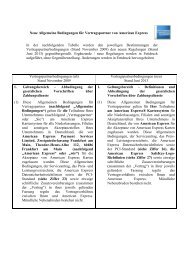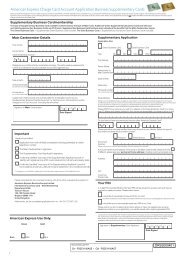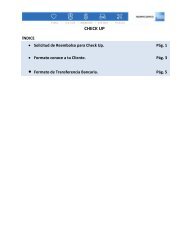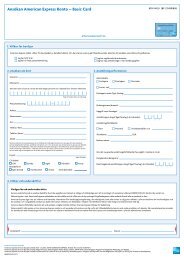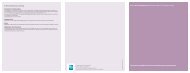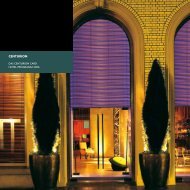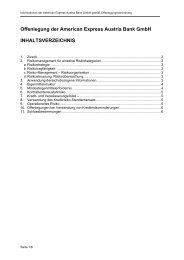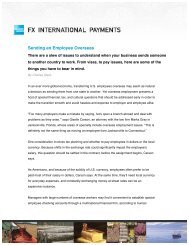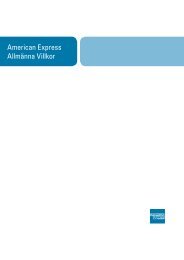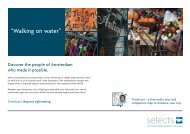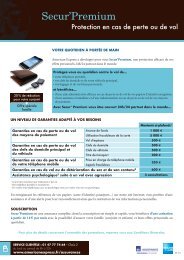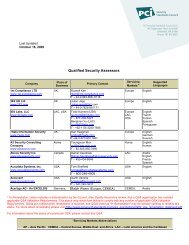Your partner in Chip & PIN migration American Express® Chip ...
Your partner in Chip & PIN migration American Express® Chip ...
Your partner in Chip & PIN migration American Express® Chip ...
Create successful ePaper yourself
Turn your PDF publications into a flip-book with our unique Google optimized e-Paper software.
<strong>American</strong> Express ®<br />
<strong>Chip</strong> & <strong>PIN</strong> Cards<br />
are here<br />
®: Used by Amex Bank of Canada under license from <strong>American</strong> Express.<br />
<strong>Your</strong> <strong>partner</strong> <strong>in</strong> <strong>Chip</strong> & <strong>PIN</strong> <strong>migration</strong><br />
10485
We want to help you and your staff cont<strong>in</strong>ue with bus<strong>in</strong>ess as usual.<br />
You will soon start see<strong>in</strong>g that more customers are us<strong>in</strong>g their <strong>American</strong> Express <strong>Chip</strong> & <strong>PIN</strong> Cards for purchases. Process<strong>in</strong>g these transactions is simple, provid<strong>in</strong>g<br />
you and your customers a more secure form of payment. The transition to <strong>Chip</strong> & <strong>PIN</strong> technology will happen over a few years. In the meantime, you should be able<br />
to perform both <strong>Chip</strong> and magnetic stripe transactions with your po<strong>in</strong>t of sale term<strong>in</strong>al.<br />
Accept<strong>in</strong>g <strong>American</strong> Express <strong>Chip</strong> & <strong>PIN</strong> Cards<br />
1. Look for the <strong>Chip</strong> located on the front of the Card<br />
2. If the Card has a <strong>Chip</strong>, <strong>in</strong>sert the Card <strong>in</strong>to the term<strong>in</strong>al<br />
3. Keep the Card <strong>in</strong> the term<strong>in</strong>al for the rema<strong>in</strong>der of the transaction<br />
4. The term<strong>in</strong>al will prompt the Cardmember to enter their <strong>PIN</strong>*<br />
5. Once the transaction is complete, the term<strong>in</strong>al will prompt the<br />
Cardmember to remove their Card<br />
NOTE: If necessary, please rem<strong>in</strong>d the Cardmember to remove their Card.<br />
Best Practices for Accept<strong>in</strong>g <strong>Chip</strong> & <strong>PIN</strong><br />
Please see below for some term<strong>in</strong>al prompts you may see, and what you<br />
can do to cont<strong>in</strong>ue with the transaction.<br />
‘INSERT CARD’<br />
If you have swiped a <strong>Chip</strong> Card, and the term<strong>in</strong>al prompts for ’Insert Card’,<br />
you should <strong>in</strong>sert the Card for a <strong>Chip</strong> transaction. In some cases you may<br />
need to press CANCEL to restart the transaction, then <strong>in</strong>sert the <strong>Chip</strong><br />
Card <strong>in</strong>to the term<strong>in</strong>al.<br />
‘SWIPE’ or ‘APPLICATION NOT SUPPORTED’<br />
If the <strong>Chip</strong> Card is <strong>in</strong>serted <strong>in</strong>to the term<strong>in</strong>al, and the term<strong>in</strong>al prompts<br />
for ‘Swipe’ or ‘Application not supported’, you should swipe the Card.<br />
In some cases you may need to press ENTER/OK, then swipe the Card<br />
and complete the transaction as a magnetic stripe transaction.**<br />
‘OVERRIDE’ or ‘FALL BACK’<br />
If the <strong>Chip</strong> Card is <strong>in</strong>serted <strong>in</strong>to the term<strong>in</strong>al, and the term<strong>in</strong>al prompts<br />
for ‘Swipe’ you should swipe the Card. If the term<strong>in</strong>al then prompts<br />
for ‘Override’ or ‘Fall Back’, select YES, then proceed to complete the<br />
transaction as a magnetic stripe transaction.<br />
* Some <strong>Chip</strong> cards may require a signature <strong>in</strong> place of a <strong>PIN</strong>.<br />
** For magnetic stripe transactions, a Cardmember signature is still required to complete the transaction unless the transaction<br />
qualifies under <strong>American</strong> Express’ No Signature policy.<br />
If you are unable to process the transaction after tak<strong>in</strong>g the above steps, please call <strong>American</strong> Express to get an authorization<br />
at 1-800-268-9824. You should also call your term<strong>in</strong>al provider to resolve any acceptance issues for future transactions.
MD : utilisée par la Banque Amex du Canada en vertu d’une licence accordée par <strong>American</strong> Express.<br />
Votre partenaire dans la transition à la Carte à puce avec NIP.<br />
Les Cartes à<br />
puce avec NIP<br />
d’<strong>American</strong> Express<br />
sont ma<strong>in</strong>tenant<br />
en circulation<br />
10486
La simplicité même pour vous et votre personnel.<br />
Bientôt, vous verrez de plus en plus de clients utiliser la Carte à puce avec NIP d’<strong>American</strong> Express pour payer leurs achats. En plus de simplifier le traitement des opérations,<br />
cette Carte constitue pour vous et vos clients un mode de paiement davantage sécurisé. La transition à la technologie puce-NIP s’étendra sur quelques années. Durant ce<br />
temps, vous pourrez traiter les opérations par cartes à puce et par cartes à bande magnétique au moyen de votre term<strong>in</strong>al po<strong>in</strong>t de vente.<br />
Acceptation des Cartes à puce avec NIP<br />
d’<strong>American</strong> Express<br />
1. Vérifiez si une puce figure au recto de la Carte.<br />
2. Si la Carte comprend une puce, <strong>in</strong>sérez-la dans le term<strong>in</strong>al.<br />
3. Laissez la Carte dans le term<strong>in</strong>al pendant la durée de l’opération.<br />
4. Le term<strong>in</strong>al <strong>in</strong>vitera le titulaire de la Carte à entrer son NIP*.<br />
5. Une fois l’opération effectuée, le client devra retirer sa Carte,<br />
à la demande du term<strong>in</strong>al.<br />
NOTE : au beso<strong>in</strong>, veuillez rappeler au client qu’il doit reprendre sa Carte.<br />
Les meilleures pratiques d’acceptation<br />
de la Carte à puce avec NIP<br />
Voici quelques-uns des messages pouvant s’afficher sur le term<strong>in</strong>al et ce que<br />
vous pouvez faire pour procéder à l’opération.<br />
INSÉRER LA CARTE<br />
Si vous avez glissé la Carte à puce dans le term<strong>in</strong>al et que le message « Insérer<br />
la Carte » apparaît, vous devez <strong>in</strong>sérer la Carte dans l’appareil pour traiter<br />
l’opération. Il peut arriver que vous ayez à appuyer sur Annuler pour effectuer<br />
de nouveau l’opération, cette fois en <strong>in</strong>sérant la Carte à puce dans le term<strong>in</strong>al.<br />
GLISSER LA CARTE ou APPLICATION NON ACCEPTÉE<br />
Si la Carte à puce a été <strong>in</strong>sérée dans le term<strong>in</strong>al et que le message « Glisser<br />
la Carte » ou « Application non acceptée » apparaît, vous devez glisser la<br />
Carte dans l’appareil. Il est possible que vous ayez à appuyer sur le bouton<br />
Entrée/OK, puis à glisser la Carte dans l’appareil pour traiter l’opération au<br />
moyen de la bande magnétique**.<br />
CONTOURNER ou REPLI<br />
Si la Carte à puce a été <strong>in</strong>sérée dans le term<strong>in</strong>al et qu’un message demande<br />
que la Carte soit glissée dans l’appareil, vous devez vous conformer à ce<br />
message. Si le term<strong>in</strong>al <strong>in</strong>dique « Contourner » ou « Repli », sélectionnez OUI,<br />
puis term<strong>in</strong>ez l’opération au moyen de la bande magnétique de la Carte.<br />
* Certa<strong>in</strong>es Cartes à puce peuvent nécessiter une signature au lieu d’un NIP.<br />
** Dans le cas des opérations avec Carte à bande magnétique, la signature du titulaire de la Carte demeure obligatoire,<br />
sauf si le programme Achats sans signature s’applique à l’opération.<br />
Si vous n’arrivez pas à traiter l’opération après avoir pris les mesures susmentionnées, veuillez téléphoner à <strong>American</strong> Express,<br />
au 1 800 268 9824, pour la faire autoriser. Vous devrez aussi communiquer avec le fournisseur de votre term<strong>in</strong>al pour résoudre tout<br />
problème d’acceptation en vue des opérations futures.