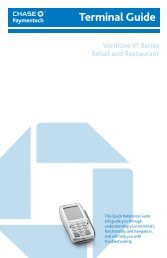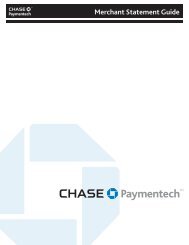Payments Guide: Chip and PIN and Contactless - Chase Paymentech
Payments Guide: Chip and PIN and Contactless - Chase Paymentech
Payments Guide: Chip and PIN and Contactless - Chase Paymentech
Create successful ePaper yourself
Turn your PDF publications into a flip-book with our unique Google optimized e-Paper software.
<strong>Guide</strong> de paiements de puce et NIP et sans contact<br />
TECHNOLOGIE<br />
À PUCE ET À NIP<br />
La technologie à puce et à NIP représente<br />
une évolution de nos systèmes de<br />
paiement qui aidera à augmenter la<br />
sécurité, à réduire la fraude, et à permettre<br />
l’ajout d’applications à valeur ajoutée sur<br />
les cartes de paiement. Les cartes à puce et<br />
à NIP possèdent un microcircuit intégré et<br />
elles requièrent la saisie d’un NIP, plutôt<br />
qu’une signature.<br />
PETITS TRUCS RELATIFS AUX<br />
CARTES À PUCE ET À NIP<br />
• Clients qui utilisent leur carte à puce<br />
et à NIP pour la première fois<br />
Assurez-vous que la carte reste insérée<br />
dans le terminal ou le clavier NIP jusqu’à<br />
la fin de la transaction. Si la carte est<br />
retirée trop tôt, il est possible que la<br />
transaction soit interrompue.<br />
• Pour amorcer la transaction<br />
Assurez-vous que la carte est insérée<br />
face vers le haut, la puce d’abord. Lors du<br />
traitement d’une carte de n’importe quel<br />
type, suivez les messages qui apparaissent<br />
sur l’écran du terminal. Le terminal vous<br />
dira ce que vous devez faire. Par exemple,<br />
si vous glissez une carte à puce et à NIP,<br />
le terminal vous dem<strong>and</strong>era d’insérer<br />
la carte.<br />
• Cartes étrangères<br />
et cartes à piste magnétique<br />
Votre terminal pourra tout de même<br />
traiter les cartes à piste magnétique afin<br />
d’être compatible aux autres normes<br />
internationales et régionales, ce qui<br />
permettra à vos clients d’utiliser leurs<br />
cartes. Certains clients possèdent une<br />
carte à puce et signature pour laquelle la<br />
saisie du NIP n’est pas dem<strong>and</strong>ée. Votre<br />
terminal reconnaîtra la carte et vous<br />
présentera les étapes à suivre pour le<br />
processus de paiement dem<strong>and</strong>é.<br />
• Clients qui ont oublié/perdu leur NIP<br />
ou dont le NIP est verrouillé<br />
Si un NIP est verrouillé, c’est qu’un<br />
NIP incorrect a été saisi trop de fois<br />
consécutives. Le message affiché sur le<br />
terminal vous indiquera si le paiement<br />
utilisant cette carte sera accepté<br />
moyennant une signature, ou si le client<br />
doit utiliser un autre mode de paiement.<br />
Dans les deux cas, le client doit<br />
communiquer avec sa banque ou la<br />
société émettrice de la carte pour faire<br />
déverrouiller ou réinitialiser son NIP.<br />
• Remboursements<br />
Pour traiter un remboursement, vous<br />
n’avez qu’à insérer la carte et à effectuer<br />
le remboursement. Le client n’a pas à<br />
saisir son NIP.<br />
• Clients h<strong>and</strong>icapés<br />
Certaines personnes h<strong>and</strong>icapées auront<br />
toujours une carte à puce et à signature.<br />
Les terminaux à puce et à NIP<br />
reconnaissent ce type de carte et<br />
dem<strong>and</strong>ent automatiquement une<br />
signature.<br />
DÉROULEMENT DE LA<br />
TRANSACTION :<br />
Pour les transactions avec une carte<br />
à puce, suivez ces étape :<br />
1. Amorcez une transaction de vente<br />
sur votre terminal<br />
2. Déterminez si la carte est une carte<br />
à puce et à NIP<br />
3. Insérez la carte à puce dans le clavier NIP<br />
ou dans le terminal<br />
4. Suivez les messages<br />
5. Permettez au client d’achever la<br />
transaction par la saisie de son NIP ou<br />
la signature du reçu, et remettez le reçu<br />
au client.<br />
DÉPANNAGE :<br />
Suivez les consignes figurant ci-dessous<br />
si vous voyez l’un de ces messages sur le<br />
terminal :<br />
« Util. lecteur puce »<br />
Vous essayez de glisser une carte à puce et à<br />
NIP. Insérez la carte dans le lecteur de puce.<br />
« Application non acceptée »<br />
Vous essayez d’insérer une carte à puce qui<br />
n’est pas reconnue par le terminal. Appuyez<br />
sur [OK] et retirez la carte. Glissez la carte<br />
dans le lecteur<br />
de piste magnétique.<br />
« MAUVAIS_FORMAT »<br />
OU « Défectuosité puce »<br />
suivi par « Trans annulée »<br />
La carte a été retirée trop tôt ou la<br />
transaction a échoué parce que des<br />
renseignements manquent. Saisissez la<br />
transaction à nouveau et assurez-vous que la<br />
carte reste insérée dans le terminal jusqu’à la<br />
fin de la transaction.<br />
PAIEMENTS SANS<br />
CONTACT<br />
Les cartes sans contact ont une puce<br />
intégrée qui utilise la technologie<br />
d’identification par radiofréquence (RFID)<br />
pour transmettre les renseignements sur le<br />
paiement sans fil, ce qui élimine la nécessité<br />
de glisser ou d’insérer physiquement une<br />
carte à puce dans votre dispositif de<br />
paiement. Les renseignements relatifs au<br />
compte du titulaire de carte sont<br />
communiqués par RFID et traités en toute<br />
sécurité.<br />
Les cartes sur le marché portent également<br />
le logo du produit sans contact de la marque<br />
de carte de paiement, et peuvent également<br />
porter ce symbole : que vous trouvez<br />
aussi sur votre dispositif sans contact.<br />
AVANTAGES DES PAIEMENTS<br />
SANS CONTACT<br />
Pour les commerçants admissibles, les<br />
transactions sans contact procurent une<br />
valeur ajoutée complémentaire à la façon<br />
dont vous acceptez les paiements. Conçues<br />
pour accélérer les achats de faible valeur<br />
sans qu’il soit nécessaire de saisir un NIP ou<br />
de signer un reçu, les transactions sans<br />
contact permettent un passage à la caisse<br />
plus rapide et une façon sécurisée d’accepter<br />
les paiements. Si le montant de l’achat<br />
dépasse la limite pour les transactions sans<br />
contact établie par les marques de cartes de<br />
paiement, il peut être dem<strong>and</strong>é aux titulaires<br />
de la carte d’insérer leur carte à la place pour<br />
conclure leur transaction.<br />
DÉROULEMENT<br />
DE LA TRANSACTION :<br />
Pour les transactions sans contact,<br />
suivez ces étapes :<br />
1. Amorcez une transaction de vente sur<br />
votre terminal<br />
2. Déterminez si la carte est une carte<br />
sans contact<br />
3. Le client passe la carte à moins de<br />
4 cm du lecteur sans contact ou<br />
touche celui-ci doucement au moyen<br />
de la carte<br />
4. Un voyant DEL sur le lecteur<br />
clignotera et un court bip sera émis<br />
pour indiquer une transaction réussie<br />
5. Le reçu est facultatif pour les<br />
transactions inférieures à la limite<br />
prédéfinie, mais remettez au client un<br />
reçu s’il le dem<strong>and</strong>e.<br />
REMARQUE:<br />
Il peut arriver qu’il soit dem<strong>and</strong>é au client<br />
de signer un reçu ou de saisir un NIP.<br />
Cela dépend du montant de l’achat et<br />
des paramètres de limite pour la méthode<br />
de vérification de la carte établis par la<br />
marque de carte de paiement.<br />
Le service à la clientèle de <strong>Chase</strong><br />
<strong>Paymentech</strong> 1.800.265.5158<br />
Imprimé au Canada.<br />
WKCAN-017-EF 04/12<br />
<strong>Payments</strong> <strong>Guide</strong>:<br />
<strong>Chip</strong> <strong>and</strong> <strong>PIN</strong> <strong>and</strong> <strong>Contactless</strong><br />
This Quick Reference <strong>Guide</strong><br />
will provide you with valuable<br />
information about <strong>Chip</strong> <strong>and</strong> <strong>PIN</strong><br />
<strong>and</strong> contactless payments.
<strong>Chip</strong> <strong>and</strong> <strong>PIN</strong> <strong>and</strong> <strong>Contactless</strong> <strong>Payments</strong> <strong>Guide</strong><br />
CHIP AND <strong>PIN</strong><br />
TECHNOLOGY<br />
<strong>Chip</strong> <strong>and</strong> <strong>PIN</strong> is an evolution in our payment<br />
system which will help increase security,<br />
reduce fraud <strong>and</strong> enable value-added<br />
applications to be added on payment cards.<br />
<strong>Chip</strong> <strong>and</strong> <strong>PIN</strong> cards are embedded with a<br />
micro computer chip <strong>and</strong> require a <strong>PIN</strong><br />
instead of a signature.<br />
CHIP AND <strong>PIN</strong> QUICK TIPS<br />
• Customers using chip cards for the<br />
first time<br />
Make sure the card stays in the terminal<br />
or <strong>PIN</strong> pad until the transaction is<br />
complete. If the card is removed too early,<br />
the transaction may be interrupted.<br />
• Starting the transaction<br />
Make sure that the card is inserted face<br />
up, with the chip first. When processing<br />
any type of card, follow the prompts on<br />
the terminal screen. The terminal will tell<br />
you what to do. For example, if you swipe<br />
a <strong>Chip</strong> <strong>and</strong> <strong>PIN</strong> card, the terminal will<br />
prompt you to insert the card.<br />
• Foreign cards <strong>and</strong> original magnetic<br />
stripe cards<br />
Your terminal will still have the capability<br />
to process magnetic stripe cards in order to<br />
be compatible with other international <strong>and</strong><br />
regional st<strong>and</strong>ards so that customers will<br />
be able to use their cards. Some customers<br />
may carry a <strong>Chip</strong> <strong>and</strong> Signature card that<br />
does not require a <strong>PIN</strong>. Your terminal will<br />
recognize the card <strong>and</strong> prompt you to<br />
follow the required payment process.<br />
• Customers who have forgotten/lost<br />
their <strong>PIN</strong> or the <strong>PIN</strong> is locked<br />
If a <strong>PIN</strong> is locked, the wrong <strong>PIN</strong> has been<br />
entered too many times in a row. The<br />
terminal prompt will tell you whether<br />
payment on this card will be accepted<br />
using a signature, or if the customer<br />
needs to provide a different method of<br />
payment. In both cases, the customer<br />
needs to contact their bank or card<br />
company to unlock or reset the <strong>PIN</strong>.<br />
• Refunds<br />
To process a refund, simply insert the card<br />
<strong>and</strong> proceed with the refund. Your<br />
customer will not have to key a <strong>PIN</strong>.<br />
• Customers with disabilities<br />
Some people with disabilities will always<br />
have a chip <strong>and</strong> signature card. <strong>Chip</strong> <strong>and</strong><br />
<strong>PIN</strong> terminals will recognize this type of<br />
card <strong>and</strong> automatically ask for a signature.<br />
TRANSACTION FLOW:<br />
For chip transactions,<br />
follow these steps:<br />
1. Begin a sale transaction on your terminal<br />
2. Identify if the card is a <strong>Chip</strong> <strong>and</strong> <strong>PIN</strong> card<br />
3. Insert the chip card into the <strong>PIN</strong> pad<br />
or terminal<br />
4. Follow the prompts<br />
5. Let the customer complete the transaction<br />
by keying in a <strong>PIN</strong> or signing the receipt<br />
<strong>and</strong> give the receipt to the customer<br />
TROUBLESHOOTING:<br />
Follow the instructions below if you<br />
get these terminal prompts:<br />
“Use <strong>Chip</strong> Reader”<br />
You are trying to swipe a <strong>Chip</strong> <strong>and</strong> <strong>PIN</strong> card.<br />
Insert the card in the chip reader.<br />
“Application Not Supported”<br />
You are trying to insert a chip card that is<br />
not recognized by the terminal. Press [OK]<br />
<strong>and</strong> remove the card. Swipe the card using<br />
the magnetic stripe reader.<br />
“BAD_DATA FORMAT” OR “<strong>Chip</strong><br />
Malfunction” followed by “ Trans<br />
Cancelled”<br />
The card was removed too early or the<br />
transaction failed due to missing<br />
information. Re-key the transaction <strong>and</strong><br />
make sure the card stays in the terminal for<br />
the full duration of the transaction.<br />
CONTACTLESS<br />
PAYMENTS<br />
<strong>Contactless</strong> cards are embedded with<br />
a chip that uses Radio Frequency<br />
Identification (RFID) technology to<br />
transmit payment details wirelessly,<br />
eliminating the need to physically swipe<br />
or insert a chip card into your payment<br />
device. The cardholder account details<br />
are communicated via RFID <strong>and</strong><br />
processed securely.<br />
Cards in market will carry the logo of<br />
the payment br<strong>and</strong>’s contactless<br />
product <strong>and</strong>/or may also carry this<br />
symbol that is also found on your<br />
contactless device.<br />
BENEFITS OF CONTACTLESS<br />
PAYMENTS<br />
For qualified merchants, contactless<br />
transactions provide a complementary<br />
value-add to the way you accept<br />
payments. Designed to expedite<br />
low-ticket purchases without the need<br />
to enter a <strong>PIN</strong> or sign a receipt,<br />
contactless transactions offer a faster<br />
check-out process <strong>and</strong> a secure way to<br />
accept payment. If the purchase amount<br />
is over the contactless transaction limit<br />
determined by the payment br<strong>and</strong>s, the<br />
cardholders may be asked to insert their<br />
card instead to complete the<br />
transaction.<br />
TRANSACTION FLOW:<br />
For contactless transactions,<br />
follow these steps:<br />
1. Begin a sale transaction<br />
on your terminal<br />
2. Identify if the card is<br />
a contactless card<br />
3. Customer gently taps or waves the card<br />
within 4cm of the contactless reader<br />
4. An LED light from the reader will flash<br />
accompanied by a short beep to<br />
indicate a successful transaction<br />
5. Providing a receipt is optional for<br />
contactless transactions under the<br />
predefined limit, but provide the<br />
customer a receipt if requested.<br />
NOTE:<br />
On certain occasions the customer will<br />
still be required to sign a receipt or enter<br />
a <strong>PIN</strong>. This depends on the purchase<br />
amount <strong>and</strong> the Card Verification Method<br />
limit settings defined by the payment<br />
br<strong>and</strong>.<br />
<strong>Chase</strong> <strong>Paymentech</strong> Merchant<br />
Support 1.800.265.5158<br />
WKCAN-017-EF 04/12<br />
<strong>Guide</strong> de paiements<br />
de puce et NIP et sans contact<br />
Ce guide de référence rapide<br />
vous procurera des renseignements<br />
utiles sur les paiements puce<br />
et NIP et sans contact.