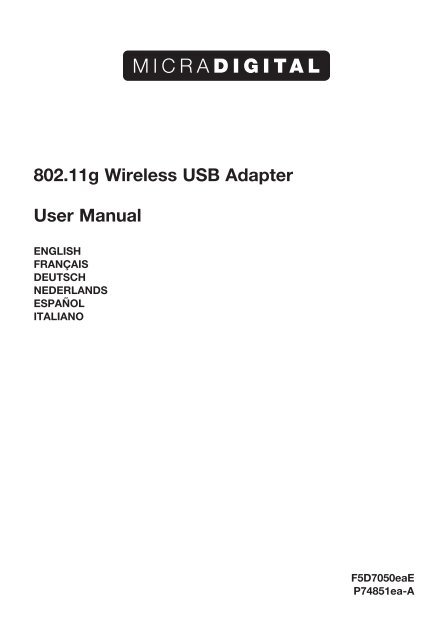802.11g Wireless USB Adapter User Manual - Belkin
802.11g Wireless USB Adapter User Manual - Belkin
802.11g Wireless USB Adapter User Manual - Belkin
You also want an ePaper? Increase the reach of your titles
YUMPU automatically turns print PDFs into web optimized ePapers that Google loves.
<strong>802.11g</strong> <strong>Wireless</strong> <strong>USB</strong> <strong>Adapter</strong><br />
<strong>User</strong> <strong>Manual</strong><br />
ENGLISH<br />
FRANÇAIS<br />
DEUTSCH<br />
NEDERLANDS<br />
ESPAÑOL<br />
ITALIANO<br />
F5D7050eaE<br />
P74851ea-A
Index<br />
ENGLISH ........................................................................................................... 1<br />
FRANÇAIS ........................................................................................................ 15<br />
DEUTSCH ......................................................................................................... 31<br />
NEDERLANDS .................................................................................................. 47<br />
ESPAÑOL ......................................................................................................... 63<br />
ITALIANO .......................................................................................................... 79
<strong>802.11g</strong> <strong>Wireless</strong> <strong>USB</strong> <strong>Adapter</strong><br />
<strong>User</strong> <strong>Manual</strong><br />
ENGLISH<br />
F5D7050eaE<br />
P74851ea-A
Contents<br />
<strong>Wireless</strong> <strong>USB</strong> <strong>Adapter</strong> . . . . . . . . . . . . . . . . . . . . . . . . . . . . . . . . . . . . . . . . . . .1<br />
Features . . . . . . . . . . . . . . . . . . . . . . . . . . . . . . . . . . . . . . . . . . . . . . . . . . . . .2<br />
Applications . . . . . . . . . . . . . . . . . . . . . . . . . . . . . . . . . . . . . . . . . . . . . . . . . .2<br />
System Requirements . . . . . . . . . . . . . . . . . . . . . . . . . . . . . . . . . . . . . . . . . .3<br />
Package Contents . . . . . . . . . . . . . . . . . . . . . . . . . . . . . . . . . . . . . . . . . . . . .3<br />
Hardware Description . . . . . . . . . . . . . . . . . . . . . . . . . . . . . . . . . . . . . . . . . . .4<br />
LED . . . . . . . . . . . . . . . . . . . . . . . . . . . . . . . . . . . . . . . . . . . . . . . . . . . . . . . .4<br />
Driver and Utility Installation . . . . . . . . . . . . . . . . . . . . . . . . . . . . . . . . . . . . . .5<br />
For Windows 98SE/ME/2000/XP . . . . . . . . . . . . . . . . . . . . . . . . . . . . . . . . . .5<br />
Installation Wizard CD . . . . . . . . . . . . . . . . . . . . . . . . . . . . . . . . . . . . . . . . . .5<br />
Hardware Installation . . . . . . . . . . . . . . . . . . . . . . . . . . . . . . . . . . . . . . . . . . .11
<strong>802.11g</strong> <strong>Wireless</strong> <strong>USB</strong> <strong>Adapter</strong><br />
The <strong>802.11g</strong> <strong>Wireless</strong> <strong>USB</strong> <strong>Adapter</strong> (F5D7050ceE / WN4501G-ZZ) is a<br />
54 Mbps wireless adapter that seamlessly integrates with existing Ethernet<br />
networks to support applications such as mobile users or temporary<br />
conferences. This solution offers a high data rate and reliable wireless<br />
connectivity with considerable cost savings over wired LANs (which include<br />
long-term maintenance overhead for cabling). Just install enough wireless<br />
access points to cover your network area, plug wireless cards into your<br />
notebooks or computers, and start networking.<br />
Using this card in conjunction with any 802.11b/g wireless access point, you<br />
can create an instant network that integrates seamlessly with your existing<br />
LANs. Moreover, moving or expanding your network is as easy as moving or<br />
installing additional access points – no wires!<br />
1
Features<br />
• Backward compatible with the existing 802.11b WLAN infrastructure<br />
• Enhances your network security with Wired Equivalent Privacy (WEP), Wi-Fi<br />
Protected Access (WPA), and the new WPA2*<br />
• Greater flexibility to locate or move networked PCs<br />
• Easy Plug-n-Play installation and user-friendly configuration<br />
• Integrates with or replaces wired LANs at dramatically lower cost than wired<br />
alternatives<br />
• Orthogonal Frequency Division Multiplexing (OFDM) technology provides<br />
high speed connection<br />
*Available via future driver upgrade<br />
Applications<br />
The wireless products offer fast, reliable, cost-effective network access for<br />
wireless clients in applications such as:<br />
• Remote access to corporate network information<br />
Email, file transfer, and terminal emulation<br />
• Difficult-to-wire environments<br />
Historic or old buildings, asbestos installations, and open areas where<br />
wiring is difficult to employ<br />
• Frequently changing environments<br />
Retailers, manufacturers, and banks who frequently rearrange<br />
the workplace and change location<br />
• Temporary LANs for special projects or peak times<br />
Trade shows, exhibitions, and construction sites that need to set up for a<br />
short time period. Retailers, airline, and shipping companies who need<br />
additional workstations for peak times<br />
• Access to databases for mobile workers<br />
Doctors, nurses, retailers, office workers who need access to<br />
databases while being mobile in a hospital, retail store, office,<br />
campus, etc.<br />
• SOHO (Small Office Home Office) users<br />
SOHO users who need quick and easy installation of a small network<br />
2
System Requirements<br />
Before you install the <strong>802.11g</strong> <strong>Wireless</strong> <strong>USB</strong> <strong>Adapter</strong>, check your system<br />
for the following requirements:<br />
• Available <strong>USB</strong> 2.0 slot<br />
• A PC running Windows 98SE/ME/2000/XP<br />
• CD-ROM drive<br />
• Minimum of 32 MB RAM and 300 MHz CPU<br />
• Minimum of 6 MB of free hard disk space for driver and utility<br />
installation<br />
• Another IEEE <strong>802.11g</strong> or 802.11b compliant device installed<br />
in your network, such as the <strong>Wireless</strong> Cable/DSL Broadband<br />
Router with <strong>USB</strong> Print Server, or another machine with a<br />
wireless adapter, such as the <strong>802.11g</strong> <strong>Wireless</strong> PCI Card.<br />
Package Contents<br />
The <strong>802.11g</strong> <strong>Wireless</strong> <strong>USB</strong> <strong>Adapter</strong> package includes:<br />
• 1 <strong>802.11g</strong> <strong>Wireless</strong> <strong>USB</strong> <strong>Adapter</strong><br />
• 1 Installation Wizard and Documentation CD<br />
• This Quick Installation Guide<br />
Please inform your dealer if there are any incorrect, missing or damaged parts.<br />
If possible, retain the carton and the original packing materials, in case there is<br />
a need to return the product.<br />
For complete details on this products warranty, please refer to the Micradigital<br />
support site. www.micradigital.com<br />
3
Hardware Description<br />
The F5D7050ceE / WN4501G-ZZ adapter provides 54 Mbps connections. It is<br />
fully compliant with the specification of the IEEE <strong>802.11g</strong> standard. It can be<br />
installed in any computer running Windows 98SE/ME/2000/XP, with a <strong>USB</strong> 2.0<br />
slot.<br />
LED<br />
The Link LED indicator of the F5D7050ceE / WN4501G-ZZ is described in the<br />
following figure and table.<br />
Link LED<br />
Figure 1. LED Indicator<br />
Status Description<br />
On (Green) Indicates a valid connection.<br />
Slow Flashing Indicates that the adapter is scanning for available networks.<br />
Fast Flashing Indicates that the adapter is transmitting or receiving data.<br />
4
Driver and Utility Installation<br />
The Installation Wizard and Documentation CD that comes with the package<br />
contains all the software, including the driver and utility for the adapter.<br />
For Windows 98SE/ME/2000/XP<br />
It is recommended that you install the utility and driver software first, before<br />
inserting the adapter into your computer.<br />
You may find that the screen shots here do not exactly match your version of<br />
Windows. This is because these screen shots were created from Windows XP.<br />
Steps for Windows 98SE/ME/2000, are similar, but not identical, to Windows<br />
XP.<br />
Installation Wizard CD<br />
Note: Installation processes such as this may require the use of your original<br />
licensed copy of Windows. Please have your Windows CD available BEFORE<br />
proceeding with the installation.<br />
Please run the Installation Wizard CD prior to plugging in the <strong>USB</strong> adapter.<br />
This installation method makes the process as simple and Plug-and-Play as<br />
possible. Simply run the driver/utility program, reboot your machine, and insert<br />
your <strong>Wireless</strong> <strong>USB</strong> 2.0 <strong>Adapter</strong>.<br />
5
For Windows 98SE/ME/2000/XP<br />
1. Insert the Installation Wizard and Documentation CD.<br />
2. Click the Install Driver/Utility button to continue.<br />
3. Please wait while the Driver/Utility installation wizard begins<br />
and copies files.<br />
6
Driver and Utility Installation<br />
4. Find an available <strong>USB</strong> slot on your PC. Remove cap from the<br />
F5D7050ceE / WN4501G-ZZ. When prompted, completely slide the<br />
F5D7050ceE / WN4501G-ZZ <strong>USB</strong> 2.0 adapter in the <strong>USB</strong> slot of your PC<br />
and make sure that there is a firm connection. See “Hardware Installation”<br />
on page 12<br />
5. You will see the Found New Hardware Wizard. Select Install the software<br />
automatically (Recommended), and click Next.<br />
7
For Windows 98SE/ME/2000/XP<br />
6. You may be prompted by a digital signature pop-up window on Windows<br />
2000 or Windows XP. Click Yes or Continue Anyway to continue the driver<br />
installation.<br />
Note: Do not select STOP Installation, as this will cancel the installation<br />
process, and the drivers will not be installed properly.<br />
7. For users who are using this adapter outside of the United States and<br />
Canada, the Country Select window will appear. Please select the country in<br />
which you are using the adapter.<br />
Note: This domain configuration applies only to users outside of the FCC<br />
regulatory domain. If you are using this adapter in the United States and<br />
Canada, please skip this step.<br />
8
Driver and Utility Installation<br />
8. This window will then appear indicating that the driver has been installed<br />
on your system. Click Finish to exit the window.<br />
9
For Windows 98SE/ME/2000/XP<br />
9. Select Yes, I want to restart my computer now. Click Finish and your PC<br />
will restart. After booting up, your <strong>Wireless</strong> <strong>USB</strong> 2.0 <strong>Adapter</strong> is ready to use.<br />
10
Hardware Installation<br />
Network cards are sensitive to static electricity. To protect the card, avoid<br />
touching its electrical components, and touch the ground often to equalize<br />
the static charges, before handling the card.<br />
To insert the card:<br />
1. Find an available <strong>USB</strong> 2.0 slot in your desktop PC or a laptop.<br />
Figure 2. <strong>USB</strong> Port<br />
Desktop <strong>USB</strong> port<br />
11<br />
Laptop <strong>USB</strong> port
Hardware Installation<br />
2. With the adapter’s connector facing the <strong>USB</strong> slot, slide the<br />
card completely into the slot as shown below.<br />
Figure 3. Desktop Installation<br />
Figure 4. Laptop Installation
Adaptateur <strong>USB</strong> Sans Fil <strong>802.11g</strong><br />
Guide d’Installation<br />
FRANÇAIS<br />
F5D7050eaE<br />
P74851ea-A
Contenu<br />
Adaptateur <strong>USB</strong> Sans Fil . . . . . . . . . . . . . . . . . . . . . . . . . . . . . . . . . . . . . . . .17<br />
Caractéristiques . . . . . . . . . . . . . . . . . . . . . . . . . . . . . . . . . . . . . . . . . . . . . .18<br />
Applications . . . . . . . . . . . . . . . . . . . . . . . . . . . . . . . . . . . . . . . . . . . . . . . . .19<br />
Configuration requise . . . . . . . . . . . . . . . . . . . . . . . . . . . . . . . . . . . . . . . . .19<br />
Contenu de l’emballage . . . . . . . . . . . . . . . . . . . . . . . . . . . . . . . . . . . . . . .19<br />
Description du matériel . . . . . . . . . . . . . . . . . . . . . . . . . . . . . . . . . . . . . . . . .20<br />
Témoins . . . . . . . . . . . . . . . . . . . . . . . . . . . . . . . . . . . . . . . . . . . . . . . . . . . .20<br />
Installation du pilote et de l’utilitaire . . . . . . . . . . . . . . . . . . . . . . . . . . . . . .21<br />
Sous Windows 98SE/ME/2000/XP . . . . . . . . . . . . . . . . . . . . . . . . . . . . . . .21<br />
CD avec Assistant d’installation . . . . . . . . . . . . . . . . . . . . . . . . . . . . . . . . .21<br />
Installation matérielle . . . . . . . . . . . . . . . . . . . . . . . . . . . . . . . . . . . . . . . . . .27
ADAPTATEUR <strong>USB</strong> SANS FIL<br />
L’Adaptateur <strong>USB</strong> Sans Fil (F5D7050ceE / WN4501G-ZZ) est un adaptateur<br />
sans fil 54 Mbps qui s’intègre parfaitement aux réseaux Ethernet existants<br />
pour utilisation d’applications telles que les utilisateurs mobiles et les<br />
conférences temporaires. Cette solution offre un débit de données élevé<br />
et une connectivité sans fil fiable, vous permettant également de faire des<br />
économies sur l’installation de câbles pour les réseaux standard. Vous n’avez<br />
qu’à installer des points d’accès aux endroits stratégiques de votre zone à<br />
couvrir, brancher des cartes sans fil à vos ordinateurs de bureau ou portables<br />
et vous êtes prêt à communiquer en réseau!<br />
Si vous utilisez cette carte avec un point d’accès 802.11b/g sans fil, vous<br />
pouvez instantanément créer un réseau qui s’intègre parfaitement à votre<br />
réseau local existant. Qui plus est, déplacer ou étendre votre réseau est simple<br />
comme bonjour : il vous suffit de déplacer vos points d’accès ou d’en installer<br />
d’autres — sans câbles !<br />
17
Caractéristiques<br />
• Offre une compatibilité descendante avec une infrastructure WLAN 802.11b<br />
existante<br />
• Rehausse la sécurité de votre réseau grâce aux fonctions de sécurité Wired<br />
Equivalent Privacy (WEP), Wi-Fi Protected Access (WPA) et WPA2*.<br />
• Plus de flexibilité pour l’emplacement et le déplacement de vos ordinateurs<br />
en réseau<br />
• Installation facile Plug-n-Play et configuration conviviale<br />
• S’intègre aux réseaux filaires ou remplace ceux-ci à un coût moindre<br />
• Connexion à haut débit grâce à la technologie Orthogonal Frequency<br />
Division Multiplexing (OFDM)<br />
*Disponible avec mise à jour future du micrologiciel<br />
Applications<br />
Les dispositifs sans fil permettent un accès réseau rapide, fiable et<br />
économique pour les clients sans fil, pour les applications telles que:<br />
• Accès distant aux informations situées sur un réseau d’entreprise<br />
E-mail, transfert de fichiers et émulation de terminal<br />
• Environnements impropres au câblage<br />
Immeubles anciens ou historiques, installations à l’amiante et les espaces<br />
ouverts où le câblage est difficile à effectuer<br />
• Environnements changeants<br />
Les détaillants, fabricants et banques, qui réaménagent souvent le lieu de<br />
travail ou déménagent<br />
• LAN temporaires lors de projets ponctuels ou en cas d’activité accrue<br />
Foires, expositions ou chantiers nécessitant l’emploi d’un réseau de façon<br />
temporaire. Les détaillants, les sociétés d’aviation et les sociétés de<br />
transport qui nécessitent des postes de travail supplémentaires lors<br />
d’activité accrue.<br />
• Accès aux bases de données par les travailleurs mobiles<br />
Médecins, infirmières, commerciaux et employés de bureaux qui doivent<br />
accéder aux bases de données tout en restant mobiles à l’hôpital, au<br />
magasin, au bureau, sur le campus, etc.<br />
• Particuliers ou petites entreprises (SOHO)<br />
Les particuliers ou les petites entreprises qui doivent mettre en oeuvre un<br />
petit réseau rapidement et simplement<br />
18
Configuration requise<br />
Avant d’installer l’Adaptateur <strong>USB</strong> Sans Fil, veuillez vérifier si votre système<br />
possède la configuration suivante:<br />
• Port <strong>USB</strong> 2.0 disponible<br />
• Un PC avec Windows 98SE/ME/2000/XP<br />
• Lecteur de CD-ROM<br />
• Un minimum de 32 Mo de RAM et un processeur de 300 MHz<br />
• Un minimum de 6 Mo d’espace libre sur le disque dur pour<br />
l’installation du pilote et de l’utilitaire<br />
• Un autre dispositif IEEE <strong>802.11g</strong> ou 802.11b installé sur votre réseau,<br />
tel qu’un Routeur Sans Fil Câble/ADSL avec Serveur d’impression <strong>USB</strong><br />
ou un autre ordinateur doté d’un adaptateur sans fil, tel une Carte Sans<br />
Fil PCI <strong>802.11g</strong>.<br />
Contenu de l’emballage<br />
L’emballage de l’Adaptateur <strong>USB</strong> Sans Fil contient:<br />
• Adaptateur <strong>USB</strong> Sans Fil<br />
• 1 CD avec documentation et Assistant Installation Facile<br />
• Guide d’Installation Rapide<br />
Communiquez avec votre marchand si les pièces sont manquantes, inexactes<br />
ou endommagées. Conservez la boîte et l’emballage original si vous devez<br />
retourner le produit.<br />
Pour de plus amples informations sur la garantie de ce produit, veuillez visiter<br />
le site d’assistance Micradifital au www.micradigital.com<br />
19
DESCRIPTION DU MATÉRIEL<br />
L’Adaptateur F5D7050ceE / WN4501G-ZZ permet des connexions à 54 Mbps.<br />
Il est entièrement compatible avec les spécifications de la norme IEEE<br />
<strong>802.11g</strong>. Il peut être installé sur n’importe quel ordinateur sous Windows<br />
98SE/ME/2000/XP doté d’un port <strong>USB</strong>.<br />
TÉMOINS<br />
Le témoin Liaison du F5D7050ceE / WN4501G-ZZ est décrit dans le tableau et<br />
à l’illustration qui suivent.<br />
Témoin Liaison<br />
Illustration 1. Témoin<br />
État Description<br />
Allumé (vert) Indique une bonne connexion.<br />
Clignotement Indique que l’adaptateur recherche les réseaux disponibles.<br />
lent<br />
Clignotement Indique que l’adaptateur transmet ou reçoit des données.<br />
rapide<br />
20
INSTALLATION DU PILOTE ET DE L’UTILITAIRE<br />
Le CD contenant l’Assistant d’Installation et la documentation, fourni avec<br />
votre unité, comprend tous les logiciels, y compris le pilote et l’utilitaire de<br />
l’adaptateur.<br />
Sous Windows 98SE/ME/2000/XP<br />
Nous vous recommandons d’installer d’abord l’utilitaire et le pilote, avant de<br />
brancher l’adaptateur sur votre ordinateur.<br />
Il se peut que les copies d’écran ne soit pas tout à fait identiques à votre version<br />
de Windows. Les copies d’écran ont été réalisées à partir de Windows XP. La<br />
procédure pour Windows 98SE/ME/2000 est similaire mais non identique à la<br />
procédure pour Windows XP.<br />
CD avec Assistant d’Installation<br />
Remarque : Il se peut que votre CD Windows original avec licence soit<br />
nécessaire pour l’installation. Veuillez avoir votre CD Windows à portée<br />
de main AVANT de commencer l’installation. Veuillez lancer l’Assistant<br />
d’Installation avant de brancher l’Adaptateur <strong>USB</strong>. Cet Assistant rend le<br />
processus d’installation aussi « Plug-and-Play » que possible. Lancez<br />
simplement l’installation du pilote et de l’utilitaire, redémarrez votre ordinateur<br />
et branchez votre Adaptateur <strong>USB</strong> 2.0 Sans Fil.<br />
21
Sous Windows 98SE/ME/2000/XP<br />
1. Insérez le CD avec documentation et Assistant d’Installation.<br />
2. Cliquez sur le bouton « Install Driver/Utility [Installer le pilote/l’utilitaire] »<br />
pour poursuivre.<br />
3. Patientez pendant que l’Assistant d’Installation du pilote et de l’utilitaire<br />
procède à l’installation et la copie des fichiers.<br />
22
4. Repérez un port <strong>USB</strong> libre sur votre PC. Retirez le capuchon du<br />
F5D7050ceE / WN4501G-ZZ. Lorsqu’un message vous le demande,<br />
insérez l’Adaptateur <strong>USB</strong> 2.0 F5D7050ceE / WN4501G-ZZ dans le port<br />
<strong>USB</strong> de votre PC et assurez-vous qu’il y est fermement branché. Voyez la<br />
section « Installation du matériel » à la page 31.<br />
5. Vous verrez l’Assistant Ajout de nouveau matériel. Sélectionnez « Install the<br />
software automatically [Installation automatique du logiciel] » et cliquez<br />
sur « Next [Suivant »] pour continuer.<br />
23
Sous Windows 98SE/ME/2000/XP<br />
6. Il se peut qu’une fenêtre apparaisse, à propos d’une signature virtuelle,<br />
sous Windows 2000 ou Windows XP. Cliquez « « Yes [Oui] » » ou<br />
« Continue Anyway [Poursuivre] » pour poursuivre l’installation du pilote.<br />
Remarque : Ne stoppez pas l’installation. Ceci aura pour effet d’annuler<br />
l’installation et les pilotes ne seront pas installés de façon correcte.<br />
7. Si vous utilisez cet adaptateur ailleurs qu’aux États-Unis ou au Canada,<br />
la fenêtre de sélection du pays de résidence apparaît. Veuillez choisir le<br />
pays dans lequel vous utiliserez l’adaptateur.<br />
Remarque : Cette configuration du domaine ne concerne que les utilisateurs<br />
se trouvant hors du domaine de réglementation de la Commission Fédérale<br />
des Communications (FCC). Si vous utilisez l’adaptateur aux États-Unis ou au<br />
Canada, veuillez ignorer cette étape.<br />
24
Installation du pilote et de l’utilitaire<br />
8. La fenêtre suivante apparaît, indiquant que le pilote a été installé sur votre<br />
système. Cliquez sur « Finish [Terminer] » pour quitter.<br />
25
Sous Windows 98SE/ME/2000/XP<br />
9. Sélectionnez « Yes, I want to restart my computer now [Oui, je veux<br />
redémarrer mon ordinateur maintenant] ». Cliquez sur « Finish [Terminer] »<br />
pour redémarrer votre ordinateur. Après le redémarrage de l’ordinateur,<br />
l’Adaptateur Sans Fil <strong>USB</strong> 2.0 est prêt à être utilisé.<br />
26
INSTALLATION DU MATÉRIEL<br />
Votre carte réseau est sensible à l’électricité statique. Pour protéger la carte,<br />
évitez de toucher ses composants électriques et touchez le sol à plusieurs<br />
reprises pour équilibrer la charge d’électricité statique avant de manipuler la<br />
carte.<br />
Pour installer la carte :<br />
1. Repérez un port <strong>USB</strong> 2.0 libre sur votre ordinateur de bureau ou portable.<br />
Port <strong>USB</strong> sur PC Port <strong>USB</strong> sur portable<br />
Illustration 2. Port <strong>USB</strong><br />
27
Installation matérielle<br />
2. Avec le connecteur de l’adaptateur faisant face au port <strong>USB</strong>, glissez la carte<br />
dans le port tel que démontré ci-dessous.<br />
Illustration 3. Installation sur PC<br />
Illustration 4. Installation sur portable<br />
28
Kabelloser <strong>802.11g</strong> <strong>USB</strong>-<strong>Adapter</strong><br />
Installationsanleitung<br />
DEUTSCH<br />
F5D7050eaE<br />
P74851ea-A
Inhalt<br />
Kabelloser <strong>USB</strong>-<strong>Adapter</strong> . . . . . . . . . . . . . . . . . . . . . . . . . . . . . . . . . . . . . . . .33<br />
Merkmale . . . . . . . . . . . . . . . . . . . . . . . . . . . . . . . . . . . . . . . . . . . . . . . . . . .34<br />
Anwendungen . . . . . . . . . . . . . . . . . . . . . . . . . . . . . . . . . . . . . . . . . . . . . . .34<br />
Systemanforderungen . . . . . . . . . . . . . . . . . . . . . . . . . . . . . . . . . . . . . . . . .35<br />
Packungsinhalt . . . . . . . . . . . . . . . . . . . . . . . . . . . . . . . . . . . . . . . . . . . . . .35<br />
Beschreibung der Hardware . . . . . . . . . . . . . . . . . . . . . . . . . . . . . . . . . . . . .36<br />
Betriebsanzeigen (LED) . . . . . . . . . . . . . . . . . . . . . . . . . . . . . . . . . . . . . . . .36<br />
Installation von Treiber und Dienstprogramm . . . . . . . . . . . . . . . . . . . . . .37<br />
Für Windows 98SE/Me/2000/XP . . . . . . . . . . . . . . . . . . . . . . . . . . . . . . . . .37<br />
CD mit Installations-Assistent . . . . . . . . . . . . . . . . . . . . . . . . . . . . . . . . . . .37<br />
Hardware-Installation . . . . . . . . . . . . . . . . . . . . . . . . . . . . . . . . . . . . . . . . . .43
KABELLOSER <strong>USB</strong>-ADAPTER<br />
Der Kabellose <strong>USB</strong>-<strong>Adapter</strong> (F5D7050ceE / WN4501G-ZZ) ist ein kabelloser<br />
54 Mbit/s-<strong>Adapter</strong>, der sich nahtlos in vorhandene Ethernet-Netzwerke<br />
eingliedern lässt und mobile Nutzer oder Konferenzen unterstützt. Dieses<br />
Produkt ermöglicht hohe Datenraten und zuverlässige Funkverbindungen<br />
bei einem beachtlichen Kostenvorteil gegenüber verkabelten LANs (für die<br />
auch eine Wartung der Kabel erforderlich ist). Installieren Sie genügend<br />
kabellose Access Points, um das Netzwerkgebiet abzudecken, stecken Sie<br />
die kabellosen Netzwerkkarten in Ihre PCs oder Notebooks und beginnen Sie<br />
einfach mit dem Netzwerk zu arbeiten.<br />
Mit der Verwendung dieser Karte in Verbindung mit einem kabellosen<br />
802.11b/g Access Point, können Sie ein Sofortnetzwerk erstellen, dass nahtlos<br />
in Ihre vorhandenen LANs zu intergerieren ist. Außerdem ist die Erweiterung<br />
oder ein Umzug Ihres Netzwerks genauso einfach wie das Umsetzen oder<br />
Installieren von Access Points - ganz ohne Kabel!<br />
33
Merkmale<br />
• Rückwärtskompatibel mit der vorhandenen 802.11b WLAN-Infrastruktur<br />
• Ergänzt Ihre Netzwerksicherheit mit WEP (Wired Equivalent Privacy )<br />
WPA (Wi-Fi Protected Access) und dem neuen WPA2*<br />
• Größere Flexibilität bei der Platzierung von vernetzen PCs<br />
• Einfache Plug&Play-Installation und benutzerfreundliche Konfiguration<br />
• Erheblich kostenkünstigere Einbindung in oder Ersetzung von verkabelten<br />
LANs als bei Kabelnetzwerken.<br />
• OFDM-Technologie (Orthogonal Frequency Division Multiplexing) für<br />
Hochgeschwindigkeitsverbindungen<br />
*Erhältlich über künftige Akualisierungen des Treibers<br />
Anwendungen<br />
Das kabellose Produkt ermöglicht ein schnelles, zuverlässiges und<br />
kostengünstiges Netzwerk mit Zugriff auf kabellose Clients für folgenden<br />
Aufgaben:<br />
• Fernzugriff auf Unternehmensnetzwerke<br />
E-Mails, Datentransfer und Terminal-Emulation<br />
• Bei schwer zu verkabelnden Umgebungen<br />
In denkmalgeschützen, alten oder asbestverseuchten Gebäuden und<br />
offenen Flächen, in denen eine Verkabelung schwer zu installieren ist.<br />
• In häufig wechselnden Umgebungen<br />
Für Händler, Hersteller und Banken, die Ihre Arbeitsplätze häufig wechseln<br />
• Für Temporäre LANs für spezielle Projekte oder Spitzenauslastungen<br />
Auf Messen, Austellungen und Baustellen, die eine kurzfristige<br />
Installation erfordern. Für Händler, Fluglinien und Logistikfirmen, die bei<br />
Spitzenauslastungen zusätzliche Workstations benötigen.<br />
• Zugriff auf Datenbanken für mobile Arbeitnehmer<br />
Für Ärzte, Krankenschwestern, Händler, Büroangestellte, die im<br />
Krankenhaus, Geschäft oder Bürogelände mobilen Zugriff auf Datenbanken<br />
benötigen.<br />
• SOHO (Kleinbüros und Privatanwender)<br />
SOHO-Anwender, die eine schnelle und leichte Installation eines kleinen<br />
Netzwerks benötigen<br />
34
Systemanforderungen<br />
Bevor Sie den Kabellosen <strong>USB</strong>-<strong>Adapter</strong> installieren, prüfen Sie, ob Ihr System<br />
die folgenden Systemvoraussetzungen erfüllt:<br />
• Verfügbarer <strong>USB</strong> 2.0-Anschluss<br />
• Einen PC mit Windows 98SE/ME/2000/XP<br />
• CD-ROM-Laufwerk<br />
• Mindestens 32 MB Arbeitsspeicher (RAM) und 300 MHz-Prozessor<br />
• Mindestens 6 MB freier Festplattenspeicherplatz für die Installation von<br />
Treiber und Dienstprogramm<br />
• Weitere installierte IEEE <strong>802.11g</strong>- oder 802.11b-kompatible Geräte in Ihrem<br />
Netzwerk, wie den Kabellosen Kabel/DSL-Breitband-<br />
Router mit <strong>USB</strong>-Druckserver oder einem anderen Gerät mit einem<br />
kabellosen <strong>Adapter</strong>, wie die Kabellose <strong>802.11g</strong> PCI-Karte.<br />
Verpackungsinhalt<br />
Die Verpackung des Kabellosen <strong>USB</strong>-<strong>Adapter</strong>s enthält:<br />
• 1 Kabellosen <strong>USB</strong>-<strong>Adapter</strong><br />
• 1 Installationsassistenten- und Dokumentations-CD<br />
• Installationsanleitung<br />
Informieren Sie bitte umgehend Ihren Händler, wenn einige Teile falsch, nicht<br />
vorhanden oder beschädigt sind. Heben Sie, wenn möglich, den Karton und<br />
die original Verpackungsmaterialien für den Fall auf, dass die das Produkt<br />
einsenden müssen.<br />
Genauere Informationen zur Garantie dieses Produkts finden Sie auf der<br />
Website von Micradigital: www.micradigital.com<br />
35
Beschreibung der Hardware<br />
Der F5D7050ceE / WN4501G-ZZ-<strong>Adapter</strong> ermöglicht 54 Mbit/s-Verbindungen.<br />
Er ist mit den Spezifikationen des IEEE <strong>802.11g</strong>-Standards vollständig<br />
kompatibel. Er kann mit jedem Computer mit Windows 98SE/ME/2000/XP und<br />
einem freien <strong>USB</strong> 2.0-Anschluss verwendet werden.<br />
LED<br />
Im Folgenden werden die Verbindungsanzeigen des F5D7050ceE / WN4501G-<br />
ZZ beschrieben.<br />
Abbildung 1. LED-Anzeige<br />
Status Beschreibung<br />
Ein (Grün) Zeigt eine gültige Verbindung an.<br />
Langsames Zeigt an, dass der <strong>Adapter</strong> verfügbare Netzwerke sucht.<br />
Aufblinken<br />
Schnelles Zeigt an, dass der <strong>Adapter</strong> Daten versendet oder empfängt<br />
Aufblinken<br />
36<br />
LED-Anzeige
Installation von Treiber und<br />
Dienstprogramm<br />
Der Installationsassistent und die Dokumentation auf der CD sind im<br />
Lieferumfang enthalten. Die CD enthält alle benötigte Software, einschließlich<br />
des Treibers und des <strong>Adapter</strong>-Programms.<br />
Für Windows 98SE/Me/2000/XP<br />
Es ist emfehlenswert, erst das Dienstprogramm und den Treiber zu installieren,<br />
bevor Sie den <strong>Adapter</strong> mit dem Computer verbinden.<br />
Die Abbildungen in diesem Abschnitt können leicht von den Bildschirmanzeigen<br />
Ihrer Windowsversion abweichen. Dies kann vorkommen, weil diese<br />
Abbildungen aus Windows XP heraus erstellt wurden. Die Schritte für Windows<br />
98SE/ME/2000 sind ähnlich aber nicht identisch zu denen in Windows XP.<br />
CD mit Installationssoftware<br />
Hinweis: Die Installation erfordert es möglicherweise, dass Sie die originale,<br />
lizensierte Version von Windwos verwenden. Bitte halten Sie Ihre Windows-<br />
CD bereit, BEVOR Sie mit der Installation fortfahren. Bitte führen Sie den<br />
Installations-Assistenten aus, bevor Sie den <strong>USB</strong>-<strong>Adapter</strong> mit dem Computer<br />
verbinden. Diese Art der Installation vereinfacht den Vorgang soweit wie es mit<br />
Plug&Play möglich ist. Führen Sie einfach den Treiber / das Dienstprogramm<br />
aus, starten Sie den Computer neu und stecken Sie den Kabellosen <strong>USB</strong> 2.0-<br />
<strong>Adapter</strong> in einen <strong>USB</strong>-Anschluss.<br />
37
Für Windows 98SE/Me/2000/XP<br />
1. Legen Sie die Installationsassistenten- und Dokumentations-CD ein.<br />
2. Klicken Sie auf die Schaltfläche “Install Driver/Utility” (Treiber<br />
Dienstprogramm installieren), um fortzufahren.<br />
3. Bitte warten Sie ab, bis der Installationsvorgang beginnt und Dateien<br />
kopiert werden.<br />
38
Installation von Treiber und<br />
Dienstprogramm<br />
4. Suchen Sie einen freien <strong>USB</strong>-Anschluss an Ihrem PC. Entfernen Sie den<br />
Schutzdeckel des F5D7050ceE / WN4501G-ZZ. Wenn Sie dazu aufgefordert<br />
werden, stecken Sie den F5D7050ceE / WN4501G-ZZ <strong>USB</strong> 2.0-<strong>Adapter</strong> fest<br />
in den <strong>USB</strong>-Anschluss an Ihrem Computer. Beachten Sie den Abschnitt<br />
“Hardware-Installation” auf Seite 42.<br />
5. Der Assistent “Neue Hardware gefunden” wird angezeigt. Wählen Sie<br />
“Software automatisch installieren [empfohlen] und klicken Sie dann<br />
auf “Weiter”.<br />
39
Für Windows 98SE/Me/2000/XP<br />
6. Sie werden unter Windows 2000 oder Windows XP ggf. aufgefordert, ein<br />
Popup-Fenster mit Angaben zur digitalen Signatur zu bestätigen. Klicken<br />
Sie auf “Ja” oder “Weiter”, um mit der Installation des Treiber fortzufahren.<br />
Hinweis: Klicken Sie nicht auf “STOP installation” (Installation abbrechen),<br />
da der Installationsvorgang dadurch abgebrochen und die Treiber nicht richtig<br />
installiert werden.<br />
7. Nutzer, die Ihren <strong>Adapter</strong> außerhalb der USA und Kanada verwenden,<br />
müssen die Landesauswahl in einem Fenster vornehmen. Bitte wählen<br />
Sie das Land aus, in dem Sie den <strong>Adapter</strong> verwenden.<br />
Hinweis: Diese Domänenkonfigurationen betrifft ausschließlich Anwender, die<br />
sich außerhalb des FCC-Geltungsgebiets befinden. Wenn Sie diesen <strong>Adapter</strong><br />
in den USA oder in Kanada verweden, können Sie diesen Schritt überspringen.<br />
40
Installation von Treiber und<br />
Dienstprogramm<br />
8. Es wird ein Fenster angezeigt, in dem die Installation des Treibers auf Ihrem<br />
System bestätigt wird. Klicken Sie auf “Finish” (Fertigstellen), um das<br />
Fenster zu schließen.<br />
41
Für Windows 98SE/Me/2000/XP<br />
9. Wählen Sie “Yes, I want to restart my computer now” (Neustart<br />
durchführen). Klicken Sie auf “Fertigstellen”. Der PC wird neu gestartet. Nach<br />
dem Neustart können Sie mit dem Kabellosen <strong>USB</strong> 2.0-<strong>Adapter</strong> arbeiten.<br />
42
Hardware-Installation<br />
Netzwerkkarten reagieren empfindlich auf statische Aufladung. Um die Karte<br />
zu schützen vermeiden Sie die Berührung mit elektronischen Teilen und<br />
berühren Sie den Boden, um statische Aufladungen auszugleichen, bevor Sie<br />
die Karte anfassen.<br />
Installation der Karte:<br />
1. Suchen Sie einen freien <strong>USB</strong> 2.0-Anschluss an Ihrem PC oder Laptop.<br />
Desktop <strong>USB</strong> port<br />
Abbildung 2. <strong>USB</strong>-Port<br />
43<br />
Laptop <strong>USB</strong> port
Hardware-Installation<br />
2. Stecken Sie den <strong>Adapter</strong> mit seinem <strong>USB</strong>-Stecker in den <strong>USB</strong>-Anschluss,<br />
wie unten abgebildet.<br />
Abbildung 3. Desktop-Installation<br />
Abbildung 4. Laptop-Installation<br />
44
Draadloze <strong>802.11g</strong> <strong>USB</strong>-adapter<br />
Handleiding<br />
NEDERLANDS<br />
F5D7050eaE<br />
P74851ea-A
Inhoud<br />
Draadloze <strong>USB</strong>-adapter .................................................................................49<br />
Productkenmerken ......................................................................................50<br />
Toepassingen ..............................................................................................50<br />
Systeemvereisten ........................................................................................51<br />
Inhoud van de verpakking ...........................................................................51<br />
Hardware-beschrijving ..................................................................................52<br />
LED ..............................................................................................................52<br />
Stuurprogramma- en utility-installatie .........................................................53<br />
Voor Windows 98SE/ME/2000/XP ..............................................................53<br />
Installatie-cd met Wizard .............................................................................53<br />
Hardware installeren ......................................................................................59
Draadloze <strong>802.11g</strong> <strong>USB</strong>-adapter<br />
De draadloze <strong>802.11g</strong> <strong>USB</strong>-adapter (F5D7050ceE / WN4501G-ZZ) is een<br />
54Mbps draadloze adapter die naadloos samenwerkt met bestaande Ethernetnetwerken<br />
en mobiele toepassingen en tijdelijke conferenties ondersteunt.<br />
Deze oplossing biedt u hoge overdrachtssnelheden en betrouwbare draadloze<br />
verbindingen tegen betere prijzen in vergelijking met bedraad LAN (waarbij de<br />
kabels onderhoud vereisen). Installeer eenvoudigweg voldoende draadloze<br />
accesspoints om het volledige netwerkgebied te kunnen dekken, plaats<br />
draadloze kaarten in uw notebooks of computers en u kunt gebruik gaan<br />
maken van uw netwerk.<br />
Als u deze kaart in combinatie met een draadloos 802.11b/g accesspoint<br />
gebruikt, kunt u een netwerk creëren dat naadloos samenwerkt met uw huidige<br />
LAN’s. Verder is het verplaatsen of uitbreiden van uw netwerk net zo makkelijk<br />
als het verplaatsen of installeren van extra accesspoints - u hoeft namelijk<br />
geen kabels aan te sluiten!<br />
49
Productkenmerken<br />
• Is “Backward-compatible” met de huidige 802.11b WLAN-infrastructuur<br />
• Biedt meer beveiliging met Wired Equivalent Privacy (WEP), Wi-Fi<br />
Protected Access (WPA) en het nieuwe WPA2*<br />
• Biedt meer mogelijkheden voor plaatsing en verplaatsing van pc’s die in een<br />
netwerk zijn opgenomen<br />
• Is eenvoudig te installaren dankzij Plug-and-Play-functionaliteit en<br />
gebruikersvriendelijke configuratie<br />
• Is geschikt voor samenwerking met of vervanging van bedrade LANs en dat<br />
alles voor een lagere prijs dan bedrade alternatieven<br />
• Maakt hogere verbindingssnelheden mogelijk met Orthogonal Frequency<br />
Division Multiplexing (OFDM)-technologie<br />
*Verkrijgbaar via toekomstige stuurprogramma-upgrade<br />
Toepassingen<br />
Draadloze producten bieden draadloze cliënten op een snelle, betrouwbare en<br />
financieel aantrekkelijke manier netwerktoegang in onder meer de volgende<br />
toepassingen:<br />
• Toegang van afstand tot informatie op het bedrijfsnetwerk<br />
Email, bestandsoverdracht en terminal-emulatie<br />
• Moeilijk te bekabelen omgevingen<br />
Historische of oude gebouwen, plekken waar asbest aanwezig is en open<br />
ruimtes waar kabels moeilijk zijn te leggen<br />
• Veel veranderende werkomgevingen<br />
Detailhandelaren, fabrikanten en banken die te maken hebben met<br />
wisselende werkplekken en locaties<br />
• Tijdelijke LAN’s voor speciale projecten of piekuren<br />
Vakbeurzen, tentoonstellingen en bouwplaatsen, waarbij sprake is van<br />
netwerken die slechts een korte periode gebruikt worden Detailhandel,<br />
luchthavens en vervoersbedrijven waar in piekperiodes extra werkstations<br />
nodig zijn<br />
• Toegang tot databases voor mobiele werknemers<br />
Artsen, zusters, detailhandelaren of kantoormedewerkers die toegang tot<br />
databases moeten hebben terwijl ze rondlopen in een ziekenhuis, winkel,<br />
kantoor, campus, enz.<br />
• SOHO (Small Office Home Office) gebruikers<br />
Gebruikers in kleine kantoren of in woningen die snel en eenvoudig een<br />
klein netwerk willen installeren<br />
50
Systeemvereisten<br />
Voordat u de draadloze <strong>802.11g</strong> <strong>USB</strong>-adapter installeert, dient u er zeker van<br />
te zijn dat uw systeem voldoet aan de volgende vereisten:<br />
• Vrije <strong>USB</strong> 2.0-poort<br />
• Windows 98SE/ME/2000/XP als besturingssysteem<br />
• Cd-romstation<br />
• Minimaal 32 MB RAM en een 300MHz-processor<br />
• Minimaal 6 MB vrije ruimte op uw harde schijf voor de installatie van het<br />
stuurprogramma en de utility<br />
• Nog een IEEE <strong>802.11g</strong>- of 802.11b-apparaat geïnstalleerd binnen uw<br />
netwerk, zoals een draadloze kabel/DSL-breedbandrouter<br />
met <strong>USB</strong>-printserver of nog een machine met een draadloze adapter, zoals<br />
de draadloze <strong>802.11g</strong> PCI-kaart.<br />
Inhoud van de verpakking<br />
De verpakking van de draadloze <strong>802.11g</strong> <strong>USB</strong>-adapter bevat:<br />
• 1 draadloze <strong>802.11g</strong> <strong>USB</strong>-adapter<br />
• 1 installatie-cd met Wizard en documentatie<br />
• Beknopte installatiehandleiding<br />
Neem contact op met uw leverancier indien de inhoud van de verpakking<br />
afwijkt van bovenstaand overzicht of wanneer de inhoud beschadigd is. Wij<br />
raden u aan de doos en het originele verpakkingsmateriaal dat u ontvangen<br />
hebt te bewaren, voor het geval u het product wilt retourneren.<br />
Voor meer informatie over deze producten kunt u terecht op de website van<br />
Micradigital: www.micradigital.com.<br />
51
Hardware-beschrijving<br />
De adapter met artikelnummer F5D7050ceE / WN4501G-ZZ zorgt voor<br />
54Mbps-verbindingen. Hij voldoet volledig aan de specificaties van de IEEE<br />
<strong>802.11g</strong>-standaard. Hij kan geïnstalleerd worden op een willekeurige computer<br />
die gebruik maakt van Windows 98SE, ME, 2000 of XP en is voorzien van een<br />
<strong>USB</strong> 2.0-poort.<br />
LED<br />
De werking van de Link-LED van de adapter wordt hieronder beschreven.<br />
Afbeelding 1. LED-singaallampje<br />
Status Beschrijving<br />
Brandt (Green) Er is een correcte verbinding tot stand gebracht.<br />
Knippert langzaam De adapter zoekt naar beschikbare netwerken in de<br />
omgeving.<br />
Knippert snel De adapter verzendt of ontvangt gegevens.<br />
52<br />
Link-LED
Stuurprogramma- en utility-installatie<br />
De installatie-cd met wizard en documentatie die wordt meegeleverd bevat<br />
al de benodigde software, inclusief het stuurprogramma en de utility voor de<br />
adapter.<br />
Voor Windows 98SE/ME/2000/XP<br />
Wij raden u aan de utility en het stuurprogramma te installeren voordat u de<br />
adapter op de computer aansluit.<br />
De afgebeelde screenshots komen mogelijk niet overeen met uw versie van<br />
Windows. Dat komt doordat de screenshots gemaakt zijn in Windows XP. De<br />
te nemen stappen in Windows 98SE/ME/2000 zijn vergelijkbaar met, maar niet<br />
identiek aan, de te nemen stappen bij Windows XP.<br />
Installatie-cd met Wizard<br />
Opmerking: Bij installatieprocessen als deze dient u mogelijk gebruik te<br />
maken van uw originele Windows-installatie-cd. Zorg ervoor dat u deze cd bij<br />
de hand hebt als u de installatie begint.<br />
U dient de installatiewizard (op de meegeleverde cd) te draaien voordat u de<br />
<strong>USB</strong>-adapter aansluit.<br />
Deze installatiemethode maakt het u zo makkelijk mogelijk bij de installatie. U<br />
hoeft slechts het stuurprogramma/utility-programma uit te voeren, uw machine<br />
opnieuw op te starten en de draadloze <strong>USB</strong> 2.0-adapter aan te sluiten.<br />
53
Voor Windows 98SE/ME/2000/XP<br />
1. Doe de installatie-cd (met de wizard en de documentatie) in het cdromstation.<br />
2. Klik op Install Driver/Utility (Stuurprogramma/Utiliy installeren) om verder<br />
te gaan.<br />
3. Wij verzoeken u even geduld te hebben terwijl de installatiewizard<br />
gelanceerd wordt en bestanden voor het stuurprogramma en de utility<br />
gekopieerd worden.<br />
54
Stuurprogramma- en utility-installatie<br />
4. Zoek een vrije <strong>USB</strong>-poort op uw computer op. Verwijder het kapje van de<br />
adapter met artikelnummer F5D7050ceE / WN4501G-ZZ.<br />
Zodra het onderstaande scherm verschijnt, sluit u de <strong>USB</strong> 2.0-adapter met<br />
artikelnummer stevig aan op de <strong>USB</strong>-poort van uw pc.<br />
Zie het hoofdstuk “Hardware installeren” op pagina 12.<br />
5. De “Found New Hardware Wizard” (Nieuwe hardware gevonden)<br />
zal verschijnen.. Selecteer “Install the software automatically<br />
(Recommended)” (Software automatisch installeren (Aanbevolen))<br />
en klik op Next (Volgende).<br />
55
Voor Windows 98SE/ME/2000/XP<br />
6. Er verschijnt mogelijk een pop-up voor een digitale handtekening onder<br />
Windows 2000 of Windows XP. Klik op Yes (Ja) of Continue Anyway (Toch<br />
doorgaan) om verder te gaan met de installatie van het stuurprogramma.<br />
Opmerking: Selecteer NIET de optie “STOP Installation”. Dan wordt namelijk<br />
de installatie geannuleerd en zullen de stuurprogramma’s niet<br />
naar behoren worden geïnstalleerd.<br />
7. Voor gebruikers die de adapter buiten de Verenigde Staten en Canada<br />
gebruiken, zal het “Country Select”-venster verschijnen waarin u uw land<br />
kunt selecteren. Selecteer het land waarin u de adapter gaat gebruiken.<br />
Let op: Deze domeinconfiguratie is alleen van toepassing voor gebruikers<br />
buiten het domein waarin de FCC-regelgeving geldt. Indien u de<br />
adapter in de Verenigde Staten of Canada gaat gebruiken, kunt u deze<br />
stap overslaan.<br />
56
Stuurprogramma- en utility-installatie<br />
8. Dit venster zal verschijnen om aan te geven dat het stuurprogramma op<br />
uw systeem is geïnstalleerd. Klik op “Finish” (Beëindigen) om het venster te<br />
verlaten.<br />
57
Voor Windows 98SE/ME/2000/XP<br />
9. Selecteer Yes, I want to restart my computer now (Ja ik wil deze<br />
computer nu opnieuw starten). Klik op Finish (Beëindigen) en uw pc zal<br />
herstarten. Nadat uw pc opnieuw is opgestart, is uw draadloze <strong>USB</strong> 2.0adapter<br />
klaar voor gebruik.<br />
58
Hardware installeren<br />
Netwerkkaarten zijn gevoelig voor statische elektriciteit. Ter voorkoming van<br />
beschadiging van de kaart raden wij u aan om elektrische componenten niet<br />
aan te raken en de grond regelmatig aan te raken om zo statische elektriciteit<br />
naar de aarde te geleiden voordat u de kaart oppakt.<br />
Aansluiting van de kaart:<br />
1. Zoek een vrije <strong>USB</strong> 2.0-poort op uw computer of laptop op.<br />
<strong>USB</strong>-poort van een desktopcomputer<br />
Afbeelding 2. <strong>USB</strong>-poort<br />
59<br />
<strong>USB</strong>-poort van een laptop
Hardware installeren<br />
2. Hou de connector van de adapter gericht op de <strong>USB</strong>-poort en schuif de<br />
kaart volledig in de poort, zoals is afgebeeld.<br />
Afbeelding 3. Aansluiting op een desktopcomputer<br />
Afbeelding 4. Aansluiting op een laptop<br />
60
Adaptador <strong>USB</strong> inalámbrico <strong>802.11g</strong><br />
<strong>Manual</strong> del usuario<br />
ESPAÑOL<br />
F5D7050eaE<br />
P74851ea-A
Contenido<br />
Adaptador <strong>USB</strong> inalámbrico .........................................................................65<br />
Características .............................................................................................66<br />
Aplicaciones .................................................................................................66<br />
Requisitos del sistema .................................................................................67<br />
Contenido del paquete ................................................................................67<br />
Descripción del hardware .............................................................................68<br />
LED ..............................................................................................................68<br />
Instalación del driver y de la utilidad ...........................................................69<br />
Para Windows 98SE/ME/2000/XP ...............................................................69<br />
CD con software de instalación ..................................................................69<br />
Instalación del hardware ...............................................................................75
Adaptador <strong>USB</strong> inalámbrico <strong>802.11g</strong><br />
El adaptador <strong>USB</strong> inalámbrico <strong>802.11g</strong> (F5D7050ceE / WN4501G-ZZ)<br />
es un adaptador inalámbrico de 54 Mbps que se integra perfectamente<br />
con redes Ethernet existentes, posibilitando aplicaciones tales como las<br />
conferencias temporales que utilizan los usuarios móviles. Esta solución<br />
ofrece transferencias de alta velocidad y una conexión inalámbrica fiable, con<br />
un considerable ahorro de costes en comparación con redes LAN fijas, las<br />
cuales conllevan altos costes de mantenimiento de cableado a largo plazo.<br />
Simplemente coloque suficientes puntos de acceso para cubrir el área de<br />
cobertura de red que desee, inserte las tarjetas inalámbricas en los notebooks<br />
u ordenadores y comience a utlizar la red.<br />
Al utilizar esta tarjeta en combinación con cualquier punto de acceso 802.11b/<br />
g, podrá crear una red instantánea que integrará perfectamente todos los LAN<br />
existentes. Asimismo, podrá desplazar o ampliar su red de manera sencilla<br />
mediante la reubicación o instalación de los puntos de acceso, ¡sin cables!<br />
65
Características<br />
• Compatible con infraestructuras WLAN existentes de tipo 802.11b<br />
• Aumenta la seguridad de su red mediante la tecnología WEP (Wired<br />
Equivalent Privacy, privacidad equivalente a la del cable), el acceso<br />
protegido Wi-Fi (WPA) y la novedosa tecnología WPA2*<br />
• Mayor flexibilidad a la hora de colocar o reubicar ordenadores conectados<br />
en red<br />
• Sencilla instalación Plug-n-Play y configuración de fácil manejo<br />
• Se integra con redes LAN fijas, o las reemplaza, a precios mucho más bajos<br />
que las alternativas con tecnología por cable<br />
• La tecnología OFDM (Multiplexado por división de frecuencia ortogonal)<br />
proporciona conexiones de alta velocidad<br />
*Disponible mediante futuras actualizaciones del driver<br />
Aplicaciones<br />
Los productos inalámbricos ofrecen un acceso de red rápido, fiable y rentable<br />
para clientes inalámbricos en aplicaciones tales como:<br />
• Acceso remoto a la información de una red corporativa<br />
E-mail, transferencia de archivos y emulación de terminal<br />
• Entornos difíciles de cablear<br />
Edificios históricos o antiguos, instalaciones con asbesto y áreas abiertas<br />
en las que es difícil utilizar cableado<br />
• Entornos muy cambiantes<br />
Detallistas, fabricantes y bancos que necesitan reorganizar el espacio de<br />
trabajo y cambiar de ubicación frecuentemente<br />
• LANs temporales para proyectos especiales u horas punta<br />
Espectáculos comerciales, exhibiciones y lugares en construcción que<br />
necesitan instalar redes por un tiempo limitado. Detallistas, aerolíneas y<br />
empresas de transporte que necesitan estaciones de trabajo adicionales<br />
para las horas punta<br />
• Acceso a bases de datos para empleados que trabajan fuera de la<br />
empresa<br />
Médicos, enfermeras, detallistas, oficinistas que necesitan acceder a las<br />
bases de datos mientras se encuentran en el hospital, tienda, oficina,<br />
universidad, etc.<br />
• Usuarios SOHO (Oficina pequeña / oficina en casa)<br />
Usuarios SOHO que necesitan instalar una pequeña red de manera rápida y<br />
sencilla<br />
66
Requisitos del sistema<br />
Antes de instalar el adaptador <strong>USB</strong> inalámbrico <strong>802.11g</strong>, verifique que su<br />
sistema cumpla con los siguientes requisitos:<br />
• Ranura <strong>USB</strong> 2.0 disponible<br />
• Un PC con Windows 98SE/ME/2000/XP<br />
• Unidad de CD-ROM<br />
• Un CPU con un mínimo de 32 MB RAM y 300 MHz<br />
• Un mínimo de 6 MB de espacio disponible en el disco duro para instalar el<br />
driver y la utilidad<br />
• Otro dispositivo IEEE <strong>802.11g</strong> o 802.11b instalado en su red, como un<br />
router inalámbrico para Cable/DSL de banda ancha con servidor de<br />
impresión <strong>USB</strong> u otro ordenador con un adaptador inalámbrico, como la<br />
tarjeta PCI inalámbrica <strong>802.11g</strong><br />
Contenido del paquete<br />
El paquete del adaptador <strong>USB</strong> inalámbrico <strong>802.11g</strong> incluye:<br />
• Un adaptador <strong>USB</strong> inalámbrico <strong>802.11g</strong><br />
• Un CD con el asistente de instalación y la documentación<br />
• Una guía de instalación rápida<br />
Por favor póngase en contacto con el vendedor si encuentra partes dañadas<br />
o faltantes. Si es posible, no deseche el embalaje original para el caso que<br />
necesite devolver el producto.<br />
Para obtener información completa sobre la garantía de estos productos,<br />
consulte la página de asistencia de Micradigital www.micradigital.com<br />
67
Descripción del hardware<br />
El adaptador F5D7050ceE / WN4501G-ZZ ofrece conexiones de 54 Mbps.<br />
Cumple con las especificaciones del estándar IEEE <strong>802.11g</strong>. Se puede instalar<br />
en cualquier ordenador con Windows 98SE/ME/2000/XP que disponga de una<br />
ranura <strong>USB</strong> 2.0.<br />
LED<br />
El indicador LED de vínculo del F5D7050ceE / WN4501G-ZZ se explica en la<br />
tabla a continuación.<br />
LED de vínculo<br />
Figura 1. Indicador LED<br />
Estado Descripción<br />
Encendido (Verde) Indica una conexión válida.<br />
Destello lento Indica que el adaptador está intentando encontrar las<br />
redes disponibles.<br />
Destello rápido Indica que el adaptador está transmitiendo o<br />
recibiendo datos.<br />
68
Instalación del driver y de la utilidad<br />
El CD de instalación que viene incluido contiene todo el software necesario<br />
para la instalación, incluyendo el driver y la utilidad para el adaptador.<br />
Para Windows 98SE/ME/2000/XP<br />
Se recomienda instalar la utilidad y el driver antes de introducir el adaptador en<br />
su ordenador.<br />
Es posible que las pantallas de ejemplo que se muestran a continuación no<br />
sean idénticas a las que ve usted con su versión de Windows. Esto se debe a<br />
que las pantallas de ejemplo provienen de Windows XP. Los pasos a seguir con<br />
Windows 98SE/ME/2000 son similares, pero no idénticos, a la instalación con<br />
Windows XP.<br />
CD con software de instalación<br />
Nota: Como con todos los procesos de instalación, puede ser que necesite<br />
utilizar su copia original licenciada de Windows para realizar esta instalación.<br />
Asegúrese de tener su CD de Windows al alcance de su mano ANTES de<br />
comenzar la instalación.<br />
Ejecute el asistente de instalación que viene incluido en el CD antes de<br />
insertar el adaptador <strong>USB</strong>.<br />
Este método de instalación garantiza el proceso de instalación más sencillo,<br />
con la tecnología Plug-and-Play. Simplemente ejecute el driver / la utilidad,<br />
reinicie su ordenador e introduzca el adaptador <strong>USB</strong> 2.0 inalámbrico.<br />
69
Para Windows 98SE/ME/2000/XP<br />
1. Inserte el CD con el asistente de instalación y la documentación.<br />
2. Haga clic en el botón Install Driver/Utility (Instalar driver/utilidad) para<br />
continuar.<br />
3. Por favor, aguarde mientras el asistente de instalación copia los archivos.<br />
70
Instalación del driver y de la utilidad<br />
4. Busque una ranura <strong>USB</strong> disponible en su PC. Retire la tapa del<br />
F5D7050ceE / WN4501G-ZZ. Cuando así se le requiera, introduzca por<br />
completo el adaptador <strong>USB</strong> 2.0F5D7050ceE / WN4501G-ZZ en la ranura<br />
<strong>USB</strong> de su ordenador y asegúrese de la conexión sea firme. Consulte la<br />
sección “Instalación del hardware” en la página 12<br />
5. Verá el asistente de Encontrado nuevo hardware. Seleccione Install<br />
the software automatically (Recommended) [Instalar el software<br />
automáticamente (Recomendado)] y haga clic en Next (Siguiente).<br />
71
Para Windows 98SE/ME/2000/XP<br />
6. Es posible que aparezca una ventana emergente de firma digital en<br />
Windows 2000 o Windows XP. Haga clic en Yes (Sí) o Continue Anyway<br />
(Continuar de todas formas) para continuar con la instalación del driver.<br />
Nota: No seleccione STOP Installation (Detener la instalación), ya que de esta<br />
manera se interrumpirá el proceso de instalación y los drivers no se<br />
instalarán correctamente.<br />
7. Para los usuarios que están utilizando este adaptador fuera de los EEUU y<br />
Canadá, aparecerá la ventana de selección de país. Seleccione el país en el<br />
que estará utilizando el adaptador.<br />
Nota: Esta configuración de dominio sólo es válida para los usuarios que se<br />
encuentran fuera del dominio de regulación FCC. Si está utilizando este<br />
adaptador en los EEUU o Canadá, saltee este paso.<br />
72
Instalación del driver y de la utilidad<br />
8. Esta ventana aparecerá para indicarle que el driver ha sido instalado en su<br />
sistema. Haga clic en Finish (Finalizar) para salir de la ventana.<br />
73
Para Windows 98SE/ME/2000/XP<br />
9. Seleccione Yes, I want to restart my computer now (Sí, quiero reiniciar<br />
el ordenador ahora). Haga clic en Finish (Finalizar). Su ordenador se<br />
reiniciará. Después del reinicio, su adaptador <strong>USB</strong> 2.0 inalámbrico estará<br />
listo para ser utilizado.<br />
74
Instalación del hardware<br />
Las tarjetas de red son sensibles a la electricidad estática. Para proteger<br />
la tarjeta, evite tocar los componentes eléctricos de la misma. Toque con<br />
frecuencia el suelo para neutralizar las cargas estáticas antes de utilizar la<br />
tarjeta.<br />
Para introducir la tarjeta:<br />
1. Busque un puerto <strong>USB</strong> 2.0 disponible en su PC de sobremesa o portátil.<br />
Puerto <strong>USB</strong> de sobremesa<br />
Figura 2. Puerto <strong>USB</strong><br />
75<br />
Puerto <strong>USB</strong> del portátil
Instalación del hardware<br />
2. Con el conector del adaptador apuntando hacia la ranura <strong>USB</strong>, introduzca<br />
el adaptador por completo en la ranura, como se muestra a continuación.<br />
Figura 3. Instalación para PC de sobremesa<br />
Figura 4. Instalación para PC portátil<br />
76
Adattatore <strong>USB</strong> di rete wireless <strong>802.11g</strong><br />
<strong>Manual</strong>e utente<br />
ITALIANO<br />
F5D7050eaE<br />
P74851ea-A
Contenuto della confezione<br />
Adattatore <strong>USB</strong> <strong>Wireless</strong> ...............................................................................81<br />
Caratteristiche ..............................................................................................82<br />
Applicazioni ..................................................................................................82<br />
Requisiti del sistema ....................................................................................83<br />
Contenuto della confezione .........................................................................83<br />
Descrizione dell’hardware .............................................................................84<br />
LED ..............................................................................................................84<br />
Installazione del driver e della utility ............................................................85<br />
Per Windows 98SE/Me/2000/XP .................................................................85<br />
CD con il software di installazione ..............................................................85<br />
Installazione dell’hardware ...........................................................................91
Adattatore <strong>USB</strong> di rete wireless <strong>802.11g</strong><br />
L’Adattatore <strong>USB</strong> di Rete <strong>Wireless</strong> <strong>802.11g</strong> (F5D7050ceE / WN4501G-ZZ) è un<br />
adattatore di rete a 54 Mbps che si integra perfettamente con le reti Ethernet<br />
già esistenti ed è ideale per gli utenti in viaggio o le conferenze temporanee.<br />
Questa soluzione offre un’alta velocità di trasferimento dati e una connessione<br />
wireless affidabile che permette un risparmio notevole rispetto alle reti locali<br />
cablate (per le quali è richiesta una manutenzione di lunga durata per il<br />
cablaggio). È sufficiente installare il numero necessario di access point per<br />
coprire l’intera zona, inserire le schede wireless nei computer portatili, e si può<br />
iniziare la comunicazione in rete!<br />
Se si utilizza la scheda insieme ad un access point wireless 802.11b/g, è<br />
possibile creare una rete immediata che si integra senza alcun problema con le<br />
reti LAN esistenti. Inoltre, spostare o espandere il raggio di copertura della rete<br />
è così facile come muovere o installare access point addizionali: il tutto senza<br />
cavi!<br />
81
Caratteristiche<br />
• Compatibile con le reti WLAN 802.11b già esistenti<br />
• Migliora le crittografie Wired Equivalent Privacy (WEP), Wi-Fi<br />
Protected Access (WPA) e la nuova WPA2*<br />
• Permette di individuare e muovere i PC collegati alla rete con maggiore<br />
flessibilità<br />
• Semplice installazione Plug-n-Play e facile configurazione<br />
• Si integra o sostituisce le LAN cablate, riducendo<br />
drasticamente i costi rispetto ad altre soluzioni cablate<br />
• La tecnica Multiplex a divisione di frequenza ortogonale (OFDM) fornisce la<br />
velocità richiesta per le connessioni ad alta velocità<br />
*Disponibile mediante aggiornamenti del driver futuri<br />
Applicazioni<br />
I prodotti wireless permettono ai client wireless di accedere ad una rete in<br />
modo veloce, affidabile ed economico nelle seguenti situazioni:<br />
• Accesso remoto ad una rete aziendale<br />
e-mail, trasferimento di file ed emulazione del terminale<br />
• Ambienti dove il cablaggio è difficile<br />
Edifici antichi o storici, costruzioni contenenti amianto e zone all’aria aperta<br />
dove è difficile installare reti cablate<br />
• Frequenti cambiamenti di ambiente<br />
Rivenditori, produttori e banche dove la struttura viene modificata o<br />
cambiata di frequente<br />
• LAN provvisorie per progetti speciali o per momenti di picco di lavoro<br />
Fiere, esposizioni e cantieri edili, dove le reti sono necessarie soltanto a<br />
breve termine. Rivenditori, compagnie aeree, navali e di spedizioni che<br />
hanno bisogno di incrementare il numero delle proprie postazioni di lavoro<br />
per momenti di picco di lavoro<br />
• Lavoratori in trasferta che hanno bisogno di accedere a basi di dati<br />
Medici, infermieri, rivenditori che hanno bisogno di accedere alle proprie<br />
basi di dati e al tempo stesso muoversi all’interno<br />
del posto di lavoro<br />
• Utenti di piccoli uffici e uffici domestici<br />
Utenti di piccoli uffici e uffici domestici che devono installare una rete di<br />
piccole dimensioni in modo semplice e rapido<br />
82
Requisiti del sistema<br />
Prima di installare l’Adattatore <strong>USB</strong> di Rete <strong>Wireless</strong> <strong>802.11g</strong>, verificare che il<br />
proprio sistema abbia.<br />
• Uno slot <strong>USB</strong> 2.0 libero<br />
• Un PC con Windows 98SE/Me/2000/XP<br />
• Un’unità CD-ROM<br />
• Almeno 32 MB di RAM e processore da 300 MHz<br />
• Almeno 6 MB di spazio libero su disco fisso per poter installare il driver e la<br />
utility<br />
• Un altro dispositivo conforme allo standard IEEE <strong>802.11g</strong> o 802.11b<br />
all’interno della rete, quale ad esempio il Router wireless via cavo /ADSL<br />
con Server di stampa <strong>USB</strong>, oppure un’altra macchina con un adattatore<br />
wireless, quale la Scheda PCI di Rete <strong>Wireless</strong> <strong>802.11g</strong>.<br />
Contenuto della confezione<br />
La confezione dell’Adattatore <strong>USB</strong> di Rete <strong>Wireless</strong> <strong>802.11g</strong> include:<br />
• 1 Adattatore <strong>USB</strong> di Rete <strong>Wireless</strong> <strong>802.11g</strong><br />
• 1 CD-ROM per l’installazione del software e documentazione<br />
• Guida di installazione rapida<br />
Si prega di informare il rivenditore nel caso in cui ci fossero delle parti<br />
sbagliate, mancanti o danneggiate. Se possibile, conservare il cartone e il<br />
materiale di imballaggio originale per un’eventuale restituzione del prodotto.<br />
Per maggiori informazioni sulla garanzia di questi prodotti, visitare il sito<br />
Internet di Micradigital www.micradigital.com<br />
83
Descrizione dell’hardware<br />
L’adattatore F5D7050ceE / WN4501G-ZZ offre connessioni a 54 Mbps. È<br />
pienamente conforme alle specifiche dello standard IEEE <strong>802.11g</strong> e può<br />
essere installato su qualsiasi computer con Windows 98SE/ME/2000/XP, e uno<br />
slot <strong>USB</strong> 2.0.<br />
LED<br />
L’indicatore LED di collegamento del F5D7050ceE / WN4501G-ZZ è raffigurato<br />
di seguito.<br />
LED di collegamento<br />
Figura 1. Indicatore LED<br />
Stato Descrizione<br />
Acceso (Verde) Indica una connessione valida.<br />
Intermittente lento Indica che l’adattatore sta eseguendo la scansione per<br />
trovare delle reti disponibili.<br />
Intermittente veloce Significa che l’adattatore sta trasmettendo o ricevendo<br />
dati.<br />
84
Installazione del driver e della utility<br />
Il programma di installazione guidata ed il CD di documentazione in dotazione<br />
con l’adattatore contengono tutto il software, compresi il driver e la utility.<br />
Compatibile con Windows 98SE/Me/2000/XP<br />
Si consiglia di installare la utility ed il driver, prima di inserire l’adattatore nel<br />
computer.<br />
Potrebbe accadere che gli screenshot riportati in questa sede non<br />
corrispondano esattamente alla propria versione di Windows. Questo perché<br />
gli screenshot sono stati creati utilizzando Windows XP. I procedimenti per<br />
Windows 98SE/ME/2000 sono simili, ma non identici a Windows XP.<br />
CD con il software di installazione<br />
Nota: In alcuni casi, per poter procedere con l’installazione potrebbe essere<br />
necessario il CD originale di Windows. Accertarsi di avere il CD di Windows<br />
PRIMA di procedere con l’installazione.<br />
Lanciare il programma di installazione guidata, contenuto nel CD, prima di<br />
inserire l’adattatore <strong>USB</strong>.<br />
Questo procedimento di installazione è molto semplice, grazie alla tecnologia<br />
Plug-and-Play. È sufficiente lanciare il programma con la utility/driver, far<br />
riavviare il computer ed inserire l’Adattatore <strong>USB</strong> 2.0 per Rete wireless<br />
<strong>802.11g</strong>.<br />
85
Per Windows 98SE/Me/2000/XP<br />
1. Inserire il CD-ROM per l’installazione del software e documentazione<br />
2. Fare clic sul pulsante Install Driver/Utility (Installa driver/utility) per<br />
continuare.<br />
3. Attendere mentre il programma di installazione guidata inizia a copiare i file.<br />
86
Installazione del driver e della utility<br />
4. Trovare una porta <strong>USB</strong> del computer. Togliere il cappuccio dall’adattatore<br />
F5D7050ceE / WN4501G-ZZ. Quando indicato, inserire l’adattatore <strong>USB</strong> 2.0<br />
F5D7050ceE / WN4501G-ZZ nella porta <strong>USB</strong> del computer assicurandosi<br />
che sia ben inserito. Vedere il capitolo “Installazione dell’hardware”<br />
a pagina 12.<br />
5. Compare una schermata “Found New Hardware Wizard” (Installazione<br />
guidata nuovo hardware). Selezionare Install the software<br />
automatically (Recommended) (Installa software automaticamente -<br />
consigliato) e fare clic su Next (Avanti).<br />
87
Per Windows 98SE/ME/2000/XP<br />
6. In Windows 2000 o Windows XP potrebbe apparire un avviso di firma<br />
digitale. Fare clic su Yes (Sì) o Continue Anyway (Ignora) per continuare con<br />
l’installazione del driver.<br />
Nota: Non fare clic su “ STOP Installation” (Ferma l’installazione), poiché così<br />
facendo si bloccherà l’installazione ed i driver non saranno installati<br />
correttamente.<br />
7. Per gli utenti che usano l’adattatore al di fuori degli Stati Uniti e Canada,<br />
appare la schermata “Country Select” (Selezione Paese). Selezionare il<br />
paese nel quale ci si trova.<br />
Nota: Questa configurazione è valida solamente per gli utenti di paesi al di<br />
fuori del dominio normativo FCC. Se si sta usando l’adattatore negli<br />
Stati Uniti o in Canada, saltare questa fase.<br />
88
Installazione del driver e della utility<br />
8. Compare questa schermata ad indicare che il driver è stato installato nel<br />
sistema. Fare clic su Finish (Fine) per chiudere la finestra.<br />
89
Per Windows 98SE/Me/2000/XP<br />
9. Selezionare Yes, I want to restart my computer now ( Sì, desidero<br />
riavviare il computer ora.). Fare clic su Finish (Fine) per far riavviare il PC.<br />
Dopo il riavvio, l’Adattatore <strong>USB</strong> 2.0 di rete wireless è pronto all’uso.<br />
90
Installazione dell’hardware<br />
Gli adattatori di rete sono sensibili all’elettricità statica. Per proteggere<br />
l’adattatore, evitare di toccarne le componenti elettriche, e toccare spesso il<br />
pavimento per ridurre le cariche statiche, , prima di maneggiarlo.<br />
Inserimento dell’adattatore:<br />
1. Trovare una porta <strong>USB</strong> 2.0 del computer PC o portatile.<br />
Porta <strong>USB</strong> computer desktop<br />
Figura 2. Porta <strong>USB</strong><br />
91<br />
Porta <strong>USB</strong> computer portatile
Installazione dell’hardware<br />
2. Con il connettore dell’adattatore rivolto verso la porta <strong>USB</strong>, inserirlo nello<br />
slot come rappresentato di seguito.<br />
Figura 3. Installazione su computer desktop<br />
Figura 4. Installazione su computer portatile<br />
92