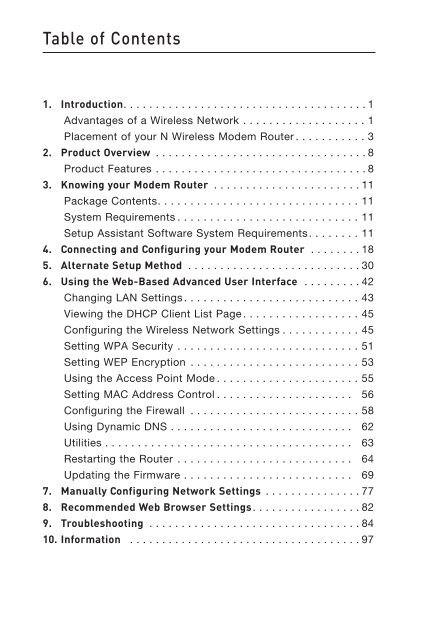N Wireless Modem Router - Belkin
N Wireless Modem Router - Belkin N Wireless Modem Router - Belkin
Table of Contents 1. Introduction. . . . . . . . . . . . . . . . . . . . . . . . . . . . . . . . . . . . . . 1 Advantages of a Wireless Network . . . . . . . . . . . . . . . . . . . 1 Placement of your N Wireless Modem Router . . . . . . . . . . . 3 2. Product Overview . . . . . . . . . . . . . . . . . . . . . . . . . . . . . . . . . 8 Product Features . . . . . . . . . . . . . . . . . . . . . . . . . . . . . . . . . 8 3. Knowing your Modem Router . . . . . . . . . . . . . . . . . . . . . . . 11 Package Contents. . . . . . . . . . . . . . . . . . . . . . . . . . . . . . . 11 System Requirements . . . . . . . . . . . . . . . . . . . . . . . . . . . . 11 Setup Assistant Software System Requirements. . . . . . . . 11 4. Connecting and Configuring your Modem Router . . . . . . . . 18 5. Alternate Setup Method . . . . . . . . . . . . . . . . . . . . . . . . . . . 30 6. Using the Web-Based Advanced User Interface . . . . . . . . . 42 Changing LAN Settings . . . . . . . . . . . . . . . . . . . . . . . . . . . 43 Viewing the DHCP Client List Page . . . . . . . . . . . . . . . . . . 45 Configuring the Wireless Network Settings . . . . . . . . . . . . 45 Setting WPA Security . . . . . . . . . . . . . . . . . . . . . . . . . . . . 51 Setting WEP Encryption . . . . . . . . . . . . . . . . . . . . . . . . . . 53 Using the Access Point Mode . . . . . . . . . . . . . . . . . . . . . . 55 Setting MAC Address Control . . . . . . . . . . . . . . . . . . . . . 56 Configuring the Firewall . . . . . . . . . . . . . . . . . . . . . . . . . . 58 Using Dynamic DNS . . . . . . . . . . . . . . . . . . . . . . . . . . . . 62 Utilities . . . . . . . . . . . . . . . . . . . . . . . . . . . . . . . . . . . . . . 63 Restarting the Router . . . . . . . . . . . . . . . . . . . . . . . . . . . 64 Updating the Firmware . . . . . . . . . . . . . . . . . . . . . . . . . . 69 7. Manually Configuring Network Settings . . . . . . . . . . . . . . . 77 8. Recommended Web Browser Settings. . . . . . . . . . . . . . . . . 82 9. Troubleshooting . . . . . . . . . . . . . . . . . . . . . . . . . . . . . . . . . 84 10. Information . . . . . . . . . . . . . . . . . . . . . . . . . . . . . . . . . . . . 97
Introduction Thank you for purchasing the Belkin N Wireless Modem Router (the Router). Following are two short sections—the first discusses the benefits of home networking, and the other outlines best practices that maximize your wireless home network range and performance. Please be sure to read through this User Manual completely, and pay special attention to the section entitled “Placement of your Wireless Networking Hardware for Optimal Performance” on the next page. By following our simple setup instructions you will be able to use your Belkin Home Network to: • Share one high-speed Internet connection with all the computers in your home • Share resources, such as files and hard drives among all the connected computers in your home • Share a single printer with the entire family • Share documents, music, video, and digital pictures • Store, retrieve, and copy files from one computer to another • Simultaneously play games online, check Internet email, and chat Advantages of a Wireless Network Here are some of the advantages of setting up a Belkin Wireless Network: • Mobility – you’ll no longer need a dedicated “computer room”—now you can work on a networked laptop or desktop computer anywhere within your wireless range • Easy installation – Belkin’s Easy Installation Wizard makes setup simple • Flexibility – set up and access printers, computers, and other networking devices from anywhere in your home • Easy expansion – the wide range of Belkin networking products let you expand your network to include devices such as printers and gaming consoles • No cabling required – you can spare the expense and hassle of retrofitting Ethernet cabling throughout the home or office • Widespread industry acceptance – choose from a wide range of interoperable networking products 1 1 2 3 4 5 6 7 8 9 10 section
- Page 1: N Wireless Modem Router EN FR DE NL
- Page 5 and 6: Introduction Placement of your N Wi
- Page 7 and 8: Introduction 4. Choose the “Quiet
- Page 9 and 10: Introduction Free Tech Support* You
- Page 11 and 12: Product Overview Integrated 10/100
- Page 13 and 14: Knowing your Modem Router Package C
- Page 15 and 16: Knowing your Modem Router The Route
- Page 17 and 18: Knowing your Modem Router F. Intern
- Page 19 and 20: Knowing your Modem Router I. Reset
- Page 21 and 22: Connecting and Configuring your Mod
- Page 23 and 24: Connecting and Configuring your Mod
- Page 25 and 26: Connecting and Configuring your Mod
- Page 27 and 28: Connecting and Configuring your Mod
- Page 29 and 30: Connecting and Configuring your Mod
- Page 31 and 32: Connecting and Configuring your Mod
- Page 33 and 34: Alternate Setup Method Logging into
- Page 35 and 36: Alternate Setup Method 5. Internet-
- Page 37 and 38: Alternate Setup Method Connection T
- Page 39 and 40: Alternate Setup Method 6. MTU - Ent
- Page 41 and 42: Alternate Setup Method Setting your
- Page 43 and 44: Alternate Setup Method Setting Cust
- Page 45 and 46: Using the Web-Based Advanced User I
- Page 47 and 48: Using the Web-Based Advanced User I
- Page 49 and 50: Using the Web-Based Advanced User I
- Page 51 and 52: Using the Web-Based Advanced User I
Table of Contents<br />
1. Introduction. . . . . . . . . . . . . . . . . . . . . . . . . . . . . . . . . . . . . . 1<br />
Advantages of a <strong>Wireless</strong> Network . . . . . . . . . . . . . . . . . . . 1<br />
Placement of your N <strong>Wireless</strong> <strong>Modem</strong> <strong>Router</strong> . . . . . . . . . . . 3<br />
2. Product Overview . . . . . . . . . . . . . . . . . . . . . . . . . . . . . . . . . 8<br />
Product Features . . . . . . . . . . . . . . . . . . . . . . . . . . . . . . . . . 8<br />
3. Knowing your <strong>Modem</strong> <strong>Router</strong> . . . . . . . . . . . . . . . . . . . . . . . 11<br />
Package Contents. . . . . . . . . . . . . . . . . . . . . . . . . . . . . . . 11<br />
System Requirements . . . . . . . . . . . . . . . . . . . . . . . . . . . . 11<br />
Setup Assistant Software System Requirements. . . . . . . . 11<br />
4. Connecting and Configuring your <strong>Modem</strong> <strong>Router</strong> . . . . . . . . 18<br />
5. Alternate Setup Method . . . . . . . . . . . . . . . . . . . . . . . . . . . 30<br />
6. Using the Web-Based Advanced User Interface . . . . . . . . . 42<br />
Changing LAN Settings . . . . . . . . . . . . . . . . . . . . . . . . . . . 43<br />
Viewing the DHCP Client List Page . . . . . . . . . . . . . . . . . . 45<br />
Configuring the <strong>Wireless</strong> Network Settings . . . . . . . . . . . . 45<br />
Setting WPA Security . . . . . . . . . . . . . . . . . . . . . . . . . . . . 51<br />
Setting WEP Encryption . . . . . . . . . . . . . . . . . . . . . . . . . . 53<br />
Using the Access Point Mode . . . . . . . . . . . . . . . . . . . . . . 55<br />
Setting MAC Address Control . . . . . . . . . . . . . . . . . . . . . 56<br />
Configuring the Firewall . . . . . . . . . . . . . . . . . . . . . . . . . . 58<br />
Using Dynamic DNS . . . . . . . . . . . . . . . . . . . . . . . . . . . . 62<br />
Utilities . . . . . . . . . . . . . . . . . . . . . . . . . . . . . . . . . . . . . . 63<br />
Restarting the <strong>Router</strong> . . . . . . . . . . . . . . . . . . . . . . . . . . . 64<br />
Updating the Firmware . . . . . . . . . . . . . . . . . . . . . . . . . . 69<br />
7. Manually Configuring Network Settings . . . . . . . . . . . . . . . 77<br />
8. Recommended Web Browser Settings. . . . . . . . . . . . . . . . . 82<br />
9. Troubleshooting . . . . . . . . . . . . . . . . . . . . . . . . . . . . . . . . . 84<br />
10. Information . . . . . . . . . . . . . . . . . . . . . . . . . . . . . . . . . . . . 97