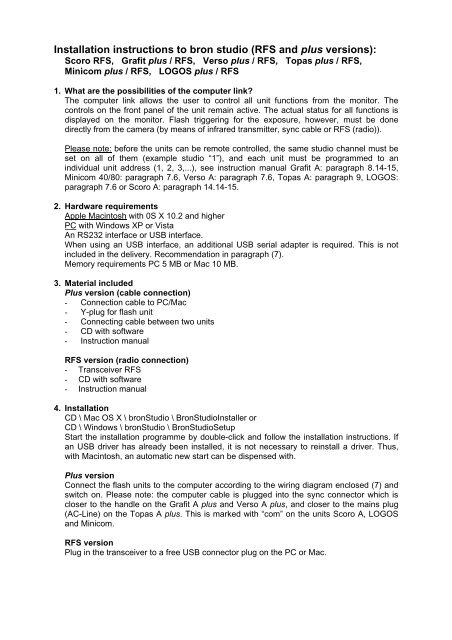Installation instructions to bron studio (RFS and plus versions):
Installation instructions to bron studio (RFS and plus versions): Installation instructions to bron studio (RFS and plus versions):
Installation instructions to bron studio (RFS and plus versions): Scoro RFS, Grafit plus / RFS, Verso plus / RFS, Topas plus / RFS, Minicom plus / RFS, LOGOS plus / RFS 1. What are the possibilities of the computer link? The computer link allows the user to control all unit functions from the monitor. The controls on the front panel of the unit remain active. The actual status for all functions is displayed on the monitor. Flash triggering for the exposure, however, must be done directly from the camera (by means of infrared transmitter, sync cable or RFS (radio)). Please note: before the units can be remote controlled, the same studio channel must be set on all of them (example studio “1”), and each unit must be programmed to an individual unit address (1, 2, 3,...), see instruction manual Grafit A: paragraph 8.14-15, Minicom 40/80: paragraph 7.6, Verso A: paragraph 7.6, Topas A: paragraph 9, LOGOS: paragraph 7.6 or Scoro A: paragraph 14.14-15. 2. Hardware requirements Apple Macintosh with 0S X 10.2 and higher PC with Windows XP or Vista An RS232 interface or USB interface. When using an USB interface, an additional USB serial adapter is required. This is not included in the delivery. Recommendation in paragraph (7). Memory requirements PC 5 MB or Mac 10 MB. 3. Material included Plus version (cable connection) - Connection cable to PC/Mac - Y-plug for flash unit - Connecting cable between two units - CD with software - Instruction manual RFS version (radio connection) - Transceiver RFS - CD with software - Instruction manual 4. Installation CD \ Mac OS X \ bronStudio \ BronStudioInstaller or CD \ Windows \ bronStudio \ BronStudioSetup Start the installation programme by double-click and follow the installation instructions. If an USB driver has already been installed, it is not necessary to reinstall a driver. Thus, with Macintosh, an automatic new start can be dispensed with. Plus version Connect the flash units to the computer according to the wiring diagram enclosed (7) and switch on. Please note: the computer cable is plugged into the sync connector which is closer to the handle on the Grafit A plus and Verso A plus, and closer to the mains plug (AC-Line) on the Topas A plus. This is marked with “com” on the units Scoro A, LOGOS and Minicom. RFS version Plug in the transceiver to a free USB connector plug on the PC or Mac.
- Page 2 and 3: 5. Operation If the programme is st
- Page 4 and 5: Installation Mac / PC (via RFS) Sco
- Page 6 and 7: 5. Bedienung Wird das Programm aufg
- Page 8 and 9: Installation Mac / PC (via RFS) Sco
- Page 10 and 11: 5. Utilisation A l’ouverture du p
- Page 12: Installation Mac / PC (via RFS) Sco
<strong>Installation</strong> <strong>instructions</strong> <strong>to</strong> <strong>bron</strong> <strong>studio</strong> (<strong>RFS</strong> <strong>and</strong> <strong>plus</strong> <strong>versions</strong>):<br />
Scoro <strong>RFS</strong>, Grafit <strong>plus</strong> / <strong>RFS</strong>, Verso <strong>plus</strong> / <strong>RFS</strong>, Topas <strong>plus</strong> / <strong>RFS</strong>,<br />
Minicom <strong>plus</strong> / <strong>RFS</strong>, LOGOS <strong>plus</strong> / <strong>RFS</strong><br />
1. What are the possibilities of the computer link?<br />
The computer link allows the user <strong>to</strong> control all unit functions from the moni<strong>to</strong>r. The<br />
controls on the front panel of the unit remain active. The actual status for all functions is<br />
displayed on the moni<strong>to</strong>r. Flash triggering for the exposure, however, must be done<br />
directly from the camera (by means of infrared transmitter, sync cable or <strong>RFS</strong> (radio)).<br />
Please note: before the units can be remote controlled, the same <strong>studio</strong> channel must be<br />
set on all of them (example <strong>studio</strong> “1”), <strong>and</strong> each unit must be programmed <strong>to</strong> an<br />
individual unit address (1, 2, 3,...), see instruction manual Grafit A: paragraph 8.14-15,<br />
Minicom 40/80: paragraph 7.6, Verso A: paragraph 7.6, Topas A: paragraph 9, LOGOS:<br />
paragraph 7.6 or Scoro A: paragraph 14.14-15.<br />
2. Hardware requirements<br />
Apple Macin<strong>to</strong>sh with 0S X 10.2 <strong>and</strong> higher<br />
PC with Windows XP or Vista<br />
An RS232 interface or USB interface.<br />
When using an USB interface, an additional USB serial adapter is required. This is not<br />
included in the delivery. Recommendation in paragraph (7).<br />
Memory requirements PC 5 MB or Mac 10 MB.<br />
3. Material included<br />
Plus version (cable connection)<br />
- Connection cable <strong>to</strong> PC/Mac<br />
- Y-plug for flash unit<br />
- Connecting cable between two units<br />
- CD with software<br />
- Instruction manual<br />
<strong>RFS</strong> version (radio connection)<br />
- Transceiver <strong>RFS</strong><br />
- CD with software<br />
- Instruction manual<br />
4. <strong>Installation</strong><br />
CD \ Mac OS X \ <strong>bron</strong>Studio \ BronStudioInstaller or<br />
CD \ Windows \ <strong>bron</strong>Studio \ BronStudioSetup<br />
Start the installation programme by double-click <strong>and</strong> follow the installation <strong>instructions</strong>. If<br />
an USB driver has already been installed, it is not necessary <strong>to</strong> reinstall a driver. Thus,<br />
with Macin<strong>to</strong>sh, an au<strong>to</strong>matic new start can be dispensed with.<br />
Plus version<br />
Connect the flash units <strong>to</strong> the computer according <strong>to</strong> the wiring diagram enclosed (7) <strong>and</strong><br />
switch on. Please note: the computer cable is plugged in<strong>to</strong> the sync connec<strong>to</strong>r which is<br />
closer <strong>to</strong> the h<strong>and</strong>le on the Grafit A <strong>plus</strong> <strong>and</strong> Verso A <strong>plus</strong>, <strong>and</strong> closer <strong>to</strong> the mains plug<br />
(AC-Line) on the Topas A <strong>plus</strong>. This is marked with “com” on the units Scoro A, LOGOS<br />
<strong>and</strong> Minicom.<br />
<strong>RFS</strong> version<br />
Plug in the transceiver <strong>to</strong> a free USB connec<strong>to</strong>r plug on the PC or Mac.
5. Operation<br />
If the programme is started a simplified picture of the front panel will appear on the screen<br />
showing the main functions.<br />
The controls are operated by mouse click. If the but<strong>to</strong>n with a magnifying glass is<br />
operated, the picture on the screen will become larger <strong>and</strong> then shows all additional<br />
functions <strong>and</strong> options. To reduce the picture <strong>to</strong> its original size click the magnifying glass<br />
again. Basically the controls on the screen have the same function as those on the front<br />
panel of the unit. Please note, however, the following details:<br />
In the <strong>to</strong>p section of the front panel there are some additional controls relating <strong>to</strong> the<br />
<strong>studio</strong>:<br />
- but<strong>to</strong>n “exit door” <strong>to</strong> terminate the programme<br />
- but<strong>to</strong>n “magnifying glass” <strong>to</strong> select the size<br />
- interface (default = com1)<br />
- <strong>studio</strong> channel (default = 1)<br />
- address range of the flash units (default = 1 <strong>to</strong> 4). This display is only visible with the<br />
magnifying glass switched on. The address range should be set <strong>to</strong> the most available<br />
number of flash units but not unnecessarily high, in order <strong>to</strong> keep short the<br />
transmission time.<br />
Each of the units connected will be displayed on a separate register card. Operating the<br />
flash trigger but<strong>to</strong>n will always trigger all units of the same <strong>studio</strong> channel.<br />
All settings are s<strong>to</strong>red in the unit concerned <strong>and</strong> remain available even if the unit is turned<br />
off <strong>and</strong> back on. The field status shows the status of the additional functions in short form.<br />
If the additional functions are displayed by operating the magnifying glass three register<br />
cards will be displayed:<br />
- auxiliary flash functions: this card contains all settings referring <strong>to</strong> the flash discharge.<br />
These settings are reset <strong>to</strong> their default value when the unit is switched off. They may,<br />
however, be memorised on power down when the s<strong>to</strong>re aux. flash functions but<strong>to</strong>n is<br />
activated.<br />
- options: these settings are memorised when the unit is switched off.<br />
- infos: these displays give information about the unit.
6. Different functions of the computer link<br />
If the unit is switched off with the power on but<strong>to</strong>n by mouse click, it is then in st<strong>and</strong>by<br />
mode; the decimal point of the energy control display lights up. The unit can be switched<br />
on again in two different ways:<br />
a) activating the power on but<strong>to</strong>n by mouse click<br />
b) pressing any but<strong>to</strong>n on the front panel of the unit<br />
With the Verso, in battery operation, both the Verso <strong>and</strong> Power Dock can be switched off<br />
by clicking on the power on but<strong>to</strong>n. In this operating mode, it is only possible <strong>to</strong> restart<br />
operation by means of the mains switch on the unit.<br />
When operated via moni<strong>to</strong>r the unit offers memories for the s<strong>to</strong>rage of lighting situations.<br />
Operation takes place with the magnifying glass switched on, on the register card<br />
memory. To facilitate identifying the memory, the most important data of the settings are<br />
shown in the field info memory.<br />
The register card lamp facilitates identifying the individual lamps; each lamp or monolight<br />
can be allocated a function description from a list field.<br />
If the flash moni<strong>to</strong>r of a lamp is activated (misfire) then the display of that lamp will light up<br />
red. The flash unit can, nevertheless, continue working; reset of the red display can be<br />
done if necessary by switching off <strong>and</strong> back on the lamp concerned.<br />
7. Cabling between computer <strong>and</strong> flash units<br />
<strong>Installation</strong> Mac / PC (via cable)<br />
Connecting cable<br />
between two units<br />
Cabling between unit <strong>and</strong><br />
PC/Mac<br />
Supplier of the USB-Serial adapter:<br />
• http://www.keyspan.com/products/usa19hs/<br />
• e.g. Keyspan USB high speed serial adapter model USA-19HS<br />
or equivalent<br />
Y-plug<br />
Scoro A<br />
Grafit A<br />
Verso A<br />
Topas A<br />
Minicom<br />
LOGOS
<strong>Installation</strong> Mac / PC (via <strong>RFS</strong>)<br />
Scoro A<br />
Grafit A<br />
Verso A<br />
Topas A<br />
Minicom<br />
LOGOS
<strong>Installation</strong>sanleitung zu <strong>bron</strong> Studio (<strong>RFS</strong>- und <strong>plus</strong>-Versionen):<br />
Scoro <strong>RFS</strong>, Grafit <strong>plus</strong> / <strong>RFS</strong>, Verso <strong>plus</strong> / <strong>RFS</strong>, Topas <strong>plus</strong> / <strong>RFS</strong><br />
Minicom <strong>plus</strong> / <strong>RFS</strong>, LOGOS <strong>plus</strong> / <strong>RFS</strong><br />
1. Was kann die Computerverbindung?<br />
Die Computerverbindung erlaubt die Bedienung aller Gerätefunktionen vom Bildschirm<br />
aus. Die Bedienungselemente auf der Geräte-Frontplatte bleiben aktiv. Der aktuelle<br />
Schaltzust<strong>and</strong> wird am Bildschirm angezeigt. Die Blitzauslösung für die Bildaufnahme<br />
muss direkt von der Kamera aus erfolgen (entweder mittels Infrarotsender, Synchronkabel<br />
oder <strong>RFS</strong> (Funk)).<br />
Bitte beachten: Bevor die Geräte ferngesteuert werden können, muss bei allen der gleiche<br />
Studiokanal eingestellt werden (z.B. Studio "1") und jedes Gerät muss auf eine individuelle<br />
Geräteadresse (1, 2, 3, ...) programmiert werden, siehe Bedienungsanleitung Grafit A:<br />
Punkt 8.14-15, Minicom 40/80: Punkt 7.6, Verso A: Punkt 7.6, Topas A: Punkt 9, LOGOS:<br />
Punkt 7.6 oder Scoro A: Punkt 14.14-15.<br />
2. Computeranforderung<br />
Apple Macin<strong>to</strong>sh mit OS X 10.2 oder höher<br />
PC mit Windows XP oder Vista<br />
Eine RS232 Schnittstelle oder eine USB Schnittstelle.<br />
Bei Verwendung einer USB Schnittstelle ist ein zusätzlicher USB-Serial Adapter erforderlich.<br />
Dieser ist nicht im Lieferumfang enthalten. Empfehlung im Abschnitt (7).<br />
Speicherbedarf PC 5 MB oder Mac 10 MB.<br />
3. Lieferumfang<br />
<strong>plus</strong>-Version (Kabelverbindung)<br />
- Verbindungskabel Blitzgerät zum PC/Mac<br />
- Verzweigungsstecker beim Blitzgerät<br />
- Verbindungskabel zwischen zwei Geräten<br />
- Datenträger mit Software<br />
- Bedienungsanleitung<br />
<strong>RFS</strong>-Version (Funkverbindung)<br />
- Transceiver <strong>RFS</strong><br />
- Datenträger mit Software<br />
- Bedienungsanleitung<br />
4. <strong>Installation</strong><br />
CD \ Mac OS X \ <strong>bron</strong>Studio \ BronStudioInstaller oder<br />
CD \ Windows \ <strong>bron</strong>Studio \ BronStudioSetup<br />
Das <strong>Installation</strong>sprogramm durch Doppelklick starten und den <strong>Installation</strong>sanweisungen<br />
folgen. Wenn bereits ein USB-Treiber installiert wurde, so kann auf eine erneute <strong>Installation</strong><br />
des Treibers verzichtet werden. Damit kann beim Macin<strong>to</strong>sh ein au<strong>to</strong>matischer Neustart<br />
verhindert werden.<br />
<strong>plus</strong>-Version<br />
Blitzgeräte und Computer gemäss beiliegendem Verbindungsschema (7) anschliessen<br />
und einschalten. Bitte beachten: Als Computeranschluss dient die Synchrondose, welche<br />
beim Grafit A <strong>plus</strong> und Verso A <strong>plus</strong> näher beim Griff und beim Topas A <strong>plus</strong> näher beim<br />
Netzstecker liegt. Beim Scoro A, den LOGOS und Minicom ist diese mit „com“ beschriftet.<br />
<strong>RFS</strong>-Version<br />
Transceiver an einem freien USB-Stecker am PC oder Mac einstecken.
5. Bedienung<br />
Wird das Programm aufgerufen, erscheint auf dem Bildschirm ein vereinfachtes Bild der<br />
Frontplatte mit den wichtigsten Funktionen.<br />
Die abgebildeten Bedienungselemente werden durch Anklicken per Maus betätigt. Wird<br />
die Schaltfläche mit dem Lupensymbol betätigt, so vergrössert sich das Bild und die<br />
Zusatzfunktionen und Optionen werden angezeigt. Erneutes Anklicken der Lupe reduziert<br />
das Bild wieder. Die Schaltflächen auf dem Bildschirm haben grundsätzlich dieselbe<br />
Funktion wie die entsprechenden Tasten auf der Frontplatte der Geräte, wobei folgendes<br />
zu beachten ist:<br />
Im oberen Bereich der Frontplatte sind zusätzliche Elemente angeordnet, die das<br />
gesamte Studio betreffen:<br />
- Schaltfläche Ausgangstür zum Beenden des Programms<br />
- Lupenfunktion für Bildvergrösserung<br />
- Schnittstelle (Default = com1)<br />
- Studiokanal (Default = 1)<br />
- Adressbereich der Blitzgeräte (Default = 1 bis 4). Diese Anzeige ist nur bei eingeschalteter<br />
Lupe sichtbar. Der Adressbereich sollte auf die grösste vorkommende Anzahl<br />
Blitzgeräte eingestellt werden, aber nicht unnötig gross, um die Übertragungszeit klein<br />
zu halten.<br />
Jedes der angeschlossenen Geräte wird auf einer separaten Registerkarte dargestellt.<br />
Eine Betätigung der Blitzauslösefläche löst immer alle Geräte des gleichen Studiokanals<br />
aus.<br />
Alle Einstellwerte werden im betreffenden Gerät abgespeichert und stehen auch nach<br />
dem Ausschalten und Wiedereinschalten des Computers zur Verfügung. Der Schaltzust<strong>and</strong><br />
der Zusatzfunktionen wird in Kurzform im Feld status angezeigt.<br />
Werden die Hilfsfunktionen durch Druck auf die Lupe dargestellt, so sind sie in folgende<br />
drei Registerkarten gruppiert:<br />
- auxiliary flash functions: enthält alle Einstellungen, welche die Blitzentladung betreffen.<br />
Diese Einstellungen werden beim Ausschalten des Gerätes auf ihre St<strong>and</strong>ardwerte<br />
zurückgesetzt. Sie können jedoch durch Aktivierung der Funktion s<strong>to</strong>re aux. flash<br />
functions auch bei abgeschaltetem Gerät beibehalten werden.<br />
- options: Diese Einstellungen werden beim Ausschalten des Gerätes beibehalten.<br />
- infos: Diese Anzeigen geben Auskunft über das Gerät.
6. Abweichende Funktionen bei Betrieb am Computer<br />
Wird das Gerät durch Anklicken per Maus auf die Schaltfläche power on ausgeschaltet,<br />
befindet es sich im St<strong>and</strong>by-Modus; der Dezimalpunkt der Leuchtziffernanzeige Energieregelung<br />
leuchtet. Das Gerät kann auf zwei Arten wieder eingeschaltet werden:<br />
a) die Schaltfläche power on wird per Mausklick angewählt<br />
b) drücken einer beliebigen Taste auf der Frontplatte des Gerätes.<br />
Beim Verso im Akku-Betrieb wird durch Anklicken auf die Schaltfläche power on der<br />
Verso und der Power Dock ausgeschaltet. Ein Wiedereinschalten ist in dieser Betriebsart<br />
nur durch den Netzschalter am Gerät möglich.<br />
Bei Bedienung via Bildschirm stehen Speicherplätze zum Abspeichern von Beleuchtungssituationen<br />
zu Verfügung. Die Betätigung erfolgt bei eingeschalteter Lupe auf der Registerkarte<br />
memory. Zur leichteren Auffindung der gewünschten Einstellung werden die<br />
wichtigsten Daten des jeweils markierten Speicherplatzes unter info memory angezeigt.<br />
Die Registerkarte lamp erleichtert die Identifizierung der einzelnen Leuchten, indem jeder<br />
Leuchte / jedem Kompaktgerät eine Funktionsbeschreibung aus einem Listenfeld zugeordnet<br />
werden kann.<br />
Wird die Abblitzkontrolle einer Leuchte aktiviert (Fehlauslösung), so erscheint die Anzeige<br />
der betroffenen Leuchte rot. Es kann trotzdem weitergeblitzt werden; Rücksetzen der<br />
roten Anzeige bei Bedarf durch Aus- und Wiedereinschalten der Leuchte.<br />
7. Verkabelung zwischen Computer und den Blitzgeräten<br />
<strong>Installation</strong> Mac / PC (via Kabel)<br />
Verbindungskabel<br />
zwischen zwei Geräten<br />
Verbindungskabel zwischen<br />
Gerät und PC/Mac<br />
Lieferant des USB–Serial Adapters:<br />
• http://www.keyspan.com/products/usa19hs/<br />
• z.B. Keyspan USB high speed serial adapter model USA-19HS<br />
oder equivalent<br />
Verzweigungsstecker<br />
Scoro A<br />
Grafit A<br />
Verso A<br />
Topas A<br />
Minicom<br />
LOGOS
<strong>Installation</strong> Mac / PC (via <strong>RFS</strong>)<br />
Scoro A<br />
Grafit A<br />
Verso A<br />
Topas A<br />
Minicom<br />
LOGOS
Instructions d'installation pour <strong>bron</strong> Studio (<strong>versions</strong> <strong>RFS</strong> et <strong>plus</strong>):<br />
Scoro <strong>RFS</strong>, Grafit <strong>plus</strong> / <strong>RFS</strong>, Verso <strong>plus</strong> / <strong>RFS</strong>, Topas <strong>plus</strong> / <strong>RFS</strong>,<br />
Minicom <strong>plus</strong> / <strong>RFS</strong>, LOGOS <strong>plus</strong> / <strong>RFS</strong><br />
1. Que permet la connexion à l'ordinateur?<br />
La connexion à l'ordinateur permet d'accéder à <strong>to</strong>utes les fonctions de l’appareil via<br />
l'écran. Les éléments de comm<strong>and</strong>e de la plaque frontale de l’appareil restent cependant<br />
actifs. L'état du réglage actuel est affiché à l'écran. Le déclenchement de l'éclair pour la<br />
prise de vue doit se faire directement depuis l'appareil de prise de vue, soit par l'émetteur<br />
infrarouge, le câble synchro ou la télécomm<strong>and</strong>e par radio <strong>RFS</strong><br />
Remarque: avant que les appareils puissent être télécomm<strong>and</strong>és, <strong>to</strong>us les appareils<br />
doivent être réglés sur la même adresse de <strong>studio</strong> (par exemple <strong>studio</strong> "1") et chaque<br />
appareil doit être programmé avec son adresse individuelle (1, 2, 3, ...), comme indiqué<br />
dans le mode d'emploi (Grafit A: point 8.14-15, Minicom 40/80: point 7.6, Verso A: point<br />
7.6, Topas A: point 9, LOGOS: point 7.6 ou Scoro A: point 14.14-15).<br />
2. Configuration minimale de l'ordinateur<br />
- Apple Macin<strong>to</strong>sh fonctionnant sous OS X 10.2 ou <strong>plus</strong> récent<br />
- PC fonctionnant sous Windows XP ou Vista<br />
Une interface RS232 ou USB est nécessaire.<br />
En utilisant une interface USB, un adaptateur USB additionnel pour branchement en série<br />
est nécessaire. Celui-ci n'est pas inclus dans l'ensemble livré. Voir les recomm<strong>and</strong>ations<br />
sous le paragraphe (7).<br />
La capacité de disque dur doit être de 10 MB pour Mac ou de 5 MB pour PC.<br />
3. Ensemble livré<br />
Version "<strong>plus</strong>" (connexion par câble)<br />
- Câble de connexion générateur vers PC / Mac<br />
- Connecteur de dérivation pour le générateur<br />
- Câble de connexion entre deux appareils<br />
- Support de données avec logiciel<br />
- Mode d'emploi<br />
Version <strong>RFS</strong> (connexion par radio)<br />
- Emetteur/récepteur <strong>RFS</strong><br />
- Support de données avec logiciel<br />
- Mode d'emploi<br />
4. <strong>Installation</strong><br />
CD \ Mac OS X \ <strong>bron</strong>Studio \ BronStudioInstaller ou<br />
CD \ Windows \ <strong>bron</strong>Studio \ BronStudioSetup<br />
Le programme d'installation est lancé par un double clic. Les <strong>instructions</strong> d'installation<br />
apparaissent ensuite. Si un pilote USB est déjà installé, il n’est pas nécessaire d’installer<br />
à nouveau le pilote. Ainsi, pour un Macin<strong>to</strong>sh, un redémarrage au<strong>to</strong>matique peut être<br />
évité.<br />
Version "<strong>plus</strong>"<br />
Relier les générateurs et l'ordinateur selon le schéma de connexion joint (7), puis enclencher<br />
les générateurs. Attention: Pour le Grafit A <strong>plus</strong> et Verso A <strong>plus</strong>, le raccordement<br />
pour l'ordinateur est la prise de synchronisation la <strong>plus</strong> proche de la poignée, pour le<br />
Topas A <strong>plus</strong>, la prise de synchronisation la <strong>plus</strong> proche de la prise réseau. Pour le Scoro<br />
A, les LOGOS et Minicom, la prise est désignée par "com".<br />
Version <strong>RFS</strong><br />
Enficher l'Emetteur/récepteur <strong>RFS</strong> dans une prise USB libre du PC ou Mac.
5. Utilisation<br />
A l’ouverture du programme, l'écran montre une image simplifiée de la plaque frontale<br />
avec les fonctions les <strong>plus</strong> importantes.<br />
Les éléments de comm<strong>and</strong>e représentés sont activés par un clic de souris. Si l’on<br />
actionne l’icone de loupe, l'image est agr<strong>and</strong>ie et les fonctions auxiliaires et les options<br />
apparaissent. Un nouveau clic sur la loupe réduit l'image. Les <strong>to</strong>uches figurant sur l'écran<br />
ont fondamentalement les mêmes fonctions que les <strong>to</strong>uches réelles de la plaque frontale<br />
de l'appareil, mais il convient d'observer ce qui suit:<br />
Dans la zone supérieure de l’écran, des éléments additionnels qui concernent l'ensemble<br />
du <strong>studio</strong>, ont été disposés:<br />
- Icône de porte pour quitter le programme<br />
- Icône de loupe pour agr<strong>and</strong>ir l'affichage<br />
- interface (default = com1)<br />
- adresse de <strong>studio</strong> (default = 1)<br />
- la zone d'adresse des générateurs (default = 1 à 4). Cet affichage n'est visible que si la<br />
loupe a été activée. La zone d'adresse devrait être réglée sur le <strong>plus</strong> gr<strong>and</strong> nombre de<br />
générateurs disponibles; ne pas choisir un nombre inutilement gr<strong>and</strong> pour ne pas trop<br />
augmenter les temps de transmission.<br />
Chacun des appareils raccordés est représenté dans une carte-registre séparée. En<br />
actionnant le bou<strong>to</strong>n test sur l’écran, on déclenche <strong>to</strong>us les appareils de la même adresse<br />
de <strong>studio</strong>.<br />
Toutes les valeurs de réglage sont mémorisées dans l’appareil concerné et restent à disposition<br />
même lorsque l'ordinateur a été déclenché puis à nouveau enclenché. L'état de<br />
commutation des fonctions auxiliaires est représenté sous forme abrégée dans le champ<br />
status (état).<br />
Si les fonctions auxiliaires sont appelées en cliquant sur la loupe, elles apparaissent dans<br />
les trois cartes-registres suivantes:<br />
- auxiliary flash functions: contient <strong>to</strong>us les réglages concernant la décharge d'éclair.<br />
Ces réglages sont ramenés aux valeurs st<strong>and</strong>ards lorsque l’appareil est mis hors<br />
tension. Ils peuvent cependant rester s<strong>to</strong>ckés lorsque l'appareil est mis hors tension en<br />
utilisant la fonction s<strong>to</strong>re aux. flash.<br />
- options: ces réglages sont conservés lorsque l’appareil est déclenché.<br />
- infos: on y trouve des indications sur l’appareil.
6. Fonctions différentes avec utilisation via l'ordinateur<br />
Si l'appareil est arrêté par un clic de souris sur la zone power on, il se trouve en mode<br />
attente (st<strong>and</strong>-by); le point décimal de l'affichage du réglage de la puissance est allumé.<br />
L'appareil peut être enclenché à nouveau par deux possibilités:<br />
a) en activant la zone power on par un clic de souris<br />
b) en pressant sur n'importe quelle <strong>to</strong>uche de la plaque frontale du générateur ou du flash<br />
compact.<br />
Pour le Verso fonctionnant sur accumulateur, le Verso et le Power Dock sont arrêtés par<br />
un clic sur la zone power on. Il est seulement possible de les enclencher à nouveau en<br />
actionnant l’interrupteur principal du générateur.<br />
Lors de l'utilisation via l'écran, on dispose de places-mémoire pour mémoriser les situations<br />
d'éclairage. Leur activation se fait avec la loupe enclenchée sur la carte-registre<br />
memory. Pour retrouver <strong>plus</strong> facilement le réglage voulu, les données les <strong>plus</strong> importantes<br />
sont indiquées sous info memory dans la place-mémoire marquée.<br />
La carte-registre lamp facilite l'identification des diverses <strong>to</strong>rches, par le fait que chacune<br />
peut se voir attribuer une description de fonction provenant d'une liste.<br />
Si le contrôle de déclenchement d'une <strong>to</strong>rche est activé en raison d’un mauvais déclenchement,<br />
l'affichage de la <strong>to</strong>rche concernée passe au rouge. Cela n'empêche pas de<br />
continuer à flasher; la remise à zéro de l'affichage rouge peut se faire, si on le désire, en<br />
déclenchant la <strong>to</strong>rche, puis en l'enclenchant à nouveau.<br />
7. Connexions entre l'ordinateur et les générateurs ou flashes compacts<br />
<strong>Installation</strong> Mac / PC (via câble)<br />
Câble de connexion entre<br />
deux appareils<br />
Câble de connexion entre<br />
l'appareil et le PC/Mac<br />
Fournisseur de l'adaptateur USB pour branchement en série:<br />
• http://www.keyspan.com/products/usa19hs/<br />
• par ex. Keyspan USB high speed serial adapter model USA-19HS<br />
ou équivalent<br />
Connecteur de dérivation<br />
Scoro A<br />
Grafit A<br />
Verso A<br />
Topas A<br />
Minicom<br />
LOGOS
<strong>Installation</strong> Mac / PC (via <strong>RFS</strong>)<br />
Scoro A<br />
Grafit A<br />
Verso A<br />
Topas A<br />
Minicom<br />
LOGOS