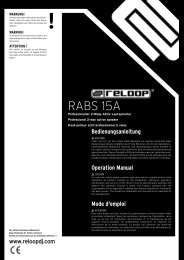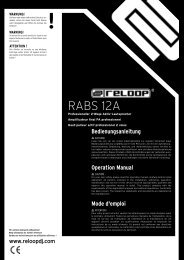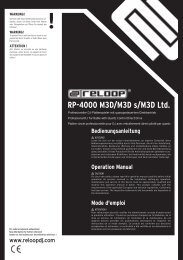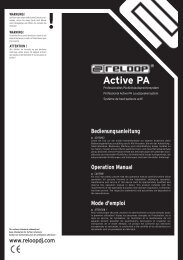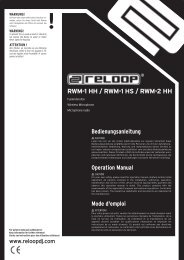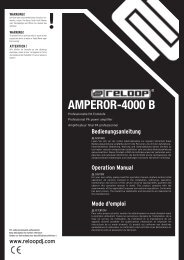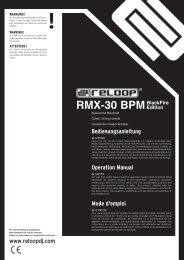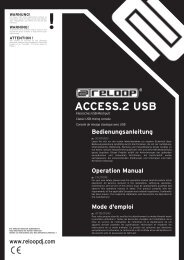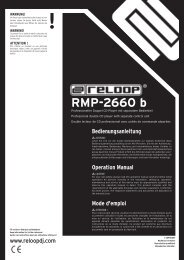You also want an ePaper? Increase the reach of your titles
YUMPU automatically turns print PDFs into web optimized ePapers that Google loves.
Befinden sich SD-Karten in den dafür vorgesehenen<br />
Einschubfächern -7-, leuchten die LEDs unter diesen<br />
dementsprechend auf.<br />
Wenn Sie an den <strong>USB</strong>-Eingang -24- ein <strong>USB</strong>-Speichermedium<br />
angeschlossen haben und darauf befindliche<br />
MP3 Tracks abspielen wollen, drücken<br />
Sie die Source Select-Taste -2- bis die SD1 und SD2<br />
LEDs zusammen aufleuchten.<br />
2.Source Select<br />
Der <strong>SMP</strong>-1 <strong>USB</strong> verfügt über zwei SD-Karteneinschubfächer,<br />
SD1 und SD2.<br />
Mittels der Source Select Taste -2- kann jedem Player<br />
eine SD oder SDHC-Karte bzw. eine <strong>USB</strong>-Quelle<br />
zugewiesen werden. Es ist auch möglich beide Playerseiten<br />
der selben SD-Karte bzw. <strong>USB</strong>-Quelle zuzuweisen.<br />
3. Quellen-Zuweisung während der Wiedergabe<br />
Um während des Betriebs das SD-Karteneinschubfach<br />
zu wechseln, muss zunächst die Pause-Funktion<br />
aktiviert werden.<br />
Auto-Cue-Funktion<br />
Durch diese Funktion wird automatisch ein Cue-<br />
Punkt am Anfang des Tracks gesetzt.<br />
Drückt man die SGL/CTN-Taste -20- länger als eine<br />
Sekunde, kann man zwischen normalem Betrieb und<br />
Auto-Cue-Betrieb hin- und herschalten.<br />
Einen Cue-Punkt setzen<br />
Ein Cue-Punkt ist die Stelle, an dem die Wiedergabe<br />
startet. Ein Cue-Punkt kann an jeder beliebigen<br />
Stelle eines Tracks gesetzt werden, beispielsweise<br />
an den Anfang eines Basses.<br />
(a) Drückt man während der Wiedergabe die In-Taste<br />
-3-, so wird an genau der Stelle ein Cue-Punkt gesetzt,<br />
wobei die Wiedergabe nicht unterbrochen<br />
wird. Drückt man nun die Cue-Taste -16- so springt<br />
der Player an exakt die Stelle zurück, an der der<br />
Cue-Punkt gesetzt wurde.<br />
(b) Es ist ebenfalls möglich mit den Search-Tasten -14- einen<br />
Cue-Punkt setzen. Während man sich im Pause-Modus<br />
befindet, kann man die Search-Tasten -14- verwenden,<br />
um die gewünschte Stelle zu suchen. Hat man die<br />
gewünschte Stelle gefunden kann man durch Drücken<br />
der Play-Taste -15- den neuen Cue-Punkt setzen.<br />
(c) Es ist ebenfalls möglich mit den Jog-Wheels -17-<br />
einen Cue-Punkt zu setzen. Während man sich im<br />
Pause- oder Cue-Modus befindet, kann man mittels<br />
dem Jog-Wheel -17- die gewünschte Stelle suchen.<br />
Durch Drücken der Play-Taste -15- wird der Cue-<br />
Punkt gesetzt.<br />
Seamless Loop<br />
1. Erstellen und Abspielen eines Seamless Loop<br />
Ein Seamless-Loop ist eine Schleife, die fortlaufend<br />
und ohne Unterbrechung wiedergegeben wird. Diese<br />
Loops sind zeitlich nicht begrenzt. Ein Seamless-<br />
Loop wird zwischen zwei Punkten eines Tracks oder<br />
eines Ordners gesetzt.<br />
(a) Durch Drücken der Play/Pause-Taste -15- muss<br />
die Wiedergabe zunächst aktiviert werden.<br />
(b) Am gewünschten Cue-Anfangspunkt muss die In-<br />
Taste -3- gedrückt werden, die In-Taste beginnt nun<br />
zu leuchten.<br />
(c) Am gewünschten Cue-Endpunkt muss die Out-<br />
Taste -3- gedrückt werden. Die In- und Out-Tasten<br />
werden nun anfangen zu blinken, die Seamless-<br />
Loop-Funktion ist somit aktiviert.<br />
2. Verlassen eines Loops<br />
Um einen Loop zu verlassen muss die Out-Taste -3-<br />
gedrückt werden. Die In- und Out-Tasten leuchten<br />
noch, sie werden jedoch nicht mehr blinken. Die Wiedergabe<br />
wird nun fortgesetzt. Die In- und Out-Tasten<br />
-3- und die Loop/<strong>Reloop</strong>-Anzeigen -H,I- leuchten<br />
nun auf und zeigen somit, dass sich ein Loop im<br />
Speicher des Gerätes befindet.<br />
If SD cards have been inserted in the according SD<br />
card slots -7-, the LEDs beneath these slots will be<br />
lit.<br />
If you have connected a <strong>USB</strong> storage medium to<br />
the <strong>USB</strong> port -24- and you would like to play MP3<br />
tracks from the <strong>USB</strong> medium push the Source<br />
Select Button -2- until the SD1 and SD2 LEDs are<br />
both lit up.<br />
2. Source Select<br />
The <strong>SMP</strong>-1 <strong>USB</strong> disposes of two SD card slots, SD1<br />
and SD2.<br />
Via the Source Select button -2- an SD or SDHC card<br />
and a <strong>USB</strong> source respectively can be assigned to<br />
each player. It is also possible to assign both players<br />
to the same SD card and <strong>USB</strong> source respectively.<br />
3. Source assignment during playback<br />
In order to assign a card during playback it is<br />
necessary to first activate the pause mode,<br />
otherwise a new assignment is not possible.<br />
Auto Cue<br />
This function will automatically set a cue point to the<br />
first music note of each track. If a new track is selected, a<br />
new cue point will be set to reflect the new starting point.<br />
Push the SGL/CTN Button -20- for more than one second<br />
in order to switch between normal and auto cue mode.<br />
Setting a cue point<br />
A cue point is the point where playback will start. A<br />
cue point may be created anywhere in a track.<br />
(a) Pressing the In Button -3- during playback,<br />
a cue point will be set at this exact point without<br />
music interruption. Pressing the Cue Button -16- will<br />
return you to the exact point where you pressed the<br />
In Button -3-.<br />
(b) It is also possible to use the Search Buttons -14-<br />
to set a new cue point. While an SD card is in pause<br />
or cue mode, the Search Buttons -14- have to be<br />
used to find the right point. Once you have found<br />
the desired point press the Play Button -15- in order<br />
to set the new cue point.<br />
(c) It is also possible to use the Jog Wheel -17- to set<br />
a new cue point. While in pause mode, the Jog Wheel<br />
-17- has to be used to find the right point. Once you<br />
have found the desired point press the Play Button<br />
-15- in order to set the new cue point.<br />
Seamless Loop<br />
1. Creating and playing a seamless loop<br />
A seamless loop is a loop that plays continuously<br />
without sound interruption. These loops have no<br />
time limit. A seamless loop is created between two<br />
continuous points of a track or a folder.<br />
(a) Press the Play/Pause Button -15- to activate<br />
playback mode.<br />
(b) Press the In Button -3- at the desired starting<br />
point of the seamless loop. The in button LED will<br />
glow.<br />
(c) The Out Button -3- must be pressed at the<br />
desired ending point. The in and out button LEDs<br />
will immediately begin to flash rapidly indicating<br />
that the seamless loop mode has been activated.<br />
2. Exiting a loop<br />
To exit a seamless loop, press the Out Button -3-.<br />
The in and out button LEDs will remain lit, but they<br />
will stop flashing. Playback will resume normal<br />
play. The in and out buttons -3- and the reloop/loop<br />
indicator -H,I- will be lit, indicating that there is a<br />
loop stored in the device‘s memory.<br />
Si les cartes SD sont insérées dans les fentes<br />
respectives -7-, les DEL sous les fentes s‘allument.<br />
Pour reproduire les pistes MP3 d‘un support de<br />
données <strong>USB</strong> branché sur le port <strong>USB</strong> -24-, appuyer<br />
sur la touche Source Select -2- jusqu‘à ce que les<br />
DEL SD1 et SD2 s‘allument en même temps.<br />
2.Source Select<br />
Le lecteur <strong>SMP</strong>-1 <strong>USB</strong> est équipé de deux fentes<br />
d‘insertion de carte SD, désignées SD1 et SD2.<br />
La touche Source Select -2- permet d‘affecter à<br />
chaque lecteur une carte SD ou SDHC, ou encore<br />
une source <strong>USB</strong>. Il est également possible d‘affecter<br />
les deux lecteurs à une même carte SD ou source<br />
<strong>USB</strong>.<br />
3. Affectation de source durant la reproduction<br />
Pour commuter la fente d‘insertion de carte SD, il<br />
faut d‘abord activer la fonction Pause.<br />
Fonction Auto-Cue<br />
Cette fonction définit automatiquement un point<br />
Cue au début de la piste.<br />
Enfoncer la touche SGL/CTN -20- pendant plus<br />
d‘une seconde pour commuter entre le mode normal<br />
et le mode Auto-Cue.<br />
Définir un point Cue<br />
Un point Cue est l‘endroit à partir duquel la lecture<br />
commence. Il est possible de définir un point Cue à<br />
n‘importe quel endroit d‘une piste, par exemple au<br />
début d‘une séquence de basse.<br />
(a) Appuyer sur la touche In -3- pendant la lecture<br />
pour définir un point Cue n‘importe quand, sans<br />
pour autant interrompre la lecture. Appuyer à<br />
présent sur la touche Cue -16-, le lecteur retourne<br />
alors exactement à l‘endroit auquel le point Cue a<br />
été défini.<br />
(b) Il est aussi possible de définir un point Cue avec<br />
les touches Search -14-. Lorsque le lecteur est en<br />
mode Pause, les touches Search -14- permettent de<br />
rechercher l‘endroit désiré. Une fois l‘endroit désiré<br />
trouvé, il faut appuyer sur la touche Play -15- pour<br />
définir le nouveau point Cue.<br />
(c) Un point Cue peut également être défini avec la<br />
molette Jog-Wheel -17-. Si le lecteur est en mode<br />
Pause ou Cue, la molette Jog-Wheel -17- permet de<br />
définir l‘endroit désiré. Appuyer sur la touche Play<br />
-15- pour définir le point Cue.<br />
Seamless Loop<br />
1. Définir et reproduire une boucle ininterrompue<br />
Seamless-Loop désigne une boucle reproduite en<br />
continu et sans interruption. La boucle n‘est pas<br />
limitée dans le temps. Une Seamless-Loop est définie<br />
entre deux points d‘une piste ou d‘une un dossier.<br />
(a) Appuyer sur la touche Play/Pause -15- pour<br />
commencer par lancer la lecture.<br />
(b) Arrivé au point initial Cue désiré, appuyer sur la<br />
touche IN -3-, la touche In se met alors à lueur.<br />
(c) Une fois au point final Cue désiré, il faut appuyer<br />
sur la touche Out -3-. Les touches In et Out se<br />
mettent à présent à clignoter, la fonction Seamless-<br />
Loop est ainsi activée.<br />
2. Quitter une boucle<br />
Appuyer sur la touche Out -3- pour quitter une<br />
boucle. Les touches In et Out sont toujours allumées,<br />
mais ne clignotent plus. La lecture reprend. Les<br />
touches In et Out -3- ainsi que les témoins Loop/<br />
<strong>Reloop</strong> -H,I- s‘allument alors, indiquant ainsi qu‘une<br />
boucle est mémorisée dans le lecteur.<br />
9