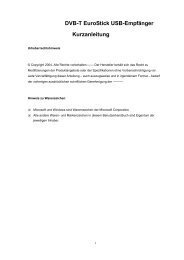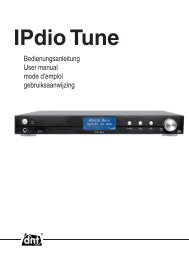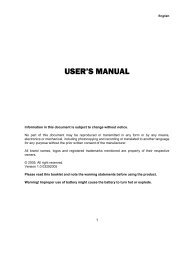Bedienungsanleitung user manual Mode d'emploi - DNT
Bedienungsanleitung user manual Mode d'emploi - DNT
Bedienungsanleitung user manual Mode d'emploi - DNT
You also want an ePaper? Increase the reach of your titles
YUMPU automatically turns print PDFs into web optimized ePapers that Google loves.
<strong>Bedienungsanleitung</strong><br />
<strong>user</strong> <strong>manual</strong><br />
<strong>Mode</strong> d’emploi
Deutsch<br />
Inhalt<br />
Sicherheitshinweise ..............................................................3<br />
Gerätebeschreibung<br />
Systemvoraussetzungen ......................................................4<br />
Geräteansicht .......................................................................5<br />
Bedienung ............................................................................6<br />
Begriffserklärung ..................................................................7<br />
Netzwerk einrichten / Radiostatio suchen ............................8<br />
Uhrzeit/Alarm einstellen .....................................................10<br />
Standortwahl ......................................................................12<br />
Windows Shares.................................................................12<br />
UPNP Server / Mediaplayer 11 ..........................................13<br />
Wiedergabe ........................................................................16<br />
Konfi guration ......................................................................16<br />
Technische Daten ...............................................................17<br />
Umweltgerechte Entsorgung ..............................................18<br />
Fragen und Antworten ........................................................18<br />
Serviceabwicklung ..............................................................18<br />
Konformitätserklärung ........................................................19<br />
Garantiebestimmungen .........................................................43<br />
- 2 -
- 3 -<br />
Sicherheitshinweise<br />
Bitte lesen Sie diese Hinweise vor dem ersten Gebrauch sorgfältig durch.<br />
Allgemeine Hinweise<br />
Stellen Sie das Gerät niemals auf einen instabilen Untergrund. Durch ein Herabfallen könnten Personen<br />
verletzt werden.<br />
Das Gerät gehört nicht in Kinderhände. Es ist kein Spielzeug.<br />
Beachten Sie auch die Sicherheitshinweise und die <strong>Bedienungsanleitung</strong>en der übrigen Geräte, an die<br />
das Gerät angeschlossen wird.<br />
In gewerblichen Einrichtungen sind die Unfallverhütungsvorschriften des Verbandes der gewerblichen<br />
Berufsgenossenschaften für elektrische Anlagen und Betriebsmittel zu beachten.<br />
In Schulen, Ausbildungseinrichtungen, Hobby- oder Selbsthilfewerkstätten ist das Betreiben elektronischer<br />
Produkte durch geschultes Personal verantwortlich zu überwachen.<br />
Wenn Sie Fragen oder Zweifel hinsichtlich des Geräts, dessen Arbeitsweise, der Sicherheit oder den<br />
korrekten Anschluss haben, wenden Sie sich bitte an unsere technische Auskunft oder einen anderen<br />
Fachmann.<br />
Der Verkäufer übernimmt keine Verantwortung für Schäden, die bei der Benutzung des Gerätes auftreten,<br />
sowie für Beanstandungen Dritter.<br />
Umgebungsbedingungen<br />
Halten Sie Magnetkarten, z.B. Kredit- oder EC-Karten sowie Uhren mit Unruh vom Gerät fern, um Schäden<br />
durch den Magneten des eingebauten Lautsprechers zu vermeiden.<br />
Vermeiden Sie starke mechanische Beanspruchungen des Gerätes. Schützen Sie es vor Vibrationen,<br />
harten Stößen, lassen Sie es nicht fallen und schütteln Sie es nicht. Übermäßiger Druck auf das LC-Display<br />
könnte es beschädigen.<br />
Setzen Sie das Gerät keinen hohen Temperaturen (über 60 °C) und starken Temperaturschwankungen<br />
aus. Schützen Sie es vor direkter Sonnenstrahlung und der Nähe zu Heizkörpern.<br />
Schützen Sie das Gerät vor Feuchtigkeit. Gebrauchen Sie es nicht in Räumen mit hoher Luftfeuchtigkeit,<br />
z.B. im Badezimmer.<br />
Verwenden Sie das Gerät nicht an staubigen Orten. Schützen Sie es vor Staub.<br />
Teile des Gehäuses oder Zubehörs können sogenannte Weichmacher enthalten, die empfi ndliche Möbel-<br />
und Kunststoffoberfl ächen angreifen können. Vermeiden Sie darum einen direkten Kontakt mit empfi ndlichen<br />
Flächen.<br />
Störungen<br />
Sollte ein Gegenstand oder Flüssigkeit in das Gerät gelangen, lassen Sie das Gerät von einer autorisierten<br />
Fachkraft überprüfen, bevor Sie es weiter verwenden. Wir empfehlen Ihnen, sich an unser Service-<br />
Center zu wenden.<br />
Die meisten elektronischen Geräte, wie Lampen, Rechner, Computer, Telefone etc. erzeugen ein elektromagnetisches<br />
Feld. Platzieren Sie keine elektronischen Artikel neben dem Gerät, um unerwünschte<br />
Störungen und Beeinfl ussungen zu vermeiden.<br />
Deutsch
Deutsch<br />
Sicherheitshinweise / Systemvoraussetzungen<br />
Verpackungsmaterial<br />
Lassen Sie das Verpackungsmaterial nicht achtlos liegen. Plastik-folien/-tüten, etc. können für Kinder zu<br />
einem gefährlichen Spielzeug werden.<br />
Reinigung und Pfl ege<br />
Bewahren Sie das Gerät immer an einem sauberen, trockenen Platz auf.<br />
Verwenden Sie zur Reinigung der Außenfl ächen ein trockenes, weiches Tuch.<br />
Systemvoraussetzungen (Begriffserklärung Seite 7)<br />
Was wird benötigt, um mit dem Radio arbeiten zu können?<br />
1. Eine Breitband Internet Verbindung, das ist in der Regel ein DSL-Anschluss.<br />
2. Eine Flat-Rate, sonst wird es teuer.<br />
3. Einen Wireless AP (Access Point) der mit dem der Breitband-Verbindung verbunden ist, vorzugsweise mit<br />
einem Router.<br />
4. Wenn Ihr WLAN-Netzwerk mit einem WEP- oder WPA-Schlüssel geschützt ist, sollte der Schlüssel<br />
bekannt sein, damit bei der Anmeldung der Schlüssel eingegeben werden kann.<br />
5. Wenn Ihr Netzwerk mit einer festen IP arbeitet, ist es notwendig die MAC-Adresse zu wissen, damit sie in<br />
den Wireless AP eingegeben werden kann. Die MAC-Adresse fi nden Sie im Radio unter Konfi guration ><br />
Konfi guration anzeigen. Zur Eingabe der MAC-Adresse in Ihren Wireless AP lesen Sie die Anleitung, die<br />
mit dem Wireless AP mitgeliefert wird.<br />
6. Achten Sie darauf, das der Wireless AP eingeschaltet ist.<br />
- 4 -
Geräteansicht<br />
230 V Anschluss-Kabel<br />
i i I<br />
Kopfhöreranschluss<br />
l<br />
- 5 -<br />
Gerätebeschreibung<br />
Antenne<br />
Display<br />
Lautsprecher Bedientasten und Knöpfe (s. nächste Seite)<br />
ll<br />
<br />
Select<br />
Deutsch
Deutsch<br />
Bedienung<br />
Knöpfe u. Internet Radio <strong>Mode</strong> Mediaplayer <strong>Mode</strong><br />
Tasten<br />
l<br />
ll<br />
Keine Funktion<br />
Keine Funktion<br />
Drücken zum Ein- und Ausschalten des Radios<br />
Im Menü eine Stufe zurückgehen<br />
Drücken und halten um eine Station zu speichern<br />
Kurz Drücken, um eine gespeicherte Station zu wählen<br />
Drücken und halten um eine Station zu speichern<br />
Kurz Drücken, um eine gespeicherte Station zu wählen<br />
Drücken und halten um eine Station zu speichern<br />
Kurz Drücken, um eine gespeicherte Station zu wählen<br />
Drücken und halten um eine Station zu speichern<br />
Kurz Drücken, um eine gespeicherte Station zu wählen<br />
Drücken und halten um eine Station zu speichern<br />
Kurz Drücken, um eine gespeicherte Station zu wählen<br />
Lautstärkeeinstellung<br />
- 6 -<br />
gespeicherte Titel anzeigen<br />
Keine Funktion<br />
voriger Titel<br />
Start / Pause<br />
nächster Titel<br />
Repeat Ein/Aus<br />
Shuffl e Ein/Aus<br />
Stopp<br />
Drehen nach links oder rechts zum Auswählen<br />
Drücken, um die Auswahl zu bestätigen(Select)<br />
Steuerung<br />
Mit dem Select-Knopf können Sie durch Drehen nach links- oder rechts einen Menüeintrag auswählen.<br />
Durch Drücken des Select-Knopfs können Sie die Auswahl bestätigen. Mit der Back-Taste können Sie immer<br />
zum vorherigen Punkt zurückkehren. Die Auswahl wird mit 2 Pfeilen links und rechts angezeigt.
Wireless AP: Unter Wireless AP versteht man einen Wireless LAN Access Point. Dieser ist in der Regel<br />
im Router eingebaut.<br />
DHCP: Das Dynamic Host Confi guration Protocol (DHCP) ermöglicht mit Hilfe eines<br />
entsprechenden Servers oder Routers die dynamische Zuweisung einer IP-Adresse in<br />
einem Netzwerk.<br />
IP-Adresse: Eine IP-Adresse (Internet-Protocol-Adresse) ist eine Nummer, die die Adressierung von<br />
Rechnern und anderen Geräten in einem IP-Netzwerk erlaubt. Sie hat 4 Zifferngruppen,<br />
die mit einem Punkt getrennt sind, z.B 192.168.178.100.<br />
Feste IP-Adresse: In diesem Modus werden an einem Router die IP-Adressen bestimmten MAC-Adressen<br />
fest zugeordnet. Das ist dann von Vorteil, wenn sich dauerhaft im Netzwerk keine Änderungen<br />
ergeben und erhöht die Sicherheit des Netzwerkes.<br />
MAC-Adresse: Die MAC-Adresse ist die Hardware-Adresse jedes einzelnen Netzwerkgerätes, die zur<br />
eindeutigen Identifi kation von Geräten im Netzwerk dient.<br />
WEP: Wired Equivalent Privacy, ist der ehemalige Standard-Verschlüsselungsalgorithmus für<br />
WLAN und noch heute in vielen WLAN-Netzen gebräuchlich.<br />
WPA: Wi-Fi Protected Access, ist eine Verschlüsselungsmethode für ein Wireless LAN. Es<br />
bietet eine höhere Sicherheit vor Fremdzugriffen und ist der WEP-Verschlüsselung vor zu<br />
ziehen.<br />
SSID: Unter SSID ( Service Set Identifi er) oder ESSID (Extended Service Set Identifi er) versteht<br />
man die Kennung (den Namen) eines Funknetzwerkes auf Basis der IEEE 802.11.<br />
Gateway: Unter Gateway versteht man die Basis-IP-Adresse des Routers über den die Rechner<br />
eines Netzwerkes Verbindung mit dem Internet herstellen.<br />
Queue: Unter Queue versteht man eine Warteschlange in der Daten auf ihre Abarbeitung warten.<br />
Im IPdio ist es ein Zwischenspeicher in den Daten vom Radioempfang zwischengespeichert<br />
werden, um Störungen durch Übertragungsfehler zu minimieren. Der gleiche<br />
Speicher wird benutzt, um Titel und Alben vom PC für die Wiedergabe zwischen zu<br />
speichern.<br />
UPNP: Universal Plug and Play. Es handelt sich dabei um einen Standard, zur herstellerübergreifenden<br />
Ansteuerung von Geräten, der von Microsoft eingeführt wurde. Man kann<br />
damit u.a. Audio-Geräte wie das IPdio über ein IP-Netzwerk mit dem PC kommunizieren<br />
lassen.<br />
Firewall: Ist eine Hardware oder Software, die verhindert, dass Fremde ohne Autorisation auf den<br />
eigenen PC zugreifen. Sie kann im Router eingebaut sein oder in einer Software, die auf<br />
dem PC installiert ist.<br />
Windows Shares: Ist ein die Datenfreigabe von Ordnern und Dateien auf dem PC zur gemeinsamen Nutzung<br />
im Netzwerk.<br />
Wi-Fi: Das ist die Abkürzung für Wireless Fidelity.<br />
- 7 -<br />
Begriffserklärung<br />
Deutsch
Deutsch<br />
Netzwerk einrichten / Station wählen<br />
Erstinbetriebnahme<br />
Es empfi ehlt sich die erste Inbetriebnahme in der unmittelbaren Nähe des Routers durchzuführen.<br />
Verbinden Sie das Radio mit der Steckdose.<br />
Reciva Radio Das Display zeigt für 6 Sekunden das Startdisplay.<br />
ARM Powered<br />
Danach erfolgt eine automatische Umschaltung auf Netzwerk Suche.<br />
Ist die eingestellte Sprache englisch, sollten Sie zuerst die Displaysprache<br />
einstellen.<br />
Drücken Sie die Back-Taste.<br />
Suche nach<br />
Drehen Sie den Select-Knopf auf Language und drücken Sie den Select-<br />
Netzwerken Knopf.<br />
Wählen Sie mit dem Select-Knopf Deutsch aus und bestätigen durch<br />
Drücken des Select-Knopfes.<br />
Danach wählen Sie Suche nach Netzwerken.<br />
Sobald die Suche beendet ist, werden alle WLAN-Netzwerke in Reichweite<br />
des IPdio angezeigt.<br />
Wird Kein Netzwerk gefunden angezeigt, prüfen Sie die Einstellung<br />
in Ihrem WLAN-Router.<br />
Wählen Sie die SSID Ihres Netzwerks aus und bestätigen mit dem Select-<br />
Knopf. Den Namen des Netzwerks erfahren Sie in der Router-Einstellung.<br />
DHCP (automatisches Beziehen einer IP-Adresse)<br />
Ist das Netzwerk mit einem Schlüssel versehen, erscheint WPA Code<br />
eingeben oder WEP Code eingeben.<br />
Geben Sie nun Stelle für Stelle den Code ein.<br />
Der WPA Code hat 16 Stellen, der WEP hat 13 Stellen.<br />
Nach Eingabe des Codes wählen Sie END und bestätigen mit dem Select-<br />
Knopf.<br />
Erhalten Sie die Meldung Falscher Schluessel oder Netzwerkfehler<br />
wurde ein falscher Schlüssel eingegeben. Wiederholen Sie die<br />
Eingabe oder fahren Sie mit der manuellen Einstellung fort.<br />
Danach erscheint Verbinde mit Netzwerk und Netzwerk OK, wenn der<br />
Schlüssel richtig eingegeben wurde. Das Display schaltet nach 3 Sekunden<br />
um. Jetzt erscheint Stations, Konfi guration, Medienwiedergabe im Display.<br />
Wählen Sie Stations zur Auswahl der Radiostation nach Standort oder<br />
Genre (Musikrichtung)<br />
Wenn Sie Standort wählen, erhalten Sie eine Liste mit den Kontinenten.<br />
Wählen Sie z.B. Europe und danach Germany, lädt das Radio automatisch<br />
eine Liste mit deutschen Radiostationen.<br />
- 8 -
Wählen Sie nun das gewünschte Programm aus und bestätigen mit dem<br />
Select-Knopf.<br />
Die Verbindung wird aufgebaut, falls zur Zeit ein Radioprogramm übertragen<br />
wird. Es erfolgt die Meldung „Puffern“, danach wird die Übertragungsqualität<br />
im Display angezeigt.<br />
Der Verbindungsaufbau und die Qualität sind fast ausschließlich von der Bandbreite des<br />
Radiosenders und der Bandbreite des eigenen DSL-Anschlusses abhängig. Der Reciva<br />
Server stellt die gesammelten Links zur Verfügung und hat auf die Qualität und Übertragungsgeschwindigkeit<br />
keinen Einfl uss.<br />
Manuelle Einstellung der IP-Adresse<br />
Netzwerk einrichten / Station wählen<br />
Die nachfolgende Netzwerk-Einstellungen erfahren Sie in der Netzwerkeinstellung Ihres PCs:<br />
Netzwerkverbindungen > Eigenschaften von LAN Verbindung > Eigenschaften von Internetprotokoll (TCP/IP).<br />
Konfi guration aendern >Select-Knopf<br />
Automatisch (DHCP) > Select-Knopf auf Nein drehen > Select-Knopf<br />
drücken<br />
IP-Adresse eingeben > Select-Knopf drücken.<br />
Die ausgewählte Zahl oder END steht in der Mitte in der oberen<br />
Reihe. Zum löschen einer falsch eingegebenen Zahl, drücken<br />
Sie die Back-Taste.<br />
Wählen Sie nach einander die Zahlen der IP-Adresse aus (z.B. 192.168.0.12)<br />
und bestätigen Sie jede eingegebene Stelle mit dem Select-Kopf.<br />
Zum Abschluss wählen Sie END und bestätigen mit dem Select-Kopf<br />
Wenn die Zahlengruppe nur 1 oder 2 stellig ist, muß auch der<br />
Punkt eingegeben werden.<br />
Netzwerkmaske eingeben: Verfahren Sie in gleicher Weise, wie unter IP-<br />
Adresse eingeben beschrieben.<br />
Die Netzwerkmaske ist in der Regel 255.255.255.0.<br />
Gateway eingeben: Verfahren Sie in gleicher Weise, wie unter IP-Adresse<br />
eingeben beschrieben.<br />
DNS Server eingeben: Verfahren Sie in gleicher Weise, wie unter IP-<br />
Adresse eingeben beschrieben.<br />
Das Netzwerk wird gesucht: Verbinde mit Netzwerk<br />
Haben Sie alle Einstellungen richtig gemacht, zeigt das Display jetzt<br />
„Netzwerk OK“.<br />
Erscheint eine Fehlermeldung, -Netzwerkfehler, ungueltige Netzwerkmaske<br />
oder Gateway nicht erreichbar- dann überprüfen Sie nochmals<br />
die Routereinstellung<br />
- 9 -<br />
Deutsch
Deutsch<br />
Zeit / Alarm<br />
Einstellen der Uhrzeit<br />
Stations<br />
< Konfi guration ><br />
Medienwiedergabe<br />
Registrieren<br />
< Uhr ><br />
Einschlaftimer<br />
< Zeit einstellen ><br />
Alarm einstellen<br />
Zeit einstellen<br />
14:03<br />
Zeit einstellen<br />
15:03<br />
Zeit:<br />
15:06<br />
Alarm einstellen<br />
Stations<br />
< Konfi guration ><br />
Medienwiedergabe<br />
Registrieren<br />
< Uhr ><br />
Einschlaftimer<br />
Drücken Sie den Select-Knopf. Solten Sie an irgendeinem Punkt einen<br />
Fehler machen, drücken Sie die Back-Taste um zum vorigen Bild zurück<br />
zu kehren.<br />
Wählen Sie Konfi guration<br />
Drücken Sie den Select-Knopf<br />
Drehen Sie den Select-Knopf bis im Display erscheint.<br />
Drehen Sie den Select-Knopf bis im Display erscheint.<br />
Drücken Sie den Select-Knopf.<br />
Drehen Sie den Select-Knopf bis die richtige Stunde angezeigt wird und<br />
bestätigen mit dem Select-Knopf.<br />
Drehen Sie den Select-Knopf bis die richtige Minute angezeigt wird und<br />
bestätigen mit dem Select-Knopf.<br />
Das Display zeigt die Uhrzeit für 3 Sekunden an und kehrt dann zur Radio<br />
Stationsanzeige zurück.<br />
Drücken Sie den Select-Knopf. Solten Sie an irgendeinem Punkt einen<br />
Fehler machen, drücken Sie die Back-Taste um zum vorigen Bild zurück<br />
zu kehren.<br />
Wählen Sie Konfi guration<br />
Drücken Sie den Select-Knopf.<br />
Drehen Sie den Select-Knopf bis im Display erscheint.<br />
- 10 -
Zeit einstellen<br />
< Alarm einstellen ><br />
Alarm einstellen<br />
JA NEIN<br />
Alarm ist aus<br />
Alarm einstellen<br />
07:06<br />
Alarm:<br />
07:45<br />
Reciva Radio<br />
11:58 (07:45)<br />
Drehen Sie den Select-Knopf bis im Display erscheint.<br />
Drücken Sie den Select-Knopf.<br />
Drehen Sie den Select-Knopf zwischen JA und NEIN und drücken den<br />
Select-Knopf. Haben Sie NEIN gewählt, ist der Alarm ausgeschaltet. Im<br />
Display erscheint für 3 Sekunden Alarm ist aus.<br />
Haben Sie JA gewählt, können Sie den Alarm einstellen.<br />
Drehen Sie den Select-Knopf bis die richtige Stunde angezeigt wird und<br />
bestätigen mit dem Select-Knopf.<br />
Drehen Sie den Select-Knopf bis die richtige Minute angezeigt wird und<br />
bestätigen mit dem Select-Knopf.<br />
Das Display zeigt die Alarmzeit für 3 Sekunden an und kehrt dann zur<br />
Radio Stationsanzeige zurück.<br />
Im Standby wird die Alarmzeit neben der Uhrzeit angezeigt.<br />
Achten Sie darauf eine geeignet Lautstärke einzustellen.<br />
- 11 -<br />
Zeit / Alarm<br />
Deutsch
Deutsch<br />
Standortwahl / Windows Shares<br />
Die Standortwahl<br />
Nachdem Sie das Radio am Netzwerk angemeldet haben, können Sie einen Platz suchen, an dem Sie es<br />
betreiben möchten. Dabei ist zu beachten, dass die theoretische Reichweite von 100m nur im Freien und<br />
unter besten Bedingungen gilt. In der Praxis, bei Ihnen zuhause, schränken Wände und Betondecken die<br />
Reichweite sehr stark ein. So kann es notwendig sein, mehrere Standorte zu testen, um eine fehlerfreie<br />
Funkübertragung zu gewährleisten.<br />
Das IPdio kann Ihnen bei der Suche nach einem guten Standort helfen. Es kann eine Signalwarnung ausgeben,<br />
wenn das Funksignal am Radio zu gering ist.<br />
Sie können die Signalwarnung wie folgt einschalten:<br />
Wählen Sie im Hauptmenü Konfi guration.<br />
Danach gehen Sie mit dem Select-Knopf auf Signalwarnung und bestätigen<br />
mit dem Select-Knopf.<br />
Die folgende Frage Warnung bei schwachem Signal anzeigen, bestätigen<br />
Sie mit JA.<br />
Medienwiedergabe mit Windows Shares<br />
Geben Sie auf Ihrem PC einen Ordner frei, in dem sich Ihre Mediendateien<br />
befi nden.<br />
Ordner > rechte Maustaste > Freigabe und Sicherheit > Netzfreigabe<br />
und -Sicherheit > Haken an Diesen Ordner im Netzwerk<br />
freigeben >Haken an Netzwerkbenutzer dürfen Dateien verändern<br />
> OK<br />
Damit eine Verbindung zustande kommt, müssen sich<br />
PC und Radio im gleichen Netzwerk befi nden, z.B.<br />
Bereich 192.168.178.xxx., gleiche Subnetzmaske z.B.<br />
255.255.255.0<br />
Sollten Sie eine Firewall eingerichtet haben, geben Sie<br />
den entsprechenden Adress-Bereich frei.<br />
Schalten Sie das Radio ein<br />
Warten Sie bis „Stations“ oder die zuletzt eingestellte Radiostation<br />
im Display angezeigt wird. Drücken Sie die Back-Taste bis<br />
Medienwiedergabe angezeigt wird.<br />
Wählen Sie den Eintrag Medienwiedergabe und drücken Sie den<br />
Select-Knopf<br />
Windows Shares wird angezeigt.<br />
Drücken Sie nun erneut den Select-Knopf.<br />
Wählen Sie Nach PCs suchen. Drücken Sie den Select-Knopf.<br />
Es erscheint die Meldung Suche nach PCs<br />
Wählen Sie den PC mit dem freigegebenen Ordner aus. Bestätigen<br />
Sie mit dem Select-Knopf.<br />
- 12 -
Wählen Sie den gewünschten Ordner aus, bestätigen Sie mit dem<br />
Select-Knopf.<br />
Das Display zeigt Lade... .<br />
Wenn Sie eine große Dateiliste haben, kann der Suchvorgang<br />
einige Zeit dauern.<br />
Nachdem das Radio den Scan-Vorgang beendet hat, kann die<br />
Dateiliste sortiert werden: Nach Album, Nach Interpret und Wiedergabe-Liste,<br />
falls vorhanden.<br />
Beim ersten Laden des Titels, muss der Titel gespeichert werden:<br />
Zur Queue hinzufügen<br />
Beachten Sie die Sicherheitshinweise zur Freigabe von<br />
Medien, Dateien und Ordnern.<br />
Den Media Player als UPNP-Server einrichten<br />
Nur für Media Player 11. Für Windows Mediaplayer 10 konnte bis vor kurzem noch die Software<br />
„Windows Media Connect“ von Microsoft herunter geladen werden. Nach erscheinen<br />
des Media Player 11 steht dieser Download nicht mehr zur Verfügung, weil Media Connect<br />
jetzt im Media Player 11 integriert ist.<br />
Es kann durchaus sinnvoll sein, sich die Arbeit zu machen einen UPNP Server einzurichten.<br />
Es ist ein sehr guter Schutz für Ihren PC, weil bei diesem Verfahren keine Ordner auf dem PC<br />
freigegeben werden müssen. Der Zugriff wird in diesem Fall vom Mediaplayer geregelt.<br />
Öffnen Sie den Media Player 11<br />
Klicken Sie auf Medienbibliothek > Medienfreigabe…<br />
Klicken Sie auf „Medien freigeben“ > OK<br />
Das Fenster zeigt ein „unbekanntes Gerät“ an<br />
Ob es sich bei diesem „unbekannten Gerät“, um das Radio handelt,<br />
können Sie durch die MAC-Adresse feststellen. Markieren<br />
Sie dazu das Gerät > rechte Maustaste<br />
Am Radio können Sie die MAC-Adresse feststellen unter Konfi guration<br />
anzeigen. Drücken Sie so lange die Back-Taste, bis Sie auf<br />
der obersten Menü-Ebene sind. Wählen Sie nun Konfi guration ><br />
Select-Knopf drücken > Netzwerkeinstellungen > Select-Knopf<br />
drücken > Konfi guration anzeigen > Select-Knopf drücken<br />
Drehen Sie den Select-Knopf bis die MAC-Adresse im Display<br />
angezeigt wird und vergleichen Sie dann die Angaben mit der<br />
MAC-Adresse im Windows Mediaplayer.<br />
- 13 -<br />
UPNP-Server einrichten<br />
Weiter Infos über den Umgang mit Medien-Dateien<br />
erhalten Sie in der Hilfe für Media Player11.<br />
Deutsch
Deutsch<br />
Wiedergabe<br />
Klicken Sie auf Einstellungen, um die Medienauswahl anzupassen.<br />
Geben Sie einen eindeutigen Freigabenamen ein.<br />
Beachten Sie die Sicherheitshinweise zur Freigabe von<br />
Medien, Dateien und Ordnern.<br />
Wiedergabe von auf einem UPNP Server gespeicherten Musikdateien<br />
Drücken Sie die Back-Taste bis Medienwiedergabe angezeigt wird.<br />
Wählen Sie den Eintrag Medienwiedergabe und drücken Sie den Select-<br />
Knopf.<br />
Windows Shares<br />
UPNP Server<br />
Wiedergabe<br />
Queue leeren<br />
Wählen Sie UPNP Server und drücken Sie den Select-Knopf.<br />
Nach ca. 3 Sekunden werden die vorhandenen UPNP Server angezeigt.<br />
Zuerst wird der Computername (TEST:) angezeigt, gefolgt von dem Freigabenamen<br />
(XP_MUSIC:) im Media Player 11.<br />
Treffen Sie Ihre Auswahl und drücken dann den Select-Knopf.<br />
Sie erhalten nun eine Liste mit den freigegebenen Medien auf dem PC.<br />
Wählen Sie Musik und drücken den Select-Knopf.<br />
- 14 -
Wie im Mediplayer erhalten Sie eine Liste der Kategorien. Wählen Sie die<br />
Kategorie aus und drücken den Select-Knopf.<br />
Die Sortierung der Titel erfolgt durch die Kategorienauswahl.<br />
Wählen Sie Zur Queue hinzufuegen und drücken den Select-Knopf. Das<br />
Radio bestätigt mit der Meldung Hinzufuegen von Titel zur Queue.<br />
Ist die Liste der Titel zu groß z.B. bei „Alle Musikdateien“, kann<br />
es zu einer Fehlfunktion kommen. Sie sollten dann die Auswahl<br />
einschränken z.B. auf Interpret.<br />
Alternativ können Sie auch einzelne Titel zur Queue hinzufügen. Wählen<br />
Sie mit dem Select-Knopf den gewünschten Titel aus und drücken dann<br />
den Select-Knopf.<br />
Anzeige der Titel die in der Queue zur Wiedergabe gespeichert<br />
Drücken Sie die Browse-Taste.<br />
Drehen Sie den Select-Knopf, um sich die gespeicherten Titel anzuschauen.<br />
Möchten Sie einem bestimmten Titel auswählen, drücken Sie einfach den<br />
Select-Knopf.<br />
Titel für eine spätere Wiedergabe zur Queue hinzufügen<br />
Drücken Sie die Back-Taste, bis die Kategorieauswahl angezeigt wird.<br />
Wählen Sie einen Titel aus und drücken dann den Select-Knopf.<br />
Im Display erscheint Titel zur Queue hinzugefuegt.<br />
Ein Album für eine spätere Wiedergabe zur Queue hinzufügen<br />
Drücken Sie die Back-Taste, bis die Kategorieauswahl angezeigt wird.<br />
Wählen Sie das gewünschte Album aus und drücken dann den Select-Knopf.<br />
Drehen Sie den Select-Knopf bis Zur Queue hinzugefuegen im Display erscheint.<br />
Drücken Sie erneut den Select-Knopf.<br />
Im Display erscheint Titel zur Queue hinzugefuegt.<br />
Wiedergabe<br />
- 15 -<br />
Wiedergabe<br />
Sie können die Wiedergabe der Titel mit den Tasten auf der Front steuern.<br />
Stoppen Sie die Wiedergabe mit der Stop-Taste .<br />
Drücken Sie die Start/Pause-Taste für Wiedergabe-Pause und Wiedergabe-Start.<br />
Zum Wechseln zwischen den einzelnen Titeln benutzen Sie die Vorlauf- bzw. Rücklauftaste / .<br />
Löschen von Titeln<br />
Drücken Sie die Browse-Taste. der aktuelle Titel wird angezeigt.<br />
Wählen Sie den Titel aus, der gelöscht werden soll und halten dann die Stop-Taste für 2 Sekunden<br />
gedrückt.<br />
Im Display erscheint Titel loeschen JA NEIN. Wählen Sie Ja und bestätigen mit dem Select-Knopf.<br />
Deutsch
Deutsch<br />
Konfi guration<br />
Im Display erscheint Aus der Queue entfernt.<br />
Möchten Sie alle Titel löschen, drücken Sie die Back-Taste, bis im Display Queue leeren erscheint.<br />
Drücken Sie den Select-Knopf.<br />
Wiederholte Wiedergabe oder Wiedergabe in zufälliger Reihenfolge<br />
Wählen Sie einen Titel aus, wie soeben beschrieben.<br />
Drücken Sie die Back-Taste bis der Menüeintrag Wiedergabe erscheint.<br />
Drücken Sie den Select-Knopf.<br />
Wählen Sie zwischen Shuffl e (zufällig) oder Repeat (wiederholen).<br />
Drücken Sie den Select-Knopf.<br />
Das Display zeigt einschalten JA NEIN.<br />
Wählen Sie zwischen Ja und Nein.<br />
Drücken Sie den Select-Knopf.<br />
Wird der PC neu gestartet, muß auch der Zugriff auf Windows Shares und UPNP Server neu<br />
erstellt werden.<br />
Konfi guration<br />
Steuerung<br />
Mit dem Select-Knopf können Sie durch links- oder rechts drehen einen Menüeintrag auswählen. Durch<br />
Drücken des Select-Knopfs können Sie die Auswahl bestätigen. Mit der Back-Taste können Sie immer zum<br />
vorherigen Punkt zurückkehren. Die Auswahl wird mit 2 Pfeilen links und rechts angezeigt.<br />
< Netzwerk konfi gurieren ><br />
Hier können Sie nach Netzwerken suchen oder manuelle Einstellungen am Netzwerk vornehmen. Wenn<br />
das Radio an einem Netzwerk betrieben werden soll, z.B. nach einem Umzug, kann ein neu-installiertes<br />
Netzwerk gesucht werden.<br />
< Version ><br />
Das Display zeigt Ihnen die Versions-Nummern von verschiedenen Softwareteilen, die im Radio verwendet<br />
werden und die Serien-Nr. des Radios.<br />
< Firmware-Update ><br />
Das ist eine Option zum Download neuer Firmware vom Reciva-Portal übers Internet. Wenn neue Firmware<br />
verfügbar ist, werden Sie gefragt, ob die neue Firmware installiert werden soll. Nachdem Sie mit Ja bestätigt<br />
haben, nimmt das Radio Verbindung mit dem Server auf. Das Display zeigt Firmware wird auf den neusten<br />
Stand gebracht. Sobald das Update beendet ist, erfolgt ein Neustart des Radios. Das Update, kann abhängig<br />
vom DSL-Anschluß 3-5 Minuten dauern.<br />
< Sprache > (< Language >)<br />
Hier können Sie die Display-Sprache ändern.<br />
- 16 -
Werkseinstellungen ><br />
Gelegentlich kann es notwendig sein, das Radio auf Werkseinstellung zurück zu setzen, weil man z.B. eine<br />
Netzwerkeinstellung gemacht hat, aber nicht mehr genau weiß, welche Werte eingestellt wurden. In diesem<br />
Fall werden alle Einstellungen gelöscht.<br />
< Registrieren ><br />
Zeigt einen Schlüssel mit dem man das Radio beim Reciva-Portal anmelden und registrieren kann.<br />
http://www.reciva.com<br />
Das hat den Vorteil, dass man sich sogenannte Favoriten-Listen erstellen kann.<br />
Das Display zeigt Schuessel: xxxxxxx (Schlüsselnummer). Merken Sie sich den Schlüssel.<br />
< Uhr ><br />
Stellen Sie die aktuelle Uhrzeit ein. Die Weckzeit (Alarm) können Sie unter Alarm einstellen einstellen.<br />
Wenn Sie sich von einer Radiostation wecken lassen möchten, erkundigen Sie sich, ob das<br />
Radio-Programm immer verfügbar ist.<br />
< Zeitschaltuhr ><br />
Der Einschlaftimer kann in 30 Sekunden-Schitten eingestellt werden. Drücken Sie den Select-Knopf zur<br />
Bestätigung. Sobald die Zeit erreicht ist, geht das Radio in den Standby-<strong>Mode</strong> (Bereitschaft). Um das Gerät<br />
wieder in Betrieb zu nehmen, drücken Sie die ON/OFF-Taste.<br />
< Ruecklicht > (Hintergrundbeleuchtung)<br />
Mit dieser Option kann man die Hintergrundbeleuchtung des Displays einstellen.<br />
Das Menü zeigt 3 Einstellungen an: aktiv, inaktiv und Standby.<br />
Einstellung inaktiv: Es wird für 30 Sekunden keine Taste gedrückt.<br />
Einstellung aktiv: Es werden Einstellungen am Gerät gemacht.<br />
Einstellung Standby: Beleuchtung im ausgeschalteten Zustand.<br />
Stellen Sie mit dem Select-Knopf einen Wert zwischen 0 und 31 ein, wobei 31 die hellste Anzeige ist.<br />
Technische Daten<br />
Automatische Netzwerksuche oder manuelle Einstellung<br />
Standards: IEEE 802.11b und IEEE 802.11g<br />
Uhrzeit, Wecker und Einschlaftimer<br />
Display mit blauer Hintergrundbeleuchtung<br />
Anschluß für Stereo-Kopfhörer oder Stereo-Ohrhörer Ausgangsleistung 15mW<br />
Lautsprecher-Ausgangspegel 4,5W<br />
Frontlautsprecher mit int. Sub-woofer<br />
5 Stationstasten<br />
Stromaufnahme 20W<br />
Abmessungen 250 x 130 x 135 mm<br />
Stromversorgung 230V ~ 50Hz<br />
- 17 -<br />
Konfi guration<br />
Deutsch
Deutsch<br />
FAQs / Serviceabwicklung<br />
Fragen und Antworten<br />
Wenn Sie Probleme mit Ihrem Radio haben, kann es nützlich sein den Reciva-Server unter<br />
http://radio.reciva.com/ zu besuchen.<br />
Die nachfolgenden Hinweise sollten Ihnen bei der Problembewältigung helfen.<br />
Stellen Sie sicher, dass ein Wi-Fi-fähiger PC, der sich im gleichen Netzwerk befi ndet, Verbindung mit dem<br />
Internet herstellen kann.<br />
Prüfen Sie, ob ein DHCP Server verfügbar ist oder dass die statische IP im Radio richtig konfi guriert ist.<br />
Den DHCP stellen Sie entsprechend der Anleitung, die mit dem Wireless AP geliefert wurde ein.<br />
Überprüfen Sie in Ihrer Firewall-Einstellung, dass ausgehende Ports nicht blockiert sind. Die minimalen<br />
UPD und TCP Ports, welche freizugeben sind: 80, 554, 1755, 5000 und 7070. Müssen Ports auch in Ihrem<br />
Wireless AP freigegeben werden, lesen Sie die Anleitung.<br />
Stellen Sie sicher das der Wireless AP bestimmte MAC-Adressen nicht einschränkt. Sie fi nden die MAC-<br />
Adresse des Radios unter Konfi guration > Netzwerkeinstellungen > Konfi guration anzeigen > MAC-<br />
Adresse.<br />
Sie haben ein verschlüsseltes Netzwerk. Stellen Sie sicher, dass Sie den richtigen Schlüssel verwendet<br />
haben. Beachten Sie die Groß- und Kleinschreibung bei der Eingabe von Buchstaben.<br />
Sind Netzwerk und das Radio richtig konfi guriert, aber Sie können trotzdem eine bestimmte Station nicht<br />
empfangen, kann es sich um einen der folgenden Fälle handeln:<br />
Die Radiostation ist zur Zeit nicht Online, beachten Sie bei weltweitem Empfang die unterschiedlichen<br />
Zeitzonen.<br />
Die Radiostation hat das Maximum der erlaubten Benutzer erreicht, die zugreifen können.<br />
Die Radiostation gibt es nicht mehr.<br />
Der Link der Radiostation stimmt nicht mehr.<br />
Die Internet-Verbindung zwischen dem Server der Radiostation und Ihnen ist langsam.<br />
Versuchen Sie mit einem PC den Musik-Stream auf die Webseite der Radiostation abzuspielen. Wenn<br />
Sie die Station mit dem PC wiedergeben können, können Sie uns helfen die Station in die Reciva-Liste<br />
aufzunehmen bzw. zu ändern. Benutzen Sie dazu das Formular auf:<br />
http://www.reciva.com/stations/add_station.asp<br />
Serviceabwicklung<br />
Sollten Sie Grund zur Beanstandung haben oder Ihr Gerät weist einen Defekt auf, wenden Sie sich an Ihren<br />
Händler oder setzen Sie sich bitte mit der Serviceabteilung der Firma dnt GmbH in Verbindung, um eine<br />
Serviceabwicklung zu vereinbaren.<br />
Servicezeit: Montag bis Donnerstag von 8.00-17.00 Uhr<br />
Freitag von 8.00-16.00 Uhr<br />
Hotline/Service: 06074 3714 31<br />
E-Mail: support@dnt.de<br />
Bitte senden Sie Ihr Gerät nicht ohne Aufforderung durch unser Service-Team an unsere Anschrift. Die<br />
Kosten und die Gefahr des Verlustes gehen zu Lasten des Absenders. Wir behalten uns vor, die Annahme<br />
unaufgeforderter Zusendungen zu verweigern oder entsprechende Waren an den Absender unfrei bzw. auf<br />
dessen Kosten zurückzusenden.<br />
- 18 -
EC-Declaration of Conformity<br />
- 19 -<br />
Konformitätserklärung<br />
marking<br />
We, Manufacturer/Importer<br />
Dnt Drahtlose Nachrichtentechnik<br />
Entwicklungs- und Vertriebs GmbH<br />
Voltastr, 4<br />
D-63128 Dietzenbach, Germany<br />
Declare that the product IPdio is in conformity with<br />
Council Directive 1999/5/EC (R&TTE Directive)<br />
EN 300 328 v1.6.1<br />
Council Directive 89/336/EEC (EMV Directive) as amended by directive 93/68/EEC<br />
EN 301 489-17 v.1.2.1, EN 61000-3-2:2000-A2, EN 61000-3-3:1995+A1<br />
Council Directive 73/23/EEC (LV Directive) as amended by directive 93/68/EEC<br />
EN 60065:2002, EN 50371:2002<br />
Council Directive 73/23/EEC (ROHS Directive) implemented into S.I. 2005 No. 2748<br />
Packing Regulations 94/62/EC implemented into S.I. 1998 No. 1165<br />
Contact person: Helmut Flugel<br />
Tel. +49 (0)6074 37140<br />
Fax +49 (0)6074 371437<br />
Email helmut.fl ugel@dnt.de<br />
Dietzenbach January 20th, 2007 H.Flugel<br />
Umweltgerechte Entsorgung<br />
Dieses Gerät ist entsprechend der europäischen Richtlinie 2002/96/EG über Elektro- und<br />
Elektronik-Altgeräte gekennzeichnet. Nutzen Sie die von Ihrer Kommune eingerichtete<br />
Sammelstelle zur Rückgabe und Verwertung elektrischer und elektronischer Altgeräte.<br />
Deutsch
English<br />
Contents<br />
Security instructions ......................................................... 21<br />
Product information<br />
Systemrequirements ........................................................ 22<br />
Name of each part .….………............................................23<br />
Controls ............................................................................ 24<br />
Operation<br />
Steps for connecting your radio to your wireless network 25<br />
Choosing a radio station to listen to ................................. 26<br />
Changing the volume ........................................................ 27<br />
Storing a radio station in a preset .................................27<br />
Playback ............. ..............................................................27<br />
Setting the clock................................... ............................ 28<br />
Setting Alarm................................... ................................. 29<br />
Media Play Quickstart guide ............................................. 30<br />
Windows shares ............................................................... 30<br />
Playback of shared tracks and album ............................... 31<br />
Media Player as UPNP server .......................................... 33<br />
Playback with Media Player .............................................. 34<br />
Confi guration .................................................................... 35<br />
Troubleshooting ................................................................ 37<br />
Specifi cation ..................................................................... 37<br />
Disposal of electrical and electronic equipment ............... 38<br />
Service infomation ............................................................ 38<br />
Declaration of Conformity ................................................19<br />
Waranty regulations ........................................................... 43<br />
- 20 -
- 21 -<br />
Security instructions<br />
Please read this information carefully before you use the two way radio.<br />
General instructions<br />
Don’t place the unit on unstable location, if it falls down, people may be injured.<br />
The unit is not a toy, please beware Betrieb of small children.<br />
If you connect the unit to other electronic devices, please study also the security instruction of this device.<br />
If you have any question regarding the unit, how it works, the safety or the correct connection please<br />
contact our technical support or ask any specialist.<br />
The seller will not be liable for any damages caused by misuse of the product and any claim from third parties.<br />
Environmental conditions<br />
Don‘t leave the product close to magnetic cards like credit cards. The magnet of the loudspeaker can<br />
damage the information on this card.<br />
Don‘t drop or shake the unit, it might be damaged.<br />
Avoid too high pressure to the LC-display, it might be damaged.<br />
Don‘t leave the unit where the temperature is higher than 60°C, e.g. in cars with closed windows in the<br />
summertime, near heaters or any other type of heat source.<br />
Don‘t use the unit in rooms with high humidity e.g. bathrooms.<br />
Don‘t use the unit at dusty places.<br />
If you use the unit close to electromagnetic fi elds or mobile phones, unwanted noise could be recorded.<br />
Technical problems<br />
In case any foreign material or liquid gets into the product, please immediately remove the power cord.<br />
Before you use it again, ask your authorised dealer to check the product carefully.<br />
Please do not hesitate to contact our service center.<br />
Packaging material<br />
Please don’t keep any packaging material within reach of small children. It can become a dangerous toy.<br />
Maintenance<br />
Please remove the battery in case you don’t use the product for a longer period of time. Leaking batteries<br />
can damage the product. Store the product at a clean and dry place.<br />
For cleaning use dry and soft cloth.<br />
English
English<br />
System requirements<br />
System requirements<br />
What you need before you can use your Internet radio<br />
Before you can use your Internet radio, you need the following:<br />
A broadband Internet connection und Flaterate.<br />
A wireless access point (Wi-Fi) connected to your broadband Internet, preferably via a router.<br />
If your wireless network is confi gured to use Wired Equivalent Privacy (WEP) or Wi-Fi Protected Access<br />
(WPA) data encryption then you need to know the WEP or WPA code so you can get the Internet radio to<br />
communicate with the network.<br />
If your wireless network is confi gured for trusted stations you will need to enter the radio’s MAC address<br />
into your wireless access point. To fi nd the radio’s MAC address use menu items as follows:<br />
Confi gure à Network Confi g à View Confi g à MAC Address<br />
To enter the MAC address into your wireless access point, you must read the instructions supplied with<br />
the wireless access point.<br />
The Internet radio should work anywhere within 100 metres of the wireless access point.<br />
Before you continue, make sure that your wireless access point is powered up and connected to your<br />
broadband Internet. To get this part of the system working you must read the instructions supplied with the<br />
wireless access point.<br />
- 22 -
View of the Appliance<br />
AC 230V 50Hz<br />
i i I<br />
Speaker<br />
Headset connector<br />
- 23 -<br />
l<br />
View of the Appliance<br />
Antenna<br />
Display<br />
Operating Buttons (s. next page)<br />
ll<br />
<br />
Select<br />
English
English<br />
Operating<br />
Control Internet Radio <strong>Mode</strong> Mediaplayer <strong>Mode</strong><br />
l<br />
ll<br />
No function at present<br />
No function at present<br />
Press to turn on/off the Internet Radio<br />
Go back to previous menu page<br />
Press and hold to save Preset station P1<br />
Press to load Preset station P1<br />
Press and hold to save Preset station P2<br />
Press to load Preset station P2<br />
Press and hold to save Preset station P3<br />
Press to load Preset station P3<br />
Press and hold to save Preset station P4<br />
Press to load Preset station P4<br />
Press and hold to save Preset station P5<br />
Press to load Preset station P5<br />
- 24 -<br />
Display Queue information<br />
No function at present<br />
Previous Track<br />
Play/Pause<br />
Next Track<br />
Repeat On/Off<br />
Shuffl e On/Off<br />
Stop<br />
Increase volume by turning the knob clockwise<br />
Decrease volume by turning the knob counterclockwise<br />
Turn the knob to change options. Press the knob to SELECT
Steps for connecting your radio to your wireless network<br />
Power up the radio<br />
Reciva Radio<br />
ARM Powered<br />
Initialising<br />
Network<br />
First, connect to the AC Power. In use, the radio can be switched on or off<br />
with the standby button.<br />
The display on the front of the radio will light up and say:<br />
After a few seconds, this will change to show:<br />
< Scan for networks ><br />
Enter network After a few seconds, this will change to show:<br />
View Confi g<br />
Edit Confi g<br />
Scan for a wireless network connection<br />
When the display says , press the SELECT button.<br />
Scanning (Note: if you make a mistake at any point, press the BACK button to go back<br />
to the previous screen.)<br />
The radio will now scan for all available wireless networks and will display:<br />
No networks<br />
Found<br />
< My Home Network ><br />
Connect to the wireless network<br />
Connecting to<br />
network<br />
If it can’t fi nd one then the display will say:<br />
If this happens then you will have to get your wireless access point working<br />
- see the instructions supplied with it.<br />
When the radio fi nds your wireless network, it displays the ESSID for the<br />
access point on the screen - this is a name that is allocated to the access<br />
point by the person who set up the network - for example:<br />
It is possible, and in some locations highly likely, that your radio will fi nd<br />
more than one wireless access point, in which case you can choose which<br />
one you want to connect to. Turn the knob on the radio to see the ESSID for<br />
each access point the radio has found.<br />
When the ESSID for the access point you want to connect to is displayed<br />
on the screen, press the SELECT button.<br />
If your network is not confi gured to need an encryption code, the screen<br />
should say:<br />
- 25 -<br />
Operating<br />
English
English<br />
Operating<br />
Network OK<br />
Enter WEP key<br />
Enter WPA key<br />
Then:<br />
If the screen displays either:<br />
Or:<br />
Then the network is using one of the encryption systems: Wired Equivalent Privacy (WEP) or Wi-Fi Protected<br />
Access (WPA). You therefore need to enter the correct WEP or WPA code into the radio to get it to<br />
communicate with your network.<br />
Only the person who set up the network in the fi rst place knows this code; if that person is not you then<br />
you need to fi nd out what it is.<br />
After 3 seconds, the display goes into the code entry mode. To enter the code, use the knob to select each<br />
character of the code in turn, pressing the SELECT button after each character. Note that WEP and WPA<br />
codes are sensitive to upper and lower case characters so you must enter them exactly.<br />
Use the BACK button to erase incorrect characters.<br />
After the fi nal character, use the knob to select the END character and press the SELECT button.<br />
The radio should now be able to connect to the network.<br />
If the display shows “Invalid key” or “Network Error”, an incorrect password has probably been entered.<br />
Choosing a radio station to listen to<br />
< Stations ><br />
Confi gure<br />
Media Player<br />
Press the SELECT button.<br />
If you make a mistake at any point, press the BACK button to<br />
go back to the previous screen.<br />
If the screen does not say < Stations > as shown above, turn the knob until<br />
it does.<br />
Press the SELECT button.<br />
Turn the knob to choose from or .<br />
enables you to choose from the radio stations provided by any<br />
country which you choose from a list.<br />
enables you to choose radio stations according to their content,<br />
for example Classic, Rock, Sport, News, etc.<br />
Press the SELECT button to choose the option you want.<br />
- 26 -
Turn the knob until the display shows the region you want (or select ‘All’ to display all countries),<br />
Press the SELECT button.<br />
Turn the knob until the display shows the country you want.<br />
Press the SELECT button.<br />
Turn the knob until the display shows the station you want.<br />
Press the SELECT button and wait until the radio connects to that station.<br />
Some radio stations do not broadcast 24 hours per day, and some stations are not always<br />
on-line.<br />
If this station has on-demand content (that is, it gives the option of listening to programmes<br />
which have already been broadcast), see “Stations which enable you to choose what you<br />
listen to”.<br />
<br />
Turn the knob until the display shows the type of content you want, then press the SELECT button.<br />
Turn the knob until the display shows the station you want.<br />
Press the SELECT button and wait until the radio connects to that station.<br />
Some radio stations do not broadcast 24 hours per day, and some stations are not always<br />
on-line.<br />
If this station has on-demand content (that is, it gives the option of listening to programmes<br />
which have already been broadcast), see “Stations which enable you to choose what you<br />
listen to”.<br />
Changing the volume<br />
When a radio station is playing, you can change the volume simply by turning the Volume knob.<br />
Storing a radio station in a preset<br />
Assigned to<br />
Preset #<br />
When a radio station is playing, hold down one of the preset buttons (1 to<br />
5) until the screen says<br />
Where # is the number of the button you held down.<br />
Playing a preset radio station<br />
When a radio station is playing, briefl y press the preset button (1 to 5) for the station you want. (Note, do<br />
not hold the button down - if you do then the station currently playing will overwrite the one stored in the<br />
preset; be careful.)<br />
Requesting a station that is currently unavailable<br />
If you want to listen to a particular radio station which is currently not available online, you can visit the Reciva<br />
website at http://www.reciva.com/ and put in a request to add the station to the list.<br />
- 27 -<br />
Operating<br />
English
English<br />
Operating<br />
Stations which enable you to choose what you listen to<br />
< Live ><br />
On Demand<br />
Operating<br />
Setting the clock<br />
Stations<br />
< Confi gure ><br />
Media Player<br />
Register<br />
< Clock ><br />
Sleep Timer<br />
< Set Time ><br />
Set Alarm<br />
Some radio stations can provide a number of options associated with their<br />
station; for example, some stations enable you to listen to programmes that<br />
have already been broadcast. When you select a radio station that has this<br />
facility, the station does not start playing immediately, but instead the display<br />
shows:<br />
Turn the knob to choose or , then press the<br />
SELECT button.<br />
If you choose then the radio plays the current output from this<br />
station as normal.<br />
If you choose then more screens are displayed where you<br />
choose what you want to listen to.<br />
What is displayed will depend on the station you have chosen - the following<br />
steps are only a guide.<br />
When you choose , the display shows the names of the<br />
programmes. Turn the knob to choose the program you want, then press<br />
the SELECT button.<br />
When you have chosen the programme you want to listen to, either it will<br />
just start playing, or the display may show a list of days for you to choose<br />
from - use the knob to set the day the programme was broadcast, then<br />
press the SELECT button.<br />
After you have chosen the day, you may be able to choose the Start Time.<br />
Set the Start Time using the knob and press the SELECT button.<br />
Programmes which enable you to choose the time also enable you to<br />
fast-forward and rewind to the part you want while the radio is playing. The<br />
elapsed time is displayed. Using the Skip forward (P3) or Skip backward<br />
(P1). Skip forward or backward in 30 second intervals.<br />
Press the SELECT button. (Note: if you make a mistake at any point,<br />
press the BACK button to go back to the previous screen.)<br />
Turn the knob until the display says .<br />
Press the SELECT button.<br />
Turn the knob until the display says .<br />
Turn the knob until the display says .<br />
- 28 -
Set Time<br />
14:03<br />
Set Time<br />
15:03<br />
Time Set:<br />
15:06<br />
Setting the alarm<br />
Stations<br />
< Confi gure ><br />
Media Player<br />
Register<br />
< Clock ><br />
Sleep Timer<br />
Set Time<br />
< Set Alarm ><br />
Enable Alarm<br />
Yes/No<br />
Alarm is Off<br />
Set Alarm<br />
07:06<br />
Press the SELECT button.<br />
Turn the knob until the hour setting is correct, then press the SELECT<br />
button.<br />
Turn the knob until the minute setting is correct, then press the SELECT<br />
button.<br />
The display says Time Set with the new time shown beneath for 3 seconds,<br />
then returns to the radio stationdisplay.<br />
Press the SELECT button. (Note: if you make a mistake at any point, press<br />
the BACK button to go back to the previous screen.)<br />
Turn the knob until the display says .<br />
Press the SELECT button.<br />
Turn the knob until the display says .<br />
Turn the knob until the display says .<br />
Press the SELECT button.<br />
Turn the knob to swap between Yes and No and press the SELECT button.<br />
If you choose “No” then the alarm is turned off. The display says Alarm is<br />
Off for 3 seconds, then returns to the radio station Display.<br />
If you choose “Yes” then the display enables you to set the time for the<br />
alarm.<br />
Turn the knob until the hour setting is correct, then press the SELECT<br />
button.<br />
Turn the knob until the minute setting is correct, then press the SELECT<br />
button.<br />
- 29 -<br />
Operating<br />
Operating<br />
English
English<br />
Operating<br />
Alarm Set:<br />
07:45<br />
Reciva Radio<br />
11:58 (07:45)<br />
The display says Alarm Set with the time of the alarm shown beneath for 3<br />
seconds and then returns to the radio station display.<br />
When in Standby, the Alarm time is shown next to the clock time with brackets.<br />
Ensure the volume is set to the desired level.<br />
Media Player Quickstart Guide<br />
The Media Player allows you to play unprotected audio fi les (AAC, AIFF, MP3, RM, WAV, WMA) and playlists<br />
(M3U) stored on a networked PC. It has been verifi ed to work on Windows 2000 and Windows XP.<br />
Set up your Windows PC to allow the radio to access your audio fi les via Windows Shares<br />
When using Windows fi lesharing, your shared music folder must not be contained within “My Documents”<br />
or “My Music” since these folders are not shareable. For UPnP the location doesn’t matter.<br />
Please ensure that your PC is available on the network for your Internet radio, then, using Windows<br />
Explorer, locate the folder where your audio fi les are stored.<br />
Right click on the folder.<br />
Select ‘Properties’.<br />
Click on ‘Sharing’.<br />
Select ‘Share this folder on the network’ and ‘Allow network <strong>user</strong>s to change my fi les’.<br />
Copy the fi les you wish to play from the radio to the shared folder. We suggest using the “Shared Music”<br />
folder.<br />
Locate the shared audio fi les using the radio<br />
Power up the radio.<br />
Wait for ‘Stations’ to be displayed on the radio, or press the BACK button repeatedly until ‘Stations’ is<br />
displayed.<br />
Turn the knob until the radio display shows ‚Media Player‘.<br />
Press the SELECT button and turn the knob until ‘Windows Shares’ is displayed.<br />
Press the SELECT button, turn the knob until ‘Scan for PCs’ is displayed and press SELECT again.<br />
The radio will now display ‘Finding PCs’. Once the radio has fi nished, turn the knob to highlight the correct<br />
PC.<br />
Press the SELECT button. The radio will search for shared folders.<br />
Turn the knob to highlight the correct shared folder and press SELECT.<br />
The radio will display ‚File Scan…‘ as it scans through the media fi les in the shared folder. Text on the<br />
bottom row of the display will change to indicate that the fi le scan is in progress. If you have a large number<br />
of audio fi les this could take several minutes to complete.<br />
Once the radio has fi nished scanning, it will display ‚By Album‘. You can now browse through the scanned<br />
media fi les, which will now be organised ‘By Album’, ‘By Artist’ and ‘Playlists’ – if available.<br />
- 30 -
The fi rst time the fi le scan is done a fi le called ‘.reciva_media_cache’ is written to the folder<br />
where the audio fi les are stored. This is in order to speed up subsequent fi le scans.<br />
Listening to a single shared track<br />
Turn the knob until ‘By Artist’ is displayed.<br />
Press the SELECT button.<br />
Turn the knob until the required artist is displayed.<br />
Press the SELECT button.<br />
Turn the knob until the required album name is displayed.<br />
Press the SELECT button. ‘[Add to Queue]’ will be displayed.<br />
Turn the knob until the required track is displayed.<br />
Press the SELECT button. The track will begin playing.<br />
Listening to a complete shared album<br />
Turn the knob until ‘By Artist’ is displayed.<br />
Press the SELECT button.<br />
Turn the knob until the required artist is displayed.<br />
Press the SELECT button.<br />
Turn the knob until the required album name is displayed.<br />
Press the SELECT button. ‘[Add to Queue]’ will be displayed.<br />
Press the SELECT button. The album will begin playing.<br />
Queuing up tracks for playback later<br />
Highlight the required track.<br />
Press the SELECT button. ‘Track Added To Queue’ will be displayed.<br />
Queuing up albums for playback later<br />
Highlight the required album.<br />
Press the SELECT button.<br />
Turn the knob until ‘[Add To Queue]’ is displayed.<br />
Press the SELECT button. ‘Tracks Added to Queue’ will be displayed.<br />
Controlling playback<br />
- 31 -<br />
Operating<br />
Use the STOP button to stop playback.<br />
Use the PLAY/PAUSE button to either pause a currently playing track or to restart a currently paused track<br />
or to restart a stopped track.<br />
Use the SKIP TO PREVIOUS TRACK button to start playback of the previous track in the queue.<br />
Use the SKIP TO NEXT TRACK button to start playback of the next track in the queue. Browsing the list of<br />
tracks currently queued up for playback<br />
Press the BROWSE button. The currently playing track name will be displayed.<br />
Turn the knob to see which tracks are queued up for playback.<br />
English
English<br />
Operating<br />
If you want to jump to a particular place in the queue then press the SELECT button when the required<br />
track is displayed.<br />
Removing tracks from the queue<br />
Press the BROWSE button. The currently playing track name will be displayed.<br />
Turn the knob to select the track you want to remove from the queue.<br />
Press and hold the STOP button for 2 seconds and the radio will display: ‘Delete Track?’<br />
Turn the knob to highlight ‘Yes’ or ‘No’.<br />
Press SELECT to confi rm whether you actually want to delete the track from the queue.<br />
If ‘Yes’ was selected then ‘Removed From Queue’ will be displayed.<br />
To remove all tracks from the queue, keep pressing BACK until the ‘Media Player’ menu item is selected,<br />
press SELECT and then turn the knob to select ‘Clear Queue’ and press SELECT again.<br />
Playing tracks in random order<br />
Select the individual tracks as described previously.<br />
Navigate to top-level menu item ‚Media Player‘ using the SELECT and BACK buttons.<br />
Press the SELECT button.<br />
Turn the knob until ‚Playback <strong>Mode</strong>‘ is displayed.<br />
Press the SELECT button.<br />
Turn the knob until ‚Shuffl e‘ is displayed.<br />
Press the SELECT button.<br />
Turn the knob to select YES/NO to confi rm that shuffl e mode should be enabled.<br />
Playing tracks in the queue repeatedly<br />
Select the individual tracks as described previously.<br />
Navigate to top-level menu item ‚Media Player‘ using the SELECT and BACK buttons.<br />
Press the SELECT button.<br />
Turn the knob until ‚Playback <strong>Mode</strong>‘ is displayed.<br />
Press the SELECT button.<br />
Turn the knob until ‚Repeat‘ is displayed.<br />
Press the SELECT button.<br />
Turn the knob to select YES/NO to confi rm that repeat mode should be enabled.<br />
If the shared folders contain more songs than the Internet Radio memory limit, it will display<br />
“Too many fi les“.<br />
Repeatedly pressing button P4 will toggle Repeat and Shuffl e modes<br />
- 32 -
Use Mediaplayer as UPNP Server<br />
he Media Sharing feature in Windows Media Player 11 lets you manage all of your connected<br />
devices from one place, setting permissions and approving new devices on your network.<br />
Open Media Player 11<br />
In Windows Media Player 11, click the small arrow below the<br />
Library tab, and then click Media Sharing.<br />
In the Media Sharing dialog box, select the Share my media check<br />
box.<br />
In the list below the Share my media to: check box, click your<br />
Radio *, click Allow, the selected device will now show a green<br />
tick and then click OK. If your device does not appear in the list of<br />
devices perform the following steps;<br />
From the „Media Player“ menu of your internet radio select „UPNP<br />
Servers“ A list of available computers will appear.<br />
Select the required computer.<br />
The display may show „Access Denied (801)“<br />
Our device will now appear in the list. If you want to confi rm this is<br />
your radio, right click the device and select Properties your radio‘s<br />
MAC address will be shown.<br />
Play Music on the Internet Radio.<br />
After installing and confi guring your radio and Windows Media<br />
Player 11, you are now ready to play music wirelessly.<br />
The following steps describe how to play music using the Radio.<br />
- 33 -<br />
Operating<br />
Locating and playing media fi les using the radio and UPnP<br />
Once the UPnP server is confi gured to share media fi les with the<br />
Internet radio, you can play the fi les by doing the following on the<br />
radio:<br />
Keep pressing BACK to get to the radio’s top-level menu and then<br />
turn the knob to select ‘Media Player’.<br />
Press SELECT and then turn the knob to highlight ‘UPNP Servers’.<br />
Press SELECT and the radio will scan for all available UPnP servers. Note, this may take a few seconds<br />
for the radio to complete its scan and before the scan has completed, the radio will display ‘[Empty]’. The<br />
radio will continue to display ‘[Empty]’ if no UPnP servers are found.<br />
After a successful scan, select your UPnP server, by rotating the knob if there is more than one UPnP<br />
server, and then press SELECT.<br />
At this stage, your radio should be listed in Windows Media Connect and can be viewed from the ‘Devices’<br />
pane; your radio will be displayed with its MAC address. To verify that the MAC address listed is your radio,<br />
select ‘Confi gure’ on your radio’s menu and then turn the knob until ‘Network Confi g’ is displayed and press<br />
English
English<br />
Operating<br />
SELECT. Then turn the knob until ‘View Confi g’ is selected, press SELECT again and turn the knob until<br />
‘MAC Address’ is selected to view your radio’s MAC address.<br />
The radio will now list the media categories available from the UPnP server, e.g. ‘Music’, ‘Playlists’ etc. Turn<br />
the knob to select which category you wish to browse, press SELECT and turn the knob to highlight a sub<br />
category and press SELECT again. For example, you could select ‘Music’ and then ‘Album’.<br />
Turn the knob to highlight the media fi les that you wish to play and press SELECT.<br />
The radio will display ‘[Add to Queue]’, press SELECT and the radio will add the tracks to its queue and<br />
begin playing them automatically.<br />
If you have a very large collection, “All Music” may not function, please use “Album” or<br />
“Artist” to browse.<br />
Browsing the list of tracks currently queued up for playback<br />
Press the BROWSE button. The currently playing track name will be displayed.<br />
Turn the knob to see which tracks are queued up for playback.<br />
If you want to jump to a particular place in the queue then press the SELECT button when the required<br />
track is displayed.<br />
It is important to note here that media fi les scanned from the radio’s ‘Windows Shares’ function can also<br />
be added to the radio’s queue.<br />
Queuing up UPnP tracks for playback later<br />
Highlight the required track.<br />
Press the SELECT button. ‘Track Added To Queue’ will be displayed.<br />
Queuing up albums for playback later<br />
Highlight the required album.<br />
Press the SELECT button.<br />
Turn the knob until ‘[Add To Queue]’ is displayed.<br />
Press the SELECT button. ‘Tracks Added to Queue’ will be displayed.<br />
Controlling playback<br />
Use the STOP button to stop playback.<br />
Use the PLAY/PAUSE button to either pause a currently playing track or to restart a currently paused track<br />
or to restart a stopped track.<br />
Use the SKIP TO PREVIOUS TRACK button to start playback of the previous track in the queue.<br />
Use the SKIP TO NEXT TRACK button to start playback of the next track in the queue.<br />
Removing tracks from the queue<br />
Press the BROWSE button. The currently playing track name will be displayed.<br />
Turn the knob to select the track you want to remove from the queue.<br />
Press and hold the STOP button for 2 seconds.<br />
Turn the knob to highlight ‘Yes’ or ‘No’.<br />
Press SELECT to confi rm whether you actually want to delete the track from the queue.<br />
- 34 -
If ‘Yes’ was selected then ‘Removed From Queue’ will be displayed.<br />
To remove all tracks from the queue, keep pressing BACK until the ‘Media Player’ menu item is selected,<br />
press SELECT and then turn the knob to select ‘Clear Queue’ and press SELECT again.<br />
Playing tracks in random order<br />
Select the individual tracks as described previously.<br />
Navigate to top-level menu item ‚Media Player‘ using the SELECT and BACK buttons.<br />
Press the SELECT button.<br />
Turn the knob until ‚Playback <strong>Mode</strong>‘ is displayed.<br />
Press the SELECT button.<br />
Turn the knob until ‚Shuffl e‘ is displayed.<br />
Press the SELECT button.<br />
Turn the knob to select YES/NO to confi rm that shuffl e mode should be enabled.<br />
Playing tracks in the queue repeatedly<br />
Select the individual tracks as described previously.<br />
Navigate to top-level menu item ‚Media Player‘ using the SELECT and BACK buttons.<br />
Press the SELECT button.<br />
Turn the knob until ‚Playback <strong>Mode</strong>‘ is displayed.<br />
Press the SELECT button.<br />
Turn the knob until ‚Repeat‘ is displayed.<br />
Press the SELECT button.<br />
Turn the knob to select YES/NO to confi rm that repeat mode should be enabled.<br />
Confi gure menu<br />
Choosing the option you want from the Confi gure menu<br />
Press the SELECT button.<br />
(Note: if you make a mistake at any point, press the BACK button to go back to the previous<br />
screen.)<br />
Turn the knob until ‘Confi gure’ is displayed<br />
Press the SELECT button.<br />
Turn the knob until the display shows the option you want.<br />
Press the SELECT button to choose the option shown on the display. The options are explained below.<br />
<br />
Enables you to scan again for connection to another wireless network, or to <strong>manual</strong>ly confi gure the network<br />
parameters. Use this if you take the Internet radio to another building where you want to use it<br />
<br />
Displays the versions numbers of the various parts of software and hardware on your Internet radio.<br />
<br />
- 35 -<br />
Operating<br />
English
English<br />
Operating<br />
Use this option to download new fi rmware for the radio from the Reciva portal on the Internet. If there is<br />
new fi rmware available, then the radio will prompt you if you want to download it or not. Note, at this stage,<br />
you can press the radio’s BACK button to cancel the radio beginning a fi rmware upgrade. A Firmware<br />
upgrade may take several minutes, so do not switch off the power to the radio until the operation is complete<br />
otherwise the radio may become permanently damaged.<br />
<br />
Allows you to change the display language.<br />
<br />
Puts all the settings back to their defaults as they were when they left the factory. If you perform a factory<br />
reset on your radio you will lose all your presets and your wireless network connection.<br />
<br />
This will display a key that can be used to register the radio on the Reciva Customer portal:<br />
http://www.reciva.com/<br />
<br />
Use this option to set the time, to set an alarm and to view the current alarm setting, see “Setting the<br />
alarm”.<br />
<br />
Selecting this option will enable the Internet radio to switch itself off after a set period.<br />
After selecting the ‘Sleep Timer’ menu item, the radio will display: ‘Sleep Timeout’ and the sleep timer value<br />
in the form ‘00:00:00’ (hours:minutes:seconds) in 30 second increments.<br />
Rotate the knob to change to sleep timer value and then press SELECT to begin the sleep timer.<br />
The radio will continue to play as normal, but it will go into standby mode after the sleep timer has<br />
expired.<br />
To turn the radio back on again, simply press the ON / OFF button.<br />
<br />
Selecting this option will alter the Internet radio’s backlight values.<br />
After selecting the ‘Backlight’ menu item, the radio will display its list of three menu modes: ‘Inactive’,<br />
‘ Active’ and ‘Standby’. These three states are explained below:<br />
· The radio gets into its ‘inactive’ state when there is no <strong>user</strong> activity for 30 seconds.<br />
· The ‘active’ state is when there is <strong>user</strong> activity.<br />
· ‘Standby’ is the state when the radio has been turned off.<br />
Rotate the knob to highlight the desired menu mode and press SELECT.<br />
The radio will now display the current backlight value for this menu mode. You can alter this value by rotating<br />
the knob to increase or decrease it.<br />
- 36 -
Troubleshooting<br />
If you experience any trouble with your wireless Internet radio, then you may fi nd it useful to visit the help<br />
section on webpage: http://radio.reciva.com/<br />
If you have trouble connecting the radio to your wireless network, these steps may help to resolve the<br />
problem:<br />
Confi rm that a Wi-Fi connected PC can access the Internet (i.e. can browse the web) using the same<br />
network.<br />
Check that a DHCP server is available, or that you have confi gured a static IP address on the radio. To<br />
confi gure the DHCP, you must read the instructions supplied with the wireless access point.<br />
Check that your fi rewall is not blocking any outgoing ports. As a minimum the radio needs access to UDP<br />
and TCP ports 80, 554, 1755, 5000 and 7070. To confi gure the Access Port Control, you must read the<br />
instructions supplied with the wireless access point.<br />
Check your access point does not restrict connections to particular MAC addresses. You can view the<br />
radio’s MAC address using the menu item Confi gure -> Network Confi g -> View Confi g -> MAC address.<br />
If you have an encrypted network, check that you have entered the correct key or passphrase into the<br />
radio. Remember that text-format keys are case sensitive.<br />
If your radio can connect to the network successfully, but is unable to play particular stations, it may<br />
be due to one of the following causes:<br />
The station is not broadcasting at this time of the day (remember it may be located in a different time<br />
zone).<br />
The station has reached the maximum allowed number of simultaneous listeners.<br />
The station is not broadcasting anymore.<br />
The link on the radio is out of date.<br />
The Internet connection between the server (often located in a different country) and you is slow.<br />
Try using a PC to play back the stream via the broadcaster’s web site.<br />
If you can play back the station with a PC, use the form at<br />
http://www.reciva.com/stations/add_station.asp<br />
to notify us so that we can change the station data that is used by the radio<br />
Specifi cations<br />
Power Requirements-Mains AC 230 volts, 50Hz only<br />
Power Consumption: 20W<br />
Speaker Output Level: 4.5W<br />
Headphone Speakers Level: 15mW<br />
This product is intended to be used in all European member countries, however there are restrictions when<br />
used with France. See your countries relevant radio authorities website for details.<br />
- 37 -<br />
Operating<br />
Hereby, dnt GMBH, Dietzenbach, Germany, declares that this IPdio is in compliance with<br />
the essential requirements and other relevant provisions of Directive 1999/5/EC“<br />
English
English<br />
Service information<br />
Disposal of electrical and electronic equipment<br />
This symbol on the product or in the instructions means that your electrical and electronic<br />
equipment should be disposed at the end of its life separately from your household waste.<br />
There are separate collection systems for recycling in the EU.<br />
For more information, please contact the local authority or your retailer where you purchased<br />
the product.<br />
Service information<br />
In case of complaints your device shows a defect, please consult your dealer or contact the service department<br />
of dnt to agree a servicing.<br />
Service time: Monday until Thursday from 8.00-17.00h<br />
Friday from 8.00-16.00h<br />
Hotline/service: +49 6074 3714 31<br />
E-mail: support@dnt.de<br />
Please do not send your device to our address without request by our service team. The expense and the<br />
risk of the loss are for debits of the sender. We reserve to refuse the unrequested shipment or return corresponding<br />
goods to the sender at buyer‘s risk and expense.<br />
- 38 -
- 39 -<br />
English
Français<br />
Précautions de sécurité ......................................................41<br />
Description de l’appareil<br />
Exigences du système .......................................................42<br />
Vue d’ensemble de l’appareil ..............................................43<br />
Maniemen ...........................................................................44<br />
Explications des termes .....................................................45<br />
Installer le réseau / Chercher la station radio .....................46<br />
Régler l’heure/le réveil ........................................................48<br />
Emplacement .....................................................................50<br />
Windows Shares.................................................................50<br />
Serveur UPNP / Lecteur Media 11 .....................................51<br />
Lecture ..............................................................................52<br />
Confi guration ......................................................................54<br />
Données techniques ...........................................................55<br />
Elimination écologique .......................................................57<br />
Questions et réponses .......................................................56<br />
Service clientèle .................................................................57<br />
Déclaration de conformité..................................................... .19<br />
Conditions de la garantie .......................................................43<br />
- 40 -
Avant de procéder à une première mise en service, veuillez lire les prescriptions suivantes.<br />
Prescriptions générales<br />
Ne jamais poser l’appareil sur un support instable. La chute de l’appareil pourrait blesser des personnes.<br />
Ne pas laisser l’appareil à la portée des enfants en bas âge. L’appareil n’est pas un jouet.<br />
Veuillez également respecter les prescriptions de sécurité et les modes d’emploi des autres appareils<br />
auxquels sera connecté l’appareil.<br />
A l’intérieur des établissements à usage industriel, veuillez respecter les prescriptions de la caisse<br />
d’assurance mutuelle de l’industrie relatives à la prévention des accidents du travail pour les installations<br />
et les équipements d’exploitation électriques.<br />
Dans les écoles, les centres de formation, les ateliers de bricolage et d’entraide, l’utilisation des produits<br />
électroniques doit être surveillée par du personnel qualifi é.<br />
En cas de doute ou de questions concernant l’appareil, son fonctionnement, sa connexion correcte ou la<br />
sécurité, n’hésitez pas à contacter notre service technique ou tout autre expert.<br />
Le vendeur n’est aucunement responsable des dommages pouvant survenir lors de l’utilisation de<br />
l’appareil ainsi que des réclamations de tiers.<br />
Conditions ambiantes<br />
Pour éviter un endommagement par l’aimant du haut-parleur intégré, des cartes magnétiques telles que<br />
les cartes de crédit ou d’eurochèques ainsi que des montres à balancier doivent être tenues à distance de<br />
l’appareil.<br />
Evitez de soumettre l’appareil à des sollicitations mécaniques trop fortes. Protégez-le des vibrations et des<br />
chocs durs, ne le faites pas tomber et ne le secouez pas. Une trop grande pression sur l’écran pourrait<br />
endommager ce dernier.<br />
N’exposez pas l’appareil à des températures élevées (plus de 60°C) et à de fortes variations de température.<br />
Protégez-le de la lumière directe du soleil et gardez-le éloigné des sources de chaleur.<br />
Protégez l’appareil de l’humidité. Ne l’utilisez pas dans les pièces où l’humidité de l’air est élevée, par ex.<br />
dans les salles de bains.<br />
N’utilisez pas l’appareil dans les locaux poussiéreux. Protégez-le de la poussière.<br />
Les éléments du boîtier ou des accessoires peuvent contenir ce que l’on appelle des plastifi ants pouvant<br />
attaquer des surfaces synthétiques et des surfaces de meubles sensibles Evitez pour cette raison un<br />
contact direct avec ces surfaces.<br />
Pertubations<br />
En cas de pénétration d'un objet ou d'humidité dans l'appareil, faites le contrôler par un expert agrée<br />
avant de procéder à l'utilisation. Nous vous recommandons de vous adresser à notre centre de service.<br />
- 41 -<br />
Précautions de sécurité<br />
Français
Français<br />
Précautions de sécurité<br />
La plupart des appareils électroniques tels que lampes, ordinateurs, téléphones etc. génèrent un champ<br />
électromagnétique. Ne placez aucun article électronique à côté de l’émetteur-récepteur afi n d’éviter des<br />
perturbations et interférences indésirables.<br />
Matériel d’emballage<br />
Ne laissez pas traîner le matériel d’emballage sans surveillance. Sacs et feuilles de plastique peuvent<br />
être un jouet dangereux pour les enfants.<br />
Nettoyage et entretien<br />
Rangez l’appareil à un endroit sec et propre.<br />
Utilisez un chiffon sec et doux pour nettoyer la surface de l’appareil.<br />
Exigences du système (explication du terme voir page 44)<br />
Quelles sont les exigences pour pouvoir travailler avec la radio?<br />
1. Une connexion internet à large bande, il s’agit en général d’une connexion ADSL.<br />
2. Une connexion Internet à prix forfaitaire, si non vous risquez des coûts élevés.<br />
3. Un Wireless AP (point d’accès sans fi l) qui est relié avec la connexion à large bande, de préférence avec<br />
un routeur.<br />
4. Si votre réseau WLAN est protégé avec une clé WEP ou WPA, il faut connaître la clé pour pouvoir l’entrer<br />
lors de votre inscription.<br />
5. Si votre réseau travaille avec un IP fi xe, il est nécessaire de connaître l’adresse MAC afi n de pouvoir<br />
l’entrer dans le Wireless AP (point d’accès sans fi l). Vous trouvez l’adresse MAC dans la radio sous<br />
Confi guration >Affi cher la confi guration. Veuillez lire le mode d’emploi fourni avec le Wireless AP pour<br />
entrer l’adresse MAC dans le Wireless AP.<br />
6. Veillez à ce que le Wireless AP soit branché.<br />
- 42 -
Câble de raccordement 230 V Port pour casque Antenne<br />
i i I<br />
Haut-parleur<br />
l<br />
- 43 -<br />
Vue d’ensemble de l’appareil<br />
Ecran<br />
ll<br />
<br />
Select<br />
Touches de maniement et boutons (voir page suivante)<br />
Français
Français<br />
Maniement<br />
Boutons et <strong>Mode</strong> radio Internet <strong>Mode</strong> Lecteur média<br />
touches<br />
l<br />
ll<br />
Sans fonction<br />
Sans fonction<br />
Appuyer pour allumer et éteindre la radio<br />
Reculer d’une étape dans le menu<br />
Appuyer et maintenir appuyé pour enregistrer une station.<br />
Appuyer brièvement pour sélectionner une station enregistrée<br />
Appuyer et maintenir appuyé pour enregistrer une station.<br />
Appuyer brièvement pour sélectionner une station enregistrée.<br />
Appuyer et maintenir appuyé pour enregistrer une station.<br />
Appuyer brièvement pour sélectionner une station enregistrée .<br />
Appuyer et maintenir appuyé pour enregistrer une station.<br />
Appuyer brièvement pour sélectionner une station enregistrée<br />
Appuyer et maintenir appuyé pour enregistrer une station.<br />
Appuyer brièvement pour sélectionner une station enregistrée.<br />
Réglage du volume sonore<br />
Tourner vers la gauche ou vers la droite pour sélectionner<br />
Appuyer pour confi rmer la sélection (Select)<br />
Commande<br />
Vous pouvez sélectionner une entrée de menu en tournant le bouton Select vers la gauche ou vers la droite.<br />
Vous pouvez confi rmer votre sélection en appuyant sur le bouton Select. La touche Back vous permet à tout<br />
moment de retourner à l’étape précédente dans le menu. La sélection est indiquée par 2 fl èches à gauche<br />
et à droite.<br />
- 44 -<br />
Affi cher les titres enregistrés<br />
Sans fonction<br />
Titre précédent<br />
Démarrage / Pause<br />
Titre suivant<br />
Répétition Marche/Arrêt<br />
Aléatoire (Shuffl e) Marche/Arrêt<br />
Arrêt
- 45 -<br />
Explications des termes<br />
Wireless AP: Wireless AP est un point d’accès sans fi l dans le réseau local. Celui-ci est en<br />
général intégré au routeur.<br />
DHCP: Le Dynamic Host Confi guration Protocol (DHCP) est un protocole réseau permettant<br />
l’assignation dynamique d’une adresse IP à un réseau à l’aide d’un serveur ou<br />
d’un routeur correspondant.<br />
Adresse IP: Une adresse IP (adresse de protocole Internet) est un numéro permettant<br />
d’identifi er les ordinateurs et d’autres appareils dans un réseau IP. Elle comporte<br />
quatre groupes de chiffres séparés par des points, par ex. 192.168.178.100.<br />
Adresse IP fi xe: Dans ce mode, les adresses IP sur un routeur sont durablement assignées à des<br />
adresses MAC précises. Ceci est un avantage, lorsqu’il n’y a pas de modifi cations<br />
dans le réseau et sert à augmenter la sécurité du réseau.<br />
Adresse MAC: L’adresse MAC est l’adresse de matériel de chaque appareil de réseau assurant<br />
l’identifi cation claire des appareils dans le réseau.<br />
WEP: Wired Equivalent Privacy est l’algorithme de codage standard pour le réseau local<br />
sans fi l (WLAN) et aujourd’hui encore utilisé dans de nombreux réseaux locaux<br />
sans fi l.<br />
WPA: Wi-Fi Protected Access est une méthode de codage pour des réseaux locaux sans<br />
fi l. Il offre une plus grande sécurité contre des accès de tiers non-autorisés et est<br />
préférable au codage WEP.<br />
SSID: SSID (Service Set Identifi er =Identifi cateur du réseau) ou ESSID (Extended Service<br />
Set Identifi er) est le nom d’un réseau radio sur base de IEEE 802.11.<br />
Passerelle (gateway): La passerelle est l’adresse de base IP d’un routeur par lequel les ordinateurs d’un<br />
réseau se connectent à l’Internet.<br />
File d’attente (queue): Il s’agit d’une fi le d’attente dans laquelle se trouvent les données à traiter. Pour<br />
l’appareil IP-dio, c’est une mémoire tampon dans laquelle les données de la réception<br />
radio sont enregistrées de manière intermédiaire afi n de minimiser les interrutpions<br />
dues au transfert. La même mémoire est utilisée pour enregistrer de manière<br />
intermédiaire les chansons et les albums de l’ordinateur prévus à la lecture.<br />
UPnP: Universal Plug and Play est un système d’autoconfi guration commercialisé par<br />
Microsoft pour pouvoir commander des appareils de n’importe quel fabricant. Il<br />
permet entre autres de faire communiquer des appareils audio comme l’IP-dio avec<br />
l’ordinateur via un réseau IP.<br />
Mur coupe-feu (fi rewall): Le mur coupe-feu est un matériel ou un logiciel empêchant l’accès de tiers nonautorisés<br />
sur l’ordinateur personnel. Il peut être monté dans le routeur ou être<br />
installé à l’aide d’un logiciel sur l’ordinateur personnel.<br />
Windows Shares: Il s’agit d’un programme de partage de données conçu pour une utilisation en<br />
commun des fi chiers et données d’un ordinateur dans un réseau.<br />
Wi-Fi: Wi-Fi est l’abréviation pour fi délité sans fi l (Wireless Fidelity).<br />
Français
Français<br />
Première mise en service<br />
Première mise en service<br />
Nous vous recommandons d’effectuer la première mise en service à proximité immédiate<br />
du routeur.<br />
Reciva Radio<br />
ARM Powered<br />
Recherche<br />
Réseau<br />
<br />
Noms de réseau<br />
Affi cher la confi guration<br />
Modifi er la confi guration<br />
<br />
Finlande<br />
<br />
Allemagne<br />
Gibraltar<br />
Branchez la radio sur la prise de secteur.<br />
L’écran affi che pendant 6 secondes l’écran de démarrage.<br />
L’appareil commute ensuite automatiquement sur Recherche Réseau.<br />
Si la langue préréglée est l’anglais, procédez d’abord à la sélection de la<br />
langue à l’écran.<br />
Appuyez sur la touche Back.<br />
Tournez le bouton Select sur Language et appuyez sur le bouton Select.<br />
Sélectionnez la langue Français à l’aide du bouton Select et appuyez sur<br />
le même bouton pour confi rmer.<br />
Sélectionnez ensuite Recherche Réseau.<br />
Dès que la recherche est terminée, tous les réseaux WLAN se trouvant à la<br />
portée de l’IP-dio sont affi chés.<br />
Si le message Aucun réseau trouvé est affi ché, vérifi ez le réglage<br />
de votre routeur WLAN.<br />
Sélectionnez l’identifi cateur SSID de votre réseau et confi rmez avec le<br />
bouton Select. Le nom du réseau vous est indiqué par le réglage du routeur.<br />
DHCP (attribution automatique d’une adresse IP-Adresse)<br />
Si le réseau est équipé d’une clé, on vous demande d’entrer le code WPA<br />
ou WEP.<br />
Entrez maintenant le code caractère par caractère.<br />
Le code WPA a 16 caractères, le code WEP 13.<br />
Après avoir entré le code, sélectionnez END et confi rmez à l’aide du bouton<br />
Select.<br />
Si vous recevez le message Clé non valide ou Erreur Confi guration<br />
réseau, vous avez entré une clé erronnée. Répétez Lecteur<br />
média l’entrée ou continuez avec le réglage manuel.<br />
Si la bonne clé a été entrée, les messages Connecté au réseau et Réseau<br />
OK sont affi chés. L’écran commute après trois secondes et les messages<br />
Stations, Confi guration, Lecture média s’affi chent à l’écran.<br />
Sélectionnez Stations pour choisir une station radio en fonction de<br />
l’Emplacement ou du Genre Allemagne genre musical).<br />
Lorsque vous sélectionnez Emplacement, vous obtenez une liste des continents.<br />
Si vous sélectionnez par ex. Europe, puis France, la radio télécharge<br />
automatiquement une liste des stations radio françaises.<br />
- 46 -
Sélectionnez maintenant le programme souhaité et confi rmez à l’aide du<br />
bouton Select.<br />
La connexion sera établie à condition qu’un programme radio soit actuellement<br />
diffusé. Le message „Chargement“ apparaît, puis la qualité de transmission<br />
est affi chée à l’écran.<br />
L’établissement de la liaison et la qualité dépendent presque exclusivement de la bande passante<br />
de la station radio et de celle de la connexion ADSL de l’utilisateur. Le serveur Reciva<br />
met à disposition l’intégralité des liens trouvés et n’a aucune infl uence sur la qualité et la<br />
vitesse de transmission.<br />
Réglage manuel de l’adresse IP<br />
Vous trouvez les paramètres de réseau suivants dans la confi guration de réseau de votre ordinateur.<br />
Connexions de réseau > Propriétés de la connexion du réseau local sans fi l (LAN)> Propriétés du protocole<br />
Internet (TCP/IP).<br />
Recherche Réseau<br />
Nom de réseau<br />
Affi cher la confi gura<br />
<br />
(DHCP) Automatique<br />
OUI NON<br />
Entrer l’adresse IP<br />
<br />
_<br />
<br />
192.168.0.12<br />
<br />
192.168.0.12<br />
Connecté au<br />
réseau<br />
Installer le réseau /Sélectionner la station<br />
Changer la confi guration > Bouton Select<br />
(DHCP) Automatique > Tournez le bouton Select sur Non > Affi cher la<br />
confi guration<br />
Appuyez sur le bouton Select<br />
Entrer l’adresse IP > Appuyez sur le bouton Select.<br />
Le chiffre sélectionné ou END est affi ché au milieu de la série<br />
supérieur. Pour annuler un chiffre erroné, appuyez sur la touche<br />
Back.<br />
Sélectionnez les chiffres de l’adresse IP un par un (par ex. 192.168.0.12) et<br />
confi rmez chaque entrée avec le bouton Select.<br />
Pour terminer, sélectionnez END et confi rmez avec le bouton Select<br />
Si le groupe de chiffres n’est qu’à un ou deux chiffres, le point<br />
doit quand même aussi être entré.<br />
Entrer le masque de réseau. Procédez de la même manière que pour<br />
l’entrée de l’adresse IP.<br />
Le masque de réseau est en général 255.255.255.0.<br />
Entrer la passerelle : Procédez de la même manière e pour l’entrée de<br />
l’adresse IP.<br />
Entrer le serveur DNS : Procédez de la même manière que pour l’entrée de<br />
l’adresse IP.<br />
Le réseau est cherché : Connecté au réseau.<br />
Si vous avez effectué correctement tous les réglages, l’écran affi che<br />
maintenant „Réseau OK“.<br />
En cas de messages d’erreur suivants : Erreur réseau – Masque réseau<br />
non valable ou Passerelle introuvable, veuillez verifi er une nouvelle fois<br />
le réglage du routeur.<br />
- 47 -<br />
Français
Français<br />
Heure/Réveil<br />
Réglage de l’heure<br />
Stations<br />
<br />
Lecteur média<br />
Enregistrer<br />
<br />
Minuteur sommeil<br />
<br />
Régler réveil<br />
Régler l’heure<br />
14:03<br />
Régler l’heure<br />
15:03<br />
L’heure<br />
15:06<br />
Régler le réveil<br />
Stations<br />
<br />
Lecteur média<br />
Enregistrer<br />
<br />
Minuteur sommeil<br />
Appuyez sur le bouton Select. Si vous commettez une erreur à une étape<br />
quelconque, appuyez sur la touche Back pour retourner à l’affi chage<br />
précédent.<br />
Sélectionnez la confi guration<br />
Appuyez sur le bouton Select.<br />
Tournez le bouton Select jusqu’à ce que s’affi che à l’écran.<br />
Tournez le bouton Select jusqu’à ce que s’affi che à<br />
l’écran.<br />
Appuyez sur le bouton Select.<br />
Tournez le bouton Select jusqu’à l’affi chage correcte des heures et confi<br />
rmez en appuyant sur le même bouton.<br />
Tournez le bouton Select jusqu’à l’affi chage correcte des minutes et confi<br />
rmez en appuyant sur le même bouton.<br />
L’écran affi che l’heure pendant 3 secondes et retourne ensuite à l’affi chage<br />
de la station radio.<br />
Appuyez sur le bouton Select. Si vous commettez une erreur à une étape<br />
quelconque, appuyez sur la touche Back pour retourner à l’affi chage<br />
précédent.<br />
Sélectionnez la confi guration<br />
Appuyez sur le bouton Select.<br />
Tournez le bouton Select jusqu’à ce que s’affi che à l’écran.<br />
- 48 -
Régler l’heure<br />
<br />
Régler réveil<br />
OUI NON<br />
Réveil désactivé<br />
Régler réveil<br />
07:06<br />
Réveil :<br />
07:45<br />
Reciva Radio<br />
11:58 (07:45)<br />
Tournez le bouton Select jusqu’à ce que s’affi che à<br />
l’écran.<br />
Appuyez sur le bouton Select.<br />
Tournez le bouton Select entre OUI et NON et appuyez sur le bouton. Si<br />
vous avez sélectionné NON, le réveil est désactivé. L’écran affi che pendant<br />
3 secondes : Réveil désactivé.<br />
Si vous avez sélectionné OUI, vous pouvez régler le réveil.<br />
Tournez le bouton Select jusqu’à l’affi chage correcte des heures et confi<br />
rmez en appuyant sur le même bouton.<br />
Tournez le bouton Select jusqu’à l’affi chage correcte des minutes et confi<br />
rmez en appuyant sur le même bouton.<br />
L’écran affi che l’heure du réveil pendant 3 secondes et retourne ensuite à<br />
l’affi chage de la station radio.<br />
En mode veille, le réveil est affi ché à côté de l’heure.<br />
Veillez à régler le volume sonore approprié.<br />
- 49 -<br />
Heure/Réveil<br />
Français
Français<br />
L’emplacement/Windows Shares<br />
L’emplacement<br />
Après avoir inscrit la radio dans le réseau, vous pouvez chercher un endroit approprié pour la mise en service.<br />
Pour ce faire, veuillez observer que la portée théorique est de 100 m en plein air et dans des conditions<br />
idéales. Dans la pratique, la portée est fortement limitée dans votre intérieur par les murs et les plafonds en<br />
béton. Il peut s’avérer nécessaire de tester plusieurs emplacements pour qu’une parfaite transmission radio<br />
soit assurée.<br />
L’appareil IPdio peut vous aider à trouver le bon emplacement. Il émet un signal d’avertissement en cas de<br />
signal radio trop faible.<br />
Pour activer le signal d’avertissement, veuillez procéder comme suit :<br />
Noms de réseau<br />
Affi cher la confi guration<br />
Modifi er la confi guration<br />
<br />
Lecteur média avec Windows Shares<br />
Sélectionnez Confi guration dans le menu principal.<br />
Positionnez le bouton Select sur Avertissement et confi rmez avec le bouton<br />
Select.<br />
Confi rmez la question suivante : Activer avertissement de mauvaise<br />
réception en appuyant sur OUI<br />
Partagez un dossier sur votre ordinateur dans lequel se trouvent les fi chiers média.<br />
Dossier > Clic à droite > Partage et Sécurité > Partage réseau et Sécurité > cochez à : Partager ce dossier<br />
sur le réseau >cochez à : Autoriser les utilisateurs réseau à modifi er mes fi chiers > OK<br />
L’ordinateur et la radio doivent se trouver sur le même réseau pour qu’une connexion<br />
puisse être établie, par ex. niveau 192.168.178.xxx., même masque sub de réseau par ex.<br />
255.255.255.0. Si vous avez installé un mur coupe-feu, autorisez le domaine d’adresse correspondant.<br />
Allumez la radio.<br />
Patientez jusqu’à ce que „Stations“ ou la station radio dernièrement réglée<br />
Stations<br />
Confi guration<br />
<br />
<br />
Serveur UPNP<br />
Lecture<br />
Effacer la fi le<br />
soit affi chée à l’écran. Appuyez sur la touche Back jusqu’à ce que le lecteur<br />
média apparaisse.<br />
Sélectionnez l’entrée Lecteur média et appuyez sur le bouton Select.<br />
Windows Shares s’affi che.<br />
Appuyez maintenant de nouveau sur le bouton Select.<br />
Sélectionnez Recherche PC. Appuyez sur le bouton Select.<br />
Le message Recherche PC s’affi che.<br />
Sélectionnez l’ordinateur sur lequel se trouve le dossier à partager. Confi<br />
rmez avec le bouton Select.Sélectionnez le dossier souhaité et confi rmez<br />
avec le bouton Select.<br />
L’écran affi che Charge... .<br />
Si vous avez une longue liste de fi chiers, le processus de recherche<br />
peut prendre un certain temps.<br />
Lorsque la radio a terminé le processus de scanner, la liste des fi chiers<br />
peut être classée selon les diverses catégories : Par album, par artiste et<br />
éventuellement par Playlists.<br />
- 50 -
Lors du premier téléchargement du titre, le titre doit être sauvegardé :<br />
Ajouter à la fi le<br />
Veuillez observer les précautions de sécurité pour le partage des médias,<br />
fi chiers et dossiers.<br />
Installer le lecteur média en tant que serveur UPNP<br />
Seulement valable pour le Lecteur Windows Media 11. Il y a peu de temps encore il était<br />
possible de télécharger le logiciel „Windows Media Connect“ de Microsoft pour le Lecteur<br />
Windows Media 10. Après la commercialisation du Lecteur Windows Media 11, ce téléchargement<br />
n’est plus disponible, étant donné que Media Connect est maintenant intégré au Media<br />
Player 11.<br />
Il peut s’avérer judicieux d’installer un serveur UPNP, même si cela implique du travail. Il<br />
s’agit d’une très bonne protection pour votre ordinateur, car ce procédé ne nécessite aucun<br />
partage de fi chiers sur votre ordinateur. L’accès est dans ce cas géré par le lecteur média.<br />
Ouvrez le lecteur Windows Media 11.<br />
Cliquez sur Bibliothèque > Partage des fi chiers multimédias …<br />
Cliquez sur „Partager mes fi chiers multimédia“ > OK<br />
La fenêtre affi che „Appareil inconnu“.<br />
A l’aide de l’adresse MAC, vous pouvez vérifi er si l’appareil inconnu est la radio. Pour ce faire, marquez<br />
l’appareil > clic à droite<br />
Vous pouvez vérifi er l’adresse MAC sur la radio sous Affi cher la confi guration. Appuyez aussi longtemps<br />
sur la touche Back jusqu’à ce que vous vous trouviez au premier niveau du menu. Sélectionnez maintenant<br />
Confi guration > Appuyer alors sur le bouton Select > Paramètres de réseau > bouton Select ><br />
Affi cher la confi guration > Appuyer sur le bouton Select<br />
Tournez le bouton Select jusqu’à ce que l’adresse MAC s’affi che à l’écran et comparez-la ensuite avec<br />
l’adresse MAC du Lecteur Windows Media.<br />
Vous pouvez obtenir plus d’informations sur le maniement des fi chiers média en consultant<br />
l’aide du Lecteur Windows Media 11.<br />
Pour adapter la sélection des médias, appuyez sur Paramètres.<br />
Entrer un nom de partage clair.<br />
Veuillez observer les précautions de sécurité pour des médias, fi chiers et dossiers.<br />
Lecture des fi chiers de musique enregistrés sur un serveur UPNP<br />
Stations<br />
Confi guration<br />
< Lecteur média ><br />
Appuyez sur la touche Back jusqu’à ce que Lecteur média soit affi ché.<br />
Sélectionnez l’entrée Lecteur média et appuyez sur le bouton Select.<br />
- 51 -<br />
Lecture<br />
Français
Français<br />
Windows Shares<br />
< Serveur UPNP ><br />
Lecture<br />
Effacer la fi le<br />
BASIS: AUTORISATION<br />
<br />
< MUSIQUE ><br />
VIDÉO<br />
IMAGES<br />
PLAYLISTS<br />
<br />
Genre<br />
Tous les artistes<br />
Artistes<br />
< Ajouter à la fi le ><br />
I Believe My H<br />
Whole Again<br />
Barclay James<br />
Ajouter<br />
la chanson à la fi le<br />
Sélectionnez le serveur UPNP et appuyez sur le bouton Select.<br />
Après 3 secondes environ, les serveurs UPNP s’affi chent.<br />
D’abord, le nom de l’ordinateur (TEST: est affi ché, suivi par le nom de<br />
partage (XP_MUSIC: dans le lecteur Windows Media.<br />
Faites votre sélection et appuyez ensuite sur le bouton Select.<br />
Vous obtenez maintenant une liste comportant les médias autorisés sur<br />
l’ordinateur.<br />
Sélectionnez la musique et appuyez sur le bouton Select.<br />
Vous obtenez une liste des catégories comme dans le Lecteur Windows<br />
Média. Sélectionnez votre catégorie et appuyez sur le bouton Select.<br />
Le classement des chansons est effectué par la sélection des<br />
catégories.<br />
Sélectionnez Ajoutez à la fi le et appuyez sur le bouton Select. La radio donne<br />
la confi rmation suivante : Ajouter la chanson à la fi le.<br />
Si la liste des chansons est trop longue, par ex. dans le cas de «<br />
Tous les fi chiers musicaux », il peut en résulter un dysfonctionnement.<br />
Dans ce cas vous devez limiter la sélection en choisissant<br />
par ex. Artiste.<br />
Il est également possible d’ajouter des chansons individuelles à la fi le.<br />
Sélectionnez la chanson souhaitée à l’aide du bouton Select et confi rmez<br />
ensuite en appuyant sur le même bouton.<br />
Affi chage des chansons enregistrées dans la fi le pour lecture<br />
< Chasing Cars ><br />
2 of 20<br />
Appuyez sur la touche Browse (Naviguer)<br />
Tournez le bouton Select pour faire affi cher les chansons enregistrées<br />
Si vous désirez sélectionner une chanson précise, appuyez simplement sur<br />
le bouton Select.<br />
Ajouter des chansons à la fi le pour une lecture ultérieure<br />
Appuyez sur la touche Back jusqu’à ce que la sélection des catégories soit affi chée.<br />
Sélectionnez une chanson et appuyez ensuite sur le bouton Select.<br />
Le message Chanson ajoutée à la fi le apparaît à l’écran.<br />
- 52 -<br />
Lecture
Ajouter un album à la fi le pour une lecture ultérieure<br />
Appuyez sur la touche Back jusqu’à ce que la sélection des catégories soit affi chée.<br />
Sélectionnez l’album souhaité et appuyez ensuite sur le bouton Select.<br />
Tournez le bouton Select jusqu’à ce que Ajouter à la fi le apparaisse à l’écran.<br />
Appuyez de nouveau le bouton Select.<br />
Le message Album ajouté à la fi le apparaît à l’écran.<br />
Lecture<br />
Vous pouvez commander la lecture des chansons à l’aide des touches sur la face avant.<br />
Arrêtez la lecture avec la touche Stop .<br />
Appuyez sur la touche Marche/Pause -pour la pause ou le démarrrage de la lecture.<br />
Pour changer entre les différentes chansons, utilisez les touches Marche avant/Marche arrière / .<br />
Effacer des chansons<br />
Appuyez sur la touche Browse. La chanson actuelle s’affi che.<br />
Sélectionnez la chanson que vous désirez effacer, puis maintenez la touche Stop appuyée pendant 2<br />
secondes.<br />
Le message suivant est affi ché à l’écran : Effacer la chanson OUI NON. Sélectionnez Oui et confi rmez<br />
avec le bouton Select.<br />
L’écran affi che : Enlevée de la fi le.<br />
Si vous désirez effacer toutes les chansons, appuyez sur la touche Back jusqu’à ce que le message<br />
Effacer la fi le apparaisse.<br />
Appuyez sur le bouton Select.<br />
Lecture répétée ou lecture aléatoire<br />
Sélectionnez une chanson comme décrit plus haut.<br />
Appuyez sur la touche Back jusqu’à ce que l’entrée de menu <strong>Mode</strong> soit affi chée.<br />
Appuyez sur le bouton Select.<br />
Sélectionnez entre Aléatoire ou Répéter.<br />
Appuyez sur le bouton Select.<br />
L’écran affi che : OUI NON<br />
Sélectionnez entre Oui et Non.<br />
Appuyez sur le bouton Select.<br />
- 53 -<br />
Lecture<br />
En cas de redémarrage de l’ordinateur, l’accès à Windows Shares et au serveur UPNP doit de<br />
nouveau être établi.<br />
Français
Français<br />
Confi guration<br />
Confi guration<br />
Commande<br />
Vous pouvez sélectionner une entrée de menu en tournant le bouton Select vers la gauche ou vers la droite.<br />
Vous pouvez confi rmer la sélection en appuyant sur le bouton Select. La touche Back (Retour) vous permet<br />
à tout moment de retourner au point précédent. La sélection est indiquée par 2 fl èches à gauche et à droite.<br />
< Confi g réseau ><br />
Sous ce point de menu, vous pouvez chercher des réseaux ou effectuer des réglages manuels sur le réseau.<br />
Lorsque la radio doit être mise en service sur un réseau, par ex. après un déménagement, vous pouvez<br />
chercher un réseau nouvellement installé.<br />
< Version ><br />
L’écran vous affi che les numéros de version des composants de logiciel utilisés dans la radio ainsi que le<br />
numéro de série de la radio.<br />
< MàJ fi rmware ><br />
Il s’agit d’une option pour télécharger de nouveaux fi rmwares du portail Reciva via l’Internet. Si de nouveaux<br />
fi rmwares sont disponibles, on vous demande si vous désirez leur installation. Après avoir confi rmé par OUI,<br />
la radio se connecte au serveur. L’écran affi che : MàJ du fi rmware. Une fois la mise à jour terminée, la radio<br />
redémarre. En fonction de la connexion AADSL, la mise à jour peut durer entre 3 à 5 minutes.<br />
< Langue ><br />
Sous ce point de menu, vous pouvez changer la langue de l’écran.<br />
< Réglages par l’usine ><br />
Il peut s’avérer nécessaire de réinitialiser la radio aux réglages de l’usine lorsque par exemple on vient de<br />
faire un réglage de réseau sans se souvenir exactement des paramètres préalablement réglés. Dans ce cas,<br />
tous les réglages seront effacés.<br />
< Enregistrer ><br />
Affi che une clé pour inscrire et enregistrer la radio au portail Reciva.<br />
http://www.reciva.com<br />
Ceci a l’avantage que l’on peut établir ce que l’on appelle des listes de favoris.<br />
L’écran affi che la clé : xxxxxxx (numéro de la clé). Notez la clé.<br />
< L’heure ><br />
Réglez l’heure actuelle. L’heure du réveil (l’alarme) peut être réglée sous Régler réveil.<br />
Si vous désirez être réveillé par une station radio, renseignez-vous si le programme est disponible en permanence.<br />
< Minuteur sommeil ><br />
Le minuteur sommeil peut être réglé à intervalles de 30 secondes. Pour confi rmer, appuyez sur le bouton<br />
Select. Une fois l’heure réglée obtenue, la radio passe au mode Veille. Pour la remise en service de l’appareil,<br />
appuyez sur la touche ON/OFF.<br />
- 54 -
Rétro-éclairage><br />
Cette option permet de régler le rétro-éclairage de l’écran.<br />
Le menu affi che 3 réglages : <strong>Mode</strong> actif, <strong>Mode</strong> inactif et <strong>Mode</strong> Standby.<br />
Réglage <strong>Mode</strong> inactif : Aucune touche n’est appuyée pendant 30 secondes.<br />
Réglage <strong>Mode</strong> actif : Des réglages sont effectués sur l’appareil.<br />
Réglage <strong>Mode</strong> Standby: Rétro-éclairage lorsque l’appareil est éteint.<br />
Réglez à l’aide du bouton Select une valeur entre 0 et 31. La valeur 31 correspond au rétro-éclairage le plus<br />
clair.<br />
Caractéristiques techniques<br />
Recherche de réseau automatique ou réglage manuel<br />
Standards : IEEE 802.11b et IEEE 802.11g<br />
Heure, réveil et minuteur sommeil<br />
Ecran avec rétro-éclairage en bleu.<br />
Port pour casque stéréo ou écouteurs d’oreille stéréo, puissance de sortie 15mW<br />
Niveau de sortie du haut-parleur 4,5W<br />
Haut-parleur frontal avec sub-woofer<br />
5 touches de station<br />
Absorption de courant 20W<br />
Dimensions 250 x 130 x 135 mm<br />
Alimentation en courant 230V ~ 50Hz<br />
- 55 -<br />
Confi guration<br />
Français
Français<br />
Questions et réponses<br />
Questions et réponses<br />
En cas de problèmes de fonctionnement de votre radio, il peut être utile de consulter le serveur Reciva sous<br />
http://radio.reciva.com/.<br />
Nous espérons que les conseils suivants vous aideront à résoudre vos problèmes.<br />
Vérifi éz qu’un ordinateur Wi-Fi se trouvant sur le même réseau peut se connecter à l’Internet.<br />
Vérifi ez qu’un serveur DHCP est disponible ou que l’IP fi xe est correctement confi guré sur la radio.<br />
Réglez le serveur DHCP conformément au mode d’emploi livré avec le point d’accès sans fi l (Wireless<br />
AP).<br />
Vérifi ez dans votre réglage du mur coupe-feu que les ports ne soient pas bloqués. Les ports minimaux<br />
UPD et TCP à autoriser sont les suivants : 80, 554, 1755, 5000 et 7070. Si votre Wireless AP (point<br />
d’accès sans fi l) réquiert l’autorisation des ports, veuillez vous référer au mode d’emploi.<br />
Vérifi ez que le Wireless AP ne limite pas certaines adresses MAC. Vous trouvez l’adresse MAC de la radio<br />
sous Confi guration > Paramètres réseau > Affi cher la confi guration > Adresse MAC.<br />
Vous avez un réseau codé. Vérifi ez que vous avez utilisé la bonne clé.<br />
Lors de l’entrée des caractères, veillez à leur écriture en majuscule ou minuscule.<br />
Si le réseau et la radio sont correctement confi gurés, mais que vous ne pouvez tout de même pas recevoir<br />
une station radio précise, les cas suivants peuvent être envisagés :<br />
La station radio n’est actuellement pas en ligne, en cas de réception dans le monde entier, veuillez<br />
observer le décalage horaire.<br />
La station radio a atteint le maximum des utilisateurs permis à l’accès.<br />
La station radio n’existe plus.<br />
Le lien de la station radio n’est plus correct.<br />
La connexion Internet entre le serveur de la station radio et votre ordinateur est lente.<br />
Essayez à l’aide d’un ordinateur d’écouter la musique sur la page Web de la station radio. Si vous pouvez<br />
écouter la station à l’aide de l’ordinateur, vous pouvez nous aider à ajouter ou à modifi er la station dans la<br />
liste Reciva. Pour ce faire, veuillez utiliser le formulaire sous :<br />
http://www.reciva.com/stations/add_station.asp<br />
- 56 -
Mise des produits électroniques<br />
Votre appareil ne droit jamais être jeté avec les déchets ménagers. Vérifi ez auprès des<br />
autorités locales la réglementation applicable sur la mise au rebut des produits électroniques.<br />
Service clientèle<br />
Pour toute réclamation ou si votre appareil devait présenter un défaut, nous vous prions de vous adresser à<br />
votre détaillant ou au service clientèle de la société dnt afi n de convenir des mesures à prendre.<br />
Horaires de service : Lundi à jeudi de 8h00 à 17h00<br />
Vendredi de 8h00 à 16h00<br />
Assistance téléphonique/Service : 06074 37 14 31<br />
Courriel : support@dnt.de<br />
Nous vous prions de ne pas envoyer votre appareil à notre adresse sans y avoir été invité au préalable par<br />
notre équipe de service. Les frais et le risque de perte sont à la charge de l’expéditeur. Nous nous réservons<br />
le droit de ref<strong>user</strong> la réception des envois non-convenus ou de retourner les marchandises concernées nonaffranchies<br />
ou aux frais du destinataire.<br />
- 57 -<br />
Service clientèle<br />
Français
Français<br />
- 58 -
Garantiebedingungen<br />
1. Es gelten grundsätzlich die gesetzlichen Garantiebestimungen. Die Garantiezeit beginnt mit der Übergabe des Gerätes. Im Garantiefall<br />
ist das Gerät mit dem Kaufbeleg (Kassenzettel, Rechnung o.ä.), dem korrekt ausgefüllten Gerätepass und einer genauen<br />
Fehlerbeschreibung einzureichen. Ohne diese Belege sind wir nicht zur Garantieleistung verpfl ichtet.<br />
2. Während der Garantiezeit beheben wir kostenlos alle Mängel, soweit sie auf Material oder Fabrikationsfehler zurückzuführen sind. Es<br />
bleibt dem Hersteller überlassen, defekte Teile / Geräte auszutauschen oder durch andere zu ersetzen. Weitergehende Ansprüche,<br />
gleich welcher Art, sind ausgeschlossen. Ausgetauschte Teile gehen in unser Eigentum über. Haftung für Folgeschäden übernehmen<br />
wir nicht.<br />
3. Eingriffe am Gerät durch nicht von uns autorisierte Firmen / Personen führen automatisch zum Erlöschen des Garantieanspruches.<br />
4. Vom Garantieanspruch ausgenommen sind alle Schäden, die durch unsachgemäße Behandlung, Nichtbeachtung der <strong>Bedienungsanleitung</strong>,<br />
ausgelaufene Akkus/Batterien und betriebsbedingte Abnutzung entstehen.<br />
5. Durch Reparatur oder Teileersatz wird die ursprüngliche Garantiezeit nicht verlängert.<br />
6. Diese Garantiebedingungen gelten in der Bundesrepublik Deutschland.<br />
Warranty regulations<br />
1. In general the European warranty regulations are valid. Warranty starts with receipt of unit. In a warranty case, please submit the unit<br />
together with invoice, unit pass and error description. Without these documentary evidence we are not obliged to a warranty performance.<br />
2. During warranty period we repair all constructional or material defects which are caused by a manufacturing fault. It is in the decision<br />
of the manufacturer to change or replace defective parts/units. Further claims are excluded. Changed parts will automatically go over<br />
into our property. We will not be held responsible for future damages.<br />
3. Manipulation on the unit through non-authorized companies/persons automatically leads to an end of warranty period.<br />
4. Excluded of warranty claims are damages due to improper treatment, not following the <strong>manual</strong>, oxidation of batteries, permanent<br />
usage.<br />
5. The initial warranty period is not extended because of repair or replacement of parts.<br />
6. These warranty regulations are valid in the Federal Republik of Germany.<br />
Application de la garantie<br />
1. L‘application de la garantie est soumise aux dispositions légales. La période de garantie débute à la remise de l‘appareil. En cas d‘application<br />
de la garantie, nous demandons que soit restitué l‘appareil accompagné de son justifi catif d‘achat (ticket de caisse, facture<br />
ou autres), la carte de l‘appareil dûment renseignée et une description précise du défaut. Sans ces éléments, nous ne sommes pas<br />
tenus d‘assurer les prestations de garantie.<br />
2. Pendant la période de garantie, nous réparons gratuitement tous les défauts, dans la mesure où il s‘agit de défauts matériels ou de<br />
fabrication. Le fabricant est libre de réparer les pièces / appareils défectueux ou de les remplacer. Aucune autre requête, de quelque<br />
nature que ce soit, ne sera prise en compte. Les pièces remplacées sont notre propriété. Nous déclinons toute responsabilité pour<br />
les éventuels dommages consécutifs.<br />
3. Toute intervention sur l‘appareil, effectuée par des sociétés / ou des personnes non autorisées par nos soins, entraîne automatiquement<br />
l‘annulation de la garantie.<br />
4. Sont exclus de la garantie, tous les dommages résultant d‘une utilisation non conforme, du non respect de la notice d‘utilisation, de<br />
l‘épuisement des piles/ou du déchargement des accus et de l‘usure normale liée à l‘utilisation.<br />
5. La réparation ou le remplacement des pièces ne prolonge en aucun cas la période de garantie initiale.<br />
6. Les présentes conditions de garantie s‘appliquent à l‘Allemagne fédérale.<br />
Condizioni di garanzia<br />
1. Fondamentalmente valgono le norme di garanzia legali. Il periodo di garanzia inizia dalla consegna dell’apparecchio. Nel caso in cui<br />
si debba ricorrere alla garanzia, bisogna consegnare l’apparecchio munito di ricevuta d’acquisto (scontrino fi scale, fattura o altro),<br />
di certifi cato di garanzia compilato correttamente e di una precisa descrizione del difetto. Senza questa documentazione non siamo<br />
tenuti ad assicurare le prestazioni previste dalla garanzia.<br />
2. Nel periodo di garanzia ripariamo gratuitamente tutti i difetti riconducibili al materiale o ai difetti di fabbricazione. È a discrezione della<br />
casa produttrice riparare pezzi/apparecchi difettosi o sostituirli. Ulteriori diritti – indipendentemente dal genere – sono esclusi. I pezzi<br />
sostituiti rimangono di nostra proprietà. Decliniamo ogni responsabilità per eventuali danni successivi.<br />
3. Interventi sull’apparecchio da parte di aziende / persone da noi non autorizzate comportano automaticamente la perdita dei diritti di<br />
garanzia.<br />
4. Esclusi dal diritto di garanzia sono tutti i danni derivanti da un uso non appropriato, dall‘inosservanza delle istruzioni d’uso, da pile e<br />
batterie esaurite e dalla normale usura.<br />
5. La riparazione o la sostituzione di pezzi non implica la proroga del periodo di garanzia originale.<br />
6. Le presenti condizioni di garanzia valgono nella Repubblica Federale Tedesca.<br />
- 59 -
Drahtlose Nachrichtentechnik<br />
Entwicklungs- und Vertriebs GmbH<br />
Voltastraße 4<br />
D-63128 Dietzenbach<br />
Tel. +49 (0)6074 3714-0<br />
Fax +49 (0)6074 3714-37<br />
Service-Hotline +49 (0)6074 3714-31<br />
Internet http://www.dnt.de<br />
Email dnt@dnt.de<br />
Serien Nr.<br />
Serial no.<br />
N° de série<br />
Serie n.<br />
Kaufdatum:<br />
Date of purchase:<br />
Date d’achat:<br />
Data d‘acquisto:<br />
IPdio<br />
Garantiekarte Warranty card<br />
Carte de garantie Certifi cato di garanzia<br />
Stempel und Unterschrift des Händlers<br />
Stamp and signature of the dealer<br />
Cachet de signature du revendeur<br />
Timbro e fi rma del negoziante