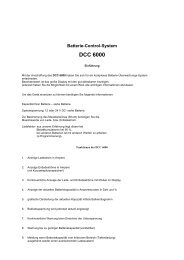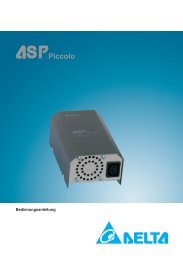SBM-COM User manual.pdf
SBM-COM User manual.pdf
SBM-COM User manual.pdf
You also want an ePaper? Increase the reach of your titles
YUMPU automatically turns print PDFs into web optimized ePapers that Google loves.
F KIT D’INTERFACE DE <strong>COM</strong>MUNICATION RS232<br />
GB<br />
Ce kit contient:<br />
1) boîte d'interface contrôleur de batterie vers RS232 isolée, y compris le câble d'interface<br />
2) câble série 1,8 m SD09M-SD09F<br />
3) CD-Rom contenant le logiciel contrôleur de batterie pour Windows 95/98/Me/2000/XP<br />
4) cette notice<br />
Utilisation du kit:<br />
La boîte d'interface doit être connectée au port d'expansion du contrôleur de batterie RJ12 tel qu'illustré ci-dessous. Si<br />
votre moniteur de batterie contient également un capteur de température en option, ce capteur doit être connecté à<br />
l'entrée TEMP. SENSOR de la boîte d'interface. Le câble série joint se branche à la prise entrée/sortie RS232 de la boîte<br />
d'interface du port de communication de votre ordinateur.<br />
Pour réduire la consommation électrique totale de votre moniteur de batterie, il est conseillé de déconnecter la boîte<br />
d'interface du contrôleur lorsqu'aucune communication n'est nécessaire. Cela se réalise en retirant le câble d'interface du<br />
contrôleur de batterie du port d'expansion du système.<br />
Installation du logiciel:<br />
Veuillez suivre les étapes ci-dessous pour vous assurer d'une installation correcte du logiciel contrôleur de batterie sur<br />
votre ordinateur:<br />
1) Quittez tous les programmes Windows ouverts.<br />
2) Insérez le CD-Rom logiciel contrôleur de batterie dans votre lecteur. La fonctionnalité d'exécution automatique de<br />
Windows démarre le processus d'installation automatiquement. Dans le cas contraire, sélectionnez [Démarrer] [Exécuter]<br />
puis tapez : D:\setup.exe où D: représente votre lecteur de CD-Rom.<br />
3) Suivez les instructions pas à pas sur votre écran afin de terminer l'installation du logiciel.<br />
Mise en route du logiciel contrôleur de batterie:<br />
Pour démarrer le logiciel contrôleur de batterie après l'installation, suivez la procédure ci-dessous:<br />
1) Cliquez sur le bouton [Démarrer] de Windows.<br />
2) Sélectionnez [PROGRAMS] puis [Logiciel contrôleur de batterie].<br />
3) Choisissez l'icône logiciel contrôleur de batterie pour lancer le logiciel. Si vous avez besoin d'aide supplémentaire avec<br />
le logiciel contrôleur de batterie, veuillez consulter l'aide en ligne.<br />
Spécifications techniques:<br />
Gamme des tensions d'entrée<br />
Gamme de courant d'entrée<br />
Valeur d'isolation<br />
Spécifications techniques - Boîte d'interface isolée en duplex intégral<br />
Température ambiante de fonctionnement<br />
Dimensions (L × L × H)<br />
Port d'expansion du contrôleur de batterie RJ12<br />
Contrôleur de batterie<br />
Câble d'interface<br />
MONITOR<br />
I/O<br />
+9...35V c.c.<br />
16...25mA<br />
1500Vrms pour 1 s<br />
0...50 °C<br />
86 x 66 x 27mm<br />
Isolated battery monitor to RS232<br />
interface box<br />
art.# : 5055200<br />
Interface box<br />
TEMP.<br />
SENSOR RS232 I/O<br />
Capteur de température (en option)<br />
Vers le port série<br />
de l'ordinateur<br />
Configuration complète des communications du contrôleur de batterie,<br />
y compris le capteur de température<br />
This kit contains:<br />
RS232 <strong>COM</strong>MUNICATION INTERFACE KIT<br />
1) isolated battery monitor to RS232 interface box, including interface cable<br />
2) 1.8m SD09M-SD09F serial cable<br />
3) CD-Rom containing battery monitor communication software for Windows 95/98/Me/2000/XP<br />
4) this sheet<br />
Using the kit:<br />
The interface box must be connected to the battery monitor RJ12 expansion port as displayed below. If your battery<br />
monitoring system contains an optional temperature sensor too, then this sensor must be connected to the TEMP.<br />
SENSOR input of the interface box. The enclosed serial cable connects the RS232 input/output of the interface box to your<br />
PC’s communication port.<br />
To reduce the total power consumption of your battery monitoring system, it is advisable to disconnect the interface box<br />
from your battery monitor when no communication is neccesary. This is accomplished by removing the battery monitor<br />
interface cable from the battery monitor expansion port.<br />
Installing the software:<br />
Please follow the steps below to ensure proper installation of the battery monitor communication software on your<br />
computer system:<br />
1) Exit all running Windows programs.<br />
2) Insert the battery monitor communication software CD-Rom into your drive. The Autorun capability of Windows will start<br />
the setup process automatically. If it does not, select [START] [RUN] and type: D:\setup.exe where D: is your CD-Rom<br />
drive.<br />
3) Follow the step-by-step instructions on your screen to complete the software installation.<br />
Getting started with the battery monitor communication software:<br />
To start the battery monitor communication software after installing, proceed with the following steps:<br />
1) Click on the Windows [START] button.<br />
2) Select [PROGRAMS] followed by [Battery monitor communication software].<br />
3) Choose the battery monitor communication software icon to launch the software. If you need any further help with the<br />
battery monitor communication software, please consult the online Help.<br />
Technical specifications:<br />
Technical specifications full duplex isolated interface box<br />
Input voltage range<br />
+9...35VDC<br />
Input current range<br />
16...25mA<br />
Isolation value<br />
1500Vrms for 1 sec.<br />
Operating ambient temp.<br />
0...50 °C<br />
Dimensions (L x W x H)<br />
86 x 66 x 27mm<br />
Battery monitor<br />
Battery monitor RJ12 Expansion port<br />
Battery monitor interface cable<br />
MONITOR<br />
I/O<br />
Isolated battery monitor to RS232<br />
interface box<br />
art.# : 5055200<br />
Interface box<br />
TEMP.<br />
SENSOR RS232 I/O<br />
Optional temperature sensor<br />
Complete battery monitor communication setup including temperature sensor<br />
To PC serial port<br />
Printed in The Netherlands
NL RS232 <strong>COM</strong>MUNICATIE INTERFACE KIT<br />
D RS232 KOMMUNIKATIONSSCHNITTSTELLENKIT<br />
Deze kit bevat:<br />
1) geïsoleerde batterij monitor naar RS232 interface box, inclusief interface kabel<br />
2) 1.8m SD09M-SD09F seriële kabel<br />
3) CD-Rom met batterij monitor communicatie software voor Windows 95/98/ME/2000/XP<br />
4) dit blad<br />
Het gebruik van de kit:<br />
De interface box moet worden aangesloten op de batterij monitor RJ12 expansion port zoals aangegeven onderaan deze<br />
sheet. Wanneer uw systeem ook een temperatuursensor bevat, kan deze sensor worden aangesloten op de TEMP.<br />
SENSOR ingang van de interface box. De bijgesloten seriële kabel verbindt de RS232 in/uitgang van de interface box met<br />
de communicatie poort van uw PC.<br />
Om het stroomverbruik van uw batterij monitor systeem te reduceren, is het raadzaam om de interface box los te koppelen<br />
van uw batterij monitor als er geen communicatie noodzakelijk is. Dit kunt u realiseren door de batterij monitor interface<br />
kabel te verwijderen uit de batterij monitor expansion port.<br />
Software installatie:<br />
Volgt u de onderstaande stappen om een juiste installatie te garanderen van de batterij monitor communicatie software op<br />
uw computer systeem:<br />
1) Sluit alle actieve Windows programma's af.<br />
2) Plaats de batterij monitor communicatie software CD-Rom in uw drive. De Autorun functie van Windows start het<br />
installatie proces automatisch. Als dit niet het geval is, selecteer dan [START] [UITVOEREN] en type: D:\setup.exe waarbij<br />
D: uw CD-Rom drive is.<br />
3) Volg de instructies op uw beeldscherm om de software installatie af te ronden.<br />
Aan de slag met de batterij monitor communicatie software:<br />
Volg de stappen hieronder om de batterij monitor communicatie software, na installatie, op te starten:<br />
1) Klik op de Windows [START] knop.<br />
2) Selecteer [PROGRAMS] gevolgd door [Batterij monitor communicatie software].<br />
3) Kies het batterij monitor communicatie software icoon om de software te starten. Als u verdere hulp nodig heeft bij het<br />
gebruik van de batterij monitor communicatie software, kunt u altijd de online help functie raadplegen.<br />
Technische specificaties interface box:<br />
Ingangsspanning bereik<br />
Ingangsstroom bereik<br />
Isolatiewaarde<br />
Aanbevolen omgevingstemperatuur<br />
Afmetingen (L xBxH)<br />
Technische specificaties full duplex geïsoleerde interface box<br />
Batterij monitor<br />
Batterij monitor RJ12 Expansion port<br />
Batterij monitor interface kabel<br />
MONITOR<br />
I/O<br />
+9...35VDC<br />
16...25mA<br />
1500Vrms voor 1 sec.<br />
0...50 °C<br />
86 x 66 x 27mm<br />
Isolated battery monitor to RS232<br />
interface box<br />
art.# : 5055200<br />
Interface box<br />
TEMP.<br />
SENSOR RS232 I/O<br />
Optionele temperatuur sensor<br />
Complete batterij monitor communicatie opstelling inclusief temperatuur sensor<br />
Naar seriële poort<br />
van PC<br />
Inhalt dieses Kits:<br />
1) isolierten Batterie Monitor nach RS232 interface box mit Kabel<br />
2) 1.8m Serielles Kabel SD09M-SD09F<br />
3) CD-ROM mit Batterie Monitor Kommunikation Software für Windows 95/98/Me/2000/XP<br />
4) dieses Blatt<br />
Verwendung des Kits:<br />
Die Anschlussbox muss am RJ12-Erweiterungsanschluss des Batterie Monitors angeschlossen werden (siehe Abbildung).<br />
Wenn Ihre Batterie Überwachungssystem über einen optionalen Temperaturfühler verfügt, muss dieser mit dem Anschluss<br />
TEMP. SENSOR der Anschlussbox verbunden werden. Über das beiliegende serielle Kabel wird der RS232-<br />
Eingang/Ausgang der Anschlussbox mit dem Kommunikationsanschluss des PC verbunden.<br />
Um den Stromverbrauch des Batterie Überwachungssystems zu verringern, wird empfohlen, die Anschlussbox vom<br />
Batterie Monitor zu trennen, wenn keine Kommunikation erforderlich ist. Ziehen Sie hierzu das Batterie Monitor<br />
Anschlusskabel vom Erweiterungsanschluss des Batterie Monitors ab.<br />
Installieren der Software:<br />
Für eine ordnungsgemäße Installation der Batterie Monitor Kommunikation Software auf dem Computersystem Führen Sie<br />
bitte die folgenden Schritte durch:<br />
1) Beenden Sie alle ausgeführten Windows-Programme.<br />
2) Legen Sie die Battery Monitor Kommunikation Software CD-ROM in das Laufwerk ein. Der Installationsvorgang wird<br />
von Windows automatisch gestartet. Sollte dies nicht der Fall sein, wählen Sie [START] [AUSFÜHREN] aus, und geben<br />
Sie Folgendes ein: „D:\setup.exe“, sofern das CD-ROM-Laufwerk den Buchstaben D: trägt.<br />
3) Folgen Sie den Anweisungen auf dem Bildschirm, um die Installation der Software abzuschließen.<br />
Erste Schritte mit der Batterie Monitor Kommunikation Software:<br />
Führen Sie folgende Schritte durch, um Batterie Monitor Kommunikation Software nach der Installation zu starten:<br />
1) Klicken Sie auf die Windows-Schaltfläche [START].<br />
2) Wählen Sie [PROGRAMME] und anschließend [Batterie Monitor Kommunikation Software] aus.<br />
3) Wählen Sie das Symbol für Batterie Monitor Kommunikation Software aus, um die Software zu starten. Wenn Sie<br />
weitere Hilfe zur Batterie Monitor Kommunikation Software benötigen, verwenden Sie die Onlinehilfe.<br />
Technische Daten:<br />
Technische Daten der isolierten Vollduplex-Anschlussbox<br />
Eingangsspannungsbereich<br />
+9...35V Gleichstrom<br />
Eingangsstrombereich<br />
16...25mA<br />
Isolationswert<br />
1500Vrms über 1 Sekunde<br />
Betriebsumgebungstemperatur<br />
0...50 °C<br />
Abmessungen (T x B x H)<br />
86 x 66 x 27mm<br />
Batterie Monitor<br />
Batterie Monitor RJ12-Erweiterungsanschluss<br />
Batterie Monitor Anschlusskabel<br />
MONITOR<br />
I/O<br />
Isolated battery monitor to RS232<br />
interface box<br />
art.# : 5055200<br />
Interface box<br />
TEMP.<br />
SENSOR RS232 I/O<br />
Optionaler Temperaturfühler<br />
Vollständige Batterie Monitor Kommunikationsinstallation einschließlich Temperaturfühler<br />
Zum seriellen<br />
Anschluss des PC



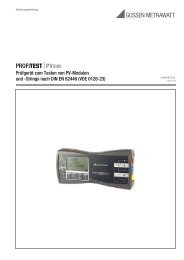
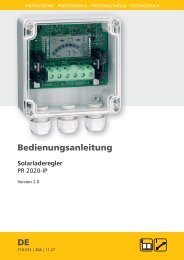

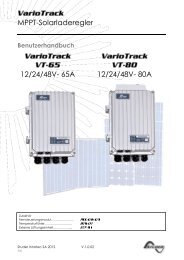

![SCHOTT PROTECT POLY 175-185 data sheet_D[...] - bk solar](https://img.yumpu.com/1309848/1/186x260/schott-protect-poly-175-185-data-sheet-d-bk-solar.jpg?quality=85)