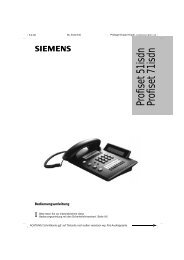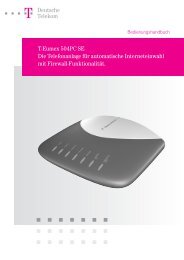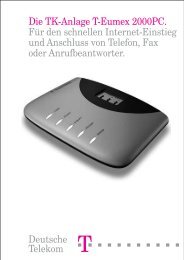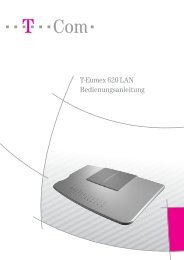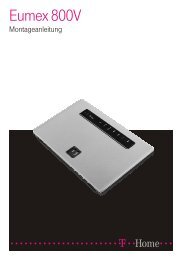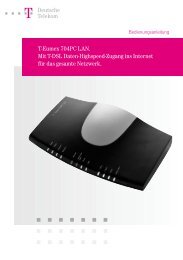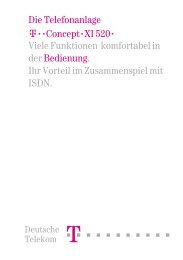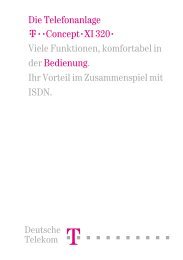PC-Dialer III Installationsanweisung Manuel d'installation ... - TAPICall
PC-Dialer III Installationsanweisung Manuel d'installation ... - TAPICall
PC-Dialer III Installationsanweisung Manuel d'installation ... - TAPICall
You also want an ePaper? Increase the reach of your titles
YUMPU automatically turns print PDFs into web optimized ePapers that Google loves.
<strong>PC</strong>-<strong>Dialer</strong> <strong>III</strong><br />
<strong>Installationsanweisung</strong><br />
<strong>Manuel</strong> d‘installation<br />
Istruzioni per l‘installazione<br />
Installation instructions
20324083de_ia_a0<br />
Swisscom <strong>PC</strong>-<strong>Dialer</strong> <strong>III</strong><br />
Mit dem <strong>PC</strong>-<strong>Dialer</strong> <strong>III</strong> haben Sie sich für ein Schweizer Qualitätsprodukt entschieden. Wir<br />
danken Ihnen für Ihr Vertrauen.<br />
Der <strong>PC</strong>-<strong>Dialer</strong> <strong>III</strong> ist für den Anschluss an die unten aufgeführten Produkte und kompatible<br />
Produkte bestimmt und unterstützt die Wahl ab Personalcomputer.<br />
Bitte lesen Sie diese <strong>Installationsanweisung</strong> genau durch, damit Sie alle Vorzüge Ihres neuen<br />
<strong>PC</strong>-<strong>Dialer</strong> <strong>III</strong> kennenlernen und anwenden können.<br />
Bewahren Sie diese <strong>Installationsanweisung</strong> auf jeden Fall auf!<br />
Aufstellen des <strong>PC</strong>-<strong>Dialer</strong> <strong>III</strong><br />
Angesichts der Vielfalt verschiedener Oberflächenmaterialien bei Möbeln kann nicht ausgeschlossen<br />
werden, dass diese durch den Kontakt mit Gehäuseteilen unliebsame Spuren<br />
erhalten. Wir empfehlen Ihnen deshalb, das Gerät auf eine rutschfeste Unterlage zu stellen.<br />
Rubin 30<br />
Rubin 40<br />
TRITEL 23i<br />
Classic D21 ISDN<br />
Classic D31 ISDN<br />
Top D41 ISDN<br />
Top D300 ISDN<br />
Classic A27 ISDN<br />
Top A47 ISDN<br />
Top A57 ISDN<br />
Top A307 ISDN<br />
Top A407 ISDN<br />
1<br />
Deutsch<br />
Français<br />
Italiano<br />
English
Inhalt<br />
Gerätekonfiguration ........................................................................................................ 3<br />
In Betrieb nehmen ............................................................................................................ 4<br />
Gerät auspacken ............................................................................................................. 4<br />
Verpackungsinhalt überprüfen ........................................................................................ 4<br />
Installation des <strong>PC</strong>-<strong>Dialer</strong> <strong>III</strong> ............................................................................................. 5<br />
<strong>PC</strong>-<strong>Dialer</strong> <strong>III</strong> an das ISDN (S-Bus) anschliessen ................................................................... 5<br />
<strong>PC</strong>-<strong>Dialer</strong> <strong>III</strong> an das ISDN Telefon anschliessen .................................................................. 5<br />
<strong>PC</strong>-<strong>Dialer</strong> <strong>III</strong> an den <strong>PC</strong> anschliessen ................................................................................. 5<br />
Installation der EuriTel Pro-Software.............................................................................. 6<br />
EuriTel Pro ....................................................................................................................... 6<br />
EuriTel Pro Konfigurator .................................................................................................. 6<br />
Eurit Update (EuriUpd)..................................................................................................... 7<br />
TAPI-Treiber ....................................................................................................................7<br />
Installation des TAPI-Treibers ........................................................................................... 7<br />
Software-Aktualisierung.................................................................................................. 8<br />
Wichtige Hinweise............................................................................................................ 9<br />
Programmierung mit AT-Kommandos ............................................................................. 9<br />
Systemanforderungen ..................................................................................................... 9<br />
Selbsthilfe bei Störungen ................................................................................................. 9<br />
Kompatibilität ............................................................................................................... 10<br />
Pflege............................................................................................................................ 10<br />
Sicherheitshinweise ....................................................................................................... 10<br />
Reparatur/Wartung ....................................................................................................... 11<br />
Entsorgung ................................................................................................................... 11<br />
Zulassung und CE-Kennzeichnung................................................................................. 11<br />
Haftung ........................................................................................................................ 11<br />
Konformitätserklärung .................................................................................................. 49<br />
2<br />
20324083de_ia_a0
20324083de_ia_a0<br />
Gerätekonfiguration<br />
serielle Schnittstelle<br />
(RS-232)<br />
<strong>PC</strong>-<strong>Dialer</strong> <strong>III</strong><br />
T+T<br />
<strong>PC</strong>-<strong>Dialer</strong> <strong>III</strong><br />
ISDN-Steckdose<br />
S-Bus<br />
4-polig<br />
<strong>PC</strong>/Laptop<br />
8-polig<br />
3<br />
Deutsch<br />
Français<br />
Italiano<br />
English
In Betrieb nehmen<br />
Gerät auspacken<br />
Das Packet <strong>PC</strong>-<strong>Dialer</strong> <strong>III</strong> hat folgenden Inhalt:<br />
– <strong>PC</strong>-<strong>Dialer</strong> <strong>III</strong><br />
– Kabel zum Anschluss an die serielle Schnittstelle (V.24/RS232)<br />
– 8-poliges Kabel zum Anschluss ans Telefon<br />
– <strong>Installationsanweisung</strong> <strong>PC</strong>-<strong>Dialer</strong> <strong>III</strong><br />
– CD mit Software EuriTel Pro<br />
Verpackungsinhalt überprüfen<br />
Bevor Sie den <strong>PC</strong>-<strong>Dialer</strong> <strong>III</strong> installieren, sollten Sie sorgfälltig überprüfen, ob irgendwelche Schäden<br />
– an der Verpackung darauf hinweisen, dass das Gerät beim Transport beschädigt wurde!<br />
– am <strong>PC</strong>-<strong>Dialer</strong> <strong>III</strong>, Kabel oder CD sichtbar sind<br />
Auf keinen Fall dürfen Sie den <strong>PC</strong>-<strong>Dialer</strong> <strong>III</strong> in Betrieb nehmen, wenn Kabel oder der <strong>PC</strong>-<strong>Dialer</strong> <strong>III</strong><br />
beschädigt sind!<br />
4<br />
20324083de_ia_a0
20324083de_ia_a0<br />
Installation des <strong>PC</strong>-<strong>Dialer</strong> <strong>III</strong><br />
Nach der nachfolgenden Installation sollten Sie Ihr ISDN Telefon wieder wie gewohnt benutzen<br />
können, auch wenn Ihr <strong>PC</strong> ausgeschaltet ist.<br />
<strong>PC</strong>-<strong>Dialer</strong> <strong>III</strong> an das ISDN (S-Bus) anschliessen<br />
Ziehen Sie das Anschlusskabel an Ihrem Telefon aus und schliessen es an die mit "S-Bus" gekennzeichnete<br />
Buchse des <strong>PC</strong>-<strong>Dialer</strong>s <strong>III</strong> an.<br />
<strong>PC</strong>-<strong>Dialer</strong> <strong>III</strong> an das ISDN Telefon anschliessen<br />
Verbinden Sie Ihr ISDN Telefon und die mit "Telephone" gekennzeichnete Buchse des <strong>PC</strong>-<strong>Dialer</strong>s<br />
<strong>III</strong> mit dem beigelegten (dickeren, 8-poligen) Kabel.<br />
<strong>PC</strong>-<strong>Dialer</strong> <strong>III</strong> an den <strong>PC</strong> anschliessen<br />
Schliessen Sie den 9-poligen Stecker an eine serielle Schnittstelle (V.24 / RS-232) Ihres Computers<br />
an.<br />
Je nach Ausführung der Computerschnittstelle ist ein entsprechender Übergangsstecker (von 9 auf<br />
25 Pole) dazwischen zu schalten. Die Übergangsstecker sind handelsübliche Produkte. Verlangen<br />
Sie einen Modem-Übergangsstecker.<br />
Achtung:<br />
Achten Sie bitte auf den richtigen Einsatz des mitgelieferten 8-poligen Kabels<br />
(siehe Skizze unten).<br />
dickeres<br />
8-poliges Kabel<br />
4-poliges Kabel<br />
<strong>PC</strong>-<strong>Dialer</strong> <strong>III</strong><br />
5<br />
Deutsch<br />
Français<br />
Italiano<br />
English
Installation der EuriTel Pro-Software<br />
Um die EuriTel-Software auf Ihrem Computer zu installieren, legen Sie die mitgelieferte CD in das<br />
entsprechende Laufwerk ein und befolgen die <strong>Installationsanweisung</strong> auf dem Bildschirm.<br />
Sollte das Setup nicht automatisch gestartet werden, wählen Sie Software/Hinzufügen/Entfernen<br />
in der Systemsteuerung und starten den Setup manuell.<br />
Sie haben die Wahl zwischen den beiden Programmen EuriTel Pro und Eurit Update (EuriUpd)<br />
EuriTel Pro<br />
EuriTel Pro ist eine CTI-Software (Computer integriertes Telefonieren) für Ihr ISDN Telefon, welche<br />
Ihnen Computer unterstütztes Telefonieren ermöglicht und folgende Funktionen anbietet:<br />
• Wählen mit manueller Nummerneingabe<br />
• Wählen aus dem Telefonbuch oder Schnellwahlliste<br />
• Wahl der benutzten MSN bei abgehenden Gesprächen<br />
• Gespräch annehmen und beenden per Mausklick*<br />
• Makeln*<br />
• Wahlwiederholung<br />
• Automatische Providerwahl<br />
• Gebührenanzeige*<br />
• Anruf- und Aufgabenplaner mit Erinnerungsfunktion<br />
• Anruferidentifikation am Bildschirm<br />
• Anruferidentifikation über TwixTel<br />
• Kontaktmanagement<br />
• MS Outlook Integration<br />
• Eigene Datenbank, wenn MS Outlook nicht vorhanden ist<br />
• E-Mail an Kontakt versenden<br />
• Verbindungsprotokoll mit Datum, Zeit, Gesprächsdauer, Gebühren<br />
• Liste der unbeantworteten Anrufe mit Datum und Zeit<br />
• Liste der zuletzt benutzten Nummern<br />
• Hotkey Definition<br />
* Mit den Telefonen Top D300ISDN , Top A307ISDN , Top A407ISDN nicht möglich<br />
Bitte entnehmen Sie die detaillierten Bedienungsanleitungen der Programme EuriTel Pro und<br />
EuriTel Pro Konfigurator den dazugehörenden Hilfefunktionen.<br />
EuriTel Pro Konfigurator<br />
Der EuriTel Pro Konfigurator wird bei der Installation von EuriTel Pro automatisch mitinstalliert und<br />
stellt Ihnen folgende Funktionen zur Verfügung:<br />
• Konfiguration des Telefones am <strong>PC</strong>*<br />
• Telefonbuchverwaltung am <strong>PC</strong><br />
• Up- und Download des Telefonbuches zwischen <strong>PC</strong> und Telefon<br />
• Datenimport und Export aus und in andere Datenbanken<br />
* Mit den Telefonen Top D300 ISDN , Top A307 ISDN , Top A407 ISDN nicht möglich<br />
6<br />
20324083de_ia_a0
20324083de_ia_a0<br />
Installation der EuriTel Pro-Software<br />
Eurit Update (EuriUpd)<br />
Bei EuriUpd handelt es sich um eine Update-Software, die im Swisscom Shop und für Reparaturzwecke<br />
bei Swisscom gebraucht wird. Für Sie als Kunde hat die Software keine Bedeutung!<br />
TAPI-Treiber<br />
Die Abkürzung TAPI steht für Telephony Application Programming Interface und bezeichnet die<br />
von Microsoft definierte Standardschnittstelle für Telefonie-Applikationen unter Windows. Über<br />
diese Schnittstelle kann man direkt aus TAPI-kompatiblen Programmen wählen und Anruferinformationen<br />
können von der Software genutzt werden. Als Standardschnittstelle von Microsoft<br />
hat TAPI den Vorteil, dass es bereits jetzt von einer Vielzahl von Programmen unterstützt wird und<br />
die Zahl kontinuierlich wächst.<br />
Somit besteht die Möglichkeit, dass der <strong>PC</strong>-<strong>Dialer</strong> <strong>III</strong> auch mit anderen Programmen, die Telefoniefunktionen<br />
unterstützen, genutzt werden kann. Dies bringt den Vorteil, dass eine bereits bestehende<br />
Datenbank weiter genutzt werden kann, ohne sie ins EuriTel Pro importieren zu müssen.<br />
Installation des TAPI-Treibers<br />
Der TAPI-Treiber wird bei der Installation des EuriTel Pro automatisch installiert.<br />
Bei geladenem TAPI-Treiber können mehrere TAPI-kompatible Programme, inklusive EuriTel Pro,<br />
gleichzeitig auf die serielle Schnittstelle zugreifen.<br />
7<br />
Deutsch<br />
Français<br />
Italiano<br />
English
Software-Aktualisierung<br />
Swisscom ist bestrebt, die Software zum <strong>PC</strong>-<strong>Dialer</strong> <strong>III</strong> stets den aktuellen ISDN-Telefonen anzupassen.<br />
Deshalb ist die Software einer gewissen Weiterentwicklung unterworfen, welche nicht immer<br />
in der mitgelieferten CD-Rom berücksichtigt werden kann.<br />
Um Ihnen aber trotzdem immer eine aktuelle Software bieten zu können, finden Sie unter<br />
www.estos.de/euritelpro/ kostenlose Updates zu Ihrer gekauften Version. Wählen Sie einfach<br />
auf der angegebenen Seite die Rubrik Download Updates und starten dann den Download<br />
durch Klicken auf EuriTel Pro Version X.Y. Die Informationen, welche Punkte geändert wurden,<br />
finden Sie ebenfalls auf derselben Homepage unter EuriTel Pro Releasenotes.<br />
Vorgehen um ein Update auf Ihrem Computer durchzuführen<br />
Das Update-File von der angegebenen Homepage auf Ihren Computer herunterladen und ausführen.<br />
Ein Setup wird gestartet, der automatisch eine bereits bestehende Installation erkennt, und<br />
ein korrektes Update durchführt.<br />
8<br />
20324083de_ia_a0
20324083de_ia_a0<br />
Wichtige Hinweise<br />
Programmierung mit AT-Kommandos<br />
Mittels AT-Kommandos können Sie Ihren <strong>PC</strong>-<strong>Dialer</strong> <strong>III</strong> auch mit Terminalprogrammen oder Datenbank-Software<br />
benutzen.<br />
Für eine ausführliche Liste der AT-Kommandos besuchen Sie bitte folgende Homepage:<br />
www.ascom.com/terminals<br />
Unter "Support" finden Sie die Ihrem Telefon entsprechenden Kommandos.<br />
Systemanforderungen<br />
Pentium Prozessor<br />
Betriebssystem Windows 95 oder höher, oder Windows NT/2000<br />
ISDN Telefon gemäss Kapitel "Kompatibilität"<br />
Selbsthilfe bei Störungen<br />
Nicht bei jeder Störung muss es sich um einen Defekt an ihrem <strong>PC</strong>-<strong>Dialer</strong> <strong>III</strong> handeln. Sie können<br />
anhand der folgenden Liste unter Umständen Fehler selbst beheben:<br />
Symptom Ursache Behebung<br />
Fehlermeldung, dass die Kommunikation<br />
mit dem Telefon<br />
nicht funktioniert.<br />
Fehlermeldung, dass die Kommunikation<br />
mit dem Telefon<br />
nicht funktioniert.<br />
Fehlermeldung, dass die Kommunikation<br />
mit dem Telefon<br />
nicht funktioniert.<br />
Verbindungskabel falsch<br />
eingesteckt.<br />
Serielle Schnittstelle bereits<br />
durch andere Kommunikationssoftware<br />
belegt.<br />
NT nicht richtig angeschlossen,<br />
(Stromspeisung zu NT<br />
unterbrochen). NT befindet<br />
sich im Notbetrieb.<br />
9<br />
Verbindungskabel überprüfen:<br />
• 8-poliges Kabel in Buchse<br />
"Telephone" beim <strong>PC</strong>-<br />
<strong>Dialer</strong> <strong>III</strong> einstecken und mit<br />
Telefon verbinden.<br />
• 4-poliges Kabel in Buchse<br />
"S-Bus" beim <strong>PC</strong>-<strong>Dialer</strong> <strong>III</strong> einstecken<br />
und mit ISDN-Steckdose<br />
verbinden.<br />
Beenden Sie die momentan<br />
aktivierte Kommunikationssoftware<br />
und starten Sie<br />
EuriTelPro erneut.<br />
Überprüfen Sie die 230V-<br />
Speisung Ihres NT, stecken Sie<br />
den Stecker richtig ein.<br />
Deutsch<br />
Français<br />
Italiano<br />
English
Wichtige Hinweise<br />
Kompatibilität<br />
Der <strong>PC</strong>-<strong>Dialer</strong> <strong>III</strong> ist kompatibel zu den Geräten Rubin 30, Rubin 40, Classic D21ISDN , Classic A27ISDN ,<br />
Classic D31ISDN , Top D41ISDN , Top A47ISDN , Top D300ISDN , Top A307ISDN , Top 407ISDN .<br />
Das Telefon Top A57 ISDN wird ab dem EuriTel Pro Software-Release 1.1 unterstützt.<br />
Achtung:<br />
Das Gerät Rubin 20 wird vom <strong>PC</strong>-<strong>Dialer</strong> <strong>III</strong> nicht mehr unterstützt. Der Swisscom <strong>PC</strong>-<strong>Dialer</strong> II, Vorgänger<br />
des <strong>PC</strong>-<strong>Dialer</strong> <strong>III</strong>, ist nicht kompatibel zu den Telefonen Classic A27 ISDN , Top A47 ISDN , Top<br />
A57 ISDN , Top A307 ISDN , Top A407 ISDN .<br />
Pflege<br />
Ihr <strong>PC</strong>-<strong>Dialer</strong> <strong>III</strong> ist für einen wartungsfreien Dauerbetrieb ausgelegt.<br />
Bitte beachten Sie:<br />
• Demontieren Sie den <strong>PC</strong>-<strong>Dialer</strong> <strong>III</strong> nicht, und versuchen Sie nicht, ihn zu reparieren.<br />
Sicherheitshinweise<br />
Beachten Sie die folgenden Hinweise, um sich vor körperlichen Schäden zu bewahren:<br />
Niemals<br />
• den <strong>PC</strong>-<strong>Dialer</strong> <strong>III</strong> selbst öffnen.<br />
• Steckkontakte mit spitzen und metallischen Gegenständen berühren.<br />
Verlegen Sie die Anschlussschnüre nie so, dass sie zu Stolperfallen werden können.<br />
Beachten Sie beim Aufstellen, Anschliessen und Bedienen des <strong>PC</strong>-<strong>Dialer</strong> <strong>III</strong> unbedingt die folgenden<br />
Hinweise:<br />
Stellen Sie den <strong>PC</strong>-<strong>Dialer</strong> <strong>III</strong> entfernt von:<br />
• Wärmequellen,<br />
• direkter Sonneneinstrahlung,<br />
• anderen elektrischen Geräten auf.<br />
• Schützen Sie den <strong>PC</strong>-<strong>Dialer</strong> <strong>III</strong> vor Nässe, Staub, aggressiven Flüssigkeiten und Dämpfen.<br />
• Schliessen Sie die Anschlussschnüre nur an den dafür vorgesehenen Dosen an.<br />
• Reinigen Sie den <strong>PC</strong>-<strong>Dialer</strong> <strong>III</strong> mit einem weichen, feuchten Tuch. Scharfe Reinigungsmittel<br />
oder Lösungsmittel sind nicht geeignet.<br />
• Der <strong>PC</strong>-<strong>Dialer</strong> <strong>III</strong> darf nur von autorisiertem Service-Personal repariert werden.<br />
Eine Haftung von Swisscom für Schäden aus nicht bestimmungsgemässem Gebrauch kann nicht<br />
übernommen werden.<br />
10<br />
20324083de_ia_a0
20324083de_ia_a0<br />
Wichtige Hinweise<br />
Reparatur/Wartung<br />
Während der Garantiezeit behebt Swisscom unentgeltlich alle Mängel (ausgenommen Schäden<br />
durch unsachgemässe Behandlung und Verschleissteile [Kabel usw.]), die auf Material- oder Herstellungsfehler<br />
beruhen. Swisscom leistet nach eigener Wahl Garantie durch Reparatur oder durch<br />
Austausch des defekten Gerätes. Bei einer Reparatur muss das defekte Gerät zur Verkaufsstelle<br />
zurückgebracht werden. Wird der Störungsddienst (auch während der Garantiezeit) aufgeboten,<br />
wird der Störungsgang durch eine Wegpauschale sowie die Zeitaufwendungen verrechnet.<br />
Von der Garantie ausgenommen sind Schäden, die auf unsachgemässen Gebrauch und auf normale<br />
Abnützung zurückzuführen sind.<br />
Der Garantieanspruch erlischt bei Geräten, die durch den Käufer oder nicht autorisierte Dritte geöffnet<br />
wurden, sowie bei Geräten, die nicht mit Original- oder von Swisscom empfohlenen Ersatzteilen<br />
und Zubehör verwendet wurden.<br />
Der Nachweis des Garantieanpruchs ist durch eine ordnungsgemässe Kaufbestätigung (Kaufbeleg/ggf.<br />
Rechnung zu erbringen.<br />
Entsorgung<br />
Entsorgen Sie ausgediente Geräte entsprechend den ortsüblichen Vorschriften.<br />
Zulassung und CE-Kennzeichnung<br />
Der <strong>PC</strong>-<strong>Dialer</strong> <strong>III</strong> ist für den Anschluss an die ISDN-Apparatefamilie gemäss Kapitel "Kompatibilität"<br />
vorgesehen.<br />
Bei Rückfragen wegen der Unterschiede in den öffentlichen Telefonnetzen wenden Sie sich an Ihren<br />
Fachhändler bzw. Netzbetreiber.<br />
Die Übereinstimmung des Gerätes mit den grundlegenden Anforderungen der Endgeräterichtlinie<br />
ist durch das CE-Zeichen bestätigt.<br />
Haftung<br />
Swisscom übernimmt keine Haftung für:<br />
• irgendwelche aus der Verwendung dieser <strong>Installationsanweisung</strong> resultierenden Schäden oder<br />
Verlusten.<br />
• irgendwelche Verluste oder Ansprüche von Dritten, die durch die Verwendung dieses Gerätes<br />
verursacht werden könnten.<br />
• irgendwelche Schäden, die durch Datenverlust entstanden sind.<br />
11<br />
Deutsch<br />
Français<br />
Italiano<br />
English
12<br />
20324083de_ia_a0
20324083fr_ia_a0<br />
Swisscom <strong>PC</strong>-<strong>Dialer</strong> <strong>III</strong><br />
En choisissant le <strong>PC</strong>-<strong>Dialer</strong> <strong>III</strong>, vous avez opté pour un produit suisse de qualité. Nous vous<br />
remercions de votre confiance.<br />
Le <strong>PC</strong>-<strong>Dialer</strong> <strong>III</strong> est conçu pour le raccordement aux appareils indiqués ci-dessous et produits<br />
compatibles et permet la numérotation à partir du <strong>PC</strong>.<br />
Nous vous recommandons de lire attentivement ce manuel <strong>d'installation</strong>, afin de vous<br />
familiariser avec votre nouveau <strong>PC</strong>-<strong>Dialer</strong> <strong>III</strong> et d'apprendre à utiliser tous ses avantages.<br />
Conservez précieusement ce manuel <strong>d'installation</strong>!<br />
Installation du <strong>PC</strong>-<strong>Dialer</strong> <strong>III</strong><br />
Etant donné la diversité des types de matériaux, il n'est pas exclu que certaines parties du boîtier<br />
laissent des traces sur les meubles. C'est pourquoi nous vous recommandons d'installer votre<br />
<strong>PC</strong>-<strong>Dialer</strong> <strong>III</strong> sur un support antidérapant.<br />
Rubin 30<br />
Rubin 40<br />
TRITEL 23i<br />
Classic D21 ISDN<br />
Classic D31 ISDN<br />
Top D41 ISDN<br />
Top D300 ISDN<br />
Classic A27 ISDN<br />
Top A47 ISDN<br />
Top A57 ISDN<br />
Top A307 ISDN<br />
Top A407 ISDN<br />
13<br />
Deutsch<br />
Français<br />
Italiano<br />
English
Sommaire<br />
Configuration de l'appareil............................................................................................ 15<br />
Mise en service ............................................................................................................... 16<br />
Déballer l’appareil ......................................................................................................... 16<br />
Vérifier le contenu de l’emballage ................................................................................. 16<br />
Installation du <strong>PC</strong>-<strong>Dialer</strong> <strong>III</strong> ............................................................................................ 17<br />
Raccordement du <strong>PC</strong>-<strong>Dialer</strong> <strong>III</strong> au réseau RNIS (bus S) .................................................... 17<br />
Raccordement du <strong>PC</strong>-<strong>Dialer</strong> <strong>III</strong> à votre téléphone RNIS ................................................... 17<br />
Raccordement du <strong>PC</strong>-<strong>Dialer</strong> <strong>III</strong> à votre <strong>PC</strong>....................................................................... 17<br />
Installation des logiciels EuriTel Pro.............................................................................. 18<br />
EuriTel Pro .....................................................................................................................18<br />
EuriTel Pro Configurator ................................................................................................ 18<br />
Eurit Update (EuritUpd) ................................................................................................. 19<br />
Pilote TAPI .....................................................................................................................19<br />
Installation du pilote TAPI .............................................................................................. 19<br />
Actualisation des logiciels.............................................................................................. 20<br />
Informations importantes .............................................................................................. 21<br />
Programmation par commandes AT .............................................................................. 21<br />
Spécifications système ................................................................................................... 21<br />
Problèmes lors de l'installation....................................................................................... 21<br />
Compatibilité ................................................................................................................ 22<br />
Entretien .......................................................................................................................22<br />
Sécurité ......................................................................................................................... 22<br />
Garantie ........................................................................................................................23<br />
Elimination .................................................................................................................... 23<br />
Homologation et label CE.............................................................................................. 23<br />
Responsabilité ............................................................................................................... 23<br />
Déclaration de conformité ............................................................................................. 49<br />
14<br />
20324083fr_ia_a0
20324083fr_ia_a0<br />
Configuration de l'appareil<br />
<strong>PC</strong>-<strong>Dialer</strong> <strong>III</strong><br />
Prise ISDN<br />
T+T<br />
Interface sérielle<br />
(RS-232)<br />
<strong>PC</strong>-<strong>Dialer</strong> <strong>III</strong><br />
Bus S<br />
4 pôles<br />
<strong>PC</strong>/Portable<br />
8 pôles<br />
15<br />
Deutsch<br />
Français<br />
Italiano<br />
English
Mise en service<br />
Déballer l’appareil<br />
L’emballage du <strong>PC</strong>-<strong>Dialer</strong> <strong>III</strong> contient les éléments suivants:<br />
– <strong>PC</strong>-<strong>Dialer</strong> <strong>III</strong><br />
– Câble de raccordement à l’interface série (V.24/RS232)<br />
– Câble 8 pôles pour le raccordement au téléphone<br />
– <strong>Manuel</strong> d’installation du <strong>PC</strong>-<strong>Dialer</strong> <strong>III</strong><br />
– CD avec logiciel EuriTel Pro<br />
Vérifier le contenu de l’emballage<br />
Avant d’installer le <strong>PC</strong>-<strong>Dialer</strong> <strong>III</strong>, vérifiez soigneusement l’absence de dommages:<br />
– Sur l’emballage indiquant que l’appareil a été endommagé pendant le transport<br />
– Visibles sur le <strong>PC</strong>-<strong>Dialer</strong> <strong>III</strong>, aux câbles ou au CD<br />
Vous ne devez en aucune manière mettre en service le <strong>PC</strong>-<strong>Dialer</strong> <strong>III</strong> si les câbles ou le <strong>PC</strong>-<strong>Dialer</strong> <strong>III</strong><br />
sont endommagés.<br />
16<br />
20324083fr_ia_a0
20324083fr_ia_a0<br />
Installation du <strong>PC</strong>-<strong>Dialer</strong> <strong>III</strong><br />
Après avoir effectué l'installation vous pourrez utiliser votre téléphone RNIS comme auparavant,<br />
même <strong>PC</strong> éteint.<br />
Raccordement du <strong>PC</strong>-<strong>Dialer</strong> <strong>III</strong> au réseau RNIS (bus S)<br />
Débranchez le câble S de votre téléphone et raccordez-le à la prise du <strong>PC</strong>-<strong>Dialer</strong> <strong>III</strong> marquée «S-<br />
Bus».<br />
Raccordement du <strong>PC</strong>-<strong>Dialer</strong> <strong>III</strong> à votre téléphone RNIS<br />
Raccordez votre téléphone RNIS à la prise marquée «Telephone» du <strong>PC</strong>-<strong>Dialer</strong> <strong>III</strong> en utilisant le câble<br />
épais joint à 8 pôles.<br />
Raccordement du <strong>PC</strong>-<strong>Dialer</strong> <strong>III</strong> à votre <strong>PC</strong><br />
Raccordez la fiche à 9 pôles à une interface sérielle (V.24 / RS-232) de votre ordinateur.<br />
Selon votre interface <strong>PC</strong>, il vous faudra éventuellement recourir à un adaptateur (de 9 à 25 pôles).<br />
Vous trouverez des accessoires de ce type dans tous les magasins spécialisés. Veillez demander un<br />
adaptateur pour modem.<br />
Attention:<br />
Faites bien attention à insérer correctement le câble à 8 pôles joint<br />
(voir illustration ci-dessous).<br />
Câble à 8 pôles<br />
plus épais<br />
Câble à 4 pôles<br />
<strong>PC</strong>-<strong>Dialer</strong> <strong>III</strong><br />
17<br />
Deutsch<br />
Français<br />
Italiano<br />
English
Installation des logiciels EuriTel Pro<br />
Pour installer les logiciels EuriTel Pro sur votre ordinateur, insérez le CD joint dans son lecteur et suivez<br />
les indications qui apparaissent sur votre écran. Si le programme d’installation ne démarre pas<br />
automatiquement, sélectionnez Ajout/suppression de programmes dans le panneau de configuration<br />
Windows et lancez manuellement l’installation.<br />
Vous pouvez choisir entre deux programmes: EuriTel Pro et Eurit Update (EuriUpd).<br />
EuriTel Pro<br />
EuriTel Pro est un logiciel CTI (intégration de la téléphonie et de l'informatique) conçu pour votre<br />
téléphone RNIS, qui vous permet de téléphoner à partir de votre ordinateur et offre en outre, une<br />
multitude de fonctions telles que:<br />
• Numérotation par saisie manuelle du numéro<br />
• Numérotation depuis le répertoire ou la liste de numérotation rapide<br />
• Sélection du MSN utilisé pour les communications sortantes<br />
• Répondre aux appels et y mettre fin d’un clic de souris*<br />
• Va-et-vient*<br />
• Répétition de la numérotation<br />
• Sélection automatique de l’opérateur<br />
• Affichage des taxes de communication*<br />
• Organiseur des appels et des tâches avec fonction pense-bête<br />
• Identification de l’appelant à l’écran<br />
• Identification de l’appelant par TwixTel<br />
• Gestion des contacts<br />
• Intégration de MS Outlook<br />
• Base de données propre en l’absence d’Outlook<br />
• Envoi d’e-mail au contact<br />
• Rapport de communication avec date, heure, durée et coût de la communication<br />
• Liste des appels dans réponse avec date et heure<br />
• Liste des derniers numéros composés<br />
• Définition Hotkeys<br />
* Fonction non disponible avec les téléphones Top D300ISDN , Top A307ISDN , Top A407ISDN .<br />
Vous trouverez les fonctions d’aide correspondantes dans les modes d’emploi détaillés des programmes<br />
EuriTel Pro et EuriTel Pro Configurator.<br />
EuriTel Pro Configurator<br />
Le module de configuration EuriTel Pro Configurator est automatiquement installé avec l’installation<br />
d’EuriTel Pro et vous offre les fonctions suivantes:<br />
• Configuration du téléphone sur <strong>PC</strong>*<br />
• Gestion de répertoire sur <strong>PC</strong><br />
• Chargement du répertoire du <strong>PC</strong> vers le téléphone et inversement<br />
• Importation et exportation de données de et vers d’autres bases de données<br />
* Fonction non disponible avec les téléphones Top D300ISDN , Top A307ISDN , Top A407ISDN 18<br />
20324083fr_ia_a0
20324083fr_ia_a0<br />
Installation des logiciels EuriTel Pro<br />
Eurit Update (EuritUpd)<br />
EuriUpd est un utilisé EuriUpd est un logiciel de mise à jour qui est utilisé dans les Swisscom Shops<br />
et à des fins de réparation chez Swisscom. Ce logiciel est sans intérêt pour vous en tant que client!<br />
Pilote TAPI<br />
L'abréviation TAPI signifie Telephony Application Programming Interface et désigne l'interface<br />
standard définie par Microsoft pour les applications en matière de téléphonie sous Windows.<br />
Grâce à cette interface, il est possible de sélectionner directement des programmes compatibles<br />
TAPI, le logiciel utilisant les informations relatives à l'appelant. En tant qu'interface standard<br />
Microsoft, TAPI a l'avantage d'être déjà supporté par un grand nombre de programmes, nombre<br />
qui ne cesse d'ailleurs de croître.<br />
Il est ainsi possible d'utiliser votre <strong>PC</strong>-<strong>Dialer</strong> <strong>III</strong> avec d'autres programmes offrant des fonctions téléphoniques<br />
– ce qui permet de réutiliser une banque de données existante sans devoir l'importer<br />
dans EuriTel Pro.<br />
Installation du pilote TAPI<br />
Le pilote TAPI est installé automatiquement en même temps qu' EuriTel Pro.<br />
Si vous chargez le pilote TAPI, de nombreux programmes compatibles TAPI, y compris EuriTel Pro,<br />
peuvent accéder simultanément à l'interface sérielle.<br />
19<br />
Deutsch<br />
Français<br />
Italiano<br />
English
Actualisation des logiciels<br />
Toujours soucieux d'adapter le logiciel du <strong>PC</strong>-<strong>Dialer</strong> <strong>III</strong> aux téléphones RNIS les plus récents,<br />
Swisscom favorise un développement constant du logiciel qui ne peut pas toujours être pris en<br />
compte sur le CD fourni avec votre système.<br />
Vous pouvez néanmoins trouver à tout moment la version la plus actuelle du logiciel sur le site<br />
Internet www.estos.de/euritelpro/ qui vous propose des mises à jour de votre système à<br />
télécharger gratuitement. Il vous suffit d’y sélectionner les mises à jour Download Updates et de<br />
lancer la procédure de téléchargement en cliquant sur EuriTel Pro Version X.Y. Vous trouverez<br />
également les informations sur les points modifiés sur le même site sous EuriTel Pro<br />
Releasenotes.<br />
Procédure pour une mise à jour sur votre ordinateur<br />
Téléchargez puis exécutez le fichier de mise à jour sur votre ordinateur depuis le site indiqué. Vous<br />
lancez ainsi un programme d’installation qui reconnaît automatiquement les installations<br />
existantes et les met à jour dans les règles de l’art.<br />
20<br />
20324083fr_ia_a0
20324083fr_ia_a0<br />
Informations importantes<br />
Programmation par commandes AT<br />
Grâce aux commandes AT, vous pouvez également utiliser votre <strong>PC</strong>-<strong>Dialer</strong> <strong>III</strong> avec des programmes<br />
de terminaux ou des systèmes de bases de données.<br />
Pour une liste détaillée veuillez vous référer au site Internet suivant:<br />
www.ascom.com/terminals<br />
Vous trouverez les commandes correspondant à votre téléphone sous «Support»..<br />
Spécifications système<br />
Processeur Pentium<br />
Système d'exploitation Windows 95 ou supérieur, ou Windows NT/2000.<br />
Téléphone RNIS selon chapitre "Compatibilité"<br />
Problèmes lors de l'installation<br />
Tout problème ne signifie pas nécessairement que votre <strong>PC</strong>-<strong>Dialer</strong> <strong>III</strong> est défectueux. Vous pouvez<br />
corriger les erreurs simples à l’aide des indications suivantes:<br />
Symptôme Cause Remède<br />
Message d'erreur que la communication<br />
entre <strong>PC</strong> et téléphone<br />
ne fonctionne pas.<br />
Message d'erreur que la communication<br />
entre <strong>PC</strong> et téléphone<br />
ne fonctionne pas.<br />
Message d'erreur que la communication<br />
entre <strong>PC</strong> et téléphone<br />
ne fonctionne pas.<br />
Les câbles de communication<br />
sont mal branchés.<br />
L’interface sérielle est déjà<br />
occupée par un autre logiciel<br />
de communication.<br />
Le NT n’a pas été raccordé<br />
correctement (l’alimentation<br />
au NT ést interrompue). Le<br />
NT se trouve en mode de secours.<br />
21<br />
Veuillez contrôler les câbles de<br />
communication:<br />
• Le câble à 8 pôles doit être<br />
inséré dans la prise "Telephone"<br />
du <strong>PC</strong>-<strong>Dialer</strong> <strong>III</strong> et<br />
raccordé avec le téléphone.<br />
• Le câble à 4 pôles doit être<br />
inséré dans la prise "S-Bus"<br />
du <strong>PC</strong>-<strong>Dialer</strong> <strong>III</strong> et raccordé<br />
avec la prise téléphonique<br />
RNIS.<br />
Veuillez terminer le logiciel actuellement<br />
en service et redémarrer<br />
EuritTel Pro.<br />
Veuillez contrôler que l’alimentation<br />
230 V soit branchée correctement<br />
à la prise du NT.<br />
Deutsch<br />
Français<br />
Italiano<br />
English
Informations importantes<br />
Compatibilité<br />
Le <strong>PC</strong>-<strong>Dialer</strong> <strong>III</strong> est compatible avec les téléphones Rubin 30, Rubin 40, Classic D21ISDN , Classic<br />
A27ISDN , Classic D31ISDN , Top D41ISDN , Top A47ISDN , Top D300ISDN , Top A307ISDN , Top 407ISDN .<br />
Le téléphone Top A57 ISDN est supporté à partir de la version 1.1 du logiciel EuriTel Pro.<br />
Nota:<br />
Le téléphone le Rubin 20 n’est plus supporté par le <strong>PC</strong>-<strong>Dialer</strong> <strong>III</strong>. Le <strong>PC</strong>-<strong>Dialer</strong> II, prédécesseur du<br />
<strong>PC</strong>-<strong>Dialer</strong> <strong>III</strong> n’est pas compatible avec les téléphones Classic A27 ISDN , Top A47 ISDN , Top A57 ISDN , Top<br />
A307 ISDN , Top A407 ISDN .<br />
Entretien<br />
Votre <strong>PC</strong>-<strong>Dialer</strong> <strong>III</strong> a été conçu pour une exploitation sans maintenance.<br />
Veuillez cependant noter le point suivant<br />
• Ne démontez pas le <strong>PC</strong>-<strong>Dialer</strong> <strong>III</strong> et n’essayez pas de le réparer.<br />
Sécurité<br />
Veuillez suivre les indications ci-dessous pour éviter tout préjudice corporel:<br />
Vous ne devez en aucun cas<br />
• ouvrir le <strong>PC</strong>-<strong>Dialer</strong> <strong>III</strong> vous-même.<br />
• toucher les contacts avec des objets pointus et métalliques.<br />
Disposez les cordons de raccordement de manière à ce que personne ne puisse trébucher dessus.<br />
Vous devez impérativement respecter les consignes de sécurité suivantes pour l’installation, le<br />
raccordement et l’utilisation de <strong>PC</strong>-<strong>Dialer</strong> <strong>III</strong><br />
Ne placez pas votre appareil:<br />
• près de sources de chaleur,<br />
• en plein soleil,<br />
• près d’autres appareils électriques.<br />
• Protégez votre <strong>PC</strong>-<strong>Dialer</strong> <strong>III</strong> de l'humidité, de la poussière, des vapeurs et des liquides<br />
corrosifs.<br />
• Ne branchez le cordon de raccordement qu’aux prises prévues à cet effet.<br />
• Utilisez un chiffon doux humide pour nettoyer le <strong>PC</strong>-<strong>Dialer</strong> <strong>III</strong>. Les détergents puissants ou solvants<br />
sont à proscrire.<br />
• Le <strong>PC</strong>-<strong>Dialer</strong> <strong>III</strong> ne peut être réparé que par du personnel de maintenance agréé.<br />
Swisscom décline toute responsabilité pour les dommages résultant d’une utilisation non conforme<br />
à sa destination de l'appareil.<br />
22<br />
20324083fr_ia_a0
20324083fr_ia_a0<br />
Informations importantes<br />
Garantie<br />
Pendant la validité de la garantie, Swisscom élimine gratuitement tous les défauts dus à des vices<br />
matériels ou de fabrication. Swisscom décide de son propre chef si la garantie sera honorée par<br />
une réparation ou un remplacement de l’appareil. Pendant la validité de la garantie, Swisscom élimine<br />
gratuitement tous les défauts dus à des vices matériels ou de fabrication (à l’exception des<br />
dommages imputables à une utilisation inappropriée et des pièces d’usure [câbles, etc.]) Swisscom<br />
décide de son propre chef si la garantie sera honorée par une réparation ou un remplacement de<br />
l’appareil défectueux. Vous devez rapporter les appareils au point de vente pour les faire réparer.<br />
Les interventions du service de dérangement (même pendant la garantie) donnent lieu à la facturation<br />
d’un forfait de déplacement et des heures de travail.<br />
La garantie ne couvre pas les dommages dus à une utilisation non conforme et à l’usure normale.<br />
La garantie devient caduque lorsque les appareils ont été ouverts par l’acheteur ou des tiers non<br />
autorisés ainsi que pour les appareils qui n’ont pas été utilisés avec les pièces et accessoires d’origine<br />
ou recommandés par Swisscom.<br />
Le droit à la garantie doit être prouvé à l’aide d’un justificatif d’achat (ticket de caisse, facture).<br />
Elimination<br />
Veillez à une élimination dans les règles de l’art de votre appareil.<br />
Homologation et label CE<br />
Le <strong>PC</strong>-<strong>Dialer</strong> <strong>III</strong> est prévu pour l'exploitation avec tous les modèles de la gamme RNIS selon le chapitre<br />
"Compatibilité".<br />
Pour toute demande de précisions relatives aux différences existant dans les réseaux téléphoniques<br />
publics, veuillez vous adresser à votre revendeur, resp. à votre opérateur.<br />
La conformité de l’appareil aux dispositions de base des directives applicables raccordés au réseau<br />
public est attestée par la marque CE.<br />
Responsabilité<br />
Swisscom ne saurait être tenu responsable:<br />
• De tout préjudice ou perte résultant de l’utilisation de ce manuel d’utilisation<br />
• De toute perte ou prétention de tiers causés par l’utilisation de cet appareil<br />
• De tout préjudice résultant de la perte de données<br />
23<br />
Deutsch<br />
Français<br />
Italiano<br />
English
24<br />
20324083fr_ia_a0
20324083it_ia_a0<br />
Swisscom <strong>PC</strong>-<strong>Dialer</strong> <strong>III</strong><br />
Con <strong>PC</strong>-<strong>Dialer</strong> <strong>III</strong> avete scelto un prodotto di qualità svizzero. Vi ringraziamo per la fiducia<br />
accordataci.<br />
<strong>PC</strong>-<strong>Dialer</strong> <strong>III</strong> è previsto per l'allacciamento ad un telefono ISDN della lista sottostante e prodotti<br />
compatibili; esso permette la selezione a partire dal computer.<br />
Vi preghiamo di leggere attentamente queste istruzioni per poter conoscere e sfruttare al<br />
meglio tutte le funzionalità del vostro nuovo <strong>PC</strong>-<strong>Dialer</strong> <strong>III</strong>.<br />
Conservate in ogni caso queste istruzioni!<br />
Ubicazione dell'apparecchio<br />
Dato che per le superfici dei mobili vengono impiegati materiali differenti, è possibile che parti<br />
dell'apparecchio lascino delle tracce indesiderate. Vi consigliamo perciò di posare l'apparecchio<br />
su una base antisdrucciolevole.<br />
Rubin 30<br />
Rubin 40<br />
TRITEL 23i<br />
Classic D21 ISDN<br />
Classic D31 ISDN<br />
Top D41 ISDN<br />
Top D300 ISDN<br />
Classic A27 ISDN<br />
Top A47 ISDN<br />
Top A57 ISDN<br />
Top A307 ISDN<br />
Top A407 ISDN<br />
25<br />
Deutsch<br />
Français<br />
Italiano<br />
English
Contenuto<br />
Configurazione dell'apparecchio................................................................................... 27<br />
Messa in esercizio ........................................................................................................... 28<br />
Aprire l’imballaggio ....................................................................................................... 28<br />
Controllo del contenuto dell’imballaggio ....................................................................... 28<br />
Installazione del <strong>PC</strong>-<strong>Dialer</strong> <strong>III</strong> ......................................................................................... 29<br />
Collegare il <strong>PC</strong>-<strong>Dialer</strong> <strong>III</strong> alla linea ISDN (Bus S) ............................................................... 29<br />
Collegare il <strong>PC</strong>-<strong>Dialer</strong> <strong>III</strong> al telefono ................................................................................ 29<br />
Collegare il <strong>PC</strong>-<strong>Dialer</strong> <strong>III</strong> al computer .............................................................................. 29<br />
Installazione del software EuriTel Pro .......................................................................... 30<br />
EuriTel Pro .....................................................................................................................30<br />
Configuratore EuriTel Pro .............................................................................................. 30<br />
EuriUpd .........................................................................................................................31<br />
Driver TAPI .................................................................................................................... 31<br />
Installazione del driver TAPI ........................................................................................... 31<br />
Attualizzare il software ................................................................................................. 32<br />
Avvertenze importanti ................................................................................................... 33<br />
Programmazione con i comandi AT ............................................................................... 33<br />
Requisiti ........................................................................................................................ 33<br />
Problemi durante l'installazione ..................................................................................... 33<br />
Compatibilità ................................................................................................................ 34<br />
Cura dell’apparecchio.................................................................................................... 34<br />
Indicazioni concernenti la sicurezza ............................................................................... 34<br />
Garanzia ....................................................................................................................... 35<br />
Smaltimento.................................................................................................................. 35<br />
Omologazione e marchio CE ......................................................................................... 35<br />
Responsabilità ............................................................................................................... 35<br />
Declarazione di conformità............................................................................................ 49<br />
26<br />
20324083it_ia_a0
20324083it_ia_a0<br />
Configurazione dell'apparecchio<br />
<strong>PC</strong>-<strong>Dialer</strong> <strong>III</strong><br />
Presa ISDN<br />
T+T<br />
interfaccia seriale<br />
(RS-232)<br />
<strong>PC</strong>-<strong>Dialer</strong> <strong>III</strong><br />
Bus S<br />
4 poli<br />
<strong>PC</strong>/portabile<br />
8 poli<br />
27<br />
Deutsch<br />
Français<br />
Italiano<br />
English
Messa in esercizio<br />
Aprire l’imballaggio<br />
L’imballaggio di <strong>PC</strong>-<strong>Dialer</strong> <strong>III</strong> contiene quanto segue:<br />
– <strong>PC</strong>-<strong>Dialer</strong> <strong>III</strong><br />
– cavo di allacciamento per l’interfaccia seriale (V.24/RS 232)<br />
– cavo di allacciamento a 8 poli per il telefono<br />
– Istruzioni per l’installazione di <strong>PC</strong>-<strong>Dialer</strong> <strong>III</strong><br />
– CD-Rom con software EuriTel Pro<br />
Controllo del contenuto dell’imballaggio<br />
Prima di installare <strong>PC</strong>-<strong>Dialer</strong> <strong>III</strong> occorre accertarsi che<br />
– non vi siano danni all’imballaggio che lascino presagire che l’apparecchio è stato danneggiato<br />
durante il trasporto!<br />
– non vi siano danni visibili sul <strong>PC</strong>-<strong>Dialer</strong> <strong>III</strong>, sui cavi o sul CD-Rom<br />
In nessun caso <strong>PC</strong>-<strong>Dialer</strong> <strong>III</strong> va messo in esercizio se i cavi o il <strong>PC</strong>-<strong>Dialer</strong> <strong>III</strong> risultano danneggiati!<br />
28<br />
20324083it_ia_a0
20324083it_ia_a0<br />
Installazione del <strong>PC</strong>-<strong>Dialer</strong> <strong>III</strong><br />
Dopo la seguente installazione, il vostro telefono ISDN potrà essere utilizzato come d'abitudine,<br />
anche a computer spento.<br />
Collegare il <strong>PC</strong>-<strong>Dialer</strong> <strong>III</strong> alla linea ISDN (Bus S)<br />
Staccate la spina del cavo S dal vostro telefono e inseritela nella boccola del <strong>PC</strong>-<strong>Dialer</strong> <strong>III</strong> contrassegnata<br />
con "S-Bus".<br />
Collegare il <strong>PC</strong>-<strong>Dialer</strong> <strong>III</strong> al telefono<br />
Collegate il vostro telefono ISDN alla boccola del <strong>PC</strong>-<strong>Dialer</strong> <strong>III</strong> contrassegnata con "Telephone"<br />
servendovi del cavo contenuto nell'imballaggio (cavo più grosso a 8 poli).<br />
Collegare il <strong>PC</strong>-<strong>Dialer</strong> <strong>III</strong> al computer<br />
Inserite la spina a 9 poli in un'interfaccia seriale del vostro computer (V.24 / RS-232).<br />
A seconda del tipo d'interfaccia presente sul vostro computer, può risultare necessario l'uso di un<br />
adattatore (da 9 a 25 poli). L'adattatore è un prodotto normalmente disponibile sul mercato. Chiedete<br />
di un adattatore per modem.<br />
Attenzione:<br />
Accertatevi dell'inserimento esatto del cavo a 8 poli contenuto nell'imballaggio<br />
(vedi immagine seguente)<br />
cavo a<br />
8 poli più grosso<br />
cavo a 4 poli<br />
<strong>PC</strong>-<strong>Dialer</strong> <strong>III</strong><br />
29<br />
Deutsch<br />
Français<br />
Italiano<br />
English
Installazione del software EuriTel Pro<br />
Per installare il software EuriTel Pro sul computer, occorre inserire il CD contenuto nell'imballaggio<br />
nell'apposito lettore e seguire le istruzioni sullo schermo.<br />
Se il procedimento d’installazione non si avvia automaticamente, selezionare Installazione applicazioni/Aggiungi/Rimuovi<br />
nel Pannello di controllo ed eseguire manualmente il setup.<br />
Si può scegliere tra i programmi EuriTel Pro e EuriUpd:<br />
EuriTel Pro<br />
EuriTel Pro è un software di telefonia computerizzata per telefoni ISDN che permette di telefonare<br />
con l'ausilio del computer. Esso offre le seguenti funzioni:<br />
• Selezione tramite immissione manuale dei numeri<br />
• Selezione a partire dall’elenco telefonico o dall’elenco di selezione rapida<br />
• Selezione degli MSN utilizzati per chiamate in uscita<br />
• Accettazione e terminazione delle chiamate azionando il mouse*<br />
• Cambio d’interlocutore (spola)*<br />
• Ripetizione della selezione<br />
• Selezione automatica del provider<br />
• Visualizzazione delle tasse*<br />
• Scadenzario per chiamate e attività con funzione promemoria<br />
• Identificazione del chiamante su schermo<br />
• Identificazione del chiamante tramite TwixTel<br />
• Gestione dei contatti<br />
• Integrazione MS Outlook<br />
• Banca dati propria, se MS Outlook non è disponibile<br />
• Invio di e-mail a contatti<br />
• Protocollo di collegamento con data, ora, durata della conversazione, tasse<br />
• Elenco delle chiamate rimaste senza risposta<br />
• Elenco degli ultimi numeri utilizzati<br />
• Definizione Hotkey<br />
* Non disponibile con i telefoni Top D300 ISDN , Top A307 ISDN , Top A407 ISDN.<br />
Per le specifiche funzioni ausiliarie, consultate le istruzioni per l’uso dettagliate dei programmi<br />
EuriTel Pro e Configuratore Euritel Pro.<br />
Configuratore EuriTel Pro<br />
Il configuratore EuriTel Pro viene installato automaticamente durante l’installazione di EuriTel Pro.<br />
Esso offre le seguenti funzioni:<br />
• Configurazione del telefono da <strong>PC</strong>*<br />
• Gestione dell’elenco telefonico da <strong>PC</strong><br />
• Upload e download dell’elenco telefonico tra <strong>PC</strong> e telefono<br />
• Importazione ed esportazione dati da/verso un’altra banca dati<br />
* Non disponibile con i telefoni Top D300 ISDN , Top A307 ISDN , Top A407 ISDN<br />
30<br />
20324083it_ia_a0
20324083it_ia_a0<br />
Installazione del software EuriTel Pro<br />
EuriUpd<br />
EuriUpd è un software di aggiornamento utilizzato nei Swisscom Shop o presso le Swisscom a scopo<br />
di riparazione. Per voi in qualità di cliente il software non ha alcuna valenza!<br />
Driver TAPI<br />
L'abbreviazione TAPI sta per "Telephony Application Programming Interface" e indica l'interfaccia<br />
standard definita da Microsoft per le applicazioni di telefonia su Windows. Tramite questa<br />
interfaccia si ha la possibilità di usare programmi compatibili TAPI con i quali si può selezionare a<br />
partire dal computer e trattare informazioni e dati sui chiamanti. Essendo un'interfaccia standard<br />
Microsoft, TAPI offre il vantaggio di essere supportata da un numero vasto e crescente di programmi.<br />
Ciò permette di usare il <strong>PC</strong>-<strong>Dialer</strong> <strong>III</strong> anche con altri programmi che supportano funzioni di telefonia.<br />
Altro vantaggio: elenchi e banche dati già esistenti non devono essere importati in EuriTel Pro<br />
per poter essere utilizzati.<br />
Installazione del driver TAPI<br />
Durante l'installazione di EuriTel Pro viene installato automaticamente anche il driver TAPI.<br />
Con il driver TAPI attivato, numerosi programmi compatibili TAPI, incluso EuriTel Pro, possono usare<br />
contemporaneamente l'interfaccia seriale.<br />
31<br />
Deutsch<br />
Français<br />
Italiano<br />
English
Attualizzare il software<br />
Swisscom si impegna a tenere sempre il software per <strong>PC</strong>-<strong>Dialer</strong> <strong>III</strong> aggiornato con gli attuali telefoni<br />
ISDN. Per questa ragione, il software è soggetto ad un costante sviluppo e quindi sul CD-Rom<br />
incluso nell'imballaggio non sempre vi è memorizzata la versione più attuale.<br />
Per poterLe offrire sempre una versione attuale del software è stato allestito il sito<br />
www.estos.de/euritelpro/ sul quale ha la possibilità di procurarsi un aggiornamento gratuito<br />
per la Sua versione acquistata. Selezioni semplicemente la rubrica Download Updates sul sito indicato<br />
e avvii il download cliccando su EuriTel Pro Version X.Y. Le informazioni sui punti modificati<br />
si trovano anch'esse sul medesimo sito alla rubrica EuriTel Pro Releasenotes.<br />
Come eseguire un aggiornamento sul Suo computer<br />
Scaricare sul Suo computer il file d'aggiornamento dal sito indicato ed eseguirlo. Si avvia un setup<br />
che riconosce automaticamente un' installazione già esistente ed esegue un aggiornamento corretto.<br />
32<br />
20324083it_ia_a0
20324083it_ia_a0<br />
Avvertenze importanti<br />
Programmazione con i comandi AT<br />
I comandi AT permettono di usare <strong>PC</strong>-<strong>Dialer</strong> <strong>III</strong> anche con un'emulazione di terminale<br />
(HyperTerminal) oppure con software di banche dati.<br />
Troverete una lista dettagliata dei comandi AT su Internet sotto:<br />
www.ascom.com/terminals<br />
I comandi specifici relativi al vostro telefono si trovano sotto la rubrica "Support".<br />
Requisiti<br />
Processore Pentium<br />
Windows 95 o superiore, oppure Windows NT/2000<br />
Telefono ISDN secondo il capitolo "Conformità"<br />
Problemi durante l'installazione<br />
Non tutti i problemi devono essere necessariamente il sintomo di un malfunzionamento del vostro<br />
<strong>PC</strong>-<strong>Dialer</strong> <strong>III</strong>. Consultando la tabella sottostante, potrete risolvere da soli alcuni piccoli problemi:<br />
Sintomo Causa Rimedio<br />
Messaggio d'errore che la comunicazione<br />
entro <strong>PC</strong> e telefono<br />
non stia funzionando.<br />
Messaggio d'errore che la comunicazione<br />
entro <strong>PC</strong> e telefono<br />
non stia funzionando.<br />
Messaggio d'errore che la comunicazione<br />
entro <strong>PC</strong> e telefono<br />
non stia funzionando.<br />
I cavi d’allacciamento non<br />
sono inseriti correttamente.<br />
L’interfaccia seriale è già occupata<br />
da un altro software<br />
di comunicazione.<br />
L’apparecchio terminale della<br />
rete (NT) non è ben allacciato<br />
(viene a mancare la corrente<br />
sul NT). Il NT si trova in esercizio<br />
d’emergenza.<br />
33<br />
Controllate i cavi d’allacciamento:<br />
• Il cavo a 8 poli deve essere inserito<br />
nella boccola<br />
"Telephone" <strong>PC</strong>-<strong>Dialer</strong> <strong>III</strong> e<br />
collegato con il telefono.<br />
• Il cavo a 4 poli deve essere<br />
inserito nella boccola "S-Bus"<br />
<strong>PC</strong>-<strong>Dialer</strong> <strong>III</strong> e collegato colla<br />
presa di comunicazione<br />
ISDN.<br />
Terminate il software attualmente<br />
in servizio ed inizializzate<br />
EuritTel Pro di nuovo.<br />
Controllate l’alimentazione<br />
230 V del NT ed inserite correttamente<br />
la spina.<br />
Deutsch<br />
Français<br />
Italiano<br />
English
Avvertenze importanti<br />
Compatibilità<br />
<strong>PC</strong>-<strong>Dialer</strong> <strong>III</strong> è compatibile con gli apparecchi Rubin 30, Rubin 40, Classic D21ISDN , Classic A27ISDN ,<br />
Classic D31ISDN , Top D41ISDN , Top A47ISDN , Top D300ISDN , Top A307ISDN , Top 407ISDN .<br />
Il telefono Top A57 ISDN è supportato a partire dalla versione 1.1 del software EuriTel Pro.<br />
Attenzione:<br />
<strong>PC</strong>-<strong>Dialer</strong> <strong>III</strong> non supporta più l’apparecchio Rubin 20. Swisscom <strong>PC</strong>-<strong>Dialer</strong> II, predecessore di <strong>PC</strong>-<br />
<strong>Dialer</strong> <strong>III</strong>, non è compatibile con gli apparecchi Classic A27 ISDN , Top A47 ISDN , Top A57 ISDN , Top<br />
A307 ISDN , Top A407 ISDN .<br />
Cura dell’apparecchio<br />
Il vostro <strong>PC</strong>-<strong>Dialer</strong> <strong>III</strong> è concepito per un esercizio continuo e non necessita manutenzione.<br />
Avvertenza:<br />
• Non smontate mai il <strong>PC</strong>-<strong>Dialer</strong> <strong>III</strong> e non tentate di ripararlo.<br />
Indicazioni concernenti la sicurezza<br />
Rispettate le seguenti regole per evitare danni fisici:<br />
Mai<br />
• aprire il <strong>PC</strong>-<strong>Dialer</strong> <strong>III</strong>.<br />
• toccare i contatti delle spine con oggetti in metallo appuntiti.<br />
Accertatevi che il cavo del apparecchio sia posato in modo da non inciamparvi.<br />
Per l’ubicazione, l’installazione e l’esercizio del apparecchio vanno osservate le seguenti indicazioni.<br />
Posate il telefono lontano da:<br />
• Fonti di calore,<br />
• raggi diretti del sole,<br />
• altri apparecchi elettrici.<br />
• Proteggete il vostro apparecchio dall'acqua, dalla polvere eccessiva, da liquidi e vapori<br />
aggressivi.<br />
• Inserite i cavi di allacciamento soltanto nelle prese previste a tale scopo.<br />
• Pulite il vostro <strong>PC</strong>-<strong>Dialer</strong> <strong>III</strong> con un panno morbido, leggermente umido. Detersivi aggressivi o<br />
solventi non sono adatti.<br />
• Il <strong>PC</strong>-<strong>Dialer</strong> <strong>III</strong> può essere riparato soltanto da personale specializzato.<br />
La Swisscom declina ogni responsabilità per danni provocati da uso improprio dell'apparecchio.<br />
34<br />
20324083it_ia_a0
20324083it_ia_a0<br />
Avvertenze importanti<br />
Garanzia<br />
Durante il periodo di garanzia, Swisscom elimina gratuitamente tutti i guasti che derivano da difetti<br />
di materiale e di fabbricazione (esclusi danni dovuti a uso improprio e parti soggette a usura<br />
[cavi, ecc.]). Swisscom può scegliere di prestare la garanzia tramite la riparazione oppure la sostituzione<br />
dell’apparecchio guasto. In caso di riparazione, l’apparecchio difettoso va riportato al punto<br />
di vendita. Se si usufruisce del servizio guasti (anche durante il periodo di garanzia) vengono fatturati<br />
sia la trasferta (importo forfetario) sia il tempo impiegato per la riparazione.<br />
Non sono coperti da garanzia i guasti che derivano da uso improprio o da normale usura.<br />
Le prestazioni di garanzia decadono se l’apparecchio è stato aperto dall’acquirente o da una terza<br />
persona non autorizzata, oppure se sono stati utilizzati pezzi di ricambio o accessori non originali o<br />
non raccomandati da Swisscom.<br />
Per avere diritto alle prestazioni di garanzia si deve allegare un giustificativo di acquisto (scontrino/<br />
fattura).<br />
Smaltimento<br />
Accertatevi dello smaltimento ecologico del vostro apparecchio.<br />
Omologazione e marchio CE<br />
L’apparecchio <strong>PC</strong> <strong>Dialer</strong> <strong>III</strong> è previsto per l'allacciamento ad un apparecchio ISDN secondo il capitolo<br />
"Conformità".<br />
Per le richieste sulle differenze delle reti telefoniche pubbliche, vi preghiamo di rivolgervi al rivenditore<br />
oppure al gestore rete.<br />
La conformità dell’apparecchio con le disposizioni di base sulle direttive degli apperecchi telefonici<br />
è confermata con il marchio CE:<br />
Responsabilità<br />
Swisscom declina ogni responsabilità;<br />
• per danni o perdite di qualsiasi genere che derivano dall’utilizzo di queste istruzioni per<br />
l'installazione;<br />
• perdite o pretese di qualsiasi genere di terze persone, che potrebbero essere causate<br />
dall’utilizzo di questo apparecchio;<br />
• danni di qualsiasi genere causati dalla perdita di dati.<br />
35<br />
Deutsch<br />
Français<br />
Italiano<br />
English
36<br />
20324083it_ia_a0
20324083en_ia_a0<br />
Swisscom <strong>PC</strong>-<strong>Dialer</strong> <strong>III</strong><br />
With the <strong>PC</strong>-<strong>Dialer</strong> <strong>III</strong> you have purchased a Swiss quality product. Thank you for the confidence<br />
you have shown in our company.<br />
The <strong>PC</strong>-<strong>Dialer</strong> <strong>III</strong> supports telephoning from a personal computer and is designed for use in<br />
conjunction with the telephones mentioned below and compatible products.<br />
Please read these installation instructions carefully to become fully acquainted with all the<br />
advantages of your new <strong>PC</strong>-<strong>Dialer</strong> <strong>III</strong>.<br />
Keep this manual in a safe place!<br />
Positioning the <strong>PC</strong>-<strong>Dialer</strong> <strong>III</strong><br />
In view of the extensive range of surfacing materials used on furniture, we cannot guarantee<br />
that contact with parts of the housing will not cause marks.<br />
We therefore recommend that you place the <strong>PC</strong>-<strong>Dialer</strong> <strong>III</strong> on a non-slip mat.<br />
Rubin 30<br />
Rubin 40<br />
TRITEL 23i<br />
Classic D21 ISDN<br />
Classic D31 ISDN<br />
Top D41 ISDN<br />
Top D300 ISDN<br />
Classic A27 ISDN<br />
Top A47 ISDN<br />
Top A57 ISDN<br />
Top A307 ISDN<br />
Top A407 ISDN<br />
37<br />
Deutsch<br />
Français<br />
Italiano<br />
English
Contents<br />
Configuration.................................................................................................................. 39<br />
Startup............................................................................................................................. 40<br />
Unpacking the unit........................................................................................................ 40<br />
Checking the package contents..................................................................................... 40<br />
Installing the <strong>PC</strong>-<strong>Dialer</strong> <strong>III</strong>............................................................................................... 41<br />
Connect the <strong>PC</strong>-<strong>Dialer</strong> <strong>III</strong> to the ISDN (S-bus) ................................................................. 41<br />
Connect <strong>PC</strong>-<strong>Dialer</strong> <strong>III</strong> to the telephone ........................................................................... 41<br />
Connect <strong>PC</strong>-<strong>Dialer</strong> <strong>III</strong> to <strong>PC</strong> ............................................................................................ 41<br />
Installing the EuriTel Pro software................................................................................ 42<br />
EuriTel Pro .....................................................................................................................42<br />
EuriTel Pro Konfigurator (configuration program) .......................................................... 42<br />
EuriUpd .........................................................................................................................43<br />
TAPI driver.....................................................................................................................43<br />
Installing the TAPI driver ................................................................................................ 43<br />
Software up-date ........................................................................................................... 44<br />
Important information ................................................................................................... 45<br />
Programming with AT commands ................................................................................. 45<br />
System requirements ..................................................................................................... 45<br />
Problems during installation .......................................................................................... 45<br />
Compatibility................................................................................................................. 46<br />
Care .............................................................................................................................. 46<br />
Safety tips .....................................................................................................................46<br />
Guarantee ..................................................................................................................... 47<br />
Disposal ........................................................................................................................47<br />
Approval and CE code ................................................................................................... 47<br />
Liability.......................................................................................................................... 47<br />
Declaration of Conformity ............................................................................................. 49<br />
38<br />
20324083en_ia_a0
20324083en_ia_a0<br />
Configuration<br />
<strong>PC</strong>-<strong>Dialer</strong> <strong>III</strong><br />
ISDN socket<br />
T+T<br />
Serial interface<br />
(RS-232)<br />
<strong>PC</strong>-<strong>Dialer</strong> <strong>III</strong><br />
S bus<br />
4-pin<br />
<strong>PC</strong>/laptop<br />
8-pin<br />
39<br />
Deutsch<br />
Français<br />
Italiano<br />
English
Startup<br />
Unpacking the unit<br />
The <strong>PC</strong>-<strong>Dialer</strong> <strong>III</strong> package contains the following:<br />
– <strong>PC</strong>-<strong>Dialer</strong> <strong>III</strong><br />
– Cable for connection to the serial interface (V.24/RS 232)<br />
– 8-wire cable for connection to the telephone<br />
– <strong>PC</strong>-<strong>Dialer</strong> <strong>III</strong> installation instructions<br />
– CD containing the EuriTel Pro software<br />
Checking the package contents<br />
Before installing the <strong>PC</strong>-<strong>Dialer</strong> <strong>III</strong> you should carefully check whether any damage<br />
– to the packaging indicates that the product has been damaged during transport!<br />
– is visible on the <strong>PC</strong>-<strong>Dialer</strong> <strong>III</strong>, connection cables or the CD.<br />
The <strong>PC</strong>-<strong>Dialer</strong> <strong>III</strong> must under no circumstances be put into service if damage has occurred to the<br />
cables or the <strong>PC</strong>-<strong>Dialer</strong> <strong>III</strong>!.<br />
40<br />
20324083en_ia_a0
20324083en_ia_a0<br />
Installing the <strong>PC</strong>-<strong>Dialer</strong> <strong>III</strong><br />
Once the <strong>PC</strong>-<strong>Dialer</strong> <strong>III</strong> is installed, you can continue to use your telephone in the normal manner<br />
even when your <strong>PC</strong> is switched off.<br />
Connect the <strong>PC</strong>-<strong>Dialer</strong> <strong>III</strong> to the ISDN (S-bus)<br />
Pull out the S cable on your telephone and connect it to the socket on the <strong>PC</strong>-<strong>Dialer</strong> <strong>III</strong> abelled<br />
"S-bus".<br />
Connect <strong>PC</strong>-<strong>Dialer</strong> <strong>III</strong> to the telephone<br />
Connect your telephone and the socket on the <strong>PC</strong>-<strong>Dialer</strong> <strong>III</strong> labelled "Telephone" using the<br />
enclosed (thicker, 8-pin) cable.<br />
Connect <strong>PC</strong>-<strong>Dialer</strong> <strong>III</strong> to <strong>PC</strong><br />
Connect the 9-pin plug to a serial interface (V.24 / RS-232) on your computer.<br />
Depending on the model, you may need to install a modem adapter (from 9 to 25 pin). Such<br />
adapters are available from your local dealer.<br />
Attention:<br />
Make sure the supplied 8-pin cable is inserted in the correct position (see below).<br />
8-pin cable<br />
4-pin cable<br />
<strong>PC</strong>-<strong>Dialer</strong> <strong>III</strong><br />
41<br />
Deutsch<br />
Français<br />
Italiano<br />
English
Installing the EuriTel Pro software<br />
To install the EuriTel Pro software on your computer, insert the CD in the drive and follow the<br />
installation instructions on the screen. If installation is not started automatically, open the symbol<br />
My computer on your desktop and start installation by double-clicking on the symbol<br />
ESTOS EuriTel Pro.<br />
You have the choice of two programs, EuriTel Pro or EuriUpd:<br />
EuriTel Pro<br />
EuriTel Pro is a CTI (Computer Telephony Integration) software program for your telephone that<br />
offers the following functions:<br />
• Manual dialling<br />
• Dialling from the telephone directory or the speed-dialling list<br />
• Selection of the MSN for outgoing calls<br />
• Call acceptance and completion via mouse click*<br />
• Brokering*<br />
• Last number redial<br />
• Automatic Provider selection<br />
• Advice of charge (AOC)*<br />
• Call and task planner with reminder function<br />
• Caller identification on the screen<br />
• Caller identification via TwixTel<br />
• Contact management<br />
• MS Outlook integration<br />
• Own database if MS Outlook is not available<br />
• Send an e-mail to contact person<br />
• Call log with date, time, call duration, call charges<br />
• List of the unanswered calls with date and time<br />
• List of last used numbers<br />
• Hotkey definition<br />
* Not possible with Top D300 ISDN , Top A307 ISDN , Top A407 ISDN Swisscom telephones<br />
Please refer to the Help functions of the EuriTel Pro and EuriTel Pro Konfigurator programs for<br />
their detailed operating instructions.<br />
EuriTel Pro Konfigurator (configuration program)<br />
The EuriTel Pro Konfigurator (configuration software) is automatically installed during the<br />
installation of EuriTel Pro and provides the following functions:<br />
• Configuration of the telephone on the <strong>PC</strong>*<br />
• Management of the telephone directory on the <strong>PC</strong><br />
• Upload and download of the telephone directory between the <strong>PC</strong> and the telephone<br />
• Import and export of data from and to other databases<br />
* Not possible with Top D300 ISDN , Top A307 ISDN , Top A407 ISDN Swisscom telephones<br />
42<br />
20324083en_ia_a0
20324083en_ia_a0<br />
Installing the EuriTel Pro software<br />
EuriUpd<br />
The EuriUpd is an update software that is used in Swisscom shops and for repair purposes at<br />
Swisscom. For you as customer this software is of no significance!<br />
TAPI driver<br />
TAPI stands for Telephony Application Programming Interface and refers to the interface defined<br />
by Microsoft for telephony applications running under Windows. You can dial directly from TAPIcompatible<br />
programs via this interface. In addition, caller information can be used by the software.<br />
The advantage of TAPI as a standard Microsoft interface is that it is already supported by a large<br />
and continually growing number of programs.<br />
The <strong>PC</strong>-<strong>Dialer</strong> <strong>III</strong> can therefore also be used in conjunction with other programs that support<br />
telephony functions. This offers the advantage of being able to continue using an existing<br />
database without having to import it to EuriTel Pro.<br />
Installing the TAPI driver<br />
The TAPI driver is automatically installed along with the installation of EuriTel Pro. If the TAPI driver<br />
is loaded, several TAPI-compatible programs, including EuriTel Pro, can access the serial interface<br />
simultaneously.<br />
43<br />
Deutsch<br />
Français<br />
Italiano<br />
English
Software up-date<br />
Swisscom always endeavours to adapt the <strong>PC</strong>-<strong>Dialer</strong> <strong>III</strong> software to the current ISDN telephones.<br />
Hence the software is subject to a continuous development which cannot always be reflected on<br />
the CD-ROM that is supplied.<br />
In order to be able to always offer you the very latest version of the software, you will find free<br />
updates to the software you have purchased under www.estos.de/euritelpro/. On the page<br />
given above simply select Download Updates and then start the download by clicking on<br />
EuriTel Pro Version X.Y. The information about what has changed can be accessed from the<br />
same home page by selecting EuriTel Pro Releasenotes.<br />
Procedure for carrying out an update on your computer<br />
Download the update file from the homepage given above on to your computer and execute it.<br />
This initiates a set-up which automatically recognises the current installation and carries out a<br />
correct update.<br />
44<br />
20324083en_ia_a0
20324083en_ia_a0<br />
Important information<br />
Programming with AT commands<br />
Using AT commands, you can also use your <strong>PC</strong>-<strong>Dialer</strong> <strong>III</strong> with terminal programs or database<br />
software.<br />
For a complete list of AT commands visit the home page under:<br />
www.ascom.com/terminals<br />
The appropriate commands for your telephone can be found under “Support”.<br />
System requirements<br />
Pentium processor<br />
Windows 95 or higher, or Windows NT/2000<br />
ISDN telephone<br />
Problems during installation<br />
Not every fault will mean that you have a fault on your <strong>PC</strong>-<strong>Dialer</strong> <strong>III</strong>. You can clear some faults<br />
yourself by using the following table:<br />
Symptom Cause Remedy<br />
Error message that the<br />
communication between <strong>PC</strong><br />
and telephone has failed.<br />
Error message that the<br />
communication between <strong>PC</strong><br />
and telephone has failed.<br />
Error message that the<br />
communication between <strong>PC</strong><br />
and telephone has failed.<br />
Connection cable Check the connection cables:<br />
not plugged in correctly. • Plug the 8-pin cable into the<br />
"Telephone" socket on the<br />
<strong>PC</strong>-<strong>Dialer</strong> <strong>III</strong> and connect<br />
it to the telephone.<br />
• Plug the 4-pin cable into the<br />
"S-bus" socket on the<br />
<strong>PC</strong>-<strong>Dialer</strong> <strong>III</strong> and connect<br />
it to the ISDN socket.<br />
The serial interface is Shut down the currently<br />
already being used by activated communications<br />
other communications software and restart the<br />
software. EuriTel Pro again.<br />
The NT is not connected Check the 230 V<br />
correctly, (power to NT supply to your NT, plug the<br />
has failed). NT is in the cable in correctly.<br />
emergency mode.<br />
45<br />
Deutsch<br />
Français<br />
Italiano<br />
English
Important information<br />
Compatibility<br />
The <strong>PC</strong>-<strong>Dialer</strong> <strong>III</strong> is compatible with Rubin 30, Rubin 40, Classic D21ISDN , Classic A27ISDN , Classic<br />
D31ISDN , Top D41ISDN , Top A47ISDN , Top D300ISDN , Top A307ISDN , Top 407ISDN telephones.<br />
The telephone Top A57 ISDN is supported from software release 1.1 of the EuriTel Pro.<br />
Warning:<br />
<strong>PC</strong>-<strong>Dialer</strong> <strong>III</strong> no longer supports the Rubin 20 telephone. The Swisscom <strong>PC</strong>-<strong>Dialer</strong> II, predecessor of<br />
the <strong>PC</strong>-<strong>Dialer</strong> <strong>III</strong>, is no longer compatible with the Classic A27 ISDN , Top A47 ISDN , Top A57 ISDN , Top<br />
A307 ISDN , Top A407 ISDN telephones.<br />
Care<br />
Your <strong>PC</strong>-<strong>Dialer</strong> <strong>III</strong> is designed for a long, maintenance-free life.<br />
Please note:<br />
• Do not dismantle the <strong>PC</strong>-<strong>Dialer</strong> <strong>III</strong> or attempt to repair it yourself.<br />
Safety tips<br />
Note the following precautions to protect yourself from physical harm:<br />
Never<br />
• open the <strong>PC</strong>-<strong>Dialer</strong> <strong>III</strong> yourself!<br />
• touch contacts with sharp, metallic objects!<br />
Stow connection cables carefully to avoid tripping over them.<br />
Note the following tips for positioning, connecting and operating the <strong>PC</strong>-<strong>Dialer</strong> <strong>III</strong>:<br />
Position away from:<br />
• heat sources,<br />
• direct sun,<br />
• other electrical equipment.<br />
• Protect your <strong>PC</strong>-<strong>Dialer</strong> <strong>III</strong> against dust and avoid getting it wet or exposing it to aggressive<br />
liquids and steam.<br />
• Do not plug the connection cord in sockets other than the one for which it is intended.<br />
• Clean the <strong>PC</strong>-<strong>Dialer</strong> <strong>III</strong> with a soft, damp cloth. Do not use abrasive cleaning agents or<br />
solvents.<br />
• The <strong>PC</strong>-<strong>Dialer</strong> <strong>III</strong> may only be repaired by authorised service personnel.<br />
Swisscom accepts no liability for damage resulting from inappropriate use.<br />
46<br />
20324083en_ia_a0
20324083en_ia_a0<br />
Important information<br />
Guarantee<br />
During the guarantee period, Swisscom will rectify free-of-charge any fault (with the exception of<br />
damage caused by improper use or parts subject to normal wear and tear [cables, etc.]) that is the<br />
result of a fault in material or manufacturing. Swisscom will honour their guarantee commitments<br />
either through repair or exchange of the defective unit as they see fit. In the case of a repair, the<br />
defective unit must be returned to the point of sale. If the fault service is called out (also during the<br />
guarantee period), the repair will be charged as a flat-rate call-out charge plus the time required.<br />
The guarantee does not cover damage caused as the result of incorrect handling or as the result of<br />
normal wear and tear.<br />
The guarantee shall become null and void for products that have been opened by the purchaser or<br />
+by unauthorised third parties or for products that have been used with spare parts or accessories<br />
that are not original or have not been recommended by Swisscom.<br />
Evidence of the validity of the guarantee must be provided in the form of a legal confirmation of<br />
purchase (purchase receipt/possibly the bill).<br />
Disposal<br />
Sort the material and dispose of it at your local recycling depot.<br />
Approval and CE code<br />
The <strong>PC</strong>-<strong>Dialer</strong> <strong>III</strong> is designed for use in conjunction with the ISDN telephone range.<br />
For information on different provisions in public telephone networks, contact your retailer or<br />
operator.<br />
The CE symbol signifies conformity with the the applicable directives for instruments connected<br />
to the public network.<br />
Liability<br />
Swisscom accepts no liability for:<br />
• Any damage or loss that results from the use of these operating instructions.<br />
• Any losses or claims from third parties that might result from the use of this product.<br />
• Any damage that results from the loss of data.<br />
47<br />
Deutsch<br />
Français<br />
Italiano<br />
English
48<br />
20324083en_ia_a0
20324083xx_ia_a0<br />
Declaration of Conformity<br />
49
50<br />
20324083xx_ia_a0
20324083xx_ia_a0<br />
✄<br />
Swisscom Warranty Certificate<br />
Garantieschein, Bon de garantie, Certificato di garanzia,<br />
Garantiebewijs, Takuutodistus, Garantibevis, Garantisedel,<br />
Garantibevis, Certificado de Garantía, Talão de garantia<br />
device type: (Gerätetyp, type d’appareil, tipo di apparecchio, toesteltype, laitetyyppi,<br />
maskintype, apparattyp, apparat-type, modelo del aparato, modelo do<br />
aparelho):<br />
serial number: (Seriennummer, numéro de série, numero di serie, serienummer,<br />
sarjanumero, serienummer, serienummer, serienummer, número de serie,<br />
número de série):<br />
dealer’s stamp: (Händlerstempel, sceau du vendeur, timbro del rivenditore, stempel van<br />
de dealer, kauppiaan leima, forhandlerens stempel, försäljarens stämpel,<br />
forhandlerstempel, sello del comerciante. carimbo do vendedor):<br />
dealer’s signature: (Unterschrift des Händlers, signature du vendeur, firma del rivenditore,<br />
handtekening van de dealer, kauppiaan allekirjoitus, forhandlerens<br />
underskrift, försäljarens underskrift, forhandlers underskrift, firma del<br />
comerciante, assinatura do vendedor):<br />
date of purchase: (Kaufdatum, date d’achat, data d’acquisto, datum van aankoop,<br />
ostopäiväys, kjøpsdato, datum för köpet, salgsdato, fecha de adquisición,<br />
data de compra):<br />
51
SC 583.581.4 dt/fr/it/en 7.01 SX-RB-PM-TE<br />
ABSC 20324083 A.071