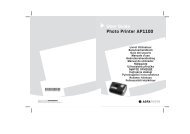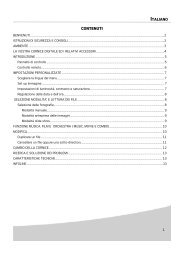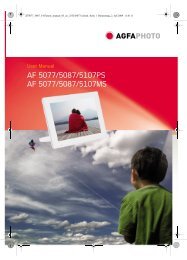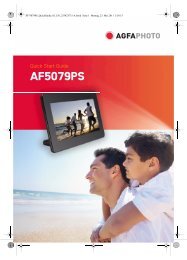AS 1110 / AS 1111 - AgfaPhoto
AS 1110 / AS 1111 - AgfaPhoto
AS 1110 / AS 1111 - AgfaPhoto
You also want an ePaper? Increase the reach of your titles
YUMPU automatically turns print PDFs into web optimized ePapers that Google loves.
EN<br />
Power Cycling<br />
If a problem occurs that cannot be corrected with<br />
the instructions in this user manual (also see the<br />
help below), proceed as follows:<br />
9<br />
Problems Solutions<br />
1 Disconnect the mains.<br />
2 Wait at least ten seconds, then plug the power<br />
plug back into the socket.<br />
3 If the problems repeats, please contact our<br />
technical customer service or your retailer.<br />
The device cannot be switched on Check that power supply is connected to the device<br />
properly.<br />
The device feels warm • After a certain period of operation, the surface<br />
reaches approx. 30°C to 45 °C. This is normal.<br />
If an unusual smell comes from the device or<br />
the surface becomes too hot, disconnect the<br />
scanner immediately from the power supply<br />
and/or the computer / digital photo frame.<br />
Lines are present on the scanned picture or the image<br />
is not sharp<br />
With scanned images, parts of the image are cut<br />
off.<br />
• Check whether the document is dirty or<br />
scratched.<br />
• Check whether the protective cover used is<br />
dirty or scratched.<br />
• Clean and calibrate the scanner if it has not<br />
been used for a longer period.<br />
• The scanner is equipped with a function for automatic<br />
cutting off of black edges. With small<br />
images, the image is only saved without the<br />
edge.<br />
When using this function, cutting off of important<br />
picture information can occur with images<br />
with a black background (e.g. night shot).<br />
In this case, rotate the image and scan it again.<br />
The document is stuck in the feeder • Switch the device off using the # button.<br />
You can now remove the document.<br />
The control lamp STATUS flashes quickly, scanning<br />
not possible / memory card is not recognised<br />
• Check whether you have used a compatible<br />
memory card and whether you have inserted<br />
the memory card correctly.<br />
• Remove the memory card and insert it into the<br />
slot again<br />
• Switch any active read-only options on the<br />
memory card off.<br />
• Make sure the memory card is not damaged.<br />
• Check the available memory space on the memory<br />
card. If the available space is less than 1MB,<br />
the scanning process cannot take place<br />
• Check the file format of the memory card<br />
Only memory cards with the FAT or FAT32 file<br />
format can be used.<br />
• Check whether the next document was inserted<br />
too quickly.<br />
When scanning several documents, wait until<br />
the data transfer of the first scan has ended<br />
(status lamp continuously on)<br />
• Check the document length (see technical data)