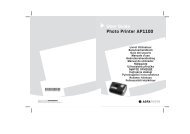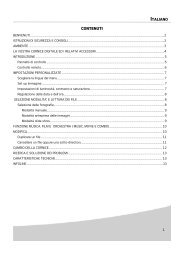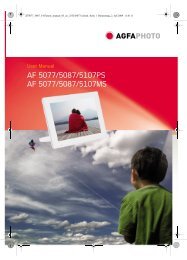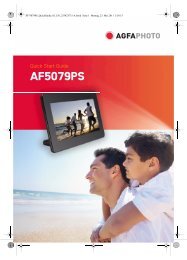AS 1110 / AS 1111 - AgfaPhoto
AS 1110 / AS 1111 - AgfaPhoto
AS 1110 / AS 1111 - AgfaPhoto
Create successful ePaper yourself
Turn your PDF publications into a flip-book with our unique Google optimized e-Paper software.
EN<br />
7 The file name is assigned according to the DCF<br />
(Design Rule for Camera File System) standard.<br />
Cleaning the Scanner Glass<br />
Clean scanner glass <strong>AS</strong> <strong>1110</strong><br />
If lines appear on the scanned image or the image<br />
is not sharp, you need to clean the scanner glass.<br />
1 Switch the device off.<br />
2 Insert the cleaning pen into the left hand end<br />
of the document ejector.<br />
3 Move the cleaning pen carefully two or three<br />
times to the other end of the document ejector.<br />
4 Move the cleaning pen to the left hand side of<br />
the document ejector again and then remove<br />
the cleaning pen.<br />
7<br />
Notice<br />
Scanning documents with the protective<br />
cover<br />
Remove the document from the protective<br />
cover after the scanning process<br />
in order to avoid the document<br />
sticking to the protective cover.<br />
Notice<br />
Stand-by Mode<br />
If the scanner has not been used for<br />
approx. 15 minutes, it automatically<br />
switches off.<br />
Notice<br />
Instructions for Cleaning<br />
The cleaning pen must be free of any<br />
dust.<br />
Computer Connection<br />
You also use the scanner as a memory card reader<br />
in combination with a computer.<br />
Requirements<br />
Your computer must meet the following minimum<br />
requirements:<br />
Operating System<br />
Operating System<br />
Windows: Windows 2000 · XP · Vista · or later versions<br />
Macintosh: Mass Storage Class Mac OS9.x or Mac<br />
OSX<br />
Connecting to the PC<br />
Hot-Plug-and-Play<br />
The device is Hot-Plug-and-Play capable which<br />
means you can link your computer to the device,<br />
whilst its running. You do not need to close down<br />
your computer to link the device to it.<br />
1 Connect the device to your PC by means of the<br />
USB cable.<br />
2 If the USB is working correctly, the device is<br />
recognised automatically. A drive letter is assigned<br />
to each memory card slot.<br />
Notice<br />
Connecting to an USB hub<br />
If you would like to connect the device<br />
to a USB hub = (USB distributor),<br />
ensure that the USB hub is connected<br />
to the computer before you connect<br />
the device to the USB hub.<br />
3 You can access the memory card (drive) and<br />
edit the saved files.