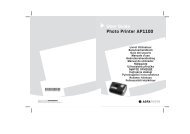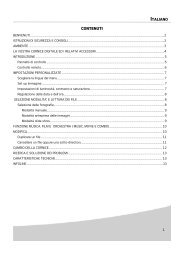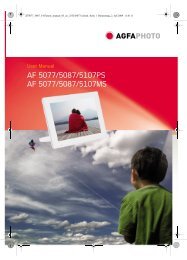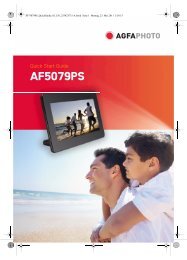AS 1110 / AS 1111 - AgfaPhoto
AS 1110 / AS 1111 - AgfaPhoto
AS 1110 / AS 1111 - AgfaPhoto
Create successful ePaper yourself
Turn your PDF publications into a flip-book with our unique Google optimized e-Paper software.
EN<br />
Initial Operation<br />
Packing Contents<br />
Photo scanner<br />
Calibration sheet<br />
Cleaning sheet for the feed rollers<br />
Cleaning pen for scanner<br />
Power supply<br />
USB cable<br />
User Manual<br />
User Manual<br />
Missing Package Contents<br />
Notice<br />
Missing Package Contents<br />
If one of the parts is missing or damaged,<br />
please contact your retailer or our<br />
customer service.<br />
Connecting power supply<br />
Mains Voltage at the Site of Installation<br />
1 Insert the small plug of the power supply into<br />
the socket on the rear side of your device.<br />
2 Insert the power supply unit into the socket.<br />
Inserting a Memory Card<br />
1 Insert a memory card which is not read-only<br />
into the appropriate card slot at the rear of the<br />
device. Your photo frame supports the following<br />
memory cards: SD, xD, MMC, MS, CF.<br />
5<br />
CAUTION!<br />
Mains Voltage at the Site of Installation!<br />
Check whether the mains voltage of<br />
your device (indicated on the type label)<br />
matches the mains voltage available at<br />
the setup location.<br />
DANGER!<br />
Inserting a Memory Card!<br />
Only use storage media that are compatible<br />
with the device. In order to<br />
prevent damage to the card or the<br />
unit, please turn off the power before<br />
removing or inserting the card.<br />
Never pull out the memory card while<br />
the device is accessing it. This could<br />
cause data to be damaged or lost.<br />
Notice<br />
Inserting a Memory Card<br />
If both slots are occupied, the data is<br />
saved in the following sequence: SD<br />
(MMC) > CF > xD > MS.<br />
2 Press and hold the # key until the control lamp<br />
for the device status is constantly on.<br />
Notice<br />
Control Lamp<br />
If this control lamp flashes, this could<br />
stem from one of the following causes.<br />
- no memory card inserted<br />
- insufficient memory capacity available<br />
on the memory card (less than<br />
1MB)<br />
- The read-only option of the memory<br />
card is active<br />
- memory card defective<br />
Please note that the initialisation<br />
process of a memory card with a capacity<br />
of 2GB or more takes longer.<br />
The control lamp can blink for up to<br />
20 seconds<br />
Using the digital photo frame<br />
Notice<br />
Using the digital photo frame<br />
If the device is connected to a compatible<br />
digital photo frame, the scanned<br />
photos can be transferred directly to the<br />
memory of the digital photo frame.<br />
1 Switch the device off using the on/off switch<br />
on the upper side.<br />
2 Connect the digital photo frame to the Mini-<br />
USB of the device using a USB cable.<br />
3 Switch the device on using the on/off switch.