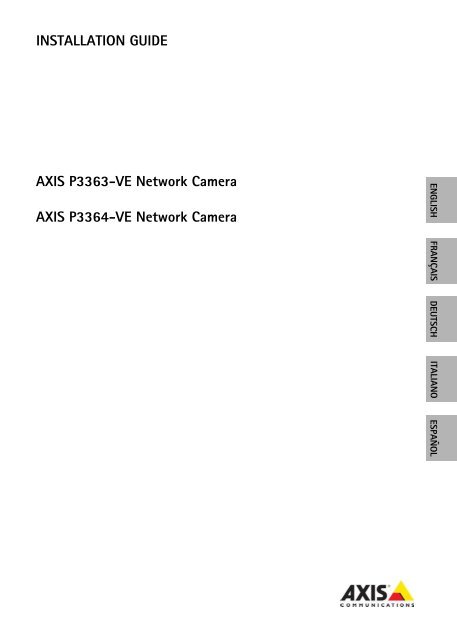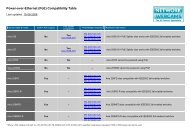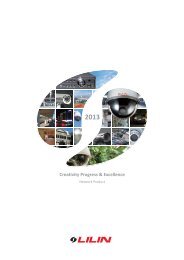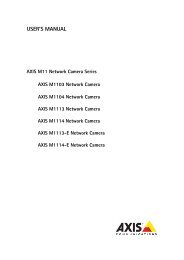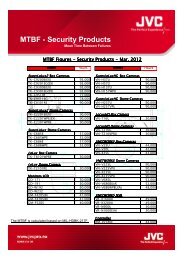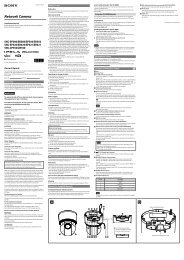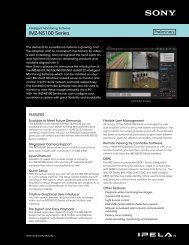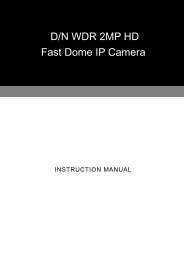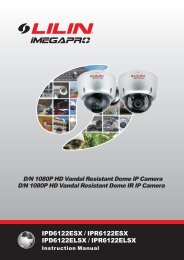INSTALLATION GUIDE AXIS P3363-VE Network Camera AXIS ...
INSTALLATION GUIDE AXIS P3363-VE Network Camera AXIS ...
INSTALLATION GUIDE AXIS P3363-VE Network Camera AXIS ...
Create successful ePaper yourself
Turn your PDF publications into a flip-book with our unique Google optimized e-Paper software.
SafeguardsPlease read through this Installation Guide carefully before installing the product. Keep the Installation Guidefor further reference.CAUTION!• When transporting the Axis product, use the original packaging or equivalent to prevent damage to theproduct.• Store the Axis product in a dry and ventilated environment.• Avoid exposing the Axis product to vibration, shocks or heavy pressure and do not install the camera onunstable brackets, unstable or vibrating surfaces or walls, since this could cause damage to the product.• Only use hand tools when installing the Axis product, the use of electrical tools or excessive force couldcause damage to the product.• Do not use chemicals, caustic agents, or aerosol cleaners. Use a damp cloth for cleaning.• Use only accessories that comply with technical specification of the product. These can be provided by Axisor a third party.• Use only spare parts provided by or recommended by Axis.• Do not attempt to repair the product by yourself, contact Axis or your Axis reseller for service matters.ENGLISHIMPORTANT!• This Axis product must be used in compliance with local laws and regulations.• To use this Axis product outdoors, it must be installed in an approved outdoor housing.Battery replacementThis Axis product uses a 3.0V CR2032 Lithium battery as the power supply for its internal real-time clock (RTC).Under normal conditions this battery will last for a minimum of 5 years. Low battery power affects theoperation of the RTC, causing it to reset at every power-up. A log message will appear when the battery needsreplacing. The battery should not be replaced unless required!If the battery does need replacing, please contact www.axis.com/techsup for assistance.• Danger of Explosion if battery is incorrectly replaced.• Replace only with the same or equivalent battery, as recommended by the manufacturer.• Dispose of used batteries according to the manufacturer's instructions.Cleaning of dome cover• Be careful not to scratch or damage the dome cover. Do not clean a dome cover that looks clean to the eyeand never polish the surface. Excessive cleaning can damage the surface.• For general cleaning of a dome cover it is recommended to use a non-abrasive, solvent-free neutral soap ordetergent with water and a soft cloth. Rinse well with clean lukewarm water. Dry with a soft cloth to preventwater spotting.• Never use harsh detergents, gasoline, benzene or acetone etc. and avoid cleaning in direct sunlight or atelevated temperatures.
<strong>AXIS</strong> P33-<strong>VE</strong> <strong>Network</strong> <strong>Camera</strong>s Installation Guide Page 5<strong>AXIS</strong> <strong>P3363</strong>-<strong>VE</strong>/P3364-<strong>VE</strong><strong>Network</strong> <strong>Camera</strong> Installation GuideFollow these instructions to install the network camera1. “Package contents” on page 52. “Hardware overview” on page 63. “Install the hardware” on page 74. “Assign an IP address” on page 105. “Set the password” on page 136. “Adjust the Lens” on page 157. “Complete the installation” on page 16Important!This product must be used incompliance with local laws andregulations.Notes:• Before you begin, make sure that the package contents, power supply, and the required cables, tools, anddocumentation are available. See Package contents below.• This network camera is intended to operate with PoE; if not available use Axis PoE Midspan 1 port (notincluded)ENGLISHPackage contentsItem<strong>Network</strong> camerawith heating moduleMounting bracketDome coversWeather shieldLabelsMounting kitCDPrinted MaterialsOptional accessoriesModels/variants/notes<strong>AXIS</strong> <strong>P3363</strong>-<strong>VE</strong><strong>AXIS</strong> P3364-<strong>VE</strong>Clear transparent coverSmoked transparent cover2 adhesive serial no. labelsResitorx screw driver, 2 long screws, drill template, 5-meter network cablewith gasket, 1 gasket, terminal block connector<strong>AXIS</strong> <strong>Network</strong> Video Product CD including installation tools and othersoftwareInstallation Guide (this document)Axis Warranty DocumentAVHS Authentication keyThreaded adaptor with cable shieldSee www.axis.com for information on available accessories
Page 6 <strong>AXIS</strong> P33-<strong>VE</strong> <strong>Network</strong> <strong>Camera</strong>s Installation GuideHardware overview<strong>Camera</strong> <strong>AXIS</strong> <strong>P3363</strong>HeaterI/O connector<strong>Network</strong> connectorControl button(PoE)Audio inAudio outLED indicatorsSD memory card slotMounting bracketUnit casingSpring<strong>Camera</strong> unitDome coverHoles for cablesrouted through the wallSide holes withgaskets for cablesrouted along the wallSerial no.Caution! The heater in the camera unit may be hot.Dimension (HxW)<strong>AXIS</strong> <strong>P3363</strong>-<strong>VE</strong>/<strong>AXIS</strong> P3364-<strong>VE</strong> = 110 x 179 x 179 mm (4.33 x 7.05 x 7.05")Weight<strong>AXIS</strong> <strong>P3363</strong>-<strong>VE</strong>/<strong>AXIS</strong> P3364-<strong>VE</strong> = 1.5 kg (3.2 lb.)
<strong>AXIS</strong> P33-<strong>VE</strong> <strong>Network</strong> <strong>Camera</strong>s Installation Guide Page 7Install the hardwarePrepare the network cableIf a cable other than the provided cable isused, you need to prepare a network cablewith a gasket. Gently force the cable throughthe gasket provided and attach a networkconnector. It may be necessary to pierce ahole in the gasket with the resitorx screwdriver.Notes:• Do not force the network connector into the gasket.• Do not pierce the gasket with a knife or other sharp object.ENGLISHPrepare the unit casing (routing cables along the wall)If the cables are to be routed along the wall, prepare the unit casing as follows:Note: The cable shield is an optional accessory, not supplied with the product.1. Loosen the two screws on the cable shield (not supplied) and detach the bottom part.2. Attach the bottom part of the cable shield to the unit casing with the screw.Cable shield(optional accessory)Unit casingTop partBottom partReplace clear/smoked dome cover (optional)<strong>AXIS</strong> <strong>P3363</strong>-<strong>VE</strong>/<strong>AXIS</strong> P3364-<strong>VE</strong> is supplied with an optional dome. To replace the dome cover:1. Loosen the 4 screws under the dome cover that hold the dome in place.2. Transfer the gasket from the old dome to the new.3. Replace the old dome with the new and tighten the screws.
Page 8 <strong>AXIS</strong> P33-<strong>VE</strong> <strong>Network</strong> <strong>Camera</strong>s Installation GuideRoute the cablesDepending on whether you want to route the cables through or along the wall, follow the relevantinstructions below.Routing cables through the wall1. Using the drill template drill 4holes in the wall.2. Route the network cable (and theI/O, audio cable if necessary)through the wall and through theholes in the mounting bracket.3. Attach the mounting bracket tothe wall using 4 screwsappropriate for the wall material.Mounting bracketUnit casing<strong>Network</strong> cable with gasketRemove gasketsfrom holes4. Remove the camera unit from the unit casing by pushing the springs aside.5. Remove the gaskets from the back holes in the unit casing. If there is only one cable, removeonly one gasket.6. Route the cables through these holes.7. Drag the gaskets along the cables and plug them into the holes. The gaskets should fit snuglywith no folds or bends.8. Attach the unit casing to the mounting bracket by tightening the four screws.Routing cables along the wall1. Using the drill template drill 4 holes in the wall.2. Attach the mounting bracket to the wall using 4 screws appropriate for the wall material.3. Remove the camera unit from the unit casing by pushing the springs aside.4. Remove the gaskets from the side holes in the unit casing. If there is only one cable, removeonly one gasket.5. Place the unit casing on the mounting bracket and attach it by tightening the four screws.6. Pull the cables up through the side holes in the unit casing.7. Drag the gaskets along the cable and plug them into the holes. The gaskets should fit snugly inthe holes with no folds or bends.8. Re-attach the top part of the cable shield by tightening the two screws.Note: The <strong>AXIS</strong> <strong>P3363</strong>-<strong>VE</strong>/P3364-<strong>VE</strong> can also be fitted with a metal conduit for protecting the cablingwhen cables are routed along the wall.
Page 10 <strong>AXIS</strong> P33-<strong>VE</strong> <strong>Network</strong> <strong>Camera</strong>s Installation GuideAssign an IP addressThe <strong>AXIS</strong> <strong>P3363</strong>/P3364 <strong>Network</strong> <strong>Camera</strong> is designed for use on an Ethernet network and requires anIP address for access. Most networks today have a DHCP server that automatically assigns IPaddresses to connected devices. If your network does not have a DHCP server, the <strong>AXIS</strong> <strong>AXIS</strong><strong>P3363</strong>/P3364 <strong>Network</strong> <strong>Camera</strong> will use 192.168.0.90 as the default IP address.<strong>AXIS</strong> IP Utility and <strong>AXIS</strong> <strong>Camera</strong> Management are the recommended methods for setting an IPaddress in Windows. These free applications are available on the Axis <strong>Network</strong> Video Product CDsupplied with this product, or they can be downloaded from www.axis.com/techsup Depending onthe number of cameras you wish to install, use the method that suits you best.Method Recommended for Operating system<strong>AXIS</strong> IP UtilitySee page 11<strong>AXIS</strong> <strong>Camera</strong> ManagementSee page 12Single cameraSmall installationsMultiple camerasLarge installationsInstallation on a different subnetWindowsWindows 2000Windows XP ProWindows 2003 ServerWindows 2008 ServerWindows VistaWindows 7Notes:• If you are unable to set the IP address, check for any firewall blocking the operation.• See page 17 for other available methods for setting or discovering the IP address of the <strong>AXIS</strong> <strong>P3363</strong>/P3364<strong>Network</strong> <strong>Camera</strong>, in relation to other operating systems.
<strong>AXIS</strong> P33-<strong>VE</strong> <strong>Network</strong> <strong>Camera</strong>s Installation Guide Page 11<strong>AXIS</strong> IP Utility - single camera/ small installation<strong>AXIS</strong> IP Utility automatically discovers and displays Axis devices on your network. You can alsomanually set a static IP address through this application. <strong>AXIS</strong> IP Utility is available on the Axis<strong>Network</strong> Video Product CD, or it can be downloaded from www.axis.com/techsupENGLISHNote that you must install the <strong>AXIS</strong> <strong>P3363</strong>-<strong>VE</strong>/P3364-<strong>VE</strong> <strong>Network</strong> <strong>Camera</strong> on the same networksegment (physical subnet) as the computer running <strong>AXIS</strong> IP Utility.Automatic discovery1. Check that the <strong>AXIS</strong> <strong>P3363</strong>/P3364 <strong>Network</strong> <strong>Camera</strong> is connected to the network and thatpower has been applied.2. Start <strong>AXIS</strong> IP Utility.3. When <strong>AXIS</strong> <strong>P3363</strong>/P3364 appears in the window, double-click to open the camera’s home page.4. See page 13 for instructions on how to set the password.Set the IP address manually (optional)1. Acquire an unused IP address on the same network segment your computer is connected to.2. Select the <strong>AXIS</strong> <strong>P3363</strong>/P3364 in the list.3. Click the button Assign new IP address to selected device and enter the IP address.4. Click the Assign button and follow on-screen instructions. Note that the camera must berestarted within two minutes for the new IP address to be set.5. Click the Home Page button to access the camera’s web pages.6. See page 13 for instructions on how to set the password.
Page 12 <strong>AXIS</strong> P33-<strong>VE</strong> <strong>Network</strong> <strong>Camera</strong>s Installation Guide<strong>AXIS</strong> <strong>Camera</strong> Management - multiple cameras/large installations<strong>AXIS</strong> <strong>Camera</strong> Management can automatically discover multiple Axis devices, show connectionstatus, manage firmware upgrades, and set IP addresses.Automatic discovery1. Check that the camera is connected to the network and that power has been applied.2. Start <strong>AXIS</strong> <strong>Camera</strong> Management. When the camera appears in the window, right-click the linkand select Live View Home Page.3. See page 13 for instructions on how to set the password.Assign an IP address in a single device1. Select <strong>AXIS</strong> <strong>P3363</strong>/P3364 in <strong>AXIS</strong> <strong>Camera</strong> Management andclick the Assign IP button .2. Select Assign the following IP address and enter the IPaddress, the subnet mask, and default router the device willuse.3. Click OK.Assign IP addresses in multiple devices<strong>AXIS</strong> <strong>Camera</strong> Management speeds up the process of assigning IPaddresses to multiple devices, by suggesting IP addresses from aspecified range.1. Select the devices you wish to configure (different models can beselected) and click the Assign IP button .2. Select Assign the following IP address range and enter the rangeof IP addresses, the subnet mask, and default router the deviceswill use.3. Click the OK button.
<strong>AXIS</strong> P33-<strong>VE</strong> <strong>Network</strong> <strong>Camera</strong>s Installation Guide Page 13Set the passwordTo gain access to the product, the password for the default administrator user root must be set. Thisis done in the Configure Root Password dialog, which is displayed when the<strong>AXIS</strong> <strong>P3363</strong>/P3364 is accessed for the first time.To prevent network eavesdropping when setting the root password, this can be done via anencrypted HTTPS connection, which requires an HTTPS certificate.To set the password via a standard HTTP connection, enter it in the Configure Root Passwordwindow.To set the password via an encrypted HTTPS connection, follow these steps:1. Click the Create self-signed certificate button.2. Provide the requested information and click OK. The certificate is created and the password cannow be set securely. All traffic to and from the <strong>AXIS</strong> <strong>P3363</strong>-<strong>VE</strong>/P3364-<strong>VE</strong> <strong>Network</strong> <strong>Camera</strong> isencrypted from this point on.3. Enter a password and then re-enter it to confirm the spelling. Click OK. The password has nowbeen configured.ENGLISHTo create an HTTPS connection, start by clickingthis button.To configure the password directly via anunencrypted connection, enter the passwordhere.4. To log in, enter the user name “root” in the dialog as requested.Note: The default administrator user name root cannot be deleted.5. Enter the password as set above, and click OK. If the password is lost, the <strong>AXIS</strong><strong>P3363</strong>-<strong>VE</strong>/P3364-<strong>VE</strong> must be reset to the factory default settings. See page 21.6. If required, click Yes to install AMC (<strong>AXIS</strong> Media Control), which allows viewing of the videostream in Internet Explorer. You will need administrator rights on the computer to do this.
Page 14 <strong>AXIS</strong> P33-<strong>VE</strong> <strong>Network</strong> <strong>Camera</strong>s Installation Guide7. Select the power line frequency (50 Hz or 60 Hz) usedin your location from the drop-down list the firsttime network camera is accessed.Note: Power line frequency can be changed from Plain Configor by resetting the product to factory default.Selecting the wrong frequency will cause image flicker if the product is used in fluorescent lightenvironments. When using 50 Hz, the maximum frame rate is limited to 25 fps.Access the video streamThe Live View page of the network camera is displayed. The Setup link leads to menus which allowyou to customize the camera.Note: To install AMC in Windows 7/Windows Vista, you must run Internet Explorer as an administrator.Right-click the Internet Explorer icon and select Run as administrator.
<strong>AXIS</strong> P33-<strong>VE</strong> <strong>Network</strong> <strong>Camera</strong>s Installation Guide Page 15Adjust the LensOpen the Live View page in the web interface and make the following adjustments to the camera:MarkHorizontal lineLens holderLocking screwENGLISH1. Loosen the locking screw.2. Turn the lens holder to the desired position.3. Turn the lens to make sure the (horizontal) lines on either side of the lens are alignedhorizontally.Note: Ensure that the mark on the lens cover, between the horizontal lines, is facing up.4. Once satisfied, gently tighten the locking screw and to secure the camera’s position.5. Open the Focus Adjustment page in the Web interface under Setup > Basic Setup > Focus &Zoom, and follow the on-screen instructions. Use the image window to adjust the focus andzoom. See the online help files for more information.Notes:• Due to the dome’s refraction, the image may appear slightly out of focus once the dome has been placed.To correct this go to the Focus Adjustment page in the Web interface under Setup > Basic Setup > Focus& Zoom, and adjust the focus again.Caution!Adjusting the focus and zoom manually can damage the lens.
Page 16 <strong>AXIS</strong> P33-<strong>VE</strong> <strong>Network</strong> <strong>Camera</strong>s Installation GuideComplete the installationBlack protective shield1. Rotate the black protective shield inside the dome cover so it is alignedwith the camera’s position.2. If required, attach the weather shield to the camera before you attachthe dome cover. To do this remove the two screws in the dome cover.Transfer the washers from these screws to the two long screwsprovided. Attach the weather shield using the two long screws.3. Attach the dome cover to the unit casing by tightening the 4 screws.
<strong>AXIS</strong> P33-<strong>VE</strong> <strong>Network</strong> <strong>Camera</strong>s Installation Guide Page 17Other methods of setting the IP addressThe table below shows the other methods available for setting or discovering the IP address. Allmethods are enabled by default, and all can be disabled.Use in operatingsystemNotesUPnP Windows When enabled on your computer, the camera is automaticallydetected and added to “My <strong>Network</strong> Places.”Bonjour<strong>AXIS</strong> Dynamic DNSServiceMAC OSX(10.4 or later)AllApplicable to browsers with support for Bonjour. Navigate to theBonjour bookmark in your browser (e.g. Safari) and click on thelink to access the camera’s web pages.A free service from Axis that allows you to quickly and simplyinstall your camera. Requires an Internet connection with noHTTP proxy. See www.axiscam.net for more information.ARP/Ping All See below. The command must be issued within 2 minutes ofconnecting power to the camera.View DHCP serveradmin pagesAllTo view the admin pages for the network DHCP server, see theserver’s own documentation.ENGLISH<strong>AXIS</strong> Video Hosting System (AVHS)The camera can also be connected to an AVHS service for hosted video. If you have subscribed to anAVHS service, follow the instructions in the Service Provider’s Installation Guide. For moreinformation and help to find a local AVHS Service Provider, go to www.axis.com/hosting The cameraowner authentication key is supplied with this product. The key is associated with the camera’sunique serial number (S/N) as shown on the top of the label.Note: Save the key for future reference.
Page 18 <strong>AXIS</strong> P33-<strong>VE</strong> <strong>Network</strong> <strong>Camera</strong>s Installation GuideSet the IP address with ARP/Ping1. Acquire a free static IP address on the same network segment your computer is connected to.2. Locate the serial number (S/N) on the <strong>AXIS</strong> <strong>P3363</strong>-<strong>VE</strong>/P3364-<strong>VE</strong> label.3. Open a command prompt on your computer and enter the following commands:Windows syntaxarp -s ping -l 408 -t UNIX/Linux/Mac syntaxarp -s tempping -s 408 Windows examplearp -s 192.168.0.125 00-40-8c-18-10-00ping -l 408 -t 192.168.0.125UNIX/Linux/Mac examplearp -s 192.168.0.125 00:40:8c:18:10:00 tempping -s 408 192.168.0.1254. Restart the <strong>AXIS</strong> <strong>P3363</strong>-<strong>VE</strong>/P3364-<strong>VE</strong>, by disconnecting and reconnecting the network cable.5. Close the command prompt when you see ‘Reply from 192.168.0.125:...’ or similar.6. In your browser, type in http:// in the Location/Address field and press Enter onyour keyboard.Notes:• To open a command prompt in Windows: from the Start menu, select Run... and type cmd. Click OK.• To use the ARP command on a Mac OS X, use the Terminal utility in Application > Utilities.
<strong>AXIS</strong> P33-<strong>VE</strong> <strong>Network</strong> <strong>Camera</strong>s Installation Guide Page 19Unit connectors<strong>Network</strong> connector - RJ-45 Ethernet connector. Supports Power over Ethernet.Caution!Due to local regulations or the environmental and electrical conditions in which the product is tobe used, a shielded network cable (STP) may be appropriate or required. Any network cables thatare routed in outdoor environments or similar shall be shielded (STP) and intended for their specificuse. Make sure that the network switch is properly grounded. See Electromagnetic Compatibility(EMC) for regulatory requirements.Audio in - 3.5mm input for a mono microphone, or a line-in mono signal (left channel is used froma stereo signal).Audio out - Audio output (line level) that can be connected to a public address (PA) system or anactive speaker with a built-in amplifier. A pair of headphones can also be attached. A stereoconnector must be used for the audio out.SDHC memory card slot - The SD memory card can be used for local recording with removablestorage.I/O terminal connector - Used in applications for e.g. motion detection,event triggering, time lapse recording and alarm notifications. In addition toan auxiliary power and a GND pin, it provides the interface to:• 1 transistor output - For connecting external devices such asrelays and LEDs. Connected devices can be activated by thePin3 Pin1VAPIX® Application Programming Interface (API), by the output buttons on the LiveView page or by an Action Rule. The output will show as active (shown under SystemOptions > Ports & Devices) if the alarm device is activated.• 1 digital input - An alarm input for connecting devices that can toggle between anopen and closed circuit, for example: PIRs, door/window contacts, and glass breakdetectors. When a signal is received the state changes and the input becomes active(shown under System Options > Ports & Devices).Pin4Pin2ENGLISHFunction Pin Notes SpecificationsGND 1 Ground3.3V DCPower2 Can be used to power auxiliary equipment.Note: This pin can only be used as power out.Max. load = 50mADigitalInputDigitalOutput3 Connect to GND to activate, or leave floating (orunconnected) to deactivate.4 Uses an open-drain NFET transistor with the sourceconnected to GND. If used with an external relay, adiode must be connected in parallel with the load,for protection against voltage transients.Min. input= 0 to - 40V DCMax. input=0 to + 40V DCMax. load = 100mAMax voltage = + 40V DC
Page 20 <strong>AXIS</strong> P33-<strong>VE</strong> <strong>Network</strong> <strong>Camera</strong>s Installation GuideThe following connection diagram gives an example of how to connect an auxiliary device to the<strong>AXIS</strong> <strong>P3363</strong>-<strong>VE</strong>/P3364-<strong>VE</strong>.13.3Vmax. 50mA2E.g. push button3GDS4LED indicatorsLED Color Indication<strong>Network</strong> Green Steady for connection to a 100 Mbit/s network. Flashes for network activity.Amber Steady for connection to 10 Mbit/s network. Flashes for network activity.Unlit No network connection.Status Green Steady green for normal operation.Amber Steady during startup; flashes once during reset to factory default or whilerestoring settings.Red Slow flash for failed upgrade.Power Green Normal operation.Amber Flashes green/amber during firmware upgrade.
<strong>AXIS</strong> P33-<strong>VE</strong> <strong>Network</strong> <strong>Camera</strong>s Installation Guide Page 21Resetting to the Factory Default SettingsThis will reset all parameters, including the IP address, to the factory default settings:1. Disconnect power from the camera.2. Press and hold the Control button and reconnect power (see “Hardware overview” on page 6).3. Keep the Control button pressed for about 15 seconds until the Status indicator displays amber.4. Release the Control button. The process is complete after about 1 minute (when the Statusindicator turns green). The network camera has been reset to the factory default settings. Thedefault IP address is 192.168.0.905. Re-assign the IP address.6. Refocus the camera.It is also possible to reset parameters to factory default via the web interface. Go to Setup > SystemOptions > Maintenance.ENGLISHAccessing the camera from the InternetOnce installed, your <strong>AXIS</strong> <strong>P3363</strong>-<strong>VE</strong>/P3364-<strong>VE</strong> is accessible on your local network (LAN). To accessthe camera from the Internet, network routers must be configured to allow incoming traffic, whichis usually done on a specific port• HTTP port (default port 80) for viewing and configuration• RTSP port (default port 554) for viewing H.264 video streamsPlease refer to the documentation for your router for further instructions. For more information onthis and other topics, visit the Axis Support Web at www.axis.com/techsupFurther informationThe user manual is available from the Axis Web site at www.axis.com. To learn more about Axis'products and technologies, visit www.axis.com/academy, the global learning center for networkvideo.Tip!Visit www.axis.com/techsup to check if there is updated firmware available for your Axis product.To see the currently installed firmware version, see Setup > About in your web interface.
Mesures de sécuritéLisez attentivement ce guide d’installation avant d’installer le produit. Conservez le guide d’installation pour uneutilisation ultérieure.ATTENTION!• Pour éviter d’endommager le produit Axis, utilisez l’emballage d’origine ou un emballage équivalent pour letransporter.• Conservez le produit Axis dans un environnement sec et aéré.• Évitez d’exposer le produit Axis à des vibrations, des chocs ou une trop forte pression et ne l’installez passur des supports instables, ou encore sur des surfaces ou des murs instables ou vibrants; cela risquerait del’endommager.• Utilisez uniquement des outils à main pour l’installation du produit Axis: l’utilisation d’outils électriques oul’usage excessif de la force risquent de l’endommager.• N’utilisez ni produits chimiques, ni substances caustiques, ni nettoyeurs aérosol. Utilisez un chiffon humidepour le nettoyage.• N’utilisez que des accessoires conformes aux caractéristiques techniques du produit. Ceux-ci peuvent êtrefournis par Axis ou un fournisseur tiers.• Utilisez uniquement des pièces de rechange fournies ou recommandées par Axis.• Ne tentez pas de réparer le produit vous-même, contactez Axis ou votre revendeur Axis pour tout problèmede maintenance.IMPORTANT!• Ce produit Axis doit être utilisé conformément aux lois et réglementations locales en vigueur.• Pour pouvoir être utilisé à l’extérieur, ce produit Axis doit être placé dans un boîtier d’extérieur homologué.Remplacement des pilesCe produit Axis nécessite une pile au lithium CR2032 de 3V pour l’alimentation de son horloge en temps réelinterne. Dans des conditions normales d’utilisation, cette pile est censée durer au moins 5ans. Si la pile estfaible, le fonctionnement de l’horloge en temps réel peut être affecté et entraîner sa réinitialisation à chaquemise sous tension. Un message enregistré apparaît lorsque la pile doit être remplacée. Ne remplacez la pile quelorsque cela est nécessaire.Si la pile doit être remplacée, veuillez contacter www.axis.com/techsup pour obtenir de l’aide.• Le remplacement incorrect de la pile peut entraîner un risque d’explosion.• Remplacez la pile par une pile identique ou équivalente uniquement, en respectant les recommandations dufabricant.• Jetez les piles usagées conformément aux consignes du fabricant.Nettoyage de la bulle du dôme• Veillez à ne pas rayer ou endommager la bulle du dôme. Ne nettoyez pas la bulle du dôme si elle semblepropre à l’œil nu et ne frottez jamais sa surface. Un nettoyage excessif peut l’endommager.• Pour le nettoyage général de la bulle du dôme, il est recommandé d’utiliser un savon ou un détergentneutre sans solvant, non abrasif, avec de l’eau et un chiffon doux. Rincez abondamment avec de l’eau douceet tiède. Séchez à l’aide d’un chiffon doux pour éviter les salissures d’eau.• N’utilisez jamais de détergents forts, d’essence, de benzène ou d’acétone, etc. et évitez toute expositiondirecte aux rayons du soleil ou à des températures élevées lors du nettoyage.
Guide d’installation des Caméra réseau <strong>AXIS</strong> P33-<strong>VE</strong> Page 23<strong>AXIS</strong> <strong>P3363</strong>-<strong>VE</strong>/P3364-<strong>VE</strong>Guide d’installation de la caméra réseauProcédez comme suit pour installer la caméra réseau.1. « Contenu de l’emballage » à la page 232. « Présentation du matériel » à la page 243. « Installation du matériel » à la page 254. « Attribution d’une adresse IP » à la page 285. « Configuration du mot de passe » à la page 316. « Réglage de l’objectif » à la page 337. « Fin de l’installation » à la page 34Important !Ce produit doit être utiliséconformément aux lois etdispositions locales en vigueur.Remarques :• Avant de commencer, vérifiez le contenu de l’emballage et assurez-vous que l’alimentation ainsi que lescâbles, les outils et la documentation nécessaires sont disponibles. Voir Contenu de l’emballage ci-dessous.• Cette caméra réseau est conçue pour fonctionner avec un connecteur réseau (PoE). Si vous n’en disposezpas, utilisez l’injecteur PoE Axis à 1 port (non fourni).FRANÇAISContenu de l’emballageÉlémentCaméra réseauavec module chauffantSupport de fixationBulles de dômeProtection étancheÉtiquettesKit de montageCDDocumentation impriméeAccessoires en optionModèles/variantes/remarques<strong>AXIS</strong> <strong>P3363</strong>-<strong>VE</strong><strong>AXIS</strong> P3364-<strong>VE</strong>Bulle transparente non fuméeBulle transparente fumée2 étiquettes adhésives portant le numéro de sérieTournevis Resitorx, 2 vis longues, gabarit de perçage, câble réseau de5 mètres avec joint, 1 joint, connecteur de bornier.CD du produit de vidéo sur IP <strong>AXIS</strong> comprenant les outils d’installation etautres logicielsGuide d’installation (le présent document)Document de garantie AxisClé d’authentification AVHSAdaptateur filet avec câble blindéRendez-vous sur www.axis.com pour en savoir plus sur les accessoiresdisponibles.
Page 24 Caméra réseau <strong>AXIS</strong> P33-<strong>VE</strong> Guide d’installationPrésentation du matérielCaméra <strong>AXIS</strong> <strong>P3363</strong>Élément chauffantConnecteur d’E/SConnecteur réseauBouton de commande(PoE)Entrée audioSortie audioVoyants lumineuxLogement pour carte mémoire SDSupport de fixationBoîtier de l’unitéRessortCaméraCouvercle du dômeTrous pour les câblesacheminés dans le murTrous latéraux avecjoints pour les câblesacheminés le long du murNuméro de sérieAttention : l’élément thermique de la caméra peut être chaud.Dimensions (H x l)<strong>AXIS</strong> <strong>P3363</strong>-<strong>VE</strong>, <strong>AXIS</strong> P3364-<strong>VE</strong>= 110 x 179 x 179 mm (4,33 x 7,05 x 7,05")Poids<strong>AXIS</strong> <strong>P3363</strong>-<strong>VE</strong>, <strong>AXIS</strong> P3364-<strong>VE</strong> = 1,5 kg
Guide d’installation des Caméra réseau <strong>AXIS</strong> P33-<strong>VE</strong> Page 25Installation du matérielPréparation du câble réseauSi vous utilisez un câble autre que celui fourni,il est nécessaire de préparer un câble réseauavec un joint. Faites passer délicatement lecâble à travers le joint fourni et complétez-lepar un connecteur réseau. Il peut êtrenécessaire de percer un trou dans le joint à l’aide du tournevis Resitorx.Remarques :• Ne forcez pas l’entrée du connecteur réseau dans le joint.• Ne percez pas le joint avec un couteau ou tout autre objet tranchant.Préparation du boîtier de l’unité (acheminement des câbles le long du mur)Si les câbles doivent être acheminés le long du mur, préparez le boîtier de l’unité de la manièresuivante :FRANÇAISRemarque : Le blindage de câble est facultatif, et n’est pas fourni avec le produit.1. Dévissez les deux vis sur le blindage de câble (non fourni) et détachez la partie inférieure.2. Fixez la partie inférieure du blindage de câble au boîtier de l’unité avec la vis.Blindage de câble(facultatif)Boîtier de l’unitéPartie supérieurePartie inférieureRemplacement de la bulle de dôme fumée ou non fumée (facultatif)Les caméras <strong>AXIS</strong> <strong>P3363</strong>-<strong>VE</strong> et <strong>AXIS</strong> P3364-<strong>VE</strong> sont livrées avec un dôme facultatif. Pour remplacerla bulle du dôme :1. Sous la bulle du dôme, dévissez les 4 vis qui maintiennent le dôme en place.2. Transférez le joint de l’ancien dôme au nouveau dôme.3. Remplacez l’ancien dôme par le nouveau et serrez les vis.
Page 26 Caméra réseau <strong>AXIS</strong> P33-<strong>VE</strong> Guide d’installationAcheminement des câblesSelon que vous souhaitez faire passer les câbles le long du mur ou dans le mur, suivez lesinstructions correspondantes ci-dessous.Acheminement des câbles dans le mur1. En vous servant du gabarit deperçage, percez 4 trous dans lemur.2. Faites passer le câble réseau (ainsique le câble d’E/S audio sinécessaire) dans le mur et dans lestrous du support de fixation.3. Fixez le support de fixation au muren utilisant 4 vis appropriées.Support de fixationBoîtier de l’unitéCâble réseau avec jointRetirez les jointsdes trous4. Retirez la caméra du boîtier de l’unité en écartant les ressorts.5. Retirez les joints des trous arrière du boîtier de l’unité. S’il n’y a qu’un seul câble, retirez un seuljoint.6. Acheminez les câbles par ces trous.7. Faites glisser les joints le long des câbles et fixez-les dans les trous. Les joints doivent êtreparfaitement ajustés, sans plis ni courbures.8. Fixez le boîtier de l’unité au support de fixation en serrant les quatre vis.Acheminement des câbles le long du mur1. En vous servant du gabarit de perçage, percez 4 trous dans le mur.2. Fixez le support de fixation au mur en utilisant 4 vis appropriées.3. Retirez la caméra du boîtier de l’unité en écartant les ressorts.4. Retirez les joints des trous latéraux du boîtier de l’unité. S’il n’y a qu’un seul câble, retirez unseul joint.5. Posez le boîtier de l’unité sur le support de fixation et fixez-le en serrant les quatre vis.6. Faites passer les câbles à travers les trous latéraux du boîtier de l’unité.7. Faites glisser les joints le long du câble et fixez-les dans les trous. Les joints doivent êtreparfaitement ajustés aux trous, sans plis ni courbures.8. Fixez à nouveau la partie supérieure du blindage de câble en resserrant les deux vis.Remarque : Les caméras <strong>AXIS</strong> <strong>P3363</strong>-<strong>VE</strong>/P3364-<strong>VE</strong> peuvent également être dotées d’un tube métalliquepour protéger le câblage lors de l’acheminement des câbles le long du mur.
Guide d’installation des Caméra réseau <strong>AXIS</strong> P33-<strong>VE</strong> Page 27Installation de la caméraConnecteur pour ventilateurCaméraVisfixée à la caméraCâble réseauFRANÇAIS1. Fixez le câble réseau à la caméra ainsi que le câble audio et d’E/S si nécessaire.Remarque : Veillez à ne pas trop étirer ou tordre le câble réseau. Cela pourrait l’endommager.2. Insérez la carte mémoire SD (facultatif).3. Écartez les ressorts du boîtier de l’unité et insérez la caméra (vous devez entendre un cliclorsque la caméra est correctement enclenchée).4. Fixez le connecteur du ventilateur au connecteur de la caméra.5. Fixez les deux vis M4x8 20 à la caméra pour une meilleure stabilité.Ces vis sont uniquement nécessaires pour protéger l’unité contre les vibrations et les chocsimportants.Remarque : Les caméras <strong>AXIS</strong> <strong>P3363</strong>-<strong>VE</strong>/P3364-<strong>VE</strong> peuventégalement être dotées d’un tube métallique servant àprotéger le câblage lors d’un acheminement descâbles le long du mur.Tube
Page 28 Caméra réseau <strong>AXIS</strong> P33-<strong>VE</strong> Guide d’installationAttribution d’une adresse IPLes caméras réseau <strong>AXIS</strong> <strong>P3363</strong>/P3364 sont conçues pour une utilisation sur un réseau Ethernet etnécessitent une adresse IP pour y accéder. Aujourd’hui, la plupart des réseaux comportent unserveur DHCP qui attribue automatiquement des adresses IP aux dispositifs connectés. Si votreréseau ne possède pas de serveur DHCP, les caméras réseau <strong>AXIS</strong> <strong>P3363</strong>/P3364 utiliseront l’adresseIP 192.168.0.90 comme adresse IP par défaut.Si vous souhaitez définir une adresse IP sous Windows, nous vous recommandons d’utiliserl’application <strong>AXIS</strong> IP Utility ou <strong>AXIS</strong> <strong>Camera</strong> Management. Ces deux applications gratuites sontdisponibles sur le CD accompagnant votre produit de vidéo sur IP Axis. Vous pouvez également lestélécharger à partir du site www.axis.com/techsup. Choisissez la méthode qui vous convient lemieux en fonction du nombre de caméras à installer.Méthode Recommandée pour Systèmed’exploitation<strong>AXIS</strong> IP UtilityVoir page 29Logiciel <strong>AXIS</strong> <strong>Camera</strong>ManagementVoir page 30Une seule caméraPetites installationsPlusieurs camérasGrandes installationsInstallation sur un autresous-réseauWindowsWindows 2000Windows XP ProWindows 2003 ServerWindows 2008 ServerWindows VistaWindows 7Remarques :• Si vous n’arrivez pas à configurer l’adresse IP, vérifiez qu’aucun pare-feu ne bloque l’opération.• Pour connaître les autres méthodes de configuration ou de détection de l’adresse IP des caméras réseau<strong>AXIS</strong> <strong>P3363</strong>/P3364 sous d’autres systèmes d’exploitation, reportez-vous à la page 35.
Guide d’installation des Caméra réseau <strong>AXIS</strong> P33-<strong>VE</strong> Page 29<strong>AXIS</strong> IP Utility – Une seule caméra/petite installation<strong>AXIS</strong> IP Utility détecte et affiche automatiquement les périphériques présents sur votre réseau.Cette application permet également de définir manuellement une adresse IP statique. <strong>AXIS</strong> IP Utilityest disponible sur le CD accompagnant votre produit de vidéo sur IP Axis. Vous pouvez également latélécharger depuis le site www.axis.com/techsup.FRANÇAISNotez que vous devez installer la caméra réseau <strong>AXIS</strong> <strong>P3363</strong>-<strong>VE</strong>/P3364-<strong>VE</strong> sur le même segment deréseau (sous-réseau physique) que l’ordinateur exécutant l’application <strong>AXIS</strong> IP Utility.Détection automatique1. Vérifiez que la caméra réseau <strong>AXIS</strong> <strong>P3363</strong>/P3364 est connectée au réseau et qu’elle est soustension.2. Lancez <strong>AXIS</strong> IP Utility.3. Double-cliquez sur la caméra <strong>AXIS</strong> <strong>P3363</strong>/P3364 lorsque celle-ci apparaît dans la fenêtre. Vousaccéderez ainsi à la page d’accueil de la caméra.4. Reportez-vous à la page 31 pour savoir comment configurer le mot de passe.Définir manuellement l’adresse IP (facultatif)1. Trouvez une adresse IP non utilisée sur le même segment de réseau que celui de votreordinateur.2. Sélectionnez <strong>AXIS</strong> <strong>P3363</strong>/P3364 dans la liste.3. Cliquez sur le bouton Assign new IP address to selected device (Attribuer une nouvelleadresse IP au périphérique sélectionné), et saisissez l’adresse IP.4. Cliquez sur le bouton Assign (Attribuer) et suivez les instructions qui s’affichent à l’écran. Lacaméra doit être redémarrée dans les deux minutes qui suivent pour que la nouvelle adresse IPsoit prise en compte.5. Cliquez sur le bouton Home Page (Page d’accueil) pour accéder aux pages web de la caméra.6. Reportez-vous à la page 31 pour savoir comment configurer le mot de passe.
Page 30 Caméra réseau <strong>AXIS</strong> P33-<strong>VE</strong> Guide d’installation<strong>AXIS</strong> <strong>Camera</strong> Management – Plusieurs caméras/grandes installations<strong>AXIS</strong> <strong>Camera</strong> Management peut détecter automatiquement plusieurs périphériques Axis, afficherleur état de connexion, gérer les mises à niveau des micrologiciels et configurer les adresses IP.Détection automatique1. Vérifiez que la caméra réseau soit bien connectée au réseau et qu’elle se trouve sous tension.2. Lancez <strong>AXIS</strong> <strong>Camera</strong> Management. Lorsque la caméra apparaît dans la fenêtre, cliquez sur lelien avec le bouton droit de la souris et sélectionnez Live View Home Page (Page d’accueil –Vidéo en direct).3. Reportez-vous à la page 31 pour savoir comment configurer le mot de passe.Attribution d’une adresse IP à un seul périphérique1. Sélectionnez <strong>AXIS</strong> <strong>P3363</strong>/P3364 dans l’application <strong>AXIS</strong><strong>Camera</strong> Management, puis cliquez sur le bouton Assign IP(Attribuer une adresse IP) .2. Sélectionnez Assign the following IP address (Attribuerl’adresse IP suivante) et saisissez l’adresse IP, le masque desous-réseau ainsi que le routeur par défaut que le périphériqueutilisera.3. Cliquez sur OK.Attribution d’adresses?IP à plusieurs périphériques<strong>AXIS</strong> <strong>Camera</strong> Management accélère le processus d’attributiond’adresses IP à plusieurs périphériques en suggérant des adresses IPparmi une plage spécifiée.1. Sélectionnez les périphériques à configurer (il peut s’agir demodèles différents), puis cliquez sur le bouton Assign IP (Attribueradresses IP) .
Guide d’installation des Caméra réseau <strong>AXIS</strong> P33-<strong>VE</strong> Page 312. Sélectionnez Assign the following IP address range (Attribuer la plage d’adresses IP suivante)et saisissez la plage d’adresses IP, le masque de sous-réseau ainsi que le routeur par défaut queles périphériques utiliseront.3. Cliquez sur le bouton OK.Configuration du mot de passePour accéder au produit, le mot de passe de l’administrateur root par défaut doit être configuré.Vous pouvez le faire via la boîte de dialogue Configure Root Password (Configurer le mot de passeroot), qui s’affiche quandvous accédez à la caméra réseau <strong>AXIS</strong> <strong>P3363</strong>/P3364 pour la première fois.Pour éviter les écoutes électroniques lors de la configuration du mot de passe root, utilisez uneconnexion HTTPS cryptée requarant un certificat HTTPS.Pour configurer le mot de passe avec une connexion HTTP standard, saisissez-le dans la fenêtreConfigure Root Password (Configurer le mot de passe root).Pour configurer le mot de passe avec une connexion HTTPS cryptée, procédez comme suit :1. Cliquez sur le bouton Create self-signed certificate (Créer un certificat autosigné).2. Saisissez les informations demandées, puis cliquez sur OK. Le certificat est créé. Vous pouvez àprésent configurer le mot de passe en toute sécurité. Tout le trafic vers et depuis la caméraréseau <strong>AXIS</strong> <strong>P3363</strong>-<strong>VE</strong>/P3364-<strong>VE</strong> est désormais crypté.3. Saisissez un mot de passe, puis saisissez-le à nouveau pour le confirmer. Cliquez sur OK. Le motde passe est à présent configuré.FRANÇAISPour créer une connexion HTTPS, cliquez sur cebouton.Pour configurer directement le mot de passe parle biais d’une connexion cryptée, saisissez le motde passe dans cette section.4. Pour vous connecter, saisissez « root » comme nom d’utilisateur dans la boîte de dialoguelorsque vous y êtes invité.Remarque : Le nom d’utilisateur par défaut de l’administrateur est root et il ne peut pas être supprimé.
Page 32 Caméra réseau <strong>AXIS</strong> P33-<strong>VE</strong> Guide d’installation5. Saisissez le mot de passe tel que vous l’avez configuré ci-avant, et cliquez sur OK. Si vous avezoublié votre mot de passe, vous devrez rétablir les paramètres d’usine par défaut de votrecaméra réseau <strong>AXIS</strong> <strong>P3363</strong>-<strong>VE</strong>/P3364-<strong>VE</strong>. Reportez-vous à la page 39.6. Si nécessaire, cliquez sur Yes (Oui) pour installer AMC (<strong>AXIS</strong> Media Control) afin de pouvoirvisualiser les flux de données vidéo dans Internet Explorer. Pour ce faire, vous devrez êtreconnecté à l’ordinateur avec des droits d’administrateur.7. Dans la liste déroulante, sélectionnez la fréquence dela ligne électrique (50 Hz ou 60 Hz) utilisée pour votreinstallation la première fois que vous accédez à lacaméra réseau.Remarque : Cette fréquence de ligne électrique peut êtremodifiée depuis la section Plain Config (Configuration simple) ou en rétablissant lesparamètres d’usine par défaut du produit. Si le produit est utilisé dans des environnementsde lumières fluorescentes, le fait de sélectionner la mauvaise fréquence peut causer unclignotement de l’image. Si vous utilisez une fréquence de ligne de 50 Hz, la fréquenced’image maximale est limitée à 25 ips.Accès aux flux de données vidéoLa page Live View (Vidéo en direct) de la caméra réseau s’affiche. Le lien Setup (Configuration) vousdonne accès aux menus permettant de personnaliser la caméra.Remarque : Pour installer AMC sur Windows 7/Windows Vista, vous devez utiliser Internet Explorer entant qu’administrateur. Cliquez avec le bouton droit de la souris sur l’icône Internet Exploreret sélectionnez Exécuter en tant qu’administrateur.
Guide d’installation des Caméra réseau <strong>AXIS</strong> P33-<strong>VE</strong> Page 33Réglage de l’objectifOuvrez la page Live View (Vidéo en direct) dans l’interface Web et effectuez les réglages suivantssur la caméra :MarqueLigne horizontalePorte-objectifVis de verrouillage1. Dévissez la vis de verrouillage.2. Tournez le porte-objectif dans la position souhaitée.3. Tournez l’objectif de manière à ce que les lignes (horizontales) de chaque côté de l’objectifsoient alignées horizontalement.FRANÇAISRemarque : Assurez-vous que la marque sur le couvercle de l’objectif, entre les lignes horizontales, estdirigée vers le haut.4. Une fois que vous avez terminé, serrez délicatement la vis de verrouillage pour bien fixer lacaméra.5. Ouvrez la page Focus Adjustment (Réglage de la mise au point) de l’interface Web sous Setup> Basic Setup > Focus & Zoom (Configuration > Configuration de base > Mise au point etzoom), et suivez les instructions à l’écran. Utilisez la fenêtre d’image pour régler le zoom et lamise au point. Reportez-vous à l’aide en ligne pour plus d’informations.Remarques :• Du fait de la réfraction du dôme, l’image peut apparaître légèrement floue une fois le dôme installé. Pourcorriger l’image, ouvrez la page Focus Adjustment (Réglage de la mise au point) de l’interface Web sousSetup > Basic Setup > Focus & Zoom (Configuration > Configuration de base > Mise au point et zoom) etréglez à nouveau la mise au point.• Une fois le zoom et la mise au point réglés, la lumière infrarouge est automatiquement alignée sur l’anglede vue défini.Attention !Le réglage manuel de la mise au point et du zoom peut endommager l’objectif.
Page 34 Caméra réseau <strong>AXIS</strong> P33-<strong>VE</strong> Guide d’installationFin de l’installationÉcran protecteur noir1. Tournez l’écran protecteur noir à l’intérieur de la bulle du dôme afin del’aligner avec la position de la caméra.2. Si nécessaire, fixez la protection étanche sur la caméra avant de fixer labulle du dôme. Pour cela, retirez les deux vis de la bulle du dôme.Transférez les rondelles de ces vis sur les deux longues vis fournies.Fixez la protection étanche en utilisant les deux vis longues.3. Fixez la bulle du dôme sur le boîtier de l’unité en serrant les 4 vis.
Guide d’installation des Caméra réseau <strong>AXIS</strong> P33-<strong>VE</strong> Page 35Autres méthodes de définition de l’adresse IPLe tableau ci-dessous indique les autres méthodes permettant de configurer ou de déterminerl’adresse IP. Toutes les méthodes sont activées par défaut et peuvent être désactivées.Utilisation dans lesystèmed’exploitationRemarquesUPnP Windows Lorsque la caméra est activée sur votre ordinateur, elle estdétectée et ajoutée automatiquement au dossier « My <strong>Network</strong>Places » (Favoris réseau).Bonjour<strong>AXIS</strong> Dynamic DNSServiceMAC OSX(10.4 ou versionultérieure)TousPour les navigateurs compatibles avec Bonjour. Accédez ausignet de Bonjour dans votre navigateur (par exemple Safari),puis cliquez sur le lien permettant d’accéder aux pages web de lacaméra.Service Axis gratuit permettant d’installer rapidement etfacilement votre caméra. Nécessite une connexion Internet sansproxy HTTP. Pour plus d’informations, rendez-vous surwww.axiscam.net.ARP/Ping Tous Voir ci-dessous. La commande doit être saisie dans les 2 minutessuivant la mise sous tension de la caméra.Affichage despagesadministratives duserveur DHCPTousPour consulter les pages administratives du serveur DHCP réseau,reportez-vous à la documentation du serveur.FRANÇAIS<strong>AXIS</strong> Video Hosting System (AVHS)Vous pouvez également connecter la caméra à un service AVHS pour les vidéos hébergées. Si vousvous êtes inscrit à un service AVHS, suivez les instructions décrites dans le Guide d’installation dufournisseur de service. Pour plus d’informations et pour vous aider à trouver un fournisseur deservice AVHS, consultez le site www.axis.com/hosting. La clé d’authentification du propriétaire de lacaméra est fournie avec ce produit. Elle est associée au numéro de série (S/N) unique de la camérafigurant en haut de l’étiquette.Remarque : Enregistrez la clé pour référence ultérieure.
Page 36 Caméra réseau <strong>AXIS</strong> P33-<strong>VE</strong> Guide d’installationDéfinition de l’adresse IP à l’aide d’ARP/Ping1. Trouvez une adresse IP statique inutilisée sur le même segment de réseau que celui de votreordinateur.2. Repérez le numéro de série (S/N) sur l’étiquette de la caméra réseau <strong>AXIS</strong> <strong>P3363</strong>-<strong>VE</strong>/P3364-<strong>VE</strong>.3. Ouvrez une invite de commandes sur votre ordinateur et saisissez les commandes suivantes :Syntaxe pour Windowsarp -s ping -l 408 -t Syntaxe pour UNIX/Linux/Macarp -s tempping -s 408 Exemple pour Windowsarp -s 192.168.0.125 00-40-8c-18-10-00ping -l 408 -t 192.168.0.125Exemple pour UNIX/Linux/Macarp -s 192.168.0.125 00:40:8c:18:10:00 tempping -s 408 192.168.0.1254. Redémarrez la caméra <strong>AXIS</strong> <strong>P3363</strong>-<strong>VE</strong>/P3364-<strong>VE</strong> en débranchant, puis en rebranchant le câbleréseau.5. Fermez l’invite de commandes lorsque vous voyez apparaître « Reply from 192.168.0.125:... »(Réponse de 192.168.0.125 : ...) ou un message similaire.6. Dans votre navigateur, tapez http:// dans le champ Location/Address(Emplacement/Adresse), puis appuyez sur la touche Entrée de votre clavier.Remarques :• Pour ouvrir une invite de commandes sous Windows : dans le menu Démarrer, sélectionnez Exécuter… ettapez cmd. Cliquez sur OK.• Pour utiliser la commande ARP sous Mac OS X, utilisez l’utilitaire Terminal dans Application > Utilitaires.Connecteurs de l’unitéConnecteur réseau : connecteur Ethernet RJ-45. Compatible avec l’alimentation par Ethernet.Attention !Conformément aux réglementations locales ou environnementales et compte tenu des conditionsélectriques dans lesquelles le produit doit être utilisé, un câble réseau blindé (STP) peut convenir,voire s’avérer obligatoire. Les câbles réseau acheminés dans des environnements extérieurs ousimilaires doivent être blindés (STP) et conçus pour cet usage spécifique. Assurez-vous que lecommutateur réseau soit correctement mis à la terre. Pour consulter les réglementationscorrespondantes, reportez-vous à la section Compatibilité électromagnétique.Entrée audio : entrée de 3,5 mm pour microphone mono ou signal mono avec entrée de hautniveau (le canal de gauche est utilisé pour le signal stéréo).Sortie audio : sortie audio (niveau de ligne) qui peut être connectée à un système d’annoncepublique ou à un haut-parleur actif avec amplificateur intégré. Il est également possible deconnecter une paire d’écouteurs. Un connecteur stéréo doit être utilisé pour la sortie audio.Logement de carte mémoire SDHC : la carte mémoire SD peut être utilisée pour l’enregistrementlocal avec stockage amovible.
Guide d’installation des Caméra réseau <strong>AXIS</strong> P33-<strong>VE</strong> Page 37Connecteur pour terminaux E/S : Utilisé dans le cadre d’applications tellesque la détection de mouvements, le déclenchement d’événements,l’enregistrement à intervalles et les notifications d’alarmes. En plus d’unealimentation auxiliaire et d’une broche GND, il assure l’interface avec :Broche 4 Broche 2Broche 3 Broche 1• 1 sortie transistor, qui permet de connecter des périphériquesexternes, comme des relais ou des DEL. Les périphériques connectés peuvent êtreactivés par l’interface de programmation d’applications (API) VAPIX, à l’aide desboutons de sortie sur la page Live View (Vidéo en direct) ou par une règle d’action. Lasortie est considérée comme étant active (comme indiqué dans System Options > Ports& Devices (Options Système > Ports & Dispositifs)) si le dispositif d’alarme est activé.• 1 entrée numérique : une entrée d’alarme utilisée pour connecter des périphériquespouvant passer d’un circuit ouvert à un circuit fermé, soit par exemple : des détecteursinfrarouges passifs, des contacts de porte/fenêtre et des détecteurs de bris de verre.Lorsqu’un signal est reçu, l’état change et l’entrée devient active (comme indiqué dansSystem Options > Ports & Devices (Options Système > Port & Dispositifs))FRANÇAISFonction Broche Remarques CaractéristiquestechniquesGND (Terre) 1 Mise à la terreAlimentation3,3 V CCEntréenumériqueSortienumérique2 Peut servir à alimenter le matériel auxiliaire.Remarque : la broche peut être utiliséeuniquement comme sortie d’alimentation.3 La connecter à la terre pour l’activer ou lalaisser flotter (ou déconnectée) pour ne pasl’activer.4 Utilise un transistor NFET à drain ouvert avec lasource connectée à la terre. En cas d’utilisationavec un relais externe, une diode doit êtreconnectée en parallèle avec la charge, en guisede protection contre les tensions transitoires.Charge max. = 50 mAEntrée minimum = de 0 à-40 V CCEntrée maximum = de 0 à40 V CCCharge max. = 100 mATension maximale =+40 V CC
Page 38 Caméra réseau <strong>AXIS</strong> P33-<strong>VE</strong> Guide d’installationLe schéma de câblage suivant fournit un exemple de connexion d’un périphérique auxiliaire à lacaméra <strong>AXIS</strong> <strong>P3363</strong>-<strong>VE</strong>/P3364-<strong>VE</strong>.13.3Vmax. 50mA2E.g. push button3GDS4Voyants lumineuxVoyant Couleur IndicationRéseau Vert Continu en cas de connexion à un réseau de 100 Mbit/s. Clignote en cas d’activitéréseau.Orange Continu en cas de connexion à un réseau de 10 Mbit/s. Clignote en cas d’activitéréseau.Éteint Pas de connexion réseau.État Vert Vert continu en cas de fonctionnement normal.Orange En continu pendant le démarrage, clignote une fois pendant la réinitialisation desvaleurs d’usine par défaut ou la restauration des paramètres.Rouge Clignote lentement en cas d’échec de la mise à niveau.AlimentationVert Fonctionnement normal.Orange Le voyant vert/orange clignote pendant la mise à niveau des micrologiciels.
Guide d’installation des Caméra réseau <strong>AXIS</strong> P33-<strong>VE</strong> Page 39Rétablissement des paramètres d’usine par défautProcédez comme suit pour rétablir les paramètres par défaut définis en usine et réinitialiserl’adresse IP :1. Mettez la caméra hors tension.2. Maintenez le bouton de commande enfoncé et remettez la caméra sous tension (voir« Présentation du matériel » à la page 24).3. Appuyez sur le bouton de commande pendant environ 15 secondes, jusqu’à ce que l’indicateurd’état devienne orange.4. Relâchez le bouton de commande. Le processus prend fin après environ 1 minute (lorsque levoyant d’état devient vert). Les paramètres d’usine de la caméra réseau ont été rétablis.L’adresse IP par défaut est 192.168.0.90.5. Réattribuez l’adresse IP.6. Recommencez la mise au point de la caméra.Il est également possible de rétablir les paramètres d’usine à partir de l’interface web. Cliquez surSetup > System Options > Maintenance (Configuration > Options système > Maintenance).Accès à la caméra par InternetUne fois installée, votre <strong>AXIS</strong> <strong>P3363</strong>-<strong>VE</strong>/P3364-<strong>VE</strong> est accessible sur votre réseau local (LAN). Pour yaccéder par Internet, les routeurs réseau doivent être configurés de manière à autoriser le traficentrant – généralement sur un port spécifique :FRANÇAIS• Le port HTTP (port 80 par défaut) pour l’affichage et la configuration• Le port RTSP (port 554 par défaut) pour l’affichage des flux de données vidéo H.264Pour plus d’informations, veuillez vous reporter à la documentation du routeur. Pour plusd’informations à ce sujet ou pour toute autre question, consultez la page d’assistance techniqued’Axis à l’adresse www.axis.com/techsup.Plus d’informationsLe Manuel d’utilisation est disponible sur le site Internet d’Axis à l’adresse www.axis.com. Pour ensavoir plus sur les produits et technologies Axis, rendez-vous sur www.axis.com/academy, le centrede formation mondial pour la vidéo sur IP.Conseil utile !Consultez le site www.axis.com/techsup pour vérifier si des mises à jour des micrologiciels sontdisponibles pour votre produit Axis. Pour connaître la version du micrologiciel actuellementinstallée, reportez-vous à la page Setup > About (Configuration > À propos de) dans votre interfaceweb.
SicherheitsvorkehrungenBitte lesen Sie zunächst diese Installationsanleitung vollständig durch, bevor Sie mit der Installation IhresProdukts beginnen. Halten Sie die Installationsanleitung bereit, falls Sie darauf zurückgreifen müssen.VORSICHT!• Transportieren Sie das Axis-Produkt nur in der Originalverpackung bzw. in einer vergleichbaren Verpackung,damit das Produkt nicht beschädigt wird.• Lagern Sie das Axis-Produkt in einer trockenen und belüfteten Umgebung.• Achten Sie darauf, dass das Axis-Produkt keinen Erschütterungen, Stößen oder starkem Druck ausgesetzt istund montieren Sie die Kamera nicht auf instabilen Halterungen oder auf instabilen und vibrierendenOberflächen oder Wänden. Dies könnte zu Beschädigungen des Produkts führen.• Verwenden Sie keine elektrischen Werkzeuge zur Montage des Axis-Produkts, da diese das Produktbeschädigen könnten.• Verwenden Sie keine chemischen, ätzenden oder Aerosol-Reinigungsmittel. Verwenden Sie zur Reinigungein feuchtes Tuch.• Verwenden Sie nur Zubehör, das den technischen Spezifikationen des Produkts entspricht. Dieses ist vonAxis oder Drittanbietern erhältlich.• Verwenden Sie nur Ersatzteile, die von Axis empfohlen bzw. bereitgestellt wurden.• Versuchen Sie nicht, das Produkt selbst zu reparieren. Wenden Sie sich bei Service-Angelegenheiten an Axisoder an Ihren Axis-Händler.WICHTIG!• Verwenden Sie dieses Axis-Produkt unter Beachtung der geltenden rechtlichen Bestimmungen.• Um dieses Axis-Produkt im Freien zu verwenden, muss es in einem zugelassenen Außengehäuse installiertwerden.BatteriewechselDieses Axis-Produkt ist mit einer 3,0V CR2032 Lithium-Batterie ausgestattet, mit der die interne Echtzeituhr(RTC) versorgt wird. Unter normalen Bedingungen hält die Batterie mindestens 5Jahre. Bei entladener Batterieist der Betrieb der Echtzeituhr nicht mehr ausreichend gewährleistet, sodass die Uhr bei jedem Systemstartzurückgesetzt wird. Sie erhalten eine Protokollnachricht, wenn ein Batteriewechsel erforderlich ist. Die Batteriesollte erst bei Bedarf gewechselt werden.Unter „www.axis.com/techsup“ finden Sie Informationen darüber, was Sie beim Austausch der Batterie beachtenmüssen.• Explosionsgefahr bei fehlerhaftem Batteriewechsel!• Die Batterie muss durch dasselbe oder ein gleichwertiges Fabrikat ersetzt werden, das vom Herstellerzugelassen ist.• Verbrauchte Batterien sind gemäß Herstelleranweisungen zu entsorgen.Reinigen der Kuppelabdeckung• Achten Sie darauf, die Kuppelabdeckung nicht zu zerkratzen oder zu beschädigen. Reinigen Sie dieKuppelabdeckung nicht, solange sie sauber aussieht, und polieren Sie niemals die Oberfläche. ÜbermäßigesReinigen kann die Oberfläche beschädigen.• Zur allgemeinen Reinigung einer Kuppelabdeckung wird die Verwendung einer nicht aggressiven,lösungsmittelfreien neutralen Seife bzw. eines solchen Reinigungsmittels zusammen mit Wasser und einemweichen Tuch empfohlen. Spülen Sie gut mit sauberem, lauwarmem Wasser nach. Trocknen Sie dieKuppelabdeckung mit einem weichen Tuch ab, um Wasserflecken zu vermeiden.• Verwenden Sie niemals scharfe Reinigungsmittel, Benzin, Benzol, Aceton o.Ä. und führen Sie die Reinigungnicht unter direkter Sonneneinstrahlung oder bei hohen Temperaturen durch.
<strong>AXIS</strong> P33-<strong>VE</strong> Netzwerk-Kameras Installationsanleitung Seite 41<strong>AXIS</strong> <strong>P3363</strong>-<strong>VE</strong>/P3364-<strong>VE</strong>Installationsanleitung für dieNetzwerk-KameraFühren Sie zur Installation der Netzwerk-Kamera die folgenden Schritte aus:1. „Inhalt des Produktpakets“ auf Seite 412. „Hardwareübersicht“ auf Seite 423. „Installation der Hardware“ auf Seite 434. „Zuweisen einer IP-Adresse“ auf Seite 465. „Festlegen des Kennworts“ auf Seite 496. „Anpassen des Objektivs“ auf Seite 517. „Installation abschließen“ auf Seite 52Hinweise:• Stellen Sie vor der Installation sicher, dass der Lieferumfang vollständig ist und das Netzteil sowie dieerforderlichen Kabel, Werkzeuge und Dokumentationen verfügbar sind. Siehe Inhalt des Produktpaketsunten.• Diese Netzwerk-Kamera wird über Power over Ethernet (PoE) mit Strom versorgt. Falls PoE nicht zurVerfügung steht, verwenden Sie den <strong>AXIS</strong> PoE Midspan 1-Anschluss (separat erhältlich)Inhalt des ProduktpaketsWichtig!Verwenden Sie dieses Produktunter Beachtung der geltendenrechtlichen Bestimmungen.DEUTSCHArtikelNetzwerk-Kameramit HeizmodulMontagehalterungKuppelabdeckungenWetterschutzEtikettenMontagesatzCD-ROMGedruckte DokumentationOptionales ZubehörModelle/Varianten/Notizen<strong>AXIS</strong> <strong>P3363</strong>-<strong>VE</strong><strong>AXIS</strong> P3364-<strong>VE</strong>Klare transparente AbdeckungAbdeckung aus RauchglasZwei Klebe-Etiketten mit der SeriennummerResitorx-Schraubendreher, zwei lange Schrauben, Bohrschablone, 5 m langesNetzwerkkabel mit Dichtung, eine Dichtung, AnschlussblocksteckerCD für <strong>AXIS</strong>-Netzwerkvideoprodukte einschließlich Installationswerkzeugenund anderer SoftwareInstallationsanleitung (dieses Dokument)Axis-GarantieerklärungAVHS-AuthentifizierungsschlüsselGewindeadapter mit KabelabdeckungUnter www.axis.com finden Sie Informationen zum verfügbaren Zubehör
Seite 42 <strong>AXIS</strong> P33-<strong>VE</strong> Netzwerk-Kameras InstallationsanleitungHardwareübersichtKamera <strong>AXIS</strong> <strong>P3363</strong>HeizelementE/A-AnschlussNetzwerkanschlussSteuertaste(PoE)Audio-EingangAudio-AusgangLED-AnzeigenSD-SpeicherkarteneinschubMontagehalterungKameragehäuseFederKameraeinheitKuppelabdeckungLöcher für durchdie Wand geführte KabelSeitenlöcher mitDichtungen für an der WandSeriennummerentlang geführte KabelVorsicht! Das Heizelement in der Kameraeinheit kann heiß sein.Abmessungen (H x B)<strong>AXIS</strong> <strong>P3363</strong>-<strong>VE</strong>/<strong>AXIS</strong> P3364-<strong>VE</strong> = 110 x 179 x 179 mmGewicht<strong>AXIS</strong> <strong>P3363</strong>-<strong>VE</strong>/<strong>AXIS</strong> P3364-<strong>VE</strong> = 1,5 kg
<strong>AXIS</strong> P33-<strong>VE</strong> Netzwerk-Kameras Installationsanleitung Seite 43Installation der HardwareVorbereiten des NetzwerkkabelsFalls ein anderes als das mitgelieferte Kabelverwendet wird, müssen Sie einNetzwerkkabel mit einer Dichtungvorbereiten. Führen Sie das Kabel vorsichtigdurch die mitgelieferte Dichtung und bringenSie einen Netzwerkstecker am Kabel an. Möglicherweise müssen Sie mit demResitorx-Schraubendreher ein Loch in die Dichtung stechen.Hinweise:• Versuchen Sie nicht, den Netzwerkstecker durch die Dichtung zu führen.• Stechen Sie nicht mit einem Messer oder einem anderen scharfen Gegenstand in die Dichtung.Vorbereiten des Kameragehäuses (wenn die Kabel an der Wand entlang geführtwerden)Wenn die Kabel an der Wand entlang geführt werden sollen, bereiten Sie das Kameragehäuse wiefolgt vor:Hinweis: Die Kabelabdeckung ist ein optionales Zubehörteil und wird nicht mit dem Produkt mitgeliefert.1. Lösen Sie die beiden Schrauben an der Kabelabdeckung und nehmen Sie den unteren Teil ab.2. Befestigen Sie den unteren Teil der Kabelabdeckung mit der Schraube am Kameragehäuse.Kabelabdeckung(optionales Zubehörteil)KameragehäuseDEUTSCHoberer Teilunterer TeilAustauschen der klaren/getönten Kuppelabdeckung (optional)Die <strong>AXIS</strong> <strong>P3363</strong>-<strong>VE</strong>/<strong>AXIS</strong> P3364-<strong>VE</strong> wird mit einer optionalen Kuppel geliefert. So tauschen Sie dieKuppelabdeckung aus:1. Lösen Sie die vier Schrauben unter der Kuppelabdeckung, die die Kuppel an ihrer Positionhalten.2. Entfernen Sie die Dichtung von der alten Kuppel, und bringen Sie sie an der neuen an.3. Tauschen Sie die alte Kuppel gegen die neue aus, und ziehen Sie die Schrauben fest.
Seite 44 <strong>AXIS</strong> P33-<strong>VE</strong> Netzwerk-Kameras InstallationsanleitungZiehen der KabelBefolgen Sie abhängig davon, ob Sie die Kabel durch die Wand oder an der Wand entlang führenmöchten, die entsprechenden nachstehenden Anweisungen.Kabel durch die Wand führen1. Bohren Sie mithilfe derBohrschablone vier Löcher in dieWand.2. Führen Sie das Netzwerkkabel(sowie bei Bedarf das E/A- bzw.Audiokabel) durch die Wand unddurch die Löcher in der Halterung.3. Befestigen Sie dieMontagehalterung mit viergeeigneten Schrauben an der Wand.MontagehalterungKameragehäuseNetzwerkkabel mit DichtungDichtungen ausLöchern entfernen4. Entfernen Sie die Kameraeinheit aus dem Kameragehäuse, indem Sie die Federn zur Seitedrücken.5. Entfernen Sie die Dichtungen von den Löchern in der Rückseite des Kameragehäuses. Falls nurein Kabel vorhanden ist, entfernen Sie nur eine Dichtung.6. Führen Sie die Kabel durch diese Löcher.7. Ziehen Sie die Dichtungen an den Kabeln entlang, und drücken Sie sie in die Löcher. DieDichtungen müssen ohne Falten oder Krümmungen fest sitzen.8. Befestigen Sie das Kameragehäuse an der Halterung, indem Sie die vier Schrauben anziehen.Kabel an der Wand entlang führen1. Bohren Sie mithilfe der Bohrschablone vier Löcher in die Wand.2. Befestigen Sie die Montagehalterung mit vier geeigneten Schrauben an der Wand.3. Entfernen Sie die Kameraeinheit aus dem Kameragehäuse, indem Sie die Federn zur Seitedrücken.4. Entfernen Sie die Dichtungen von den Seitenlöchern im Kameragehäuse. Falls nur ein Kabelvorhanden ist, entfernen Sie nur eine Dichtung.5. Setzen Sie das Kameragehäuse auf die Halterung, und befestigen Sie es, indem Sie die vierSchrauben anziehen.6. Ziehen Sie die Kabel durch die Seitenlöcher im Kameragehäuse nach oben.7. Ziehen Sie die Dichtungen am Kabel entlang, und drücken Sie sie in die Löcher. Die Dichtungenmüssen ohne Falten oder Krümmungen fest in den Löchern sitzen.8. Bringen Sie den oberen Teil der Kabelabdeckung wieder an, indem Sie die beiden Schraubenanziehen.Hinweis: Die <strong>AXIS</strong> <strong>P3363</strong>-<strong>VE</strong>/P3364-<strong>VE</strong> kann auch mit einer Kabelführung aus Metall zum Schutz derKabel ausgestattet werden, wenn die Kabel an der Wand entlang geführt werden.
<strong>AXIS</strong> P33-<strong>VE</strong> Netzwerk-Kameras Installationsanleitung Seite 45Installieren der KameraeinheitLüfteranschlussKameraeinheitSchraubean Kamera anbringenNetzwerkkabel1. Schließen Sie das Netzwerkkabel sowie bei Bedarf das Kabel für Audio und E/A an dieKameraeinheit an.Hinweis: Das Netzwerkkabel sollte nicht zu sehr gespannt oder geknickt werden, da dies dasNetzwerkkabel beschädigen könnte.2. Setzen Sie die SD-Speicherkarte ein (optional).3. Ziehen Sie die Federn im Kameragehäuse zur Seite, und setzen Sie die Kameraeinheit so ein,dass sie in ihrer Position einrastet.4. Schließen Sie den Stecker des Lüfters am Lüfteranschluss in der Kameraeinheit an.5. Bringen Sie die beiden M4x8 20-Schrauben an der Kamera an, um die Stabilität zu erhöhen.Diese Schrauben sind nur zum Schutz vor starken Erschütterungen und Vibrationen erforderlich.DEUTSCHHinweis: Die <strong>AXIS</strong> <strong>P3363</strong>-<strong>VE</strong>/P3364-<strong>VE</strong> kann auch mit einerKabelführung aus Metall zum Schutz der Kabelausgestattet werden, wenn die Kabel an der Wandentlang geführt werden.Kabelführung
Seite 46 <strong>AXIS</strong> P33-<strong>VE</strong> Netzwerk-Kameras InstallationsanleitungZuweisen einer IP-AdresseDie <strong>AXIS</strong> <strong>P3363</strong>/P3364 Netzwerk-Kamera ist auf die Nutzung in einem Ethernet-Netzwerkausgelegt und benötigt eine IP-Adresse für den Zugriff. In die meisten Netzwerke ist heutzutage einDHCP-Server eingebunden, der angeschlossenen Geräten automatisch IP-Adressen zuweist. WennIhr Netzwerk über keinen DHCP-Server verfügt, wird für die <strong>AXIS</strong> <strong>P3363</strong>/P3364 Netzwerk-Kameradie Standard-IP-Adresse 192.168.0.90 verwendet.<strong>AXIS</strong> IP Utility und <strong>AXIS</strong> <strong>Camera</strong> Management sind die empfohlenen Methoden zur Festlegung einerIP-Adresse unter Windows. Diese kostenlosen Anwendungen finden Sie auf der AxisNetzwerkvideoprodukt-CD, die dem Produkt beiliegt. Sie können sie jedoch auch von„www.axis.com/techsup“ herunterladen. Verwenden Sie die Methode, die für die gewünschteAnzahl der zu installierenden Kameras geeignet ist.Methode Empfohlen für Betriebssystem<strong>AXIS</strong> IP UtilitySiehe Seite47<strong>AXIS</strong> <strong>Camera</strong> ManagementSiehe Seite48Einzelne KameraKleine InstallationenMehrere KamerasGroße InstallationenInstallation in einem anderenSubnetzWindowsWindows 2000Windows XP ProWindows 2003 ServerWindows 2008 ServerWindows VistaWindows 7Hinweise:• Falls Sie die IP-Adresse nicht zuweisen können, müssen ggf. die Einstellungen der Firewall überprüftwerden.• Auf Seite53 finden Sie Informationen zu anderen möglichen Methoden zum Festlegen bzw. Ermitteln derIP-Adresse der <strong>AXIS</strong> <strong>P3363</strong>/P3364 Netzwerk-Kamera in Bezug auf andere Betriebssysteme.
<strong>AXIS</strong> P33-<strong>VE</strong> Netzwerk-Kameras Installationsanleitung Seite 47<strong>AXIS</strong> IP Utility – einzelne Kamera/kleine Installation<strong>AXIS</strong> IP Utility erkennt automatisch im Netzwerk vorhandene Axis-Geräte und zeigt diese an. Mitdieser Anwendung können Sie auch eine statische IP-Adresse manuell festlegen. <strong>AXIS</strong> IP Utilityfinden Sie auf der CD für Axis-Netzwerkvideoprodukte sowie auf unserer Website unter„www.axis.com/techsup“Beachten Sie, dass die <strong>AXIS</strong> <strong>P3363</strong>-<strong>VE</strong>/P3364-<strong>VE</strong> Netzwerk-Kamera in dem Netzwerksegment(physisches Subnetz) installiert werden muss, in dem sich auch der Computer befindet, auf dem<strong>AXIS</strong> IP Utility ausgeführt wird.Automatische ErkennungDEUTSCH1. Stellen Sie sicher, dass die Netzwerk-Kamera der <strong>AXIS</strong> <strong>P3363</strong>/P3364 an das Netzwerk und dieStromversorgung angeschlossen ist.2. Starten Sie <strong>AXIS</strong> IP Utility.3. Doppelklicken Sie auf das Symbol der <strong>AXIS</strong> <strong>P3363</strong>/P3364, um die Startseite der Kamera zuöffnen.4. Anweisungen zum Festlegen des Kennworts finden Sie auf Seite49.Manuelle Zuweisung der IP-Adresse (optional)1. Wählen Sie eine unbenutzte IP-Adresse aus dem Netzwerksegment aus, in dem sich auch IhrComputer befindet.2. Wählen Sie die <strong>AXIS</strong> <strong>P3363</strong>/P3364 in der Liste aus.3. Klicken Sie auf die Schaltfläche Assign new IP address to the selected device(Ausgewähltem Gerät neue IP-Adresse zuweisen), und geben Sie die IP-Adresse ein.4. Klicken Sie auf die Schaltfläche Assign (Zuweisen), und befolgen Sie die angezeigtenAnweisungen. Beachten Sie, dass die Kamera innerhalb von zwei Minuten neu gestartet werdenmuss, um die neue IP-Adresse festzulegen.5. Klicken Sie auf die Schaltfläche Home Page (Startseite), um auf die Webseiten der Kamerazuzugreifen.6. Anweisungen zum Festlegen des Kennworts finden Sie auf Seite49.
Seite 48 <strong>AXIS</strong> P33-<strong>VE</strong> Netzwerk-Kameras Installationsanleitung<strong>AXIS</strong> <strong>Camera</strong> Management – mehrere Kameras/große InstallationenMit <strong>AXIS</strong> <strong>Camera</strong> Management können automatisch mehrere Axis-Geräte erkannt, derVerbindungsstatus angezeigt, die Firmware-Aktualisierungen verwaltet und IP-Adressen festgelegtwerden.Automatische Erkennung1. Stellen Sie sicher, dass die Kamera an das Netzwerk und die Stromversorgung angeschlossen ist.2. Starten Sie <strong>AXIS</strong> <strong>Camera</strong> Management. Wenn das Symbol der Kamera angezeigt wird, klickenSie mit der rechten Maustaste darauf, und wählen Sie „Live View Home Page“ (Homepage derLive-Ansicht) aus.3. Anweisungen zum Festlegen des Kennworts finden Sie auf Seite49.Zuweisen einer IP-Adresse für ein einzelnes Gerät1. Wählen Sie die <strong>AXIS</strong> <strong>P3363</strong>/P3364 in <strong>AXIS</strong> <strong>Camera</strong>Management aus, und klicken Sie auf die Schaltfläche AssignIP (IP-Adresse zuweisen) .2. Wählen Sie die Option Assign the following IP address(Folgende IP-Adresse zuweisen) aus, und geben Sie dieIP-Adresse, die Subnetzmaske und den Standardrouter für dasGerät ein.3. Klicken Sie auf OK.Zuweisen von IP-Adressen für mehrere Geräte<strong>AXIS</strong> <strong>Camera</strong> Management beschleunigt die Zuweisung vonIP-Adressen für mehrere Geräte, indem IP-Adressen aus einemangegebenen Bereich vorgeschlagen werden.1. Wählen Sie die zu konfigurierenden Geräte aus (es können auchunterschiedliche Modelle gewählt werden), und klicken Sie auf dieSchaltfläche Assign IP (IP-Adresse zuweisen) .
<strong>AXIS</strong> P33-<strong>VE</strong> Netzwerk-Kameras Installationsanleitung Seite 492. Wählen Sie die Option Assign the following IP address range (Folgenden IP-Adressbereichzuweisen) aus und geben Sie den IP-Adressbereich, die Subnetzmaske und den Standardrouterfür die Geräte ein.3. Klicken Sie auf „OK“.Festlegen des KennwortsUm Zugriff auf das Produkt zu erhalten, muss das Kennwort für den standardmäßigenAdministrator-Benutzer "root" festgelegt werden. Dies geschieht im Dialogfeld Configure RootPassword (Root-Kennwort konfigurieren), welches angezeigt wird, wenn Sie zum ersten Mal auf die<strong>AXIS</strong> <strong>P3363</strong>/P3364 zugreifen.Um ein Abhören der Netzwerkkommunikation während der Festlegung des Root-Kennworts zuvermeiden, können Sie diesen Vorgang über eine verschlüsselte HTTPS-Verbindung durchführen, dieein HTTPS-Zertifikat erfordert.Um das Kennwort über eine standardmäßige HTTP-Verbindung festzulegen, geben Sie es in dasFenster Configure Root Password (Root-Kennwort konfigurieren) ein.Um das Kennwort über eine verschlüsselte HTTPS-Verbindung festzulegen, führen Sie die folgendenSchritte aus:1. Klicken Sie auf die Schaltfläche Create self-signed certificate (Selbstsigniertes Zertifikaterstellen).2. Geben Sie die gewünschte Information ein, und klicken Sie auf „OK“. Das Zertifikat wird erstellt,und das Kennwort kann jetzt sicher festgelegt werden. Der gesamte Datenverkehr der <strong>AXIS</strong><strong>P3363</strong>-<strong>VE</strong>/P3364-<strong>VE</strong> Netzwerk-Kamera wird ab diesem Zeitpunkt verschlüsselt.3. Geben Sie ein Kennwort ein, und wiederholen Sie die Eingabe, um die korrekte Schreibweise zubestätigen. Klicken Sie auf OK. Damit ist das Kennwort konfiguriert.DEUTSCHKlicken Sie zum Herstellen einer HTTPS-Verbindungzunächst auf diese Schaltfläche.Um das Kennwort direkt über eineunverschlüsselte Verbindung zu konfigurieren,geben Sie es hier ein.4. Geben Sie den Benutzernamen „root“ wie erforderlich ein.
Seite 50 <strong>AXIS</strong> P33-<strong>VE</strong> Netzwerk-Kameras InstallationsanleitungHinweis: Der standardmäßige Administrator-Benutzername „root“ kann nicht gelöscht werden.5. Geben Sie das zuvor festgelegte Kennwort ein, und klicken Sie auf OK. Wenn Sie das Kennwortvergessen haben, muss der <strong>AXIS</strong> <strong>P3363</strong>-<strong>VE</strong>/P3364-<strong>VE</strong> auf die Werkseinstellungen zurückgesetztwerden. Siehe Seite58.6. Klicken Sie bei Bedarf auf Yes (Ja), um AMC (<strong>AXIS</strong> Media Control) zu installieren. NachAbschluss der Installation können Sie Videoströme in Internet Explorer anzeigen. Hierzu müssenSie über Administratorrechte für den Computer verfügen.7. Wählen Sie die Stromnetzfrequenz (50 Hz oder 60 Hz)an Ihrem Standort aus der Dropdown-Liste aus,wenn Sie das erste Mal auf die Netzwerk-Kamerazugreifen.Hinweis: Die Stromnetzfrequenz kann von Plain Config(Direktkonfiguration) aus oder durch Zurücksetzen des Produkts in den Werkszustand erfolgen.Durch die Auswahl der falschen Frequenz entsteht Bildflackern, falls das Produkt in Umgebungenmit Neonlicht eingesetzt wird. Bei Verwendung von 50 Hz ist die maximale Bildrate auf 25 fpsbeschränkt.Zugriff auf den VideostromDie Seite Live View (Live-Ansicht) der Netzwerk-Kamera wird angezeigt. Über den Link Setupkönnen Sie auf Menüs zugreifen, die die individuelle Einstellung der Kamera ermöglichen.Hinweis: Für die Installation von AMC unter Windows 7 bzw. Windows Vista müssen Sie Internet Explorerals Administrator ausführen. Klicken Sie mit der rechten Maustaste auf das InternetExplorer-Symbol, und wählen Sie Als Administrator ausführen aus.
<strong>AXIS</strong> P33-<strong>VE</strong> Netzwerk-Kameras Installationsanleitung Seite 51Anpassen des ObjektivsÖffnen Sie die Seite Live View (Live-Ansicht), und nehmen Sie die folgenden Einstellungen an derKamera vor:MarkierungHorizontale LinieObjektivhalterFeststellschraube1. Lösen Sie die Arretierschraube.2. Drehen Sie den Objektivhalter in die gewünschte Position.3. Drehen Sie das Objektiv, um sicherzustellen, dass die (horizontalen) Linien auf jeder Seite desObjektiv horizontal fluchten.Hinweis: Stellen Sie sicher, dass die Markierung auf der Objektivabdeckung zwischen den horizontalenLinien nach oben zeigt.DEUTSCH4. Wenn die richtige Ausrichtung erreicht ist, schrauben Sie die Arretierschraube vorsichtig wiederfest, um die Kameraposition zu sichern.5. Öffnen Sie über die Weboberfläche unter Setup > Basic Setup > Focus & Zoom (Einrichtung >Basiskonfiguration > Fokus und Zoom) die Seite Focus Adjustment (Bildschärfe einstellen) undbefolgen Sie die Bildschirmanweisungen. Stellen Sie mit dem Bildfenster die Bildschärfe undden Zoom ein. Weitere Informationen hierzu finden Sie in der Online-Hilfe.Hinweise:• Aufgrund der Lichtbrechungen auf der Glasoberfläche kann das Bild leicht unscharf erscheinen, nachdemdie Kuppel installiert wurde. Sie können dies korrigieren, indem Sie in der Weboberfläche unter Setup >Basic Setup > Focus & Zoom (Einrichtung > Basiskonfiguration > Fokus und Zoom) die Seite FocusAdjustment (Bildschärfe einstellen) öffnen und die Bildschärfe erneut anpassen.Vorsicht!Das manuelle Einstellen der Bildschärfe kann das Objektiv beschädigen.
Seite 52 <strong>AXIS</strong> P33-<strong>VE</strong> Netzwerk-Kameras InstallationsanleitungInstallation abschließenSchwarzes Schutzschild1. Bringen Sie die schwarze Schutzabdeckung in der Kuppelabdeckungdurch Drehen in Übereinstimmung mit der Kameraposition.2. Befestigen Sie bei Bedarf den Wetterschutz an der Kamera, bevor Siedie Kuppelabdeckung anbringen. Entfernen Sie dazu die beidenSchrauben in der Kuppelabdeckung. Nehmen Sie die Unterlegscheibenvon diesen Schrauben ab, und setzen Sie sie auf die beidenmitgelieferten langen Schrauben. Befestigen Sie den Wetterschutz mit den beiden langenSchrauben.3. Befestigen Sie die Kuppelabdeckung am Kameragehäuse, indem Sie die vier Schraubenanziehen.
<strong>AXIS</strong> P33-<strong>VE</strong> Netzwerk-Kameras Installationsanleitung Seite 53Andere Methoden zum Festlegen der IP-AdresseDiese Tabelle bietet einen Überblick über weitere Methoden, die IP-Adresse festzulegen bzw. zuermitteln. Alle Methoden sind standardmäßig aktiviert und können deaktiviert werden.Verwendung imBetriebssystemHinweiseUPnP Windows Wenn die Funktion auf dem Computer aktiviert ist, wird dieKamera automatisch erkannt und zu „Netzwerkumgebung“hinzugefügt.Bonjour<strong>AXIS</strong> Dynamic DNSServiceMAC OSX(10.4 oder höher)AlleKann nur bei Browsern verwendet werden, die Bonjourunterstützen. Navigieren Sie zum Bonjour-Lesezeichen IhresBrowsers (z. B. Safari) und klicken Sie auf den Link, um auf dieWebseiten der Kamera zu gelangen.Ein kostenloser Service von Axis, mit dem Sie Ihre Kamera schnellund einfach installieren können. Eine Internetverbindung ohneHTTP-Proxyserver ist Voraussetzung. Weitere Informationenhierzu finden Sie auf „www.axiscam.net“.ARP/Ping Alle Siehe unten. Der Befehl muss innerhalb von zwei Minutenerfolgen, nachdem die Kamera an das Stromnetz angeschlossenwurde.Admin-Seiten desDHCP-ServersanzeigenAlleHinweise zum Anzeigen der Administrationsseiten desDHCP-Servers im Netzwerk finden Sie in derServerdokumentation.DEUTSCH<strong>AXIS</strong> Video Hosting System (AVHS)Die Kamera kann auch an einen AVHS-Service für gehostetes Video angeschlossen werden. WennSie einen AVHS-Service abonniert haben, befolgen Sie die Anweisungen im Installationshandbuchdes Dienstanbieters. Weitere Informationen zu lokalen AVHS-Dienstanbietern finden Sie unter„www.axis.com/hosting“. Der Authentifizierungsschlüssel des Kameraeigentümers ist diesemProdukt beigefügt. Der Schlüssel ist der eindeutigen Seriennummer (S/N) der Kamera zugeordnet,die sich oben auf dem Etikett befindet.Hinweis: Bewahren Sie den Schlüssel auf, um ihn später verfügbar zu haben.
Seite 54 <strong>AXIS</strong> P33-<strong>VE</strong> Netzwerk-Kameras InstallationsanleitungZuweisen der IP-Adresse per ARP/Ping1. Wählen Sie eine freie statische IP-Adresse aus dem Netzwerksegment aus, in dem sich auch IhrComputer befindet.2. Suchen Sie nach der Seriennummer (S/N) auf dem Produktaufkleber der Kamera der <strong>AXIS</strong><strong>P3363</strong>-<strong>VE</strong>/P3364-<strong>VE</strong>.3. Öffnen Sie auf Ihrem Computer die Eingabeaufforderung und geben Sie die folgenden Befehleein:Syntax unter Windowsarp -s ping -l 408 -t Syntax unter UNIX/Linux/Macarp -s tempping -s 408 Beispiel für Windowsarp -s 192.168.0.125 00-40-8c-18-10-00ping -l 408 -t 192.168.0.125Beispiel für UNIX/Linux/Macarp -s 192.168.0.125 00:40:8c:18:10:00 tempping -s 408 192.168.0.1254. Starten Sie die <strong>AXIS</strong> <strong>P3363</strong>-<strong>VE</strong>/P3364-<strong>VE</strong> neu, indem Sie das Netzwerkkabel abziehen undwieder anschließen.5. Schließen Sie die Befehlszeile, sobald „Reply from 192.168.0.125:...“ (Antwort von192.168.0.125:...) oder eine ähnliche Meldung angezeigt wird.6. Starten Sie einen Browser, geben Sie im Adressfeld „http://“ ein und drücken Siedie Eingabetaste auf der Tastatur.Hinweise:• So öffnen Sie die Eingabeaufforderung unter Windows: Wählen Sie im Startmenü die Option „Ausführen...“aus, und geben Sie „cmd“ ein. Klicken Sie auf „OK“.• Verwenden Sie zum Eingeben des Befehls „ARP“ unter Mac OS X das Dienstprogramm „Terminal“, das Sieunter „Anwendung > Dienstprogramme“ finden.
<strong>AXIS</strong> P33-<strong>VE</strong> Netzwerk-Kameras Installationsanleitung Seite 55GeräteanschlüsseNetzwerkanschluss – RJ-45-Ethernetanschluss. Unterstützt Power over Ethernet.Vorsicht!Aufgrund örtlicher Bestimmungen oder der Umgebungs- und elektrischen Bedingungen, in denendas Produkt eingesetzt werden soll, ist eventuell ein abgeschirmtes Netzwerkkabel (STP)vorteilhaft oder erforderlich. Netzwerkkabel, welche in Außenumgebungen oder ähnlichemgeführt werden, müssen abgeschirmt sein (STP) und für diesen Zweck vorgesehen sein. Stellen Siesicher, dass der Netzwerk-Switch ordnungsgemäß geerdet ist. Behördliche Anforderungen findenSie unter „Elektromagnetische Verträglichkeit (EMV)“.Audioeingang – 3,5-mm-Anschluss für ein Monomikrofon oder ein Monosignal (linker Kanal wirdvon einem Stereosignal benutzt).Audioausgang – Audioausgang (Leistungsstufe) zum Anschließen einer Rundrufanlage (PA) odereines Aktivlautsprechers mit integriertem Verstärker. Auch ein Kopfhörer kann angeschlossenwerden. Für den Audioausgang muss ein Stereostecker benutzt werden.SDHC-Speicherkarteneinschub – Die SD-Speicherkarte kann zur lokalen Aufzeichnung mitWechselmedien verwendet werden.E/A-Anschluss - Wird z. B. für Bewegungserkennung, Ereignisauslösung,Zeitrafferaufnahmen, Alarmbenachrichtigungen usw. verwendet. Zusätzlichzu den Anschlüssen für die Zusatzstromversorgung und Masse fungiert er alsSchnittstelle für:Anschluss 4 Anschluss 2Anschluss 3 Anschluss 1• 1 Transistorausgang – Zum Anschluss externer Geräte, wie Relaisund LEDs. Angeschlossene Geräte können über die VAPIX API (Application ProgrammingInterface), über die Ausgabeschaltflächen auf der Seite „Live View“ (Live-Ansicht) oderdurch eine Ereignisregel aktiviert werden. Der Ausgang wird als aktiv (siehe SystemOptions > Ports & Devices (Systemoptionen > Schnittstellen und Geräte)) angezeigt,wenn die Alarmvorrichtung eingeschaltet ist.• Ein digitaler Eingang – Alarmeingang für den Anschluss von Geräten, die zwischengeöffnetem und geschlossenem Schaltkreis wechseln können, z. B. PIR-Kameras,Tür-Fensterkontakte und Glasbruchmelder. Bei Empfang eines Signals ändert sich derStatus und der Eingang wird aktiviert (siehe >System Options > Ports & Devices(Systemoptionen > Schnittstelle und Geräte)).DEUTSCH
Seite 56 <strong>AXIS</strong> P33-<strong>VE</strong> Netzwerk-Kameras InstallationsanleitungFunktion Kontakt Hinweise SpezifikationenMasse(GND)3,3 VGleichstromDigitalerEingangDigitalerAusgang1 Masse2 Kann für die Stromversorgung vonZusatzgeräten verwendet werden.Hinweis: Dieser Kontakt kann nur für dieStromversorgung verwendet werden.3 Zum Aktivieren mit dem Masseanschlussverbinden, zum Deaktivieren nicht anschließen.4 Verwendet einen NFET-Transistor mit offenerSenke, wobei die Quelle mit der Masseverbunden ist. Zum Schutz vorSpannungsspitzen muss bei der Kombination miteinem externen Relais eine Diode parallel zurLast geschaltet werden.Max. Stromstärke = 50 mAMin. Eingang = 0 bis - 40 VGleichstromMax. Eingang = 0 bis + 40 VGleichstromMax. Stromstärke = 100 mAMax. Spannung = + 40 VGleichstromDas folgende Anschlussschaltbild zeigt ein Beispiel für den Anschluss eines Zusatzgeräts an den<strong>AXIS</strong> <strong>P3363</strong>-<strong>VE</strong>/P3364-<strong>VE</strong>.13.3Vmax. 50mA2E.g. push button3GDS4
<strong>AXIS</strong> P33-<strong>VE</strong> Netzwerk-Kameras Installationsanleitung Seite 57LED-AnzeigenLED Farbe BedeutungNetzwerk Grün Leuchtet dauerhaft bei Verbindung mit einem 100-MBit/s-Netzwerk. Blinkt beiNetzwerkaktivität.Gelb Leuchtet dauerhaft bei Verbindung mit einem 10-MBit/s-Netzwerk. Blinkt beiNetzwerkaktivität.Leuchtet Keine Netzwerkverbindung vorhanden.nichtStatus Grün Leuchtet bei Normalbetrieb konstant grün.Gelb Leuchtet konstant beim Einschalten, blinkt einmal während der Wiederherstellungder Werkseinstellungen bzw. von vorherigen Einstellungen.Rot Blinkt langsam bei Aktualisierungsfehler.Power Grün Normaler Betrieb.Gelb Blinkt grün/gelb während Firmware-Aktualisierung.DEUTSCH
Seite 58 <strong>AXIS</strong> P33-<strong>VE</strong> Netzwerk-Kameras InstallationsanleitungWiederherstellen der werkseitigen StandardeinstellungenGehen Sie wie folgt vor, um sämtliche Parameter einschließlich der IP-Adresse auf die werkseitigenStandardeinstellungen zurückzusetzen:1. Trennen Sie die Kamera von der Stromversorgung.2. Halten Sie die Steuertaste gedrückt und stellen Sie die Stromversorgung wieder her (weitereInformationen hierzu finden Sie unter „Hardwareübersicht“ auf Seite 42).3. Halten Sie die Steuertaste etwa 15 Sekunden gedrückt, bis die Statusanzeige gelb aufleuchtet.4. Lassen Sie die Steuertaste los. Der Vorgang ist nach etwa einer Minute abgeschlossen (dieStatusanzeige wird grün). Die Netzwerk-Kamera wurde auf die werkseitigenStandardeinstellungen zurückgesetzt. Die Standard-IP-Adresse lautet 192.168.0.90.5. Weisen Sie die IP-Adresse erneut zu.6. Führen Sie die Fokussierung der Kamera erneut durch.Die Parameter können auch über die Weboberfläche auf die werkseitigen Einstellungenzurückgesetzt werden. Wählen Sie „Setup > System Options > Maintenance“ (Setup >Systemoptionen > Wartung).Zugriff auf die Kamera über das InternetNach der Installation können Sie über Ihr lokales Netzwerk (LAN) auf den <strong>AXIS</strong> <strong>P3363</strong>-<strong>VE</strong>/P3364-<strong>VE</strong>zugreifen. Um auch über das Internet auf die Kamera zugreifen zu können, müssen Sie dieNetzwerk-Router so konfigurieren, dass diese den eingehenden Datenverkehr zulassen, wasüblicherweise durch Zuweisung eines bestimmten Ports geschieht.• HTTP-Port (standardmäßig Port 80) für die Anzeige und Konfiguration• RTSP-Port (standardmäßig Port 554) für die Anzeige von H.264-VideoströmenAusführliche Informationen dazu finden Sie in der Dokumentation des Routers. WeitereInformationen zu diesem und zu anderen Themen erhalten Sie auf der Axis Support-Website unter„www.axis.com/techsup“.Weitere InformationenDas Benutzerhandbuch steht auf der Website von Axis unter „www.axis.com“ zur Verfügung. Ummehr über Produkte und Technologien von Axis zu erfahren, besuchen Sie uns unter„www.axis.com/academy“, dem globalem Lernzentrum für Netzwerk-Video.Tipp!Unter „www.axis.com/techsup“ finden Sie Firmware-Aktualisierungen für Ihr Axis-Produkt.Informationen zur aktuellen Firmware-Version finden Sie in Ihrer Weboberfläche unter „Setup“ >„About“ (Info).
PrecauzioniLeggere per intero e con attenzione questa Guida all'installazione prima di installare il prodotto. Conservare laGuida all'installazione per ulteriori riferimenti.ATTENZIONE!• Quando si trasporta un prodotto Axis, utilizzare l'imballo originale o un imballo equivalente per evitaredanni al prodotto.• Conservare il prodotto Axis in un ambiente asciutto e ventilato.• Evitare di esporre il prodotto Axis a vibrazioni, urti o pressioni eccessive e non installare la telecamera sustaffe instabili, superfici o pareti instabili o vibranti, poiché in tal modo si potrebbe danneggiare il prodotto.• Per l'installazione del prodotto Axis, utilizzare solo attrezzi manuali, l'utilizzo di utensili elettrici ol'applicazione di una forza eccessiva potrebbero danneggiare il prodotto.• Non utilizzare sostanze chimiche, agenti caustici o detergenti aerosol. Utilizzare un panno umido per lapulizia.• Usare solo accessori compatibili con le specifiche tecniche del prodotto. Questi possono essere forniti daAxis o da terze parti.• Utilizzare solo parti di ricambio fornite o consigliate da Axis.• Non tentare di riparare da soli il prodotto, ma contattare Axis o il rivenditore Axis per qualsiasi argomentorelativo all'assistenza tecnica.IMPORTANTE!• Questo prodotto Axis deve essere utilizzato in conformità alle leggi e alle regolamentazioni locali.• Per utilizzare questo prodotto Axis all’esterno, è necessario installarlo in un alloggiamento per esterniapprovato.Sostituzione della batteriaQuesto prodotto Axis utilizza una batteria al litio CR2032 da 3,0V come sorgente di alimentazione per l'orologioin tempo reale (RTC) interno. In condizioni normali, la batteria dura almeno 5 anni. Una scarsa potenza dellabatteria influisce sul funzionamento dell'RTC, causandone la reimpostazione a ogni accensione. Quando labatteria necessita di sostituzione, appare un messaggio di log. La batteria non deve essere sostituita se non ènecessario!Se è necessario sostituire la batteria, visitare la pagina web www.axis.com/techsup per assistenza.• La sostituzione non corretta della batteria comporta il pericolo di esplosioni.• Sostituire solo con una batteria uguale o equivalente, come consigliato dal produttore.• Smaltire le batterie usate secondo le istruzioni del produttore.Pulizia del coperchio della cupola• Fare attenzione a non graffiare o danneggiare la copertura a cupola. Non pulire il coperchio di una cupolache visivamente sembra pulito e non lucidarne mai la superficie. La pulizia eccessiva può danneggiare lasuperficie.• Per la pulizia generica del coperchio di una cupola si consiglia di utilizzare un sapone o un detersivo neutro,non abrasivo e privo di solventi, con acqua e un panno morbido. Risciacquare bene con acqua pulita tiepida.Asciugare con un panno morbido per evitare macchie causate dall'acqua.• Non usare mai detersivi aggressivi, benzina, benzene, acetone, ecc. ed evitare le operazioni di pulizia sottola luce solare diretta o con temperature elevate.
Guida all'installazione di <strong>AXIS</strong> P33-<strong>VE</strong> <strong>Network</strong> <strong>Camera</strong>s Pagina 61<strong>AXIS</strong> <strong>P3363</strong>-<strong>VE</strong>/P3364-<strong>VE</strong>Guida all'installazione della telecamera di retePer installare la telecamera di rete, attenersi alla seguente procedura1. “Contenuto della confezione” alla pagina 612. “Panoramica dell'hardware” alla pagina 623. “Installazione dell'hardware” alla pagina 634. “Assegnazione di un indirizzo IP” alla pagina 665. “Impostazione della password” alla pagina 696. “Regolazione dell'obiettivo” alla pagina 717. “Completare l’installazione” alla pagina 72Note:• Prima di iniziare, verificare che sia disponibile tutto il contenuto della confezione, l'alimentatore, i cavinecessari, gli utensili e la documentazione. Vedere Contenuto della confezione di seguito.• Questa telecamera di rete è progettata per essere utilizzata con la tecnologia PoE. Se tale tecnologia non èdisponibile, utilizzare un midspan PoE Axis a 1 porta (non fornito di serie).Contenuto della confezioneImportante!Questo prodotto deve essereusato in conformità alle leggi eai regolamenti locali.ElementoModelli/varianti/noteTelecamera di retecon modulo riscaldatoreStaffa di montaggioCoperture a cupola<strong>AXIS</strong> <strong>P3363</strong>-<strong>VE</strong><strong>AXIS</strong> P3364-<strong>VE</strong>Copertura trasparente chiaraCopertura trasparente sfumataSchermo di protezione controgli agenti atmosfericiEtichette2 etichette adesive con numero di serieKit di montaggio Cacciavite Resitorx, 2 viti lunghe, maschera di foratura, cavo di rete da 5metri con guarnizione, 1 guarnizione, morsettieraCDCD del prodotto, che comprende le utility di installazione e altro softwareDocumentazione cartacea Guida all'installazione (questo documento)Documento di garanzia AxisChiave di autenticazione AVHSAccessori opzionali Adattatore filettato con schermo per i caviVisitare il sito Web www.axis.com per informazioni sugli accessori disponibiliITALIANO
Pagina 62 <strong>AXIS</strong> P33-<strong>VE</strong> <strong>Network</strong> <strong>Camera</strong>sGuida all'installazionePanoramica dell'hardwareTelecamera <strong>AXIS</strong> <strong>P3363</strong>RiscaldatoreConnettore I/OConnettore di retePulsante di comando(PoE)Ingresso audioUscita audioIndicatori LEDAlloggiamento per schede di memoria SDStaffa di montaggioInvolucro dell'unitàMollaTelecameraCopertura a cupolaFori per i cavida far passare attraversola pareteFori laterali conguarnizioni per i cavi Numero di serieda far correre lungo la pareteAttenzione! Il riscaldatore della telecamera potrebbe essere caldo.Dimensioni (HxL)<strong>AXIS</strong> <strong>P3363</strong>-<strong>VE</strong>/<strong>AXIS</strong> P3364-<strong>VE</strong> = 110 x 179 x 179 mmPeso<strong>AXIS</strong> <strong>P3363</strong>-<strong>VE</strong>/<strong>AXIS</strong> P3364-<strong>VE</strong> = 1,5 kg
Guida all'installazione di <strong>AXIS</strong> P33-<strong>VE</strong> <strong>Network</strong> <strong>Camera</strong>s Pagina 63Installazione dell'hardwarePreparazione del cavo di reteSe si utilizza un cavo diverso da quello fornito,sul cavo di rete è necessario montare unaguarnizione. Spingere delicatamente il cavonella guarnizione fornita e fissarlo alconnettore di rete. Può talvolta esserenecessario forare la guarnizione con il cacciavite Resitorx .Note:• Non spingere a forza il connettore di rete nella guarnizione.• Non forare la guarnizione con un coltello o un altro oggetto appuntito.Preparazione dell'alloggiamento (installazione dei cavi nella parete)Se i cavi devono passare lungo la parete, attenersi alla seguente procedura per prepararel'alloggiamento:Nota: La schermo per il cavo è un accessorio opzionale, non incluso nella dotazione.1. Allentare le due viti sullo schermo del cavo (non fornito) e staccare la parte inferiore.2. Utilizzando la vite, fissare la parte inferiore dello schermo del cavo all'alloggiamento.Schermo del cavo(accessorio opzionale)Involucro dell'unitàSezione superioreITALIANOSezione inferioreSostituzione della copertura a cupola trasparente/oscurata (facoltativo)La telecamera <strong>AXIS</strong> <strong>P3363</strong>-<strong>VE</strong>/<strong>AXIS</strong> P3364-<strong>VE</strong> viene fornita con una cupola opzionale. Per sostituirela copertura a cupola:1. Allentare le 4 viti che fissano la cupola in posizione sotto la copertura a cupola.2. Staccare la guarnizione dalla vecchia copertura e montarla su quella nuova.3. Sostituire la cupola esistente con quella nuova e serrare le viti.
Pagina 64 <strong>AXIS</strong> P33-<strong>VE</strong> <strong>Network</strong> <strong>Camera</strong>sGuida all'installazioneInstallazione dei caviAttenersi alle procedure descritte di seguito, dipendenti dal percorso dei cavi, attraverso o lungo laparete.Installazione dei cavi attraverso laparete1. Usare l'apposita maschera perpraticare 4 fori nella parete.2. Inserire nella parete il cavo di rete(e, se necessario, il cavo I/O eaudio), facendolo passareattraverso i fori sulla staffa dimontaggio.3. Fissare la staffa di montaggio allaStaffa di montaggioInvolucro dell'unitàCavo di rete con guarnizioneRimuovere leguarnizioni dai foriparete utilizzando 4 viti idonee al materiale della parete.4. Rimuovere la telecamera dall'alloggiamento allontanando le molle.5. Rimuovere le guarnizioni dai fori posteriori dell'alloggiamento. Se è presente un solo cavo,rimuovere una sola guarnizione.6. Far passare i cavi attraverso i fori.7. Far scorrere le guarnizioni lungo i cavi e inserirle nei fori. Controllare che le guarnizioni siinseriscano a fondo, senza pieghe o curvature.8. Fissare l'alloggiamento alla staffa di montaggio serrando le quattro viti.Installazione dei cavi lungo la parete1. Usare l'apposita maschera per praticare 4 fori nella parete.2. Fissare la staffa di montaggio alla parete utilizzando 4 viti idonee al materiale della parete.3. Rimuovere la telecamera dall'alloggiamento allontanando le molle.4. Rimuovere le guarnizioni dai fori laterali dell'alloggiamento. Se è presente un solo cavo,rimuovere una sola guarnizione.5. Posizionare l'alloggiamento sulla staffa di montaggio e fissarlo in posizione serrando le quattroviti.6. Tirare i cavi attraverso i fori laterali dell'alloggiamento.7. Far scorrere le guarnizioni lungo il cavo e inserirle nei fori. Controllare che le guarnizioni siinseriscano a fondo nei fori, senza pieghe o curvature.8. Rimontare la parte superiore della schermatura del cavo serrando le due viti.Nota: La telecamera <strong>AXIS</strong> <strong>P3363</strong>-<strong>VE</strong>/P3364-<strong>VE</strong> può essere munita di un tubo protettivo in metallo perproteggere i cavi nel caso in cui vengano fatti passare lungo la parete.
Guida all'installazione di <strong>AXIS</strong> P33-<strong>VE</strong> <strong>Network</strong> <strong>Camera</strong>s Pagina 65Installazione della telecameraConnettore per ventolaTelecameraFissarela vite alla telecameraCavo di rete1. Fissare il cavo di rete alla telecamera, quindi fissare i cavi audio e I/O, se necessario.Nota: Fare attenzione a non tirare o piegare eccessivamente il cavo di rete, poiché lo si potrebbedanneggiare.2. Installazione della scheda di memoria SD (facoltativo)3. Allontanare le molle dell'alloggiamento e installare la telecamera facendola scattare inposizione.4. Fissare il connettore della ventola a quello sulla telecamera.5. Per maggiore stabilità, installare le due viti M4x8 20 sulla telecamera.Queste viti sono necessarie solo per proteggere la telecamera da urti e vibrazioni molto forti.ITALIANONota: La telecamera <strong>AXIS</strong> <strong>P3363</strong>-<strong>VE</strong>/P3364-<strong>VE</strong> può esseremunita di un tubo protettivo in metallo per proteggere icavi in caso di installazione lungo la parete.Tubo protettiv
Pagina 66 <strong>AXIS</strong> P33-<strong>VE</strong> <strong>Network</strong> <strong>Camera</strong>sGuida all'installazioneAssegnazione di un indirizzo IPLa telecamera di rete <strong>AXIS</strong> <strong>P3363</strong>/P3364 è progettata per essere usata su reti Ethernet e richiedequindi l'assegnazione di un indirizzo IP per l'accesso. La maggior parte delle reti dispone di un serverDHCP che assegna automaticamente gli indirizzi IP ai dispositivi connessi. Se la rete non dispone diun server DHCP, per la telecamera di rete <strong>AXIS</strong> <strong>AXIS</strong> <strong>P3363</strong>/P3364 viene utilizzato l'indirizzo IPpredefinito 192.168.0.90.I metodi consigliati per assegnare un indirizzo IP in Windows sono <strong>AXIS</strong> IP Utility e <strong>AXIS</strong> <strong>Camera</strong>Management. Queste applicazioni gratuite sono disponibili sul CD Axis <strong>Network</strong> Video fornito con ilprodotto oppure possono essere scaricate dalla pagina Web www.axis.com/techsup. Utilizzare ilmetodo più adatto al numero di telecamere da installare.Metodo Consigliato per Sistema operativo<strong>AXIS</strong> IP UtilityVedere pagina 67Telecamera singolaPiccole installazioniWindows<strong>AXIS</strong> <strong>Camera</strong> ManagementVedere pagina 68Più telecamereGrandi installazioniInstallazione in una diversa subnetWindows 2000Windows XP ProWindows 2003 ServerWindows 2008 ServerWindows VistaWindows 7Note:• Se non si riesce ad assegnare l'indirizzo IP, verificare che il problema non dipenda dal firewall.• Vedere la pagina 73 per una descrizione degli altri metodi utilizzati per assegnare e rilevare l'indirizzo IP diuna telecamera di rete <strong>AXIS</strong> <strong>P3363</strong>/P3364, a seconda del sistema operativo usato.
Guida all'installazione di <strong>AXIS</strong> P33-<strong>VE</strong> <strong>Network</strong> <strong>Camera</strong>s Pagina 67<strong>AXIS</strong> IP Utility: telecamera singola/piccole installazioni<strong>AXIS</strong> IP Utility rileva e visualizza automaticamente i dispositivi Axis collegati alla rete. È possibileanche usare questa applicazione per assegnare manualmente un indirizzo IP statico. <strong>AXIS</strong> IP Utilityè disponibile sul CD Axis <strong>Network</strong> Video Product oppure può essere scaricato dalla pagina Webwww.axis.com/techsupSi tenga presente che la telecamera di rete <strong>AXIS</strong> <strong>P3363</strong>-<strong>VE</strong>/P3364-<strong>VE</strong> deve essere installata sullostesso segmento di rete (subnet fisica) del computer su cui è in esecuzione <strong>AXIS</strong> IP Utility.Rilevamento automatico1. Verificare che la telecamera di rete <strong>AXIS</strong> <strong>P3363</strong>/P3364 sia collegata alla rete e alimentatacorrettamente.2. Avviare <strong>AXIS</strong> IP Utility.3. Appena viene visualizzata la telecamera <strong>AXIS</strong> <strong>P3363</strong>/P3364, selezionarla con un doppio clic delmouse per aprire la home page.4. Vedere pagina 69 per le istruzioni da seguire per impostare la password.ITALIANOAssegnare manualmente l'indirizzo IP (facoltativo)1. Acquisire un indirizzo IP libero sullo stesso segmento di rete a cui è connesso il computer in uso.2. Selezionare <strong>AXIS</strong> <strong>P3363</strong>/P3364 dall'elenco.3. Fare clic sul pulsante Assign new IP address to selected device (Assegna nuovo indirizzoIP al dispositivo selezionata) e immettere l'indirizzo IP.4. Fare clic sul pulsante Assign (Assegna) e seguire le istruzioni visualizzate. Affinché il nuovoindirizzo IP venga assegnato, la telecamera deve essere riavviata entro due minuti.5. Fare clic sul pulsante Home Page (Pagina iniziale) per accedere alle pagine Web dellatelecamera.6. Vedere pagina 69 per le istruzioni da seguire per impostare la password.
Pagina 68 <strong>AXIS</strong> P33-<strong>VE</strong> <strong>Network</strong> <strong>Camera</strong>sGuida all'installazione<strong>AXIS</strong> <strong>Camera</strong> Management: più telecamere/grandi installazioniÈ possibile utilizzare <strong>AXIS</strong> <strong>Camera</strong> Management per individuare automaticamente la presenza di piùdispositivi Axis, visualizzare lo stato della connessione, gestire gli aggiornamenti del firmware eassegnare gli indirizzi IP.Rilevamento automatico1. Verificare che la telecamera sia collegata alla rete e alimentata correttamente.2. Avviare <strong>AXIS</strong> <strong>Camera</strong> Management. Appena viene visualizzata la telecamera, fare clic con ilpulsante destro sul collegamento e selezionare Live View Home Page (Pagina iniziale immaginidal vivo).3. Vedere pagina 69 per le istruzioni da seguire per impostare la password.Assegnazione di un indirizzo IP a un singolo dispositivo1. Selezionare <strong>AXIS</strong> <strong>P3363</strong>/P3364 in <strong>AXIS</strong> <strong>Camera</strong> Management efare clic sul pulsante Assign IP (Assegna IP) .2. Selezionare Assign the following IP address (Assegna ilseguente indirizzo IP) e immettere l'indirizzo IP, la subnetmask e il router predefinito utilizzato dal dispositivo.3. Fare clic su OK.Assegnazione degli indirizzi IP a più dispositivi<strong>AXIS</strong> <strong>Camera</strong> Management facilita il processo di assegnazione degliindirizzi IP a più dispositivi, suggerendo gli indirizzi IP in base a unintervallo specifico.1. Selezionare i dispositivi che si desidera configurare (è possibileselezionare più modelli) e fare clic sul pulsante Assign IP (AssegnaIP).
Guida all'installazione di <strong>AXIS</strong> P33-<strong>VE</strong> <strong>Network</strong> <strong>Camera</strong>s Pagina 692. Selezionare Assign the following IP address range (Assegna il seguente intervallo di indirizziIP) e immettere l'intervallo di indirizzi IP, la subnet mask e il router predefinito utilizzati daidispositivi.3. Fare clic sul pulsante OK.Impostazione della passwordPer poter accedere al prodotto, è necessario impostare la password dell'utente amministratorepredefinito root. A questo scopo utilizzare la finestra di dialogo Configure Root Password(Configura password root) visualizzata quando si accede a<strong>AXIS</strong> <strong>P3363</strong>/P3364 per la prima volta.Per evitare l'interruzione del collegamento di rete durante l'mpostazione della password root, èpossibile eseguire questa operazione tramite la connessione crittografata HTTPS, che richiede uncertificato HTTPS.Per impostare la password tramite una connessione HTTP standard, immetterla direttamente nellafinestra Configure Root Password (Configura password root).Per impostare la password tramite una connessione HTTPS crittografata, attenersi alla seguenteprocedura.1. Fare clic sul pulsante Create self-signed certificate (Crea certificato autofirmato).2. Fornire le informazioni richieste e fare clic su OK. Il certificato viene creato e la password puòessere così impostata in modo sicuro. Da questo momento in poi tutto il traffico alla/dallatelecamera di rete <strong>AXIS</strong> <strong>P3363</strong>-<strong>VE</strong>/P3364-<strong>VE</strong> viene cifrato.3. Immettere una password e reimmetterla per confermarla. Fare clic su OK. La password è statacosì configurata.Per creare una connessione HTTPS, iniziarefacendo clic su questo pulsante.ITALIANOPer configurare la password direttamentetramite una connessione non crittografata,immettere qui la password.4. Per eseguire l'accesso, inserire il nome utente “root” nella finestra di dialogo appena ilprogramma lo richiede.
Pagina 70 <strong>AXIS</strong> P33-<strong>VE</strong> <strong>Network</strong> <strong>Camera</strong>sGuida all'installazioneNota: Non è possibile eliminare il nome utente predefinito dell'amministratore.5. Immettere la password impostata in precedenza e fare clic su OK. Se si dimentica la password,sarà necessario ripristinare le impostazioni predefinite del codificatore video <strong>AXIS</strong><strong>P3363</strong>-<strong>VE</strong>/P3364-<strong>VE</strong>. Vedere pagina 77.6. Se necessario, fare clic su Yes (Sì) per installare AMC (Axis Media Control) che consente divisualizzare il flusso video in Internet Explorer. A questo scopo è necessario disporre dei privilegidi amministratore.7. Selezionare la frequenza di alimentazione (50 Hz o 60Hz) in uso dall'elenco a discesa quando si effettua ilprimo accesso alla telecamera di rete.Nota: La frequenza di alimentazione può essere modificatada Plain Config (Configurazione normale) oppureripristinando le impostazioni di fabbrica del prodotto. La selezione della frequenza errata causeràuno sfarfallio dell'immagine se il prodotto viene usato in ambienti con luci a fluorescenza. Quandosi utilizzano 50 Hz, la velocità dei fotogrammi massima è limitata a 25 fps.Accesso al flusso videoViene visualizzata la pagina Live View (Immagini dal vivo) della telecamera di rete. Il collegamentoSetup (Impostazione) conduce ai menu che permettono di personalizzare la telecamera.Nota: Per installare AMC in Windows 7/Windows Vista, è necessario eseguire Internet Explorer comeamministratore. Fare clic con il pulsante destro del mouse sull'icona di Internet Explorer eselezionare Run as administrator (Esegui come amministratore).
Guida all'installazione di <strong>AXIS</strong> P33-<strong>VE</strong> <strong>Network</strong> <strong>Camera</strong>s Pagina 71Regolazione dell'obiettivoAprire la pagina Live View (Immagini dal vivo) dell'interfaccia Web ed effettuare le seguentiregolazioni sulla telecamera:Simbolo di riferimentoLinea orizzontaleSupporto per l'obiettivoVite di fissaggio1. Allentare la vite di arresto.2. Posizionare il supporto dell'obiettivo nella posizione desiderata.3. Ruotare l'obiettivo per garantire che le linee (orizzontali) sui due lati siano allineateorizzontalmente.Nota: Assicurarsi che il simbolo di riferimento sul coperchio dell'obiettivo tra le linee orizzontali siarivolto verso l'alto.4. Stringere delicatamente la vite di fissaggio e bloccare la telecamera nella posizione desiderata.5. Aprire la pagina Focus Adjustment (Regolazione messa a fuoco) nell'interfaccia Web in Setup> Basic Setup > Focus & Zoom (Impostazione > Configurazione di base > Messa a fuoco ezoom) e seguire le istruzioni visualizzate. Utilizzare la finestra di regolazione delle immagini perimpostare la messa a fuoco e lo zoom. Per ulteriori informazioni, consultare la Guida in linea.ITALIANONote:• A causa della rifrazione della cupola, dopo aver posizionato la cupola è possibile che l'immagine appaialeggermente sfocata. Per correggere questo problema, aprire la pagina Focus Adjustment (Regolazionemessa a fuoco) nell'interfaccia Web in Setup > Basic Setup > Focus & Zoom (Impostazione >Configurazione di base > Messa a fuoco e zoom) e regolare nuovamente la messa a fuoco.Attenzione!La regolazione manuale della messa a fuoco e dello zoom può danneggiare l'obiettivo.
Pagina 72 <strong>AXIS</strong> P33-<strong>VE</strong> <strong>Network</strong> <strong>Camera</strong>sGuida all'installazioneCompletare l’installazioneSchermo protettivo nero1. Ruotare lo schermo di protezione nero all'interno della copertura acupola in modo che sia allineato con la posizione della telecamera.2. Se necessario, prima di installare la copertura a cupola rimontare sullatelecamera lo schermo di protezione contro gli agenti atmosferici. Pereffettuare questa operazione, è necessario rimuovere le due viti sullacopertura a cupola. Spostare le rondelle da queste viti a quelle piùlunghe fornite con la telecamera. Fissare in posizione lo schermo di protezione contro gli agentiatmosferici utilizzando le due viti lunghe.3. Fissare la copertura a cupola all'alloggiamento serrando le 4 viti.
Guida all'installazione di <strong>AXIS</strong> P33-<strong>VE</strong> <strong>Network</strong> <strong>Camera</strong>s Pagina 73Altri metodi di assegnazione dell'indirizzo IPLa seguente tabella descrive gli altri metodi disponibili per assegnare o individuare l'indirizzo IP. Perimpostazione predefinita, tutti i metodi sono disponibili e possono essere disabilitati.Utilizzo nelsistema operativoNoteUPnP Windows Se abilitata sul computer, la telecamera viene rilevataautomaticamente e aggiunta a "Risorse di rete".Bonjour<strong>AXIS</strong> Dynamic DNSServiceMAC OSX(versione 10.4 osuccessive)TuttiSi applica ai browser con supporto Bonjour. Selezionare ilsegnalibro Bonjour nel browser (ad esempio Safari) e fare clic sulcollegamento per accedere alle pagine Web della telecamera.Servizio gratuito fornito da Axis che consente di installare latelecamera in modo facile e veloce. È necessaria una connessionea Internet senza proxy http. Per ulteriori informazioni, visitare ilsito Web all'indirizzo www.axiscam.netARP/Ping Tutti Vedere le sezioni che seguono. È necessario eseguire il comandoentro 2 minuti dal collegamento dell'alimentazione allatelecamera.Visualizzazionedelle pagine diamministrazionedel server DHCPTuttiPer visualizzare le pagine di amministrazione del server DHCP direte, vedere la documentazione specifica del server.<strong>AXIS</strong> Video Hosting System (AVHS)La telecamera può essere anche collegata a un server AVHS per l'hosting video. Se si è abbonati aun servizio AVHS, seguire le istruzioni della guida all'installazione fornita dal provider. Per ulterioriinformazioni su come trovare un provider di servizi AVHS locale, accedere a www.axis.com/hosting.La chiave di autenticazione del proprietario della telecamera viene fornita insieme al prodotto. Lachiave è associata al numero di serie univoco della telecamera mostrato nella parte superioredell'etichetta.ITALIANONota: Conservare la chiave come riferimento futuro.
Pagina 74 <strong>AXIS</strong> P33-<strong>VE</strong> <strong>Network</strong> <strong>Camera</strong>sGuida all'installazioneAssegnazione dell'indirizzo IP con ARP/Ping1. Acquisire un indirizzo IP statico gratuito sullo stesso segmento di rete a cui è connesso ilcomputer in uso.2. Individuare il numero di serie indicato sull'etichetta della telecamera <strong>AXIS</strong> <strong>P3363</strong>-<strong>VE</strong>/P3364-<strong>VE</strong>.3. Aprire una finestra MS-DOS sul computer e digitare i seguenti comandi:Sintassi per Windowsarp -s ping -l 408 -t Sintassi per UNIX/Linux/Macarp -s tempping -s 408 Esempio Windowsarp -s 192.168.0.125 00-40-8c-18-10-00ping -l 408 -t 192.168.0.125Esempio UNIX/Linux/Macarp -s 192.168.0.125 00:40:8c:18:10:00 tempping -s 408 192.168.0.1254. Riavviare la telecamera <strong>AXIS</strong> <strong>P3363</strong>-<strong>VE</strong>/P3364-<strong>VE</strong> scollegando e ricollegando il cavo di rete.5. Chiudere la finestra MS-DOS appena viene visualizzato il messaggio "Reply from192.168.0.125:…" (Risposta da 192.168.0.125) o altro messaggio equivalente.6. Nel browser immettere http:// nel campo dell'indirizzo e premere Invio sullatastiera.Note:• Per aprire una finestra MS-DOS in Windows: dal menu Start, scegliere Run (Esegui)... e digitare cmd. Fareclic su OK.• Per utilizzare il comando ARP in Mac OS X, usare l'utility Terminal, in Applicazioni > Utilità.ConnettoriConnettore di rete. Connettore RJ-45 Ethernet. Supporta Power over Ethernet.Attenzione!A causa delle disposizioni locali e delle condizioni ambientali ed elettriche in cui il prodotto deveessere usato, può essere appropriato o necessario un cavo di rete schermato (STP). Tutti i cavi direte usati in ambienti esterni o simili devono essere schermati (STP) e destinati al loro usospecifico. Assicurarsi che lo switch di rete sia adeguatamente connesso a terra. Per i requisiti dilegge vedere le norme di Compatibilità elettromagnetica (EMC).Ingresso audio. Ingresso audio da 3,5 mm per microfono in mono o segnale mono line-in (il canalesinistro è usato da un segnale stereo).Uscita audio. Uscita audio che può essere connessa a un sistema di indirizzo pubblico (PA) oppure aun altoparlante con amplificatore integrato. È possibile collegare un paio di cuffie. Per l'uscita audioè necessario usare un connettore stereo.Slot per scheda di memoria SDHC. Le schede di memoria SD possono essere usate per laregistrazione locale con unità di memorizzazione rimovibili.
Guida all'installazione di <strong>AXIS</strong> P33-<strong>VE</strong> <strong>Network</strong> <strong>Camera</strong>s Pagina 75Morsettiera I/O Utilizzato per varie applicazioni; ad esempio la rilevazionedel movimento, l'attivazione di eventi, la registrazione continua, la notificadi allarmi. Oltre a fungere da connettore di alimentazione ausiliario e pin dimessa a terra, può essere usato come interfaccia per:Pin 4 Pin 2Pin 3 Pin 1• 1 uscita transistor: per collegare dispositivi esterni come relé oLED. I dispositivi connessi possono essere attivati mediante API VAPIX® o i pulsanti dicontrollo nella pagina Live View (Immagini da vivo) oppure tramite Action Rule (Regoladi azione). L'uscita verrà visualizzata come attiva (visualizzata in System Options >Ports & Devices) (Opzioni di sistema > Porte e dispositivi) se l'allarme è attivato.• 1 ingresso digitale: ingresso dell'allarme per collegare i dispositivi che possono passaredal circuito chiuso al circuito aperto, ad esempio: PIR, contatti per porte/finestre erilevatori di effrazione dei vetri. La ricezione di un segnale provoca il cambiamentodello stato e l'attivazione dell'ingresso (condizioni visualizzate in System Options >Ports & Device) (Opzioni di sistema > Porte e dispositivo).Funzione Pin Note SpecificheGND 1 TerraAlimentazionea3.3V CC2 Utilizzabile per alimentare ulterioriapparecchiature.Nota: questo pin può essere usato solo comeuscita di alimentazione.Carico massimo = 50mAIngressodigitaleUscitadigitale3 Collegare a terra (GND) per attivarlo oppurelasciarlo isolato (o scollegato) per disattivarlo.4 Utilizza un transistor NFET open-drain conconnessione della fonte a terra. Se si utilizza unrelè esterno, è necessario collegare un diodo inparallelo al carico per proteggere il dispositivo dasovratensioni transitorie.Ingresso min = da 0 a - 40 V CCIngresso max = da 0 a + 40 V CCCarico massimo = 100 mATensione massima = + 40 V CCITALIANO
Pagina 76 <strong>AXIS</strong> P33-<strong>VE</strong> <strong>Network</strong> <strong>Camera</strong>sGuida all'installazioneIl seguente schema dei collegamenti mostra come collegare un dispositivo ausiliario alla telecamera<strong>AXIS</strong> <strong>P3363</strong>-<strong>VE</strong>/P3364-<strong>VE</strong>.13.3Vmax. 50mA2E.g. push button3GDS4Indicatori LEDLED Colore IndicazioneRete Verde Luce fissa: connessione di rete a 100 Mbit/s. Luce lampeggiante: attività di rete.Giallo Luce fissa: connessione di rete a 10 Mbit/s. Luce lampeggiante: attività di rete.Spento Assenza di connessione.Stato Verde Luce verde fissa: condizioni di normale utilizzo.Giallo Luce fissa: lampeggia una volta durante il ripristino delle impostazioni predefinitein fabbrica o della configurazione.Rosso Luce lampeggiante lenta: aggiornamento non riuscito.AlimentazioneVerde Normale utilizzo.Giallo Luce lampeggiante verde/gialla: aggiornamento firmware.
Guida all'installazione di <strong>AXIS</strong> P33-<strong>VE</strong> <strong>Network</strong> <strong>Camera</strong>s Pagina 77Ripristino delle impostazioni predefiniteQuesta procedura consentirà di ripristinare le impostazioni predefinite per tutti i parametri, inclusol'indirizzo IP.1. Scollegare l'alimentazione dalla telecamera.2. Tenere premuto il pulsante Control e ricollegare il cavo di alimentazione (vedere “Panoramicadell'hardware” alla pagina 62).3. Tenere premuto il pulsante per circa 15 secondi, fino a quando l'indicatore di stato non inizia alampeggiare in giallo.4. Rilasciare il pulsante. Il processo è completo dopo circa 1 minuto (quando l'indicatore di statodiventa verde). La telecamera di rete è stata reimpostata alle impostazioni predefinite infabbrica. L'indirizzo IP predefinito è 192.168.0.905. Riassegnare l'indirizzo IP.6. Rimettere a fuoco la telecamera.È inoltre possibile reimpostare i parametri alle impostazioni predefinite di fabbrica mediantel'interfaccia Web. Selezionare Setup > System Options > Maintenance (Impostazioni > Opzioni disistema > Manutenzione).Accesso alla telecamera da InternetDopo l'installazione, il codificatore video <strong>AXIS</strong> <strong>P3363</strong>-<strong>VE</strong>/P3364-<strong>VE</strong> è accessibile nella rete locale(LAN). Per accedere alla telecamera da Internet, è necessario configurare i router di rete perconsentire il traffico in entrata, che di norma avviene su una porta specifica.• Porta HTTP (porta predefinita 80) per la visualizzazione e la configurazione• Porta RTSP (porta predefinita 554) per la visualizzazione di flussi video in formatoH.264Per ulteriori istruzioni, consultare la documentazione del router. Per ulteriori informazioni su questoe altri argomenti, visitare il sito Web per il supporto Axis all'indirizzo www.axis.com/techsupITALIANOUlteriori informazioniLa guida per l'utente è disponible sul sito Web di Axis all'indirizzo www.axis.com. Per maggioriinformazioni sui prodotti e sulle tecnologie di Axis, visitare la pagina www.axis.com/academy, ilcentro di apprendimento globale per i video di rete.Suggerimento!Visitare il sito di Axis all'indirizzo www.axis.com/techsup per verificare la disponibilità diaggiornamenti del firmware per il proprio prodotto Axis. Per conoscere la versione installata delsoftware, selezionare Setup > About (Configurazione > Informazioni su) nell'interfaccia Web.
Medidas preventivasLea atentamente la Guía de instalación antes de instalar el producto. Guarde la Guía de instalación para futurasconsultas.¡PRECAUCIÓN!• A la hora de transportar el producto Axis, utilice el embalaje original o uno equivalente para no dañar elproducto.• Guarde el producto Axis en un entorno seco y ventilado.• Evite exponer el producto Axis a vibraciones, golpes o presiones excesivas y no instale la cámara ensoportes inestables, o en superficies o paredes inestables o con vibraciones, ya que esto podría dañar elproducto.• Instale el producto Axis utilizando solo herramientas manuales, ya que el uso de herramientas eléctricas ode una fuerza excesiva podría dañarlo.• No utilice productos químicos, agentes cáusticos ni limpiadores en aerosol. Límpielo con un paño húmedo.• Utilice solo accesorios que cumplan las especificaciones técnicas del producto. Puede obtenerlos de Axis ode un tercero.• Utilice solo piezas de recambio suministradas o recomendadas por Axis.• No intente reparar el producto usted mismo, póngase en contacto con Axis o con el distribuidor de Axispara los temas de servicio técnico.¡IMPORTANTE!• Este producto Axis debe utilizarse de conformidad con la legislación y normativas locales.• Para utilizar este producto Axis en exteriores, debe instalarse en una carcasa protectora para exterioresautorizada.Sustitución de la bateríaEste producto Axis utiliza una batería de litio CR2032 de 3,0 V como fuente de alimentación para su reloj detiempo real interno (RTC). En condiciones normales esta batería durará un mínimo de 5 años. Cuando la bateríatiene poca carga el funcionamiento del RTC se puede ver afectado, ya que esto puede hacer que se reinicie cadavez que se encienda la cámara. Aparecerá un mensaje de registro cuando sea necesario sustituir la batería. No sedebe sustituir la batería a menos que sea necesario.Si necesita sustituir la batería, visite la página www.axis.com/techsup para recibir asistencia.• Peligro de explosión si la batería se sustituye de forma incorrecta.• Utilice solo baterías de recambio iguales o equivalentes, de acuerdo con las recomendaciones delfabricante.• Deseche las baterías usadas según las instrucciones del fabricante.Limpieza de la cubierta del domo• Tenga cuidado de no arañar ni dañar la cubierta del domo. No limpie una cubierta del domo que parezcalimpia y no pula nunca la superficie. El exceso de limpieza puede dañar la superficie.• Para la limpieza general de la cubierta del domo se recomienda utilizar un jabón neutro no abrasivo y sindisolvente o un detergente con agua y un paño suave. Aclare bien con agua limpia tibia. Seque con un pañosuave para evitar las manchas del agua.• No utilice detergentes abrasivos, gasolina, benceno, acetona, etc., y evite limpiarlo con luz directa del sol oa temperaturas elevadas.
Guía de instalación de las Cámaras de red <strong>AXIS</strong> P33-<strong>VE</strong> Página 79Guía de instalación de la cámara de red <strong>AXIS</strong><strong>P3363</strong>-<strong>VE</strong>/P3364-<strong>VE</strong>Siga estas instrucciones para instalar la cámara de red1. “Contenido del paquete” en la página 792. “Presentación del hardware” en la página 803. “Instalación del hardware” en la página 814. “Asignación de la dirección IP” en la página 845. “Configuración de la contraseña” en la página 876. “Ajuste del objetivo” en la página 897. “Finalización de la instalación” en la página 90Notas:• Antes de comenzar, asegúrese de que el contenido del paquete, la fuente de alimentación y los cables,herramientas y documentación necesarios se encuentran disponibles. Consulte Contenido del paquete másadelante.• Esta cámara de red se ha diseñado para que funcione con PoE; si no se encuentra disponible, utiliceMidspan PoE de <strong>AXIS</strong> con 1 puerto (no incluido).Contenido del paquete¡Importante!Este producto debe utilizarse deacuerdo con la legislación ynormativas locales.ArtículoCámara de redcon módulo de calefacciónEscuadra de montajeCubiertas de domoPantalla de protecciónEtiquetasKit de montajeCDMaterial impresoAccesorios opcionalesModelos/variantes/notas<strong>AXIS</strong> <strong>P3363</strong>-<strong>VE</strong><strong>AXIS</strong> P3364-<strong>VE</strong>Cubierta transparente claraCubierta transparente ahumada2 etiquetas adhesivas de número de serieDestornillador Resitorx, 2 tornillos largos, plantilla de taladrado, cable de redde 5 metros con junta, 1 junta, conector del bloque de terminalesCD de productos de vídeo en red de <strong>AXIS</strong>, que incluye herramientas deinstalación y otro softwareGuía de instalación (este documento)Documento de garantía de AxisClave de autenticación AVHSAdaptador de rosca con protección de cablesVisite www.axis.com para obtener información sobre los accesoriosdisponiblesESPAÑOL
Página 80 Guía de instalación de las Cámaras de red <strong>AXIS</strong> P33-<strong>VE</strong>Presentación del hardwareCámara <strong>AXIS</strong> <strong>P3363</strong>CalefactorConector de E/SConector de redBotón de control(PoE)Entrada de audioSalida de audioIndicadores LEDRanura para tarjeta de memoria SDEscuadra de montajeCarcasa de la unidadMuelleUnidad de cámaraCubierta del domoOrificios para cablespasados a través de la paredOrificios laterales conjuntas para cables guiadosa lo largo de la paredNº de serie¡Precaución! El calefactor de la cámara puede estar caliente.Dimensiones (Alt. x Anch.)<strong>AXIS</strong> <strong>P3363</strong>-<strong>VE</strong>/<strong>AXIS</strong> P3364-<strong>VE</strong>= 110 x 179 x 179 mmPeso<strong>AXIS</strong> <strong>P3363</strong>-<strong>VE</strong>/<strong>AXIS</strong> P3364-<strong>VE</strong>= 1,5 kg
Guía de instalación de las Cámaras de red <strong>AXIS</strong> P33-<strong>VE</strong> Página 81Instalación del hardwarePreparación del cable de redSi se utiliza un cable diferente alsuministrado, tendrá que preparar un cable dered con una junta. Fuerce suavemente el cablea través de la junta suministrada y acople unconector de red. Puede que sea necesarioperforar un orificio en la junta con el destornillador Resitorx.Notas:• No pase el conector de red a través de la junta.• No perfore la junta con un cuchillo u otro objeto afilado.Preparación de la carcasa de la unidad (guiando los cables a lo largo de la pared)Si se van a guiar los cables a lo largo de la pared, prepare la carcasa de la unidad del siguientemodo:Nota: La protección de cables es un accesorio opcional que no se suministra con el producto.1. Afloje los dos tornillos de la protección de cables (no suministrada) y separe la parte inferior.2. Conecte la parte inferior de la protección de cables a la carcasa de la unidad con el tornillo.Protección de cables(accesorio opcional)Carcasa de la unidadPieza superiorPieza inferiorSustitución de la cubierta de domo clara/ahumada (opcional)La cámara <strong>AXIS</strong> <strong>P3363</strong>-<strong>VE</strong>/<strong>AXIS</strong> P3364-<strong>VE</strong> se suministra con un domo opcional. Para sustituir lacubierta del domo:1. Afloje los 4 tornillos bajo la cubierta que sostiene al domo.2. Transfiera la junta del domo antiguo al nuevo.3. Sustituya el domo antiguo por el nuevo y apriete los tornillos.ESPAÑOL
Página 82 Guía de instalación de las Cámaras de red <strong>AXIS</strong> P33-<strong>VE</strong>Extensión de los cablesEn función de si desea guiar los cables a través de la pared o a lo largo de ella, siga las instruccionespertinentes que se indican a continuación.Extensión de los cables a través de lapared1. Mediante la plantilla de taladrado,haga 4 orificios en la pared.2. Haga pasar el cable de red (y elcable de audio o de E/S, si esnecesario) a través de la pared y delos orificios de la escuadra demontaje.3. Fije la escuadra de montaje a laEscuadra de montajeCarcasa de la unidadCable de red con juntaRetire las juntasde los orificiospared con 4 tornillos adecuados para el material de la pared.4. Aparte los muelles para retirar la cámara de la carcasa de la unidad.5. Retire las juntas de los orificios traseros de la carcasa de la unidad. Si solo hay un cable, retireúnicamente una junta.6. Haga pasar los cables a través de estos orificios.7. Arrastre las juntas a lo largo de los cables y conéctelas a los orificios. Las juntas deben encajarperfectamente sin dobleces ni curvas.8. Fije la carcasa de la unidad a la escuadra de montaje apretando los cuatro tornillos.Extensión de los cables a lo largo de la pared1. Mediante la plantilla de taladrado, haga 4 orificios en la pared.2. Fije la escuadra de montaje a la pared con 4 tornillos adecuados para el material de la pared.3. Aparte los muelles para retirar la cámara de la carcasa de la unidad.4. Retire las juntas de los orificios laterales de la carcasa de la unidad. Si solo hay un cable, retireúnicamente una junta.5. Coloque la carcasa de la unidad en la escuadra de montaje y acóplela apretando los cuatrotornillos.6. Haga pasar los cables por los orificios laterales de la carcasa de la unidad.7. Arrastre las juntas a lo largo del cable y conéctelas a los orificios. Las juntas deben encajarperfectamente en los orificios sin dobleces ni curvas.8. Vuelva a acoplar la parte superior de la protección de cables apretando los dos tornillos.Nota: La cámara <strong>AXIS</strong> <strong>P3363</strong>-<strong>VE</strong>/P3364-<strong>VE</strong> también se puede instalar con un conducto metálico paraproteger el cableado cuando los cables se guíen a lo largo de la pared.
Guía de instalación de las Cámaras de red <strong>AXIS</strong> P33-<strong>VE</strong> Página 83Instalación de la cámaraConector para ventiladorUnidad de cámaraFijeel tornillo a la cámaraCable de red1. Conecte el cable de red a la cámara y el cable para audio y E/S, si es necesario.Nota: Tenga cuidado de no estirar o doblar demasiado el cable de red, ya que podría dañarlo.2. Inserte la tarjeta de memoria SD (opcional).3. Retire los muelles de la carcasa y encaje la cámara hasta que escuche un clic.4. Fije el conector del ventilador al conector de la cámara.5. Fije los dos tornillos M4x8 20 a la cámara para mejorar la estabilidad.Estos tornillos solo son necesarios para proteger la cámara frente a impactos y vibracionesfuertes.Nota: La cámara <strong>AXIS</strong> <strong>P3363</strong>-<strong>VE</strong>/P3364-<strong>VE</strong> también se puedeinstalar con un conducto metálico para proteger elcableado cuando los cables se guíen a lo largo de la pared.ESPAÑOLConducto
Página 84 Guía de instalación de las Cámaras de red <strong>AXIS</strong> P33-<strong>VE</strong>Asignación de la dirección IPLa cámara de red <strong>AXIS</strong> <strong>P3363</strong>/P3364 está diseñada para utilizarse en una red Ethernet y necesitauna dirección IP para el acceso. Actualmente, la mayoría de redes dispone de un servidor DHCP queasigna direcciones IP de forma automática a los dispositivos conectados. Si su red no dispone de unservidor DHCP, la cámara de red <strong>AXIS</strong> <strong>P3363</strong>/P3364 utilizará 192.168.0.90 como dirección IPpredeterminada.<strong>AXIS</strong> IP Utility y <strong>AXIS</strong> <strong>Camera</strong> Management son los métodos recomendados para configurar unadirección IP en Windows. Estas aplicaciones gratuitas están disponibles en el CD de productos devídeo en red de Axis suministrado con este producto, o pueden descargarse enwww.axis.com/techsup. Según el número de cámaras que desee instalar, use el método que mejorse adapte a sus necesidades.Método Recomendado para Sistema operativo<strong>AXIS</strong> IP UtilityConsulte la página 85<strong>AXIS</strong> <strong>Camera</strong> ManagementConsulte la página 86Cámara individualInstalaciones pequeñasVarias cámarasInstalaciones grandesInstalación en una subreddiferenteWindowsWindows 2000Windows XP ProWindows 2003 ServerWindows 2008 ServerWindows VistaWindows 7Notas:• Si no puede configurar la dirección IP, verifique que no haya ningún cortafuegos que bloquee la operación.• Consulte la página 91 para conocer otros métodos disponibles para configurar o detectar la dirección IP dela cámara de red <strong>AXIS</strong> <strong>P3363</strong>/P3364 en otros sistemas operativos.
Guía de instalación de las Cámaras de red <strong>AXIS</strong> P33-<strong>VE</strong> Página 85<strong>AXIS</strong> IP Utility: para cámaras individuales o instalaciones pequeñas<strong>AXIS</strong> IP Utility detecta y muestra automáticamente los dispositivos Axis que existen en su red. Através de esta aplicación también puede configurar manualmente una dirección IP estática. <strong>AXIS</strong> IPUtility está disponible en el CD de productos de vídeo en red de <strong>AXIS</strong>, o bien puede descargarse enwww.axis.com/techsup .Tenga en cuenta que debe instalar la cámara de red <strong>AXIS</strong> <strong>P3363</strong>-<strong>VE</strong>/P3364-<strong>VE</strong> en el mismosegmento de red (subred física) que el ordenador que ejecuta <strong>AXIS</strong> IP Utility.Detección automática1. Compruebe que la cámara de red <strong>AXIS</strong> <strong>P3363</strong>/P3364 está conectada a la red y que recibealimentación.2. Inicie <strong>AXIS</strong> IP Utility.3. Cuando aparezca <strong>AXIS</strong> <strong>P3363</strong>/P3364 en la ventana, haga doble clic para abrir la página deinicio.4. Consulte la página 87 para obtener instrucciones sobre cómo configurar la contraseña.Configuración manual de la dirección IP (opcional)1. Adquiera una dirección IP libre en el mismo segmento de red en el que está conectado suequipo.2. Seleccione <strong>AXIS</strong> <strong>P3363</strong>/P3364 en la lista.ESPAÑOL3. Haga clic en el botón Assign new IP address to selected device (Asignar nueva direcciónIP al dispositivo seleccionado) y escriba la dirección IP.4. Haga clic en el botón Assign (Asignar) y siga las instrucciones que aparecen en la pantalla.Recuerde que debe reiniciar la cámara en menos de dos minutos para que se configure la nuevadirección IP.5. Haga clic en el botón Home Page (Página de inicio) para acceder a las páginas web de lacámara.6. Consulte la página 87 para obtener instrucciones sobre cómo configurar la contraseña.
Página 86 Guía de instalación de las Cámaras de red <strong>AXIS</strong> P33-<strong>VE</strong><strong>AXIS</strong> <strong>Camera</strong> Management: para varias cámaras o instalacionesgrandes<strong>AXIS</strong> <strong>Camera</strong> Management puede detectar automáticamente varios dispositivos Axis, mostrar elestado de la conexión, administrar las actualizaciones del firmware y configurar direcciones IP.Detección automática1. Compruebe que la cámara está conectada a la red y que recibe alimentación.2. Inicie <strong>AXIS</strong> <strong>Camera</strong> Management. Cuando la cámara aparezca en la ventana, haga clic con elbotón derecho en el enlace y seleccione Live View Home Page (Página de inicio de Live View).3. Consulte la página 87 para obtener instrucciones sobre cómo configurar la contraseña.Asignación de una dirección IP en un dispositivoindividual1. Seleccione <strong>AXIS</strong> <strong>P3363</strong>/P3364 en <strong>AXIS</strong> <strong>Camera</strong> Management yhaga clic en el botón Assign IP (Asignar IP) .2. Seleccione Assign the following IP address (Asignar ladirección IP siguiente) y escriba la dirección IP, la máscara desubred y el router predeterminado que utilizará el dispositivo.3. Haga clic en OK (Aceptar).Asignación de direcciones IP en varios dispositivos<strong>AXIS</strong> <strong>Camera</strong> Management acelera el proceso de asignación dedirecciones IP en varios dispositivos indicando direcciones IPdisponibles dentro de un intervalo especificado.1. Seleccione los dispositivos que desee configurar (se puedenseleccionar varios modelos) y haga clic en el botón Assign IP(Asignar IP) .
Guía de instalación de las Cámaras de red <strong>AXIS</strong> P33-<strong>VE</strong> Página 872. Seleccione Assign the following IP address range (Asignar el intervalo de direcciones IPsiguiente) y escriba las direcciones IP, la máscara de subred y el router predeterminado queutilizará el dispositivo.3. Haga clic en el botón OK (Aceptar).Configuración de la contraseñaPara poder acceder al producto, hay que asignar una contraseña para el administrador root (es elusuario predeterminado). Aparecerá el cuadro de diálogo Configure Root Password (Configurarcontraseña de root) cuando se accedaa la cámara <strong>AXIS</strong> <strong>P3363</strong>/P3364 por primera vez.Para evitar la intercepción de la contraseña de root mientras se configura, este proceso se puederealizar a través de una conexión HTTPS cifrada, que precisa un certificado HTTPS.Para configurar la contraseña a través de una conexión HTTP estándar, escríbala en la ventanaConfigure Root Password (Configurar contraseña de root).Para configurar la contraseña a través de una conexión HTTPS cifrada, siga estos pasos:1. Haga clic en el botón Create self-signed certificate (Crear un certificado de autofirma).2. Proporcione la información que se le solicite y haga clic en OK (Aceptar). Se creará el certificadoy se podrá configurar la contraseña con seguridad. Todo el tráfico hacia y desde la cámara dered <strong>AXIS</strong> <strong>P3363</strong>-<strong>VE</strong>/P3364-<strong>VE</strong> se cifrará a partir de este punto.3. A continuación, escriba una contraseña y vuelva a escribirla para confirmarla. Haga clic en OK(Aceptar). La contraseña ya se ha configurado.Para crear una conexión HTTPS, empiece haciendoclic en este botón.ESPAÑOLPara configurar directamente la contraseña através de una conexión sin cifrar, escriba aquí lacontraseña.4. Para iniciar sesión, escriba el nombre de usuario "root" en el cuadro de diálogo.Nota: El nombre de usuario predeterminado para el administrador root no se puede eliminar.
Página 88 Guía de instalación de las Cámaras de red <strong>AXIS</strong> P33-<strong>VE</strong>5. Escriba la contraseña que introdujo anteriormente y haga clic en OK (Aceptar). Si ha perdido uolvidado la contraseña, debe restablecer la cámara <strong>AXIS</strong> <strong>P3363</strong>-<strong>VE</strong>/P3364-<strong>VE</strong> a los valoresiniciales. Consulte la página 96.6. En caso necesario, haga clic en Yes (Sí) para instalar el AMC (<strong>AXIS</strong> Media Control), que permitever la transmisión de vídeo en Internet Explorer. Para ello, debe tener derechos de administradoren el equipo.7. La primera vez que acceda a la cámara de red,seleccione en la lista desplegable la frecuencia de lalínea de alimentación (50 Hz o 60 Hz) que se utilice ensu ubicación.Nota: La frecuencia de la línea de alimentación se puedemodificar en Plain Config (Configuración normal) o bien restableciendo el producto a los valoresiniciales. Si se selecciona una frecuencia errónea, la imagen parpadeará cuando el producto seutilice en entornos de luz fluorescente. Cuando se emplea 50 Hz, la frecuencia de imagen máximase limita a 25 imágenes por segundo.Acceso a la transmisión de vídeoAparece la página Live View de la cámara de red. El vínculo Setup (Configuración) proporcionaacceso a menús que permiten personalizar la cámara.Nota: Para instalar AMC en Windows 7/Windows Vista, debe ejecutar Internet Explorer comoadministrador. Haga clic con el botón derecho en el icono de Internet Explorer y seleccioneEjecutar como administrador.
Guía de instalación de las Cámaras de red <strong>AXIS</strong> P33-<strong>VE</strong> Página 89Ajuste del objetivoAbra la página Live View en la interfaz web y realice los siguientes ajustes en la cámara:MarcaLínea horizontalSoporte del objetivoTornillo de bloqueo1. Afloje el tornillo de bloqueo.2. Gire el soporte del objetivo hasta la posición que desee.3. Gire el objetivo para asegurarse de que las líneas (horizontales) de ambos lados del objetivoestén alineadas horizontalmente.Nota: Asegúrese de que la marca de la cubierta del objetivo, entre las líneas horizontales, está haciaarriba.4. Una vez que haya conseguido la posición deseada, apriete con cuidado el tornillo de bloqueopara fijar la posición de la cámara.5. Abra la página Focus Adjustment (Ajuste de enfoque) en la interfaz web en Setup(Configuración) > Basic Setup (Configuración básica) > Focus & Zoom (Enfoque y zoom) ysiga las instrucciones que aparecen en pantalla. Utilice la ventana de la imagen para ajustar elenfoque y el zoom. Para obtener más información, consulte los archivos de ayuda en línea.Notas:• Debido a la refracción del domo, puede que la imagen aparezca ligeramente desenfocada una vez que sehaya colocado el domo. Para corregir esto, vaya a la página Focus Adjustment (Ajuste de enfoque) en lainterfaz web en Setup (Configuración) > Basic Setup (Configuración básica) > Focus & Zoom (Enfoquey zoom) y vuelva a ajustar el enfoque.• Una vez que se han ajustado el zoom y el enfoque, la luz infrarroja se alinea automáticamente con elángulo de visión definido.ESPAÑOL¡Precaución!Ajustar manualmente el enfoque y el zoom puede dañar el objetivo.
Página 90 Guía de instalación de las Cámaras de red <strong>AXIS</strong> P33-<strong>VE</strong>Finalización de la instalaciónRevestimiento de protección negro1. Gire el revestimiento de protección negro del interior de lacubierta del domo para que coincida con la posición de la cámara.2. Si es necesario, fije la pantalla de protección a la cámara antes defijar la cubierta del domo. Para ello, retire los dos tornillos de lacubierta del domo. Transfiera las arandelas de estos tornillos a losdos tornillos largos suministrados. Fije la pantalla de protecciónutilizando los dos tornillos largos.3. Fije la cubierta del domo a la carcasa de la unidad apretando los 4 tornillos.
Guía de instalación de las Cámaras de red <strong>AXIS</strong> P33-<strong>VE</strong> Página 91Otros métodos para configurar la dirección IPEn esta tabla se presentan otros métodos disponibles para configurar o detectar la dirección IP.Todos los métodos están habilitados de forma predeterminada y es posible deshabilitarlos.Uso en sistemaoperativoNotasUPnP Windows Siempre que esta opción esté habilitada, el equipo detecta yañade automáticamente la cámara a “Mis sitios de red”.BonjourServicio de DNSdinámico de <strong>AXIS</strong>MAC OSX(10.4 o posterior)TodosAplicable a exploradores compatibles con Bonjour. Naveguehasta el favorito Bonjour del explorador (p. ej., Safari) y haga clicen el vínculo para acceder a las páginas web de la cámara.Servicio gratuito suministrado por Axis que permite instalar lacámara de forma rápida y sencilla. Es necesario disponer deconexión a Internet sin proxy HTTP. Para obtener másinformación, consulte www.axiscam.net.ARP/Ping Todos Véase la información a continuación. El comando debe emitirseen los dos minutos posteriores al encendido de la cámara.Acceso a laspáginas deadministración delservidor DHCPTodosPara acceder a las páginas de administración del servidor DHCPen red, consulte la documentación del servidor.<strong>AXIS</strong> Video Hosting System (AVHS)La cámara también se puede conectar a un servicio AVHS de vídeo alojado. Si se ha suscrito a unservicio AVHS, siga las instrucciones incluidas en la Guía de instalación del proveedor de servicios.Para más información y asistencia para encontrar un proveedor de servicios AVHS local, visitewww.axis.com/hosting. Se incluye una clave de autenticación del propietario de la cámara con esteproducto. La clave está asociada al número de serie (S/N) exclusivo de la cámara, que se muestra enla parte superior de la etiqueta.Nota: Conserve la clave para referencia en el futuro.ESPAÑOL
Página 92 Guía de instalación de las Cámaras de red <strong>AXIS</strong> P33-<strong>VE</strong>Configuración de la dirección IP con ARP/Ping1. Obtenga una dirección IP estática libre en el mismo segmento de red en el que está conectadosu equipo.2. Localice el número de serie (S/N) en la etiqueta de la cámara <strong>AXIS</strong> <strong>P3363</strong>-<strong>VE</strong>/P3364-<strong>VE</strong>.3. Abra una línea de comando en su equipo y escriba los comandos siguientes:Sintaxis en Windowsarp -s ping -l 408 -t Sintaxis en UNIX/Linux/Macarp -s tempping -s 408 Ejemplo en Windowsarp -s 192.168.0.125 00-40-8c-18-10-00ping -l 408 -t 192.168.0.125Ejemplo en UNIX/Linux/Macarp -s 192.168.0.125 00:40:8c:18:10:00 tempping -s 408 192.168.0.1254. Para reiniciar la cámara <strong>AXIS</strong> <strong>P3363</strong>-<strong>VE</strong>/P3364-<strong>VE</strong>, desconecte y vuelva a conectar el cable dered.5. Cierre la línea de comando cuando vea "Reply from 192.168.0.125:…" (Respuesta de192.168.0.125:…) o similar.6. En el navegador, escriba http:// en el campo Localización/Dirección y pulse Introen el teclado.Notas:• Para abrir una línea de comando en Windows: desde el menú Inicio, seleccione Ejecutar... y escriba cmd.Haga clic en Aceptar.• Para utilizar el comando ARP en un sistema operativo Mac OS X, emplee la herramienta Terminal, que seencuentra en Aplicaciones > Utilidades.
Guía de instalación de las Cámaras de red <strong>AXIS</strong> P33-<strong>VE</strong> Página 93ConectoresConector de red: conector Ethernet RJ-45. Compatible con PoE (alimentación a través de Ethernet).¡Precaución!Debido a la normativa local o a las condiciones ambientales y eléctricas en las que vaya a utilizarel producto, puede que sea conveniente o necesario un cable de red blindado (STP). Todos loscables de red que se utilicen en exteriores o similares deberán estar blindados (STP) y diseñadospara su uso específico. Asegúrese de que el switch de red disponga de una conexión a tierraadecuada. Consulte Compatibilidad electromagnética (EMC) para conocer los requisitosnormativos.Entrada de audio: conector de 3,5 mm para micrófono mono, o entrada de línea de señal mono (seusa el canal izquierdo de una señal estéreo).Salida de audio: salida de audio (nivel de línea) que se puede conectar a un sistema de megafoníapública o a un altavoz con amplificador incorporado. También pueden conectarse unos auriculares.Debe utilizarse un conector estéreo.Ranura para tarjeta de memoria SDHC: se puede usar la tarjeta de memoria SD para grabaciónlocal con almacenamiento extraíble.Conector del terminal de E/S: se utiliza en aplicaciones como detección demovimiento, activación de eventos, grabación de secuencias y notificacionesde alarma. Además de un pin de alimentación auxiliar y un pin de conexión atierra GND, proporciona a la interfaz la conexión de:Pin4 Pin2Pin3 Pin1• 1 salida de transistor: para conectar relés e indicadores LED. Sepueden activar dispositivos conectados mediante la interfaz de programación deaplicaciones (API) VAPIX®, los botones de salida de la página Live View o mediante unanorma de actuación. La salida se mostrará activa en System Options (Opciones delsistema) > Ports & Devices (Puertos y dispositivos) si el dispositivo de alarma estáactivado.• 1 entrada digital: una entrada de alarma para conectar dispositivos que puedanalternar circuitos cerrados y abiertos, como PIR, contactos de puertas y ventanas ydetectores de rotura de cristales. Cuando se recibe una señal, el estado cambia y laentrada se vuelve activa, como se indica en System Options (Opciones del sistema) >Ports & Devices (Puertos y dispositivos).ESPAÑOL
Página 94 Guía de instalación de las Cámaras de red <strong>AXIS</strong> P33-<strong>VE</strong>Función Pin Notas EspecificacionesConector atierra (GND)Alimentaciónde 3,3 V CCEntradadigital1 Conector a tierra (GND)2 Se puede utilizar para alimentar equipos auxiliares.Nota: Este pin solo se puede usar como salida dealimentación.3 Conecte a una toma de tierra (GND) para activarlao déjela suelta (o desconectada) para desactivarla.Salida digital 4 Utiliza un transistor NFET de drenaje abierto con lafuente conectada a la toma de tierra (GND). Si seutiliza con un relé externo, debe conectarse undiodo en paralelo a la carga como protección anteoscilaciones de tensión.Carga máx.= 50 mAEntrada mín.= de 0 a - 40V CCEntrada máx.= de 0 a + 40V CCCarga máx.= 100 mAVoltaje máx.= + 40 V CCEl diagrama de conexiones siguiente ofrece un ejemplo de cómo conectar un dispositivo auxiliar ala cámara <strong>AXIS</strong> <strong>P3363</strong>-<strong>VE</strong>/P3364-<strong>VE</strong>.13.3Vmax. 50mA2E.g. push button3GDS4
Guía de instalación de las Cámaras de red <strong>AXIS</strong> P33-<strong>VE</strong> Página 95Indicadores LEDLED Color IndicaciónRed Verde Fijo para indicar la conexión a una red de 100 Mbits/s. Parpadea para indicaractividad en la red.Ámbar Fijo para indicar conexión a una red de 10 Mbits/s. Parpadea para indicar actividaden la red.Apagado Sin conexión a la red.Estado Verde Verde fijo para indicar funcionamiento normal.Ámbar Fijo durante el inicio; parpadea una vez durante el restablecimiento de los valoresoriginales o al restaurar la configuración.Rojo Parpadeo lento si no se puede realizar una actualización.Encendido Verde Funcionamiento normal.Ámbar Parpadea en verde/ámbar durante la actualización del firmware.ESPAÑOL
Página 96 Guía de instalación de las Cámaras de red <strong>AXIS</strong> P33-<strong>VE</strong>Restablecimiento de los valores inicialesMediante esta operación se restablecerá la configuración predeterminada original de todos losparámetros, incluida la dirección IP:1. Desconecte la alimentación de la cámara.2. Mantenga pulsado el botón de control y vuelva a conectar la alimentación (consulte“Presentación del hardware” en la página 80).3. Mantenga pulsado el botón de control unos 15 segundos hasta que el indicador de estadoemita una luz ámbar.4. Suelte el botón de control. El proceso finalizará aproximadamente en 1 minuto (cuando elindicador de estado se ilumine en color verde). La cámara de red habrá recuperado los valoresiniciales. La dirección IP predeterminada es 192.168.0.90.5. Vuelva a asignar la dirección IP.6. Vuelva a enfocar la cámara.También es posible restablecer los parámetros a los valores iniciales mediante la interfaz web. Vayaa Setup (Configuración) > System Options (Opciones del sistema) > Maintenance (Mantenimiento).Acceso a la cámara desde InternetUna vez instalada, puede acceder a la cámara <strong>AXIS</strong> <strong>P3363</strong>-<strong>VE</strong>/P3364-<strong>VE</strong> desde su red local (LAN).Para acceder a la cámara desde Internet, los routers de red deben configurarse para permitir tráficoentrante, cosa que normalmente se realiza en un puerto específico.• Puerto HTTP (puerto 80 predeterminado) para visualización y configuración• Puerto RTSP (puerto 554 predeterminado) para visualización de transmisiones de vídeoH.264Consulte la documentación de su router para obtener más instrucciones. Para obtener másinformación sobre este y otros temas, visite el sitio web de ayuda de Axis en www.axis.com/techsup.Más informaciónEl manual del usuario está disponible en el sitio web de Axis en www.axis.com. Para obtener másinformación sobre los productos y tecnologías de Axis, visite www.axis.com/academy, centro deformación mundial para el vídeo en red.Un consejo:Visite www.axis.com/techsup para comprobar si hay disponible firmware actualizado para suproducto de Axis. Para consultar la versión de firmware que tiene instalada actualmente, vaya aSetup (Configuración) > About (Acerca de) en la interfaz web.
Installation Guide Ver. 1.1<strong>AXIS</strong> <strong>P3363</strong>-<strong>VE</strong>/P3364-<strong>VE</strong> Printed: April 2012© Axis Communications AB, 2012 Part No. 46935