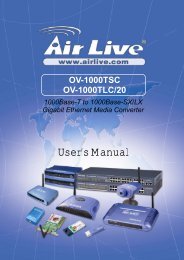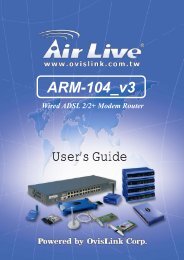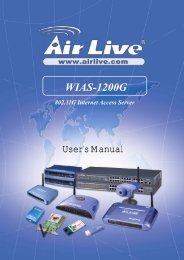AirLive WL-5470AP Quick Setup Guide
AirLive WL-5470AP Quick Setup Guide
AirLive WL-5470AP Quick Setup Guide
- No tags were found...
You also want an ePaper? Increase the reach of your titles
YUMPU automatically turns print PDFs into web optimized ePapers that Google loves.
LED IndicatorsEnglishLEDStatusIndicator Color Solid FlashingPower GreenTurns solid yellow when device isbooting, after boot successfully, thelight turns Green.Turns solid yellow when connectReceiving/WAN Green with 10Mbps / Green with 100MbpsSending dataspeed Ethernet client.Wireless GreenTurns solid green after booting is Receiving/successfulSending dataTurns solid yellow when connectLANReceiving/Green with 10Mbps / Green with 100Mbps1~LAN4Sending dataspeed Ethernet client.Installation Steps1. Please install your network cards first before the AP device2. Screw-in the antenna (clockwise) into the Antenna connector3. Connect the power and LAN cable to the back4. Use your wireless card to do a site survey, the default SSID isairlive and Channel is 135. If you need to change AP’s configuration, please follow theprocedure below:■ The AP’s default IP address is 192.168.100.252. Pleasemake sure your computer IP is in the same subnet as the AP(i.e. 192.168.100.x)■ Open the web browser and enter http://192.168.100.252/.Wireless Access Point<strong>WL</strong>-<strong>5470AP</strong>English4