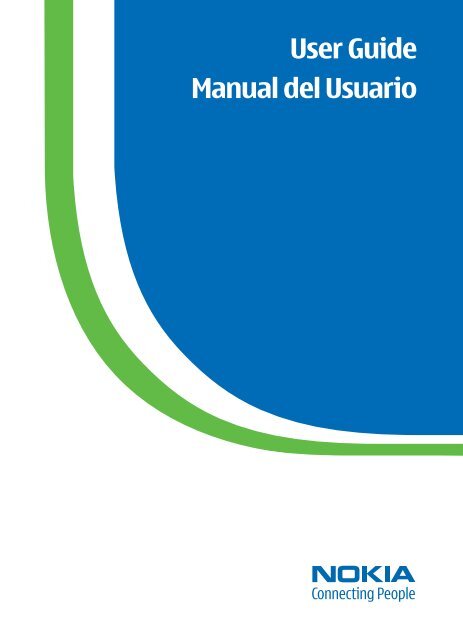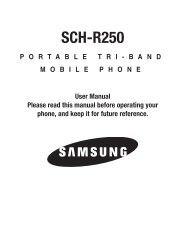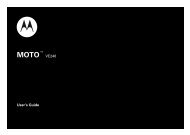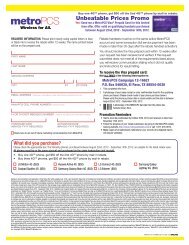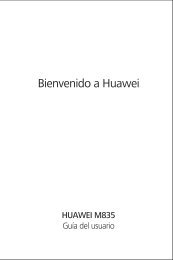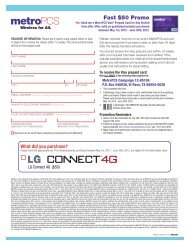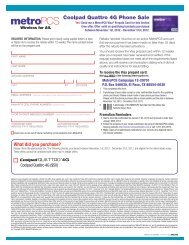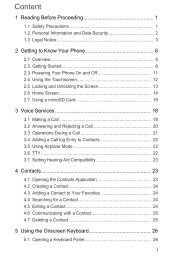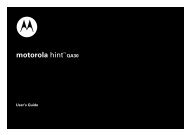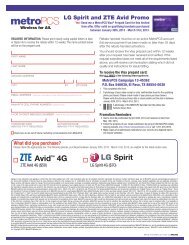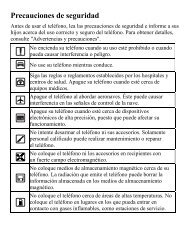User Guide Manual del Usuario - Nokia
User Guide Manual del Usuario - Nokia
User Guide Manual del Usuario - Nokia
- No tags were found...
Create successful ePaper yourself
Turn your PDF publications into a flip-book with our unique Google optimized e-Paper software.
For your safetyFor your safetyRead these simple gui<strong>del</strong>ines. Not following them may be dangerous or illegal.Read the complete user guide for further information.Switch on safelyDo not switch the phone on when wireless phone use is prohibited orwhen it may cause interference or danger.Road safety comes firstObey all local laws. Always keep your hands free to operate thevehicle while driving. Your first consideration while driving shouldbe road safety.InterferenceAll wireless phones may be susceptible to interference, which couldaffect performance.Switch off in hospitalsFollow any restrictions. Switch the phone off near medical equipment.Switch off in aircraftFollow any restrictions. Wireless devices can cause interferencein aircraft.Switch off when refuelingDo not use the phone at a refueling point. Do not use near fuelor chemicals.Switch off near blastingFollow any restrictions. Do not use the phone where blasting isin progress.Use sensiblyUse only in the normal position as explained in the productdocumentation. Do not touch the antenna unnecessarily.Qualified serviceOnly qualified personnel may install or repair this product.Enhancements and batteriesUse only approved enhancements and batteries. Do not connectincompatible products.4
For your safetyYour service provider may have requested that certain features be disabled or notactivated in your device. If so, they will not appear on your device menu. Yourdevice may also have been specially configured. This configuration may includechanges in menu names, menu order and icons. Contact your service provider formore information.This device supports WAP 2.0 protocols (HTTP and SSL) that run on TCP/IPprotocols. Some features of this device, such as Mobile web require networksupport for these technologies.■ Shared memoryThe following features in this device may share memory: Messaging, Contacts,Gallery, Organizer, and Extras. Use of one or more of these features may reducethe memory available for the remaining features sharing memory. For example,saving many photos to the Gallery may use all of the available memory. Your devicemay display a message that the memory is full when you try to use a sharedmemory feature. In this case, <strong>del</strong>ete some of the information or entries stored inthe shared memory features before continuing. Some of the features, such asMessaging and Contacts, may have a certain amount of memory speciallyallotted to them in addition to the memory shared with other features.6
WelcomeWelcomeCongratulations on your purchase of the <strong>Nokia</strong> 6265 or <strong>Nokia</strong> 6265i mobilephone. Your phone provides many functions which are practical for daily use,such as a hands-free loudspeaker, camera, MP3 player, video recorder, and more.Your phone can also connect to a PC, laptop, or other device using a USB datacable, Bluetooth wireless technology, or infrared.■ Register your phoneMake sure to register your phone at www.warranty.nokiausa.com or call1-888-NOKIA-2U (1-888-665-4228) so that we can serve your needs better ifyou should call a customer center or to have your phone repaired.■ Getting helpFind your phone labelIf you need help, the <strong>Nokia</strong> CareContact Center is available forassistance. Before calling, werecommend that you write downthe following information and haveit available:• Electronic serial number (ESN)• Your zip code (only in the US)The ESN is found on the type label, which is located beneath the battery on theback of the phone. See "Remove the back cover," p. 15 and "Remove the battery,"p. 15 for more information.Accessibility solutions<strong>Nokia</strong> is committed to making mobile phones easy to use for all individuals,including those with disabilities. For more information visit the Web site atwww.nokiaaccessibility.com.7
Phone at a glance1. Phone at a glance■ Keys and partsminiSD card slot (1) Center selection and scroll key (12)Earpiece (2) Keypad (13)Display (3) Microphone (14)Headset connector (4) Charger port (15)LED indicator (5) Pop-Port connector (16)Left selection key (6) Camera key (17)Right selection key (7) Camera flash and self-portrait mirror (18)Call key (8) Loudspeaker (19)End and power key (9) Volume key (20)Infrared (10) Camera lens (21)Strap holder (11)8
Phone at a glance■ Standby modeDepending on your wireless service provider and the mo<strong>del</strong> number of your phone,some or all of the following selection keys may appear in the standby mode.The standby mode indicates yourphone is idle.Signal strength (1)—More barsindicate a stronger network signal.Menu (2)—Press the center selectionkey to select this option.Go to (3)—Press the left selectionkey to select this option.Names or network operator menu(4)—Press the right selection key toselect this option.Battery level (5)—A filled in batteryindicates more power.■ Quick keysDepending on your wireless service provider and the mo<strong>del</strong> number of yourphone, some or all of the following scroll key shortcuts may be available in thestandby mode.In the standby mode, the four-way scroll and center selection keys instantly takeyou to frequently-accessed menus:Scroll up key—Go to the contacts list or network operator menu.Scroll right key—View the calendar.Scroll down key—Go to the contacts list.Scroll left key—Create a text message.Center selection key—Displays available applications or selects highlightedmenus and submenus.9
Phone at a glance■ Indicators and iconsDepending on your wireless service provider and the mo<strong>del</strong> number of your phone,some or all of the following indicators and icons may appear on the start screen.IconIndicates...You have one or more text or picture messages. See "Readand reply to text messages," p. 26.You have one or more voice messages. See "Voice messages,"p. 38.Your phone keypad is locked. See "Keyguard," p. 20.Your phone is set to the silent profile. See "Profiles," p. 64.The alarm clock is on. See "Alarm clock," p. 89.The countdown timer is running. See "Countdown timer,"p. 98.The stopwatch timing is running in the background.See "Stopwatch," p. 99.Integrated hands free or loudspeaker is active.The timed profile is selected. See "Profiles," p. 64., , ,, ororPhone can be connected to a Bluetooth wireless technologydevice. See "Bluetooth connectivity," p. 76.An enhancement, such as headset, handsfree, hearing aid,TTY/TDD, or loopset is active or connected. See "Enhancementsettings," p. 81.Voice privacy encryption is active or inactive inthe network.Phone is roaming outside of your home network.Phone is in a digital network. See "Network services," p. 5.Phone is in a 1XRTT network. See "Network services," p. 5.10
■ Phone menusPhone at a glancePhone features are grouped according to function and are accessed through themain menus. Each main menu contains submenus and lists from which you canselect or view items and customize your phone features. You can access thesemenus and submenus by using the scroll method or by using a shortcut.Note: Some features may not be available, depending on your network.For more information, contact your wireless provider.Scroll method1. In the standby mode, select Menu using the center selectionkey. Scroll through the main menu using the scroll key.On the right side of the screen, a scroll bar is displayed with atab that moves up or down as you move through the menus.This provides a visual representation of your current positionin the menu structure.2. When you arrive at a menu, press Select (the center selection key) toenter submenus.Select Back from the submenu level to return to the previous menu.Press the end key to return to the standby mode from any menu or submenu.Main menu displayYou can control whether your phone main menu is displayed as a List, Grid or Gridwith labels. By default, the main menu displays in Grid with labels format.In the standby mode, select Menu > Options > Main menu view > List, Grid, orGrid with labels.If supported by your wireless service provider, you can also change the order ofmenus in your main menu.In the standby mode, select Menu > Options > Organize. Highlight a menu, selectMove. Use the scroll key to move the menu to a new location, select OK. You canrepeat this procedure to customize your main menu.Select Done > Yes to save the changes.11
Phone at a glanceIn-phone helpMany features have brief descriptions (help text) that can be viewed on thedisplay. To view these descriptions, scroll to a feature, and wait for about15 seconds. Scroll down to view all of the description, or select Back to exit.In order to view the descriptions, you must activate help text.In the standby mode, select Menu > Settings > Phone > Help text activation >On or Off.■ Security functionsThe security feature protects your device from unauthorized outgoing calls ordenies access to the stored information with a lock or security code. The lockcode is a four-digit number, while the security code is a five-digit number. Bydefault, the security feature uses the lock code (defaulted to the last four digitsof your phone number), instead of the security code to protect your phone.You must enter your lock code to access the Security menu.To access the Security menu, do the following:1. In the standby mode, select Menu > Settings > Security.2. Enter the lock code, and select OK. See "Security," p. 82 for more information.Note: Depending on your wireless service provider, the preset lock codemay be 1234 or 0000 instead of the last four digits of your phone number.If none of these work, contact your wireless service provider for more help.To enter the lock code to restore the factory settings, do the following:1. In the standby mode, select Menu > Settings > Restore factory sett.2. Enter the lock code, and select OK.Note: Depending on your wireless service provider, your phone may askfor the security code (defaulted to 12345) instead of the lock code.■ Go to functionsThe Go to menu allows you to change the function of the left selection key onyour phone so that your most frequently used functions can be quickly accessedfrom the Go to menu in the standby mode.12
Select optionsPhone at a glance1. In the standby mode, select Go to > Options > Select options.2. Scroll to the options you want to add.3. Select Mark to add an option or Unmark to remove an option.4. Select Done when you have added all desired options.5. Select Yes to save the changes.6. In the standby mode, select Go to to display a list of the options that youselected in step 3.Organize functionsIn the standby mode, select Go to > Options > Organize. Highlight an option, andselect Move. Scroll to move the option to a new location, and select OK. You canrepeat this procedure to customize your Go to menu.Select Done > Yes to save the changes.13
Set up your phone2. Set up your phone■ AntennaYour device has an internal antenna.Hold the device as you would any othertelephone with the antenna area pointed up andover your shoulder.Note: As with any other radio transmittingdevice, do not touch the antenna unnecessarilywhen the device is switched on. Contact withthe antenna affects call quality and maycause the device to operate at a higher powerlevel than otherwise needed. Avoiding contactwith the antenna area when operating thedevice optimizes the antenna performanceand the battery life.■ BatteryAlways switch off the power and disconnect the charger before removingthe battery.Avoid touching electronic components while changing the covers. Always storeand use the device with the covers attached.Prolonged, continuous use of your device may increase the device temperature.The increased temperature is a normal function of this product and does not posea safety concern for you or the device. If the temperature is uncomfortable toyou, use a headset or allow your device to return to room temperature beforeyour next call.14
Set up your phoneRemove the back cover1. With the back of the phonefacing you, press down andhold the back cover latch.2. Slide the back cover toward thebottom of the phone, lift upand remove.Remove the batteryAfter you have removed the backcover, insert your finger into thefinger grip, and lift the batteryfrom its compartment.UIM (CDMA SIM) card slotYour phone has a UIM card slot built into the mechanics. However, the UIM is notfunctional in this phone mo<strong>del</strong>. Avoid placing anything into the UIM card slot.Replace the battery1. Insert the battery, gold-coloredcontact end first, into thebattery slot.2. Push down on the other end ofthe battery to snap the batteryinto place.15
Set up your phoneReplace the back cover1. Set the back cover on thephone with the cover tabsaligned with the slots inthe phone.2. Press the back cover latchdown and slide the back covertoward the top of phone.3. Make sure back cover latchis secure.Charge the battery1. Plug the charger transformer into a standard ac outlet.2. Insert the charger output pluginto the round jack at thebottom end of the phone.If necessary, you can usea CA-44 adapter cable (1)to connect a charger andthe phone.After a few seconds, thebattery indicator in thedisplay scrolls. If the battery iscompletely discharged, it maytake a few minutes before thecharging indicator appears onthe display or before any callscan be made.16
Set up your phone4. Press the call key. The first participant is put on hold.5. When the second participant picks up, press the call key to connect the calls.6. To end the conference call, select Options > End all calls, or press the end key.■ Answer callsAnswer or silence an incoming call1. To answer the call, press the call key or select Answer.2. To reject the call, press the end key.Select Silence to mute the ringing tone. Select Dismiss or do nothing, and thecall is eventually forwarded to voice mail.If your phone is set to Silent in the Profiles menu, select Dismiss, and the callis forwarded to voice mail.Adjust the earpiece volumePress the up arrow or down arrow on the volume key located on the right side ofyour phone to adjust the volume of the earpiece.When adjusting the volume, a bar chart appears in the display indicating thevolume level.Answer a call with the keypad lockedTo answer a call with the keypad locked, simply press the call key.During the call, all features function as normal. When you end or reject the call,the keypad automatically relocks. See "Keyguard," p. 20 for details.When the device is locked, calls may be possible to the official emergencynumber programmed into your device.Use the loudspeakerWarning: Do not hold the device near your ear when the loudspeaker isin use because the volume may be extremely loud.You can use your phone loudspeaker during a call:• To activate the loudspeaker, select Loudsp.• To deactivate the loudspeaker, select Handset.The loudspeaker is deactivated automatically when a call or a call attempt endsor when certain enhancements are connected.19
Set up your phoneMute phone during callTo mute your phone during a call, select Mute; to unmute the phone, select Unmute.Options during a callMany of the options that you can use during a call, are network services.Check with your wireless service provider for more information.During a call, select Options and one of the following:Loudspeaker or Handset—Activate or deactivate the loudspeaker while in a call.New call—Initiate a conference call. See "Make a conference call," p. 18for information.Save—Save a number entered during a call.Add to contact—Add a number entered during a call to a contact in your list.End all calls—Disconnect from all active calls.Touch tones—Enter the numbers, and select Tones to send the numbers as tones.Contacts—View the contacts list.Menu—View the phone menu.■ KeyguardWith keyguard, you can lock the keypad to prevent keys from being pressedaccidentally. Remember to lock your phone keypad to prevent accidental calls.If the keypad is locked, it unlocks when you receive a call. After the call, the lockautomatically reactivates.When the keyguard is on, calls may be possible to the official emergency numberprogrammed into your device.When the phone slide is open:• To unlock the keypad, select Unlock, and press * within 2 seconds.• To lock the keypad, select Menu, and press * within 2 seconds.When the phone slide is closed:• To unlock the keypad, open the slide or select Unlock > OK.• To lock the keypad, select Menu, and press * within 2 seconds.20
3. Text entryText entryYou can use two methods for entering text and numbers: standard mode andpredictive text mode.■ Standard modeStandard mode is the only way to enter text into the contacts list, and to renamecaller groups.Text (Abc)• Press a key once to insert the first letter on the key, twice for the secondletter, etc. If you pause briefly, the last letter in the display is accepted andyour phone awaits the next entry.• Press 0 to enter a space, thereby accepting a completed word.• Press 1 as many times as necessary to scroll through a list of commonly usedcharacters.• Press * to display a complete list of special characters.• Press and hold # to open Editor settings > Number mode, Dictionary on orDictionary off, or Writing language.Numbers (123)To switch to 123 mode from Abc mode, press and hold # at any message entryscreen to bring up the Editor settings menu list of Number mode, Dictionary onor Dictionary off, and Writing language. Select Number mode, and the devicereturns to the message entry screen and switches the ABC icon in the upper leftcorner of the display to the 123 icon (or back). To return to Abc mode, press andhold #.Change languageTo change the language, do the following:1. Press and hold #.2. At the Editor settings menu list, select Writing language, and the new language.The phone will return to the message entry screen, and you can compose in thenew language.21
Text entryPunctuation and special charactersWhile at any text entry screen, press * to display special characters (press and hold *if predictive text is on). Press * again to cycle through all available characters.Scroll to navigate through the list of special characters. Once a character ishighlighted, select Insert to insert the character into your message.■ Predictive text modePredictive text input allows you to write messages quickly using your keypad andthe built-in dictionary. It is much faster than the standard mode method, becausefor each letter, you only press the corresponding key on your keypad once.Activate and deactivateAt any text entry screen, select and hold Options to turn predictive text on or offdepending on previous mode; or, select Options > Dictionary on or Dictionary off.Press # twice to change from predictive text mode to standard mode and back.Enter textThe illustration below simulates your display each time a key is pressed. Forexample, to write <strong>Nokia</strong> with predictive text on and with the English dictionaryselected, press each of the following keys once:6 6 5 4 2• Press 0 to enter a space and begin writing the next word.• If a displayed word is not correct, press * to see other matches. To return tothe previous word in the list of matches, select Previous.• If ? appears after a word, it is not in the dictionary. Select Spell to add theword to the dictionary.• Press 1 to insert a period into your message.• Press and hold * to display special characters. Press * again to cycle throughall available characters.• Press and hold the specific number key to enter a number.• Press and hold # to bring up the Editor settings menu list of Number mode,Dictionary on or Dictionary off, and Writing language.22
■ Change case and modeText entryPress # to switch between uppercase, lowercase, and sentence case, as well asstandard and predictive text modes. Case and mode are indicated by thefollowing icons that appear in the upper left of the display screen.Uppercase text: standard mode is on.Lowercase text: standard mode is on.Sentence case text: standard mode is on. Only available at thebeginning of a sentence.Uppercase text: predictive text is on.Lowercase text: predictive text is on.Sentence case text: predictive text is on. Only available at thebeginning of a sentence.■ Delete textTo <strong>del</strong>ete text, use one of the following options:• Select Clear to backspace the cursor and <strong>del</strong>ete a character.• Select and hold Clear to backspace continuously and <strong>del</strong>ete characters.23
Messaging4. MessagingYour phone is capable of creating and receiving text, multimedia, voice andminibrowser messages. Check with your service provider to see what messagingis available for you.■ Text messagesText messaging is a network service. See "Network services," p. 5 for moreinformation. If your wireless service provider supports this feature, you cansend and receive text messages to compatible phones that are also subscribedto the service.When composing text messages, check the number of characters allowed in thetop right corner of the message. Using special (unicode) characters takes up morespace. If there are special characters in your message, the indicator may not showthe message length correctly. Before the message is sent, the phone will tell youif the message exceeds the maximum length allowed for one message. Also, youcan make distribution lists that contain phone numbers and names from yourcontact list. See "Distribution lists," p. 37 for more information.Note: When sending messages, your device may display Message sent.This is an indication that the message has been sent by your device to themessage center number programmed into your device. This is not anindication that the message has been received at the intended destination.For more details about messaging services, check with your service provider.Text message folders and optionsIn the standby mode, select Menu > Messaging > Text messages and fromthe following:Create message—Create and send messages.Inbox—Check for received text messages. Text messages are automatically storedin the Inbox when they are received. A notification appears when a messagearrives in the Inbox.Outbox—Check for outgoing text messages. Text messages are automaticallystored in the Outbox as they are sent. If your service is interrupted while sending,the text message is stored in the Outbox until another <strong>del</strong>ivery attempt is made.Sent items—Sent text messages are stored in Sent items.24
MessagingDrafts—Save incomplete text messages in a draft. Store drafts of text messagesin Drafts to be completed at a later time.Archive—Save text messages in Archive.Templates—Select from a collection of prewritten Templates, when creating textmessages. Preloaded Templates can be edited and customized.My folders—Create and name personal folders.Delete messages—Delete messages from a selected folder or all folders.Message settings—Change settings for reading, writing, and sending text messages.Send numeric page—Send a numeric page.Write and send text messages1. In the standby mode, select Menu >Messaging > Text messages > Createmessage.To go quickly to the Create messagescreen, scroll left in the standby mode.2. Compose a text message using the keypad.See "Choose a text message option," p. 26for composing options.3. Select Send to > Recently used, Send tonumber, Send to e-mail, Send to many,or Send to distribution list (if you havecreated one).4. Select a number or distribution list, enterthe recipient’s phone number or e-mail address, or select Search to retrieve anumber or e-mail address from your contacts list; select Send.Use a templateTemplates are short, prewritten messages that can be retrieved and inserted intonew text messages.1. In the standby mode, select Menu > Messaging > Text messages > Createmessage > Options > Use template.2. Select one of the available templates and complete the text message usingthe keypad.25
MessagingRead and reply to text messagesWhen you receive a text message, a notification appears and the unopened lettericon ( ) is displayed.1. Select Show to read the text message or Exit to dismiss the notification.Scroll to view the whole message, if necessary.When unopened messages are in your inbox, is shown in the upper leftcorner during standby mode as a reminder.2. Select Reply > Empty screen, Original text, Template, or one of the predefinedanswers provided.3. Compose your reply with the keypad, and select Send.Choose a text message optionCreate message optionsWhen you create or reply to a text message, depending on the mode of text inputyou are using and the features supported by your wireless service provider, someor all of the following are available:Sending options—Mark or Unmark a message as Urgent, Delivery note, Callbacknumber, or Signature.Clear text—Erases all text from your message.Insert contact—Insert detail from your contacts list into your message.Insert number—Insert a phone number or find a phone number in the contacts list.Save—Save the message in Drafts.Exit editor—Exits the message editor.Use template—Insert a predefined template.Insert smiley—Insert a smiley.Insert word or Edit word—Enter or edit the text of a new word that might not appearin the predictive text dictionary. This displays only when predictive text is on.Insert symbol—Insert a special character. This displays only when predictive textis on.Writing language—Choose the language you want to use.Dictionary on or Dictionary off—Turn predictive text on or off.Matches—View matches found in the predictive text dictionary for the word youwant to use. This displays only when predictive text is on.26
Read message optionsWhen you read a text message, the following options are available:MessagingDelete—Discard the text message.Message details—View the details of the text message.Use detail > Number, E-mail address, or Web address—Select Save to createa new contact; select Options > Add to contact, Send message, or Call forother options.Move—Save the message to Archive, Templates, or a folder you have created.Forward—Forward the text message to another phone number.Lock or Unlock—Lock or unlock the text message. The appropriate option appears.Rename—Edit the title of the text message.Use custom foldersYour phone has a folder system that saves and stores text messages.Additionally you can create custom folders.Create a custom folderTo organize your messages, create custom folders, and save messages you wantto keep there.1. In the standby mode, select Menu > Messaging > Text messages >My folders > Add fldr. to create your initial custom folder.Select Menu > Messaging > Text messages > My folders > Options >Add folder to create an additional custom folder.2. Enter a name for the new folder, and select OK.Rename a custom folder1. In the standby mode, select Menu > Messaging > Text messages > My folders.2. Folders you have created appear in the display. Scroll to the folder you wish torename, and select Options > Rename folder.3. Select and hold Clear to <strong>del</strong>ete the existing entry; enter a new name for thefolder; select OK to confirm or Back to exit.27
MessagingDelete a custom folderOnly folders in My folders can be <strong>del</strong>eted. The Inbox, Outbox, Sent items, Drafts,Archive, and Templates folders are protected. When you <strong>del</strong>ete a folder, allmessages in the folder are also <strong>del</strong>eted.1. In the standby mode, select Menu > Messaging > Text messages > My folders.2. Scroll to the folder you wish to <strong>del</strong>ete, and select Options > Delete folder.3. Select Yes to <strong>del</strong>ete or No to exit.Delete text messagesIf your message memory is full and you have more text messages waiting at thenetwork, blinks in the standby mode. You can do the following:• Read some of the unread text messages, and <strong>del</strong>ete them.• Delete text messages from some of your folders.Delete a single text messageTo <strong>del</strong>ete a single text message, you need to open it first.1. In the standby mode, select Menu > Messaging > Text messages.2. Select the folder containing the text message you wish to <strong>del</strong>ete.3. Select the message you wish to <strong>del</strong>ete and Options > Delete.4. Select Yes to <strong>del</strong>ete the message or No to exit.Delete all messages in a folder1. In the standby mode, select Menu > Messaging > Text messages > Deletemessages and one of the following:All—Deletes all text messages in the folder.All read—Deletes only the read text messages in the folder.All unread—Deletes all unread text messages in the Inbox.2. If you select All or All read, select Mark or Unmark to choose the folders fromwhich to <strong>del</strong>ete text messages. Select Options > Mark all to choose all folders.3. Select Done after choosing the folders.4. Select Yes to <strong>del</strong>ete the message or No to exit.28
Text message settingsMessagingSending optionsIn the standby mode, select Menu > Messaging > Text messages > Messagesettings > Sending options and the setting you wish to change:Priority > Normal or Urgent—Select the priority of the message.Delivery note—Select On to receive a note confirming <strong>del</strong>ivery of a text message.Send callback number—Select On to send your default phone to the recipient.Signature—Select On to append a signature to an outgoing text message. If youhave not created a signature, select On; enter a signature, and select OK.Other settingsIn the standby mode, select Menu > Messaging > Text messages > Messagesettings > Other settings and the setting you wish to change:Message font size —Select the desired font size for the display.Message overwriting > Sent items only, Inbox only, Sent items & Inbox, or Off—Set your phone to automatically replace old messages in Inbox or Sent itemswhen new ones arrive. When the message memory is full, your phone cannotsend or receive any new messages.Save sent messages—Select Always save or Always prompt to save sent textmessages to Sent items. Select Off to not save messages.Auto-playback of sounds—If you have enhanced text messaging, select On or Offto control sound clips.Queue msgs. if no digital—Select On or On prompt to store text messages in theOutbox until they can be sent with a digital service. Select Off to not store messages.■ Multimedia messagesMultimedia messaging is a network service. See "Network services," p. 5 for moreinformation. If your wireless service provider supports this feature, you can sendand receive multimedia messages to compatible phones that are also subscribedto the service.A multimedia message can contain text, sound, a picture, or a video clip. Your phonesupports multimedia messages that are up to 600 KB. If the maximum size isexceeded, the phone may not be able to receive the message.29
MessagingNote: Only devices that have compatible features can receive and displaymultimedia messages. The appearance of a message may vary dependingon the receiving device.Depending upon your network, you may receive a message that includes anInternet address where you can go to view the multimedia message. Pictures arescaled to fit the display area of the phone. Your phone has a multimedia messageviewer for playing messages and a multimedia inbox for storing saved messages.Once you save the multimedia message, you can use the image as a screen saveror the sound as a ringing tone.Copyright protections may prevent some images, ringing tones, and othercontent from being copied, modified, transferred, or forwarded.Multimedia messaging only supports the following formats:• Picture: JPEG, GIF, animated GIF, WBMP, BMP, and PNG• Sound: MP3, eAAC+, SP-MIDI, AMR audio, QCELP, and monophonicringing tones• Video: clips in H.264 format with QCIF image sizeYou cannot receive multimedia messages if you have a call in progress, gamesor other applications running, or an active browsing session. Because <strong>del</strong>ivery ofmultimedia messages can fail for a variety of reasons, do not rely solely uponthem for essential communications.Multimedia message folders and optionsIn the standby mode, select Menu > Messaging > Multimedia msgs. and fromthe following:Create message—Create and send multimedia messages.Inbox—Check for received multimedia messages. Multimedia messages areautomatically stored in the Inbox when they are received. You receive anotification when a message arrives in your Inbox.Outbox—Check for outgoing multimedia messages. Multimedia messages areautomatically stored in the Outbox as they are sent. If your service is interruptedwhile sending, then messages are stored in the Outbox until another <strong>del</strong>iveryattempt is made.Sent items—Sent multimedia messages are stored in Sent items.Saved items—Save multimedia messages for later use in Saved items.30
MessagingDelete messages—Delete multimedia messages from the Inbox, Outbox, Sent items,or Saved items.Message settings—Change the settings for multimedia messages.Write and send multimedia messages1. In the standby mode, select Menu >Messaging > Multimedia msgs. >Create message.2. Compose a message using the keypad.See "Choose a multimedia messageoption," p. 32 for composing options.3. Select Send to > Recently used, To phonenumber, To e-mail address, To Many, orDistribution lists.4. Select a number or distribution list, andenter the recipient’s phone number ore-mail address; or select Search toretrieve a number or e-mail address fromyour contacts list.5. Select Send.The multimedia message is moved to the Outbox for sending.The wireless network may limit the size of multimedia messages. If the insertedpicture exceeds this limit, the device may make it smaller so that it can be sent bymultimedia messaging.It takes more time to send a multimedia message than to send a text message.While the multimedia message is being sent, the animated indicator isdisplayed and you can use other functions on the phone. If there is an interruptionwhile the message is being sent, the phone automatically tries to resend it a fewtimes. If this fails, the message remains in the Outbox and you can try to manuallyresend it later. Check your Outbox for unsent messages.Note: When sending messages, your device may display the wordsMultimedia message sent. This is an indication that the message hasbeen sent by your device to the message center number programmedinto your device. This is not an indication that the message has beenreceived at the intended destination. For more details about messagingservices, check with your service provider.31
MessagingMessages that you send are saved in Sent items if the setting Save sent messagesis set to Yes. See "Multimedia message settings," p. 35. This is not an indicationthat the message has been received at the intended destination.Read and reply to multimedia messagesWhen a multimedia message is received, appears in the display along withthe percentage display indicating the download progress. Once the message hasbeen fully downloaded, and a notification appears in the display.1. To view the multimedia message immediately, select Show.To save the message to the inbox for later viewing, select Exit.To view a saved message, select Menu > Messaging > Multimedia msgs. >Inbox and the message you want to view.While viewing a message, select Play to play the entire message2. Select Reply or Options > Reply to all, and compose your reply.3. Select Send.If blinks and Multimedia memory full. View waiting message. appears, thememory for multimedia messages is full. To view the waiting message, selectShow. Before you can save the message, you need to <strong>del</strong>ete some of your oldmessages. See "Delete multimedia messages," p. 35 for more information.Important: Exercise caution when opening messages. Multimediamessage objects may contain malicious software or otherwise beharmful to your device or PC.Choose a multimedia message optionCreate message optionsWhen you create or reply to a multimedia message, depending on the mode oftext input you are using and the features supported by your wireless serviceprovider, some or all of the following options are available:Send to album—Send message to an online album. This is an online networkservice. Check with your service provider for more information.Insert > Image, Sound clip, or Video clip—Insert an image, sound clip, or videoclip file from your Gallery. Open the desired folder, and select the file andOptions > Insert.Copyright protections may prevent some images, ringing tones, and othercontent from being copied, modified, transferred, or forwarded.32
MessagingInsert > New image—Opens the camera to create a new image that you attachto the message.Insert > New sound clip—Opens the voice recorder to create a new sound clipthat you attach to the message.Insert > Slide—Insert a slide into your message. Each slide can contain text,business card, calendar note, one image, and one sound clip.Insert > Business card—Insert contact as a business card.Insert > Calendar note—Insert a calendar note.Delete > Image, Sound clip, or Video clip—Delete an image, sound clip, or videoclip file from your message. Only appears when your message has a file attachment.Delete > Slide—Delete the current slide from your message.Edit subject—Edit the subject heading.Clear text—Erases all text from the current slide in your message.Preview—Preview the message or slide presentation before sending it. Select Stopto end the preview. Select Play to start the preview again or Back to return to thelist of options.Previous slide—Move to the previous slide. Option only appears if there is aprevious slide.Next slide—Move to the next slide. Option only appears if there is next slide.Slide list—Shows a list of all slides. Select the slide you wish to edit.Slide timing—Set the timing interval for each slide. By default, each slide appearsfor 12 seconds.Place text first or Place text last—Move text to the top or bottom of the slide.By default, the text appears at the bottom or last.Save—Saves the message to Saved items.More options > Insert contact—Insert a name from your contacts list intoyour message.More options > Insert number—Insert a phone number or find a phone number inthe contacts list.More options > Message details—Shows the details of your multimedia message.Exit editor—Exits the message editor.Insert smiley—Insert a smiley.Insert word or Edit word—Enter or edit the text of a new word that might not appearin the predictive text dictionary. This appears only when predictive text is on.33
MessagingInsert symbol—Insert a special character. This appears only when predictive textis on.Writing language—Choose the language you want to use.Dictionary on or Dictionary off—Turn predictive text on or off.Matches—View matches found in the predictive text dictionary for the word youwant to use. This appears only when predictive text is on.Read message optionsWhen you read a multimedia message, the following options are available:Set contrast—Adjust the contrast of an image. This option is only available whenviewing an image.Details—Displays the details of a highlighted file attachment.Save image, Save sound clip, or Save video clip—Save the corresponding file tothe Gallery. Images, sound clips, and video clips must be opened before you cansave them.Save link—Save the corresponding Web link. This appears only when a Web linkis highlighted.View text—View only the text included in the message.Open image, Open sound clip, or Open video clip—View or listen to thecorresponding file.Open business card—Open an attached business card.Open calendar note—Open an attached calendar note.Delete—Delete the message you are viewing.Reply or Reply to all—Enter a reply and send it to the original sender and anyother recipients of the message.Use detail—Use a corresponding number or e-mail address. The number or e-mailaddress must be highlightedSend to number, Send to e-mail, or Send to many—Forward the message to aphone number, to an e-mail address, or to multiple recipients.Forward to album—Forward the message to an online album. This is an onlinenetwork service. Check with your service provider for more information.Message details—View the sender’s name and phone number, the message centerused, reception date and time, message size and type.34
Delete multimedia messagesMessagingIf your message memory is full and you have more multimedia messages waitingat the network, blinks in the standby mode. You can do the following:• Read some of the unread multimedia messages, and <strong>del</strong>ete them.• Delete multimedia messages from some of your folders.Delete a single multimedia messageTo <strong>del</strong>ete a single multimedia message, you need to open it first.1. In the standby mode, select Menu > Messaging > Multimedia msgs.2. Select the folder containing the multimedia message you wish to <strong>del</strong>ete.3. Select the message you wish to <strong>del</strong>ete and Options > Delete.4. Select Yes to <strong>del</strong>ete or No to exit.Delete all multimedia messages in a folder1. In the standby mode, select Menu > Messaging > Multimedia msgs. >Delete messages > Inbox, Outbox, Sent items, or Saved items.2. Select Yes to <strong>del</strong>ete the all messages in the folder or No to exit.Multimedia message settingsSave sent messagesYou can save the multimedia messages that you send to the Sent items folder.In the standby mode, select Menu > Messaging > Multimedia msgs. >Message settings > Save sent messages > No or Yes.Delivery reportsYou can request <strong>del</strong>ivery reports to inform you if a message is <strong>del</strong>ivered.In the standby mode, select Menu > Messaging > Multimedia msgs. >Message settings > Delivery reports > On (Yes) or Off (No).Scale image downYou can request for images to be automatically scaled down.In the standby mode, select Menu > Messaging > Multimedia msgs. >Message settings > Scale image down > Yes or No.35
MessagingDefault slide timingYou can set the default time in mm:ss for the slides of a multimedia message.In the standby mode, select Menu > Messaging > Multimedia msgs. >Message settings > Default slide timing, enter a slide time, and select OK.Allow multimedia receptionBefore you can use the multimedia message feature, you must specify whetheryou want to receive message at all times or only if you are in the serviceprovider’s home system. This is a network service. Check with your serviceprovider for more information.The default setting of the multimedia message service is generally on. The appearanceof a multimedia message may vary depending on the receiving device.You can choose to receive all messages, to block all messages, or to receivemessages only when you are in the service provider’s home network.In the standby mode, select Menu > Messaging > Multimedia msgs. >Message settings > Allow multimedia recept. and one of the following:Yes—Allow all incoming messages.In home network—Allow incoming messages only if you are in the serviceprovider’s home system. This is a network service. Check with your serviceprovider for more information.No—Block all incoming messages.Incoming multimedia messagesYou can set how your phone retrieves incoming multimedia messages.In the standby mode, select Menu > Messaging > Multimedia msgs. >Message settings > Incoming multim. msgs. and one of the following:Retrieve—Sets the phone to automatically retrieve all multimedia messages.When new messages arrive, you are notified that a multimedia message isreceived. If you choose to automatically retrieve messages, you can select Showto read the multimedia message or Exit to view them in your inbox later.Retrieve manually—Choose the messages you wish to retrieve. When newmessages arrive, you are notified that a multimedia message is available forretrieval. If you select to manually retrieve messages, select Show to open themessage notification, then Retrieve. Select Exit to save the notification to yourinbox, and retrieve the message later.Reject—Sets the phone to reject multimedia messages.36
MessagingAllow or block advertisementsAllows you to block advertisements. This setting is not available if multimediareception is blocked.From the start screen, select Menu > Messaging > Multimedia msgs. >Message settings > Allow advertisements > Yes or No.This is a network service. Check with your service provider for more information.■ Distribution listsDistribution lists allow you to send text or multimedia messages to a designatedgroup of people.Create distribution lists1. In the standby mode, select Menu > Messaging > Distribution lists > New list.If you create a second distribution list, select Menu > Messaging >Distribution lists > Options > Create new list.2. Enter a name for the list, and select OK.3. To add a contact to this list, select Add new, and add the contacts one by one.A distribution list only contains phone numbers of recipients.Add and remove contactsTo add contacts, select Menu > Messaging > Distribution lists > the list >Add new. Add the contacts one by one.To remove contacts, select Menu > Messaging > Distribution lists > the list >Options > remove contact name.Manage distribution lists1. In the standby mode, select Menu > Messaging > Distribution lists.2. Lists you create are displayed. Scroll to the list you wish to modify; selectOptions and one of the following:Create new list—Create a new distribution list.Send message—Send message to the distribution list.Rename list—Rename the distribution list.Clear list—Clear the distribution list of all current contacts.Delete list—Delete the distribution list.37
Messaging■ Voice messagesIf you subscribe to voice mail, your wireless provider will furnish you with a voicemailbox number. You need to save this number to your phone to use voice mail.When you receive a voice message, your phone will beep, displaying a message,or both. If you receive more than one message, your phone shows the number ofmessages received.Save voice mailbox numberYour wireless provider may have already saved your voice mailbox number toyour phone. If so, the number will appear in the display in step 2. Select OK toleave the number unchanged.1. In the standby mode, select Menu > Messaging > Voice messages >Voice mailbox number.2. If the number is not displayed or incorrect, enter your voice mailbox area codeand number.3. Select OK.Call and set up your voice mail1. After you save the voice mailbox, in the standby mode, press and hold 1.2. When you connect to voice mail and the prerecorded greeting begins, followthe automated instructions to set up your voice mail.Listen to your voice mailAfter you set up voice mail, you can dial the number in one of four ways:• Dial the number using the keypad.• Press and hold 1.• Select Listen if there is a notification on the display.• In the standby mode, select Menu > Messaging > Voice messages > Listen tovoice messages.When you connect and the prerecorded greeting begins, follow the automatedinstructions to listen to your voice messages.Automate voice mailVoice mail services vary by service provider. The following instructions areexamples of common operations. Please check with your service provider forspecific instructions for using your voice mail service.38
Write down number and process1. Write down your voice mailbox number.Messaging2. Call and check your voice mail as you normally would.3. Write down your interaction with the recorded prompts step-by-step. Notethat each voice mail service may vary. Your steps may resemble the following:Dial 2145551212, pause 5 seconds, press 1, pause 2 seconds, press 1234, andpress *.Be precise; you will need this information in "Set up voice mail with dialingcodes," p. 39.Set up voice mail with dialing codes1. In the standby mode, select Menu > Contacts > 1-touch dialing.2. Scroll to an empty 1-touch dialing slot, and select Assign.3. Enter your voice mailbox number, including the area code.4. Refer to dialing codes, and enter any codes as necessary using theinformation that you saved from "Write down number and process," p. 39.For example, if you pause for 5 seconds after connecting to voice mail, enter ptwice after the voice mailbox number, for example, 2145551212pp. For moreinformation on dialing codes see "Insert dialing codes," p. 44.5. Enter any remaining pauses or other information that allows you to listen toyour messages, and select OK.6. Enter a name (such as voice mail), and select OK.To dial and listen to your voice mail, press and hold the assigned 1-touch dialingkey in the standby mode.■ Minibrowser messagesMinibrowser messaging is a network service. See "Network services," p. 5 formore information.If your wireless service provider supports this feature, you can check for e-mailmessages using the minibrowser. In the standby mode, select Menu >Messaging > Minibrowser msgs. > Connect.See "Mobile web," p. 101 for more information on using your phone to accessweb pages.39
Log5. LogLog stores information about the last 30 missed, 30 received, or 30 dialed calls.It also adds the total duration of all calls. When the number of calls exceed themaximum, the most recent call replaces the oldest.Whether viewing missed, received, or dialed calls, the menu options are the same:Time of call—Display the date and time of the call.Send message—Send a message to the number.Use number—Edit the number and associate a name with the number.Save—Enter a name for the number and save it to your contacts list.Add to contact—Add the number to an existing name in your contacts list, if thenumber is not associated with a name.Delete—Clear the number from memory.Call—Call the number.■ View missed callsThe missed calls feature does not function when your phone is switched off.Missed calls are calls that were never answered.1. In the standby mode, select Menu > Log > Missed calls; if a missed callnotification appears, select List.2. Scroll to a name or number, select Options, and a menu option.■ View received callsReceived calls are calls that have been answered.1. In the standby mode, select Menu > Log > Received calls.2. Scroll to a name or number, select Options, and a menu option.■ View dialed numbersDialed calls are previous numbers you have dialed from your phone:1. In the standby mode, press the call key; or select Menu > Log > Dialed numbers.2. Scroll to a name or number, select Options, and a menu option.40
■ Time of callLogYou can make or receive up to five calls to or from the same number and view thetime each call occurred. Your clock must be set for this feature to work accurately.1. While viewing a missed, received, or dialed call, select Options > Time of call.2. Scroll down to view the most recent call times from this number.3. Select Back to return to the options list.■ Clear log listsYou can <strong>del</strong>ete any missed, dialed, or received calls from phone memory.In the standby mode, select Menu > Log > Clear log lists > All call lists, Missedcalls, Received calls, Dialed numbers, or Message recipients.■ Call timersNote: The actual invoice for calls and services from your service providermay vary, depending on network features, rounding off for billing, taxesand so forth.You can view the duration of your calls.In the standby mode, select Menu > Log > Call timers and one of thefollowing options:Last call duration—Check the time of your last call.Dialed calls' duration—Check the combined time of calls you dialed for eitherHome or Roaming.Received calls' duration—Check the combined time of calls you received for eitherHome or Roaming.All calls' duration—Check the combined time of all calls.Life timer—Check the total airtime minutes logged on your phone.Clear timers—Enter your lock code, and select OK to clear all timers on your phone.Note: Some timers, including the life timer, may be reset during serviceor software upgrades.■ Duration of data or fax callsData/fax calls are a network service. See "Network services," p. 5 for moreinformation. If your wireless service provider supports this feature, you canview the size or duration of sent or received data and fax calls.41
LogNote: The actual invoice for calls and services from your service providermay vary, depending on network features, rounding off for billing, taxesand so forth.In the standby mode, select Menu > Log > Data/fax calls and one of thefollowing options:Last sent data/fax—View the size (KB) of the last sent data or fax call.Last received data/fax—View the size (KB) of the last received data or fax call.All sent data/fax—View the size (KB) of all sent data and fax calls.All received data/fax—View the size (KB) of all received data and fax calls.Last data/fax’s duration—View the duration time of the last data or fax call.All data/fax calls’ duration—View the duration time of all calls.Clear all data/fax logs—Select Yes to clear all data and fax logs.■ Duration of minibrowser callsMinibrowser is a network service. See "Network services," p. 5, for moreinformation. If your wireless service provider supports this feature, you can viewthe size or duration of sent or received data from the minibrowser.Note: The actual invoice for calls and services from your service providermay vary, depending on network features, rounding off for billing, taxesand so forth.In the standby mode, select Menu > Log > Minibrowser calls and one of thefollowing options:Last sent browser data—View the size (KB) of the last send browser data.Last rcvd. browser data—View the size (KB) of the last received data.All sent browser data—View the size (KB) of all sent browser data.All received browser data—View the size (KB) of all received browser data.Last browser session—View the duration time of the last browser session.All browser sessions—View the duration time of all browser sessions.Clear all browser logs—Select Yes to clear all browser logs.42
6. ContactsContactsThe contacts list can hold up to 500 contacts with multiple numbers and textnotes for each contact. The amount of numbers and text entries that you cansave may vary, depending on length and the total number of entries in thecontacts list.In the standby mode, select Menu > Contacts and from the following options:Names—List of contacts currently on your phone.Settings—Change your contact settings.Caller groups—Assign contacts to caller groups.Voice tags—Assign voice commands to phone numbers.1-touch dialing—Assign specific keys to phone numbers.My number—Shows the current number assigned to the phone.Delete all contacts—Delete all contacts on your phone.To quickly access your contacts scroll up or down while in the standby mode.■ View contactsIn the standby mode, select Menu > Contacts > Names or scroll down to see yourcurrent list of contacts. While viewing your contact list, you can select Details forthe contact information or Options and one of the following:Search—Search your contacts.Add new—Add a new contact.Delete contact—Delete the highlighted contact.To make a call, highlight a contact, and select Call.■ Search contactsIn the standby mode, select Menu > Contacts > Names > Options > Search.Enter the first character of the contact name, and highlight the contact youwish to view.Note: If the right selection key on your phone is Names, you can selectNames > Options > Search in standby mode.43
Contacts■ Add new contactsSave a name and number1. In the standby mode, enter the phone number you wish to save.2. Select Save.3. Enter the name, and select OK > Done.When you enter a number, you can select Options > Insert pause (’p’) to insert apause code or Options > Insert wait (’w’) to insert a wait code.Save a number (only)1. In the standby mode, enter the phone number you wish to save.2. Select and hold Options.Save a contact1. In the standby mode, select Menu > Contacts > Names > Options > Add new.2. Enter the name, and select OK.3. Enter the phone number, and select OK.Insert dialing codesYou can insert special characters called dialing codes into phone numbers suchas voice mail, and save the number to a speed dial location. Dialing codes instructthe receiving system to pause, wait, bypass, or accept the numbers that followthem in the dialing string.You can automate voice mail with dialing codes. For more information, see"Automate voice mail," p. 38.Press * repeatedly to cycle through dialing codes. When the desired code appearsin the display, pause briefly and the code is inserted into the dialing string.The following dialing codes are available:Dialing code Indicates...* Bypasses a set of instructions.+ Causes the international access code to be replaced by +.pPauses for 2.5 seconds before sending any numbers that follow.wWaits for you to press the call key before sending the numbersor codes that follow.44
Save multiple numbersContactsYou can save different types of phone numbers per contact. The first number yousave for any entry is automatically set as the default, but the default number canalways be changed.1. In the standby mode, scroll down to display your list of contacts.2. Select the contact to which you want to add a phone number.3. Select Details > Options > Add detail > Number > General, Mobile, Home,Work, or Fax.4. Enter the phone number, and select OK.If you want to change the number type, highlight the number and selectDetails > Options > Change type > General, Mobile, Home, Work, or Fax.Save other detailsTo add an address or note an existing contact, do the following:1. In the standby mode, scroll down to display your list of contacts.2. Scroll to the contact to which you want to add an address or note.3. Select Details > Options > Add detail > E-mail address, Web address,Street address, or Note.4. Enter the text for the note or address, and select OK.To associate an image or tone to an existing contact, do the following:1. In the standby mode, scroll down to display your list of contacts.2. Scroll to the contact to which you want to add an address or note.3. Select Details > Options > Add detail > Image to save an image from theGallery or to save a new image with the camera function, or Tone to selectthe default tone or a new tone from the Gallery.Change default numberTo change the default number for an existing contact.1. In the standby mode, scroll down to display your list of contacts.2. Select the contact for which you want to change the default numberand Details.3. Highlight the new default number, and select Options > Set as default.45
ContactsSend business cardsYou can send a business card to a compatible phone or other handheld device.1. In the standby mode, scroll down to display your list of contacts.2. Select the contact to which you want send as a business card and Details.3. Select the number to use and Options > Send business card > Via multimedia,Via text message, Via infrared, or Via Bluetooth.4. Select Primary number or All details.5. Enter the number for your recipient, or select Search to retrieve a numberfrom your contacts; select OK.■ Edit contacts1. In the standby mode, scroll down to display your list of contacts.2. Highlight a contact, select Details.3. Highlight the name, number, detail, or image you wish to edit and selectOptions. The type of detail you highlight determines your selection of options.Choose one of the following options:View—View the phone number of the contact.Add detail > Name—Add a name to the contact. This option appears only ifthe contact does not have a name.Add detail > Number > General, Mobile, Home, Work, or Fax—Add a numberto the contact.Add detail > E-mail address, Web address, Street address, Note, Image, orTone—Add an additional detail to the contact.Edit name, Edit number, or Edit detail—Edit the detail of the contact.Change image—Change the image associated with the contact.Delete contact—Delete the entire contact entry from your contacts.Delete—Delete the detail from this contact.Send message—Create and send a text message to the contact.Use number—Display the phone number, ready for use.Set as default—Make the number the default for the contact.Change type > General, Mobile, Home, Work, or Fax—Change the number type.Add voice tag—Add a voice tag to the contact.46
ContactsSave to gallery—Save the image to your Gallery.Send business card > Via infrared, Via text message, Via Bluetooth, orVia multimedia—Send the contact as a business card to another phone.Caller groups > Select No group to remove the contact from a caller groupor Family, VIP, Friends, Business, or Other to add the contact to an existingcaller group.1-touch dialing—Assign the contact to your 1-touch dialing list.■ Modify contact settingsIn the standby mode, select Menu > Contacts > Settings and the setting youwish to change:Scrolling view—Select Normal name list, Name and number, Large name list, orName and image view.Memory status—View the amount of phone memory used as well as the amountof phone memory available.■ Set up caller groupsYou can add contacts to any of five caller groups, and assign a unique ringingtone or graphic to that group. This enables you to identify callers from the groupby their unique ringing tone or graphic.Set up a caller group1. In the standby mode, scroll down to display your list of contacts.2. Highlight a contact, select Details.3. Highlight a number, select Options > Caller groups and the select the callergroup you wish to add the number to.Modify a caller groupIn the standby mode, select Menu > Contacts > Caller groups > Family, VIP,Friends, Business, or Other and one of the following options:Rename group—Rename the group to your preference.Group ringing tone—Set the ringing tone for the group.Group logo—Turn the graphic for the caller group on or off.Group members—Add or remove members from the caller group.47
Contacts■ Set up voice tagsBefore using voice tags, note the following:• Voice tags are not language-dependent. They are dependent on thespeaker's voice.• You must say the name exactly as you said it when you recorded it.• Voice tags are sensitive to background noise. Record voice tags, and use themin a quiet environment.• Very short names are not accepted. Use long names, and avoid similar namesfor different numbers.Note: Using voice tags may be difficult in a noisy environment orduring an emergency, so you should not rely solely upon voice dialingin all circumstances.Assign a voice tagTo use voice dialing, you must first assign a voice tag to a number.1. In the standby mode, scroll down to display your list of contacts.2. Highlight a contact, select Details.3. Highlight the number you want to assign a voice tag, select Options >Add voice tag.4. Select Start, then speak clearly into the microphone. Do not select Quit unlessyou want to cancel the recording.5. After you finish speaking, the phone automatically stops recording, saves, andreplays the voice tag.appears next to the phone numbers which have voice tags assigned.Use a voice tag1. In the standby mode, select and hold Names.2. When you hear several beeps and Speak now appears, release the key.3. Pronounce the voice tag clearly into the microphone.When the phone finds the voice tag, a notification appears, and the phoneautomatically dials the number. If the phone does not locate a number orrecognize the voice tag, No match found appears.Play back a voice tag1. In the standby mode, select Menu > Contacts > Voice tags.2. Scroll to the voice tag you want to play back, and select Playback.48
Modify a voice tagContacts1. In the standby mode, select Menu > Contacts > Voice tags.2. Scroll to the voice tag you want to change, and select Change.3. Select Start, and speak clearly into the microphone. The phone repeats yourvoice tag, and Voice tag changed appears.Delete a voice tag1. In the standby mode, select Menu > Contacts > Voice tags.2. Scroll to the voice tag you want to <strong>del</strong>ete, and select Delete. Delete voicetag? appears.3. Select Yes to erase the voice tag.■ Set up 1-touch dialingYou can associate any entry in your contacts with a key from 2–9; to dial thoseentries, press and hold the assigned key.Assign a key to 1-touch dialing1. In the standby mode, select Menu > Contacts > 1-touch dialing.2. Scroll to any empty slot, and select Assign.3. Enter the number (including the area code), and select OK; or select Searchto retrieve a number from your contacts.4. If necessary, enter the contact name for the number, and select OK.If 1-touch dialing is off, the phone displays a prompt asking if you want toactivate 1-touch dialing. Select Yes to activate 1-touch dialing.Change 1-touch dialing numbers1. In the standby mode, select Menu > Contacts > 1-touch dialing.2. Scroll to the 1-touch dialing entry you wish to change, and selectOptions > Change.3. Enter the new number, or select Search to retrieve a number from yourcontacts; select OK.4. If necessary, enter the contact name for the number, and select OK to changethe key assignment.49
ContactsDelete 1-touch dialing numbers1. In the standby mode, select Menu > Contacts > 1-touch dialing.2. Scroll to the 1-touch dialing location you wish to <strong>del</strong>ete.3. Select Options > Delete > Yes to <strong>del</strong>ete the key assignment.■ Display phone numberIn the standby mode, select Menu > Contacts > My number to display yourphone number.■ Delete contactsDelete individual contacts1. In the standby mode, scroll down to display your list of contacts.2. Highlight a contact, and select Options > Delete contact > Yes or No.Delete all contacts1. In the standby mode, select Menu > Contacts > Delete all contacts > Yes.2. Enter your lock code, and press OK. See "Security," p. 82 for more information.50
7. CameraCameraYou can take photos and record video clips with the built-in camera and adjustits settings. The camera lens is on the back of the phone.The camera produces photos in JPEG format and video clips in H.263 (QCIF)format. After you take a picture or video, you can attach it to a multimediamessage, send it as a multimedia message, save it as a wallpaper, save it to acompatible PC using <strong>Nokia</strong> PC Suite software, and upload it to a Web addresswith the content image uploader. When you attach a picture to a contact, thepicture is displayed when the contact calls you.If there is not enough memory to take a new photo, <strong>del</strong>ete old photos or otherfiles in the Gallery.This device supports an image capture resolution of 320 x 240 pixels on thedisplay. The image resolutions in these materials may appear different.Keep a safe distance when using the flash. Do not use the flash on people oranimals at close range. Do not cover the flash while taking a picture.When the phone is in camera mode, the interface will switch from portraitto landscape. Turn the phone on its side to use the camera and view theavailable options.■ Take a photoYou can use your camera to take photographs. To take a picture, complete thefollowing steps:1. In the standby mode, pressthe camera key or selectMenu > Camera. Thisactivates the camera. Thedisplay is now landscape.If you are in Video mode,select Options > Stillimage to switch to Stillimage mode.51
Camera2. To take a picture, press the camera key or selectCapture to take the photo. Press the volume keydisplayed here or the scroll keys to zoom inand out.When taking a photo, a shutter sound is heard.The phone saves the photo in the Images folderof the Gallery menu. The saved photo is shown onthe display.3. Select Back to take another photo, Delete to erase the photo, or Options andone of the following:Zoom—Zoom in on a captured photo; scroll to navigate around the photo.New image—Returns to camera mode.Send > Via multimedia, Via Bluetooth, or Via infrared—Send a photo to acompatible phone or PC.Attach to contact—Attach the photo to a contact.Rename—Edit the name of the photo.Open Gallery—Open the Gallery, where photos are saved.Set contrast—Scroll to adjust the contrast of the photo.Edit image—Opens the photo for editing.Use image > Set as wallpaper, Set as screen saver, or Set as contact image—Use the photo.Details > View details of the photo.■ Use the self-timerYou can use the camera self-timer to <strong>del</strong>ay taking a photo for approximately10 seconds.1. In the standby mode, select Menu > Camera > Options > Self-timer on.2. Select Start.A beep sounds while the self-timer is running, and beeps faster when thecamera is about to capture the photo. After the time-out, the camera takesthe photo and saves it to the Images folder of the Gallery menu.■ Take a sequence of photosYou can use the camera image sequence option to take up to four photos inquick succession.1. In the standby mode, select Menu > Camera > Options > Img. sequence on.52
Camera2. Select Sequence.The camera take five photos in sequence. After the photos are taken, thecamera saves them to a folder in the Images folder of the Gallery menu.■ Record a video1. In the standby mode, press the camera key or select Menu > Camera.This activates the camera. The display is now landscape.If you are in Still image mode, select Options > Video to switch to Video mode.2. Select Record to begin recording the video clip.While you are recording, the indicator and the remaining recording time areshown at the top of the display.3. Select Pause to pause the recording, Continue to resume the recording, orStop to stop the recording.The phone saves the video clip in the Video clips folder of the Gallery menu.4. Select Back to take another video clip, Play to play the video clip, or Optionsand one of the following.Delete—Delete the video clip from the Gallery.New video clip—Returns to video mode.Send > Via multimedia, Via infrared, or Via Bluetooth—Send the video clip toa compatible phone or PC.Rename—Edit the name of the video clip.Open Gallery—Opens the Gallery, where video clips are saved.Mute audio or Unmute audio—Turn the video clip sound on or off.Set contrast—Use the scroll keys to adjust the contrast of the video clip.Use video clip > Set as screen saver—Use the video clip.Details—View details of the video clip.■ Camera optionsIn the standby mode, select Menu > Camera > Options and from the following:Still image or Video—Choose camera mode to take a picture or record a video.Mute audio or Unmute audio—Turn the sound on or off for the video clip. Optiononly appears when camera is in video mode.Night mode on or Night mode off—Switches the camera night mode on and off.Flash on or Flash off—Turns the camera flash on and off.53
CameraSelf-timer on or Self-timer off—Turns the self-timer on and off. This option onlyappears in still image mode.Img. sequence on or Img. sequence off—Turns image sequencing on or off.The pictures are then saved to the gallery. This option only appears in stillimage mode.View previous—View the previous photo or video taken. This option only appearswhen a photo has been taken during that session.Open Gallery—Open the Gallery to view saved images, videos, and recordings.Settings—Change the settings for the phone camera.■ Modify camera settingsImage qualityDefine file compression when saving the image. High-quality images have lessfile compression and provide the best image quality, but take more memory.In the standby mode, select Menu > Camera > Options > Settings > Imagequality > High, Normal, or Basic.Image sizeSet the size of an image when taking a picture. A larger image has betterresolution, but takes more memory.In the standby mode, select Menu > Camera > Options > Settings > Image sizeand a resolution size.Video clip qualityDefine file compression when saving the video clip. High-quality video clips haveless file compression and provide the best image quality, but take more memory.In the standby mode, select Menu > Camera > Options > Settings > Video clipquality > High, Medium, or Low.Video clip lengthYou can change the maximum length of a video clip. The maximum size of a videoclip can be 600 KB. A recording will stop once it reaches the maximum size, evenif the maximum length is set longer. Only video clips that are default length orshorter can be sent in a multimedia message.In the standby mode, select Menu > Camera > Options > Settings > Video cliplength > Default or Maximum.54
Camera soundsCameraYou can turn off the camera sounds that happen when a picture is taken or videorecorded.In the standby mode, select Menu > Camera > Options > Settings > Camerasounds > On or Off.Self-timer lightsIf supported by your service provider, you can turn off the self-timer lights thatappear when a picture is taken.In the standby mode, select Menu > Camera > Options > Settings > Self-timerlights > On or Off.Default titleYou can change the default title your phone uses to assign names to new photosand video clips.In the standby mode, select Menu > Camera > Options > Settings > Defaulttitle > Automatic or My title. If you select My title, enter new text upon whichfilenames the phone creates are based on.Image storageYou can change where your phone camera stores files.In the standby mode, select Menu > Camera > Options > Settings > Image andvideo storage > Default folder or Other folder. If you select Other folder, locatethe new your new location. This setting in only available when you are using aminiSD card.Default modeYou can change the default mode of your phone camera.In the standby mode, select Menu > Camera > Options > Settings > Defaultmode > Standard photo or Video.55
Gallery8. GalleryYou can save pictures, video clips, recordings, music files, andringing tones to folders in the Gallery, and add new folders to the ones alreadythere. You can download images and tones using multimedia messaging, textmessaging, mobile Internet sites, or <strong>Nokia</strong> PC Suite.Your phone supports a digital rights management system to protect content thatyou have acquired. A piece of content, such as a ringing tone, can be protectedand associated with certain usage rules, for example, the number of usage timesor a certain usage period. The rules are defined in the content activation key thatcan be <strong>del</strong>ivered with the content or separately, depending on the service provider.You may be able to update these activation keys. Always check the <strong>del</strong>ivery termsof any content and activation key before acquiring them, as they may be subjectto a fee.Copyright protection may prevent some images, ringing tones, and other contentfrom being copied, modified, transferred, or forwarded.Your phone has about 20 MB of memory for storing files in the Gallery. This memoryis not shared with other functions, such as contacts. If the phone displays amessage that the memory is full, <strong>del</strong>ete some existing files before proceeding.You can also use a compatible miniSD cards to add memory.Warning: Use only compatible miniSD cards with this device. Othermemory cards, such as multimedia cards, do not fit in the miniSD cardslot and are not compatible with this device. Using an incompatiblememory card may damage the memory card as well as the device, anddata stored on the incompatible card may be corrupted.■ Open a folderIn the standby mode, select Menu > Gallery to view the folder system. The phonefolder system includes:Memory card—If there is a miniSD card in the phone, the miniSD name is displayedbelow the signal strength indicator. You can access your miniSD card folder system.Images—By default, camera photos are saved to this folder.Video clips—By default, camera video clips are saved to this folder.Music files—By default, music files are saved to this folder.Themes—A set of themes included with your phone are stored here.Graphics—A set of graphics included with your phone are stored here.Tones—A set of ring tones included with your phone are stored here.56
GalleryRecordings—By default, voice recordings are saved to this folder.Received files—Files sent directly to your phone are stored here.Your folders—Folders you create appear after the preset folders.To open a folder, highlight the folder and select Open. Once you open the folderlist and highlight a file, you can access the file or the options associated withthat specific file type.■ Gallery optionsIn the standby mode, select Menu > Gallery > Options and one of the following:Set password—Create a password (1–8 characters) for the miniSD card, to protectit against unauthorized use. This option is available only for the miniSD card folder.Change password—Change the miniSD card password that you have created. Thisoption is available only for the miniSD card folder and if you have created a password.Delete password—Delete the miniSD card password that you have created.This option is available only for the miniSD card folder.Rename memory card—Enter a name for the miniSD card. This option is availableonly for the miniSD card folder.Format memory card—Delete all files and folders stored on the miniSD card.This option is available only for the miniSD card folder.Delete folder—Delete a folder you have created. You cannot <strong>del</strong>ete a preset folder.Move—Move the selected folder into another folder. After selecting Move,highlight another folder, and select Move to. You cannot move a preset folder.Rename folder—Rename a folder you have created. You cannot rename apreset folder.Details—Show the name, size, and date of creation of the selected folder.Type of view—Choose whether to view the folders as a list with details, list only ora grid.Sort—Sort the contents of the selected folder by name, date, format, or size.Add folder—Create a new folder.Memory status—Check the available memory for the phone handset or theminiSD card.Activation key list—View the list of available activation keys. You can <strong>del</strong>eteactivation keys if desired.Mark or Mark all—Allows you to mark Gallery folders to be moved into anotherfolder. This function only applies to folders you have created.Other options appear depending on the type of files that exist in the folders.57
Media9. Media■ Media playerWith Media player you can download, view, and play compatible images, audioand video files, and animated images from a variety of sources. Media playerplays streaming videos and streaming audio from a network server. Streamingfunctionality is a network service and requires network support. Check theavailability of these services, pricing, and tariffs with your network operator orthe service provider whose service you wish to use. Service providers will alsogive you instructions on how to use their services.In the standby mode, select Menu > Media > Media player and one of the following:Online media—Connects to the operator’s network. This is a network service.Check with your service provider for pricing and information.Open Gallery—Open the Gallery. From the Gallery, you can play stored audio andvideo files. See "Gallery," p. 56.Go to address—Enter the address of a mobile Internet service, and select OK.FF/Rew interval—Choose the interval at which a video clip will fast forwardor rewind.■ Music playerYour phone includes a Music player for listening to music or other tracks in MP3or AAC format. You can transfer files from a PC to your phone using a USB datacable, an infrared, or a Bluetooth wireless technology connection. To transfermusic tracks from a compatible PC and manage the music tracks and track lists,see the instructions for the <strong>Nokia</strong> Audio Manager application in the <strong>Nokia</strong> PCSuite online help. See "Data cable transfer," p. 79; "Infrared connectivity," p. 78;and "Bluetooth connectivity," p. 76 for more information on transferring musictracks to your phone.Music files stored in the Music files folder of the Gallery are automatically detectedand added to the default playlist. Music files stored elsewhere, such as in a miniSDcard folder, must be defined in a track list before you can listen to them.You can listen to the sound files through a compatible headset or thephone loudspeaker.You can make or answer a call while using Music player. During a call, the playbackis paused. When the call ends, Music player restarts where it left off.58
Play music tracksMediaIn the standby mode, select Menu > Media > Music player. If there are no musicfiles in the Music files folder, you can select another folder before entering theMusic player. The details of the first track on the default track list are shown.To use the graphical keys, , , , or , on the display, scroll left orright to the desired key, and select it.Play track—To play a track, select .Adjust volume—To adjust the volume level,use either the volume key or the left and rightselection keys.Stop track—To stop the playing, select orpress and hold the end key.Skip tracks—To skip to the beginning of thenext track, select . To skip to the beginningof the previous track, select twice.Rewind or fast forward—To rewind thecurrent track, select and hold . To fastforward the current track, select and hold. Release the key at the position you want.Warning: Listen to music at a moderate level. Continuous exposure tohigh volume may damage your hearing.Music player optionsSelect Music files or other music folder and Options and one of the following:Play via Bluetooth—Make a connection to an audio enhancement usingBluetooth connectivity.Track list—View all the tracks available on a track list. To play a track, highlightthe track, and select Play. Select Options > Send to send the music file. SelectOptions > Refresh all tracks to refresh the track list (for example, after addingnew tracks to the list). Select Options > Change track list to change the track listthat is shown when you open the Music player menu, if several track lists areavailable in the phone.Play options—Select Random to play the tracks on the track list in random order.Select Repeat to play the current track or the entire track list repeatedly.59
MediaMedia equalizer—The equalizer enhances the sound quality when using a headset(only) with the Music player by amplifying or attenuating frequency bands. Thereare five preset equalizer settings (Normal, Pop, Rock, Jazz, and Classical) and twocustomizable settings.Headset or Loudspeaker—With the headset attached you can toggle betweenlistening to the Music player through a headset or the loudspeaker. When using acompatible headset, you can skip to the next track by pressing the headset keyquickly. To stop the playing, press and hold the headset key.Warning: When using the stereo headset your ability to hear outsidesounds may be affected. Do not use the stereo headset where it canendanger your safety.Send > Via multimedia, Via infrared, or Via Bluetooth—Send music files to acompatible device.Memory status—View used and free memory of Handset and Memory card.■ RadioYour phone has an FM radio that also functions as an alarm clock radio. You canlisten to the FM radio on your phone through the hands-free speaker enhancementor with a headset. For FM stereo, connect a compatible music stand or stereoheadset to the connector on the bottom of the phone or connect a 2.5 mmheadset to the headset port on the side of the phone.The FM radio depends on an antenna other than the wireless device antenna.A compatible headset or enhancement needs to be attached to the device for theFM radio to function properly.The quality of a radio broadcast depends on coverage of the radio station in thatparticular area.Warning: Listen to music at a moderate level. Continuous exposure tohigh volume may damage your hearing.Play radioIn the standby mode, with an enhancement or headset connected, select Menu >Media > Radio. The Radio turns on and plays the last radio frequency you used.To use the graphical keys, , , , or , on the display, scroll left orright to the desired key, and select it.60
MediaChannel search—To start a channel search,select and hold or . To change theradio frequency in 0.1 MHz steps, brieflypress or .Switch off—Press and hold the end key toturn off the radio.Adjust volume—To adjust the volume level,use the volume key.Save channel—To save the channel to amemory location 1 to 9, press and hold thecorresponding number key. To save a channelto a memory location 10 to 20, briefly press1 or 2, then press and hold desired number.Enter the name of the channel, select OK.Select channel—To select to a channel, select or . To go directly to asaved channel, briefly press the corresponding number keys.When an application using a browser connection is sending or receiving data,it may interfere with the radio.When you place or receive a call, the radio automatically mutes. Once the call isended, the radio switches back on.Radio optionsIn the standby mode, select Menu > Media > Radio. The radio turns on.Select Options and one of the following:Turn off—Turns off the radio.Save station—Enter a name for the channel, and select OK. Select one of20 locations to save the channel location.Stations—Select from list of current saved channels on your phone. Use Options >Delete station to clear channels or Options > Rename to rename channels.Mono output or Stereo output—Listen to the radio in monaural mode or in stereo(default). Stereo output is available through a stereo enhancement.Headset or Loudspeaker—With the headset attached, listen to the radio througha headset or the loudspeaker.Set frequency—<strong>Manual</strong>ly enter the frequency of a known radio station, and selectOK. You can also press * to set a frequency.61
Media■ Voice recorderVoice recorder allows you to make a short (up to 3 minutes) recording and save itto the Recordings folder or another folder in the Gallery. The recorder cannot beused when a data call is active.Record speech or sound1. In the standby mode, select Menu > Media > Voice recorder.2. To start the recording, select record virtual button.3. Hold the phone in the normal position near your ear, and record your message.4. When you are finished recording, select stop virtual button.The recording is given a default name and saved to the Recordings list. The defaultlocation of the Recordings list is the Recordings folder in the Gallery.After you have made a recording you can select Play last recorded to replay therecording and Send last recorded > Via infrared, Via Bluetooth, or Via multimediato send the recording to a compatible phone. These options are only availableduring the current recording session.Recording list1. In the standby mode, select Menu > Media > Voice recorder > Recordings list.2. Navigate through the Recordings folder, and select a recording you wantto modify.3. Select Open to open and play the recording or Options to use the Gallery options.Change the storage folderYou can select a folder other than Recordings as the default folder to store yourvoice recordings.1. In the standby mode, select Menu > Media > Voice recorder > Select memory.2. Highlight the new location, and select Set.■ EqualizerThe equalizer enhances the sound quality when using Music player by amplifyingor attenuating frequency bands. There are five preset equalizer settings (Normal,Pop, Rock, Jazz, and Classical) and two customizable settings.62
Activate an equalizer setMediaIn the standby mode, select Menu > Media > Equalizer, and highlight the desiredequalizer setting, and select Activate. Select Options > View to display theequalizer settings.Create a custom equalizer set1. In the standby mode, select Menu > Media > Equalizer.2. Highlight a customizable setting, and select Options > Edit.The selected set appears in the display with the bar on the far left highlighted.The bars adjust frequencies, from the lowest (the far left bar) to the highest(the far right bar). The higher the indicator on a particular bar, the more thatfrequency is amplified.3. To adjust the lowest frequency, scroll up and down to move the indicator onthe bar.4. To adjust other frequencies, scroll right and left to move to the other bars.5. Repeat steps 3 and 4 to adjust the setting for each frequency.6. When you are finished, select Save.7. To rename the setting, select Options > Rename, enter a new name, andselect OK.8. To activate the setting, select Activate.63
Settings10. SettingsUse the Settings menu to change profiles, display settings, themes, tone settings,time and date settings, call settings, phone settings, voice commands, connectivity,enhancements, security settings, application settings, network settings, networkservices, restore factory settings, and view phone details.■ ProfilesProfiles define how your phone reacts when you receive a call or message, howyour keypad sounds when you press a key, and more. Ringing options, keypadtones, and other settings for each of the available profiles can be left at theirdefault setting, or customized to suit your needs. The following profiles areavailable: Normal, Silent, Meeting, Outdoor, and two customizable profiles.Profiles are also available for enhancements such as a headset and car kit.See "Enhancement settings," p. 81.Activate a profileIn the standby mode, select Menu > Settings > Profiles > Normal, Silent,Meeting, Outdoor, or custom profile > Activate.Customize a profileTo modify a profile, do the following:In the standby mode, select Menu > Settings > Profiles > Normal, Silent, Meeting,Outdoor, Pager, or custom profile > Customize > and a profile option. You cannotrename the Normal profile. To customize profile tones, see "Tones," p. 66.Set a timed profileTimed profiles can be used to prevent missed calls. For example, suppose youattend an event that requires your phone be set to Silent before the event starts,but you forget to return it to Normal until long after the event. A timed profilecan prevent missed calls by returning your phone to the default profile at a timeyou specify.To set a timed profile, do the following:1. In the standby mode, select Menu > Settings > Profiles > Normal, Silent,Meeting, Outdoor, or custom profile > Timed.64
Settings2. Enter the time for the profile to expire, and select OK.Timed profiles can be set up to 24 hours in advance.■ DisplayStandby mode settingsWallpaperYou can set either an Image or a folder of images (Slide set) as wallpaper for thephone display.In the standby mode, select Menu > Settings > Display > Standby modesettings > Wallpaper and one of the following:On—Active wallpaper on your phone.Off—Deactivate wallpaper on your phone.Image—Choose an image from the Gallery for wallpaper. Select Open to browsethe Graphics folder. Select the image of your choice for the wallpaper.Slide set—Select a folder in your Gallery to act as a slide show for the wallpaper.Font colorYou can set font color of your phone when in standby mode.1. In the standby mode, select Menu > Settings > Display > Standby modesettings > Idle state font color.2. Scroll to select a color from the color grid.BannerBanner is a network service. See "Network services," p. 5 for more information.If your wireless service provider supports this feature, you can choose whetherthe display shows the operator logo or a custom banner, when the phone is inthe standby mode.In the standby mode, select Menu > Settings > Display > Banner > Defaultor Customize.Screen saverYou can choose a screen saver for the phone display. In the standby mode, selectMenu > Settings > Display > Screen saver and one of the following:On—Active screen saver on your phone.Off—Deactivate screen saver on your phone.65
SettingsScreen savers > Image, Slide set, Video Clip, Digital clock, or Open Camera—Choose an image, video clip or other option to act as your screen saver.Time-out > Modify the idle time before the screen saver activates.Note: Power saver is automatically activated following screen savertime-out to optimize battery life.Sleep modeSleep mode is a power-saving feature that turns the phone display off duringinactivity. You can activate the sleep mode feature on your phone. In the standbymode, select Menu > Settings > Display > Sleep mode > On or Off.When Sleep mode is activated the display is completely blank. A blinking LEDindicator shows that the phone is still on.Backlight time-outYou can control the time-out of the backlight on your phone.In the standby mode, select Menu > Settings > Display > Backlight time-out >Default (15 seconds). To change the time-out between 15 seconds and5 minutes, select Customize.■ ThemesThemes allows you to personalize the ringtone, screensaver and background onyour phone.In the standby mode, select Menu > Settings > Themes > Select theme and atheme of your choice.■ TonesYou can adjust the ringing volume, keypad tones, and more for the active profile.In the standby mode, select Menu > Settings > Tones and one of the following:Incoming call alert—Select how your phone will alert you when there is anincoming call: Ringing, Ascending, Ring once, Beep once, Off.Ringing tone—Select Open Gallery > Tones to select the ringing tone forincoming calls.Ringing volume—Use the left and right scroll keys to set the volume of yourringing tone.Vibrating alert—Activate the vibrating call alert. Select On to activate thevibrating alert.66
SettingsMessage alert tone—Select the alert tone for incoming messages: Off, Standard,Special, Beep once, Long & loud, Ringing tone.Keypad tones—Use the left and right scroll keys to set the volume of your keypadtones (or turn them off).Warning tones—Turn warning and confirmation tones on or offAlert for—Set the phone to alert only when a member of a selected caller groupcalls. See "Set up caller groups," p. 47 for more information.■ Time and dateClockShow or hide the clockIn the standby mode, select Menu > Settings > Time and date > Clock > Showclock or Hide clock.Set the time1. In the standby mode, select Menu > Settings > Time and date > Clock >Set the time.2. Enter the time (in hh:mm format), and select OK.3. Select am or pm (this option displays only when 12-hour format is in use).Change the time zoneIn the standby mode, select Menu > Settings > Time and date > Clock > Timezone and your time zone based on Greenwich Mean Time (GMT), plus or minushours in your time zone.For example, GMT-8 is US Pacific time in Los Angeles, CA. GMT does not includeDaylight savings time, so add or subtract accordingly.Change the formatIn the standby mode, select Menu > Settings > Time and date > Clock > Timeformat > 24-hour or 12-hour.DateShow or hide the dateIn the standby mode, select Menu > Settings > Time and date > Date >Show date or Hide date.67
SettingsSet the dateIn the standby mode, select Menu > Settings > Time and date > Date > Set thedate, enter the date, and select OK.Change the format1. In the standby mode, select Menu > Settings > Time and date > Date >Date format and the format of your choice.2. With Date on the display, select Date separator, and the separator of your choice.Set the auto-update of date and timeAuto-update is a network service. See "Network services," p. 5 for more information.If your wireless service provider supports this feature, you can allow the digitalnetwork to set the clock, which is useful when you are out of your home area(for example, when you have traveled to another network or time zone).In the standby mode, select Menu > Settings > Time and date > Auto-updateof date/time > On, Confirm first, or Off.If you use the Auto-update of date/time option while outside your digital network,you may be prompted to enter the time manually. Network time will replace thetime and date when you reenter your digital network.If your battery has been removed or has discharged outside the digital network,you may be prompted to enter the time manually (once the battery is replaced orrecharged, and you are still outside of the digital network).■ CallLocation info sharingLocation info sharing sets whether your GPS signal is always on or only in thecase of an emergency call.In the standby mode, select Menu > Settings > Call > Location info sharing >Emergency or On.GPS should not be used for precise location measurement, and you should neverrely solely on location data from the GPS receiver.This feature is not designed to support positioning requests for related calls.Contact your service provider for more information about how your phone complieswith government regulations on location based emergency calling services.68
SettingsAnykey answerWhen Anykey answer is on, briefly press any key except the right selection or endkey to answer a call.In the standby mode, select Menu > Settings > Call > Anykey answer > On or Off.Automatic redialOccasionally, your network may experience heavy traffic, resulting in a fast busysignal when you dial. With automatic redial activated, your phone redials thenumber, and notifies you once the network is available.In the standby mode, select Menu > Settings > Call > Automatic redial >On or Off.1-touch dialingTo activate or deactivate 1-touch dialing, do the following:In the standby mode, select Menu > Settings > Call > 1-touch dialing > On orOff. For more information on 1-touch dialing, see "Set up 1-touch dialing," p. 49.Answer when slide openedSet your phone to answer a call when you open the slide. If the setting is off, youmust press the call key after you open the slide.In the standby mode, select Menu > Settings > Call > Answ. when slide opened >On or Off.End call when slide closedSet your phone to end a call when you close the slide. If the setting is off, youmust press the end key after you close the slide.In the standby mode, select Menu > Settings > Call > End call when slideclosed > On or Off.Automatic update of serviceIf supported by your wireless service provider, this feature allows you to set yourphone to automatically receive updates from your network that may improveservice and coverage.In the standby mode, select Menu > Settings > Call > Automatic update ofservice > On or Off.Calling cardIf you use a calling card for long distance calls, you can save the calling cardnumbers in your phone. Your phone can store up to four calling cards.69
SettingsSave information1. In the standby mode, select Menu > Settings > Call > Calling card.2. Enter your security code or lock code, and select OK. (See "Security," p. 82.)3. Scroll to one of the four memory locations, and select Options > Edit > OK >Dialing sequence.4. Select one of the following sequence types:Access + phone + card—Dial the access number, the phone number, the cardnumber and PIN, if required.Access + card + phone—Dial the access number, the card number and PIN,if required, then phone number.Prefix+ phone + card—Dial the prefix (numbers that must precede thephone number) and phone number you want to dial, then card number andPIN, if required.5. Enter the required information (access number or prefix and card number),and select OK to confirm your entries.6. Select Card name.7. Enter the card name, and select OK.Contact your calling card company for more information.Make callsAfter you have saved your calling card information in your phone, you can make acall using your calling card.1. In the standby mode, select Menu > Settings > Call > Calling card.2. Enter your security code or lock code, and select OK.3. Scroll to the calling card of your choice, and select OK.4. Press the end key to return to standby mode; then enter the phone number,including any prefix (such as 0 or 1) that your calling card may require whenyou make a calling card call. See your calling card for instructions.5. Press and hold the call key for a few seconds until Card call is displayed.6. When you hear the tone or system message, select OK.Abbreviated dialingIf supported by your wireless service provider, you can create 4-5 digit numberssequences for your contacts when Abbreviated dialing is activated.In the standby mode, select Menu > Settings > Call > Abbreviated dialing >On or Off.70
International prefixSettingsIf supported by your service provider, you can store an international prefix intoyour phone. When you enter + at the beginning of a phone number, your phoneautomatically inserts the international prefix that you have stored.1. In the standby mode, select Menu > Settings > Call > International prefix.2. Enter the international prefix (for example, 0011), and select OK.3. In the standby mode, enter + and the phone number you want to call.For example, +3546789.The phone dials the international prefix you have stored in your phone and thephone number you have entered. For example, the phone dials 0011354789.Data and fax callsReceive data or fax callsData/fax calls is a network service. See "Network services," p. 5 for moreinformation.If your wireless service provider supports this feature, you can set up the phone tosend or receive data or fax calls when a terminal, such as a PDA or PC, is connected.For better performance during data calls, place the phone on a stationary surface.Do not move the phone by holding it in your hand during a data call.For more information on connectivity, refer to the PC/PDA Connectivity <strong>Guide</strong>.The PC/PDA Connectivity <strong>Guide</strong> can be downloaded from the <strong>Nokia</strong> website atwww.nokiausa.com.1. In the standby mode, select Menu > Settings > Call > Data/fax calls >Incoming data/fax call and one of the following:Normal—The phone receives incoming calls as usual.Data calls only—The phone receives only data calls.Fax calls only—The phone receives only fax calls.2. Select Data calls only or Fax calls only.3. When you are finished receiving the fax or data call, repeat steps 1 and 2, andselect Normal.View data transferYou can view the transmission speed when sending or receiving data or fax calls.In the standby mode, select Menu > Settings > Call > Data/fax calls > Data ratedisplay > Graphic or Off.71
SettingsCall summaryYour phone can display the time spent on a call when you hang up.In the standby mode, select Menu > Settings > Call > Call summary > On or Off.Show call time on displayYour phone can display the call time during the phone call.In the standby mode, select Menu > Settings > Call > Show call time on display >On or Off.Ringing tone for no caller IDYou can select a different ringing tone for calls received with no caller ID.In the standby mode, select Menu > Settings > Call > Ring. tone for no caller ID >On or Off. See "Customize a profile," p. 64 for more information on selecting aringing tone.■ Phone languageLanguage settingsPhone language allows you set the language of the display text seen on the phone.In the standby mode, select Menu > Settings > Phone > Phone language and thelanguage of your choice.Automatic keyguardAutomatic keyguard allows you to automatically lock your phone after adefined time.In the standby mode, select Menu > Settings > Phone > Automatic keyguard >On or Off.Navigation keyIf supported by your wireless service provider, you can set the features that areactivated when you press the scroll key.1. In the standby mode, select Menu > Settings > Phone > Navigation key.2. Highlight the scroll up, scroll down, scroll right, or scroll left arrow;select Change.3. Select a function to assign to the action.72
Memory statusSettingsYou can view the memory usage of your phone or miniSD card. If you do not havea miniSD card, you will only see the options for your phone memory.Phone memoryIn the standby mode, select Menu > Settings > Phone > Memory status >Phone and one of the following possible options.Free memory—Shows the amount of phone memory available for file storage.Contacts—Shows the amount of phone memory currently used for Contacts.Text messages—Shows the amount of phone memory currently used forText messages.Gallery—Shows the amount of phone memory currently used for Gallery.Organizer—Shows the amount of phone memory currently used for Organizer.Applications—Shows the amount of phone memory currently used for Applications.Multimedia msgs.—Shows the amount of phone memory currently used forMultimedia messages.Card memoryIn the standby mode, select Menu > Settings > Phone > Memory status >Card name and of the following:Free memory—Shows the amount of phone memory available for file storage.Used memory—Shows the amount of phone memory currently used for file storage.Size—Shows the total amount of phone memory you can use for file storage.Security keyguardIf supported by your wireless service provider, Automatic keyguard controlswhether the security keyguard is on or off.In the standby mode, select Menu > Settings > Phone > Automatic keyguard >On or Off.Touch tonesTouch tones are the tones that sound when you press the keys on your phonekeypad. You can use Touch tones for many automated dial-up services such asbanking and airlines or for entering your voice mailbox number and password.Touch tones are sent during an active call. You can send them manually from yourphone keypad, or send them automatically by saving them in your phone.73
SettingsSet typeIn the standby mode, select Menu > Settings > Phone > Touch tones ><strong>Manual</strong> touch tones and one of the following:Continuous—The tone sounds for as long as you press and hold a key.Fixed—Used to send tones of the duration you specify in the Touch tonelength option.Off—Used to turn off tones. No tones are sent when you press a key.Set lengthYou can also specify touch tone length when using the Fixed option.In the standby mode, select Menu > Settings > Phone > Touch tones >Touch tone length > Short (0.1 seconds) or Long (0.5 seconds).Start-up toneIf the Start-up tone is activated, the tone sounds when you turn on your phone.In the standby mode, select Menu > Settings > Phone > Start-up tone > On or Off.Help text activationYour phone displays brief descriptions for most menu items. When you arrive at afeature or menu, pause for about 15 seconds and wait for the help text to display.Scroll to page through the full help text, if necessary.The default setting for help text is on. However, you can turn help text on or off.In the standby mode, select Menu > Settings > Phone > Help text activation >On or Off.■ Voice commandsYou can set up to five Voice commands, which allow hands-free operation ofcertain phone features.Add a voice tagBefore using Voice commands, you must first add a voice tag to thephone function.1. In the standby mode, select Menu > Settings > Voice commands.74
Settings2. Select a function option you wish to tag, and select Add.3. Select Start, and speak the voice tag clearly into the microphone.Do not select Quit unless you want to cancel the recording.The phone replays then saves the recorded tag. appears next to the functionoption for which you add a voice tag.Activate a voice commandAfter you have associated a voice command tag with a phone function, you canissue a command by speaking the voice command tag.1. In the standby mode, select and hold Names.2. When Speak now appears, pronounce the voice tag clearly into the microphone.When the phone finds the voice command tag, Found: appears, and the phoneplays the recognized voice command tag through the earpiece. The function yourequested is activated.Voice command optionsYou can modify voice command tags. In the standby mode, select Menu > Settings >Voice commands, highlight the voice command tag, and select one of thefollowing options:Play—Listen to the voice command tag.Options > Change—Change the voice command tag.Options > Delete—Erase the voice command tag.■ ConnectivityYou can connect the phone to a compatible device using an IR connection.You can also connect the phone to a compatible PC using IR or a USB data cable;and use the phone as a modem to enable connectivity from the PC.For more information, see the <strong>Nokia</strong> PC Suite online help. <strong>Nokia</strong> PC Suite andall related software can be downloaded from the U.S. Mobile Phone productssection of www.nokiausa.com/pcsuite.Important: Only install and use applications and other softwarefrom sources that offer adequate security and protection againstharmful software.75
SettingsBluetooth connectivityBluetooth technology connectivity enables cost-free wireless connectionsbetween electronic devices and can be used to send and receive images, texts,gallery files, voice recordings, video clips, notes, business cards, and calendarnotes. It can also be used to connect wirelessly to products that use Bluetoothwireless technology, such as computers. You can synchronize your phone andyour PC using Bluetooth connectivity.Since devices with Bluetooth connectivity communicate using radio waves, yourphone and the other device do not need to be in direct line-of-sight.The two devices only need to be within a maximum of 30 feet (10 meters) of eachother. The connection can be subject to interference from obstructions such aswalls or other electronic devices.The Bluetooth wireless technology application whether used actively or in thebackground, consumes the battery and reduces the operating time of the phone.This device is compliant with Bluetooth Specification 1.2 and supports thefollowing profiles:• Object push profile (OPP)• File transfer profile (FTP)• Dial-up networking profile (DUN)• Generic object exchange profile (GOEP)• Headset profile (HSP)• Hands-free profile (HFP)• Generic access profile (GAP)• Serial port profile (SPP)To ensure interoperability between other devices supporting Bluetooth technology,use <strong>Nokia</strong> approved enhancements for this mo<strong>del</strong>. Check with the manufacturersof other devices to determine their compatibility with this device.There may be restrictions on using Bluetooth technology in some locations.Check with your local authorities or service provider.PairingYou can set up a permanent association (pairing) between your phone andanother device with Bluetooth technology. Some devices may require pairingbefore data transfer can take place.76
SettingsTo pair with a device, you and the owner of the other device must agree on a passcode of 1–16 numeric characters. The first time you try to connect the devices,you must each enter the same pass code. Once the devices are paired, you willnot need to use the pass code again, so there is no need to remember it.Paired devices are placed in your paired device list. You can view the list evenwhen Bluetooth connectivity is not active or when the devices in the list are notavailable for connection.In the standby mode, select Menu > Settings > Connectivity > Bluetooth >Paired devices > Options and one of the following:Assign short name—Give a nickname to the selected device (visible to you only).Request conn. authorization—Select No if you want the phone to connect to theselected device automatically or Yes if you want the phone to ask for yourpermission first.Delete pairing—Delete the pairing to the selected device.Pair new device—Search for active devices with Bluetooth technology withinrange, scroll to the desired device, and select Pair to establish pairing with thatdevice. Do not accept Bluetooth connectivity from sources you do not trust.Bluetooth connectivity settingsYou can define how your phone is shown to other devices withBluetooth connectivity.In the standby mode, select Menu > Settings > Connectivity > Bluetooth >Bluetooth settings and one of the following:My phone's visibility—Select Shown to all to show the phone to all other deviceswith Bluetooth connectivity or Hidden to show the phone only to the paired devices.Operating the phone in hidden mode is a safer way to avoid malicious software.My phone's name—Change your phone name that is seen by other users.Set up a connection1. In the standby mode, select Menu > Settings > Connectivity > Bluetooth >On. The active Bluetooth technology connection is indicated by at the topof the display.2. Select Search for audio enhancements to search for compatible devices withBluetooth connectivity. The list of found devices appears in the display.3. Select the desired device. If required, enter the Bluetooth connectivity passcode of the device to complete the pairing.77
Settings4. If required, enter the Bluetooth connectivity pass code of the device to pairwith the device.Your phone connects to the device. You can start data transfer.To view the device you are connected to, select Menu > Settings >Connectivity > Bluetooth >Active device.To deactivate Bluetooth connectivity, select Menu > Settings > Connectivity >Bluetooth > Off. Deactivation of the Bluetooth technology connection will notaffect other functions of the phone.Send dataInstead of using the Connectivity menu, you can use other phone menus to sendvarious types of data to other devices with Bluetooth connectivity. For example,you can send a video clip from the Video clips folder of the Gallery menu. See theappropriate sections of the user guide for information about sending differenttypes of data.Receive a data transferWhen a Bluetooth technology connection is active in your phone, you can receivenotes, business cards, video clips, and other types of data transfers from anotherdevice with Bluetooth connectivity. When you receive a data transfer, an alarmsounds, and a message appears in the start screen.To view the transferred item immediately from standby mode, select Show.To view the item at a later time, select Exit.Depending on the nature of the item, it is saved in the appropriate menu in yourphone. For example, a business card would be saved in Contacts, and a calendarnote would be saved in Calendar.Infrared connectivityYou can set up the phone to receive data through its infrared (IR) port. To use anIR connection, transmission and reception must be to or from an IR compatiblephone or device.Warning: Do not point the IR beam at anyone’s eye or allow it tointerfere with other IR devices. This device is a Class 1 laser product.Send and receive data1. Ensure that the IR ports of the sending and receiving devices are pointing ateach other and that there are no obstructions between the devices.78The preferable distance between the two devices in an IR connection is from3 inches to 3 feet.
Settings2. To activate IR in your phone, select Menu > Settings > Connectivity > Infrared.3. The user of the other device should activate IR as well.If data transfer is not started within 2 minutes after the activation of the IR port,the connection is cancelled and must be restarted.Connection indicator• When is shown continuously, the IR connection is activated and yourphone is ready to send or receive data using its IR port.• When blinks, your phone is trying to connect to the other device or aconnection has been lost.Data cable transferYou can transfer data from your phone to a compatible PC, or from a compatiblePC to your phone using a CA-53 USB data cable.Important: Disconnect the USB data cable from the phone to make a call.Enable default mode connectionConnect to your PC in Default mode to transfer phone data and files betweenyour phone and PC using <strong>Nokia</strong>’s PC Suite.1. Connect your PC and your phone with a CA-53 USB data cable. A notificationappears on the display that asking which mode you want to select.2. Select OK > Default mode. A notification appears on the display stating aconnection is active.You can now use PC Suite to connect to your phone.Enable data storage connectionConnect to your PC in Data storage mode to transfer music, photo, and videofiles to the phone miniSD card, and from the phone miniSD to your PC withWindows Explorer.1. Connect your PC and your phone with a CA-53 USB data cable. A notificationappears on the display that asking which mode you want to select.2. Select OK > Data storage. The notification Data storage mode displays whilethe phone is in data transfer mode.3. Open Windows Explorer. Your phone miniSD card will appear as a local drive(named by <strong>Nokia</strong> 6265 or <strong>Nokia</strong> 6265i), and with a drive letter assigned to it.79
Settings4. Click on the folders to display a window that shows the contents of the folderon the phone miniSD card.5. Open a second instance of Windows Explorer and display the contents of thefolder on your PC where you have MP3 files, photo files, or video files stored.6. Select the files on your PC that you wish to transfer to the phone.7. Drag and drop the files from the second window into the first window andplace in a folder.8. The files are transferred to the phone and can be played by the Music player,or accessed by the Media player.If you selected a file or files that require more memory than can fit on theavailable phone memory, you will get an error note. Deselect some of yourselected files until the required memory is less than or equal to the availablememory on your phone.Disable data storage connection1. To disable the USB data cable, double-click the green arrow on the task bar atthe bottom of your PC screen.A window pops up that shows Unplug or Eject Hardware.2. Click on USB Device in the Hardware devices window.A popup window shows Stop a Hardware device.3. Highlight USB device, and click OK.The popup window Safe to Remove Hardware is shown with the message“The ‘USB Device’ device can now be safely removed from the system.4. Click OK.Important: To ensure that all memory card operations are completed ina controlled way, do not unplug the connectivity cable until Windowsnotifies you that it is safe to do so. Uncontrolled completion or unexpecteddisruptions of the memory card operations may cause the memory cardand the information stored on it to become corrupted. A corruptedmemory card may have to be formatted before it can be used again.When a memory card is formatted, all information on the card ispermanently lost.Data and fax transferYou can make data and fax transfers during a phone call. For more information,see "Data and fax calls," p. 71.80
■ Enhancement settingsSettingsThe Enhancement settings menu displays the hearing aid compliant option bydefault, but shows other options only if the phone is or has been connected to acompatible enhancement type.HeadsetIn the standby mode, select Menu > Settings > Enhancements > Headset andone of the following:Default profile—Choose the profile you wish to be automatically activated whena headset is connected.Automatic answer—Calls are answered automatically after one ring when aheadset is connected. Select On or Off.HandsfreeIn the standby mode, select Menu > Settings > Enhancements > Handsfree andone of the following:Default profile—Choose the profile you wish to be automatically activated whena car kit is connected.Automatic answer—Calls are answered automatically after one ring when a carkit is connected. Select On or Off.Lights—Choose to keep the phone lights always on, or to shut off automaticallyafter several seconds. Select On or Automatic.LoopsetA LPS-4 Loopset accessory allows your device to optimize sound quality whencoupled with a hearing aid that is set to T-coil mode.In the standby mode, select Menu > Settings > Enhancements > Loopset >Use Loopset > Yes or No.If the Loopset is connected and recognized through the Pop-Port connector, thephone automatically uses the Loopset.TTY/TDDCheck with the manufacturer of the TTY/TDD device for a connecting cable that iscompatible with your phone.81
SettingsTTY/TDD communications depend on network availability. Check with yourservice provider for availability and description of services.In the standby mode, select Menu > Settings > Enhancements > TTY/TDD >Use TTY > Yes or No.ChargerIn the standby mode, select Menu > Settings > Enhancements > Charger andone of the following:Default profile—Select the profile you want to automatically activate when yourphone is connected to the charger.Lights—Select On or Automatic to keep the phone lights always on or to shut offautomatically after several seconds.Hearing aidTo optimize sound quality, you can set your phone to couple to a T-coil-equippedhearing aid.In the standby mode, select Menu > Settings > Enhancements > Hearing aid >Hearing aid mode > On or Off. Verify that the hearing aid is set to T-coil mode,and hold the phone against the ear.Only activate the T-coil hearing aid mode when using your device with a hearingaid or it may impact the audio performance of the device.■ SecurityTo access Security for the first time, you must enter the preset lock code. Bydefault, the preset lock code is the last four digits of your phone number.Depending on your wireless service provider, the preset lock code may be a fourdigit number such as 1234 or 0000. If none of these work, contact your wirelessservice provider for help.Phone lockThe phone lock feature protects your phone from unauthorized outgoing calls orunauthorized access to information stored in the phone. When phone lock isactivated, Phone locked is displayed each time you turn your phone on.When the device is locked, you can still call the official emergency numberprogrammed into your phone.82
Settings1. In the standby mode, select Menu > Settings > Security.2. Enter the lock code, and select OK.3. Select Phone lock and one of the following:Off—Immediately turns off the phone lock feature.Lock now—Immediately turns on the phone lock feature.On power-up—Turns on the phone lock feature the next time you turn thephone on.If you select Lock now, you must enter your lock code before the phone willfunction normally. After the lock code is accepted, your phone functionsnormally.Call not allowed appears if you attempt to place a call while your phone is locked.To answer a call with phone lock on, select Answer, or press the call key.Allowed number if lock activeWith phone lock on, the only outgoing calls you can make are to the emergencynumber programmed into your phone (for example, 911) and the numbers storedin the Allowed no. if lock active location.1. In the standby mode, select Menu > Settings > Security.2. Enter the lock code, and select OK.3. Select Allowed no. if lock active > Assign.4. Enter the phone number, or select Search to retrieve the number from thephone book; select OK.To place a call to an allowed number when the phone is locked, enter the allowednumber and press the call key.Change lock codeWhen changing the lock code, avoid using codes similar to emergency numberssuch as 911 to prevent accidental dialing of an emergency number.By default, the preset lock code is the last four digits of your phone number.Depending on your wireless service provider, the preset lock code may be afour-digit number such as 1234 or 0000. If none of these work, contact yourwireless service provider for help.If you enter an incorrect lock code five times in a row, your phone may ask you forthe security code. By default, the security code is the five-digit number, 12345.83
SettingsNote: If you enter the wrong lock code five times in succession, yourphone will not accept your current lock code for 5 minutes. This occurseven if when you power down the phone between incorrect attempts.To change the phone lock code, do the following:1. In the standby mode, select Menu > Settings > Security.2. Enter the current lock code, and select OK.3. Select Change lock code.4. Enter the new lock code (only 4 characters), and select OK.5. Enter the new lock code again for verification, and select OK.When you change your lock code, make sure to remember it. If necessary, write itdown and store it in a safe place away from your phone. Avoid entering a lockcode similar to emergency numbers to prevent accidental emergency calls.Call restrictionsCall restrictions allows you to block or allow numbers for incoming oroutgoing calls.1. In the standby mode, select Menu > Settings > Security.2. Enter the lock code, and select OK.3. Select Call restrictions and the type of calls you wish to restrict:Restrict outgoing calls—Set restrictions on making calls.Restrict incoming calls—Set restrictions on receiving calls.4. Select whether to block or allow numbers:Blocked numbers—Set numbers that are blocked on incoming calls, allowingall other numbers. When a number is blocked, the call is sent to voice mail.Allowed numbers—Set numbers that are allowed, blocking all other numbers.5. To modify the restriction list, select from the following options:Select—Add numbers to the restriction list.Add restriction—Add a restriction to a number (unavailable if memory is full).Edit—Edit a restriction on a number.Delete—Delete a number from restriction list.When calls are restricted, calls may be possible to the official emergency numberprogrammed into your device.84
Voice privacySettingsVoice privacy is a network service, and its function depends on a variety ofservices. Contact your service provider for more information.If your wireless service provider supports this feature, the voice privacy featureprotects the privacy of your current phone conversation from other callersplacing phone calls on your same network.1. In the standby mode, select Menu > Settings > Security.2. Enter the lock code, and select OK.3. Select Voice privacy > On or Off.■ Application settingsThe Application settings menu changes game and application settings.In the standby mode, select Menu > Settings > Application settings and one ofthe following:Application sounds > On or Off—Play sounds during an application.Application lights > Application defined or Default—Play lights during anapplication.Application vibration > On or Off—Vibrate phone during an application.■ NetworkThe menu options you see in your phone are based on your service provider’snetwork. The network determines which options actually appear in the phonemenu. Check with your service provider for more information.The Network menu customizes the way your phone chooses a network in whichto operate while you are within or outside of your primary or home system. Yourphone is set to search for the most cost-effective network. If your phone cannotfind a preferred network, it selects a network automatically based on the optionyou choose in the Network menu.Roaming optionsIf supported by your wireless service provider, you can select which roamingoption you wish to use. In the standby mode, select Menu > Settings >Network > Roaming options and one of the following.Home only—You can make and receive calls in your home area only.85
SettingsAutomatic—The phone automatically searches for service in another digitalnetwork. If one is not found, the phone uses analog service. The roaming rateapplies when not in the home service area.Automatic A—The phone automatically searches for service in another digitalnetwork. The roaming rate applies when not in the home service area.Automatic B—The phone automatically searches for service in another digitalnetwork. If one is not found, the phone uses analog service. The roaming rateapplies when not in the home service area.ModeIf supported by your wireless service provider, you can choose whether yourphone will use digital or analog service. In the standby mode, select Menu >Settings > Network > Mode and one of the following.Digital preferred—You prefer to make calls on a digital network, but will findanother network, if necessary.Analog only—You can make and receive calls on an analog network only.Analog per call—You can select an analog network on a call to call basis.IS-95 per call—You can select an IS-95 network on a call to call basis.Digital only—You can make and receive calls on a digital network only.■ Network servicesThe following features are network services. See also "Network services," p. 5.Store a feature codeNetwork feature setting allows you to activate network services in your phoneusing feature codes received from your service provider.1. In the standby mode, select Menu > Settings > Network services >Network feature setting.2. Enter the feature code from your service provider (for example, *900 foractivating Forward if busy), and select OK.3. Select Call forwarding.4. Scroll to the type of forwarding that matches the feature code you entered(for example, Forward if busy), select Activate.86
SettingsThe activated feature code is now stored in your phone, and you are returned tothe Feature code: prompt. Continue entering other feature codes (for example,*900 to cancel Forward if busy), or press the end key to return to standby mode.When you enter a network feature code successfully the feature becomes visiblein the Network services menu.Call forwardingCall forwarding tells your network to redirect incoming calls to another number.Call forwarding is a network service and may not work the same in all networks,so contact your wireless provider for availability and information.To activate, do the following:1. In the standby mode, select Menu > Settings > Network services > Callforwarding and one of the following:Forward all calls—Forwards all calls to the number you specify.Forward if busy—Forward incoming calls when you are in a call.Forward if not answered—Forward incoming calls to another number if youare unable to answer. You can set a <strong>del</strong>ay before forwarding takes place.Forward if out of reach—Forward incoming calls when your phone is off.2. Select Activate.3. Enter the number to which your calls, data, or other information areforwarded, and select OK.To cancel, in the standby mode, select Menu > Settings > Network services > Callforwarding > Cancel all call forwarding.Cancel all call forwarding may affect your ability to receive voice mail messages.Contact your wireless provider for specific details.Call waitingCall If your wireless provider supports this feature, call waiting notifies you of anincoming call even while you are in a call. You can accept, reject, or ignore theincoming call.To activate, in the standby mode, select Menu > Settings > Network services >Call waiting > Activate.During a call, select Answer or press the call key to answer the waiting call. Thefirst call is put on hold. Press the end key to end the active call.To cancel, in the standby mode, select Menu > Settings > Network services > Callwaiting > Cancel.87
SettingsSend my caller IDIf your wireless service provider supports this feature, you can prevent yournumber from appearing on the receiving party’s caller ID.In the standby mode, select Menu > Settings > Network services > Send mycaller ID > Yes or No.My number selectionIn the standby mode, select Menu > Settings > Network services > My numberselection. This feature is carrier dependent.■ Restore factory settingsYou can reset some of the menu settings to their original values. Data that youhave entered or downloaded is not <strong>del</strong>eted (for example, entries in your contactslist are not affected).1. In the standby mode, select Menu > Settings > Restore factory sett.2. Enter the lock code, and select OK.Note: Depending on your wireless service provider, your device mayrequest the security code (defaulted to 12345) instead of the lock code.■ Phone detailsYou can view the current details of your phone. In the standby mode, selectMenu > Settings > Phone details and one of the following options:<strong>User</strong> details—Shows the phone’s current number details.Version details—Shows the hardware, software and browser version informationfor the phone.System details—Shows the digital network the phone is on.Icon details—Shows the icons used.88
11. OrganizerOrganizerYour phone contains features to help organize your everyday life, including analarm clock, calendar, calculator, countdown timer, and stopwatch.■ Alarm clockSet an alarmThe alarm clock is based on the phone clock. It sounds an alert any time youspecify and even works if the phone is turned off.1. In the standby mode, select Menu > Organizer > Alarm clock > Alarm time.2. Enter the time for the alarm in hh:mm format, and select OK.3. Select am or pm if 12-hour clock format is on.Alarm on appears briefly in the display, and appears in the standby mode.If you need to reset the alarm select Menu > Organizer > Alarm clock > Alarmtime > On from the standby mode.To turn off the alarm, select Menu > Organizer > Alarm clock > Alarm time > Offfrom the standby mode.Repeat alarmYou can set the alarm to repeat every day or only on certain days of the week.1. In the standby mode, select Menu > Organizer > Alarm clock > Repeatalarm > On.2. Check the day or days of the week you wish to repeat the alarm, and selectMark. Select Unmark to remove a day.3. Select Done when you have added all desired days.If you need to revise the days for a repeated alarm, select Menu > Organizer >Alarm clock > Repeat alarm > Repetition days from the standby mode.If you need to stop a repeated alarm, select Menu > Organizer > Alarm clock >Repeat alarm > Off in the standby mode.89
OrganizerSet the alarm toneYou can set which tone is played when the alarm sounds.In the standby mode, select Menu > Organizer > Alarm clock > Alarm tone andone of the following:Standard—Select the default alarm.Radio—Select the radio as the alarm.Open Gallery—Select a tone from the Gallery as the alarm.Set the snooze time-outYou can set the Snooze time-out for the alarm.In the standby mode, select Menu > Organizer > Alarm clock > Snooze time-outand choose a snooze time.When the alarm sounds, your phone beeps, vibrates (if vibrate alert is on in thecurrently active profile), and lights up.With the phone on, select Stop to shut the alarm off or Snooze. If you selectSnooze, the alarm stops for 10 minutes.If you do not press a key, the alarm stops (snoozes) for the Snooze time-out, thensounds again.If the alarm time is reached while the phone is switched off, the phone switchesitself on and starts sounding the alarm tone. If you select Stop, the device askswhether you want to activate the phone for calls. Select No to switch off thedevice or Yes to make and receive calls. Do not select Yes when wireless phoneuse may cause interference or danger.Turn an alarm offIn the standby mode, select Menu > Organizer > Alarm clock > Alarm time > Off.■ CalendarThe calendar keeps track of reminders, calls you need to make, meetings, memo,and birthdays. It can even sound an alarm for any of these events.Monthly view provides an overview of the selected month and weeks. You canalso jump to a specific date. Any days or dates that appear in bold font containcalendar notes such as a meeting or reminder. A short summary of notes for theday appear at the bottom of the screen.90
Open calendarIn the standby mode, select Menu > Organizer > Calendar.Scroll to move the cursor in the calendar view.Calendar optionsOrganizerIn the standby mode, select Menu > Organizer > Calendar > Options and one ofthe following:Week view—View your calendar by weeks. To return to month view select Back,while in the Week view.Make a note—Create a note on the selected date.Go to date—Jump to a specific date. Enter the date (for example, 15/07/2005),and select OK.Go to today—Jump to the current date.Settings—Modify the calendar settings.Go to to-do list—Go directly to your to-do list.Delete all notes—Delete all calendar notes.Make a calendar noteYou can make a calendar note for a specific date. You can choose from five typesof notes. Your phone asks for further information depending on which note youselect. You can also set an alarm for your note.1. In the standby mode, select Menu > Organizer > Calendar.2. Highlight the date for which you want to make a note. Scroll or selectOptions > Go to date.3. Select Options > Make a note and one of the followingMeeting—Enter the subject, and select Save. Enter a location, and select Save.Enter a start and end time. Choose an alarm option.Call—Enter the phone number, and select Save. Enter a name, and selectSave. Enter a time. Choose an alarm option. You can also select Options >Find to search your contacts.Birthday—Enter the person’s name, and select Save. Enter the year of birth.Choose an alarm option.Memo—Enter the subject, and select Save. Enter an start and end date.Choose an alarm option.Reminder—Enter the reminder, and select Save. Choose an alarm option.91
OrganizerView calendar notes (day view)You can view the calendar notes for a day.1. In the standby mode, select Menu > Organizer > Calendar.2. Scroll to the date you want to view or select Options > Go to date. Days withnotes appear in bold type.3. Select View to see the list of notes for that day.To view a specific note, highlight the note, and select View again. If there are nonotes for that date, select Add to create a new calendar note.Options while viewing a dayWhen viewing a day’s list of note, you can highlight a note, select Options andone of the following:Make a note—Create a new note for the selected date.Delete—Delete the note.Edit—Edit the note.Use detail—Use a detail contained in the note.Move—Move the note to another date on your calendar.Repeat—Enable the note to recur on a regular basis (daily, weekly, biweekly,monthly, and yearly). Repeat is not available for Birthday note.Go to date—Jump to another date on your calendar.Go to today—Return to the current date.Send note > Send as message, Via calendar, Via infrared, or Via Bluetooth—Send acalendar note in calendar format (vCal), in a text message, in a multimediamessage, or directly to another device.Copy—Copy the note. You can paste the note to another date.Settings—Modify the calendar settings.Go to to-do list—Go directly to your to-do list.Send a calendar note1. In the standby mode, select Menu > Organizer > Calendar.2. Highlight the note you wish to send, and select Options > Send note > Sendas message, Via calendar, Via infrared, or Via Bluetooth to send the calendarnote in calendar format (vCal), in a text message, in a multimedia message, ordirectly to another device.92
Receive a note in calendar format (vCal)OrganizerWhen you receive a calendar note in calendar-to-calendar format (vCal), yourphone displays Calendar note received.Select Show to view the calendar note. Select Save to save the note to yourcalendar or Options > Discard to discard the note.Modify calendar settingsIn the standby mode, select Menu > Organizer > Calendar > Options > Settingsand one of the following:Set the date—Enter the current date, and select OK.Set the time—Enter the current time, and select OK.Time zone—Select your current time zone.Date format—Select your preferred date format.Date separator—Select your preferred date separator.Time format—Select your preferred time format.Default view—Select a monthly or weekly view.Week starts—Select the day the week starts.Auto-<strong>del</strong>ete notes—Select when to <strong>del</strong>ete past notes.■ NotesYou can write text notes with the Notes. You can also send notes using textmessage, IR, or Bluetooth connectivity.Open notesIn the standby mode, select Menu > Organizer > Notes. You see your current listof notes.If there are no notes, select Add to create your first note. If there are existingnotes, highlight a note, and select View.Make a noteInitial noteIn the standby mode, select Menu > Organizer > Notes > Add. Create your note,and select Save.Additional notesIn the standby mode, select Menu > Organizer > Notes > Options > Make a note.Create your note, and select Save.93
OrganizerCreate note optionsWhen you create a note, the following options are available:Insert time and date—Adds the time and date to your note.Close—Returns you to the notes list.Insert smiley—Inserts a smiley into your message.Insert word or Edit word—Enter or edit the text of a new word that might notappear in the predictive text dictionary. Option only appears when predictivetext is on.Insert symbol—Inserts a special character into your message. Option only appearswhen predictive text is on.Writing language—Choose the language you want to use.Dictionary on or Dictionary off—Turn predictive text on or off.Matches—View matches found in the predictive text dictionary for the word youwant to use. This displays only when predictive text is on.Send a note1. In the standby mode, select Menu > Organizer > Notes.2. Highlight the note you wish to send, and select Options > Send note > Sendas message, Via infrared, or Via Bluetooth to send the note in a text message,in a multimedia message, or directly to another device.Notes optionsIn the standby mode, select Menu > Organizer > Notes > Options and one ofthe following:Make a note—Create a new note.Delete—Delete the note you selected.Edit—Edit the note you selected.Use detail—Use a detail contained in the note.Send note > Send as message, Via infrared, or Via Bluetooth—Send a note in atext message, in a multimedia message, or directly to another device.Delete all notes—Delete all notes.The note options appear only when you have created one or more notes.94
Organizer■ To-do listUse the To-do list feature to keep track of your tasks. You can save a task orerrand as a to-do list note, select a priority level for the to-do list note, and markit as done when you have completed it. You can sort the to-do list notes bypriority or by date.Open to-do listIn the standby mode, select Menu > Organizer > To-do list. You see your currentto-do list.If there are no to-do tasks, select Add to create your first to-do list note. If thereare existing to-do list notes, highlight a to-do list note, and select View.Make a to-do list noteInitial to-do list noteIn the standby mode, select Menu > Organizer > To-do list > Add. Enter the subject,and select Save > High, Medium, or Low.Additional to-do list notesIn the standby mode, select Menu > Organizer > To-do list > Options > Add.Enter the subject, and select Save > High, Medium, or Low.Create to-do list note optionsWhen you create a to-do list note, the following options are available:Insert smiley—Insert a smiley into your message.Insert word or Edit word—Enter or edit the text of a new word that might not appearin the predictive text dictionary. This displays only when predictive text is on.Insert symbol—Insert a special character into your message. This displays onlywhen predictive text is on.Writing language—Choose the language you want to use.Dictionary on or Dictionary off—Turn predictive text on or off.Matches—View matches found in the predictive text dictionary for the word youwant to use. This displays only when predictive text is on.Edit to-do list notesIn the standby mode, select Menu > Organizer > To-do list > View > Edit. Edit thesubject, select Save.95
OrganizerView to-do list notesIn the standby mode, select Menu > Organizer > To-do list > View.Deadline—Change the deadline of the to-do list note.Mark note as done or Mark as not done—Indicate whether the to-do list note iscompleted or not.Delete—Delete the to-do list note.Use detail—Use a detail contained in the note.Edit priority—Change the priority to High, Medium, or Low.Send > Send as message, Via calendar, Via infrared, or Via Bluetooth—Send theto-do list note in calendar format (vCal), in a text message, in a multimediamessage, or directly to another device.Go to calendar—Leave the to-do list, and go to the calendar.Save to calendar—Save the to-do list note to your calendar.Send a to-do list note1. In the standby mode, select Menu > Organizer > To-do list.2. Highlight the note you wish to send, and select Options > Send > Send asmessage, Via calendar, Via infrared, or Via Bluetooth to send the to-do listnote in calendar format (vCal), in a text message, in a multimedia message,or directly to another device.To-do list optionsIn the standby mode, select Menu > Organizer > To-do list > Options and one ofthe following:Add—Create a new to-do list note.Delete—Delete the to-do list note you selected.Mark note as done or Mark as not done—Indicate whether the to-do list note iscompleted or not.Use detail—Use a detail contained in the note.Sort by deadline or Sort by priority—Sort the to-do list by either date or priority.Send > Send as message, Via calendar, Via infrared, or Via Bluetooth—Send theto-do list note in calendar format (vCal), in a text message, in a multimediamessage, or directly to another device.Go to calendar—Leave the to-do list, and go to the calendar.96
OrganizerSave to calendar—Save the to-do list note you selected to your calendar.Delete done notes—Delete the to-do list note you selected to your calendar.Delete all notes—Delete all to-do list notes.The to-do list options appear only when you have created one or more notes.■ CalculatorThe calculator in your phone adds, subtracts, multiplies, divides, calculates thesquare and the square root, changes the sign of the number entered, andconverts currency values.Note: This calculator has a limited accuracy and is designed forsimple calculations.Use calculator1. In the standby mode, select Menu > Organizer > Calculator.2. Enter the first number in the calculation.Press # for a decimal point if necessary.Press the scroll key up or down to change the sign of your number or value.Press * to cycle through the add (+), subtract (-), multiply (*), and divide (/)characters. Pause briefly to select the displayed character.3. Enter the second number in your calculation.4. Select Equals.To perform a square or square root calculation, select Options > Square orSquare root.Currency converterYou can convert foreign currency to domestic, or vice versa, directly from thestandby mode or from the Calculator menu.Note: When you change base currency, you must enter the new ratesbecause all previously set exchange rates are set to zero.1. In the standby mode, select Menu > Organizer > Calculator > Options >Exchange rate > Foreign units in home or Home units in foreign.Foreign units in home—The number of home units it takes to make one unit offoreign currency.Home units in foreign—The number of foreign units it takes to make one unitof your home currency.97
Organizer2. Enter the exchange rate (press # to insert a decimal), and select OK.3. Select Back to return to the Calculator screen, and enter the currency amountto convert.4. Select Options > To home or To foreign.To home—converts foreign currency to domestic currency.To foreign—converts domestic currency to foreign currency.5. If you have not already entered an exchange rate, the device prompts you toenter it. Select OK. You can edit the exchange rate at any time.■ Countdown timerThe countdown timer in your device enables you to enter a specific time (up to 99hours, 59 minutes, and 59 seconds). When the time runs out, your device soundsan alarm.The countdown timer only works when the phone is on. Once you turn off yourphone, the timer is no longer active.Set the normal timer1. In the standby mode, select Menu > Organizer > Countdown timer.2. Enter the time (in hh:mm:ss format), and select OK.3. Enter a note for the timer, and select Start.and the timer (in hh:mm:ss format) appear in the standby mode when thecountdown timer is running.When the time runs out, your phone sounds an alarm, vibrates, and flashes itslights. If you are in standby mode, select Restart or Exit. If you are not in thestandby mode, press any key during the alarm to stop the timer.After 30 seconds the timer alert expires automatically. Select Exit or press theend key to clear the timer note.Change the timerAfter you have set a timer, you can change the time.1. In the standby mode, select Menu > Organizer > Countdown timer >Change time.2. Enter the new time, and select OK.3. Leave the note as it was, or enter a new note, and select Start.98
Stop the timer before the alarm soundsOrganizerAfter you have set the timer, you can stop the timer.In the standby mode, select Menu > Organizer > Countdown timer > Stop timer.■ StopwatchYour phone has a stopwatch that can be used to track time. The stopwatch displaystime in hours, minutes, seconds, and fractions of a second in hh:mm:ss.ss format.Using the stopwatch or allowing it to run in the background when using otherfeatures increases the demand on battery power and reduces the battery life.Measure split or lap timeUse the split time or lap time functions for activities where you need topace yourself.1. In the standby mode, select Menu > Organizer > Stopwatch > Split timing orLap timing > Start.Split timing—Use the split time function for such activities as a long distancerace when you need to pace yourself. Select Split to note the lapsed time. Thetimer continues to run and the split time appears below the running time.Each time you select Split, the new measured time appears at the beginningof the list. The maximum number of splits is 20.Lap timing—Use the lap time function when you want to track how long ittakes to complete each cycle or lap. Select Lap to note the lap time. The clockstops, then immediately restarts from zero. The lap time appears below therunning time. Each time you select Lap, the new measured time appears atthe beginning of the list. The maximum number of laps is 20.2. Select Stop to end timing and display total time.Save a timeTo save a time while the clock is running, select Stop > Save, enter a name for themeasurement, and select OK. If you do not enter a name, the total time is used asthe default title for the lap or split time.99
OrganizerStopwatch optionsIn the standby mode, select Menu > Organizer > Stopwatch and one ofthe following:Continue—Continues to measure time. Only appears if clock is running andyou are returning to stopwatch screen.Show last time—View the last measured time.Split timing—Use the split time function.Lap timing—Use the lap time function.View times—Browse saved times.Delete times > One by one or Delete all—Delete saved times.Operation noteIf you press the end key and return to the standby mode, the clock continues torun in the background, and appears at the top of the screen.To return to the Stopwatch screen, do the following:1. In the standby mode, select Menu > Organizer > Stopwatch > Continue.2. To stop the clock, select Stop.100
12. Mobile webMobile webMobile web is a network service. See "Network services," p. 5, formore information.Your phone has a built-in browser you can use to connect to selected services onthe mobile Internet. If your wireless service provider supports this feature, youcan view weather reports, check news or flight times, view financial information,and much more. The Web browser on your phone can display WAP-based content.Your device may have some bookmarks loaded for sites not affiliated with <strong>Nokia</strong>.<strong>Nokia</strong> does not warrant or endorse these sites. If you choose to access them, youshould take the same precautions, for security or content, as you would with anyInternet site.If the security indicator ( ) is displayed during a connection, the data transmissionbetween the device and the Internet gateway or server is encrypted. The serviceprovider secures the data transmission between the gateway and the content server.Important: Use only services that you trust and that offer adequatesecurity and protection against harmful software.■ Mobile Internet accessBecause mobile Internet content is designed to be viewed from your phone, yourwireless provider is now your mobile Internet service provider as well.Your wireless provider has created a home page and set up your browser to go tothis page when you log on to the mobile Internet. Once at your service provider’shome page, you may find links to a number of other sites.It should not be necessary to manually configure the browser on your phone.Normally this is done by your wireless provider when you subscribe to thefeature. Contact your wireless provider if you have problems using the browser.■ Sign on to the mobile InternetIn the standby mode, select Menu > Mobile web.After a brief pause, your phone attempts to connect to your wireless provider’shome page. If you receive an error message, your phone may not be set up forbrowsing. Contact your wireless provider to make sure that your phone isconfigured properly.101
Mobile web■ Navigate the mobile InternetSince your phone screen is much smaller than a computer screen, mobileInternet content is displayed differently than you may be accustomed to seeing.This section contains gui<strong>del</strong>ines for using phone keys to navigate a WAP site.Phone keys• To browse the WAP site, scroll up or down.• Select a highlighted item.• To enter text, press # to switch text input modes, and then press 0-9.• To enter special characters, press *.Receive a call while onlineDepending on your wireless service provider, you may still be able to receive avoice call while using the WAP browser.• To answer the incoming call, press the call key.• To reject the incoming call, press the end key.After you end your voice call, the mobile Internet connection automatically resumes.If your wireless service provider does not support incoming calls while browsing,incoming calls are automatically forwarded to voice mail.Make an emergency call while onlineYou can end your data connection and make an emergency call.1. To close your mobile Internet connection, press the end key.2. Press the end key as many times as needed to clear the display and ready thephone for calls.3. Enter the emergency number for your present location (for example, 911).Emergency numbers vary by location.4. Press the call key.Clear the cache and disconnectA cache is a memory location that is used to store data temporarily. If you havetried to access or have accessed confidential information requiring passwords,empty the cache after each use. The information or services you have accessedare stored in the cache. To empty the cache while in the browser menu, selectNavigate > Advanced > Clear. Highlight and select Cache > Clear. The cache alsoclears when you press and hold the end key to power off your device.To close your mobile Internet connection while browsing, press the end key.102
13. ExtrasExtras■ GamesSelect gamesIn the standby mode, select Menu > Extras > Games to display the games onyour device.Memory statusYou can view the memory available for game installations. In the standby mode,select Menu > Extras > Games > Options > Memory status.■ CollectionSelect applicationIn the standby mode, select Menu > Extras > Collection > Select application.Scroll to an application and select Open, or press the call key.An application may require a few seconds to load. When you open an application,wait for the launch screen to disappear. At that point, the application is ready.An application may require a few seconds to load. When you open an application,wait for the launch screen to disappear. At that point, the application is ready.Leaving applications running in the background increases the demand on batterypower and reduces the battery life.Note: Only install applications from sources that offer adequateprotection against harmful software.Memory statusYou can view the memory available for application installations. in the standbymode, select Menu > Extras > Collection > Options > Memory status.103
PC connectivity14. PC connectivity■ PC data transferYou can transfer data, such as music, photos, and videos, from your device to acompatible PC or from a compatible PC to your device using Bluetooth connectivity.For more information, see "Bluetooth connectivity," p. 76.You can transfer data, such as music, photos, and videos, from your device to acompatible PC or from a compatible PC to your device using an IR connection. Formore information, see "Infrared connectivity," p. 78.You can transfer data, such as music, photos, and videos, from your device to acompatible PC or from a compatible PC to your device using a CA-53 USB datacable. For more information, see "Data cable transfer," p. 79.■ <strong>Nokia</strong> PC Suite<strong>Nokia</strong> PC Suite software is available for this phone. <strong>Nokia</strong> PC Suite is a collectionof powerful tools that you can use to manage your phone features and data. Eachcomponent is a separate program that includes online helps.<strong>Nokia</strong> PC Suite software, installation instructions, and other documentation isprovided free of charge and can be downloaded from the software downloads ofthe <strong>Nokia</strong> web site: www.nokiausa.com/pcsuite.Some of the features in your phone require network support. Contact your serviceprovider for availability and configuration instructions.104
15. EnhancementsEnhancementsCheck the mo<strong>del</strong> number of any charger before usewith this device. This device is intended for use whensupplied with power from the AC-3 or AC-4 charger.Warning: Use only batteries, chargers andenhancements approved by <strong>Nokia</strong> for use withthis particular mo<strong>del</strong>. The use of any othertypes may invalidate any approval or warranty,and may be dangerous.For availability of approved enhancements, please check with your dealer. Whenyou disconnect the power cord of any enhancement, grasp and pull the plug, notthe cordA few practical rules about accessories and enhancements:• Keep all accessories and enhancements out of the reach of small children.• When you disconnect the power cord of any accessory or enhancement, graspand pull the plug, not the cord.• Check regularly that enhancements installed in a vehicle are mounted andare operating properly.• Installation of any complex car enhancements must be made by qualifiedpersonnel only.Power• Standard 1150 mAh Li-Ion Battery (BL-6C)• Compact Charger (AC-3)• Travel Charger (AC-4)• Mobile Charger (DC-4)• Charger Adapter (CA-44)Use the CA-44 charger adapter to connect the phone with <strong>Nokia</strong> chargerswith a larger barrel size, including ACP-7, ACP-8, ACP-9, ACP-12, AC-1(retractable charger), and LCH-12 (mobile charger).USB data cable• Connectivity Cable (CA-53)105
EnhancementsHandsfree• Headrest Handsfree (BHF-3)• CDMA Headrest Handsfree (BHF-4)• Easy to Use Car Handsfree (HF-3)• Advanced Plug-in Car Handsfree (HF-6)• Wireless Plug-in Car Handsfree (HF-6W)Headsets• Mono Headsets (HDB-4, HS-5, HS-6, HS-8, HS-9)• Stereo Headsets (HDS-3, HS-3, HS-23)• Wireless Mono Headsets (HDW-3, HS-4W, HS-11W, HS-21W,HS-36W, HS-37W))• Wireless Image Headsets (HS-13W)• Wireless Stereo Headsets (HS-12W)Miscellaneous• Inductive Loopset (LPS-4)• TTY Adapter (HDA-10)• Advanced Car Kit (CK-1W)• Wireless Car Kit (CK-7W)• Digital Pen (SU-1B)• Audio Adapter (AD-15)• Music Stand (MD-1)106
Reference16. Reference informationinformationThis section provides information about your phone batteries, enhancements,chargers, safety gui<strong>del</strong>ines, and technical information. Be aware that the informationin this section is subject to change as batteries, chargers, and enhancements change.■ Batteries and chargersYour device is powered by a rechargeable battery. The full performance of a newbattery is achieved only after two or three complete charge and discharge cycles.The battery can be charged and discharged hundreds of times, but it will eventuallywear out. When the talk and standby times are noticeably shorter than normal,replace the battery. Use only <strong>Nokia</strong> approved batteries, and recharge your batteryonly with <strong>Nokia</strong> approved chargers designated for this device.If a replacement battery is being used for the first time or if the battery has notbeen used for a prolonged period, it may be necessary to connect the charger andthen disconnect and reconnect it to start the charging.Unplug the charger from the electrical plug and the device when not in use. Do notleave fully charged battery connected to a charger, since overcharging may shortenits lifetime. If left unused, a fully charged battery will lose its charge over time.If the battery is completely discharged, it may take a few minutes before thecharging indicator appears on the display or before any calls can be made.Use the battery only for its intended purpose. Never use any charger or batterythat is damaged.Do not short-circuit the battery. Accidental short-circuiting can occur when ametallic object such as a coin, clip, or pen causes direct connection of thepositive (+) and negative (-) terminals of the battery. (These look like metal stripson the battery.) This might happen, for example, when you carry a spare batteryin your pocket or purse. Short-circuiting the terminals may damage the batteryor the connecting object.Leaving the battery in hot or cold places, such as in a closed car in summer orwinter conditions, will reduce the capacity and lifetime of the battery. Always tryto keep the battery between 15°C and 25°C (59°F and 77°F). A device with a hotor cold battery may not work temporarily, even when the battery is fully charged.Battery performance is particularly limited in temperatures well below freezing.107
ReferenceinformationDo not dispose of batteries in a fire as they may explode. Batteries may alsoexplode if damaged. Dispose of batteries according to local regulations.Please recycle when possible. Do not dispose as household waste.■ <strong>Nokia</strong> battery authentication gui<strong>del</strong>inesAlways use original <strong>Nokia</strong> batteries for your safety. To check that you are gettingan original <strong>Nokia</strong> battery, purchase it from an authorized <strong>Nokia</strong> dealer, look forthe <strong>Nokia</strong> Original Enhancements logo on the packaging and inspect the hologramlabel using the following steps:Successful completion of the three steps is not a total assurance of the authenticityof the battery. If you have any reason to believe that your battery is not anauthentic original <strong>Nokia</strong> battery, you should refrain from using it and take it tothe nearest authorized <strong>Nokia</strong> service point or dealer for assistance. Your authorized<strong>Nokia</strong> service point or dealer will inspect the battery for authenticity. If authenticitycannot be verified, return the battery to the place of purchase.Authenticate hologram1. When looking at the hologram on the label, youshould see the <strong>Nokia</strong> connecting hands symbol fromone angle and the <strong>Nokia</strong> Original Enhancements logowhen looking from another angle.2. When you angle the hologram left, right, down,and up, you should see 1, 2, 3, and 4 dots on eachside respectively.3. Scratch the side of the label to reveal a 20-digitcode, for example 12345678919876543210. Turnthe battery so that the numbers are facing upwards.The 20-digit code reads starting from the number atthe top row followed by the bottom row. Confirm thatthe 20-digit code is valid by following the instructionsat www.nokia.com/batterycheck.108
ReferenceinformationWhat if your battery is not authentic?If you cannot confirm that your <strong>Nokia</strong> battery with the hologram on the label isan authentic <strong>Nokia</strong> battery, please do not use the battery. Take it to the nearestauthorized <strong>Nokia</strong> service point or dealer for assistance. The use of a battery thatis not approved by the manufacturer may be dangerous and may result in poorperformance and damage to your device and its enhancements. It may alsoinvalidate any approval or warranty applying to the device.To find out more about original <strong>Nokia</strong> batteries, visit www.nokia.com/battery.109
Care and maintenanceCare and maintenanceYour device is a product of superior design and craftsmanship and should be treatedwith care. The suggestions below will help you protect your warranty coverage.• Keep the device dry. Precipitation, humidity and all types of liquids ormoisture can contain minerals that will corrode electronic circuits. If yourdevice does get wet, remove the battery and allow the device to drycompletely before replacing it.• Do not use or store the device in dusty, dirty areas. Its moving parts an<strong>del</strong>ectronic components can be damaged.• Do not store the device in hot areas. High temperatures can shorten the life ofelectronic devices, damage batteries, and warp or melt certain plastics.• Do not store the device in cold areas. When the device returns to its normaltemperature, moisture can form inside the device and damage electroniccircuit boards.• Do not attempt to open the device other than as instructed in this guide.• Do not drop, knock, or shake the device. Rough handling can break internalcircuit boards and fine mechanics.• Do not use harsh chemicals, cleaning solvents, or strong detergents to cleanthe device.• Do not paint the device. Paint can clog the moving parts and preventproper operation.• Use a soft, clean, dry cloth to clean any lenses, such as camera, proximitysensor, and light sensor lenses.• Use only the supplied or an approved replacement antenna. Unauthorizedantennas, modifications, or attachments could damage the device and mayviolate regulations governing radio devices.• Use chargers indoors.• Always create a backup of data you want to keep, such as contacts andcalendar notes, before sending your device to a service facility.All of the above suggestions apply equally to your device, battery, charger, orany enhancement. If any device is not working properly, take it to the nearestauthorized service facility for service.110
Additional safety informationAdditional safety informationYour device and its enhancements may contain small parts. Keep them out of thereach of small children.■ Operating environmentRemember to follow any special regulations in force in any area and always switchoff your device when its use is prohibited or when it may cause interference ordanger. Use the device only in its normal operating positions. This device meetsRF exposure gui<strong>del</strong>ines when used either in the normal use position against theear or when positioned at least 2.2 centimeters (7/8 inches) away from the body.When a carry case, belt clip or holder is used for body-worn operation, it shouldnot contain metal and should position the device the above-stated distance fromyour body.In order to transmit data files or messages, this device requires a good qualityconnection to the network. In some cases, transmission of data files or messagesmay be <strong>del</strong>ayed until such a connection is available. Ensure the above separationdistance instructions are followed until the transmission is completed.Parts of the device are magnetic. Metallic materials may be attracted to thedevice, and persons with a hearing aid should not hold the device to the ear withthe hearing aid. Do not place credit cards or other magnetic storage media nearthe device, because information stored on them may be erased.■ Medical devicesOperation of any radio transmitting equipment, including wireless phones, mayinterfere with the functionality of inadequately protected medical devices.Consult a physician or the manufacturer of the medical device to determine ifthey are adequately shielded from external RF energy or if you have any questions.Switch off your device in health care facilities when any regulations posted inthese areas instruct you to do so. Hospitals or health care facilities may be usingequipment that could be sensitive to external RF energy.111
Additional safety informationPacemakersPacemaker manufacturers recommend that a minimum separation of15.3 centimeters (6 inches) be maintained between a wireless phone and apacemaker to avoid potential interference with the pacemaker. Theserecommendations are consistent with the independent research by andrecommendations of Wireless Technology Research. Persons withpacemakers should:• Always keep the device more than 15.3 centimeters (6 inches) from thepacemaker;• Not carry the device in a breast pocket; and• Hold the device to the ear opposite the pacemaker to minimize the potentialfor interference.If you suspect interference, switch off your device and move the device away.Hearing aidsSome digital wireless devices may interfere with some hearing aids. If interferenceoccurs, consult your service provider.■ VehiclesRF signals may affect improperly installed or inadequately shielded electronicsystems in motor vehicles such as electronic fuel injection systems, electronicantiskid (antilock) braking systems, electronic speed control systems, air bagsystems. For more information, check with the manufacturer or its representativeof your vehicle or any equipment that has been added.Only qualified personnel should service the device, or install the device in avehicle. Faulty installation or service may be dangerous and may invalidate anywarranty that may apply to the device. Check regularly that all wireless deviceequipment in your vehicle is mounted and operating properly. Do not store orcarry flammable liquids, gases, or explosive materials in the same compartmentas the device, its parts, or enhancements. For vehicles equipped with an air bag,remember that air bags inflate with great force. Do not place objects, includinginstalled or portable wireless equipment in the area over the air bag or in the airbag deployment area. If in-vehicle wireless equipment is improperly installed andthe air bag inflates, serious injury could result.Using your device while flying in aircraft is prohibited. Switch off your devicebefore boarding an aircraft. The use of wireless teledevices in an aircraft may bedangerous to the operation of the aircraft, disrupt the wireless telephonenetwork, and may be illegal.112
Additional safety information■ Potentially explosive environmentsSwitch off your device when in any area with a potentially explosive atmosphereand obey all signs and instructions. Potentially explosive atmospheres includeareas where you would normally be advised to turn off your vehicle engine.Sparks in such areas could cause an explosion or fire resulting in bodily injury oreven death. Switch off the device at refuelling points such as near gas pumps atservice stations. Observe restrictions on the use of radio equipment in fuel depots,storage, and distribution areas, chemical plants or where blasting operations arein progress. Areas with a potentially explosive atmosphere are often but notalways clearly marked. They include below deck on boats, chemical transfer orstorage facilities, vehicles using liquefied petroleum gas (such as propane orbutane), and areas where the air contains chemicals or particles such as grain,dust, or metal powders.■ Emergency callsImportant: Wireless phones, including this phone, operate using radiosignals, wireless networks, landline networks, and user-programmedfunctions. Because of this, connections in all conditions cannot beguaranteed. You should never rely solely on any wireless phone foressential communications like medical emergencies.To make an emergency call:1. If the phone is not on, switch it on. Check for adequate signal strength.2. Press the end key as many times as needed to clear the display and ready thephone for calls.3. Enter the official emergency number for your present location. Emergencynumbers vary by location.4. Press the call key.If certain features are in use, you may first need to turn those features off beforeyou can make an emergency call. Consult this guide or your service provider.When making an emergency call, give all the necessary information as accuratelyas possible. Your wireless phone may be the only means of communication at thescene of an accident. Do not end the call until given permission to do so.113
Additional safety information■ Certification information (SAR)THE MODEL PHONE MEETS GUIDELINES FOR EXPOSURE TO RADIO WAVES.Your mobile device is a radio transmitter and receiver. It is designed andmanufactured not to exceed the limits for exposure to radio frequency (RF) energyrecommended by international gui<strong>del</strong>ines (ICNIRP). These limits establish permittedlevels of RF energy for the general population. The gui<strong>del</strong>ines are based on standardsthat were developed by independent scientific organizations through periodic andthorough evaluation of scientific studies. The standards and gui<strong>del</strong>ines include asubstantial safety margin designed to assure the safety of the public, regardlessof age and health and to account for any variations in measurements.The exposure gui<strong>del</strong>ines for mobile devices employ a unit of measurement knownas the Specific Absorption Rate or SAR. The SAR limit stated in the internationalgui<strong>del</strong>ines is 2.0 watts/kilogram (W/kg) averaged over 10 grams of tissue.Tests for SAR are conducted using standard operating positions with the devicetransmitting at its highest certified power level in all tested frequency bands.The actual SAR level of an operating device can be well below the maximumvalue because the device is designed to use only the power required to reachthe network. That amount changes depending on a number of factors such ashow close you are to a network base station. The highest SAR value when testedaccording to international testing procedures for use at the ear is 0.78 W/kg.SAR values may vary depending on national reporting and testing requirementsand the network band. Use of device accessories and enhancements may result indifferent SAR values. Additional SAR information may be provided under productinformation at www.nokia.com.USA and Canada: The SAR limit of USA (FCC) and Canada (IC) is 1.6 W/kgaveraged over 1 gram of tissue. This device mo<strong>del</strong> has also been tested againstthis SAR limit. The highest SAR value reported under this standard during productcertification for use at the ear is 1.17 W/kg and when properly worn on the bodyis 1.05 W/kg. Information about this device can be found on the FCC's website atwww.fcc.gov/oet/fccid by searching the equipment authorization system usingFCC ID: QMNRM-66.114
Additional safety information■ Technical informationFeatureDimensionsWeightWireless networksVolumeFrequency range (Tx)Frequency range (Rx)GPS frequencyBluetooth wirelesstechnologySpecificationWidth, 48 mm; length, 98 mm; depth, 22 mm124 g with BL-6C Li-Ion BatteryCDMA 800 and 1900 MHz, AMPS, GPS, andBluetooth wireless technology87 ccAMPS: 824.04—848.97 MHzPCS: 1851.25—1908.75 MHzCellular: 824.70—848.37 MHzAMPS: 869.04—893.97 MHzPCS: 1931.25—1988.75 MHzCellular: 869.70—893.37 MHz1575.42 MHz■ Battery informationThis section provides information about battery charging times with theCompact Charger (AC-3), the Travel Charger (AC-4), talk-times, and standbytimes. Be aware that the information in this section is subject to change.For more information, contact your service provider.Charging timesThe following charging times are approximate with the BL-6C 1150 mAhLi-Ion battery:Travel Charger (AC-4): up to 1 hour 45 minutesCompact Charger (AC-3): up to 3 hoursTalk and standby timesOperation times are estimates only and depend on signal strength, phone use,network conditions, features used, battery age and condition (including charginghabits), temperatures to which the battery is exposed, and many other factors.Talk time: 3 to 4 hours (digital)Standby time: 8 to 12 days115
IndexIndexNUMERICS1-touch dialing 49, 69Aabbreviated dialing 70active profile 64alarm clockrepeating 89setting 89tone 90turn off 90allowed number if lock active 83analog service 86answer calls 19slide open 69antenna 14anykey answer 69applicationscollection 103settings 85automatickeyguard 72redial 69update of service 69update of time and date 68voice mail 38Bback coverremove 15replace 16backlight time-out 66banner 65battery 14, 115authentication gui<strong>del</strong>ines 108charge 16charging times 115remove, replace 15talk and standby times 115Bluetooth connectivity 76receive data 78set up 77settings 77business cards 46Ccalendar 90make notes 91open 91options 91receive, send notes 93settings 93view 92callforward 87log, see logs 40register, see logs 40settings 68summary 72time 41timers 41waiting 87callergroups 47ID, send my 88calling cards 69, 70callsanswer 19conference 18duration 41make 18mute phone during 20options during 20restrictions 84show times on display 72silence 19camerachanging options 53photo sequence 52116
Indexrecording videos 53settings 54take photos 51use self-timer 52certification information (SAR) 114change lock code 83charger 82, 107connect 16times 115clock settings, see time and dateconference calls 18confirmation tones 67contactsadd 44<strong>del</strong>ete 50edit 46search 43settings 47view 43countdown timer 98currency converter 97custom profile 64Ddatacall duration 41calls 71transfer 104date settings, see time and datedialed numbers 40dialing codes 44digital service 86displaymain menu 11settings 65distribution lists 37DTMF tones, see touch tonesEelectronic serial number 7emergency calls 102, 113end calls 19slide closed 69enhancements 81approved 105equalizer 62ESN, see electronic serial numberextras 103Ffax calls 41, 71FCC information 114feature codes 86file transfer 79FM radio, see radiofolders, see galleryGgalleryopening folders 56options 57games 103global positioning system 68go to functions 12Hhandsfree settings 81headsetconnect 17settings 81hearing aidsettings 82helpget 7in-phone 12text activation 12, 74Iindicators and icons 10infrared 78international prefix 71Internet, see wireless Internet117
IndexKkeyguardautomatic 72lock and unlock 20security 73keypad tones 66Llanguage 72lap time 99listen to voice mail 38location information sharing 68lock codechange 83preset 82logsclearing 41dialed numbers 40missed calls 40received calls 40loopset settings 81loudspeaker 19Mmain menu display 11maintenance services 7make calls 18media player 58memorycard 73checking status 73phone 73messagesminibrowser, see minibrowsermessagesmultimedia, see multimediamessagestext, see test messagesvoice, see voice messagesminibrowsercall duration 42messages 39miniSD card 17memory 73missed calls 40mobile web 101multimedia messages 29create 31, 32<strong>del</strong>ete 35folders 30read 32reply 32send 31settings 35music player 58mute phone 20my phone number, display 50Nnavigation key 72networkapproved for 5services 5, 86settings 85no caller IDs 72<strong>Nokia</strong> Care Contact Center 7<strong>Nokia</strong> PC Suite 104notes 93make 93open 93options 94send 94Oorganizer 89PPC connectivity 104phonecare and maintenance 110details 88keys and parts 8language 72lock 82memory 73set up your 14photographs 51118
Indexplaymusic tracks 59radio 60predictive text 22profiles 64Qquick keys 9Rradiooptions 61play 60received calls 40recording sound 62register your phone 7repeating alarm 89restore factory settings 88ringtone for no caller ID 72volume 66roaming options 85Ssafety information 4battery 115certification 114explosive environments 113hearing aids 112operating environment 111pacemakers 112vehicles 112SAR, see specific absorption ratescreen saver 65scroll method 11security 12keyguard 73settings 82self-timer, camera 52send my caller ID 88sequence of photos 52setalarm 89date 68time 67settings 64show call time 72sleep mode 66slideanswer calls 69end calls 69snooze time-out 90specific absorption rate 114speed dials, see 1-touch dialingsplit time 99standby mode 9settings 65standby time 115start-up tone 74stopwatch 99Ttalk time 115text entrychanging language 21predictive 22standard 21text messagescreate 25<strong>del</strong>ete 28folders 24read 26reply 26send 25settings 29templates 25theme 66time and date 67timed profiles 64to-do listedit 95make 95open 95options 96send 96view 96tones 66start-up 74touch 73119
Indextouch tones 73transfer files 79TTY/TDD settings 81turn phone on or off 17Uupdate service, automatic 69Vvibrating alert 66videos 53voicecommands 74privacy 85recorder 62voice messagesautomate 38listen 38mailbox number 38setting up mailbox 38voice tagsassign 48<strong>del</strong>ete 49modify 49use 48volume 19Wwallpaper 65warning tones 67wireless Internetaccess 101clear cache 102disconnect 102make emergency callwhile online 102receive call while online 102sign on 101120
<strong>Manual</strong> <strong>del</strong> <strong>Usuario</strong> <strong>Nokia</strong> 6265 y<strong>Nokia</strong> 6265iImportante: Para prevenir cualquier malfuncionamiento y evitar daños, leadetalladamente este manual de instrucciones antes de conectar y operareste aparato. Conserve el manual para referencias futuras.121
Parte No. 9243340, Edición No. 1Impreso en BrasilCopyright © 2005 <strong>Nokia</strong>. Todos los derechos reservados.<strong>Nokia</strong>, <strong>Nokia</strong> Connecting People, <strong>Nokia</strong> 6265 o <strong>Nokia</strong> 6265i, Pop-Port y el logo <strong>Nokia</strong>Original Enhancements son marcas, registradas o no, de <strong>Nokia</strong> Corporation. Otros nombresde productos y compañías aquí mencionados podrían ser marcas o nombres, registrados o no,de sus respectivos propietarios.Nº de Patente EE.UU. 5818437 y otras patentes pendientes. Software Ingreso Intuitivo deTexto T9 Copyright ©1999-2005. Tegic Communications, Inc. Todos los derechos reservados.La tecnología inalámbrica Bluetooth es marca registrada de Bluetooth SIG, Inc.miniSD es marca registrada de SD Card Association.Se incluye el software de protocolo de seguridad o criptográfico RSA BSAFE deRSA Security.Java es marca registrada de Sun Microsystems, Inc.La información en este manual <strong>del</strong> usuario fue escrita para el producto <strong>Nokia</strong> 6265 o<strong>Nokia</strong> 6265i. <strong>Nokia</strong> opera bajo un sistema de desarrollo continuo. <strong>Nokia</strong> se reserva el derechode hacer cambios y mejoras en cualquier producto descrito en este manual sin previo aviso.BAJO NINGÚN CONCEPTO NOKIA SERÁ RESPONSABLE POR CUALQUIER PÉRDIDADE DATOS O GANANCIAS O POR CUALQUIER OTRO DAÑO ESPECIAL O INCIDENTAL,POR CUALQUIER CAUSA DIRECTA O INDIRECTA. EL CONTENIDO DE ESTEDOCUMENTO ESTÁ PROVISTO "TAL CUAL". ADEMÁS DE LAS EXIGIDAS POR LASLEYES, NO SE EMITE NINGUNA OTRA GARANTÍA DE NINGÚN TIPO, SEA EXPRESAO IMPLÍCITA, INCLUYENDO, PERO SIN LIMITARSE A, GARANTÍAS IMPLÍCITAS DEMERCADEO Y DE CAPACIDAD PARA UN PROPÓSITO PARTICULAR, EN CUANTOA LA PRECISIÓN Y FIABILIDAD O CONTENIDO DE ESTE DOCUMENTO. NOKIA SERESERVA EL DERECHO DE REVISAR ESTE DOCUMENTO O DESCONTINUAR SUUSO EN CUALQUIER MOMENTO SIN PREVIO AVISO.122
Control de ExportacionesEste dispositivo podría contener bienes, tecnología o software sujeto a las leyes yregulaciones de exportación de los Estados Unidos y otros países . Se prohíbe su desvíocontraviniendo las leyes.Aviso FCC/Industria CanadienseSu teléfono puede causar interferencias radioeléctricas y televisivas (por ejemplo, cuandousted usa su teléfono muy próximo a equipos receptores electrónicos). La FCC/IndustriaCanadiense puede exigirle que deje de usar su teléfono si tales interferencias no se puedeneliminar. Si necesita ayuda, póngase en contacto con su centro de servicio local. Estedispositivo cumple con la sección 15 de los reglamentos de la FCC. El funcionamiento de esteaparato está sujeto a la condición de que no cause interferencia perjudicial. Cualquiercambio o modificación que no está expresamente aprobada por <strong>Nokia</strong> puede invalidar elderecho <strong>del</strong> usuario de usar este equipo.123
ContenidoContenidoPara su seguridad ............................................................................ 1251. Su teléfono................................................................................ 1292. Programar su teléfono.............................................................. 1353. Ingreso de texto ........................................................................ 1434. Mensajería ................................................................................. 1465. Registro...................................................................................... 1646. Contactos (directorio) .............................................................. 1687. Cámara....................................................................................... 1778. Galería........................................................................................ 1839. Multimedia................................................................................ 18610. Configuraciones ........................................................................ 19211. Organizador ............................................................................... 21912. Web móvil ................................................................................. 23113. Extras......................................................................................... 23414. Conectividad PC ........................................................................ 23515. Accesorios.................................................................................. 23616. Información de referencia........................................................ 238Cuidado y mantenimiento .............................................................. 241Información adicional de seguridad.................................................242Índice..................................................................................................247124
Para su seguridadPara su seguridadLea estas sencillas normas. El incumplimiento de ellas puede ser peligroso oilegal. Lea todo el manual <strong>del</strong> usuario para obtener mayor información.Encienda el teléfono con seguridadNo encienda el teléfono cuando se prohíba el uso <strong>del</strong> teléfono celularo cuando su uso pueda causar interferencia o peligro.La seguridad <strong>del</strong> tráfico ante todoObedezca todas las leyes locales. No ocupe las manos en otras tareasmientras conduce. Su primera consideración cuando conduce debeser la seguridad en la carretera.InterferenciasTodos los teléfonos móviles pueden ser susceptibles a interferencia,lo cual puede afectar a su rendimiento.Apague el teléfono en los hospitalesSiga cualquier restricción. Apague el teléfono cuando esté cerca deequipos médicos.Apague el teléfono en las aeronavesSiga cualquier restricción. Los dispositivos celulares pueden causarinterferencias en las aeronaves.Apague el teléfono cuando cargue combustibleNo use el teléfono en estaciones de servicio. No use el teléfono cercade combustibles o elementos químicos.Apague el teléfono cerca de donde se realizan explosionesSiga cualquier restricción. No utilice el teléfono donde se esténrealizando explosiones.Úselo sensatamenteUse el teléfono sólo en la posición normal como se explica en ladocumentación <strong>del</strong> producto. No toque la antena innecesariamente.Servicio especializadoSólo personal de servicio especializado puede instalar o reparareste producto.125
Para su seguridadAccesorios y bateríasUtilice sólo baterías y accesorios homologados. No conecteproductos incompatibles.No moje el teléfonoSu teléfono no es resistente al agua. Manténgalo seco.Copias de seguridadAcuérdese de hacer copias de seguridad o de tener un registro escritode toda la información importante almacenada en su teléfono.Conexión a otros dispositivosAl hacer una conexión a cualquier otro dispositivo, lea primero elmanual <strong>del</strong> usuario de dicho dispositivo para instrucciones detalladasde seguridad. No conecte productos incompatibles.Llamadas de emergenciaAsegúrese de encender el teléfono y de que está en servicio. Oprimala tecla Finalizar las veces necesarias para borrar la pantalla y regresara la pantalla de inicio. Ingrese el número de emergencia, luegooprima la tecla Llamar. Indique su ubicación. No corte la llamadahasta que reciba instrucción de hacerlo.■ Su dispositivoEl dispositivo celular descrito en este manual está homologado para su uso enredes CDMA 800 y 1900, AMPS 800 y GPS. Consulte con su proveedor de serviciopara obtener más información sobre las redes.Cuando use las opciones de este dispositivo, obedezca todas las leyes y respete laprivacidad y derechos legítimos de los demás.Cuando saque y utilice imágenes o videoclips, acate todas las leyes y respete lascostumbres locales, al igual que la privacidad y derechos legítimos de los demás.Advertencia: Para poder usar cualquiera de las funciones de estedispositivo, con la excepción <strong>del</strong> reloj de alarma, el teléfono deberá estarencendido. No encienda el dispositivo donde el uso de dispositivosinalámbricos pueda causar interferencias o peligro.126
Para su seguridad■ Servicios de redPara usar el teléfono, debe estar suscrito con un proveedor de servicio móvil.Muchas de las funciones de este dispositivo dependen de las opciones de la redmóvil para su funcionamiento. Estos servicios de red podrían no estar disponiblesen todas las redes o tendría que hacer arreglos específicos con su proveedor deservicio antes de utilizar los servicios de red. Su proveedor de servicio podría darleinstrucciones adicionales acerca de su uso y explicarle los cargos que aplican.Algunas redes pueden tener limitaciones que afectan a la manera de usar losservicios de red. Por ejemplo, ciertas redes pueden no admitir todos los servicios ycaracteres de idiomas.Su proveedor de servicio puede haber pedido que ciertas opciones en su dispositivosean inhabilitadas o no activadas. De ser así, éstas no aparecerán en el menú<strong>del</strong> dispositivo. Es posible que su dispositivo también haya sido especialmenteconfigurado. Esta configuración puede incluir cambios en nombres de menús,orden <strong>del</strong> menú e íconos. Para obtener más información, comuníquese con suproveedor de servicio.Este dispositivo admite los protocolos WAP 2.0 (HTTP y SSL) que funcionan enlos protocolos TCP/IP. Algunas funciones en este dispositivo, como Web móvil,requieren el soporte de la red para estas tecnologías.■ Memoria compartidaLas siguientes funciones en este dispositivo podrían compartir la memoria:Mensajería, Contactos, Galería, Organizador y Extras. El uso de una o más deestas funciones podría reducir la memoria disponible para cualquier función quecomparta la memoria. Por ejemplo, guardar muchas fotos en Galería podría usartoda la memoria disponible. Su dispositivo puede mostrar un mensaje avisandoque la memoria está llena cuando trata de usar una opción de memoria compartida.De ser así, borre algunos datos o ingresos guardados en la memoria compartidaantes de continuar. Algunas funciones, como Mensajería y Contactos, podríantener una cierta cantidad de memoria especialmente asignada, además de lamemoria compartida con otras funciones.127
BienvenidoBienvenido¡Felicitaciones por la compra de su teléfono móvil <strong>Nokia</strong> 6265 o <strong>Nokia</strong> 6265i!.Su teléfono cuenta con muchas útiles funciones para el uso cotidiano, tales comoun altavoz manos libres, cámara, reproductor MP3, grabador de video y más.Su teléfono también puede conectarse a una PC, laptop u otro dispositivo usandoun cable para datos USB, la tecnología inalámbrica Bluetooth o infrarrojos.■ Registre su teléfonoAsegúrese de registrar su teléfono en www.warranty.nokiausa.com o llamar al1-888-NOKIA-2U (1-888-665-4228), para poder servirle mejor si necesita llamaral centro de servicio o reparar su teléfono.■ Obtener ayudaLocalizar la etiquetade su teléfonoSi necesita ayuda, el Centro deAtención <strong>Nokia</strong> Care está disponible.Recomendamos que apunte lasiguiente información y que latenga disponible cuando llame:• Número de serieelectrónico (ESN)• Su código postal (sólo en EE.UU.)El ESN está en la etiqueta que se halla debajo de la batería en la parte posterior<strong>del</strong> teléfono. Consulte "Quitar la cubierta posterior," p. 136 y "Retirar la batería,"p. 136, para obtener más información.Soluciones de acceso<strong>Nokia</strong> tiene el cometido de hacer teléfonos celulares más manejables yamigables, incluso para los usuarios con dificultades. Para obtener másinformación, visite la página Web www.nokiaaccessibility.com.128
1. Su teléfonoSu teléfono■ Teclas y partesRanura para la tarjeta miniSD (1) Tecla de selección intermedia y dedesplazamiento (12)Auricular (2) Teclado (13)Pantalla (3) Micrófono (14)Conector <strong>del</strong> equipo auricular (4) Puerto <strong>del</strong> cargador (15)Indicador LED (5) Conector Pop-Port (16)Tecla de selección izquierda (6) Tecla Cámara (17)Tecla de selección derecha (7) Flash de la cámara y reflectorde retrato (18)Tecla Llamar (8) Altavoz (19)Tecla Finalizar y Encender (9) Tecla Volumen (20)Infrarrojo (10) Lente de la cámara (21)Sujetador de correa (11)129
Su teléfono■ Modo en esperaDependiendo de su proveedor de servicio móvil y <strong>del</strong> número de mo<strong>del</strong>o de suteléfono, algunas o todas las teclas de selección pueden aparecer en el modoen espera.El modo en espera indica que suteléfono no está en uso.Intensidad de la señal (1)—Más barrasindican una señal de red más fuerte.Menú (2)—Pulse la tecla deselección intermedia paraseleccionar esta opción.Ir a (3)—Pulse la tecla de selecciónizquierda para seleccionar esta opción.Nombres o menú de la operadorade red (4)—Pulse la tecla de selecciónderecha para seleccionar esta opción.Nivel de la batería (5)—Mientras más alta, más será la carga.■ Teclas rápidasDependiendo de su proveedor de servicio móvil y <strong>del</strong> número de mo<strong>del</strong>o de suteléfono, algunas o todas las teclas de desplazamiento de acceso directo puedenaparecer en el modo en espera.En el modo en espera, la tecla de desplazamiento de cuatro sentidos y la tecla deselección intermedia lo llevan enseguida a los menús de acceso frecuente.Tecla de desplazamiento superior—Lo lleva a la lista de contactos o al menú<strong>del</strong> operador de red.Tecla de desplazamiento derecha—Para ver la agenda.Tecla de desplazamiento inferior—Lo lleva a la lista de contactos.Tecla de desplazamiento izquierda—Para redactar un mensaje de texto.Tecla de selección intermedia—Para mostrar las aplicaciones disponibles oseleccionar los menús y submenús destacados.130
■ Indicadores e íconosSu teléfonoDependiendo de su proveedor de servicio móvil y el número de mo<strong>del</strong>o de sudispositivo, algunos o todos los siguientes indicadores e íconos podrían apareceren la pantalla de inicio.Ícono, , ,ooIndica...Tiene uno o más mensajes de texto o de imágenes.Consulte "Leer y contestar a mensajes de texto," p. 148.Tiene uno o más mensajes de voz. Consulte "Mensajes devoz," p. 161.El teclado de su teléfono está bloqueado. Consulte"Bloqueo de teclas," p. 141.El perfil Silencio está programado en su teléfono.Consulte "Perfiles," p. 192.El reloj de alarma está programado. Consulte "Reloj dealarma," p. 219.El temporizador está funcionando. Consulte"Temporizador," p. 228.El cronómetro está funcionando en segundo plano.Consulte "Cronómetro," p. 229.El manos libres integrado o altavoz está activado.El perfil programado ha sido elegido. Consulte "Perfiles,"p. 192.Puede conectar su teléfono a un dispositivo de tecnologíainalámbrica Bluetooth. Consulte "ConectividadBluetooth," p. 205.Un accesorio, como un equipo auricular, manos libres,dispositivo auditivo, TTT/TTD o Audífono está activo oconectado. Consulte "Configuraciones de accesorios,"p. 210.La encriptación para Voz confidencial está activada odesactivada en la red.131
Su teléfonoÍconoIndica...El teléfono está en roaming fuera de su red local.■ Los menús <strong>del</strong> teléfonoLas funciones de su teléfono están agrupadas según la función y son accesiblespor los menús principales. Cada menú principal tiene submenús y listas desde lascuales puede seleccionar o ver elementos y personalizar las funciones de suteléfono. Puede acceder a estos menús y submenús desplazándose o usando unacceso directo.Nota: Algunas funciones podrían no estar disponibles, dependiendode su red. Para obtener más información, contacte a su proveedor deservicio móvil.DesplazarseEl teléfono está en una red digital. Consulte "Servicios dered," p. 127.El teléfono está en una red 1XRTT. Consulte "Servicios dered," p. 127.1. En el modo en espera, seleccione Menú usando la tecla deselección intermedia. Desplácese por el menú principalusando la tecla de desplazamiento.En la parte derecha de la pantalla, aparece una barra dedesplazamiento con un segmento que oscila a medida quenavegue por los menús. Esto provee una representaciónvisual de su ubicación actual en la estructura <strong>del</strong> menú.2. Cuando llegue a un menú, pulse Selec. (la tecla de selección intermedia)para acceder a los submenús.Seleccione Atrás desde el submenú para regresar al menú anterior.Pulse la tecla Finalizar para regresar al modo en espera desde cualquier menúo submenú.132
Pantalla de Menú principalSu teléfonoPuede controlar si quiere que el menú principal de su teléfono aparezca en Lista,Cuadrícula o Cuadrícula con etiquetas. Por configuración predeterminada, elmenú principal aparece en el formato Cuadrícula con etiquetas.En el modo en espera, seleccione Menú > Opciones > Vista menú principal >Lista, Cuadrícula o Cuadrícula con etiquetas.Si esta función es admitida por su proveedor de servicio móvil, también puedecambiar el orden de los menús en el menú principal.En el modo en espera, seleccione Menú > Opciones > Organizar. Destaque unmenú, seleccione Mover. Use la tecla de desplazamiento para mover el menú auna nueva ubicación, seleccione OK. Puede repetir este procedimiento parapersonalizar su menú principal.Seleccione Listo > Sí para guardar los cambios.Textos de ayudaMuchas de las funciones tienen descripciones breves (textos de ayuda) queaparecen en la pantalla. Para ver estas descripciones, desplácese hasta unafunción, y espere unos 15 segundos. Desplácese hacia abajo para ver toda ladescripción, o seleccione Atrás para salir.Para ver las descripciones, deberá primero activar el texto de ayuda.En el modo en espera, seleccione Menú > Configuraciones > Teléfono > Activacióntextos ayuda > Activar o Off.■ Funciones de seguridadLa función de seguridad protege su dispositivo de llamadas salientes no autorizadaso no permite el acceso a la información guardada con un código de bloqueo o deseguridad. El código de bloqueo tiene cuatro dígitos, y el código de seguridad tienecinco dígitos. Por configuración predeterminad, la función de seguridad usa elcódigo de bloqueo (por programación predeterminada los últimos cuatro dígitosde su número telefónico) en lugar <strong>del</strong> código de seguridad para proteger su teléfono.Tendrá que ingresar su código de bloqueo para acceder al menú Seguridad.Para acceder al menú Seguridad, haga lo siguiente:1. En el modo en espera, seleccione Menú > Configuraciones > Seguridad.2. Ingrese el código de bloqueo, y seleccione OK. Consulte "Seguridad," p. 212para obtener más información.133
Su teléfonoNota: Dependiendo de su proveedor de servicio móvil, el código debloqueo preconfigurado podría ser 1234 ó 0000 en lugar de los últimoscuatro dígitos de su número telefónico. Si ninguno de éstos funciona,contacte a su proveedor de servicio móvil para pedir ayuda.Para ingresar el código de bloqueo con el fin de restaurar las configuraciones defábrica, haga lo siguiente:1. En el modo en espera, seleccione Menú > Configuraciones > Restaurarconf. orig.2. Escriba el código de bloqueo, y seleccione OK.Nota: Dependiendo de su proveedor de servicio móvil, su dispositivo puederequerir que ingrese su código de seguridad (12345 por programaciónpredeterminada) en lugar <strong>del</strong> código de bloqueo.■ Ir aEl menú Ir a le permite cambiar la función de la tecla de selección izquierda en suteléfono para que tenga acceso rápido a las funciones usadas con más frecuenciadesde el menú Ir a en el modo en espera.Seleccionar opciones1. En el modo en espera, seleccione Ir a > Opciones > Seleccionar opciones.2. Desplácese a las opciones que desee añadir.3. Seleccione Marcar para añadir una opción o Desmarc. para deshacer una opción.4. Seleccione Listo cuando haya terminado de añadir opciones.5. Seleccione Sí para guardar los cambios.6. En el modo en espera, seleccione Ir a para mostrar una lista de las opcionesque eligió en el paso 3.Organizar las funcionesEn el modo en espera, seleccione Ir a > Opciones > Organizar. Destaque una opción,y seleccione Mover. Desplácese para mover la opción a una nueva ubicación, yseleccione OK. Puede repetir este procedimiento para personalizar su menú Ir a.Seleccione Listo > Sí para guardar los cambios.134
2. Programar su teléfonoProgramar su teléfono■ AntenaSu dispositivo tiene una antena interior.Sujete el dispositivo como lo haría con cualquier otroteléfono, sobre el hombro y con la antena hacia arriba.Nota: Igual como sucede con cualquierdispositivo radiotransmisor, la antena nodeberá tocarse sin necesidad cuando eldispositivo está encendido. El contacto con laantena afecta a la calidad de la llamada ypuede aumentar innecesariamente el nivel depotencia que necesita el dispositivo para sufuncionamiento. No tocar el área que rodea ala antena durante el uso <strong>del</strong> dispositivooptimiza el rendimiento de la antena y laduración de la batería.■ BateríaSiempre apague el dispositivo y desconecte el cargador antes de retirar la batería.Evite tocar los componentes electrónicos al cambiar las cubiertas. Utilice y guardesiempre el dispositivo con las cubiertas instaladas.El uso prolongado y continuo de su dispositivo podría incrementar la temperatura<strong>del</strong> dispositivo. La temperatura incrementada es una función normal de esteproducto y no representa peligro para usted o el dispositivo. Si la temperatura esincómoda, use un auricular o permita que su dispositivo regrese a temperaturaambiente antes de su próxima llamada.135
Programar su teléfonoQuitar la cubiertaposterior1. Con la parte frontal <strong>del</strong>teléfono hacia abajo, presioneel botón de liberación de lacubierta posterior.2. Deslice la cubierta posteriorhacia la base <strong>del</strong> teléfono,levántela y retírela.Retirar la bateríaTras quitar la cubierta posterior,ponga su dedo en la ranura deagarre y levante la batería desu compartimiento.Ranura de tarjeta UIM (CDMA SIM)Su teléfono tiene una ranura de tarjeta UIM. Sin embargo, la tarjeta UIM nofunciona con este mo<strong>del</strong>o de teléfono. Deje vacía la ranura de la tarjeta UIM.Colocar de nuevola batería1. Inserte la batería, colocandoel extremo con los contactosdorados primero, en la ranurapara la batería.2. Empuje el otro extremo de labatería hasta que quede ensu lugar.136
Colocar la cubiertaposteriorProgramar su teléfono1. Fije la cubierta posterior en elteléfono con las lengüetas <strong>del</strong>a cubierta alienadas con lasranuras <strong>del</strong> teléfono.2. Pulse el botón de liberaciónde la cubierta posterior ydeslice la cubierta posteriorhacia la parte superior <strong>del</strong> teléfono.3. Asegúrese de que la cubierta posterior quede segura en su sitio.Cargar la batería1. Enchufe el cargador transformador en un tomacorriente CA estándar.2. Conecte el cargador alconector redondeado paraclavija en la base <strong>del</strong> teléfono.De ser necesario, puede usarun cable adaptador CA-44 (1)para conectar un cargador yel teléfono.Tras unos segundos, elindicador de la batería en lapantalla comienza a oscilar.Si la batería está totalmentedescargada, podrían pasarunos minutos hasta queaparezca en la pantalla elindicador de carga o hastaque pueda hacer llamadas.137
Programar su teléfono■ Tarjeta miniSDPara insertar la tarjeta miniSD, siga lossiguientes pasos.1. Abra el teléfono deslizando la parte posterior ylevante la cubierta de la ranura para la miniSD.2. Inserte la tarjeta firmemente como se muestraen la ilustración. La tarjeta hace clic al caer ensu sitio.Para quitar la tarjeta miniSD, púlsela firmementehasta que se suelte de la ranura y salga.Importante: No retire la tarjeta de memoriamientras lee o escribe en la tarjeta. Haceresto podría corromper los datos en latarjeta o teléfono.■ Apagar o encender su teléfono1. Para encender o apagar su teléfono, mantengapulsada la tecla Finalizar por unos 3 segundos.2. Ingrese el código de bloqueo, si el necesario, yseleccione OK.■ Conectar el equipo auricularUn equipo auricular compatible, como elHS-5, podría ser comprado con suteléfono o por separado como accesorio.Consulte "Configuraciones de accesorios,"p. 210 para información.1. Enchufe el conector <strong>del</strong> equipoauricular al conector Pop-Port enla base de su teléfono. apareceen la pantalla.2. Coloque el equipo auricular en el oído.Con el equipo auricular conectado, podráhacer, contestar y finalizar llamadas como de costumbre.• Use el teclado para ingresar números.138
Programar su teléfono• Pulse la tecla Llamar para hacer una llamada.• Pulse la tecla Finalizar para finalizar una llamada.También puede conectar un equipo auricular compatible, como el EquipoAuricular Universal HS-9, en el conector de equipo auricular para clavija de2.5 mm en el lado <strong>del</strong> teléfono para uso manos libres. Consulte "Configuracionesde accesorios," p. 210.Advertencia: Es posible que se le dificulte el escuchar sonidos exteriorescuando esté usando el equipo auricular. No utilice el equipo auricularcuando pueda poner en peligro su seguridad.■ Hacer llamadasUsar el teclado1. Ingrese el número telefónico (con el código de área), y pulse la tecla Llamar.Para eliminar un carácter a la izquierda <strong>del</strong> cursor, seleccione Borrar.2. Para finalizar la llamada, pulse la tecla Finalizar. Para cancelar el intento <strong>del</strong>lamada, seleccione Fin. llam..Usar la opción para guardar contactos1. En el modo en espera, ingrese el número telefónico (con el código de área) yseleccione Guardar, ingrese un nombre para el contacto, y seleccione OK.2. Para hacer la llamada, pulse la tecla Llamar. Para regresar al modo en espera,seleccione Listo.Usar la lista de contactos1. En el modo en espera, desplácese hacia abajo para mostrar sus contactos.2. Desplácese al contacto que desea llamar, pulse la tecla Llamar. Para ver losdetalles <strong>del</strong> ingreso, seleccione Detalles.Llamar al último número marcado1. En el modo en espera, pulse la tecla Llamar para mostrar los 30 últimosnúmeros marcados.2. Desplácese hasta el número o nombre que desea volver a marcar y pulse latecla Llamar.139
Programar su teléfonoHacer una llamada de conferenciaLlamadas de conferencia es un servicio de red que le permite tomar parte en unallamada de conferencia con otros dos participantes.1. Llame al primer participante.2. Con el primer participante en línea, seleccione Opciones > Llamada nueva.3. Ingrese el número telefónico <strong>del</strong> segundo participante; o, para obtener elnúmero de sus contactos, seleccione Buscar y el número al que desee llamar.4. Pulse la tecla Llamar. La primera llamada es retenida.5. Cuando el segundo participante conteste, pulse la tecla Llamar para conectarlas llamadas.6. Para finalizar la llamada de conferencia, seleccione Opciones > Finalizarllamadas, o pulse la tecla Finalizar.■ Contestar llamadasContestar o rechazar una llamada1. Para contestar la llamada, pulse la tecla Llamar o seleccione Contestar.2. Para rechazar la llamada, pulse la tecla Finalizar.Seleccione Silencio para silenciar el tono <strong>del</strong> timbre. Seleccione Anular o nohaga nada, y la llamada será desviada al correo de voz.Si su teléfono está programado a Silencio en el menú Perfiles, seleccioneAnular, y la llamada es desviada al correo de voz.Ajustar el volumen <strong>del</strong> auricularPulse la flecha superior o flecha inferior de la tecla de volumen en el lado derecho<strong>del</strong> teléfono para ajustar el volumen <strong>del</strong> auricular.Al ajustar el volumen, aparecerá un gráfico de barras en la pantalla indicando elnivel <strong>del</strong> volumen.Contestar una llamada con el teclado bloqueadoPara contestar una llamada con el teclado bloqueado, tan sólo pulse latecla Llamar.Durante la llamada, todas las opciones funcionan como de costumbre. Cuandofinaliza o rechaza la llamada, el teclado se vuelve a bloquear automáticamente.Consulte "Bloqueo de teclas," p. 141, para obtener detalles.Cuando el dispositivo está bloqueado, aún sería posible hacer llamadas al númerooficial de emergencia programado en su dispositivo.140
Usar el altavoz manos libresProgramar su teléfonoAdvertencia: Cuando use el altavoz, no acerque el dispositivo al oído, yaque el volumen podría estar demasiado alto.Puede usar el altavoz de su teléfono durante una llamada:• Para activar el altavoz, seleccione Altavoz• Para desactivar el altavoz, seleccione Normal.El altavoz se desactiva automáticamente al finalizar una llamada o intento <strong>del</strong>lamada o cuando el teléfono está conectado a ciertos accesorios.Enmudecer el teléfono durante una llamadaPara enmudecer el teléfono durante una llamada, seleccione Desactiv.; paradesenmudecer el teléfono, seleccione Activar.Opciones durante una llamadaMuchas de las opciones que puede usar durante una llamada son servicios de red.Consulte con su proveedor de servicio móvil para obtener más información.Durante una llamada, seleccione Opciones y una de las siguientes opciones:Altavoz o Teléfono—Activar o desactivar el altavoz mientras está en una llamada.Llamada nueva—Iniciar una llamada de conferencia. Consulte "Hacer unallamada de conferencia," p. 140 para obtener información.Guardar—Guardar un número ingresado durante una llamada.Agregar a contacto—Añadir un número ingresado durante una llamada a uncontacto de su lista.Finalizar llamadas—Desconectar todas las llamadas activas.Enviar DTMF—Ingresar los números, y seleccionar DTMF para enviar los númeroscomo tonos.Contactos—Ver la lista de contactos.Menú—Ver el menú <strong>del</strong> teléfono.■ Bloqueo de teclasEl Bloqueo de teclas le permite bloquear el teclado para evitar tecleos no deseados.Bloquee el teclado de su teléfono para prevenir las llamadas accidentales. Si elteclado está bloqueado, éste se desbloqueará cuando reciba una llamada. Tras lallamada, el bloqueo de teclas se reactiva automáticamente.141
Programar su teléfonoCuando el bloqueo de teclas está activado, es posible hacer llamadas al númerooficial de emergencia programado en su dispositivo.Cuando la tapa <strong>del</strong> teléfono esté abierta:• Para desbloquear el teclado, seleccione Desbloq., y pulse la tecla * dentrode 2 segundos.• Para bloquear el teclado, seleccione Menú, y pulse la tecla * dentrode 2 segundos.Cuando la tapa <strong>del</strong> teléfono esté abierta:• Para desbloquear el teclado, abra la tapa o seleccione Desbloq. > OK.• Para bloquear el teclado, seleccione Menú, y pulse la tecla * dentrode 2 segundos.142
3. Ingreso de textoIngreso de textoPuede usar dos métodos para ingresar texto y números: la modalidad estándar yla modalidad de texto predictivo.■ Método estándarEl método estándar es la única forma de ingresar texto en la lista de contactos(directorio) y para renombrar grupos de llamantes.Texto (Abc)• Pulse una tecla una vez para insertar la primera letra en la tecla, dos vecespara la segunda letra, etc. Al pausar, la última letra en la pantalla es aceptaday su teléfono espera el próximo ingreso.• Pulse la tecla 0 para ingresar un espacio, y así aceptar la palabra.• Pulse la tecla 1 las veces necesarias para navegar por la lista de los caracteresmás usados.• Mantenga pulsada la tecla * para mostrar una lista completa de loscaracteres especiales.• Mantenga pulsada # para acceder a Configuraciones de editor > Modonumérico, Diccionario activado o Diccionario desactivado e Idioma escritura.Números (123)Para cambiar de la modalidad Abc a la modalidad 123, mantenga pulsada la tecla# en cualquier recuadro para el ingreso de mensajes para acceder al menúConfiguraciones de editor y a la lista de menús Modo numérico, Diccionario activadoo Diccionario desactivado, e Idioma escritura. Seleccione Modo numérico, y eldispositivo regresará a la pantalla para el ingreso de mensajes y cambia el íconoABC, en la esquina superior izquierda de la pantalla, al ícono 123 (o viceversa).Para regresar a la modalidad Abc, mantenga pulsada #.Cambiar el idiomaHaga lo siguiente para cambiar el idioma:1. Mantenga pulsada #.2. En la lista de menú Configuraciones de editor, seleccione Idioma escritura, yel nuevo idioma.El teléfono regresará a la pantalla para el ingreso de mensajes, y podrá redactaren el idioma nuevo.143
Ingreso de textoSignos de puntuación y caracteres especialesMientras está en el recuadro de ingreso de texto, pulse la tecla * para mostrar loscaracteres especiales (mantenga pulsada la tecla * si el ingreso de texto predictivoestá activado). Pulse la tecla * otra vez para navegar por todos los caracteresdisponibles. Desplácese para navegar por la lista de caracteres especiales.Cuando un carácter deseado esté destacado, seleccione Usar para insertar elcarácter en su mensaje.■ Ingreso de texto predictivoEl ingreso de texto predictivo le permite redactar mensajes rápidamenteusando su teclado y el diccionario integrado en su teléfono. Es mucho másrápido que la modalidad tradicional, puesto que se pulsa sólo una vez la teclacon la letra correspondiente.Activar y desactivarEn cualquier recuadro para el ingreso de texto, mantenga pulsada Opciones paraactivar o desactivar el texto predictivo, dependiendo de la modalidad previamenteelegida; o bien, seleccione Opciones > Diccionario activado o Diccionariodesactivado. Pulse # dos veces para cambiar de la modalidad de texto predictivoal modo estándar y viceversa.Ingresar textoLa ilustración a continuación muestra su pantalla al pulsar una tecla. Por ejemplo,para escribir <strong>Nokia</strong> con el ingreso predictivo activado y el diccionario españolelegido, pulse cada tecla una vez:6 6 5 4 2• Pulse la tecla 0 para ingresar un espacio y comenzar a escribir lasiguiente palabra.• Si la palabra es incorrecta, pulse la tecla * para ver otros equivalentes. Pararegresar a la palabra previa en la lista de equivalentes, seleccione Anterior.• Si ? aparece tras una palabra, ésta no está en el diccionario. Para agregar lapalabra al diccionario, seleccione Deletrear.• Pulse la tecla 1 para insertar un punto en su mensaje.144
Ingreso de texto• Mantenga pulsada la tecla * para mostrar los caracteres especiales. Pulse latecla * otra vez para navegar por todos los caracteres disponibles.• Para ingresar un número, mantenga pulsada la tecla correspondiente alnúmero deseado.• Mantenga pulsada # para acceder a Configuraciones de editor y la lista demenús Modo numérico, Diccionario activado o Diccionario desactivado, yIdioma escritura.■ Cambiar entre mayúsculas/minúsculasy modo oraciónPulse # para cambiar entre mayúsculas, minúsculas, y la modalidad oración, aligual que las modalidades de texto estándar y predictivo. Los íconos en la partesuperior izquierda de la pantalla indican el modo, mayúsculas o minúsculas.Mayúsculas: el modo estándar está activado.Minúsculas: el modo estándar está activado.Modalidad oración: el modo estándar está activado.Sólo disponible al comienzo de una oración.Mayúsculas: el texto predictivo está activado.Minúsculas: el texto predictivo está activado.Modalidad oración: el texto predictivo está activado. Sólo estádisponible al comienzo de una oración.■ Borrar textoPara borrar texto, use una de las siguientes opciones:• Seleccione Borrar para retroceder el cursor y borrar un carácter.• Mantenga pulsada Borrar para retroceder continuamente y borrar los caracteres.145
Mensajería4. MensajeríaSu teléfono puede crear y recibir mensajes de texto, multimedia, voz y mensajes<strong>del</strong> miniexplorador. Consulte con su proveedor de servicio para saber sobre losservicios de mensajería disponibles.■ Mensajes de textoMensajería de texto es un servicio de red. Consulte "Servicios de red," p. 127 paraobtener más información. Si su proveedor de servicio móvil admite esta opción,podrá enviar y recibir mensajes de texto a teléfonos compatibles que tambiénestén suscritos al servicio.Al redactar los mensajes de texto, verifique la cantidad de caracteres permitida lacual aparece en la esquina superior derecha <strong>del</strong> mensaje. El uso de caracteresespeciales (unicode) ocupa más espacio. Si hay caracteres especiales en sumensaje, el indicador podría mostrar la longitud <strong>del</strong> mensaje incorrectamente.Antes de que el mensaje sea enviado, el teléfono le dice si el mensaje la longitudmáxima permitida para un mensaje. También, puede hacer listas de distribuciónque contengan números telefónicos y nombres desde su lista de contactos.Consulte "Listas de distribución," p. 160 para obtener más información.Nota: Al enviar mensajes, su dispositivo podría mostrar Mensaje enviado.Esto significa que el mensaje ha sido enviado al número <strong>del</strong> centro demensajes programado en su dispositivo. No significa que el destinatariohaya recibido el mensaje. Si desea obtener más detalles acerca de losservicios de mensajería, consulte a su proveedor de servicio.Carpetas para mensajes de texto y opcionesEn el modo en espera, seleccione Menú > Mensajería > Mensajes texto y <strong>del</strong>os siguientes:Crear mensaje—Crear y enviar mensajes.Buzón de entrada—Ver si ha recibido mensajes de texto. Los mensajes de textoson automáticamente guardados en el Buzón de entrada al recibirlos. Apareceuna notificación cuando llega un mensaje en el Buzón de entrada.Buzón de salida—Ver los mensajes de texto salientes. Los mensajes de texto songuardados automáticamente en el Buzón de salida al enviarlos. Si su servicio esinterrumpido mientras envía un mensaje, el mensaje de texto es guardado en elBuzón de salida hasta que se haga otro intento de entrega.146
MensajeríaElementos enviados—Los mensajes de texto enviados son guardados enElementos enviados.Borradores—Guardar los mensajes de texto incompletos como borradores.Los borradores de mensajes de texto guardados en Borradores pueden sercompletados en otro momento.Archivos—Guardar mensajes de texto en Archivos.Plantillas—Seleccionar entre una colección de Plantillas preelaboradas, al crearmensajes de texto. Puede editar y personalizar las Plantillas precargadas.Mis carpetas—Crear y nombrar carpetas personales.Eliminar mensajes—Borrar mensajes de una carpeta elegida o de todas las carpetas.Configuraciones mensajes—Cambiar las configuraciones para leer, redactar yenviar mensajes de texto.Enviar mensaje numérico—Enviar un mensaje numérico.Redactar y enviar mensajes de texto1. En el modo en espera, seleccioneMenú > Mensajería > Mensajestexto > Crear mensaje.Para ir rápidamente a la pantalla Crearmensaje, desplácese hacia la izquierda enel modo en espera.2. Redacte un mensaje de texto usando elteclado. Consulte "Seleccionar opcionesde mensajes de texto," p. 148 para saberlas opciones de redacción.3. Seleccione Enviar a > Últimos usados,Enviar a número, Enviar a e-mail, Variascopias, o Enviar a lista distribución(si ha creado alguna).4. Seleccione el número o lista de distribución, ingrese el número telefónicoo dirección de e-mail, o seleccione Buscar para recuperar un número odirección de e-mail de su lista de contactos, y seleccione Enviar.147
MensajeríaUsar una plantillaLas plantillas son mensajes cortos preelaborados que puede recuperar e insertaren los mensajes nuevos de texto.1. En el modo en espera, seleccione Menú > Mensajería > Mensajes texto >Crear mensaje > Opciones > Usar plantilla.2. Seleccione una de las plantillas disponibles y complete el mensaje de textousando el teclado.Leer y contestar a mensajes de textoAl recibir un mensaje de texto, aparecen una notificación y el ícono de cartacerrado ( ).1. Seleccione Mostrar para leer el mensaje de texto o Salir para descartarla notificación.Desplácese para ver todo el mensaje, si es necesario.Cuando hay mensajes sin leer en su buzón de entrada, el ícono aparece comorecordatorio en la esquina superior izquierda de la pantalla en el modo en espera.2. Seleccione Respond. > Pantalla vacía, Texto original, Plantilla, o una de lasrespuestas predefinidas.3. Redacte su respuesta con el teclado, y seleccione Enviar.Seleccionar opciones de mensajes de textoOpciones para crear mensajesAl crear o contestar a un mensaje de texto, tendría disponibles algunas o todaslas opciones siguientes, dependiendo <strong>del</strong> modo de ingreso de texto que se empleay de las funciones admitidas por su proveedor de servicio móvil:Opciones de envío—Marcar o Desmarc. un mensaje como Urgente, Aviso de envío,Nº a llamar o Firma.Borrar texto—Borrar todo el texto <strong>del</strong> mensaje.Insertar contacto—Insertar en su mensaje detalles que obtuvo de la lista de contactos.Insertar número—Insertar/buscar un número telefónico en la lista de contactos.Guardar—Guardar el mensaje en Borradores.Salir <strong>del</strong> editor—Salir <strong>del</strong> editor de mensaje.Usar plantilla—Insertar una plantilla predefinida.Insertar emoticón—Insertar un emoticon.148
MensajeríaInsertar palabra o Editar palabra—Ingresar o editar el texto de una palabra nuevaque posiblemente no aparezca en el diccionario de texto predictivo. Solamenteaparece cuando la opción de texto predictivo está activada.Insertar símbolo—Insertar un carácter especial. Solamente aparece cuando laopción de texto predictivo está activada.Idioma escritura—Seleccionar el idioma que desee usar.Diccionario activado o Diccionario desactivado—Activar o desactivar el ingresode texto predictivo.Coincidencias—Ver los equivalentes en el diccionario de texto predictivo para lapalabra que desea usar. Solamente aparece cuando la opción de texto predictivoestá activada.Opciones para leer mensajesAl leer o contestar un mensaje de texto, tendrá disponibles estas opciones:Eliminar—Borrar el mensaje de texto.Detalles de mensaje—Ver los detalles <strong>del</strong> mensaje de texto.Usar información > Número, Dirección de e-mail, o Dirección Web—SeleccioneGuardar para crear un nuevo contacto; seleccione Opciones > Agregar a contacto,Enviar mensaje, o Llamar para otras opciones.Mover—Guardar el mensaje en Arachivos, Plantillas, o en una carpeta quehaya creado.Desviar—Reenviar el mensaje de texto a otro número telefónico.Bloquear o Desbloquear—Bloquear o desbloquear el mensaje de texto. Aparece laopción correspondiente.Renombrar—Editar el título <strong>del</strong> mensaje de texto.Usar las carpetas personalizadasSu teléfono tiene un sistema de carpetas para guardar y almacenar mensajes detexto. Además, puede crear carpetas personalizadas.Crear una carpeta personalizadaPara organizar sus mensajes, crear carpetas personalizadas y guardar mensajesque desea almacenar.1. En el modo en espera, seleccione Menú > Mensajería > Mensajes texto >Mis carpetas > Agr. carp. para crear su primera carpeta personalizada.Seleccione Menú > Mensajería > Mensajes texto > Mis carpetas >Opciones > Agregar carpeta para crear otra carpeta personalizada.2. Ingrese un nombre para la carpeta nueva y pulse OK.149
MensajeríaRenombrar una carpeta personalizada1. En el modo en espera, seleccione Menú > Mensajería > Mensajes texto >Mis carpetas.2. Las carpetas que haya creado aparecen en la pantalla. Desplácese hasta lacarpeta que desee renombrar, y seleccione Opciones > Renombrar carpeta.3. Mantenga pulsada Borrar para eliminar el ingreso existente; ingrese el nombrenuevo para la carpeta; seleccione OK para confirmar o Atrás para salir.Eliminar una carpeta personalizadaSólo pueden borrarse las carpetas creadas en Mis carpetas. Las carpetas Buzón deentrada, Buzón de salida, Elementos enviados, Borradores, Archivos y Plantillasestán protegidas. Cuando borre una carpeta, todos los mensajes en éstaserán borrados.1. En el modo en espera, seleccione Menú > Mensajería > Mensajes texto >Mis carpetas.2. Desplácese hasta la carpeta que desee renombrar, y seleccione Opciones >Eliminar carpeta.3. Seleccione Sí para borrar o No para salir.Borrar mensajes de textoSi la memoria para mensajes está llena y tiene más mensajes de texto esperandoen la red, destella en el modo en espera. Podrá hacer lo siguiente:• Lea algunos de los mensajes de texto no leídos, y luego bórrelos.• Borre mensajes de texto en algunas de sus carpetas.Borrar un solo mensaje de textoPara borrar un solo mensaje de texto, deberá abrirlo primero.1. En el modo en espera, seleccione Menú > Mensajería > Mensajes texto.2. Seleccione la carpeta que contiene el mensaje de texto que desea borrar.3. Seleccione el mensaje que desee borrar y Opciones > Eliminar.4. Seleccione Sí para borrar el mensaje o No para salir.Borrar todos los mensajes en una carpeta1. En el modo en espera, seleccione Menú > Mensajería > Mensajes texto >Eliminar mensajes y una de las siguientes:150Todos—Borrar todos los mensajes de texto en una carpeta.
MensajeríaTodos los leídos—Borrar sólo los mensajes de texto leídos en la carpeta.Todos no leídos—Borrar todos los mensajes de texto no leídos en el Buzónde entrada.2. Si elige Todos o Todos los leídos, seleccione Marcar o Desmarc. para seleccionarlas carpetas de las cuales borrará los mensajes. Seleccione Opciones > Marcartodas para seleccionar todas las carpetas.3. Seleccione Listo tras seleccionar las carpetas.4. Seleccione Sí para borrar el mensaje o No para salir.Configuraciones de mensajes de textoOpciones de envíoEn el modo en espera, seleccione Menú > Mensajería > Mensajes texto >Configuraciones mensajes > Opciones de envío y la configuración quedesee cambiar:Prioridad > Normal o Urgente—Seleccionar la prioridad <strong>del</strong> mensaje.Informes de entrega—Seleccionar Activar para recibir una nota confirmando laentrega de un mensaje de texto.Enviar Nº devolución—Seleccionar Activar para enviar el número telefónicopredeterminado al destinatario.Firma—Seleccionar Activar para adjuntar una firma a un mensaje de textosaliente. Si no ha creado una firma, seleccione Activar; ingrese una firma; yseleccione OK.Otras configuracionesEn el modo en espera, seleccione Menú > Mensajería > Mensajes texto >Configuraciones mensajes > Otras configuraciones y la configuración quedesee cambiar.Tamaño letra de mensaje —Seleccione el tamaño de letra deseado para la pantalla.Sobrescribir mensaje > Sólo Elementos enviados, Sólo Buzón de entrada, Elem.env. y Buzón entr. o Desactivar—Configure su teléfono para que reemplaceautomáticamente los mensajes más viejos en Buzón de entrada o Elementosenviados cuando lleguen nuevos mensajes. Cuando la memoria para mensajesesté llena, su teléfono no podrá enviar o recibir mensajes nuevos.Guardar mens. enviados—Seleccione Guardar siempre o Siempre indicar paraguardar los mensajes de texto enviados en Elementos enviados. SeleccioneDesactivar para no guardar los mensajes.151
MensajeríaReprod. auto. sonidos—Si tiene mensajería de texto realzada, seleccione Activar oDesactivar para controlar los clips de sonido.Mens. cola si dig. no disp.—Seleccione Activar o Con confirmación para guardarlos mensajes de texto en el Buzón de salida hasta que puedan ser enviados por unservicio digital. Seleccione Desactivar para no guardar los mensajes.■ Mensajes multimediaMensajería multimedia es un servicio de red. Consulte "Servicios de red," p. 127para obtener más información. Si su proveedor de servicio móvil admite estaopción, podrá enviar y recibir mensajes multimedia a teléfonos compatibles quetambién estén suscritos al servicio.Un mensaje multimedia puede contener texto, sonido, una imagen, o un videoclip.Su teléfono admite mensajes multimedia de hasta 600 KB. Si se excede el tamañomáximo, es posible que su dispositivo no pueda recibir el mensaje.Nota: Sólo los dispositivos con funciones compatibles pueden recibir ymostrar mensajes multimedia. El aspecto de un mensaje multimediapuede variar según el dispositivo receptor.Dependiendo de su red, podría recibir un mensaje que incluye una dirección deInternet a la cual puede ir para ver el mensaje multimedia. Las fotos son escaladaspara que quepan en la pantalla <strong>del</strong> teléfono. Su teléfono tiene un visor de mensajemultimedia para reproducir mensajes y un buzón de entrada multimedia paraalmacenar los mensajes guardados. Cuando haya guardado el mensaje multimedia,podrá usar la imagen como protector de pantalla o el sonido como un tono de timbre.Las protecciones de copyright pueden impedir la copia, modificación,transferencia o reenvío de imágenes, tonos de llamada y otro contenido.La mensajería multimedia sólo admite los siguientes formatos:• Imagen: JPEG, GIF, GIF animado, WBMP, BMP y PNG• Sonido: MP3, eAAC+, SP-MIDI, audio AMR, QCELP y timbradosmusicales monofónicos• Video: clips en formato H.264 con tamaño de imagen QCIFNo podrá recibir mensajes multimedia si tiene una llamada activa, juegos u otrasaplicaciones funcionando, o una sección activa de navegación. Dado a que laentrega de mensajes multimedia puede fallar por una variedad de razones, nodependa solamente en éstos para las comunicaciones importantes.152
Carpetas y opciones para mensajes multimediaMensajeríaEn el modo en espera, seleccione Menú > Mensajería > Mensajes multimed. y <strong>del</strong>as siguientes:Crear mensaje—Crear y enviar mensajes multimedia.Buzón de entrada—Verificar los mensajes multimedia recibidos. Los mensajesmultimedia son automáticamente guardados en el Buzón de entrada al recibirlos.Recibirá una notificación cuando reciba un mensaje en su Buzón de entrada.Buzón de salida—Verificar los mensajes multimedia salientes. Los mensajesmultimedia son automáticamente guardados en el Buzón de salida al enviarlos.Si su servicio es interrumpido durante el envío, los mensajes serán guardadosen el Buzón de salida hasta que se haga otro intento de entrega.Elementos enviados—Los mensajes multimedia enviados son guardados enElementos enviados.Elementos guardados—Guardar los mensajes multimedia en Elementos guardadospara usarlos en otro momento.Eliminar mensajes—Borrar los mensajes multimedia de Buzón de entrada, Buzónde salida, Elementos enviados, o Elementos guardados.Configuraciones mensajes—Cambiar las configuraciones para losmensajes multimedia.Redactar y enviar mensajes multimedia1. En el modo en espera, seleccione Menú >Mensajería > Mensajes multimed. >Crear mensaje.2. Redacte el mensaje usando el teclado.Consulte "Seleccionar opciones demensajes multimedia," p. 155 parasaber las opciones de redacción.3. Seleccione Enviar a > Últimos usados,Anúmero teléfono, A dirección e-mail,Avarios o Listas de distribución.4. Seleccione un número o lista dedistribución, e ingrese el númerotelefónico o dirección de e-mail, oseleccione Buscar para recuperarun número o dirección de e-mail de su lista de contactos.5. Seleccione Enviar.153
MensajeríaEl mensaje multimedia es trasladado a la carpeta Buzón de salida para su envío.La red móvil podría limitar el tamaño de los mensajes multimedia. Si la imageninsertada excede este límite, el dispositivo podría reducir el tamaño para poderenviarla por la mensajería multimedia.El envío de un mensaje multimedia tarda más que el de un mensaje de texto.Mientras el mensaje multimedia se está enviando, el indicador animadoaparece en la pantalla y puede usar otras funciones <strong>del</strong> dispositivo. En caso dealguna interrupción durante la transmisión <strong>del</strong> mensaje, el teléfono tratará dereenviarlo unas cuantas veces. Si esto fracasa, el mensaje permanecerá en elBuzón de salida, y podrá tratar de enviarlo manualmente más tarde. Revise suBuzón de salida para los mensajes que no han sido enviados.Nota: Al enviar mensajes, su dispositivo podría mostrar Mensajemultimedia enviado. Esto significa que el mensaje ha sido enviadoal número <strong>del</strong> centro de mensajes programado en su dispositivo.No significa que el destinatario haya recibido el mensaje. Si deseaobtener más detalles acerca de los servicios de mensajería, consulte asu proveedor de servicio.Los mensajes enviados son guardados en Elementos enviados si la configuraciónGuardar mens. enviados ha sido programada a Sí. Consulte "Configuraciones demensajes multimedia," p. 158. No significa que el destinatario haya recibidoel mensaje.Leer y contestar a mensajes multimediaCuando se recibe un mensaje multimedia, aparece en la pantalla junto conla pantalla de porcentaje la cual indica el progreso de descarga. Cuando se hayadescargado todo el mensaje, y una notificación aparecerán en pantalla.1. Para ver el mensaje multimedia inmediatamente, seleccione Mostrar.Para guardar el mensaje en el buzón de entrada para poder verlo en otromomento, seleccione Salir.Para ver un mensaje guardado, seleccione Menú > Mensajería > Mensajesmultimed. > Buzón de entrada y el mensaje que desee ver.Mientras ve un mensaje, seleccione Reprod. para reproducir todo el mensaje.2. Seleccione Respond. u Opciones > Responder a todos, y redacte su respuesta.3. Seleccione Enviar.154
MensajeríaSi destella y Memoria multimedia llena. Ver mensaje en espera. aparecen, lamemoria para mensajes multimedia está llena. Para ver el mensaje en espera,seleccione Mostrar. Antes de que pueda guardar el mensaje, tendrá que borraralgunos de los mensajes ya leídos. Consulte "Borrar mensajes multimedia," p. 157para obtener más información.Importante: Tenga precaución al abrir los mensajes. Los objetos de losmensajes multimedia podrían contener virus o dañar el dispositivo o la PC.Seleccionar opciones de mensajes multimediaOpciones para crear mensajesAl crear o contestar a un mensaje de texto, tendría disponibles algunas o todaslas opciones siguientes, dependiendo <strong>del</strong> modo de ingreso de texto que se empleay de las funciones admitidas por su proveedor de servicio móvil:Enviar a álbum—Enviar un mensaje a un álbum en línea. Éste es un servicio de reden línea. Consulte con su proveedor de servicio para obtener más información.Insertar > Imagen, Clip de sonido o Videoclip—Insertar una imagen, clip de sonido, oarchivo de videoclip de su Galería. Abra la carpeta que desea y seleccione el archivoy Opciones > Insertar.Las protecciones de copyright pueden impedir la copia, modificación, transferenciao reenvío de imágenes, tonos de llamada y otro contenido.Insertar > Nueva imagen—Abrir la cámara para crear una nueva imagen paraadjuntarla al mensaje.Insertar > Nuevo clip sonido—Abrir el grabador de voz para crear un nuevo clip desonido para adjuntarlo al mensaje.Insertar > Diapositiva—Insertar una diapositiva en el mensaje. Cada diapositivapuede contener texto, tarjeta de negocios, nota de agenda, una imagen y un clipde sonido.Insertar > Tarjeta negocios—Insertar el contacto como una tarjeta de negocios.Insertar > Nota calendario—Insertar una nota de agenda.Eliminar > Imagen, Clip de sonido, o Videoclip—Borrar una imagen, clip de sonido,o archivo de videoclip de su mensaje. Sólo aparece cuando el mensaje tiene unarchivo adjunto.Eliminar > Diapositiva—Borrar la diapositiva adjunta a su mensaje.Editar asunto—Editar el encabezamiento <strong>del</strong> tema.155
MensajeríaBorrar texto—Borrar todo el texto de la diapositiva adjunta en su mensaje.Vista previa—Vista previa <strong>del</strong> mensaje o presentación de diapositivas antes de suenvío. Seleccione Parar para detener la vista previa. Seleccione Reprod. parareiniciar la vista previa o Atrás para regresar a la lista de opciones.Diapositiva anterior—Ir a la diapositiva anterior. Sólo aparece esta opción si hayuna diapositiva anterior.Diapositiva siguiente—Ir a la próxima diapositiva. Sólo aparece esta opción si hayuna diapositiva a continuación.Lista diapositivas—Mostrar una lista de todas las diapositivas. Seleccione ladiapositiva que desee editar.Programar diapositiva—Configurar el intervalo para cada diapositiva. Porprogramación original, cada diapositiva aparece por 12 segundos.Texto arriba o Texto abajo—Mover el texto al principio o final de la diapositiva.Por programación original, el texto aparece al final.Guardar—Guardar el mensaje en Elementos guardados.Más opciones > Insertar contacto—Insertar un nombre de su lista de contactosen su mensaje.Más opciones > Insertar número—Insertar un número telefónico o encontrar unnúmero telefónico en la lista de contactos.Más opciones > Detalles de mensaje—Mostrar los detalles de su mensaje multimedia.Salir <strong>del</strong> editor—Salir <strong>del</strong> editor de mensaje.Insertar emoticón—Insertar un emoticon.Insertar palabra o Editar palabra—Ingrese o edite el texto de una nueva palabraque posiblemente no aparezca en el diccionario de texto predictivo. Solamenteaparece cuando la opción texto predictivo está activada.Insertar símbolo—Insertar un carácter especial. Solamente aparece cuando laopción texto predictivo está activada.Idioma escritura—Seleccionar el idioma que desee usar.Diccionario activado o Diccionario desactivado—Activar o desactivar el ingresode texto predictivo.Coincidencias—Ver los equivalentes en el diccionario de texto predictivo para lapalabra que desea usar. Solamente aparece cuando la opción texto predictivoestá activada.156
Opciones para leer mensajesAl leer un mensaje multimedia, tendrá disponibles estas opciones:MensajeríaDefinir contraste—Ajustar el contraste de una imagen. Esta opción sólo estádisponible al ver una imagen.Detalles—Muestra los detalles de un archivo adjunto destacado.Guardar imagen, Guardar clip sonido o Guardar videoclip—Guardar el archivocorrespondiente en Galería. Deberá abrir las imágenes, clips de sonido y videoclipsantes de guardarlos.Guardar enlace—Guardar el enlace Web correspondiente. Sólo aparece con unenlace Web destacado.Ver texto—Ver sólo el texto incluido en el mensaje.Abrir imagen, Abrir clip de sonido o Abrir videoclip—Ver o escuchar elarchivo correspondiente.Abrir tarjeta negocios—Abrir una tarjeta de negocios adjunta.Abrir nota calendario—Abrir una nota de agenda adjunta.Eliminar—Borrar el mensaje que está viendo.Responder o Responder a todos—Ingrese una respuesta y envíela al remitenteoriginal y a otros destinatarios <strong>del</strong> mensaje.Usar información—Usar el número o dirección de e-mail correspondiente. El númeroo dirección de e-mail deberán estar destacados.Enviar a número, Enviar a e-mail o Varias copias—Desviar el mensaje a un númerotelefónico, a una dirección de e-mail o a varios destinatarios.Desviar a álbum—Desviar el mensaje a un álbum en línea. Éste es un servicio de reden línea. Consulte con su proveedor de servicio para obtener más información.Detalles de mensaje—Muestra el nombre y número telefónico <strong>del</strong> remitente, elcentro de mensajes usado, la hora y fecha de recepción, tipo y tamaño <strong>del</strong> mensaje.Borrar mensajes multimediaSi la memoria para mensajes está llena y tiene más mensajes multimedia esperandoen la red, destella en el modo en espera. Podrá hacer lo siguiente:• Leer algunos de los mensajes multimedia no leídos y luego borrarlos.• Borrar mensajes multimedia en algunas de sus carpetas.157
MensajeríaBorrar un solo mensaje multimediaPara borrar un solo mensaje multimedia, deberá abrirlo primero.1. En el modo en espera, seleccione Menú > Mensajería > Mensajes multimed.2. Seleccione la carpeta que contenga el mensaje de texto que desea borrar.3. Seleccione el mensaje que desee borrar y Opciones > Eliminar.4. Seleccione Sí para borrar o No para salir.Borrar todos los mensajes multimedia en una carpeta1. En el modo en espera, seleccione Menú > Mensajería > Mensajes multimed. >Eliminar mensajes > Buzón de entrada, Buzón de salida, Elementos enviados,o Elementos guardados.2. Seleccione Sí para borrar todos los mensajes en la carpeta o No para salir.Configuraciones de mensajes multimediaGuardar mensajes enviadosPuede guardar los mensajes multimedia que haya enviado a la carpetaElementos enviados.En el modo en espera, seleccione Menú > Mensajería > Mensajes multimed. >Configuraciones mensajes > Guardar mens. enviados > No o Sí.Informes de entregaPuede solicitar informes de entrega para saber si su mensaje ha sido recibido.En el modo en espera, seleccione Menú > Mensajería > Mensajes multimed. >Configuraciones mensajes > Informes de entrega > Activar (Sí) o Desactivar (No).Reducir el tamaño de una imagenPuede pedir que las imágenes sean reducidas automáticamente.En el modo en espera, seleccione Menú > Mensajería > Mensajes multimed. >Configuraciones mensajes > Reducir tamaño imagen > Sí o No.Programación predeterminada de diapositivaPuede programar el tiempo predeterminado en mm:ss para las diapositivas de unmensaje multimedia.En el modo en espera, seleccione Menú > Mensajería > Mensajes multimed. >Configuraciones mensajes > Prog. diapositiva predet., ingrese un tiempo para ladiapositiva, y seleccione OK.158
MensajeríaPermitir recepción de multimediaAntes de que pueda usar la función de mensajes multimedia, deberá especificar sidesea recibir mensajes en todo momento o sólo si está dentro <strong>del</strong> sistema originalde su proveedor de servicio. Esta función es un servicio de red. Consulte con suproveedor de servicio para obtener más información.La configuración predeterminada para el servicio de mensajes multimedia porlo general es activada. La apariencia de un mensaje multimedia podría variardependiendo <strong>del</strong> dispositivo receptor.Puede optar por recibir todos los mensajes, bloquear todos los mensajes orecibir solamente los mensajes cuando está dentro de la red local de suproveedor de servicio.En el modo en espera, seleccione Menú > Mensajería > Mensajes multimed. >Configuraciones mensajes > Permitir recepción mult. y una de las siguientes:Sí—Permite todos los mensajes entrantes.Sistema doméstico—Permite los mensajes entrantes sólo si está dentro <strong>del</strong>sistema local de su proveedor de servicio. Esta función es un servicio de red.Consulte con su proveedor de servicio para obtener más información.No—Bloquea todos los mensajes entrantes.Mensajes multimedia entrantesPuede programar cómo su teléfono recupera los mensajes multimedia entrantes.En el modo en espera, seleccione Menú > Mensajería > Mensajes multimed. >Configuraciones mensajes > Mens. multim. entrantes y una de las siguientes:Recuperar—Configura el teléfono para recuperar automáticamente todos losmensajes multimedia automáticamente. Cuando llegan nuevos mensajes, se lenotifica que ha recibido un nuevo mensaje multimedia. Si opta por recuperarautomáticamente los mensajes, puede seleccionar Mostrar para leer el mensajemultimedia, o Salir para verlo en otro momento en su buzón de entrada.Recuperar manualmente—Seleccione los mensajes que desee recuperar. Cuandollegan nuevos mensajes, se le notifica que hay un nuevo mensaje multimedia listopara ser recuperado. Si opta por recuperar los mensajes manualmente, seleccioneMostrar para abrir la notificación de mensaje y luego seleccione Recuper..Seleccione Salir para guardar la notificación en su buzón de entrada, y recuperarel mensaje en otro momento.Rechazar—Configura el teléfono para rechazar los mensajes multimedia.159
MensajeríaPermitir o bloquear publicidadLe permite bloquear los anuncios publicitarios. Esta configuración no estarádisponible si la recepción multimedia está bloqueada.Desde la pantalla de inicio, seleccione Menú > Mensajería > Mensajesmultimed. > Configuraciones mensajes > Permitir publicidad > Sí o No.Esta función es un servicio de red. Consulte con su proveedor de servicio paraobtener más información.■ Listas de distribuciónListas distribución le permite enviar mensajes de texto o multimedia a un grupode personas designado.Crear listas de distribución1. En el modo en espera, seleccione Menú > Mensajería > Listas distribución >Nva. lista.Si crea una segunda lista de distribución, seleccione Menú > Mensajería >Listas distribución > Opciones > Crear nueva lista.2. Ingrese un nombre para la lista y pulse OK.3. Para agregar un contacto a la lista, seleccione Agr. nvo., y agregue loscontactos uno a uno.Una lista de distribución sólo contiene los números telefónicos de los destinatarios.Añadir o eliminar nombres de contactosPara añadir contactos, seleccione Menú > Mensajería > Listas distribución >la lista > Agr. nvo.. Añada los contactos uno a uno.Para eliminar contactos, seleccione Menú > Mensajería > Listas distribución >la lista > Opciones > elimina el nombre <strong>del</strong> contacto.Manejar las listas de distribución1. En el modo en espera, seleccione Menú > Mensajería > Listas distribución.2. Se muestran las listas que haya creado. Desplácese a la lista que deseemodificar; seleccione Opciones y una de las siguientes:Crear nueva lista—Crear una nueva lista de distribución.Enviar mensaje—Enviar un mensaje a la lista de distribución.160
MensajeríaRenombrar lista—Renombrar la lista de distribución.Borrar lista—Borrar la lista de distribución de todos los contactos actuales.Eliminar lista—Borrar la lista de distribución.■ Mensajes de vozSi está suscrito al correo de voz, su proveedor de servicio móvil le proveerá elnúmero de su buzón de correo de voz. Tendrá que guardar este número en suteléfono para usar el correo de voz. Cuando recibe un mensaje de voz, su teléfonosuena, muestra un mensaje, o ambos. Si recibe más de un mensaje, su teléfonomuestra la cantidad de mensajes recibidos.Guardar el número de correo de vozSu proveedor de servicio podría haber guardado su número de correo de voz en suteléfono. De ser así, el número aparecerá en la pantalla en el paso 2. Pulse OKpara dejar el número tal cual.1. En el modo en espera, seleccione Menú > Mensajería > Mensajes de voz >Número <strong>del</strong> buzón de voz.2. Si el número no aparece o es incorrecto, ingrese el código de área y númerode su correo de voz.3. Seleccione OK.Llamar y configurar su correo de voz1. Tras almacenar el número <strong>del</strong> buzón de correo de voz, en el modo en espera,mantenga pulsada 1.2. Cuando se conecte al buzón de voz y el saludo pregrabado comience siga lasinstrucciones <strong>del</strong> servicio automatizado para configurar su correo de voz.Escuchar sus mensajes de vozTras configurar su correo de voz, podrá marcar el número siguiendo cualquiera deestos cuatro pasos:• Marcar el número usando el teclado.• Mantener pulsada la tecla 1.• Seleccionar Escuchar si hay una notificación en pantalla.• En el modo en espera, seleccione Menú > Mensajería > Mensajes de voz >Escuchar mensajes de voz.Cuando se conecte y comience el saludo pregrabado, siga las instruccionesautomatizadas para escuchar sus mensajes de voz.161
MensajeríaAutomatizar el correo de vozLos servicios de correo de voz podrían variar dependiendo <strong>del</strong> proveedor deservicio. Las instrucciones siguientes son ejemplos de operaciones comunes.Verifique con su proveedor de servicio para instrucciones sobre cómo usar suservicio de buzón de voz.Anotar el número y procedimiento1. Anote su número de buzón de voz.2. Llame y obtenga su correo de voz como lo hace de costumbre.3. Anote los pasos a seguir en las instrucciones automatizadas, paso a paso.Tenga presente que cada servicio de correo de voz podría variar. Los pasospodrían ser como los siguientes:Marque 2145551212, haga una pausa de 5 segundos, pulse 1, haga unapausa de 2 segundos, pulse 1234, pulse la tecla *.Sea exacto. Necesitará esta información en "Configurar su correo de voz con loscódigos de marcación," p. 162.Configurar su correo de voz con los códigos de marcación1. En el modo en espera, seleccione Menú > Contactos > Marcación rápida.2. Desplácese hasta la primera posición de marcación rápida disponible yseleccione Asignar.3. Ingrese su número de correo de voz, incluso el código de área.4. Consulte los códigos de marcación e ingrese cualquier código necesario,usando la información que anotó anteriormente en "Anotar el número yprocedimiento," p. 162.Por ejemplo, si hace una pausa por 5 segundos tras conectarse a su correo devoz, ingrese p dos veces después <strong>del</strong> número de correo de voz, por ejemplo,2145551212pp. Para obtener más información sobre los códigos de marcación,ver "Insertar códigos de marcación," p. 169.5. Ingrese cualquier pausa restante y otra información que le permita escucharsus mensajes, luego seleccione OK.6. Ingrese un nombre (como correo de voz) y seleccione OK.Para llamar y escuchar sus mensajes de voz, mantenga pulsada la tecla asignadaa la posición de marcación rápida en el modo en espera.162
■ Mensajes de miniexploradorMensajeríaMensajes de miniexplorador es un servicio de red. Consulte "Servicios de red,"p. 127 para obtener más información.Si esta función es admitida por su proveedor de servicio, podrá verificar losmensajes de e-mail vía el miniexplorador. En el modo en espera, seleccioneMenú > Mensajería > Mens. miniexplorad. > Conectar.Consulte "Web móvil," p. 231 para obtener más información sobre el uso de suteléfono para acceder a las páginas Web.163
Registro5. RegistroRegistro guarda información sobre las últimas 30 llamadasperdidas, 30 llamadas recibidas o los 30 números marcados. También suma laduración total de todas las llamadas. Cuando la cantidad de llamadas excede elmáximo, la llamada más reciente reemplaza la más antigua.Cuando vea las llamadas perdidas, recibidas o números marcados, las opciones<strong>del</strong> menú serán iguales:Hora de llamada—Muestra la fecha y hora de la llamada.Enviar mensaje—Envía un mensaje al número.Usar número—Edita el número y relaciona un nombre al número.Guardar—Ingresa un nombre para el número y lo guarda en su lista de contactos.Agregar a contacto—Añade el número a un nombre existente en su lista decontactos, si el número no está relacionado a un nombre.Eliminar—Borra el número de la memoria.Llamar—Llama al número.■ Ver llamadas perdidasLa función llamadas perdidas no funciona con el teléfono apagado. Las llamadasperdidas son aquellas que no fueron contestadas.1. En el modo en espera, seleccione Menú > Registro > Llamadas perdidas; siaparece un aviso de llamada perdida, seleccione Lista.2. Desplácese a un nombre o número, seleccione Opciones, y una opción <strong>del</strong> menú.■ Ver llamadas recibidasLas llamadas recibidas son aquellas que han sido contestadas.1. En el modo en espera, seleccione Menú > Registro > Llamadas recibidas.2. Desplácese a un nombre o número, seleccione Opciones, y una opción <strong>del</strong> menú.■ Ver números marcadosLos números marcados son aquellos que ha marcado desde su teléfono:1. En el modo en espera, pulse la tecla Llamar; o seleccione Menú > Registro >Números marcados.2. Desplácese a un nombre o número, seleccione Opciones, y una opción <strong>del</strong> menú.164
■ Horas de llamadasRegistroPuede hacer o recibir hasta cinco llamadas al o <strong>del</strong> mismo número, y ver la horaen que cada una ocurrió. Su reloj deberá estar configurado para que esta opciónfuncione debidamente.1. Al ver una llamada perdida, recibida, o marcada, seleccione Opciones > Horade llamada.2. Desplácese hacia abajo para ver la hora de la llamada más recienteproveniente de este número.3. Seleccione Atrás para regresar a la lista de opciones.■ Borrar los registros de llamadasPuede eliminar de la memoria <strong>del</strong> teléfono cualquier llamada perdida, recibida onúmero marcado.En el modo en espera, seleccione Menú > Registro > Borrar listas registro > Todaslas listas llamadas, Llamadas perdidas, Llamadas recibidas, Números marcados oDestinatarios mens..■ Duración de las llamadasNota: La factura real por llamadas y servicios de su proveedor de serviciopuede variar, dependiendo de las funciones de la red, el redondeo defacturación, los impuestos, y demás.Puede ver las duración de sus llamadas.En el modo en espera, seleccione Menú > Registro > Temporizadores y una de lassiguientes opciones:Duración última llam.—Verificar la duración de su última llamada.Duración llam. marcadas—Verificar la duración combinada de llamadas marcadaspara Casa o Roaming.Duración llam. recibidas—Verificar la duración combinada de llamadas recibidaspara Casa o Roaming.Duración todas llam.—Verificar la duración combinada para todas las llamadas.Cronómetro general—Verificar el consumo total de minutos de tiempo de usopara su teléfono.Borrar cronómetros—Ingrese su código de bloqueo, y seleccione OK para borrartodos los contadores en su teléfono.165
RegistroNota: Ciertos cronómetros, incluso el cronómetro general, pueden serreprogramados cuando se actualicen los servicios o software.■ Duración de llamadas de datos o faxLlamadas datos/fax es un servicio de red. Consulte "Servicios de red," p. 127 paraobtener más información. Si la función es admitida por su proveedor de servicio,podrá ver el tamaño o duración de las llamadas de datos/fax enviadas y recibidas.Nota: La factura real por llamadas y servicios de su proveedor de serviciopuede variar, dependiendo de las funciones de la red, el redondeo defacturación, los impuestos, y así sucesivamente.En el modo en espera, seleccione Menú > Registro > Llamadas datos/fax y una <strong>del</strong>as siguientes opciones:Último dato/fax enviado—Ver el tamaño (KB) de la última llamada de datos ofax enviada.Último dato/fax recibido—Ver el tamaño (KB) de la última llamada de datos ofax recibida.Todos datos/fax enviados—Ver el tamaño (KB) de todas las llamadas datos/fax enviadas.Todos datos/fax recibidos—Ver el tamaño (KB) de todas las llamadas datos/fax recibidas.Durac. últ. llam. datos/fax—Ver la duración de la última llamada de datos/fax.Duración llam. datos/fax—Ver la duración de todas las llamadas.Borrar registros datos/fax—Seleccione Sí para borrar todos los registrosde datos/fax.■ Duración de llamadas <strong>del</strong> miniexploradorMiniexplorador es un servicio de red. Consulte "Servicios de red," p. 127, paraobtener más información. Si esta función es admitida por su proveedor deservicio móvil, podrá ver el tamaño o duración de los datos enviados o recibidosvía el miniexplorador.Nota: La factura real por llamadas y servicios de su proveedor de serviciopuede variar, dependiendo de las funciones de la red, el redondeo defacturación, los impuestos, y así sucesivamente.En el modo en espera, seleccione Menú > Registro > Llam. miniexplorad. y una <strong>del</strong>as opciones siguientes:166
RegistroÚltimos datos enviados—Ver el tamaño (KB) de los últimos datos deexplorador enviados.Últimos datos expl. recib.—Ver el tamaño (KB) de los últimos datos recibidos.Todos datos enviados—Ver el tamaño (KB) de los últimos datos deexplorador enviados.Todos datos recibidos—Ver el tamaño (KB) de todos los datos de exploradorrecibidos.Última sesión explorador—Ver la duración de la última sesión <strong>del</strong> explorador.Todas sesiones explorad.—Ver la duración de todas las sesiones <strong>del</strong> explorador.Borrar registr. explorador—Seleccione Sí para borrar todos los registros<strong>del</strong> explorador.167
Contactos (directorio)6. Contactos (directorio)La lista de contactos puede almacenar hasta 500 elementos con númerosmúltiples, y notas de texto por contacto. La cantidad de números e ingresos detexto que podrá guardar podría variar, dependiendo de su longitud y la cantidadtotal de ingresos en la lista de contactos.En el modo en espera, seleccione Menú > Contactos y de las siguientes opciones:Nombres—Hace una lista de los contactos en su teléfono.Configuraciones—Cambia las configuraciones de los contactos.Grupos de llamantes—Asigna contactos a grupos de llamantes.Etiquetas de voz—Asigna comandos de voz a números telefónicos.Marcación rápida—Asigna teclas específicas a números telefónicos.Mi número—Muestra el número asignado al teléfono.Elim. todos contac.—Borra todos los contactos de su teléfono.Para acceder rápidamente a sus contactos desplácese hacia arriba o abajo en elmodo en espera.■ Ver contactosEn el modo en espera, seleccione Menú > Contactos > Nombres o desplácesehacia abajo para ver su lista actual de contactos. Mientras ve la lista decontactos, puede seleccionar Detalles para la información de contacto uOpciones y una de las siguientes:Buscar—Busca por los contactos.Agregar nuevo contacto—Añade un nuevo contacto.Borrar contacto—Borra el contacto destacado.Para hacer una llamada, destaque el contacto, y seleccione Llamar.■ Buscar contactosEn el modo en espera, seleccione Menú > Contactos > Nombres > Opciones >Buscar. Ingrese la primera letra <strong>del</strong> nombre <strong>del</strong> contacto, y destaque el contactoque desea ver.Nota: Si la tecla de selección derecha en su teléfono es Nombres, puedeseleccionar Nombres > Opciones > Buscar en el modo en espera.168
■ Agregar contactosGuardar un nombre y númeroContactos (directorio)1. En el modo en espera, ingrese el número telefónico que desea guardar.2. Seleccione Guardar.3. Ingrese el nombre, y seleccione OK > Listo.Cuando ingresa un número, puede seleccionar Opciones > Insert. car. pausa parainsertar un código de pausa u Opciones > Insert. car. espera para insertar uncódigo de espera.Guardar un número (solamente)1. En el modo en espera, ingrese el número telefónico que desea guardar.2. Seleccione y mantenga pulsada Opciones.Guardar un contacto1. En el modo en espera, seleccione Menú > Contactos > Nombres > Opciones >Agregar nuevo contacto.2. Ingrese el nombre, y seleccione OK.3. Ingrese el número telefónico, y seleccione OK.Insertar códigos de marcaciónPuede insertar caracteres especiales, denominados como códigos de marcación,en los números telefónicos tales como el buzón de voz, y luego guardar el númeroen una posición de marcación rápida. Los códigos de marcación instruyen alsistema receptor a pausar, esperar, ignorar o aceptar los números que los siguenen la secuencia de marcación.Puede automatizar el correo de voz usando códigos de marcación. Para obtenermás información, consulte "Automatizar el correo de voz," p. 162.Pulse la tecla * varias veces para navegar por los códigos de marcación. Cuando lapantalla muestre el código que desee, haga una breve pausa y el código esinsertado en la secuencia de marcación.169
Contactos (directorio)Los siguientes códigos de marcación están disponibles:Código demarcaciónGuardar números múltiplesPuede guardar diferentes tipos de números telefónicos por contacto. El primernúmero guardado para cualquier ingreso es programado automáticamentecomo el predeterminado, o número primario, pero puede cambiar siempre elnúmero primario.1. En el modo en espera, desplácese hacia abajo para ver sus contactos.2. Seleccione el contacto al que desee añadir un número telefónico.3. Seleccione Detalles > Opciones > Agregar detalles > Número > General,Móvil, Casa, Trabajo o Fax.4. Ingrese el número telefónico, y seleccione OK.Si desea cambiar el tipo de número, destaque el número y seleccione Detalles >Opciones > Cambiar tipo > General, Móvil, Casa, Trabajo o Fax.Guardar otros detallesPara añadir una dirección o nota a un contacto existente, haga lo siguiente:1. En el modo en espera, desplácese hacia abajo para mostrar su lista de contactos.2. Desplácese al contacto al que desea añadir una dirección o nota.3. Seleccione Detalles > Opciones > Agregar detalles > Dirección e-mail,Dirección Web, Dirección o Nota.4. Ingrese el texto para la nota o dirección, y seleccione OK.Para relacionar una imagen o tono a un contacto existente, haga lo siguiente:1. En el modo en espera, desplácese hacia abajo para ver sus contactos.2. Desplácese al contacto al que desea añadir una dirección o nota.170Indica...* Ignora un conjunto de instrucciones.+ Reemplaza el código de acceso internacional por +.pPausa por 2.5 segundos antes de enviar cualquiera de losnúmeros que siguen.wEspera que pulse la tecla Llamar antes de enviar los númeroso códigos que siguen.
Contactos (directorio)3. Seleccione Detalles > Opciones > Agregar detalles > Imagen para guardaruna imagen de Galería o para guardar una nueva imagen con la funciónCámara, o Tono para seleccionar el tono predeterminado o un nuevo tonode Galería.Cambiar el número predeterminadoPara cambiar el número predeterminado de un contacto existente.1. En el modo en espera, desplácese hacia abajo para ver sus contactos.2. Seleccione el contacto al cual desea cambiar el número predeterminadoy Detalles.3. Destaque el nuevo número predeterminado, y seleccione Opciones >Como N° predeterminado.Enviar tarjetas de negociosPuede enviar una tarjeta de negocios a un teléfono compatible u otrodispositivo portátil.1. En el modo en espera, desplácese hacia abajo para ver su lista de contactos.2. Seleccione el contacto que desee enviar como tarjeta de negocios y Detalles.3. Seleccione el número a usar y Opciones > Enviar tarjeta de negocios >Vía multimedia, Vía SMS, Vía infrarrojo o Vía Bluetooth.4. Seleccione Nº predeterminado o Todos los detalles.5. Ingrese el número <strong>del</strong> destinatario, o seleccione Buscar para recuperar elnúmero de su lista de contactos; seleccione OK.■ Editar contactos1. En el modo en espera, desplácese hacia abajo para ver su lista de contactos.2. Destaque un contacto, seleccione Detalles.3. Destaque el nombre, número, detalle o imagen que desea editar y seleccioneOpciones. El tipo de detalle que destaca determina su selección de opciones.Seleccione una de las siguientes opciones:Ver—Ver el número telefónico <strong>del</strong> contacto.Agregar detalles > Nombre—Añadir un nombre al contacto. Esta opción sóloaparece si el contacto no tiene un nombre.Agregar detalles > Número > General, Móvil, Casa, Trabajo o Fax—Añadir unnúmero al contacto.171
Contactos (directorio)172Agregar detalles > Dirección e-mail, Dirección Web, Dirección, Nota, Imagen,o Tono—Añadir un detalle adicional al contacto.Editar nombre, Editar número o Editar información—Editar los detalles<strong>del</strong> contacto.Cambiar imagen—Cambiar la imagen relacionada al contacto.Borrar contacto—Borrar todos los ingresos de contacto de su lista de contactosEliminar—Borrar el detalle <strong>del</strong> contacto.Enviar mensaje—Crear y enviar un mensaje de texto al contacto.Usar número—Mostrar el número telefónico, listo para usarlo.Como N° predeterminado—Programar el número como el predeterminadopara el contacto.Cambiar tipo > General, Móvil, Casa, Trabajo o Fax—Cambiar el tipo de número.Agregar etiqueta de voz—Añadir una etiqueta al contacto.Guardar en Galería—Guardar la imagen en su Galería.Enviar tarjeta de negocios > Vía infrarrojo, Vía SMS, Vía Bluetooth o Víamultimedia—Enviar los datos <strong>del</strong> contacto como una tarjeta de negocios aotro teléfono.Grupos llamantes > Seleccione Ningún grupo para descartar el contacto deun grupo de llamantes o Familia, VIP, Amistades, Oficina u Otros para añadirel contacto a un grupo de llamantes existente.Marcación rápida—Asignar el contacto a su lista de marcación rápida.■ Modificar las configuraciones de contactosEn el modo en espera, seleccione Menú > Contactos > Configuraciones y lasconfiguraciones que desee cambiar:Vista de desplazamiento—Seleccione Lista de nombre normal, Nombre y número,Lista de nombre grande o la vista Nombre e imagen.Estado de la memoria—Muestra la cantidad de memoria <strong>del</strong> teléfono usaday disponible.■ Configurar grupos de llamantesPuede añadir contactos a cualquiera de los cinco grupos de llamantes, y luegoasignar un tono o gráfico exclusivo a ese grupo. Esto le permite identificar a losllamantes de cada grupo por su tono de timbre o gráfico exclusivo.
Configurar un grupo de llamantesContactos (directorio)1. En el modo en espera, desplácese hacia abajo para mostrar su lista de contactos.2. Destaque un contacto, seleccione Detalles.3. Destaque un número, seleccione Opciones > Grupos llamantes y seleccione elgrupo de llamantes al que desee añadir el número.Modificar un grupo de llamantesEn el modo en espera, seleccione Menú > Contactos > Grupos de llamantes >Familia, VIP, Amistades, Oficina u Otros y una de las siguientes opciones:Renombrar grupo—Renombrar el grupo que usted seleccione.Tono de grupo—Configurar el timbre para el grupo.Logo de grupo—Activar o desactivar el gráfico de grupo.Miembros <strong>del</strong> grupo—Añadir o descartar nombres de contactos pertenecientes algrupo de llamantes.■ Configurar etiquetas de vozAntes de usar las etiquetas de voz, tenga en cuenta lo siguiente:• Las etiquetas de voz son independientes <strong>del</strong> idioma. Dependen de la voz<strong>del</strong> hablante.• Debe pronunciar el nombre exactamente como lo pronunció cuando lo grabó.• Las etiquetas de voz son sensibles al ruido de fondo. Grábelas y utilícelas enentornos no ruidosos.• No se aceptan nombres demasiado cortos. Use nombres largos y evite usarnombres parecidos para números distintos.Nota: El uso de etiquetas de voz podría resultar difícill en un lugarruidoso o durante una emergencia, así que no debería depender sólo <strong>del</strong>a marcación por voz.Asignar una etiqueta de vozPara usar la marcación por voz, tendrá primero que asignar una etiqueta de voz aun número.1. En el modo en espera, desplácese hacia abajo para ver su lista de contactos.2. Destaque un contacto, seleccione Detalles.173
Contactos (directorio)3. Destaque el contacto al cual quiera asignar una etiqueta de voz, seleccioneOpciones > Agregar etiqueta de voz.4. Seleccione Iniciar, y hable claramente en el micrófono. No seleccione Salir ano ser que desee borrar la grabación.5. Cuando termina de hablar, el teléfono detiene automáticamente lagrabación, la guarda y la reproduce.aparece junto a los números telefónicos a los cuales se les ha asignado lasetiquetas de voz.Usar una etiqueta de voz1. En el modo en espera, mantenga pulsada Nombres.2. Cuando oiga varios bips y aparezca Hable ahora, suelte la tecla.3. Diga bien en el micrófono la etiqueta de voz.Cuando el teléfono encuentra la etiqueta de voz, aparece una notificación, yel teléfono marca automáticamente el número. Si el teléfono no encuentra elnúmero, o no reconoce la etiqueta, aparece No se encontró coincidencia.Reproducir una etiqueta de voz1. En el modo en espera, seleccione Menú > Contactos > Etiquetas de voz.2. Desplácese a la etiqueta de voz que desea reproducir, y seleccione Reproducir.Modificar una etiqueta de voz1. En el modo en espera, seleccione Menú > Contactos > Etiquetas de voz.2. Vaya a la etiqueta de voz que desee cambiar, y seleccione Cambiar.3. Seleccione Iniciar, y hable claramente en el micrófono. El teléfono repite suetiqueta de voz, y aparece Etiqueta de voz cambiada.Borrar una etiqueta de voz1. En el modo en espera, seleccione Menú > Contactos > Etiquetas de voz.2. Vaya a la etiqueta de voz que desee cambiar, y seleccione Eliminar.¿Eliminar etiqueta de voz? aparece.3. Seleccione Sí para borrar la etiqueta de voz.174
■ Configurar la marcación rápidaContactos (directorio)Puede relacionar cualquier ingreso en su lista de contactos a una de las teclas2-9; para marcar estos contactos, mantenga pulsada la tecla asignada.Asignar una tecla a la marcación rápida1. En el modo en espera, seleccione Menú > Contactos > Marcación rápida.2. Desplácese a cualquier ranura vacía y seleccione Asignar.3. Ingrese el número (con el código de área), y seleccione OK; o seleccioneBuscar para recuperar un número de su lista de contactos.4. De ser necesario, ingrese el nombre <strong>del</strong> contacto para el número, yseleccione OK.Si Marcación rápida está desactivada, el teléfono le preguntará si desea activar laMarcación rápida. Seleccione Sí para activar la Marcación rápida.Cambiar los números de marcación rápida1. En el modo en espera, seleccione Menú > Contactos > Marcación rápida.2. Desplácese al ingreso de Marcación rápida que desea cambiar, y seleccioneOpciones > Cambiar.3. Ingrese el número nuevo o seleccione Buscar para recuperar el número de sulista de contactos; seleccione OK.4. De ser necesario, ingrese el nombre <strong>del</strong> contacto para el número, y seleccioneOK para cambiar la asignación de tecla.Borrar los números de marcación rápida1. En el modo en espera, seleccione Menú > Contactos > Marcación rápida.2. Desplácese hasta la ubicación de Marcación rápida que desee cambiar.3. Seleccione Opciones > Eliminar > Sí para borrar cualquier asignación de tecla.■ Mostrar número telefónicoEn el modo en espera, seleccione Menú > Contactos > Mi número para mostrarsu número telefónico.175
Contactos (directorio)■ Borrar contactosBorrar contactos individuales1. En el modo en espera, desplácese hacia abajo para ver su lista de contactos.2. Destaque un contacto, y seleccione Opciones > Borrar contacto > Sí o No.Borrar todos los contactos1. En el modo en espera, seleccione Menú > Contactos > Elim. todoscontac. > Sí.2. Ingrese el código de bloqueo, y pulse OK. Consulte "Seguridad," p. 212 paraobtener más información.176
7. CámaraCámaraPuede sacar fotos y grabar videoclips con la cámara integrada y ajustar susconfiguraciones. El lente de la cámara está en la parte posterior <strong>del</strong> teléfono.La cámara produce fotos en el formato JPEG y videoclips en el formato H.263(QCIF). Tras sacar una foto o grabar un video, puede adjuntarlo a un mensajemultimedia, enviarlo como un mensaje multimedia, guardarlo como imagen defondo, guardarlo en una PC compatible usando el software <strong>Nokia</strong> PC Suite ycargarla a una dirección Web con el cargador de contenido de imágenes. Cuandoadjunta una foto a un contacto, la foto aparece cuando lo llama el contacto.Si no hay suficiente memoria disponible para sacar una foto, deberá borrar fotosviejas u otros archivos en Galería.Este dispositivo admite una resolución de captura de imagen de 320 x 240píxeles en la pantalla. Las resoluciones de imagen en estos materiales podríanaparecer distintas.Mantenga una distancia segura al usar el flash. No use el flash para sacarfotos de personas o animales desde muy cerca. No cubra el flash cuando estétomando fotos.Cuando el teléfono esté en la modalidad de cámara, la interfaz cambiará deretrato a paisaje. Ponga el teléfono de lado para usar la cámara y ver lasopciones disponibles.■ Sacar una fotoPuede usar su cámara para sacar fotografías. Para sacar una foto, haga lossiguientes pasos:1. En el modo en espera,pulse la tecla de lacámara o seleccioneMenú > Cámara. Estoactiva la cámara. Lapantalla aparece ahoraen paisaje.SI está en la modalidadVideo, seleccioneOpciones > Imagen fijapara cambiar a lamodalidad Imagen fija.177
Cámara2. Para sacar una foto, pulse la tecla de la cámara oseleccione Capturar para sacar la foto. Pulse latecla de volumen aquí mostrada o las teclas dedesplazamiento para acercar o alejar la imagen.Al sacar una foto, se oye un sonido <strong>del</strong> obturador.El teléfono guarda la foto en la carpeta Imágenesen el menú Galería. La foto guardada apareceráen pantalla.3. Seleccione Atrás para sacar otra foto, Eliminar para borrar la foto, u Opcionesy una de las siguientes:Zoom—Amplia una foto; desplácese para ver toda la foto.Nueva imagen—Regresa a la modalidad cámara.Enviar > Vía multimedia, Vía Bluetooth, o Vía infrarrojo—Envía una foto a unteléfono compatible o PC.Adjuntar a contacto—Adjunta la foto a un contacto.Renombrar—Edita el nombre de la foto.Abrir Galería—Abre la Galería donde se guardan las fotos.Definir contraste—Desplácese para ajustar el contraste de la foto.Editar imagen—Abre la foto para editarla.Usar imagen > Como imagen de fondo, Como protector pantalla, o Comoimagen contacto—Usa la foto.Detalles > Ver los detalles de la foto.■ Usar el temporizadorPuede usar el temporizador de la cámara para tomar una foto con un retrasode aproximadamente 10 segundos.1. En el modo en espera, seleccione Menú > Cámara > Opciones > Activartemporizador.2. Seleccione Iniciar.Se oye un bip mientras el temporizador está funcionando y suena unos bipsmás rápidos cuando la cámara está ya a punto de sacar la foto. Tras el límitede tiempo, la cámara saca la foto y la guarda en la carpeta Imágenes en elmenú Galería.178
■ Tomar una secuencia de fotosCámaraPuede usar la opción de imágenes en secuencia para tomar hasta cuatro fotos ensucesión rápida.1. En el modo en espera, seleccione Menú > Cámara > Opciones > Activarsecuencia imág..2. Seleccione Secuencia.La foto toma cinco fotos en secuencia. Tras tomar las fotos, la cámara lasguarda en una carpeta en Imágenes en el menú Galería.■ Grabar un video1. En el modo en espera, pulse la tecla de la cámara o seleccione Menú >Cámara. Esto activa la cámara. La pantalla aparece ahora en paisaje.Si está en la modalidad Imagen fija, seleccione Opciones > Video paracambiar a la modalidad Video.2. Seleccione Grabar para comenzar la grabación de un videoclip.Mientras está grabando, el indicador y el tiempo restante de grabaciónaparecen en la parte superior de la pantalla.3. Seleccione Pausa para pausar la grabación, Continuar para seguir grabando, oParar para dejar de grabar.El teléfono guarda el videoclip en la carpeta Videoclips <strong>del</strong> menú Galería.4. Seleccione Atrás para tomar otro videoclip, Reprod. para reproducir elvideoclip, u Opciones y una de las siguientes.Eliminar—Borra el videoclip de la Galería.Nuevo videoclip—Regresa a la modalidad de video.Enviar > Vía multimedia, Vía infrarrojo, o Vía Bluetooth—Envía el videoclip aun teléfono o PC compatible.Renombrar—Edita el nombre <strong>del</strong> videoclip.Abrir Galería—Abre la Galería donde se guardan los videoclips.Desactivar audio o Activar audio—Activa o desactiva el sonido <strong>del</strong> videoclip.Definir contraste—Use las teclas de desplazamiento para ajustar el contraste<strong>del</strong> videoclip.Usar videoclip > Como protector pantalla—Use el videoclip.Detalles—Ver los detalles <strong>del</strong> videoclip.179
Cámara■ Opciones de la cámaraEn el modo en espera, seleccione Menú > Cámara > Opciones y una de lasopciones siguientes:Imagen fija o Video—Seleccione la modalidad cámara para sacar una foto ograbar un video.Desactivar audio o Activar audio—Activa o desactiva el sonido <strong>del</strong> videoclip.Esta opción sólo aparece cuando la cámara está en la modalidad de video.Activar modo nocturno o Desactivar modo noctur.—Activa o desactiva lamodalidad nocturna de la cámara.Activar flash o Desactivar flash—Activa o desactiva el flash de la cámara.Activar temporizador o Desactivar temporizador—Activa o desactiva eltemporizador de la cámara. Esta opción sólo aparece en la modalidad deimagen fija.Activar secuencia imág. o Desactiv. secuencia imág.—Activa o desactiva el controlsecuencial de imágenes. Las fotos son guardadas en la galería. Esta opción sóloaparece en la modalidad de imagen fija.Ver anterior—Ver la foto o video tomado anteriormente. Esta opción sólo aparececuando se ha tomado una foto durante esa sesión.Abrir Galería—Abra Galería para ver los videos, imágenes y grabaciones guardadas.Configuraciones—Cambiar las configuraciones para la cámara <strong>del</strong> teléfono.■ Modificar las configuraciones de la cámaraCalidad de imagenDefina la compresión de archivo al guardar la imagen. Las imágenes de altacalidad tienen menos compresión de archivo y proveen la mejor calidad deimagen, pero ocupan más espacio en la memoria.En el modo en espera, seleccione Menú > Cámara > Opciones > Configuraciones >Calidad de imagen > Alta, Normal o Básica.Tamaño de imagenConfigure un tamaño para la imagen al sacar una foto. Una imagen más grandetiene mejor resolución, pero ocupa más espacio en la memoria.En el modo en espera, seleccione Menú > Cámara > Opciones > Configuraciones >Tamaño de la imagen y un tamaño de resolución.180
Calidad de videoclipCámaraDefina la compresión de archivo al guardar un videoclip. Los videoclips de altacalidad tienen menos compresión de archivo y proveen la mejor calidad deimagen, pero ocupan más espacio en la memoria.En el modo en espera, seleccione Menú > Cámara > Opciones > Configuraciones >Calidad de videoclip > Alta, Media o Baja.Duración de videoclipPuede cambiar la duración máxima de un videoclip. El tamaño máximo de unvideoclip puede ser de 600 KB. Una grabación se detendrá al alcanzar su tamañomáximo, aún si la duración máxima es mayor. Sólo los videoclips que son de duraciónpredeterminada o más cortos pueden ser enviados en un mensaje multimedia.En el modo en espera, seleccione Menú > Cámara > Opciones > Configuraciones >Duración <strong>del</strong> videoclip > Predeterminada o Máxima.Sonidos de la cámaraPuede apagar los sonidos que la cámara emite al tomar una foto o grabar un video.En el modo en espera, seleccione Menú > Cámara > Opciones > Configuraciones >Sonidos cámara > Activar o Desactivar.Luces <strong>del</strong> temporizadorSi es respaldado por su proveedor de servicio, podrá apagar las luces <strong>del</strong> temporizadorque aparecen al tomar una foto.En el modo en espera, seleccione Menú > Cámara > Opciones > Configuraciones >Luces de temporizador > Activar o Desactivar.Título predeterminadoPuede cambiar el título predeterminado que su teléfono usa para asignarnombres a las fotos nuevas y videoclips.En el modo en espera, seleccione Menú > Cámara > Opciones > Configuraciones >Título predeterminado > Automático o Mi título. Si elige Mi título, ingrese eltexto nuevo <strong>del</strong> cual los nombres de archivo que el teléfono crea se basarán.181
CámaraAlmacenamiento de imágenesPuede cambiar el lugar en que la cámara de su teléfono guardará los archivos.En el modo en espera, seleccione Menú > Cámara > Opciones > Configuraciones >Almacen. imagen y video > Carpeta predeterminada u Otra carpeta. Si elige Otracarpeta, busque su nueva ubicación. Esta configuración sólo está disponible cuandousa una tarjeta miniSD.Modo predeterminadoPuede cambiar el modo predeterminado de la cámara de su teléfono.En el modo en espera, seleccione Menú > Cámara > Opciones > Configuraciones >Modo predeterminado > Foto estándar o Video.182
8. GaleríaGaleríaPuede guardar imágenes, videoclips, grabaciones, archivos de músicay timbrados musicales en las carpetas en Galería, y añadir carpetas nuevas alas ya existentes. Puede descargar imágenes y tonos usando la mensajeríamultimedia, mensajería de texto, sitios de Internet móvil o el <strong>Nokia</strong> PC Suite.Su teléfono admite un sistema de gestoría de derechos digitales para proteger elcontenido que haya adquirido. Una parte <strong>del</strong> contenido, como un tono <strong>del</strong> timbre,puede ser protegido y asociado con ciertas normas de uso, por ejemplo, el númerode veces que se usa o el tiempo de uso. Los reglamentos se definen en la clave deactivación <strong>del</strong> contenido que se puede entregar con el contenido o por separado,dependiendo <strong>del</strong> proveedor de servicio. Es posible que pueda actualizar estas clavesde activación. Siempre revise los términos de entrega de cualquier contenido yclave de activación antes de adquirirlos; puede que no sean gratis.Las protecciones de copyright pueden impedir la copia, modificación, transferenciao reenvío de imágenes, tonos de llamada y otro contenido.Su teléfono tiene aproximadamente 20 MB de memoria para guardar archivos enGalería. Esta memoria no es compartida con otras funciones, como los contactos.Cuando el teléfono muestre un mensaje indicando que la memoria está llena,borre unos archivos antes de continuar. También puede usar tarjetas compatiblesminiSD para añadir memoria.Advertencia: Utilice sólo tarjetas miniSD compatibles con este dispositivo.Otras tarjetas de memoria, como las tarjetas multimedia, no caben en laranura de la tarjeta miniSD y no son compatibles con este dispositivo.El uso de una tarjeta de memoria no compatible puede dañar la tarjetay el dispositivo, además de alterar los datos almacenados en ella.■ Abrir una carpetaEn el modo en espera, seleccione Menú > Galería para ver el sistema de carpetas.El sistema de carpetas <strong>del</strong> teléfono incluye:Tarjeta memoria—Si hay una tarjeta miniSD en el teléfono, el nombre miniSDaparece debajo <strong>del</strong> indicador de la intensidad de la señal. Puede acceder a susistema de carpetas de la tarjeta miniSD.Imágenes—Por configuración original, las fotos tomadas con la cámara songuardadas en esta carpeta.183
GaleríaVideoclips—Por configuración original, los videoclips tomados con la cámara songuardados en esta carpeta.Archivos de música—Por configuración original, los archivos de música songuardados en esta carpeta.Temas—Aquí se guardan los temas incluidos con su teléfono.Gráficos—Aquí se guardan los gráficos incluidos con su teléfono.Tonos—Aquí se guardan los timbrados musicales incluidos con su teléfono.Grabaciones—Por programación original, las grabaciones de voz se guardan enesta carpeta.Archivos recibidos—Los archivos enviados directamente a su teléfono se guardanen esta carpeta.Sus carpetas—Las carpetas que haya creado aparecen después de las carpetaspreconfiguradas.Para abrir una carpeta, destaque la carpeta y seleccione Abrir. Al abrir la lista decarpetas y destacar un archivo, podrá acceder al archivo o las opciones asociadascon ese tipo específico de archivo.■ Opciones de GaleríaEn el modo en espera, seleccione Menú > Galería > Opciones y una de lasopciones siguientes:Fijar contraseña—Crear una contraseña (1–8 caracteres) para la tarjeta miniSDpara protegerla de su uso no autorizado. Esta opción sólo está disponible para lacarpeta de la tarjeta miniSD.Cambiar contraseña—Cambiar la contraseña que ha creado para la tarjeta miniSD.Esta opción sólo está disponible para la carpeta de la tarjeta miniSD si ha creadouna contraseña.Eliminar contraseña—Eliminar la contraseña que ha creado para la tarjetaminiSD. Esta opción sólo está disponible para la carpeta de la tarjeta miniSD.Renombrar tarjeta—Ingresar un nombre para la tarjeta miniSD. Esta opción sóloestá disponible para la carpeta de la tarjeta miniSD.Formatear tarjeta—Borrar todos los archivos y carpetas guardados en la tarjetaminiSD. Esta opción sólo está disponible para la carpeta de la tarjeta miniSD.Eliminar carpeta—Descartar una carpeta que ha creado. No podrá descartar unacarpeta preconfigurada.184
GaleríaMover—Mover la carpeta elegida a otra carpeta. Tras seleccionar Mover, destaqueotra carpeta, y seleccione Mover a. No podrá mover una carpeta preconfigurada.Renombrar carpeta—Renombrar una carpeta que ha creado. No podrá renombraruna carpeta preconfigurada.Detalles—Mostrar el nombre, tamaño y fecha de creación de la carpeta elegida.Tipo de vista—Seleccionar entre las vista de las carpetas, como una lista condetalles, como lista o cuadrícula.Clasificar—Clasificar los contenidos de la carpeta elegida por nombre, fecha,formato o tamaño.Agregar carpeta—Crear una nueva carpeta.Estado de la memoria—Verificar la memoria disponible para el teléfono otarjeta miniSD.Lista de claves activación—Ver la lista de claves de activación disponibles.Podrá borrar las claves de activación si así lo desea.Marcar o Marcar todas—Le permite marcar las carpetas en Galería para moverlasa otra carpeta. Esta función sólo aplica a las carpetas que haya creado.Aparecerán otras opciones según los tipos de archivos que existan en las carpetas.185
Multimedia9. Multimedia■ Reproductor multimediaCon el Reprod. multim. puede descargar, ver y reproducir imágenes, audio y archivosde video compatibles, e imágenes animadas de diferentes fuentes. Reprod. multim.reproduce videos y audio de streaming desde un servidor de red. La funciónstreaming es un servicio de red y requiere el soporte de la misma. Verifique ladisponibilidad, tarifas y costos de estos servicios con su proveedor de red o con elproveedor cuyos servicios desee utilizar. Los proveedores de servicio también ledarán las instrucciones sobre el uso de sus servicios.En el modo en espera, seleccione Menú > Multimedia > Reprod. multim. y una <strong>del</strong>as opciones siguientes:Medios en línea—Conexión a la red <strong>del</strong> operador. Esta función es un servicio dered. Consulte con su proveedor para obtener detalles sobre precios y másinformación.Abrir Galería—Abre la Galería. De Galería, puede reproducir los archivos de audioy video guardados. Consulte "Galería," p. 183.Ir a dirección—Ingrese la dirección de un servicio de Internet móvil, y seleccione OK.Intervalo A<strong>del</strong>ant./Retroc.—Seleccione un intervalo para avanzar rápido oretroceder un videoclip.■ Reproductor de músicaSu teléfono incluye un Reproduc. música para escuchar música u otras pistas enMP3 o formato AAC. Puede transferir archivos de una PC a su teléfono usando uncable para datos USB, o las conexiones infrarrojas o de tecnología inalámbricaBluetooth. Para transferir pistas de música de una PC compatible y manejar laspistas de música y listas de pista, consulte las instrucciones para la aplicación<strong>Nokia</strong> Audio Manager en la sección de ayuda en línea <strong>del</strong> <strong>Nokia</strong> PC Suite. Consulte"Transmisión por Cable para Datos," p. 208; "Conectividad infrarroja," p. 208; y"Conectividad Bluetooth," p. 205 para obtener más información sobre transferirpistas de música a su teléfono.Los archivos de música guardados en la carpeta Archivos de música en Galería sondetectados automáticamente y añadidos a la lista de reproducción predeterminada.Los archivos de música guardados en otras ubicaciones, como en una carpeta <strong>del</strong>a tarjeta miniSD, deberán ser definidos en una lista de pistas antes de quepueda escucharlos.186
MultimediaPuede escuchar los archivos de sonidos a través de un auricular compatible o elaltavoz <strong>del</strong> teléfono.Puede llamar o contestar a llamadas mientras usa el Reproduc. música.Durante una llamada, se pausa la reproducción. Cuando la llamada termina,el Reproduc. música se reinicia donde se había quedado.Reproducir pistas de músicaEn el modo en espera, seleccione Menú > Multimedia > Reproduc. música. Si nohay archivos de música en la carpeta Archivos de música, puede seleccionar otracarpeta antes de acceder al Reproduc. música. Aparecen los detalles de la primerapista en la lista de pistas predeterminada.Para usar las teclas gráficas , , o en pantalla, desplácese hacia laizquierda o derecha a la tecla deseada, y selecciónela.Reproducir pista—Para reproducir una pista,seleccione .Ajustar volumen—Para ajustar el nivel <strong>del</strong>volumen, use la tecla de volumen o las teclasde selección izquierda y derecha.Detener pista—Para detener la reproducción,seleccione o mantenga pulsada latecla Finalizar.Saltar pista—Para saltar al comienzo de lapróxima pista, seleccione . Para saltar alcomienzo de la pista anterior, seleccionedos veces.Retroceder o a<strong>del</strong>antar—Para retroceder lapista actual, mantenga pulsada . Para avanzar rápido la pista actual,seleccione y mantenga pulsada . Suelte la tecla en la posición que desea.Advertencia: Escuche música a un volumen moderado. La exposicióncontinua a un nivel de volumen alto puede perjudicar su capacidad auditiva.Opciones <strong>del</strong> reproductor de músicaSeleccione Archivos de música u otra carpeta de música y Opciones y una <strong>del</strong>as siguientes:Reproducir vía Bluetooth—Establecer una conexión a un accesorio audio usandola conectividad Bluetooth.187
MultimediaLista de pistas—Ver todas las pistas disponibles en la lista de pistas. Para reproduciruna pista, destaque la pista, y seleccione Reprod.. Seleccione Opciones > Enviarpara enviar el archivo de música. Seleccione Opciones > Actualizar pistas paraactualizar la lista de pistas (por ejemplo, tras añadir nuevas pistas a la lista).Seleccione Opciones > Cambiar lista para cambiar la lista de pistas mostradacuando acceda al menú Reproduc. música, si hay disponibles varias listas de pistas.Opciones de reproducción—Seleccione Aleatoria para reproducir en orden aleatoriolas pistas en la lista. Seleccione Repetir para reproducir varias veces la pista actualo toda la lista de pistas.Ecualizador multimedia—El ecualizador realza la calidad de sonido cuando usaun equipo auricular (solamente) con el Reproduc. música por medio de amplificaro atenuar las bandas de frecuencias. Hay cinco conjuntos originales de ecualizador(Normal, Pop, Rock, Jazz y Clásica) y dos conjuntos personalizables.Auricular o Altavoz—Con el equipo auricular conectado puede cambiar entreescuchar el Reproduc. música por el equipo auricular o por el altavoz. Al usarun equipo auricular compatible, puede saltar a la próxima pista cuando pulsarápidamente el botón <strong>del</strong> auricular. Para detener la reproducción, mantengapulsado el botón <strong>del</strong> equipo auricular.Advertencia: Es posible que se le dificulte el escuchar sonidos exteriorescuando esté usando el equipo auricular estéreo. No utilice el equipoauricular estéreo cuando pueda poner en peligro su seguridad.Enviar > Vía multimedia, Vía infrarrojo o Vía Bluetooth—Envía archivos de músicaa dispositivos compatibles.Estado memoria—Ver la memoria usada y disponible <strong>del</strong> Teléfono y Tarjeta memoria.■ RadioSu teléfono tiene una radio FM que también funciona como reloj de alarma deradio. Puede escuchar la radio FM en su teléfono usando el accesorio altavozmanos libres o con un equipo auricular. Para estéreo FM, conecte un soportemusical compatible o un equipo auricular estéreo al conector en la base <strong>del</strong>teléfono o enchufe una clavija de 2.5 mm al puerto <strong>del</strong> equipo auricular en laparte lateral <strong>del</strong> teléfono.La radio FM depende de una antena además de la antena <strong>del</strong> dispositivo inalámbrico.Para que la radio funcione adecuadamente, es preciso conectar al dispositivo unequipo auricular o accesorio compatible.La calidad de la recepción depende de la cobertura de la emisora en esazona particular.188
MultimediaAdvertencia: Escuche música a un volumen moderado. La exposicióncontinua a un nivel de volumen alto puede perjudicar su capacidadauditiva.Usar la radioEn el modo en espera, con un accesorio o equipo auricular conectado, seleccioneMenú > Multimedia > Radio. La Radio se enciende y se escucha la últimafrecuencia de radio que había sintonizado.Para usar las teclas gráficas , , o en la pantalla, desplácese haciala izquierda o derecha a la tecla deseada, y selecciónela.Búsqueda de canal—Para comenzar labúsqueda de canales, seleccione y mantengapulsada o . Para cambiar la frecuenciade radio en incrementos de 0.1 MHz, pulsebrevemente o .Apagar—Mantenga pulsada la tecla Finalizarpara apagar la radio.Ajustar volumen—Para ajustar el nivel <strong>del</strong>volumen, use la tecla de volumen.Guardar canal—Para guardar el canal a unaubicación de memoria de la 1 a la 9,mantenga pulsada la tecla numéricacorrespondiente. Para guardar un canal enuna ubicación de memoria de la 10 a la 20, pulse brevemente 1 ó 2, luego mantengapulsado el número deseado. Ingrese el nombre <strong>del</strong> canal, seleccione OK.Seleccionar canal—Para seleccionar un canal, seleccione o . Para irdirectamente a un canal guardado, pulse brevemente las teclas numéricascorrespondientes.Cuando una aplicación que usa una conexión de explorador está enviando orecibiendo datos, puede interferir con la radio.Cuando hace o recibe una llamada, la radio se enmudece automáticamente.Cuando termine la llamada, la radio se desenmudecerá automáticamente.Opciones de la radioEn el modo en espera, seleccione Menú > Multimedia > Radio. La radio seenciende. Seleccione Opciones y una de las siguientes:Apagar—Apaga la radio.189
MultimediaGuardar canal—Ingrese un nombre para el canal, y seleccione OK. Seleccione unade las 20 ubicaciones para guardar la ubicación <strong>del</strong> canal.Canales—Seleccione de la lista de canales actuales guardados en su teléfono. UseOpciones > Eliminar canal para borrar los canales u Opciones > Renombrar pararenombrar los canales.Salida mono o Salida estéreo—Escuche la radio en modo monoaural o en estéreo(programación predeterminada). La modalidad estéreo está disponible a través deun accesorio estéreo.Auricular o Altavoz—Con el equipo auricular conectado, escuche la radio por unequipo auricular o por el altavoz.Fijar frecuencia—Ingrese manualmente la frecuencia de una emisora de radioconocida, y seleccione OK. También puede pulsar * para configurar una frecuencia.■ Grabador de vozEl Grabador de voz le permite hacer una grabación corta (hasta de 3 minutos) yguardarla en la carpeta Grabaciones u otra carpeta en Galería. No es posibleutilizar la grabadora cuando hay una llamada de datos activa.Grabar un mensaje o sonido1. En el modo en espera, seleccione Menú > Multimedia > Grabador voz.2. Para iniciar la grabación, seleccione el botón virtual Grabar.3. Sujete el teléfono en la posición normal cerca a su oído y grabe su mensaje.4. Cuando termine de grabar, seleccione el botón virtual Parar.La grabación recibe un título predeterminado y se guarda en Lista grabaciones.La ubicación predeterminada de Lista grabaciones es la carpeta Grabacionesen Galería.Tras hacer una grabación puede seleccionar Reprod. última grabación parareproducir la grabación y Enviar última grabación > Vía infrarrojo, Vía Bluetootho Vía multimedia para enviar la grabación a un teléfono compatible. Estasopciones sólo están disponibles durante la sesión de grabación.Lista de grabaciones1. En el modo en espera, seleccione Menú > Multimedia > Grabador voz >Lista grabaciones.2. Navegue por la carpeta Grabaciones, y seleccione una grabación quedesee modificar.190
Multimedia3. Seleccione Abrir para abrir y reproducir la grabación u Opciones para usar lasopciones de Galería.Cambiar la carpeta para guardar grabacionesPuede seleccionar una carpeta que no sea Grabaciones como su carpetapredeterminada para guardar sus grabaciones de voz.1. En el modo en espera, seleccione Menú > Multimedia > Grabador voz >Seleccionar memoria.2. Destaque la nueva ubicación, y seleccione Definir.■ EcualizadorEl ecualizador realza la calidad <strong>del</strong> sonido cuando usa el Reproduc. música pormedio de amplificar o disminuir las bandas de frecuencias. Hay cinco configuracionesde ecualizador preprogramadas Normal, Pop, Rock, Jazz y Clásica) y dosconjuntos personalizables.Activar una configuración de ecualizadorEn el modo en espera, seleccione Menú > Multimedia > Ecualizador, y destaque laconfiguración deseada de ecualizador, y seleccione Activar. Seleccione Opciones >Ver para mostrar las configuraciones de ecualizador.Crear un conjunto de ecualizador personalizado1. En el modo en espera, seleccione Menú > Multimedia > Ecualizador.2. Destaque una configuración personalizable, y seleccione Opciones > Editar.El conjunto elegido aparece en la pantalla con la barra en el lado extremoizquierdo destacada. Las barras ajustan las frecuencias, de la más baja (barraen el extremo izquierdo) a la más alta (barra en el extremo derecho). Mientrasmás alto el indicador en una barra, más amplificada estará la frecuencia.3. Para ajustar la frecuencia más baja, desplácese hacia arriba y abajo paramover el indicador en el barra.4. Para ajustar otras frecuencias, desplácese de izquierda a derecha para moverlas otras barras.5. Repita los pasos 3 y 4 para ajustar la configuración de cada frecuencia.6. Cuando termine, seleccione Guardar.7. Para renombrar la configuración, seleccione Opciones > Renombrar, ingreseun nuevo nombre, y seleccione OK.8. Para activar la configuración, seleccione Activar.191
Configuraciones10. ConfiguracionesUse el menú Configuraciones para cambiar los perfiles, configuraciones depantalla, temas, configuraciones de tonos, configuraciones de hora y fecha,configuraciones de llamadas, configuraciones de teléfono, comandos de voz,conectividad, accesorios, configuraciones de seguridad, configuraciones deaplicaciones, configuraciones de red, servicios de red, restaurar configuracionesde fábrica y ver los detalles <strong>del</strong> teléfono.■ PerfilesPerfiles definen cómo su teléfono reacciona al recibir una llamada o un mensaje,cómo se producen los sonidos <strong>del</strong> teclado al pulsar una tecla, y más. Las opcionespara los timbrados, los tonos <strong>del</strong> teclado y otras configuraciones para cada unode los perfiles disponibles pueden permanecer como vienen programadas, o podrápersonalizarlas para ajustarse a sus exigencias. Los siguientes perfiles estándisponibles: Normal, Silencio, Reunión, Exterior y dos perfiles personalizables.Los perfiles también están disponibles para accesorios como un equipo auriculary equipo para automóvil. Consulte "Configuraciones de accesorios," p. 210.Activar un perfilEn el modo en espera, seleccione Menú > Configuraciones > Perfiles > Normal,Silencio, Reunión, Exterior o un perfil personalizado > Activar.Personalizar un perfilPara modificar un perfil, haga lo siguiente:En el modo en espera, seleccione Menú > Configuraciones > Perfiles > Normal,Silencio, Reunión, Exterior, Pager, o un perfil personalizado > Personalizar > yuna opción de perfil. No se puede renombrar el perfil Normal. Para personalizarlos tonos de perfiles, consulte "Tonos," p. 195.Configurar un perfil programadoLos perfiles programados se pueden usar para no perder llamadas. Por ejemplo,suponga que está en un evento que le requiere configurar su teléfono a Silencioantes de que éste comience, pero se le olvidó configurar su teléfono a Normal alterminar. Un perfil programado puede prevenir esto, volviendo automáticamenteal perfil original a la hora que especifique.192
ConfiguracionesPara configurar un perfil programado, haga lo siguiente:1. En el modo en espera, seleccione Menú > Configuraciones > Perfiles > Normal,Silencio, Reunión, Exterior o un perfil personalizado > Programado.2. Ingrese la hora de expiración <strong>del</strong> perfil, y seleccione OK.Los perfiles pueden ser programados hasta con 24 horas de antelación.■ PantallaConfiguraciones <strong>del</strong> modo en esperaImagen de fondoPuede programar una Imagen o una carpeta de imágenes (Conjunto dediapositivas) como imagen de fondo para la pantalla <strong>del</strong> teléfono.En el modo en espera, seleccione Menú > Configuraciones > Pantalla > Config.de modo standby > Imagen de fondo y una de las siguientes:Activar—Activa la imagen de fondo en su teléfono.Desactivar—Desactiva la imagen de fondo en su teléfono.Imagen—Elige una imagen de Galería como imagen de fondo. Seleccione Abrirpara navegar por la carpeta Gráficos. Seleccione la imagen de su preferencia parausar como imagen de fondo.Conjunto de diapositivas—Seleccione una carpeta en su Galería para usar comopresentación de diapositivas para la imagen de fondo.Color de letrasPuede configurar el color de las letras en su teléfono cuando está en el modoen espera.1. En el modo en espera, seleccione Menú > Configuraciones > Display >Config. de modo standby > Color fuente en standby.2. Desplácese para seleccionar un color de la cuadrícula.TítuloTítulo es un servicio de red. Consulte "Servicios de red," p. 127, para obtenermás información.Si su proveedor de servicio móvil admite esta función, podrá seleccionar entremostrar el logo <strong>del</strong> operador o su propio texto cuando el teléfono se encuentraen el modo en espera.En el modo en espera, seleccione Menú > Configuraciones > Pantalla > Título >Predeterminado o Personalizar.193
ConfiguracionesProtector de pantallaPuede seleccionar un protector de pantalla para la pantalla <strong>del</strong> teléfono. En elmodo en espera, seleccione Menú > Configuraciones > Pantalla > Protector depantalla y una de las siguientes:Activar—Activa el protector de pantalla en su teléfono.Desactivar—Desactiva el protector de pantalla en su teléfono.Protectores pantalla > Imagen, Conjunto de diapositivas, Videoclip, Reloj digital,o Abrir Cámara—Seleccione una imagen, videoclip u otra opción para servir comoprotector de pantalla.Tiempo de espera > Modifica el tiempo de espera para activar el protectorde pantalla.Nota: El ahorro de energía es activado automáticamente tras eltiempo de espera <strong>del</strong> protector de pantalla para optimizar elrendimiento de la batería.Modo pausaModo pausa es una función de ahorro de energía que apaga la pantalla <strong>del</strong>teléfono durante períodos de inactividad. Puede activar la función de modo dedescanso en su teléfono. En el modo en espera, seleccione Menú > Configuraciones >Pantalla > Modo pausa > Activar o Desactivar.Cuando Modo pausa esté activado, la pantalla estará totalmente en blanco. Unindicador LED destellante muestra que el teléfono todavía está encendido.Tiempo de espera de las luces de fondoPuede controlar el tiempo de espera para las luces de fondo en su teléfono.En el modo en espera, seleccione Menú > Configuraciones > Pantalla > Límitetpo. luces fondo > Predeterminado (15 segundos). Para cambiar el tiempo deespera entre 15 segundos y 5 minutos, seleccione Personalisar.■ TemasLos temas le permiten personalizar el timbrado musical, protector de pantalla eimagen de fondo <strong>del</strong> teléfono.En el modo en espera, seleccione Menú > Configuraciones > Temas > Seleccionartema y un tema de su opción.194
Configuraciones■ TonosPuede ajustar el volumen <strong>del</strong> timbre, los tonos <strong>del</strong> teclado y más, para elperfil activo.En el modo en espera, seleccione Menú > Configuraciones > Tonos y una de lasopciones siguientes:Aviso llamada entrante—Seleccione cómo el teléfono le avisará cuando entre unallamada: Timbre, En aumento, Un timbrado, Sonar una vez Desactivar.Tono <strong>del</strong> timbre—Seleccione Abrir Galería > Tonos para seleccionar el timbradomusical para las llamadas entrantes.Volumen <strong>del</strong> timbre—Use las teclas de desplazamiento izquierda y derecha paraconfigurar el volumen de su timbrado musical.Alerta vibrante—Active el aviso de vibración para las llamadas. Seleccione Activarpara activar el aviso de vibración.Tono de aviso mensajes—Seleccione el tono de aviso para mensajes entrantes:Desactivar, Estándar, Especial, Sonar una vez, Largo y fuerte, Tono <strong>del</strong> timbre.Tonos <strong>del</strong> teclado—Use las teclas de desplazamiento izquierda y derecha paraconfigurar el volumen de los tonos <strong>del</strong> teclado (o para apagarlos).Tonos de aviso—Activa o desactiva los tonos de aviso y de confirmación.Aviso para—Configure el teléfono para que avise solamente cuando llama unparticipante de un grupo de llamantes seleccionado. Consulte "Configurar gruposde llamantes," p. 172 para obtener más información.■ Hora y fechaRelojMostrar u ocultar el relojEn el modo en espera, seleccione Menú > Configuraciones > Hora y fecha >Reloj > Mostrar reloj u Ocultar reloj.Configurar la hora1. En el modo en espera, seleccione Menú > Configuraciones > Hora y fecha >Reloj > Configurar la hora.2. Ingrese la hora (en el formato hh:mm) y seleccione OK.3. Seleccione am o pm (esta opción sólo aparece cuando el formato de 12 horasestá activado).195
ConfiguracionesCambiar el huso horarioEn el modo en espera, seleccione Menú > Configuraciones > Hora y fecha >Reloj > Zona horaria y su huso horario basado en la hora media de Greenwich(GMT), más o menos las horas en su huso horario.Por ejemplo, GMT - 8 es hora <strong>del</strong> Pacífico EE.UU en Los Ángeles, CA. GMT noincluye la hora de verano, entonces debe agregar o restar en la debida forma.Cambiar el formatoEn el modo en espera, seleccione Menú > Configuraciones > Hora y fecha >Reloj > Formato de hora > 24 horas o 12 horas.FechaMostrar u ocultar la fechaEn el modo en espera, seleccione Menú > Configuraciones > Hora y fecha >Fecha > Mostrar fecha u Ocultar fecha.Fijar la fechaEn el modo en espera, seleccione Menú > Configuraciones > Hora y fecha >Fecha > Fijar fecha, ingrese la fecha, y seleccione OK.Cambiar el formato1. En el modo en espera, seleccione Menú > Configuraciones > Hora y fecha >Fecha > Formato de fecha y el formato de su opción.2. Con Fecha en la pantalla, seleccione Separador fechas, y el separador desu opción.Configurar la autoactualización de fecha y horaLa autoactualización de fecha y hora es un servicio de red. Consulte "Servicios dered," p. 127 para obtener más información.Si esta función es admitida por su proveedor de servicio celular, usted puedepermitir la red digital para que configure el reloj, le será útil cuando se encuentrefuera de su zona local (por ejemplo, cuando esté viajando a otra zona cubiertapor otra red o huso horario).En el modo en espera, seleccione Menú > Configuraciones > Hora y fecha >Actualiz. auto. fecha/hora > Activar, Confirmar primero o Desactivar.Al usar la opción Actualiz. auto. fecha/hora y estando fuera de su red digital,puede que se le pida que ingrese manualmente la hora actual. La hora de la redreemplazará la hora y fecha cuando reingrese a su red digital.196
ConfiguracionesSi la batería ha sido retirada o descargada fuera de la red digital, es posible que sele pida que ingrese la hora actual (tras reponer/recargar la batería, y si aún seencuentra fuera de la red digital).■ LlamadasCompartir información de ubicaciónCompartir info. ubicación configura si su señal GPS estará siempre activa o sóloen casos de una llamada de emergencia.En el modo en espera, seleccione Menú > Configuraciones > Llamada > Compartirinfo. ubicación > Emergencia o Activar.El sistema GPS no se debe usar como una medida de localización precisa y nuncadebería depender solamente en los datos de localización <strong>del</strong> receptor GPS.Esta función no ha sido diseñada para admitir pedidos de localización para llamadasrelacionadas. Consulte con su proveedor de servicio para obtener más informaciónsobre cómo su teléfono cumple con los reglamentos gubernamentales referentes ala localización basada en el servicio de llamadas de emergencia.Cualquier tecla contestaCuando Cualquier tecla contesta está activada, pulse brevemente cualquier tecla,con la excepción de la tecla de selección derecha o la tecla Finalizar, paracontestar a una llamada.En el modo en espera, seleccione Menú > Configuraciones > Llamada > Cualquiertecla contesta > Activar o Desactivar.Remarcado automáticoA veces hay un alto volumen de llamadas en el tráfico celular, lo cual resulta enuna señal "rápida" de ocupado al marcar. Con el remarcado automático activado,su teléfono remarcará el número, y le avisará cuando la red esté disponible.En el modo en espera, seleccione Menú > Configuraciones > Llamada > Remarcadoautomático > Activar o Desactivar.Marcación rápidaPara activar o desactivar Marcación rápida, haga lo siguiente:En el modo en espera, seleccione Menú > Configuraciones > Llamada > Marcaciónrápida > Activar o Desactivar. Para obtener más información sobre Marcaciónrápida, consulte "Configurar la marcación rápida," p. 175.197
ConfiguracionesContestar llamadas con la tapa abiertaConfigure su teléfono para que conteste a una llamada cuando abre la tapa. Si laprogramación es desactivada, deberá pulsar la tecla Llamar después de abrir la tapa.En el modo en espera, seleccione Menú > Configuraciones > Llamada > Cont. siaper. desliz. abier. > Activar o Desactivar.Terminar llamadas con la tapa cerradaConfigure su teléfono para que termine las llamadas cuando cierre la tapa. Si laprogramación es desactivada, deberá pulsar la tecla Finalizar después de abrirla tapa.En el modo en espera, seleccione Menú > Configuraciones > Llamada > Fin llamsi aper desl cerr > Activar o Desactivar.Actualización automática de servicioSi es admitida por su proveedor de servicio móvil, esta función le permite configurarsu teléfono para que reciba actualizaciones automáticas de su red que puedenmejorar el servicio y la cobertura.En el modo en espera, seleccione Menú > Configuraciones > Llamada >Actualización auto. serv. > Activar o Desactivar.Tarjeta de llamadasSi está usando tarjetas para llamadas de larga distancia, podrá guardar losnúmeros de la tarjetas en su teléfono. Su teléfono puede guardar hasta cuatrotarjetas de llamadas.Guardar información1. En el modo en espera, seleccione Menú > Configuraciones > Llamada >Tarjeta de llamada.2. Ingrese su código de seguridad o código de bloqueo, y seleccione OK.(Consulte "Seguridad," p. 212.)3. Desplácese a una de las cuatro posiciones de memoria, y seleccioneOpciones > Editar > OK > Secuencia de marcado.4. Seleccione uno de los tipos de secuencias siguientes:Nº acc. + Nº tel. + Nº tarj.—Marque el número de acceso, el número telefónico,el número de tarjeta y PIN, si es requerido.Nº acc. + Nº tarj. + Nº tel.—Marque el número de acceso, el número de tarjeta yPIN, si es requerido, luego el número telefónico.198
ConfiguracionesPrefijo + Nº tel. + Nº tarj.—Marque el prefijo (los números que preceden elnúmero telefónico), el número telefónico que desee marcar y el número detarjeta y PIN, si es requerido.5. Ingrese los datos necesarios (el número de acceso o prefijo y número detarjeta) y seleccione OK para confirmarlos.6. Seleccione Nombre de tarjeta.7. Ingrese el nombre de tarjeta, y seleccione OK.Contacte al concesionario de su tarjeta de llamadas para obtener más información.Hacer llamadasTras ingresar en su teléfono los datos de su tarjeta, ya podrá usarla para llamar.1. En el modo en espera, seleccione Menú > Configuraciones > Llamada >Tarjeta de llamada.2. Ingrese su código de seguridad o código de bloqueo, y seleccione OK.3. Desplácese a la tarjeta de llamadas que prefiera, y seleccione OK.4. Pulse la tecla Finalizar para regresar al modo en espera; luego marque elnúmero telefónico y el prefijo (ejemplo, 0 ó 1) que su tarjeta de llamadapueda requerir cuando haga la llamada. Consulte su tarjeta de llamada parasaber las instrucciones.5. Mantenga pulsada la tecla Llamar por unos segundos hasta que aparezcaLlamada de tarjeta.6. Cuando oiga el tono o mensaje de sistema, seleccione OK.Marcación simplificadaSi esta función es admitida por su proveedor de servicio móvil, podrá crearsecuencias de números de 4-5 dígitos para sus contactos cuando Marcaciónabreviada esté activada.En el modo en espera, seleccione Menú > Configuraciones > Llamada >Marcación abreviada > Activar o Desactivar.Prefijo internacionalSi esta función es admitida por su proveedor de servicio móvil, podrá guardar elprefijo internacional en su teléfono. Cuando ingrese + al comienzo <strong>del</strong> númerotelefónico, su teléfono incluye automáticamente el prefijo de marcacióninternacional que haya guardado.199
Configuraciones1. En el modo en espera, seleccione Menú > Configuraciones > Llamada >Prefijo internacional.2. Ingrese el prefijo internacional (por ejemplo, 0011), y seleccione OK.3. En el modo en espera, ingrese + y el número telefónico que desee llamar.Por ejemplo, +3546789.El teléfono marca el prefijo internacional que guardó en su teléfono y elnúmero telefónico que ingresó. Por ejemplo, el teléfono marca 0011354789.Llamadas de datos y faxRecibir llamadas de datos/faxLlamadas datos/fax es un servicio de red. Consulte "Servicios de red," p. 127 paraobtener más información.Si su proveedor de servicio móvil admite esta opción, podrá configurar el teléfonopara que envíe o reciba llamadas de datos o fax cuando lo conecte a unaterminal, como PDA o PC.Para mejor rendimiento durante las llamadas de datos, coloque el teléfono en unasuperficie inmóvil. No mueva ni sujete el teléfono durante una llamada de datos.Para obtener más información sobre conectividad, consulte la Guía deConectividad PC/PDA. La Guía de Conectividad PC/PDA puede ser descargada <strong>del</strong>a página Web en www.nokiausa.com.1. En el modo en espera, seleccione Menú > Configuraciones > Llamada >Llamadas datos/fax > Llam.entrante datos/fax y una de las siguientes:Normal—El teléfono recibe llamadas como de costumbre.Sólo llamadas de datos—El teléfono recibe sólo llamadas de datos.Sólo llamadas fax—El teléfono recibe sólo llamadas de fax.2. Seleccione Sólo llamadas de datos o Sólo llamadas fax.3. Cuando termine la recepción de llamadas de fax o datos, repita los pasos 1 y 2y seleccione Normal.Ver la transmisión de datosEs posible ver la velocidad de transferencia al enviar o recibir llamadas datos/fax.En el modo en espera, seleccione Menú > Configuraciones > Llamada > Llamadasdatos/fax > Pantalla velocidad datos > Gráfico o Desactivar.200
Resumen de llamadaConfiguracionesSu teléfono puede mostrar la duración de una llamada al finalizarla.En el modo en espera, seleccione Menú > Configuraciones > Llamada > Resumende llamadas > Activar o Desactivar.Mostrar duración de llamada en pantallaSu teléfono puede mostrar la duración durante la llamada telefónica.En el modo en espera, seleccione Menú > Configuraciones > Llamada > Mostrarduración llamada > Activar o Desactivar.Tono de timbre para las llamadas sin IDPuede seleccionar un tono de timbre diferente para las llamadas sin ID de llamante.En el modo en espera, seleccione Menú > Configuraciones > Llamada > Tono timbrellam. sin ID > Activar o Desactivar. Consulte "Personalizar un perfil," p. 192, paraobtener más información sobre la selección de un timbrado musical.■ Idioma <strong>del</strong> teléfonoConfiguraciones de idiomaIdioma <strong>del</strong> teléfono le permite configurar el idioma <strong>del</strong> texto de pantalla mostradoen el teléfono. En el modo en espera, seleccione Menú > Configuraciones >Teléfono > Idioma <strong>del</strong> teléfono y el idioma que prefiera.Bloqueo automáticoBloqueo automático le permite bloquear automáticamente el teléfono trastranscurrir un tiempo definido.En el modo en espera, seleccione Menú > Configuraciones > Teléfono > Bloqueoautomático > Activar o Desactivar.Tecla de navegaciónSi esta función es admitida por su proveedor de servicio móvil, usted podrá configurarlas funciones que serán activadas cuando pulse la tecla de desplazamiento.1. En el modo en espera, seleccione Menú > Configuraciones > Teléfono >Tecla de navegación.2. En la tecla de desplazamiento, destaque la flecha hacia arriba, abajo, izquierdao derecha; seleccione Cambiar.3. Seleccione una función para asignar a la acción.201
ConfiguracionesEstado de la memoriaPuede ver el consumo de memoria de su teléfono o de la tarjeta miniSD. Si notiene una tarjeta miniSD, sólo verá las opciones para la memoria <strong>del</strong> teléfono.Memoria <strong>del</strong> teléfonoEn el modo en espera, seleccione Menú > Configuraciones > Teléfono > Estadode la memoria > Teléfono y una de las posibles opciones siguientes.Memoria libre—Muestra la memoria disponible para guardar archivos.Contactos—Muestra la memoria <strong>del</strong> teléfono actualmente usada para Contactos.Mensajes texto—Muestra la memoria <strong>del</strong> teléfono actualmente usada paraMensajes de texto.Galería—Muestra la memoria <strong>del</strong> teléfono actualmente usada para Galería.Organizador—Muestra la memoria <strong>del</strong> teléfono actualmente usada para Organizador.Aplicaciones—Muestra la memoria <strong>del</strong> teléfono actualmente usadapara Aplicaciones.Mensajes multimed.—Muestra la memoria <strong>del</strong> teléfono actualmente usada paraMensajes multimedia.Tarjeta de memoriaEn el modo en espera, seleccione Menú > Configuraciones > Teléfono > Estadode la memoria > Nombre de tarjeta y una de las siguientes:Memoria libre—Muestra la memoria disponible para guardar archivos.Memoria en uso—Muestra la cantidad de memoria actualmente usada paraguardar archivos.Tamaño—Muestra la cantidad total de memoria <strong>del</strong> teléfono que puede usar paraguardar archivos.Bloqueo de seguridadSi la función es admitida por su proveedor de servicio móvil, Bloqueo automáticocontrola si el bloqueo de seguridad está activado o desactivado.En el modo en espera, seleccione Menú > Configuraciones > Teléfono > Bloqueoautomático > Activar o Desactivar.Tonos DTMFTonos DTMF son los tonos emitidos al pulsar las teclas en el teclado de su teléfono.Puede usar los Tonos DTMF para muchos servicios telefónicos y automatizados,tales como comprobar las cuentas bancarias y horarios de vuelos, o para ingresarsu número de buzón de correo de voz y contraseña.202
ConfiguracionesTonos DTMF son enviados durante una llamada activa. Puede enviarlosmanualmente desde el teclado de su teléfono, o automáticamente guardándolosen su teléfono.Configurar el tipo de tonos DTMFEn el modo en espera, seleccione Menú > Configuraciones > Teléfono > TonosDTMF > Tonos DTMF manuales y una de las siguientes:Continuos—El tono suena a medida que mantenga pulsada una tecla.Fijos—Envía los tonos según la duración que especifica en la opción Duración detonos DTMF.Desactivados—Apaga los tonos. No se enviará ningún tono cuando pulse una tecla.Configurar duraciónTambién puede programar la duración de los tonos DTMF cuando usa laopción Fijos.En el modo en espera, seleccione Menú > Configuraciones > Teléfono > TonosDTMF > Duración de tonos DTMF > Cortos (0.1 segundo) o Largos (0.5 segundo).Tono de inicioSi el Tono de inicio está activado, el tono es emitido cuando enciende su teléfono.En el modo en espera, seleccione Menú > Configuraciones > Teléfono > Tono deinicio > Activar o Desactivar.Activación texto de ayudaSu teléfono muestra descripciones breves para muchos de los menús. Al llegar auna función o menú, deténgase por unos 15 segundos y espere hasta queaparezca el texto de ayuda. Desplácese para hojear el texto completo de ayuda, sies necesario.La configuración predeterminada para los textos de ayuda es activada. Sin embargo,podrá desactivar y activar los textos de ayuda.En el modo en espera, seleccione Menú > Configuraciones > Teléfono >Activación textos ayuda > Activar o Desactivar.■ Comandos de vozPuede programar hasta cinco Comandos de voz, que le permiten el manejo manoslibres de ciertas funciones <strong>del</strong> teléfono.203
ConfiguracionesAgregar una etiqueta de vozAntes de usar los Comandos de voz, deberá primero agregar una etiqueta de voz ala función <strong>del</strong> teléfono.1. En el modo en espera, seleccione Menú > Configuraciones > Comandos de voz.2. Seleccione una opción para una función a la que desee añadir una etiqueta, yseleccione Agregar.3. Seleccione Iniciar, y pronuncie claramente en el micrófono la etiqueta de voz.No seleccione Salir a no ser que desee borrar la grabación.El teléfono reproduce y guarda la etiqueta grabada. aparece junto a la opciónde la función a la cual añadió una etiqueta de voz.Activar un comando de vozTras asociar un comando de voz a una función <strong>del</strong> teléfono, podrá dar uncomando pronunciando la etiqueta <strong>del</strong> comando de voz.1. En el modo en espera, mantenga pulsada Nombres.2. Cuando aparezca Hable ahora, pronuncie bien en el micrófono la etiquetade voz.Cuando el teléfono encuentra la etiqueta <strong>del</strong> comando de voz, Encontrado:aparece y el teléfono reproduce la etiqueta de voz reconocida vía el auricular.La función que pidió es activada.Opciones para los comandos de vozPuede modificar las etiquetas para los comandos de voz. En el modo en espera,seleccione Menú > Configuraciones > Comandos de voz, destaque la etiqueta <strong>del</strong>comando de voz, y seleccione una de las siguientes opciones:Reprod.—Escuche la etiqueta para el comando de voz.Opciones > Cambiar—Cambia la etiqueta <strong>del</strong> comando de voz.Opciones > Eliminar—Borra la etiqueta <strong>del</strong> comando de voz.■ ConectividadPuede conectar el teléfono a un dispositivo compatible usando una conexión IR.También puede conectar el teléfono a una PC compatible usando IR o un cablepara datos USB, y usar el teléfono como un módem para activar la conectividadde su PC.204
ConfiguracionesPara obtener más información, consulte la ayuda en línea <strong>del</strong> <strong>Nokia</strong> PC Suite.El <strong>Nokia</strong> PC Suite y todo software relacionado pueden ser descargados desde lasección de Teléfonos Móviles EE.UU en www.nokiausa.com/pcsuite.Importante: Instale y utilice sólo las aplicaciones y software de fuentes queofrezcan seguridad y protección adecuada contra los software dañinos.Conectividad BluetoothLa conectividad de la tecnología Bluetooth permite las conexiones inalámbricassin costo entre dispositivos electrónicos y puede ser usada para enviar y recibirimágenes, textos, archivos de galería, grabaciones de voz, videoclips, notas,tarjetas de negocios y notas de agenda. También se puede usar para conectarseinalámbricamente a los productos que usan la tecnología inalámbrica Bluetooth,tales como computadoras. Puede sincronizar su teléfono y su PC usando laconectividad Bluetooth.Puesto que los dispositivos con conectividad Bluetooth se comunican utilizandoondas de radio, no es necesario alinear su teléfono con el otro dispositivo.Los dos dispositivos sólo necesitan estar ubicados a una distancia máxima de30 pies (10 metros). La conexión puede estar sujeta a interferencias deobstrucciones como paredes u otros dispositivos electrónicos.La aplicación de tecnología inalámbrica Bluetooth usada activamente o ensegundo plano, consume la energía de la batería y reduce el tiempo defuncionamiento <strong>del</strong> teléfono.Este dispositivo cumple con la Especificación Bluetooth 1.2 que admite lossiguientes perfiles:• Perfil object push (OPP) — Object push profile• Perfil transferencia de archivos (FTP) — File transfer profile• Perfil conexión dial-up networking (DUN) — Dial-up networking profile• Perfil intercambio de objeto genérico (GOEP) — Generic object exchange profile• Perfil equipo auricular (HSP) — Headset profile• Perfil manos libres (HFP) — Hands-free profile• Perfil acceso genérico (GAP) — Generic access profile• Perfil puerto en serie (SPP) — Serial port profilePara garantizar la compatibilidad con otros dispositivos que admiten la tecnologíaBluetooth, utilice sólo accesorios homologados por <strong>Nokia</strong> para este mo<strong>del</strong>o.205
ConfiguracionesVerifique con los fabricantes de otros dispositivos la compatibilidad coneste dispositivo.Puede que existan ciertas restricciones al utilizar la tecnología Bluetooth enalgunas localidades. Consulte a las autoridades locales o al proveedor deservicio móvil.VincularPuede configurar un vínculo permanente (vincular) entre su teléfono y otrodispositivo con la tecnología Bluetooth. Ciertos dispositivos pueden requerirestablecer un vínculo antes de realizar la transferencia de datos.Para vincular con un dispositivo, usted y el dueño <strong>del</strong> otro dispositivo deben tenerun acuerdo de usar un código de acceso de 1-16 caracteres numéricos. La primeravez que conecten los dispositivos, deberán ingresar el mismo código de acceso.Cuando los dispositivos estén vinculados, no tendrá que usar de nuevo el códigode acceso, así que no hace falta que lo recuerde.Los dispositivos vinculados se guardan en su lista de dispositivos vinculados.Puede ver la lista incluso cuando la conectividad Bluetooth no está activada ocuando los dispositivos en la lista no están disponibles para la conexión.En el modo en espera, seleccione Menú > Configuraciones > Conectividad >Bluetooth > Dispositivos acoplados > Opciones y una de las siguientes:Asignar nombre corto—Dar un apodo para el dispositivo elegido (sólo visiblepara usted).Pedido de autorización de conexión—Seleccione No para que el teléfono seconecte automáticamente al dispositivo elegido, o Sí para que el teléfono le pidapermiso primero.Eliminar vínculo—Eliminar el vínculo con el dispositivo seleccionado.Acoplar nuevo dispositivo—Para buscar dispositivos activos con tecnologíaBluetooth dentro <strong>del</strong> área de alcance, desplácese al dispositivo deseado, yseleccione Acoplar para establecer un vínculo con el dispositivo. No acepte laconectividad Bluetooth de las fuentes no fiables.Configuraciones de conectividad BluetoothPuede definir cómo desea que su teléfono aparezca en los otros dispositivos conconectividad Bluetooth.En el modo en espera, seleccione Menú > Configuraciones > Conectividad >Bluetooth > Configurac. Bluetooth y una de las opciones siguientes:206
ConfiguracionesVisibilidad de mi teléfono—Seleccione Mostrar a todos para mostrar el teléfono atodos los dispositivos con conectividad Bluetooth u Oculto para mostrar elteléfono sólo a los dispositivos vinculados. Usar el teléfono en modo oculto esuna manera más segura de evitar software dañino.Nombre de mi teléfono—Cambie el nombre de su teléfono visto por otros usuarios.Configurar una conexión1. En el modo en espera, seleccione Menú > Configuraciones > Conectividad >Bluetooth > Activar. La conexión activa de tecnología Bluetooth es indicadapor el ícono en la parte superior de la pantalla.2. Seleccione Buscar accesorios audio para buscar dispositivos compatiblescon conectividad Bluetooth. La lista de los dispositivos encontrados apareceen la pantalla.3. Seleccione el dispositivo deseado. Si se requiere, ingrese el código de accesode conectividad Bluetooth <strong>del</strong> dispositivo para completar la vinculación.4. Si se requiere, ingrese el código de acceso de conectividad Bluetooth <strong>del</strong>dispositivo para vincular al dispositivo.Su teléfono es conectado al dispositivo. Puede iniciar la transferencia de datos.Para ver el dispositivo al que está conectado, seleccione Menú > Configuraciones >Conectividad > Bluetooth >Dispositivo activo.Para desactivar la conectividad Bluetooth, seleccione Menú > Configuraciones >Conectividad > Bluetooth > Desactivar. La desactivación de la conexión detecnología Bluetooth no afectará a las otras funciones <strong>del</strong> teléfono.Enviar datosEn lugar de usar el menú Conectividad, puede usar otros menús <strong>del</strong> teléfono paraenviar distintos tipos de datos a otros dispositivos con conectividad Bluetooth.Por ejemplo, puede enviar un videoclip de la carpeta Videoclips en el menúGalería. Consulte las secciones pertinentes <strong>del</strong> manual <strong>del</strong> usuario para obtenerinformación sobre el envío de distintos tipos de datos.Recibir una transferencia de datosCuando tiene una conexión de tecnología Bluetooth activa en su teléfono, puederecibir notas, tarjetas de negocios, videoclips, y otros tipos de transferencias de datosde otro dispositivo con conectividad Bluetooth. Cuando recibe una transferencia dedatos, suena una alarma y un mensaje aparece en la pantalla de inicio.Para ver inmediatamente el elemento transferido desde el modo en espera,seleccione Mostrar. Para ver un ítem en otro momento, seleccione Salir.207
ConfiguracionesSegún el formato <strong>del</strong> elemento, éste será guardado en el menú correspondienteen su teléfono. Por ejemplo, una tarjeta de negocios sería guardada en Contactos,y una nota de agenda sería guardada en Agenda.Conectividad infrarrojaPuede programar su teléfono para que reciba datos vía su puerto infrarrojo (IR).Para usar la conexión IR, la transmisión y recepción deberá ser vía un teléfono odispositivo compatible con IR.Advertencia: No dirija directamente los rayos IR a los ojos de las personasni permita que interfieran con otros dispositivos IR. Este dispositivo es unproducto láser Clase 1.Enviar y recibir datos1. Asegúrese de que los puertos IR de los dispositivos para el envío y recepciónestán alineados y que no hay obstáculos entre los dispositivos.La distancia preferible entre los dos dispositivos en una conexión infrarroja esde 8 centímetros a 90 centímetros (3 pulgadas a 3 pies).2. Para activar IR en su teléfono, seleccione Menú > Configuraciones >Conectividad > Infrarrojo.3. El usuario <strong>del</strong> otro dispositivo también deberá activar el puerto IR.Si la transmisión de datos no comienza en 2 minutos tras la activación <strong>del</strong> puertoIR, la conexión es cancelada y deberá comenzarla de nuevo.Indicador de conexión• Cuando aparece fijo, significa que la conexión IR es activada y suteléfono está listo para enviar o recibir datos usando su puerto IR.• Cuando destella, significa que su dispositivo está tratando de estableceruna conexión a otro dispositivo o una conexión se ha perdido.Transmisión por Cable para DatosPuede transferir datos de su teléfono a una PC compatible, o desde una PC compatiblea su teléfono usando el cable para datos USB CA-53.Importante: Desconecte el cable para datos USB <strong>del</strong> teléfono para haceruna llamada.Activar el modo de conexión predeterminadaConéctese a su PC en Modo predeterminado para transferir datos <strong>del</strong> teléfono yarchivos entre su teléfono y PC usando el <strong>Nokia</strong> PC Suite.208
Configuraciones1. Conecte su PC y su teléfono usando el cable para datos USB CA-53. Apareceuna notificación en la pantalla pidiéndole que seleccione el modo.2. Seleccione Aceptar > Modo predeterminado. Aparece una notificación en lapantalla indicando que la conexión está activa.Ya puede usar el PC Suite para conectarse a su teléfono.Activar la conexión de almacenamiento de datosConéctese a su PC con el modo Almacenam. datos para transferir música, fotos yarchivos de video a la tarjeta miniSD <strong>del</strong> teléfono, y desde la tarjeta miniSD <strong>del</strong>teléfono a su PC con Windows Explorer.1. Conecte su PC y su teléfono usando el cable para datos USB CA-53. Apareceuna notificación en la pantalla que le pide que seleccione el modo.2. Seleccione Aceptar > Almacenam. datos. Aparece la notificación Modo dealmacenamiento de datos mientras el teléfono está en el modo detransferencia de datos.3. Abra el Windows Explorer. La tarjeta miniSD de su teléfono aparecerá comouna unidad local (denominada por <strong>Nokia</strong> 6265 o <strong>Nokia</strong> 6265i), y una letra deunidad asignada a ella.4. Haga clic en las carpetas para mostrar la ventana con el contenido de lacarpeta en la tarjeta miniSD en el teléfono.5. Abra otra ventana de Windows Explorer y muestre el contenido de la carpetaen su PC en la cual tiene guardados los archivos MP3, fotos o video.6. Seleccione los archivos en su PC que desee transferir a su teléfono.7. Arrastre y suelte los archivos de la segunda a la primera ventana y póngalosen la carpeta.8. Los archivos son transferidos al teléfono y pueden ser reproducidos por elReproduc. música, o accederlos con el Reproduc. música.Si eligió un archivo o archivos que requieren más memoria de la que puede caberen la memoria <strong>del</strong> teléfono, recibirá una nota de error. Quite de su selecciónalgunos de los archivos elegidos hasta que la memoria requerida sea menos oigual a la memoria disponible en su teléfono.Desactivar la conexión de almacenamiento de datos1. Para desactivar el cable para datos USB, haga clic dos veces en la flecha verdeen la barra de tareas en la parte inferior de la pantalla de su PC.Aparece una ventana que muestra Unplug o Eject Hardware.209
Configuraciones2. Haga clic en el dispositivo USB en la ventana de dispositivos de hardware.Aparece una ventana que muestra Stop a Hardware device.3. Destaque Dispositivo USB y haga clic en OK.La ventana Seguro remover Hardware aparece con el mensaje El ‘DispositivoUSB’ puede ser seguramente removido <strong>del</strong> sistema.4. Haga clic en OK.Importante: Para asegurar que todas las operaciones de las tarjetas dememoria sean completadas de una manera controlada, no desconecte elcable de conectividad hasta que Windows le notifique que es segurohacerlo. La finalización no controlada o interrupciones inesperadas de lasoperaciones de tarjeta de memoria pueden ocasionar que la tarjeta dememoria y la información guardada en ésta se corrompan. Una tarjeta dememoria corrompida necesitaría ser formateada antes de que pueda serusada otra vez. Cuando una tarjeta de memoria es formateada, toda lainformación en la tarjeta se pierde permanentemente.Transferencia datos y faxPuede transferir datos y fax durante una llamada telefónica. Para obtener másinformación, consulte "Llamadas de datos y fax," p. 200.■ Configuraciones de accesoriosEl menú Accesorios muestra en pantalla la opción compatible de dispositivoauditivo por programación predeterminada pero muestra otras opciones sólo si elteléfono está o ha estado conectado a un tipo de accesorio compatible.Equipo AuricularEn el modo en espera, seleccione Menú > Configuraciones > Accesorios >Auricular y una de las opciones siguientes:Perfil predeterminado—Seleccione el perfil que desee activar automáticamente alconectar un equipo auricular.Respuesta automática—Cuando el auricular está conectado, las llamadas soncontestadas automáticamente tras un timbrado. Seleccione Activar o Desactivar.Manos libresEn el modo en espera, seleccione Menú > Configuraciones > Accesorios > Manoslibres y una de estas opciones:210
ConfiguracionesPerfil predeterminado—Seleccione el perfil que desee activar automáticamente alconectar un equipo auricular.Respuesta automática—Las llamadas son contestadas automáticamente trasun timbrado cuando un equipo para automóvil está conectado. SeleccioneActivar o Desactivar.Luces—Seleccione entre mantener las luces <strong>del</strong> teléfono encendidas o apagadasautomáticamente tras unos segundos. Seleccione Activar o Automáticas.Audífono (Extensión inductiva)Un accesorio de audífono LPS-4 permite que su dispositivo optimice la calidad desonido cuando está vinculado a un dispositivo auditivo que está configurado enel modo de bobina en "T".En el modo en espera, seleccione Menú > Configuraciones > Accesorios >Extensión inductiva > Usar extensión inductiva > Sí o No.Si el Extensión inductiva está conectado y es reconocido a través <strong>del</strong> conectorPop-Port, el teléfono automáticamente usará el Extensión inductiva.TTY/TDDPregunte al fabricante <strong>del</strong> dispositivo TTY/TDD sobre un cable de conexióncompatible con su teléfono.La disponibilidad de las comunicaciones TTY/TDD depende de la red. Consulte consu proveedor de servicio sobre disponibilidad y descripción de los servicios.En el modo en espera, seleccione Menú > Configuraciones > Accesorios > TTY >Usar TTY > Si o No.CargadorEn el modo en espera, seleccione Menú > Configuraciones > Accesorios >Cargador y una de las opciones siguientes:Perfil predeterminado—Seleccione el perfil que desee que se activeautomáticamente al conectar el cargador al teléfono.Luces—Seleccione Activar o Automáticas para que las luces se queden siempreencendidas o apagadas automáticamente tras unos segundos.Dispositivo auditivoPara optimizar la calidad de sonido, puede configurar su teléfono para que estévinculado a un dispositivo auditivo con bobina en "T".211
ConfiguracionesEn el modo en espera, seleccione Menú > Configuraciones > Accesorios >Dispositivo auditivo > Modo disp. aud. c/bob. T > Activar o Desactivar. Verifiqueque el dispositivo auditivo esté programado al modo de bobina en "T", y sujete elteléfono junto al oído.Sólo active Modo disp. aud. c/ bob. T cuando use su dispositivo con un dispositivoauditivo, sino puede afectar al funcionamiento audio <strong>del</strong> dispositivo.■ SeguridadPara acceder a Seguridad por primera vez, deberá ingresar el código de bloqueo preconfigurado.Por programación predeterminado el código de bloqueo predeterminadoson los últimos cuatro dígitos de su número telefónico. Dependiendo de su proveedorde servicio móvil, el código de bloqueo preconfigurado puede ser un número de cuatrodígitos, como 1234 ó 0000. Si ninguno de éstos funciona, consulte con su proveedorde servicio móvil para pedir ayuda.Bloqueo de teléfonoEsta opción protege su teléfono de las llamadas salientes y desautorizadas o accesoajeno a los datos guardados en su teléfono. Cuando el bloqueo de teléfono estéactivado, Bloqueado aparecerá en pantalla cada vez que encienda el teléfono.Cuando el dispositivo está bloqueado, es posible que todavía pueda llamar alnúmero oficial de emergencia programado en su teléfono.1. En el modo en espera, seleccione Menú > Configuraciones > Seguridad.2. Ingrese el código de bloqueo, y seleccione OK.3. Seleccione Bloqueo de teléfono y una de las siguientes opciones:Desactivar—Desactiva inmediatamente el bloqueo <strong>del</strong> teléfono.Bloquear ahora—Inmediatamente activa la función de bloqueo <strong>del</strong> teléfono.Al encenderlo—Activa la función de bloqueo telefónico la próxima vez queenciende el teléfono.Si elige Bloquear ahora, deberá ingresar el código de bloqueo antes de que suteléfono pueda funcionar como de costumbre. Cuando el código de bloqueohaya sido aceptado, su teléfono funcionará debidamente.Llamada no permitida aparecerá si trata de hacer una llamada cuando el teléfonoesté bloqueado.Para contestar una llamada con el bloqueo de teléfono activado, seleccioneContestar o pulse la tecla Llamar.212
Número permitido con el teléfono bloqueadoConfiguracionesCon el bloqueo telefónico activado, sólo puede hacer llamadas al número deemergencia programado en su teléfono (por ejemplo, 911) o el número guardadoen la ubicación N° permitido si telf. bloq..1. En el modo en espera, seleccione Menú > Configuraciones > Seguridad.2. Ingrese el código de bloqueo, y seleccione OK.3. Seleccione N° permitido si telf. bloq. > Asignar.4. Ingrese el número telefónico, o seleccione Buscar para obtener el número desu lista de contactos; seleccione OK.Para hacer una llamada a un número permitido con el teléfono bloqueado,ingrese el número permitido y pulse la tecla Llamar.Cambiar el código de bloqueoAl cambiar el código de bloqueo, no use códigos similares a los números deemergencia, para prevenir la marcación accidental de números de emergencia.Por programación original, los últimos cuatro dígitos de su número telefónico esel código de bloqueo predeterminado. Dependiendo de su proveedor de serviciomóvil, el código de bloqueo preconfigurado puede ser un número de cuatrodígitos, como 1234 ó 0000. Si ninguno de éstos funciona, contacte con suproveedor de servicio móvil para pedir ayuda.Si ingresa el código incorrecto cinco veces seguidas, su teléfono le pedirá elcódigo de seguridad. Por programación original, el código de seguridad decinco dígitos es 12345.Nota: Si ingresa el código de bloqueo erróneo cinco veces seguidas,su teléfono no aceptará el código de bloqueo actual por 5 minutos.Esto ocurre aun si apaga y enciende el teléfono entre ingresos erróneos.Para cambiar el código de bloqueo, haga lo siguiente:1. En el modo en espera, seleccione Menú > Configuraciones > Seguridad.2. Ingrese el código de bloqueo, y seleccione OK.3. Seleccione Cambiar cód. bloqueo.4. Ingrese el nuevo código de bloqueo (sólo 4 caracteres), y seleccione OK.5. Reingrese el código de bloqueo nuevo para la verificación, y seleccione OK.Cuando cambie el código de bloqueo, asegúrese de recordarlo. De ser necesario,escríbalo y guár<strong>del</strong>o en un lugar seguro y apartado de su teléfono. No ingresecódigos de acceso similares a los números de emergencia para así prevenirllamadas de emergencia accidentales.213
ConfiguracionesRestricciones de llamadasRestricciones de llamadas le permite bloquear o permitir números para lasllamadas entrantes y salientes.1. En el modo en espera, seleccione Menú > Configuraciones > Seguridad.2. Ingrese el código de bloqueo, y seleccione OK.3. Seleccione Restricciones de llamadas y el tipo de llamadas que desee restringir:Restringir llam. salientes—Configurar las restricciones para llamar.Restringir llam. entrantes—Configurar las restricciones para la recibir llamadas.4. Opte por bloquear o permitir números:Números bloqueados—Configurar los números bloqueados para las llamadasentrantes, y permitiendo todos los demás números. Cuando un número esbloqueado, la llamada es enviada al correo de voz.Números permitidos—Configurar los números permitidos, y bloquear asítodos los demás números.5. Para modificar la lista de restricciones, seleccione de las siguientes opciones:Seleccionar—Añadir números a la lista de restricciones.Agregar restricción—Añadir una restricción a un número (no está disponiblecon la memoria llena).Editar—Editar una restricción en un número.Eliminar—Borrar un número de la lista de restricciones.Cuando las llamadas están restringidas, aún es posible llamar al número deemergencia oficial programado en su dispositivo.Voz confidencialVoz confidencial es un servicio de red y su función depende de varios servicios.Para obtener más información, contacte con su proveedor de servicio.Si es admitida por su proveedor de servicio móvil, la función voz confidencialprotege la privacidad de su conversación telefónica actual de otros usuariosque ponen sus llamadas telefónicas por la misma red.1. En el modo en espera, seleccione Menú > Configuraciones > Seguridad.2. Ingrese el código de bloqueo, y seleccione OK.3. Seleccione Voz confidencial > Activar o Desactivar.214
■ Configuraciones de aplicaciónConfiguracionesEl menú Configuraciones aplicac. cambia las configuraciones de juegos y aplicaciones.En el modo en espera, seleccione Menú > Configuraciones > Configuracionesaplicac. y una de las opciones siguientes:Sonidos aplicación > Activar o Desactivar—Reproducir sonidos duranteuna aplicación.Luces aplicación > Aplicación definida o Predeterminada—Utilizar las lucesdurante una aplicación.Vibración de aplicación > Activar o Desactivar—El teléfono vibra duranteuna aplicación.■ RedLas opciones <strong>del</strong> menú que aparecen en su teléfono son basadas en la red de suproveedor de servicio. Su red determina las opciones que aparecen actualmenteen el menú <strong>del</strong> teléfono. Consulte con su proveedor para obtener más información.El menú Red le permite personalizar cómo su teléfono selecciona una red cuandoestá fuera o dentro de su sistema primario o local. Su teléfono está preprogramadopara buscar la red más económica. Si no encuentra ningún sistema preferido,utilizará el sistema basado en la opción que usted eligió en el menú Red.Opciones de roamingSi esta función es admitida por su proveedor de servicio móvil, usted podráseleccionar la opción de roaming que desee utilizar. En el modo en espera,seleccioneMenú > Configuraciones > Red > Opciones de roaming y una <strong>del</strong>as opciones siguientes:Sólo área doméstica—Sólo puede hacer y recibir llamadas en su zona local.Automática—El teléfono busca automáticamente servicio en otra red digital.Si no encuentra ninguno, el teléfono usará el servicio análogo. La tasa deroaming se aplica cuando está fuera de la zona de servicio local.Automática A—El teléfono busca automáticamente servicio en otra red digital.La tasa de roaming se aplica cuando está fuera de la zona de servicio local.Automática B—El teléfono busca automáticamente servicio en otra red digital.Si no encuentra ninguno, el teléfono usará el servicio análogo. La tasa de roamingse aplica cuando está fuera de la zona de servicio local.215
ConfiguracionesModoSi esta función es admitida por su proveedor de servicio móvil, usted podráseleccionar para que su teléfono use el servicio digital o análogo. En el modoen espera, seleccione Menú > Configuraciones > Red > Modo y una de lasopciones siguientes:Digital primero—Prefiere llamar en una red digital, pero encontrará otra red, sies necesario.Sólo análogo—Puede hacer y recibir llamadas solamente en una red análoga.Análogo por llamada—Puede seleccionar una red análoga para cada llamada.IS-95 por llamada—Puede seleccionar una red IS-95 para cada llamada.Sólo digital—Puede hacer y recibir llamadas solamente en una red digital.■ Servicios de redLas funciones siguientes son servicios de red. También, consulte "Servicios dered," p. 127.Guardar un código de funciónConfig. opciones red le permite activar los servicios de red en su teléfono usandolos códigos de función recibidos de su proveedor de servicio.1. En el modo en espera, seleccione Menú > Configuraciones > Servicios dered > Config. opciones red.2. Ingrese el código de función de su proveedor de servicio (por ejemplo, *900para activar Desviar si ocupado), y seleccione OK.3. Seleccione Reenvío de llamada.4. Desplácese al tipo de reenvío que corresponda a la opción de código queusted ingresó (ejemplo, Desviar si ocupado), seleccione Activar.El código de función activado ya está guardado en su teléfono, y la pantalla mostraráel recuadro Código de función:. Siga ingresando otros códigos de función (ejemplo*900 para cancelar Desviar si ocupado), o pulse la tecla Finalizar para regresar almodo en espera.Cuando ingrese con éxito un código de función de la red, la opción aparecerá enel menú Servicios de red.216
ConfiguracionesReenvío de llamadaReenvío de llamada instruye a su red a desviar las llamadas entrantes a otronúmero. Reenvío de llamada es un servicio de red y es posible que no funcione <strong>del</strong>a misma manera en todas las redes, así que contacte a su proveedor de serviciopara obtener detalles.Para activar, haga lo siguiente:1. En el modo en espera, seleccione Menú > Configuraciones > Servicios dered > Reenvío de llamada y una de las opciones siguientes:Desviar todas las llam.—Desvía todas las llamadas a un número que especificó.Desviar si ocupado—Desvía las llamadas entrantes si está en unallamada activa.Desviar si no contesta—Desvía las llamadas entrantes a otro número si nopuede contestar. También puede programar un tiempo de espera antes de quese efectúe el desvío.Desviar si fuera alcance—Desvía las llamadas entrantes cuando su teléfonoestá apagado.2. Seleccione Activar.3. Ingrese el número al cual sus llamadas, datos u otra información serándesviados, y pulse OK.Para cancelar, en el modo en espera, seleccione Menú > Configuraciones >Servicios de red > Reenvío de llamada > Cancelar todos los desvíos.Cancelar todos los desvíos podría afectar a la recepción de sus mensajes de correode voz. Consulte con su proveedor de servicio para obtener más detalles.Llamada en esperaSi es admitida por su proveedor de servicio celular, la función Llamada en esperale avisa de una llamada entrante, incluso cuando tiene una llamada actual. Puedeaceptar, rechazar o ignorar la llamada entrante.Para activar, en el modo en espera, seleccione Menú > Configuraciones >Servicios de red > Llamada en espera > Activar.Durante una llamada, seleccione Contestar o pulse la tecla Llamar para contestara la llamada en espera. La primera llamada es retenida. Pulse la tecla Finalizarpara finalizar la llamada activa.Para cancelar, en el modo en espera, seleccione Menú > Configuraciones >Servicios de red > Llamada en espera > Cancelar.217
ConfiguracionesEnviar ID de llamanteSi esta función es admitida por su proveedor de servicio, usted puede prevenirque su número aparezca en la ID de llamante <strong>del</strong> teléfono destinatario.En el modo en espera, seleccione Menú > Configuraciones > Servicios de red >Enviar ID de llamante > Sí o No.Selección de número propioPara activar, en el modo en espera, seleccione Menú > Configuraciones >Servicios de red > Selección de mi número. Esta función depende de su proveedorde servicios.■ Restaurar configuraciones de fábricaPuede reprogramar algunas de las configuraciones de los menús a susprogramaciones originales. Los datos que ha ingresado o ha descargado no soneliminados (por ejemplo, no afectan a los ingresos en su directorio).1. En el modo en espera, seleccione Menú > Configuraciones > Restaurarconf. orig.2. Escriba el código de bloqueo, y seleccione OK.Nota: Dependiendo de su proveedor de servicio móvil, su dispositivopuede requerir que ingrese su código de seguridad (12345 porprogramación predeterminada) en lugar <strong>del</strong> código de bloqueo.■ Detalles <strong>del</strong> teléfonoPuede ver los detalles actuales de su teléfono. En el modo en espera, seleccioneMenú > Configuraciones > Detalles teléfono y una de las opciones siguientes:Detalles usuario—Muestra los detalles <strong>del</strong> número actual <strong>del</strong> teléfono.Detalles versión—Muestra el hardware, software e información de versión deexplorador <strong>del</strong> teléfono.Detalles sistema—Muestra la red digital usada por el teléfono.Detalles de icono—Muestra los íconos usados.218
11. OrganizadorOrganizadorSu teléfono tiene opciones para ayudarle a organizar su vida cotidiana; incluyeun reloj de alarma, agenda, calculadora, temporizador y cronómetro.■ Reloj de alarmaConfigurar una alarmaEl reloj de alarma está basado en el reloj <strong>del</strong> teléfono. La alarma suena una alertaa la hora que programe y también funciona cuando el teléfono está apagado.1. En el modo en espera, seleccione Menú > Organizador > Alarma >Hora de alarma.2. Ingrese la hora de alarma en el formato hh:mm , y seleccione OK.3. Seleccione am o pm si el formato de 12 horas está activado.Alarma activada aparece brevemente en la pantalla, y aparece en el modoen espera.Si necesita reconfigurar la alarma, seleccione Menú > Organizador > Alarma >Hora de alarma > Activar desde el modo en espera.Para apagar la alarma, seleccione Menú > Organizador > Alarma > Hora dealarma > Desactivar desde el modo en espera.Repetir alarmaPuede configurar la alarma para que se repita todos los días o solamente enciertos días de la semana.1. En el modo en espera, seleccione Menú > Organizador > Alarma >Repetir alarma > Activar.2. Marque el día o los días de la semana que desee en que se repita la alarma, yseleccione Marcar. Seleccione Desmarc. para descartar un día.3. Seleccione Listo cuando haya terminado de agregar los días deseados.Si necesita revisar los días para la alarma repetida, seleccione Menú > Organizador >Alarma > Repetir alarma > Días de repetición desde el modo en espera.Si necesita detener una alarma repetida, seleccione Menú > Organizador >Alarma > Repetir alarma > Desactivar desde el modo en espera.219
OrganizadorConfigurar el tono de la alarmaPuede configurar el tono que desee para cuando suene la alarma.En el modo en espera, seleccione Menú > Organizador > Alarma > Tono dealarma y una de las siguientes:Estándar—Seleccione la alarma predeterminada.Radio—Seleccione la radio como alarma.Abrir Galería—Seleccione un tono de Galería como alarma.Configurar el tiempo de espera para la pausaPuede configurar Límite de tiempo pausa para la alarma.En el modo en espera, seleccione Menú > Organizador > Alarma > Límite detiempo pausa y seleccione un tiempo para la pausa.Cuando la alarma suena, su teléfono emite unos bips, vibra (si la alerta devibración está activada en el perfil activo), y se encienden las luces.Con el teléfono encendido, seleccione Parar para apagar la alarma o Pausa.Si elige Pausa, la alarma se detiene por 10 minutos.Si no pulsa ninguna tecla, la alarma se detiene (pausa) por Límite de tiempopausa, y luego suena otra vez.Si llega la hora de la alarma y el teléfono está apagado, el mismo se encenderá yla alarma sonará. Si elige Parar, el dispositivo le preguntará si desea dejarloencendido para las llamadas. Seleccione No para apagar el dispositivo o Sí parahacer y recibir llamadas. No seleccione Sí cuando el uso <strong>del</strong> teléfono celularpueda causar interferencia o peligro.Desactivar la alarmaEn el modo en espera, seleccione Menú > Organizador > Alarma > Hora dealarma > Desactivar.■ AgendaLa agenda registra los recordatorios, llamadas por hacer, las reuniones, memorándumy los cumpleaños. Puede programar una alarma para cualquiera de estos eventos.La vista mensual muestra el mes elegido completo y las semanas. También puedeir a una fecha específica. Cualquier día o fecha que aparezca en negritas contienenotas de agenda como una reunión o un recordatorio. Un corto resumen de lasnotas para el día aparece en la parte inferior de la pantalla.220
Abrir la agendaEn el modo en espera, seleccione Menú > Organizador > Agenda.Desplácese para mover el cursor en la vista de agenda.Opciones de la agendaOrganizadorEn el modo en espera, seleccione Menú > Organizador > Agenda > Opciones yuna de estas opciones:Vista semana—Mostrar su agenda por vista semanal. Para regresar a la vistamensual, seleccione Atrás, desde Vista semana.Crear nota—Crear una nota para la fecha elegida.Ir a fecha—Ir a una fecha específica. Ingrese la fecha (por ejemplo, 15/07/2005), yseleccione OK.Ir a hoy—Ir a la fecha actual.Configuraciones—Modificar las configuraciones de la agenda.Ir a lista de tareas—Ir directamente a su lista de tareas.Eliminar todas las notas—Eliminar todas las notas de agenda.Crear una nota de agendaPuede crear una nota de agenda para una fecha específica. Puede seleccionarentre cinco tipos de notas. Su teléfono le pide más información dependiendo <strong>del</strong>tipo de nota que seleccione. También puede programar una alarma para su nota.1. En el modo en espera, seleccione Menú > Organizador > Agenda.2. Vaya a la fecha para la cual desea crear una nota. Desplácese o seleccioneOpciones > Ir a fecha.3. Seleccione Opciones > Crear nota y una de las siguientes:Reunión—Ingrese el tema, y seleccione Guardar. Ingrese el lugar, y seleccioneGuardar. Ingrese la hora de comienzo y final. Seleccione una opción de alarma.Llamada—Ingrese el número telefónico, y seleccione Guardar. Ingrese un nombre,y seleccione Guardar. Ingrese la hora. Seleccione una opción de alarma. Tambiénpuede seleccionar Opciones > Buscar para buscar a sus contactos.Cumpleaños—Ingrese el nombre de la persona, y seleccione Guardar. Ingreseel año de nacimiento. Seleccione una opción de alarma.Memo—Ingrese el tema, y seleccione Guardar. Ingrese una fecha de inicio yconclusión. Seleccione una opción de alarma.Recordatorio—Ingrese el recordatorio, y seleccione Guardar. Seleccione unaopción de alarma.221
OrganizadorVer las notas de agenda (notas <strong>del</strong> día)También puede ver las notas de agenda para un día.1. En el modo en espera, seleccione Menú > Organizador > Agenda.2. Desplácese a la fecha que desee ver o seleccione Opciones > Ir a fecha.Los días con notas aparecen en negritas.3. Seleccione Ver para ver la lista de notas para ese día.Para ver una nota en particular, destaque la nota, y seleccione Ver de nuevo. Si nohay notas para la fecha, seleccione Agregar para crear una nueva nota de agenda.Opciones mientras ve un díaMientras ve la lista de notas para un día, puede destacar una nota, seleccionarOpciones y una de las siguientes:Crear nota—Crear una nota para la fecha elegida.Eliminar—Borrar la nota.Editar—Cambiar la nota.Usar detalles—Usar un detalle en una nota.Mover—Trasladar la nota a otra fecha en su agenda.Repetir—Activar la nota para que se repita en la agenda con regularidad(diaria, semanal, quincenal, mensual y anualmente). Repetir no estádisponible para la nota Cumpleaños.Ir a fecha—Saltar a otra fecha en su agenda.Ir a hoy—Regresar a la fecha actual.Enviar nota > Enviar como mensaje, Como nota de agenda, Vía infrarrojo, o VíaBluetooth—Enviar una nota de agenda en el formato de agenda (vCal), en unmensaje de texto, en un mensaje multimedia o directamente a otro dispositivo.Copiar—Copiar la nota. Podrá pegar la nota en otra fecha.Configuraciones—Modificar las configuraciones de agenda.Ir a lista de tareas—Ir directamente a su lista de tareas.Enviar una nota de agenda1. En el modo en espera, seleccione Menú > Organizador > Agenda.2. Destaque la nota que desea enviar, y seleccione Opciones > Enviar nota >Enviar como mensaje, Como nota de agenda, Vía infrarrojo o Vía Bluetoothpara enviar la nota de agenda en el formato de agenda (vCal), en un mensajede texto, en un mensaje multimedia, o directamente a otro dispositivo.222
Recibir una nota en formato de agenda (vCal)OrganizadorCuando reciba una nota de agenda en el formato de agenda a agenda (vCal), suteléfono mostrará Nota de agenda recibida.Seleccione Mostrar para ver la nota de agenda. Seleccione Guardar para guardarla nota en su agenda, u Opciones > Descartar para borrar la nota.Modificar las configuraciones de la agendaEn el modo en espera, seleccione Menú > Organizador > Agenda > Opciones >Configuraciones y una de estas opciones:Fijar fecha—Ingrese la fecha actual, y seleccione OK.Configurar la hora—Ingrese la hora actual, y seleccione OK.Zona horaria—Seleccione su huso horario actual.Formato de fecha—Seleccione su formato de fecha preferido.Separador fechas—Seleccione su separador de fecha preferido.Formato de hora—Seleccione su formato de hora preferido.Vista predeterminada—Seleccione una vista mensual o semanal.Inicio de semana el—Seleccione el día para comenzar la semana.Notas elim. automática—Seleccione cuándo desea que se borren lasnotas anteriores.■ NotasPuede escribir notas de texto con Notas. También puede enviar notas usando losmensajes de texto, IR o la conectividad Bluetooth.Abrir notasEn el modo en espera, seleccione Menú > Organizador > Notas. Verá la listaactual de las notas.Si no hay notas, seleccione Agregar para crear su primera nota. Si hay notasexistentes, destaque una, y seleccione Ver.Crear una notaNota inicialEn el modo en espera, seleccione Menú > Organizador > Notas > Agregar.Haga su nota, y seleccione Guardar.223
OrganizadorNotas adicionalesEn el modo en espera, seleccione Menú > Organizador > Notas > Opciones >Crear nota. Haga su nota, y seleccione Guardar.Opciones para crear notasAl leer o contestar una nota, tendrá disponibles estas opciones:Insertar fecha/hora—Añade la hora y fecha a su nota.Cerrar—Le lleva a la lista de notas.Insertar emoticón—Inserta una carita en su mensaje.Insertar palabra o Editar palabra—Ingrese o edite el texto de una nueva palabraque posiblemente no aparezca en el diccionario de texto predictivo. Esta opciónsólo aparece cuando el texto predictivo está activado.Insertar símbolo—Inserta un carácter especial en su mensaje. Esta opción sóloaparece cuando el texto predictivo está activado.Idioma escritura—Seleccionar el idioma que desee usar.Diccionario activado o Diccionario desactivado—Activar o desactivar el ingresopredictivo de texto.Coincidencias—Ver los equivalentes en el diccionario de texto predictivo para lapalabra que desea usar. Aparece solamente cuando la opción texto predictivoestá activada.Enviar una nota1. En el modo en espera, seleccione Menú > Organizador > Notas.2. Resalte la nota que desee enviar, y seleccione Opciones > Enviar nota >Enviar como mensaje, Vía infrarrojo o Vía Bluetooth para enviar la nota en unmensaje de texto, en un mensaje multimedia o directamente a otro dispositivo.Opciones de notasEn el modo en espera, seleccione Menú > Organizador > Notas > Opciones y unade estas opciones:Crear nota—Crear una nueva nota.Eliminar—Borrar la nota seleccionada.Editar—Editar la nota seleccionda.Usar información—Utilizar un detalle contenido en la nota.Enviar nota > Enviar como mensaje, Vía infrarrojo o Vía Bluetooth—Enviar unanota en un mensaje de texto, en un mensaje multimedia o directamente aotro dispositivo.224
OrganizadorEliminar todas las notas—Elimina todas las notas.Las opciones para la nota aparecen sólo cuando ha creado una o más notas.■ Lista de tareasUse la función Lista de tareas para llevar registro de sus actividades. Puede guardaruna tarea o diligencia como una nota en la lista de tareas, seleccionar un nivel deprioridad para la nota, y marcarla como hecha cuando la complete. Puede clasificarlas notas por su nivel de prioridad o por su fecha.Abrir la lista de tareasEn el modo en espera, seleccione Menú > Organizador > Lista de tareas. Ve lanota actual de tarea.Si no hay notas de tareas, seleccione Agregar para crear su primera nota de tarea.Si hay notas existentes en la lista de tareas, destaque una nota en la lista detareas, y seleccione Ver.Crear notas en la lista de tareasNota en la lista de tareas inicialEn el modo en espera, seleccione Menú > Organizador > Lista de tareas >Agregar. Ingrese el tema, y seleccione Guardar > Alta, Media o Baja.Notas adicionales en la lista de tareasEn el modo en espera, seleccione Menú > Organizador > Lista de tareas >Opciones > Agregar. Ingrese el tema, y seleccione Guardar > Alta, Media o Baja.Opciones para crear notas en la lista de tareasCuando crea una nota de tareas, tendrá disponibles las siguientes opciones:Insertar emoticón—Inserte una carita en su mensaje.Insertar palabra o Editar palabra—Ingrese o edite el texto de una nueva palabraque posiblemente no aparezca en el diccionario de texto predictivo. Aparecesolamente cuando la opción texto predictivo está activada.Insertar símbolo—Inserte un carácter especial en su mensaje. Esto aparecesolamente cuando la opción texto predictivo está activada.Idioma escritura—Seleccione el idioma que desee utilizar.Diccionario activado o Diccionario desactivado—Active o desactive el ingresopredictivo de texto.225
OrganizadorCoincidencias—Ver los equivalentes en el diccionario de texto predictivo para lapalabra que desea usar. Aparece solamente cuando la opción texto predictivoestá activada.Editar notas en lista de tareasEn el modo en espera, seleccione Menú > Organizador > Lista de tareas > Ver >Editar. Edite el tema, seleccione Guardar.Ver las notas en la lista de tareasEn el modo en espera, seleccione Menú > Organizador > Lista de tareas > Ver.Fecha límite—Cambiar la fecha límite para la nota de la lista de tareas.Nota realizada o Nota no realizada—Indica si la nota de la lista de tareas ha sido ono completada.Eliminar—Borrar la nota de la lista de tareas.Usar detalles—Utilizar un detalle en una nota.Editar prioridad—Cambiar la prioridad a Alta, Media o Baja.Enviar > Enviar como mensaje, Como nota de agenda, Vía infrarrojo, o VíaBluetooth—Enviar la nota de la lista de tareas en el formato agenda (vCal) en unmensaje de texto, en un mensaje multimedia o directamente a otro dispositivo.Ir a Agenda—Salir de la lista de tareas, e ir a la agenda.Guardar en Agenda—Guardar la nota en la lista de tareas en su agenda.Enviar una nota de lista de tareas1. En el modo en espera, seleccione Menú > Organizador > Lista de tareas.2. Resalte la nota que desee enviar y seleccione Opciones > Enviar > Enviar comomensaje, Como nota de agenda, Vía infrarrojo o Vía Bluetooth para enviar lanota de lista de tareas en el formato de agenda (vCal), en un mensaje de texto,en un mensaje multimedia, o directamente a otro dispositivo.Opciones para la lista de tareasEn el modo en espera, seleccione Menú > Organizador > Lista de tareas >Opciones y una de las opciones siguientes:Agregar—Crea una nota nueva en la lista de tareas.Eliminar—Borra la nota seleccionada la nota de lista de tareas.226
OrganizadorNota realizada o Nota no realizada—Indica si la nota de tareas ha sido ono completada.Usar detalles—Utilizar un detalle en la nota.Ordenar por fecha límite o Ordenar prioridad—Clasifica la lista de tareas por fechao prioridad.Enviar > Enviar como mensaje, Como nota de agenda, Vía infrarrojo, o VíaBluetooth—Envía la nota en la lista de tareas en el formato agenda (vCal), en unmensaje de texto, en un mensaje multimedia o directamente a otro dispositivo.Ir a Agenda—Sale de la lista de tareas, y desplácese a la agenda.Guardar en Agenda—Guarda la nota en la lista de tareas seleccionada en su agenda.Eliminar realizadas—Borra la nota en la lista de tareas seleccionada en su agenda.Eliminar todas las notas—Borra todas las notas en la lista de tareas.Las opciones de la lista de tareas sólo aparecen cuando haya creado una nomás notas.■ CalculadoraLa calculadora en su teléfono suma, resta, multiplica, divide, calcula el cuadradoy la raíz cuadrada, cambia el signo <strong>del</strong> número ingresado y convierte divisas.Nota: Esta calculadora tiene precisión limitada y es diseñada paraprocesos sencillos de cálculo.Utilizar la calculadora1. En el modo en espera, seleccione Menú > Organizador > Calculadora.2. Ingrese el número base de la operación.Pulse la tecla # para ingresar el punto decimal, si es necesario.Pulse la tecla de desplazamiento superior o inferior para cambiar el signode su número o valor.Pulse la tecla * para navegar por los caracteres para sumar (+), restar (-),multiplicar (*), y dividir (/). Haga una pausa breve para seleccionar elcarácter en pantalla.3. Ingrese el segundo número de la operación.4. Seleccione Igual a.Para calcular el cuadrado o la raíz cuadrada, seleccione Opciones > Al cuadradoo Raíz cuadrada.227
OrganizadorConvertidor de divisasEs posible convertir divisas extranjeras a domésticas, o viceversa, directamente<strong>del</strong> modo en espera o <strong>del</strong> menú Calculadora.Nota: Cuando cambie la divisa base, deberá ingresar los nuevos cambiospuesto que todos los tipos de cambios ingresados anteriormente quedanprogramados a cero.1. En el modo en espera, seleccione Menú > Organizador > Calculadora >Opciones > Tasa de cambio > Unidades extr. a nac. o Unidades nac. a extr..Unidades extr. a nac.—La cantidad de unidades domésticas necesaria paracambiar una unidad de divisa extranjera.Unidades nac. a extr.—La cantidad de unidades extranjeras necesaria paracambiar una unidad de moneda local.2. Ingrese la tasa de cambio (pulse # para insertar un punto decimal), yseleccione OK.3. Seleccione Atrás para regresar a la pantalla Calculadora, e ingrese la cantidadde divisa que va a convertir.4. Seleccione Opciones > A nacional o A extranjera.A nacional—convierte divisa extranjera en moneda local.A extranjera—convierte moneda local en divisa extranjera.5. Si todavía no ha ingresado una tasa de cambio, el dispositivo le pide que laingrese. Seleccione OK. Puede editar la tasa de cambio en cualquier momento.■ TemporizadorEl temporizador de su dispositivo le permite ingresar un tiempo específico(de hasta 99 horas, 59 minutos y 59 segundos). Cuando el tiempo vence, sudispositivo suena una alarma.El temporizador sólo funciona cuando el teléfono está encendido. Cuando apagueel teléfono, el temporizador se desactivará.Programar el temporizador1. En el modo en espera, seleccione Menú > Organizador > Temporizador.2. Ingrese la hora (en el formato hh:mm:ss) y seleccione OK.3. Ingrese una nota para el temporizador, y seleccione Iniciar.y el temporizador (en el formato hh:mm:ss) aparecen en el modo en esperacuando el temporizador está funcionando.228
OrganizadorCuando el tiempo vence, el teléfono suena una alarma, vibra y destella sus luces.Si está en el modo en espera, seleccione Reiniciar o Salir. Si no está en el modo enespera, pulse cualquier tecla durante la alarma para detener el temporizador.Después de 30 segundos la alarma para el temporizador se detiene automáticamente.Seleccione Salir o pulse la tecla Finalizar para borrar la nota <strong>del</strong> temporizador.Cambiar el temporizadorTras programar el temporizador, podrá cambiar el tiempo fijado.1. En el modo en espera, seleccione Menú > Organizador > Temporizador >Cambiar tiempo.2. Ingrese la nueva hora, y seleccione OK.3. Deje la nota como estaba, o ingrese una nueva nota, y seleccione Iniciar.Detener el temporizador antes de que suene la alarmaTras programar el temporizador, podrá detenerlo.En el modo en espera, seleccione Menú > Organizador > Temporizador >Parar temporizador.■ CronómetroSu teléfono tiene un cronómetro que se puede utilizar para llevar registro de lahora. El cronómetro muestra el tiempo en unidades de horas, minutos, segundos yfracciones de segundo en el formato hh:mm:ss:ss.El uso <strong>del</strong> cronómetro o dejarlo funcionar en segundo plano, cuando estáhaciendo otras operaciones, consume la energía de la batería y reducirá sutiempo de funcionamiento.Tiempo partido o medición de vueltasUse las funciones de tiempo partido o de medición de vueltas para actividades enlas cuales es necesario mantener un ritmo.1. En el modo en espera, seleccione Menú > Organizador > Cronómetro >Tiempo parcial o Tiempo de vuelta > Iniciar.Tiempo parcial—Use la función de tiempo partido para actividades como unacarrera de larga distancia en la cual es necesario mantener un ritmo. SeleccionePartir para registrar el lapso de tiempo. El cronómetro continúa funcionando yel tiempo partido aparece debajo <strong>del</strong> tiempo en progreso. Cada vez queseleccione Partir, el último tiempo medido aparecerá en la parte superior <strong>del</strong>a lista. La cantidad máxima de tiempos partidos es 20.229
OrganizadorTiempo de vuelta—Use la función de medición de vueltas cuando desee medircuánto tiempo le toma completar cada vuelta o ciclo. Pulse Vuelta paraapuntar la medición de vuelta. El reloj se detiene, y comienza inmediatamenteen cero. El tiempo de vuelta aparece debajo <strong>del</strong> tiempo en progreso. Cada vezque seleccione Vuelta, el último tiempo medido aparecerá en la parte superiorde la lista. La cantidad máxima de vueltas es 20.2. Seleccione Parar para terminar de medir y mostrar el tiempo total.Guardar un tiempo medidoPara guardar un tiempo medido mientras el reloj sigue marcando, seleccioneParar > Guardar, ingrese un nombre para el tiempo medido, y seleccione OK. Si noingresa un nombre, el tiempo total será usado como el título predeterminadopara la vuelta o tiempo de vueltas.Otras opciones de cronómetroEn el modo en espera, seleccione Menú > Organizador > Cronómetro y una de lasopciones siguientes:Continuar—Continúa midiendo el tiempo. Sólo aparece si el reloj está en marchay regresa a la pantalla <strong>del</strong> cronómetro.Mostrar último—Ver el último tiempo medido.Tiempo parcial—Usar la función de tiempo partido.Tiempo de vuelta—Usar la función de tiempo de vueltas.Ver tiempos—Navegar por los tiempos guardados.Eliminar tiempos > Uno a uno o Eliminar todos—Borrar los tiempos guardados.Nota de funcionamientoSi pulsa la tecla Finalizar y regresa al modo en espera, el reloj continuaráfuncionando en segundo plano, y aparecerá en la parte superior <strong>del</strong>a pantalla.Para regresar a la pantalla Cronómetro, haga lo siguiente:1. En el modo en espera, seleccione Menú > Organizador >Cronómetro > Continuar.2. Para detener el reloj, seleccione Parar.230
12. Web móvilWeb móvilWeb móvil es un servicio de red. Consulte "Servicios de red," p. 127, para obtenermás información.Su teléfono tiene un navegador incorporado que puede usar para conectarse aservicios selectos de Internet. Si esta función es admitida por su proveedor deservicio celular, tendrá acceso a pronósticos <strong>del</strong> tiempo, las noticias u horarios devuelo, información de la Bolsa y mucho más. El navegador Web de su teléfonopuede mostrar contenido basado en WAP.Puede que su dispositivo tenga algunas anotaciones preinstaladas para páginasno afiliadas a <strong>Nokia</strong>. <strong>Nokia</strong> no garantiza ni admite estas páginas. Si desea accedera estas páginas, deberá tomar las mismas precauciones como lo haría con cualquierpágina de Internet, por razones de seguridad o contenido.Si el indicador de seguridad ( ) aparece durante una conexión, la transmisiónde datos entre el dispositivo y el puerto de Internet o servidor es codificada. Elproveedor de servicio asegura la transmisión de datos entre el puerto y el servidorde contenido.Importante: Use sólo los servicios fiables y que ofrezcan seguridadadecuada y protección contra software dañino.■ Acceso al Internet móvilDebido a que el contenido de Internet móvil está diseñado para ser visto en suteléfono, su proveedor móvil también será su proveedor de servicio de Internet móvil.Es muy probable que su proveedor de servicio haya creado su propia página inicial yhaya configurado su navegador para que éste vaya a dicha página cuando ustedse conecte al Internet móvil. Cuando esté en la página inicial de su proveedor deservicio, podrá encontrar enlaces a otras páginas.No debería ser necesario configurar manualmente el explorador en su teléfono.Por lo general, esto es realizado por su proveedor de servicio móvil cuando ustedse suscribe al servicio. Consulte con su proveedor de servicio móvil cuando tengaproblemas al usar el explorador.231
Web móvil■ Conexión al Internet móvilEn el modo en espera, seleccione Menú > Web móvil.Tras una breve pausa, su teléfono tratará de conectarse a la página de inicio de suproveedor de servicio. Si aparece un mensaje de error, es posible que el teléfonono esté configurado para la navegación. Consulte con su proveedor de serviciopara asegurarse de que su teléfono está debidamente configurado.■ Navegar por el Internet móvilPuesto que la pantalla de su teléfono es mucho más reducida que la de unacomputadora, el contenido de Internet móvil aparece con otro formato distinto.Esta sección contiene instrucciones sobre el uso de las teclas para navegar porun sitio WAP.Teclas <strong>del</strong> teléfono• Para navegar por un sitio WAP, desplácese hacia arriba o abajo.• Seleccione un elemento destacado.• Para ingresar texto, pulse # para intercambiar entre los modos de ingreso detexto y luego pulse las teclas de la 0-9.• Para ingresar caracteres especiales, pulse *.Recibir una llamada mientras está en líneaEs posible que pueda recibir llamadas de voz cuando usa el navegador WAP,dependiendo de su proveedor de servicio móvil.• Para contestar a la llamada entrante, pulse la tecla Llamar.• Para rechazar la llamada entrante, pulse la tecla Llamar.Tras finalizar la llamada de voz, la conexión al Internet móvil se reactivaautomáticamente.Si su proveedor de servicio móvil no admite las llamadas entrantes durante lanavegación, entonces dichas llamadas son desviadas automáticamente al correode voz.Hacer una llamada de emergencia mientras está en líneaPodrá finalizar su conexión de datos y hacer una llamada de emergencia.1. Para terminar la conexión al Internet móvil, pulse la tecla Finalizar.2. Pulse la tecla Finalizar las veces necesarias para borrar la pantalla y prepararel teléfono para las llamadas.232
Web móvil3. Marque el número de emergencia de la localidad en que se encuentre. Losnúmeros de emergencia varían por zonas.4. Pulse la tecla Llamar.Borrar el caché y desconectarseEl caché es una ubicación de memoria que se usa para guardar datosprovisionalmente. Si ha intentado acceder o ha accedido a información confidencialque exige contraseñas, vacíe la memoria caché <strong>del</strong> teléfono después de cada uso. Lainformación o servicios a los cuales ha tenido acceso son almacenados en el caché.Para vaciar el caché mientras está en el menú <strong>del</strong> navegador, seleccione Navegar >Avanzado > Borrar. Destaque y seleccione Caché > Borrar. El caché también seborra cuando mantiene pulsada la tecla Finalizar de su dispositivo.Para terminar la conexión al Internet móvil, pulse la tecla Finalizar.233
Extras13. Extras■ JuegosSeleccionar juegosEn el modo en espera, seleccione Menú > Extras > Juegos para mostrar los juegosen su dispositivo.Estado de la memoriaPuede ver la memoria disponible para la instalación de juegos. En el modo enespera, seleccione Menú > Extras > Juegos > Opciones > Estado memoria.■ ColecciónSeleccionar una aplicaciónEn el modo en espera, seleccione Menú > Extras > Colección > Elija la aplicación.Desplácese a la aplicación y seleccione Abrir, o pulse la tecla Llamar.Una aplicación podría tardarse unos segundos en cargar. Cuando abra unaaplicación, espere a que la pantalla de inicio desaparezca. En ese instante, laaplicación está lista.El dejar las aplicaciones funcionando en segundo plano aumenta la demanda <strong>del</strong>a batería y reduce el rendimiento de la misma.Nota: Sólo instale aplicaciones de sitios que ofrezcan protección adecuadacontra software dañino.Estado de la memoriaPuede ver la memoria disponible para la instalación de aplicaciones. En el modoen espera, seleccione Menú > Extras > Colección > Opciones > Estado memoria.234
14. Conectividad PCConectividad PC■ Transferir datos PCPuede transferir datos, como música, fotos y videos, desde su dispositivo a una PCcompatible, o desde una PC compatible a su dispositivo usando la conectividadBluetooth. Para obtener más información, consulte "Conectividad Bluetooth," p. 205.Puede transferir datos, como música, fotos y videos, desde su dispositivo a una PCcompatible, o desde una PC compatible a su dispositivo usando una conexión IR.Para obtener más información, consulte "Conectividad infrarroja," p. 208.Puede transferir datos, como música, fotos y videos, desde su dispositivo a una PCcompatible, o desde una PC compatible a su dispositivo usando el cable paradatos USB CA-53. Para obtener más información, consulte "Transmisión porCable para Datos," p. 208.■ <strong>Nokia</strong> PC SuiteEl software <strong>Nokia</strong> PC Suite está disponible para este teléfono. El <strong>Nokia</strong> PC Suite esun conjunto de herramientas poderosas que puede usar para manejar los datos yfunciones de su teléfono. Cada componente es un programa por separado queincluye ayuda en línea.El software <strong>Nokia</strong> PC Suite, las instrucciones de instalación y otra documentaciónes provista gratis y puede ser descargada <strong>del</strong> sitio para la descarga de software de<strong>Nokia</strong>: www.nokiausa.com/pcsuite.Algunas funciones en su teléfono requieren el soporte de la red. Consulte con suproveedor de servicio sobre disponibilidad e instrucciones de configuración.235
Accesorios15. AccesoriosVerifique el mo<strong>del</strong>o <strong>del</strong> cargador antes de usarlo con estedispositivo. Este dispositivo debe ser utilizado usandocomo fuente de carga el cargador AC-3 o AC-4.Advertencia: Utilice sólo baterías, cargadoresy accesorios homologados por <strong>Nokia</strong> para este mo<strong>del</strong>o particular deteléfono. El uso de cualquier otro tipo podría anular la validez decualquier homologación o garantía, y podría resultar peligroso.Para obtener información sobre la disponibilidad de accesorios homologados,consulte con su concesionario. Cuando desconecte el cordón eléctrico de cualquieraccesorio, sujete el enchufe, no el cordón.Unas pocas normas prácticas sobre los accesorios:• Mantenga todos los accesorios fuera <strong>del</strong> alcance de los niños.• Cuando desconecte el cordón eléctrico de cualquier accesorio, sujete elenchufe, no el cordón.• Verifique con regularidad que los accesorios instalados en un vehículo esténmontados y funcionando en forma adecuada.• Sólo personal calificado debe instalar accesorios complejos para automóvil.Batería y Cargadores• Batería Estándar Li-Ion 1150-mAh (BL-6C)• Cargador Compacto (AC-3)• Cargador Rápido (AC-4)• Cargador para Auto (DC-4)• Adaptador para Cargador (CA-44)Utilice el adaptador para cargador CA-44 para conectar el teléfono con loscargadores <strong>Nokia</strong> con tamaño cilíndrico más grande, incluso los cargadores ACP-7,ACP-8, ACP-9, ACP-12, AC-1 (cargador retráctil) y LCH-12 (cargador móvil).Cable para Datos USB• Cable para Datos (CA-53)236
AccesoriosManos libres• Soporte Manos Libres de Cabeza (BHF-3)• Soporte Manos Libres de Cabeza CDMA (BHF-4)• Manos Libres de Uso Fácil para Auto (HF-3)• Enchufable y Avanzado Manos Libres para Auto (HF-6)• Enchufable y Avanzado Manos Libres para Auto (HF-6W)Equipos Auriculares• Equipos Auriculares Mono (HDB-4, HS-5, HS-6, HS-8, HS-9)• Equipos Auriculares Estéreo (HDS-3, HS-3, HS-23)• Equipos Auriculares Inalámbricos Mono (HDW-3, HS-4W, HS-11W, HS-21W,HS-36W, HS-37W)• Equipos Auriculares Inalámbricos para Imagen (HS-13W)• Equipos Auriculares Inalámbricos Estéreo (HS-12W)Otros• Adaptador para Auxiliares Auditivos (Audífono -- LPS-4)• Adaptador TTY (HDA-10)• Equipo Avanzado para Auto (CK-1W)• Equipo Inalámbrico para Auto (CK-7W)• Bolígrafo Digital (SU-1B)• Adaptador Audio (AD-15)• Soporte Musical (MD-1)237
Información de referencia16. Información de referenciaEsta sección provee información sobre las baterías, accesorios, cargadores, guíasde seguridad e información técnica para su teléfono. Dicha información está sujetaa cambios a medida que los cargadores, baterías y accesorios cambian.■ Baterías y cargadoresSu dispositivo recibe alimentación eléctrica a través de una batería recargable. Elrendimiento óptimo de una batería nueva se obtiene solamente después de dos otres ciclos completos de carga y descarga. La batería se puede cargar y descargarnumerosas veces, pero con el tiempo se gastará. Cuando los tiempos de conversacióny de reserva sean notablemente más cortos de lo normal, cambie la batería. Utilicelas baterías homologadas por <strong>Nokia</strong>, y recargue su batería sólo con cargadoreshomologados por <strong>Nokia</strong> diseñados para este dispositivo.Si se está usando una batería de repuesto por primera vez, o si la batería no hasido usada por un tiempo prolongado, podría ser necesario conectar el cargador yluego desconectar y reconectarlo para iniciar la carga de la batería.Desconecte el cargador <strong>del</strong> enchufe eléctrico y <strong>del</strong> dispositivo cuando no esté enuso. No deje la batería conectada al cargador tras cargarla completamente, puestoque la sobrecarga podría acortar la vida de la batería. Cuando se deje sin usar, unabatería completamente cargada se descargará eventualmente por sí misma.Si la batería está totalmente descargada, podrían pasar unos minutos hasta queaparezca en la pantalla el indicador de carga o hasta que pueda hacer llamadas.Utilice la batería solamente para su finalidad destinada. Nunca utilice ningunabatería o cargador desgastado o dañado.No cause cortocircuito en la batería. Puede producirse un cortocircuito accidentalsi un objeto metálico, como una moneda, un clip o un bolígrafo ocasiona laconexión directa de los terminales positivo (+) y negativo (-) de la batería. (Éstasparecen tiras metálicas en la batería).Puede ocurrir, por ejemplo, cuando llevauna batería de repuesto en su bolsillo o bolsa. El cortocircuito de los terminalespodría dañar la batería o el objeto que esté conectado a ella.Si deja la batería en lugares calientes o fríos como, por ejemplo, en un vehículocompletamente cerrado en verano o en invierno, reducirá la capacidad y vida <strong>del</strong>a batería. Intente mantener la batería siempre entre los 15 °C y 25 °C.(59 °F y 77 °F).Un dispositivo con la batería demasiado fría o caliente puede dejar de funcionartemporalmente, aun cuando la batería se encuentre completamente cargada.238
Información de referenciaEl rendimiento de la batería se ve particularmente limitado en temperaturasinferiores al punto de congelación.No tire las baterías al fuego puesto que pueden explotar. También pueden explotarsi están dañadas. Elimine las baterías conforme a las normativas locales. Recíclelassiempre que sea posible. No disponga de éstas con los desperdicios domésticos.■ Normas de autenticación de la batería <strong>Nokia</strong>Siempre use baterías auténticas de <strong>Nokia</strong> para su seguridad. Para verificar si estáconsiguiendo una batería original <strong>Nokia</strong>, cómprela en un centro de distribuciónautorizado por <strong>Nokia</strong>, busque el logotipo <strong>Nokia</strong> Original Enhancements en elempaque e inspeccione la etiqueta holográfica realizando los siguientes pasos:Realizar con éxito los tres pasos no asegura totalmente la autenticidad de la batería.Si tiene alguna razón para creer que su batería no es batería auténtica y original de<strong>Nokia</strong>, evite usarla y llévela al centro más cercano de servicio autorizado por <strong>Nokia</strong> o aun concesionario <strong>Nokia</strong> para pedir asistencia. Su concesionario <strong>Nokia</strong> o centro deservicio <strong>Nokia</strong> inspeccionará la batería para confirmar su autenticidad. Ante laimposibilidad de verificar la autenticidad de la batería, devuélvala al lugar de compra.Autenticación <strong>del</strong> holograma1. Al mirar el holograma en la etiqueta, debería ver elsímbolo de <strong>Nokia</strong>: las manos conectadas desde unángulo y el logo <strong>Nokia</strong> Original Enhancements desdeotro ángulo.2. Cuando mueve el holograma a un ángulo hacia ellado izquierdo, derecho, arriba y abajo, verá 1, 2, 3 y 4puntitos en cada lado respectivamente.3. Raspe el lado de la etiqueta para revelar un código de20 dígitos, por ejemplo, 12345678919876543210.Gire la batería de tal forma que los números se veanhacia arriba. El código de 20 dígitos se lee empezandocon el número de la fila superior seguido por la filainferior. Confirme la validez <strong>del</strong> código de 20 dígitosverificándolo en la página Web de <strong>Nokia</strong>www.nokia.com/batterycheck.239
Información de referencia¿Qué ocurre si la batería no es auténtica?Si no puede confirmar que su batería <strong>Nokia</strong> con el holograma en la etiqueta esuna batería auténtica de <strong>Nokia</strong>, no la use. Llévela al centro más cercano deservicio autorizado <strong>Nokia</strong> o concesionario para pedir asistencia. El uso de unabatería no homologada por el fabricante podría ser peligroso y podría resultar enun rendimiento inferior y perjudicar su dispositivo y sus accesorios. También,podría invalidar cualquier homologación o garantía aplicable al dispositivo.Para obtener más información sobre las baterías originales <strong>Nokia</strong>, visitewww.nokia.com/battery.240
Cuidado y mantenimientoCuidado y mantenimientoSu dispositivo es un producto de diseño y fabricación excelentes, y debe tratarsecon cuidado. Las sugerencias a continuación le ayudarán a proteger la coberturade su garantía.• Mantenga el dispositivo seco. La lluvia, la humedad y los líquidos contienenminerales que pueden oxidar los circuitos electrónicos. Si el dispositivo semoja, extraiga la batería y espere a que el dispositivo se seque por completopara reemplazarla.• No utilice ni guarde el dispositivo en lugares sucios o polvorientos. Las piezasmovibles y los componentes electrónicos podrían dañarse.• No guarde el dispositivo en lugares calurosos. Las temperaturas altas puedenreducir la duración de los dispositivos electrónicos, dañar las baterías ydeformar o derretir algunos tipos de plástico.• No guarde el dispositivo en lugares fríos. Cuando el dispositivo recupera sutemperatura normal, puede formarse humedad en su interior, lo cual puededañar las tarjetas de circuitos.• Abra siempre el dispositivo de acuerdo con las instrucciones que figuran eneste manual.• No deje caer, no golpee ni mueva bruscamente el dispositivo. Si lo manipulabruscamente, pueden romperse los circuitos internos y las piezas mecánicasmás <strong>del</strong>icadas.• No use productos químicos abrasivos, disolventes ni detergentes fuertes paralimpiar el dispositivo.• No pinte el dispositivo. La pintura puede obstruir las piezas movibles e impedirun funcionamiento correcto.• Use sólo un paño suave, limpio y seco para limpiar cualquier lente, como ellente de la cámara y de los detectores de proximidad y de luz.• Utilice únicamente la antena suministrada o una de repuesto homologada. Lasantenas, alteraciones o elementos conectados no autorizados podrían dañar eldispositivo y constituir una violación de las normativas sobre dispositivos de radio.• Utilice los cargadores sólo en el interior.• Haga siempre copias de seguridad de los datos que quiere guardar, tales comolas notas de contacto y de la agenda, antes de enviar su dispositivo a uncentro de servicio.Todas estas recomendaciones se aplican de igual forma al dispositivo, la batería, elcargador y todos los accesorios. Si algún dispositivo no funciona correctamente,llévelo al concesionario autorizado más cercano.241
Información adicional de seguridadInformación adicional de seguridadSu dispositivo y accesorios pueden contener partes pequeñas. Manténgalos fuera<strong>del</strong> alcance de los niños.■ Entorno operativoRespete la normativa especial vigente de la zona donde se encuentre y apague eldispositivo siempre que esté prohibido su uso, cuando pueda causar interferenciaso resultar peligroso. Utilice el dispositivo sólo en las posiciones normales defuncionamiento. Este dispositivo reúne las normas de exposición RF cuando esusado en posición normal de uso cerca <strong>del</strong> oído o portado a una distancia mínimade 2.2 centímetros (7/8 de pulgada) <strong>del</strong> cuerpo. Al portar el teléfono en accesorioscomo un estuche, clip de cinturón o soporte, utilice sólo accesorios que no contenganmetal y que coloquen el dispositivo a la distancia arriba indicada <strong>del</strong> cuerpo.Para transmitir mensajes o archivos de datos, este dispositivo requiere una conexiónde calidad a la red. En algunos casos, la transmisión de mensajes o archivos dedatos puede demorarse hasta que esté disponible la conexión adecuada. Asegúresede seguir las instrucciones anteriores sobre las distancias de separación hasta quela transmisión haya finalizado.Algunas partes <strong>del</strong> dispositivo son magnéticas. El dispositivo puede atraer materialesmetálicos, por lo cual personas que usan aparatos auditivos no deberían acercarseel dispositivo al oído si llevan puesto el aparato auditivo. No coloque tarjetas decrédito u otros medios de almacenamiento magnéticos cerca <strong>del</strong> dispositivo, yaque la información almacenada en ellos podría borrarse.■ Dispositivos médicosLos aparatos de radiotransmisión, incluidos los teléfonos móviles, pueden interferiren la funcionalidad de equipos médicos que no estén protegidos adecuadamente.Consulte con un médico o con el fabricante <strong>del</strong> equipo médico para determinar siestá correctamente protegido de las señales externas de radiofrecuencia o si tienealguna duda. Apague el dispositivo en los lugares específicos de los centros de saluddonde se le indique. Puede que los hospitales y centros de sanidad estén empleandoequipos <strong>del</strong>icados que podrían ser afectados por la potencia de las señales RF.MarcapasosLos fabricantes de marcapasos recomiendan que se mantenga una separación mínimade 15.3 centímetros (6 pulgadas) entre un teléfono celular y un marcapasos paraevitar la posible interferencia con el marcapasos. Estos consejos provienen de lainvestigación independiente y recomendaciones de Wireless Tecnology Research.Las personas con marcapasos:242
Información adicional de seguridad• Deben mantener siempre una distancia de más de 15.3 centímetros(6 pulgadas) entre el teléfono y su marcapasos;• No deben llevar el dispositivo en el bolsillo de la camisa; y• Deben sujetar el dispositivo en el lado contrario al marcapasos paraminimizar la posibilidad de interferencias.Si tiene alguna razón para sospechar que existen interferencias, debería apagar yalejar inmediatamente su dispositivo.Aparatos auditivosAlgunos dispositivos móviles digitales pueden interferir con determinadosaparatos auditivos. En caso de tal interferencia, consulte con su proveedor deservicio.■ VehículosLas señales RF pueden afectar a los sistemas electrónicos de vehículos de motor queno estén bien instalados o protegidos, como los sistemas electrónicos de inyección,sistemas electrónicos de frenos antibloqueo (ABS), sistemas electrónicos de controlde velocidad y sistemas de bolsas de aire. Para obtener más información, verifiquecon el fabricante o el concesionario <strong>del</strong> vehículo o de los equipos que hayaincorporado posteriormente.Sólo personal especializado debe reparar el dispositivo o instalarlo en un vehículo.Si la instalación o reparación no es correcta, puede resultar peligrosa y anular lagarantía que se aplica al dispositivo. Compruebe con regularidad que el equipocompleto <strong>del</strong> dispositivo móvil de su vehículo esté correctamente montado yfuncione debidamente. No almacene ni transporte líquidos inflamables, gases nimateriales explosivos en el mismo compartimiento destinado al dispositivo, suspiezas o accesorios. Si su vehículo está equipado con bolsas de aire, recuerde queéstas se inflan con mucha fuerza. No coloque sobre las bolsas de aire ni sobre lazona de despliegue ningún objeto, incluidos el equipo instalado y las piezas portátiles<strong>del</strong> teléfono móvil. Si el equipo de telefonía móvil no está bien instalado y las bolsasde aire se despliegan, pueden ocasionar heridas graves.Se prohíbe el uso de su dispositivo a bordo de una aeronave. Apague el dispositivoantes de abarcar un vuelo. El uso de teledispositivos en una aeronave puede resultarpeligroso para el funcionamiento <strong>del</strong> avión, interrumpir la red <strong>del</strong> teléfono móvil ypuede ser ilegal.243
Información adicional de seguridad■ Entornos potencialmente explosivosApague el dispositivo en áreas donde puedan producirse explosiones y obedezcatodas las señales e instrucciones. Las zonas con potencial explosivo son aquellasen las que normalmente se le recomienda que apague el motor <strong>del</strong> vehículo. Laschispas en estas áreas pueden originar explosiones o incendios y causar dañospersonales o incluso la muerte. Apague el dispositivo en las gasolineras, por ejemplo,cerca de las bombas de gas en las estaciones de servicio. Respete las restricciones deuso de equipos de radio en los depósitos de combustible, áreas de almacenamiento ydistribución, plantas químicas y donde se realicen explosiones. A menudo las zonasdonde pueden producirse explosiones están claramente indicadas, pero no siempre.Entre ellas se incluyen las cubiertas de los barcos o instalaciones de almacenamientoy transporte de productos químicos, vehículos que utilizan gas de petróleo licuado(como propano o butano), y áreas donde el aire contiene partículas o elementosquímicos, tales como grano, polvo o partículas metálicas.■ Llamadas de emergenciaImportante: Los teléfonos móviles, incluido este teléfono, funcionan conseñales de radio, redes inalámbricas, redes terrestres y funcionesprogramadas por el usuario. Por eso, no se puede garantizar que laconexión funcione en todas las condiciones. Nunca dependa únicamentede los teléfonos celulares para comunicaciones importantes comoemergencias médicas.Para hacer una llamada de emergencia:1. Si el teléfono está apagado, enciéndalo. Compruebe que la intensidad de laseñal sea la adecuada.2. Oprima la tecla Finalizar varias veces para borrar la pantalla y preparar elteléfono para las llamadas.3. Ingrese el número de emergencia de la localidad en la que se encuentra. Losnúmeros de emergencia varían por zonas.4. Oprima la tecla Llamar.Si algunas funciones están activas, puede que necesite desactivarlas antes de poderefectuar una llamada de emergencia. Consulte este manual o con su proveedorde servicio.Al realizar una llamada de emergencia, facilite toda la información necesariacon la mayor precisión posible. Su teléfono celular puede ser el único medio decomunicación en el lugar de un accidente. No corte la llamada hasta que recibainstrucción de hacerlo.244
Información adicional de seguridad■ Información de certificación (SAR-TAE)ESTE MODELO CUMPLE LAS NORMAS SOBRE EXPOSICIÓN A ONDAS DE RADIOSu dispositivo móvil es un radiotransmisor y radiorreceptor. Está diseñado y fabricadopara no sobrepasar los límites de exposición a radiofrecuencia recomendados por lasnormas internacionales (ICNIRP). Estos límites establecen los niveles de RF permitidospara el público en general. Estas normas se basan en estándares desarrollados pororganizaciones científicas independientes a través de la evaluación periódica yexhaustiva de estudios científicos. Los estándares y normas incluyen un margende seguridad substancial diseñado para asegurar la seguridad <strong>del</strong> público,independientemente de la edad y salud y justificar cualquier variación en las medidas.El índice estándar de exposición para dispositivos móviles se mide con una unidadconocida como Tasa Específica de Absorción (SAR, Specific Absorption Rate). Ellímite de SAR estipulado en las normas internacionales es de 2.0 vatios/kilogramos(W/kg) promediado sobre 10 gramos de tejido corporal. Las pruebas de SAR serealizan en posiciones de funcionamiento estándar, mientras el dispositivo transmiteal máximo nivel de potencia certificado en todas las bandas de frecuencia probadas.El nivel SAR actual de un dispositivo en funcionamiento puede estar muy pordebajo <strong>del</strong> valor máximo debido a que el dispositivo ha sido diseñado para sólousar la potencia requerida para acceder a la red. La cantidad cambia dependiendode un número de factores tal como su proximidad a una estación base de red.Según los procedimientos de pruebas internacionales, el valor SAR máximo cuandofue probado para uso junto al oído es de 0.78 W/kg.Los valores SAR podrían variar según los requisitos de información y evaluaciónnacionales y de la banda de red. El uso de accesorios podría resultar en diferentesvalores SAR. Información adicional SAR podría ser provista bajo la información deproducto en www.nokia.com.EE.UU.y Canadá: El límite SAR para EE.UU.(FCC) y Canadá (IC) es de 1.6 W/kgpromediado sobre un (1) gramo de tejido corporal. Este mo<strong>del</strong>o de dispositivotambién fue probado bajo el límite SAR. El valor SAR máximo según esté estándardurante la certificación de producto para uso junto al oído es de 1.17 W/kg y cuandoestá debidamente en contacto con el cuerpo es de 1.05 W/kg. Información sobreeste dispositivo puede ser encontrada en la página Web de la FCC enhttp://www.fcc.gov/oet/fccid por medio de buscar en el sistema de autorizaciónde equipo usando la ID FCC: QMNRH-66.245
Información adicional de seguridad■ Información técnicaFunciónDimensionesPesoRedes celularesVolumen■ Información sobre las bateríasEsta sección provee información sobre los tiempos de carga para la batería con elCargador Compacto (AC-3), el Cargador Rápido (AC-4), tiempos de conversacióny tiempos de reserva. Dicha información está sujeta a cambios. Para obtener másinformación, contacte a su proveedor de servicio.Tiempos de cargaLos tiempos siguientes de carga con la Batería Li-Ion 1150 mAh BL-6C sonaproximaciones:Cargador Rápido (AC-4): hasta 1 hora 45 minutosCargador Compacto (AC-3): hasta 3 horasTiempos de conversación y de reservaLos tiempos de funcionamiento son sólo aproximados y dependen de variosfactores, tales como: intensidad de la señal, uso <strong>del</strong> teléfono, condiciones de lared, funciones usadas, la condición y vida de la batería (incluso el procedimientode carga), temperaturas a las cuales se expone la batería y muchos otros factores.Tiempo de conversación: 3 a 4 horas (digital)Tiempo de reserva: 8 a 12 días246EspecificaciónAncho, 48 mm; longitud, 98 mm; espesor, 22 mm124 g con Batería de Li-Ion BL-6CCDMA 800 y 1900 MHz, AMPS, GPS y tecnologíainalámbrica Bluetooth87 ccRango de frecuencia (Tx) AMPS: 824.04—848.97 MHzPCS: 1851.25—1908.75 MHzCelular: 824.70—848.37 MHzRango de frecuencia (Rx) AMPS: 869.04—893.97 MHzPCS: 1931.25—1988.75 MHzCelular: 869.70—893.37 MHzFrecuencia GPS 1575.42 MHztecnologíainalámbrica Bluetooth
ÍndiceAaccesorios 210homologados 236actualización de servicio,automática 198agenda 220abrir 221configuraciones 223hacer notas 221opciones 221recibir, enviar notas 223ver 222alarmaapagar 220configurar 219repetir 219tono 220alerta vibrante 195altavoz 141antena 135aplicacionescolección 234configurar 215auricularconectar 138configuraciones 210automáticaactualización de hora y fecha 196actualización de servicio 198automáticobloqueo de teclas 201remarcado 197automatizarcorreo de voz 162ayudaactivación de textos 133, 203obtener 128textos en teléfono 133ÍndiceBbatería 135, 246cambiar 137normas de autenticación 239retirar, reemplazar 136tiempos de carga 246tiempos deconversación y reserva 246bloqueo de teclasautomático 201bloquear y desbloquear 141seguridad 202Ccámaracambiar opciones 180configuraciones 180grabar videos 179secuencia de fotos 179tomar fotos 177usar temporizador 178cambiar código de bloqueo 213cargador 211, 238conectar 137tiempos 246carpetas, ver galeríacentro al cliente <strong>Nokia</strong> Care 128código de bloqueocambiar 213predeterminado 212códigos de marcación 169códigos de opción 216conectividad Bluetooth 205configuraciones 206configurar 207recibir datos 207conectividad PC 235configuraciones 192configuraciones audífono 211247
Índiceconfiguraciones de fecha,ver hora y fechaconfiguraciones de reloj,ver hora y fechaconfiguraciones manos libres 210configuraciones TTY/TDD 211configuraralarma 219contactosañadir 169borrar 176buscar 168configuraciones 172editar 171ver 168contestar llamadas 140tapa abierta 198convertidor de divisa 228cronómetro 229cualquier tecla contesta 197cubierta posteriorreemplazar 137retirar 136Ddatosduración de llamadas 166llamadas 200transferir 235dispositivos auditivosconfiguraciones 211Eecualizador 191encender o apagar teléfono 138enviar mi ID de llamante 218escuchar correo de voz 161ESN, ver número de serie electrónicoetiquetas de vozasignar 173borrar 174modificar 174usar 174extras 234Ffinalizar pausa 220fotografías 177Ggaleríaabrir carpetas 183opciones 184grabar sonido 190Hhacer llamadas 139hora y fecha 195Iidioma 201imagen de fondo 193indicadores e íconos 131información de certificado (SAR) 245información de seguridad 125batería 246certificado 245dispositivos auditivos 243entorno operativo 242entornos de potencial explosivo 244marcapasos 242vehículos 243información FCC 245infrarrojos 208ingreso de textocambiar idioma 143estándar 143predictivo 144248
Índiceinternet móvilacceder 231borrar caché 233desconectarse 233hacer llamada de emergenciamientras en línea 232iniciar 232recibir llamadas mientrasen línea 232Internet, ver internet móvilJjuegos 234Llista de tareasabrir 225editar 226enviar 226hacer 225opciones 226ver 226listas de distribución 160llamadasconferencia 140configuraciones 197contestar 140cronómetros 165duración 165en espera 217hacer 139hora 165mostrar duración en pantalla 201opciones durante 141reenviar 217registrar, ver registro 164registros, ver registro 164restricciones 214resumen 201silenciar 140silenciar teléfono durante 141llamadas de conferencia 140llamadas de emergencia 232, 244llamadas de fax 166, 200llamadas perdidas 164llamadas recibidas 164llamantegrupos 172ID, enviar 218Mmarcación de 1 toque,ver marcación rápidamarcación rápida 175, 197marcación simplificada 199memoriatarjeta 202teléfono 202verificar estado 202mensajesminiexplorador,ver mensajes <strong>del</strong> miniexploradormultimedia, ver mensajesmultimediatexto, ver mensajes de textovoz, ver mensajes de vozmensajes de textoborrar 150carpetas 146configuraciones 151crear 147enviar 147leer 148plantillas 148responder 148mensajes de vozautomatizar 162configurar correo de voz 161escuchar 161número <strong>del</strong> correo de voz 161249
Índicemensajes multimedia 152borrar 157carpetas 153configuraciones 158crear 153, 155enviar 153leer 154responder 154método de desplazamiento 132mi número telefónico, mostrar 175miniexploradormensajes 163mininavegadorduración de las llamadas 166modalidad inactivaconfiguraciones 193modo de descanso 194modo en espera 130mostrar duración de llamadas 201N<strong>Nokia</strong> PC Suite 235notas 223abrir 223enviar 224hacer 223opciones 224número de serie electrónico 128número permitido si teléfonobloqueado 213números marcados 164Oopciones de roaming 215organizador 219Ppantallaconfiguraciones 193menú principal 133pantalla menú principal 133perfil activo 192perfil personalizado 192perfiles 192perfiles programados 192prefijo internacional 199programarfecha 196hora 195protector de pantalla 194Rradioopciones 189reproducir 189radio FM, ver radioredconfiguraciones 215homologado para 126servicios 127, 216registrar teléfono 128registroborrar 165llamadas perdidas 164llamadas recibidas 164números marcados 164repetir alarma 219reproducirpistas de música 187radio 189reproductor de música 186reproductor multimedia 186restaurar configuraciones de fábrica 218SSAR, ver tasa específica de absorciónsecuencia de fotos 179seguridad 133bloqueo de teclas 202configuraciones 212250
Índiceservicio análogo 216servicio digital 216servicios de mantenimiento 128silenciar teléfono 141sin ID de llamante 201sistema de posicionamiento global 197Ttapacontestar llamadas 198terminar llamadas 198tarjeta miniSD 138memoria 202tarjetas de llamadas 198, 199tarjetas de negocios 171tasa específica de absorción 245tecla de navegación 201teclas rápidas 130teléfonobloquear 212cuidado y mantenimiento 241detalles 218idioma 201memoria 202preparar 135teclas y partes 129tema 194temporizador 228temporizador, cámara 178terminar llamadas 140tapa cerrada 198texto predictivo 144tiempo de conversación 246tiempo de espera luz de fondo 194tiempo de reserva 246tiempo de vueltas 230tiempo partido 229timbretono sin ID de llamante 201volumen 195título 193tono de inicio 203tonos 195al tacto 202inicio 203tonos de aviso 195tonos de confirmación 195tonos <strong>del</strong> teclado 195tonos DTMF 202tonos DTMF, ver tonos al tactotransferencia de archivos 209transferir archivos 209Uubicacióncompartir información 197Vvideos 179volumen 140vozcomandos 203confidencial 214grabador 190Wweb móvil 231251
252NOTAS
NOTAS253
254NOTAS
NOTAS255
NOTAS<strong>Nokia</strong> 6265 and <strong>Nokia</strong> 6265i<strong>User</strong> <strong>Guide</strong>9243340256