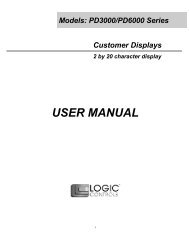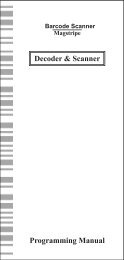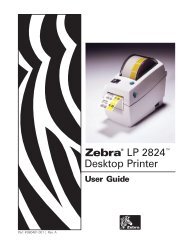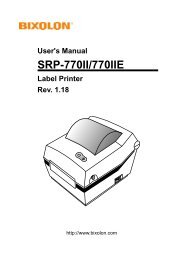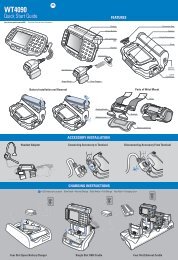SF51 Quick Start Guide Kurzanleitung Manual de ... - Intermec
SF51 Quick Start Guide Kurzanleitung Manual de ... - Intermec
SF51 Quick Start Guide Kurzanleitung Manual de ... - Intermec
- No tags were found...
You also want an ePaper? Increase the reach of your titles
YUMPU automatically turns print PDFs into web optimized ePapers that Google loves.
<strong>Quick</strong> <strong>Start</strong> <strong>Gui<strong>de</strong></strong><strong>Kurzanleitung</strong><strong>Manual</strong> <strong>de</strong> Consulta RápidaGuía <strong>de</strong> comienzo rápido<strong>SF51</strong>Cordless ScannerSchnurlos-ScannerLeitor sem FioEscáner inalámbrico
Contents<strong>SF51</strong> Cordless Scanner <strong>Quick</strong> <strong>Start</strong> <strong>Gui<strong>de</strong></strong> . . . . . . . . . . . . . . 3<strong>Kurzanleitung</strong> für <strong>de</strong>n Schnurlos-Scanner <strong>SF51</strong> . . . . . . . . . . 9<strong>Manual</strong> <strong>de</strong> Consulta Rápida do Leitor sem Fio <strong>SF51</strong> . . . . . 16Guía <strong>de</strong> comienzo rápido <strong>de</strong>l escáner inalámbrico <strong>SF51</strong> . . . 23ii
<strong>SF51</strong> Cordless Scanner <strong>Quick</strong> <strong>Start</strong> <strong>Gui<strong>de</strong></strong>The <strong>SF51</strong> Cordless Scanner is a small, rugged handheld scannerthat uses a Bluetooth radio for RF communications. The <strong>SF51</strong>makes data collection easy and inclu<strong>de</strong>s these features:ScannerScan button<strong>Intermec</strong>Ready-to-WorkindicatorMagnetic connectorStatus lightThis gui<strong>de</strong> <strong>de</strong>scribes how to set basic parameters to start using the<strong>SF51</strong>.This <strong>de</strong>vice contains permanent magnets thatcan generate magnetic fields of greater than10 gauss. Caution should be used by anyonewith a Pacemaker, Implantable CardioverterDefibrillator (ICD), or Heart Failure Device.Check with your doctor for <strong>de</strong>tailed informationbefore using this <strong>de</strong>vice.Out of the Box<strong>SF51</strong> Cordless ScannerBelt clip hol<strong>de</strong>rCDDocumentation3
Charging the <strong>SF51</strong>• Place the <strong>SF51</strong> in a 1-bay (Mo<strong>de</strong>l 074645) or 4-bay (Mo<strong>de</strong>l074646) charger. The 1-bay charger is shown below.StatuslightThe status light on the <strong>SF51</strong> turns on to indicate battery chargestatus. A fully discharged battery charges in approximately 3hours. For more information, see the instructions that ship withthe charger.Connecting the <strong>SF51</strong> to a Host DeviceYou can use Bluetooth radio communications to connect the<strong>SF51</strong> to these host <strong>de</strong>vices:• Bluetooth enabled <strong>Intermec</strong> computer• PC with a USB Bluetooth adapter (P/N 203-771-xxx)• Other Bluetooth enabled <strong>de</strong>vices that support Serial PortProfile (SPP)Before connecting the <strong>SF51</strong> to a host <strong>de</strong>vice, you need to:• install EasySet version 5.2 or later on your PC. EasySet isavailable on the CD that ships with the <strong>SF51</strong>.• note the Bluetooth address of the host <strong>de</strong>vice and the <strong>SF51</strong>.The <strong>SF51</strong> Bluetooth address is located in the upper rightcorner of the label on the back of the <strong>SF51</strong>.4
BluetoothaddressTo connect to an <strong>Intermec</strong> computer1 On your PC, start EasySet. Make sure that <strong>SF51</strong> is selected asyour product.2 From the EasySet commands window, select Datatransmission settings > Bluetooth Parameters > connect/disconnect.3 Double-click compose BT address.4 Enter the Bluetooth address of your <strong>Intermec</strong> computer andclick OK. The bar co<strong>de</strong> appears on the setup sheet.5 Scan the bar co<strong>de</strong> onscreen with the <strong>SF51</strong>, or print the barco<strong>de</strong> setup sheet and scan the bar co<strong>de</strong>. The <strong>SF51</strong> beeps once,the green status light flashes once, and the blue <strong>Intermec</strong>Ready-to-Work indicator starts blinking.When the <strong>SF51</strong> connects to your <strong>Intermec</strong> computer, the<strong>SF51</strong> emits a series of beeps from low to high, and the blue<strong>Intermec</strong> Ready-to-Work indicator turns on. The <strong>SF51</strong> isready to scan data.Note: You can also use the Bluetooth Device Utilityor the Bluetooth control panel on your <strong>Intermec</strong>computer. For help, see the documentation for your<strong>Intermec</strong> computer.To connect to a PC with the USB Bluetooth adapter1 Install the USB Bluetooth adapter (P/N 203-771-xxx).2 Connect and pair your <strong>SF51</strong> to your host PC.For more information, see the USB Bluetooth AdapterInstructions (P/N 074479) that ship with the adapter.5
Scanning Bar Co<strong>de</strong>s1 Press the Scan button to turn on the <strong>SF51</strong>. Once the <strong>SF51</strong>establishes a Bluetooth connection, you can scan bar co<strong>de</strong>s.2 Point the <strong>SF51</strong> at the bar co<strong>de</strong> label and hold the <strong>SF51</strong> at aslight angle 15 to 25 cm (6 to 10 in) from the label. You canuse one of the test bar co<strong>de</strong>s in the next section.3 Press the Scan button. The red aiming beam turns on.*INTERMEC*4 If you are scanning a 1D bar co<strong>de</strong>, direct the beam so that itfalls across all bars in the bar co<strong>de</strong> label. If you are scanning a2D bar co<strong>de</strong>, pass the beam over the bar co<strong>de</strong> label in a steadysweeping motion. The scanner emits a crackle sound.When the <strong>SF51</strong> successfully reads a bar co<strong>de</strong> label, you hear asingle beep and the status light briefly turns green.5 Release the Scan button.Using Test Bar Co<strong>de</strong>sThe <strong>SF51</strong> ships with these bar co<strong>de</strong> symbologies enabled:• Co<strong>de</strong> 39• Co<strong>de</strong> 128• UPC/EAN• PDF417 (only available on the <strong>SF51</strong> with PDF version)To enable more bar co<strong>de</strong> symbologies, see the <strong>SF51</strong> CordlessScanner User’s <strong>Gui<strong>de</strong></strong> (P/N 074474).6
To make sure that your <strong>SF51</strong> is working properly1 <strong>Start</strong> your data collection application.2 Scan one of these test bar co<strong>de</strong>s.Co<strong>de</strong> 39 Test Bar Co<strong>de</strong>* 1 2 3 4 5 6 *UPC-E Test Bar Co<strong>de</strong>0 123456 5The test bar co<strong>de</strong> data should appear in your application.TroubleshootingProblemPossible SolutionYou scan a bar co<strong>de</strong>, thestatus light flashes red for2 seconds, and the scannerbeeps three times.You press the Scan button,and the status light turnson and stays red.You cannot establish aBluetooth connection (the<strong>Intermec</strong> Ready-to-Workindicator is not on).The <strong>SF51</strong> may not be connected to a host.Make sure the blue <strong>Intermec</strong> Ready-to-Work indicator is on and the <strong>SF51</strong> islinked to your host <strong>de</strong>vice.The battery is low. Charge the batteryimmediately and try scanning again.Scan the following bar co<strong>de</strong> to reset thescanner to its <strong>de</strong>fault configuration andtry establishing a link again. You will needto reconfigure the <strong>SF51</strong>.Administrator Reset to Factory Defaults\60\08\55\227
Useful Bar Co<strong>de</strong>sThese bar co<strong>de</strong>s can be useful if you need to call <strong>Intermec</strong>Product Support. Use the Scanner Power Down bar co<strong>de</strong> to turnoff the <strong>SF51</strong>. Use the other bar co<strong>de</strong>s to get <strong>SF51</strong> version andBluetooth address information. If you are viewing this documentonline, you may be able to scan these bar co<strong>de</strong>s directly onscreenwith your <strong>SF51</strong>.Get Product Version\30\0F\37\20Get Sub-System VersionsGet <strong>SF51</strong> Bluetooth Address\60\0F\37\23\60\0F\37\23Scanner Power Down\60\08\2A\46Where to Go From HereGo to the <strong>Intermec</strong> web site at www.intermec.com to findmanuals as PDF files. To or<strong>de</strong>r accessories and printeddocumentation, contact your local <strong>Intermec</strong> sales representative.If you have any problems, please visit our Product Support website at intermec.custhelp.com.Patent Information: This product is protected by one or morepatents. Refer to the <strong>SF51</strong> Cordless Scanner User’s <strong>Gui<strong>de</strong></strong> (P/N074474) for the list of patents.Electrical Rating: x 5V, 1.5A8
<strong>Kurzanleitung</strong> für <strong>de</strong>n Schnurlos-Scanner <strong>SF51</strong>Der Schnurlos-Scanner <strong>SF51</strong> ist ein kleiner, robusterhandgehalten<strong>de</strong>r Scanner. Er ist ein bedienungsfreundlicherScanner, <strong>de</strong>r ein Bluetooth-Funkgerät zur HF-Kommunikationbenutzt. Das Mo<strong>de</strong>ll <strong>SF51</strong> vereinfacht die Datenerfassung undverfügt über folgen<strong>de</strong> Funktionsmerkmale:ScannerScan-TasteKontrollleuchte„<strong>Intermec</strong> Readyto-Work“MagnetsteckerStatusleuchteDiese Anleitung beschreibt das Festlegen <strong>de</strong>r grundlegen<strong>de</strong>nParameter, damit mit <strong>de</strong>m Gebrauch <strong>de</strong>s Mo<strong>de</strong>lls <strong>SF51</strong> begonnenwer<strong>de</strong>n kann.Dieses Gerät verfügt über Dauermagnete, dieMagnetfel<strong>de</strong>r mit einer Stärke von mehr als 10Gauß erzeugen können. Alle Personen mitVorsichtHerzschrittmachern, implantierten Cardioverter-Defi brillatoren (ICD) o<strong>de</strong>r künstlichenHerzimplantaten müssen beson<strong>de</strong>rs vorsichtigsein. Diese Personen müssen sich von ihrem Arztberaten lassen, bevor dieses Gerät verwen<strong>de</strong>t wird.9
AuspackenGürtelhalterSchnurlos-Scanner <strong>SF51</strong>CDDokumentationAufla<strong>de</strong>n <strong>de</strong>s Mo<strong>de</strong>lls <strong>SF51</strong>• Das Mo<strong>de</strong>ll <strong>SF51</strong> in ein La<strong>de</strong>gerät mit einem (Mo<strong>de</strong>ll074645) o<strong>de</strong>r vier (Mo<strong>de</strong>ll 074646) La<strong>de</strong>steckplätzeneinsetzen. Das La<strong>de</strong>gerät mit einem La<strong>de</strong>steckplatz ist untendargestellt.StatusleuchteDie Statusleuchte <strong>de</strong>s Mo<strong>de</strong>lls <strong>SF51</strong> leuchtet auf und weistdadurch <strong>de</strong>n La<strong>de</strong>zustand <strong>de</strong>s Akkus aus. Ein vollständigentla<strong>de</strong>ner Akku wird in etwa 3 Stun<strong>de</strong>n vollständig aufgela<strong>de</strong>n.Weitere Informationen sind <strong>de</strong>n Anweisungen <strong>de</strong>s La<strong>de</strong>geräts zuentnehmen.10
Anschließen <strong>de</strong>s Mo<strong>de</strong>lls <strong>SF51</strong> an ein Host-GerätSie können das Mo<strong>de</strong>ll <strong>SF51</strong> über Bluetooth-Funkkommunikation mit <strong>de</strong>n folgen<strong>de</strong>n Host-Gerätenverbin<strong>de</strong>n:• <strong>Intermec</strong>-Computer mit einem Bluetooth-Funkgerät• PC mit einem USB-Bluetooth-Adapter (Bestellnr. 203-771-xxx)• An<strong>de</strong>re Geräte mit einem Bluetooth-Funkgerät, die einenseriellen Anschluss profi l unterstützenVor <strong>de</strong>m Anschließen <strong>de</strong>s Mo<strong>de</strong>lls <strong>SF51</strong> an ein Host-Gerät:• Installieren Sie EasySet Version 5.2 o<strong>de</strong>r höher auf <strong>de</strong>m PC.EasySet ist auf <strong>de</strong>r CD enthalten, die mit <strong>de</strong>m Mo<strong>de</strong>ll <strong>SF51</strong>mitgeliefert wird.• müssen Sie die Bluetooth-Adresse <strong>de</strong>s Host-Geräts und <strong>de</strong>sMo<strong>de</strong>lls <strong>SF51</strong> notieren. Die Bluetooth-Adresse <strong>de</strong>s Mo<strong>de</strong>lls<strong>SF51</strong> ist in <strong>de</strong>r oberen rechten Ecke <strong>de</strong>s Etiketts an <strong>de</strong>rRückseite <strong>de</strong>s <strong>SF51</strong> angeführt.Bluetooth-AdresseAnschließen an einen <strong>Intermec</strong>-Computer1 Rufen Sie am PC EasySet auf. Achten Sie darauf, dass <strong>SF51</strong>als Produkt ausgewählt ist.2 Wählen Sie im EasySet-Befehlsfenster Data transmissionsettings (Datenübertragungseinste llungen)> BluetoothParameters (Bluetooth-Parameter) > connect/disconnect(Verbin<strong>de</strong>n/Unterbrechen).3 Doppelklicken Sie auf compose BT address (BT-Adresseangeben).11
4 Geben Sie die Bluetooth-Adresse <strong>de</strong>s <strong>Intermec</strong>-Computers einund klicken Sie auf OK. Der Barco<strong>de</strong> wird auf <strong>de</strong>m Setup-Blatt eingetragen.5 Scannen Sie <strong>de</strong>n Barco<strong>de</strong> am Bildschirm mit <strong>de</strong>m Mo<strong>de</strong>ll<strong>SF51</strong> o<strong>de</strong>r drucken Sie dann das Barco<strong>de</strong>-Setup-Blatt aus undscannen Sie <strong>de</strong>n Barco<strong>de</strong>. Das Mo<strong>de</strong>ll <strong>SF51</strong> gibt einenPiepton ab, die grüne Statusleuchte blinkt einmal und dieblaue Kontrollleuchte „<strong>Intermec</strong> Ready-to-Work” beginnt zublinken.Wenn das Mo<strong>de</strong>ll <strong>SF51</strong> das erste Mal eine Verbindung mit<strong>de</strong>m <strong>Intermec</strong>-Computer herstellt, gibt das Mo<strong>de</strong>ll <strong>SF51</strong> eineSerie von Pieptönen ab (tief bis hoch) und die blaueKontrollleuchte „<strong>Intermec</strong> Ready-to-Work” schaltet sich ein.Das Mo<strong>de</strong>ll <strong>SF51</strong> ist zum Scannen von Daten bereit.Hinweis: Sie könnnen auch das BluetoothGerätedienstprogramm o<strong>de</strong>r die BluetoothSystemsteuerung auf <strong>de</strong>m <strong>Intermec</strong>-Computerverwen<strong>de</strong>n. Hilfe dazu fi n<strong>de</strong>n Sie in <strong>de</strong>rDokumentation für <strong>de</strong>n <strong>Intermec</strong>-Computer.Anschließen an einem PC mit <strong>de</strong>m USB-Bluetooth-Adapter1 Installieren Sie <strong>de</strong>n USB-Bluetooth-Adapter (Bestellnr. 203-771-xxx).2 Schließen Sie das Mo<strong>de</strong>ll <strong>SF51</strong> an <strong>de</strong>n Host-PC an undführen Sie die Abstimmung durch.Weitere Information sind in <strong>de</strong>r USB Bluetooth AdapterInstructions (Bestellnr. 074479) zu fi n<strong>de</strong>n, die mit <strong>de</strong>mAdapter mitgeliefert wird.Scannen von Barco<strong>de</strong>s1 Drücken Sie die Scan-Taste, um das Mo<strong>de</strong>ll <strong>SF51</strong>einzuschalten. Nach<strong>de</strong>m das Mo<strong>de</strong>ll <strong>SF51</strong> eineBluetooth-Verbindung eingerichtet hat, kann mit <strong>de</strong>m Scannen vonBarco<strong>de</strong>s begonnen wer<strong>de</strong>n.2 Richten Sie das Mo<strong>de</strong>ll <strong>SF51</strong> auf ein Barco<strong>de</strong>-Etikett undzwar in einem kleinen Winkel und etwa 15 bis 25 cm vomEtikett entfernt. Sie können einen <strong>de</strong>r bei<strong>de</strong>n Text-Barco<strong>de</strong>sim nächsten Abschnitt verwen<strong>de</strong>n.12
*INTERMEC*3 Drücken Sie die Scan-Taste. Der rote Richtstrahl schaltet sichein.4 Wenn Sie einen 1D-Barco<strong>de</strong> einlesen, richten Sie <strong>de</strong>n Strahlso, dass er alle Balken <strong>de</strong>s Barco<strong>de</strong>-Etiketts quert. Wenn Sieeinen 2D-Barco<strong>de</strong> einlesen, führen Sie <strong>de</strong>n Strahl in einergleichmäßigen Schwenkbewegung über das Barco<strong>de</strong>-Etikett.Der Scanner gibt ein knattern<strong>de</strong>s Geräusch ab.Wenn das Mo<strong>de</strong>ll <strong>SF51</strong> ein Barco<strong>de</strong>-Etikett erfolgreichgescannt hat, ertönt ein Piepton und die Statusleuchtewechselt kurzzeitig zu Grün.5 Lassen Sie die Scan-Taste los.Verwendung <strong>de</strong>r Test-Barco<strong>de</strong>sDas Mo<strong>de</strong>ll <strong>SF51</strong> wird mit folgen<strong>de</strong>n aktivierten Barco<strong>de</strong>-Symbolco<strong>de</strong>s ausgeliefert:• Co<strong>de</strong> 39• Co<strong>de</strong> 128• UPC/EAN• PDF417 (nur beim Mo<strong>de</strong>ll <strong>SF51</strong> mit PDF-Version erhältlich)Um weitere Barco<strong>de</strong>-Symbolco<strong>de</strong>s zu aktivieren, schlagen Sie in<strong>de</strong>r <strong>SF51</strong> Cordless Scanner User’s <strong>Gui<strong>de</strong></strong> (Bestellnr. 074474) nach.Sicherstellen, dass das Mo<strong>de</strong>ll <strong>SF51</strong> korrekt funktioniert1 <strong>Start</strong>en Sie die Datenerfassungsanwendung.13
2 Scannen Sie einen dieser Test-Barco<strong>de</strong>s.Co<strong>de</strong> 39 Test-Barco<strong>de</strong>* 1 2 3 4 5 6 *UPC-E Test-Barco<strong>de</strong>0 123456 5Die Daten <strong>de</strong>s Test-Barco<strong>de</strong>s sollten in <strong>de</strong>r Anwendungdargestellt wer<strong>de</strong>n.FehlersucheProblemMögliche LösungBeim Scannen eines Barco<strong>de</strong>s Das Mo<strong>de</strong>ll <strong>SF51</strong> ist evtl. nicht anblinkt die Statusleuchte für einen Host angeschlossen. Sicherstellen,zwei Sekun<strong>de</strong>n rot und <strong>de</strong>r dass die blaue KontrollleuchteScanner gibt drei Piepsignale „<strong>Intermec</strong> Ready-to-Work“ leuchtetab.und das Mo<strong>de</strong>ll <strong>SF51</strong> mit <strong>de</strong>m Host-Gerät verbun<strong>de</strong>n ist.Beim Drücken <strong>de</strong>r Scan-Tasteleuchtet die Statusleuchte aufund bleibt rot an.Es kann keine Bluetooth-Verbindung (dieKontrollleuchte „<strong>Intermec</strong>Ready-to-Work“ ist nicht an)eingerichtet wer<strong>de</strong>n.Der Akku ist schwach. Den Akku sofortla<strong>de</strong>n und danach <strong>de</strong>n Scanvorgangwie<strong>de</strong>rholen.Den folgen<strong>de</strong>n Barco<strong>de</strong> scannen, um<strong>de</strong>n Scanner auf die Standardkonfiguration zurückzusetzen und erneutversuchen, eine Verbindungeinzurichten.Zurücksetzen aufWerkseinstellungen durchAdministrator\60\08\55\2214
Nützliche Barco<strong>de</strong>sDiese Barco<strong>de</strong>s sind von Vorteil, wenn Sie die <strong>Intermec</strong>-Produktunterstützung anrufen müssen. Je nach Bildschirmauflösung können Sie diese Barco<strong>de</strong>s direkt auf <strong>de</strong>m Bildschirm mit<strong>de</strong>m Mo<strong>de</strong>ll <strong>SF51</strong> einlesen.Produktversion abrufen\30\0F\37\20Untersystemversionen abrufen<strong>SF51</strong> Bluetooth-Geräteadresse abrufen\60\0F\37\23\60\0F\37\23Scanner-Stromversorgung aus\60\08\2A\46Die nächsten SchritteBesuchen Sie die <strong>Intermec</strong>-Webseite unter www.intermec.com.Dort fi n<strong>de</strong>n Sie die Anleitungen als PDFDateien. UmZubehörteile und gedruckte Dokumentation zu bestellen,wen<strong>de</strong>n Sie sich an Ihre örtliche <strong>Intermec</strong>-Vertriebsvertretung.Sollten Probleme auftreten, besuchen Sie unsereProduktunterstützungs-Webseite unter intermec.custhelp.com.Patentinformationen: Dieses Produkt ist durch ein o<strong>de</strong>rmehrere Patente geschützt. Die Liste <strong>de</strong>r Patente ist <strong>de</strong>m <strong>SF51</strong>Cordless Scanner User’s <strong>Gui<strong>de</strong></strong> (P/N 074474) zu entnehmen.Stromversorgung: x 5V, 1.5A15
<strong>Manual</strong> <strong>de</strong> Consulta Rápida do Leitor semFio <strong>SF51</strong>O <strong>SF51</strong> é um leitor industrial sem fio <strong>de</strong> mão robusto que usaum rádio Bluetooth para comunicação por radiofreqüência. O<strong>SF51</strong> facilita a coleta <strong>de</strong> dados e inclui os seguintes recursos:LeitorBotão <strong>de</strong> leituraIndicadorReady-to-Workda <strong>Intermec</strong>Conector magnéticoLuz indicadora<strong>de</strong> statusEste manual <strong>de</strong>screve como configurar os parâmetros básicos paracomeçar a usar o <strong>SF51</strong>.Este dispositivo contém ímãs permanentes quepo<strong>de</strong>m gerar campos magnéticos mais elevados que10 gauss. Todas as pessoas que usarem marca-passo,Cuidadocardioversor <strong>de</strong>sfibrilador implantável (CDI) oudispositivo <strong>de</strong> prevenção <strong>de</strong> paradas cardíacas <strong>de</strong>vemtomar cuidado. Consulte o seu médico para obterinformações <strong>de</strong>talhadas antes <strong>de</strong> usar este dispositivo.Ao ser retirado da embalagemLeitor sem fio <strong>SF51</strong>Presilha para cintoCDDocumentação16
Carregamento do <strong>SF51</strong>• Coloque o <strong>SF51</strong> em um carregador <strong>de</strong> 1 compartimento(mo<strong>de</strong>lo 074645) ou 4 compartimentos (mo<strong>de</strong>lo 074646).A ilustração abaixo é <strong>de</strong> um carregador <strong>de</strong> 1 compartimento.Luz indicadora<strong>de</strong> statusA luz indicadora <strong>de</strong> status do <strong>SF51</strong> se acen<strong>de</strong>rá para indicar acondição da carga da bateria. Uma bateria totalmente exaurida écarregada em aproximadamente 3 horas. Para obter maisinformações, consulte as instruções que acompanham ocarregador.Conexão do <strong>SF51</strong> a um dispositivo hostÉ possível usar comunicação <strong>de</strong> rádio Bluetooth para conectar o<strong>SF51</strong> a estes dispositivos host:• Coletor <strong>de</strong> dados <strong>Intermec</strong> habilitado para Bluetooth• PC com adaptador USB Bluetooth (N/P 203-771-xxx)• Outros dispositivos habilitados para Bluetooth compatíveiscom Perfil <strong>de</strong> Porta Serial (SPP)Antes <strong>de</strong> conectar o <strong>SF51</strong> a um dispositivo host, é preciso:• instalar o EasySet versão 5.2 ou posterior no PC. O EasySetestá disponível no CD que acompanha o <strong>SF51</strong>.• anotar o en<strong>de</strong>reço Bluetooth do dispositivo host e do <strong>SF51</strong>. Oen<strong>de</strong>reço Bluetooth do <strong>SF51</strong> está localizado no canto direitosuperior da etiqueta atrás do <strong>SF51</strong>.17
En<strong>de</strong>reçoBluetoothPara conectar a unida<strong>de</strong> a um coletor <strong>de</strong> dados da <strong>Intermec</strong>1 No PC, inicie o aplicativo EasySet. O <strong>SF51</strong> <strong>de</strong>ve ser oproduto selecionado.2 Na janela <strong>de</strong> comandos do EasySet, selecione Datatransmission settings > Bluetooth Parameters > connect/disconnect (Configurações <strong>de</strong> transmissão <strong>de</strong> dados >Parâmetros Bluetooth > conectar/<strong>de</strong>sconectar).3 Clique duas vezes em compose BT address (comporen<strong>de</strong>reço Bluetooth).4 Especifique o en<strong>de</strong>reço Bluetooth do coletor <strong>de</strong> dados da<strong>Intermec</strong> e clique em OK. O código <strong>de</strong> barras aparecerá nafolha <strong>de</strong> configuração.5 Leia o código <strong>de</strong> barras na tela com o <strong>SF51</strong> ou imprima afolha <strong>de</strong> configuração do código <strong>de</strong> barras e leia o código <strong>de</strong>barras. O <strong>SF51</strong> emitirá um bipe, a luz ver<strong>de</strong> indicadora <strong>de</strong>status piscará uma vez e o indicador Ready-to-Work da<strong>Intermec</strong> começará a piscar.Quando o <strong>SF51</strong> se conectar ao coletor <strong>de</strong> dados da <strong>Intermec</strong>,o <strong>SF51</strong> emitirá uma série <strong>de</strong> bipes, <strong>de</strong> baixo a alto, e oindicador azul Ready-to-Work da <strong>Intermec</strong> se acen<strong>de</strong>rá. O<strong>SF51</strong> está pronto para ler dados.Nota: Também é possível usar o utilitário BluetoothDevice ou o painel <strong>de</strong> controle Bluetooth no coletor<strong>de</strong> dados <strong>Intermec</strong>. Para obter ajuda, consulte adocumentação do coletor <strong>de</strong> dados <strong>Intermec</strong>.18
Para fazer a conexão a um PC com o adaptador Bluetooth USB1 Instale o adaptador Bluetooth USB (N/P 203-771-xxx)2 Conecte e emparelhe o <strong>SF51</strong> ao PC host.Para obter mais informações, consulte o panfleto USBBluetooth Adapter Instructions (N/P 074479) que acompanhao adaptador.Leitura <strong>de</strong> códigos <strong>de</strong> barras1 Pressione o botão <strong>de</strong> leitura para ligar o <strong>SF51</strong>. A leitura <strong>de</strong>códigos <strong>de</strong> barras po<strong>de</strong> começar a ser feita assim que o <strong>SF51</strong>estabelecer uma conexão Bluetooth.2 Aponte o <strong>SF51</strong> para a etiqueta do código <strong>de</strong> barras emantenha-o um pouco inclinado a uma distância <strong>de</strong> 15 a 25cm da etiqueta. Use um dos códigos <strong>de</strong> barras fornecidos nestaseção para fazer um teste.3 Pressione o botão <strong>de</strong> leitura. O facho <strong>de</strong> luz direcionalserá ativado.*INTERMEC*4 Para ler um código <strong>de</strong> barras 1D, direcione o facho <strong>de</strong> luz <strong>de</strong>modo a abranger todas as barras na etiqueta do código <strong>de</strong>barras. Para ler um código <strong>de</strong> barras 2D, passe o facho <strong>de</strong> luzsobre a etiqueta do código <strong>de</strong> barras em um movimentocontínuo <strong>de</strong> varredura. O leitor emitirá um estalido.Quando o <strong>SF51</strong> ler com êxito o código <strong>de</strong> barras, a unida<strong>de</strong>emitirá um bipe e a luz indicadora <strong>de</strong> status se acen<strong>de</strong>rábrevemente.5 Solte o botão <strong>de</strong> leitura.19
Como usar os códigos <strong>de</strong> barras <strong>de</strong> testeO <strong>SF51</strong> é fornecido <strong>de</strong> fábrica com as seguintes simbologias <strong>de</strong>códigos <strong>de</strong> barras habilitadas:• Código 39• Código 128• UPC/EAN• PDF417 (disponível apenas no <strong>SF51</strong> com versão PDF)Para habilitar mais simbologias <strong>de</strong> códigos <strong>de</strong> barras, consulte o<strong>SF51</strong> Cordless Scanner User’s <strong>Gui<strong>de</strong></strong> (N/P 074474).Para confirmar se o <strong>SF51</strong> está funcionando corretamente1 Inicie o aplicativo <strong>de</strong> coleta <strong>de</strong> dados.2 Faça a leitura <strong>de</strong>stes códigos <strong>de</strong> barras <strong>de</strong> teste.Código <strong>de</strong> barras <strong>de</strong> teste – Código 39* 1 2 3 4 5 6 *Código <strong>de</strong> barras <strong>de</strong> teste – UPC-E0 123456 5Os dados dos códigos <strong>de</strong> barras <strong>de</strong> teste <strong>de</strong>verão aparecerno aplicativo.20
I<strong>de</strong>ntificação e correção <strong>de</strong> problemasProblemaPossível soluçãoAo ler um código <strong>de</strong> barras, Po<strong>de</strong> ser que o <strong>SF51</strong> não esteja conectadoa luz indicadora <strong>de</strong> status a um host. Certifique-se <strong>de</strong> que opisca na cor vermelha por indicador azul Ready-to-Work da2 segundos e o leitor emite <strong>Intermec</strong> esteja aceso e que o <strong>SF51</strong> esteja3bipes.conectado a um dispositivo host.Quando o botão <strong>de</strong> leituraé apertado, a luz indicadora<strong>de</strong> status acen<strong>de</strong> epermanece acesa na corvermelha.Não é possível estabeleceruma conexão Bluetooth (oindicador Ready-to-Workda <strong>Intermec</strong> não estáaceso).A bateria está com carga baixa. Carregueimediatamente a bateria e tente fazer aleitura novamente.Leia o código <strong>de</strong> barras abaixo pararestabelecer as configurações padrão doleitor e tente estabelecer a conexãonovamente. Será necessário reconfigurar o<strong>SF51</strong>.Restabelecimento dos padrões <strong>de</strong>fábrica pelo administrador\60\08\55\2221
Códigos <strong>de</strong> barras úteisEstes códigos <strong>de</strong> barras po<strong>de</strong>m ser úteis se for necessário ligar parao serviço <strong>de</strong> suporte ao produto da <strong>Intermec</strong>. Use o código <strong>de</strong>barras <strong>de</strong> <strong>de</strong>sligamento do leitor para <strong>de</strong>sligar o <strong>SF51</strong>. Use osoutros códigos <strong>de</strong> barras para obter a versão do <strong>SF51</strong> e asinformações do en<strong>de</strong>reço Bluetooth. Se estiver lendo estedocumento on-line, po<strong>de</strong> ser que seja possível ler estes códigos <strong>de</strong>barras diretamente na tela com o <strong>SF51</strong>.Obter versão do produto\30\0F\37\20Obter versões do sub-sistemaObter en<strong>de</strong>reço Bluetooth do <strong>SF51</strong>\60\0F\37\23\60\0F\37\23Desligar o leitor\60\08\2A\46Próximas etapasVisite o website da <strong>Intermec</strong> no en<strong>de</strong>reço www.intermec.com,on<strong>de</strong> os manuais estão disponíveis em formato PDF. Para solicitaracessórios e documentação impressa, entre em contato com orepresentante <strong>de</strong> vendas da <strong>Intermec</strong> local.Se tiver algum problema, visite nosso web site <strong>de</strong> suporte aosprodutos em intermec.custhelp.com.Informações sobre patentes: Este produto está protegido poruma ou mais patentes. Consulte a lista <strong>de</strong> patentes no <strong>SF51</strong>Cordless Scanner User’s <strong>Gui<strong>de</strong></strong> (N/P 074474).Corrente nominal: x 5 V, 1,5 A22
Guía <strong>de</strong> comienzo rápido <strong>de</strong>l escánerinalámbrico <strong>SF51</strong>El escáner inalámbrico <strong>SF51</strong> es un escáner <strong>de</strong> mano pequeño yrobusto. Es un escáner liviano y fácil <strong>de</strong> usar que utiliza un radioBluetooth para comunicaciones <strong>de</strong> RF. El <strong>SF51</strong> facilita larecolección <strong>de</strong> datos e incluye estas características:EscánerBotón para escanearIndicador <strong>Intermec</strong>Ready-to-WorkConector magnéticoLuz <strong>de</strong> estadoEsta guía <strong>de</strong>scribe cómo establecer parámetros básicos paracomenzar a usar el <strong>SF51</strong>.Este dispositivo contiene imanes permanentesque pue<strong>de</strong>n generar campos magnéticos <strong>de</strong> más<strong>de</strong> 10 gauss. Toda persona con marcapasos,Precaución<strong>de</strong>fibriladores cardiovertidores implantables odispositivos para <strong>de</strong>fi ciencia cardíaca <strong>de</strong>be tenercuidado. Confi rme con su médico para obtenerinformación <strong>de</strong>tallada antes <strong>de</strong> usar estedispositivo.23
Al sacar <strong>de</strong> la cajaPresilla para el cinturónEscáner inalámbrico <strong>SF51</strong>CDDocumentaciónCarga <strong>de</strong>l <strong>SF51</strong>• Ponga el <strong>SF51</strong> en un cargador <strong>de</strong>1 compartimiento (mo<strong>de</strong>lo074645) o uno <strong>de</strong> 4 compartimientos (mo<strong>de</strong>lo 074646). Acontinuación aparece el cargador <strong>de</strong>1 compartimiento.Luz <strong>de</strong>estadoSe encien<strong>de</strong> la luz <strong>de</strong> estado <strong>de</strong>l <strong>SF51</strong> para indicar el estado <strong>de</strong>carga <strong>de</strong> la batería. Una batería totalmente <strong>de</strong>scargada se carga enunas 3 horas. Para obtener más información, vea las instruccionesque se incluyen con el cargador.24
Conexión <strong>de</strong>l <strong>SF51</strong> a un dispositivo anfitriónSe pue<strong>de</strong>n usar las comunicaciones <strong>de</strong> radio Bluetooth paraconectar el <strong>SF51</strong> a estos dispositivos anfitriones:• La computadora <strong>Intermec</strong> con radio Bluetooth• PC con un adaptador USB Bluetooth (P/N 203-771-xxx)• Otros dispositivo con radio Bluetooth compatibles con unperfil <strong>de</strong> puerto serieAntes <strong>de</strong> conectar el <strong>SF51</strong> con un dispositivo anfitrión:• instale EasySet versión 5.2 o más reciente en su PC. EasySet seencuentra en el CD que se envía con el <strong>SF51</strong>.• observe la dirección Bluetooth <strong>de</strong>l dispositivo anfitrión y el<strong>SF51</strong>. La dirección Bluetooth <strong>de</strong>l <strong>SF51</strong> está ubicada en laesquina superior <strong>de</strong>recha <strong>de</strong> la etiqueta en la parte posterior<strong>de</strong>l <strong>SF51</strong>.DirecciónBluetoothPara conectar a una computadora <strong>Intermec</strong>1 En su computadora, inicie EasySet. Asegúrese <strong>de</strong> que se haseleccionado el <strong>SF51</strong> como su producto.2 En la ventana <strong>de</strong> comandos EasySet, seleccione Datatransmission settings > Bluetooth Parameters > connect/disconnect.3 Haga doble clic en compose BT address.4 Ingrese la dirección Bluetooth <strong>de</strong> su computadora <strong>Intermec</strong> yhaga clic en OK (aceptar). Aparece la barra <strong>de</strong> código en lahoja <strong>de</strong> configuración.25
5 Escanee el código <strong>de</strong> barras en la pantalla con el <strong>SF51</strong> oimprima la hoja <strong>de</strong> confi guración <strong>de</strong>l código <strong>de</strong> barras yescanee así el código <strong>de</strong> barras. El <strong>SF51</strong> emite un solo pitido,la luz ver<strong>de</strong> <strong>de</strong> estado <strong>de</strong>stella una vez y comienza a parpa<strong>de</strong>arel indicador azul <strong>Intermec</strong> Ready-to-Work.Al conectar por primera vez el <strong>SF51</strong> a su computadora<strong>Intermec</strong>, el <strong>SF51</strong> emite una serie <strong>de</strong> pitidos que fluctúanentre bajos y altos y se encien<strong>de</strong> el indicador azul <strong>Intermec</strong>Ready-to-Work. El <strong>SF51</strong> queda listo para escanear datos.Nota: También pue<strong>de</strong> usar la Utilidad <strong>de</strong> dispositivoBluetooth o el panel <strong>de</strong> control Bluetooth en lacomputadora <strong>Intermec</strong>. Para obtener ayuda, vea ladocumentación <strong>de</strong> la computadora <strong>Intermec</strong>.Para conectar a un PC con el adaptador USB Bluetooth1 Instale el adaptador USB Bluetooth (P/N 203-771-xxx).2 Conecte y empareje el <strong>SF51</strong> con el PC anfitrión.Para obtener más información, consulte el manual USBBluetooth Adapter Instructions (P/N 074479) que se envía conel adaptador.Cómo escanear códigos <strong>de</strong> barras1 Pulse el botón Scan para encen<strong>de</strong>r el <strong>SF51</strong>. Una vez que el<strong>SF51</strong> establece una conexión Bluetooth, usted está listo paraescanear códigos <strong>de</strong> barras.2 Apunte el <strong>SF51</strong> hacia la etiqueta <strong>de</strong>l código <strong>de</strong> barras ysostenga el <strong>SF51</strong> en un leve ángulo a una distancia entre 15 y25 cm (6 y 10 pulgadas). Pue<strong>de</strong> usar uno <strong>de</strong> los códigos <strong>de</strong>barras <strong>de</strong> prueba que hay en la sección siguiente.*INTERMEC*26
3 Pulse el botón Scan. Se encien<strong>de</strong> el haz rojo <strong>de</strong> puntería.4 Al escanear un código <strong>de</strong> barras unidimensional (1D), dirija elrayo <strong>de</strong> manera que pase a través <strong>de</strong> todas las barras <strong>de</strong> laetiqueta <strong>de</strong>l código <strong>de</strong> barras. Al escanear un código <strong>de</strong> barrasbimensional (2D), pase el rayo sobre la etiqueta <strong>de</strong>l código <strong>de</strong>barras con un movimiento continuo <strong>de</strong> barrido. El escáneremite un sonido como crujido.Cuando el <strong>SF51</strong> lee satisfactoriamente una etiqueta <strong>de</strong> código<strong>de</strong> barra, se oye un pitido y la luz <strong>de</strong> estado se pone ver<strong>de</strong>brevemente.5 Suelte el botón Scan.Uso <strong>de</strong> los códigos <strong>de</strong> barra <strong>de</strong> pruebaEl <strong>SF51</strong> se envía con estas simbologías <strong>de</strong> códigos <strong>de</strong> barrashabilitadas:• Código 39• Código 128• UPC/EAN• PDF417 (disponible sólo en el <strong>SF51</strong> con versión PDF)Para habilitar más simbologías <strong>de</strong> códigos <strong>de</strong> barras, vea elmanual titulado <strong>SF51</strong> Cordless Scanner User’s <strong>Gui<strong>de</strong></strong> (P/N074474).27
Para asegurarse <strong>de</strong> que el <strong>SF51</strong> esté funcionando correctamente1 Inicie la aplicación <strong>de</strong> recolección <strong>de</strong> datos.2 Escanee uno <strong>de</strong> estos códigos <strong>de</strong> barras <strong>de</strong> prueba.Código <strong>de</strong> barras <strong>de</strong> prueba 39* 1 2 3 4 5 6 *Cödigo <strong>de</strong> barras <strong>de</strong> prueba UPC-E0 123456 5Deben aparecer los datos <strong>de</strong>l código <strong>de</strong> barras <strong>de</strong> prueba en suaplicación.Solución <strong>de</strong> problemasProblemaEscanea un código <strong>de</strong>barras, la luz <strong>de</strong> estado<strong>de</strong>stelló roja por 2segundos y el escáner emitetres pitidos.Usted pulsa el botón Scan,y la luz <strong>de</strong> estado seencien<strong>de</strong> quedando ver<strong>de</strong>.No pue<strong>de</strong> establecer unaconexión Bluetooth (noestá encendido el indicador<strong>Intermec</strong> Ready-to-Work[listo para operar]).Solución posibleEl <strong>SF51</strong> pue<strong>de</strong> no estar conectado a unanfitrión. Revise que esté encendido elindicador azul <strong>Intermec</strong> Ready-to-Work yque el <strong>SF51</strong> esté conectado al dispositivoanfitrión.La batería está casi agotada. Cargueinmediatamente la batería y vuelva aintentar escanear.Escanee el código <strong>de</strong> barras siguiente pararestablecer el escáner en su confi guraciónpre<strong>de</strong>terminada y nuevamente intenteestablecer una conexión.Restablecimiento <strong>de</strong>l administrador enlos valores pre<strong>de</strong>terminados <strong>de</strong> fábrica\60\08\55\2228
Códigos <strong>de</strong> barra útilesEstos códigos <strong>de</strong> barra pue<strong>de</strong>n ser útiles si necesita llamar a laAsistencia <strong>de</strong> Productos <strong>de</strong> <strong>Intermec</strong>. Dependiendo <strong>de</strong> laresolución <strong>de</strong> pantalla, pue<strong>de</strong> escanear estos códigos <strong>de</strong> barradirectamente en la pantalla con su <strong>SF51</strong>.Obtener versión <strong>de</strong>l producto\30\0F\37\20Obtener versiones <strong>de</strong>l subsistema\60\0F\37\23Obtener dirección <strong>de</strong>l dispositivo <strong>SF51</strong> Bluetooth\60\0F\37\23Apagado <strong>de</strong>l escáner\60\08\2A\4629
Punto <strong>de</strong> partidaAhora que está funcionando el escáner, pue<strong>de</strong> necesitarinformación adicional para usar el <strong>SF51</strong> en su sistema recolector<strong>de</strong> datos:• El manual titulado <strong>SF51</strong> Cordless Scanner User’s <strong>Gui<strong>de</strong></strong> (P/N074474) contiene toda la información necesaria para configurar, operar y resolver problemas con el <strong>SF51</strong>.• El CD que se envía con el <strong>SF51</strong> contiene EasySet, lo cual lepermite establecer parámetros avanzados <strong>de</strong> confi guración.Visite el sitio web <strong>de</strong> <strong>Intermec</strong> en www.intermec.com para buscarlos manuales en formato <strong>de</strong> archivo PDF. Para pedir accesorios ydocumentación impresa, diríjase a su representante local <strong>de</strong>ventas <strong>de</strong> <strong>Intermec</strong>.Si tiene problemas, visite nuestro sitio web <strong>de</strong> Asistencia <strong>de</strong>productos en intermec.custhelp.com.Información <strong>de</strong> patentes: Este producto está protegido por unao varias patentes. Consulte el manual titulado <strong>SF51</strong> CordlessScanner User’s <strong>Gui<strong>de</strong></strong> (P/N 074474) para ver la lista <strong>de</strong> patentes.Calificación eléctrica: x 5V, 1,5A30
Worldwi<strong>de</strong> Headquarters6001 36th Avenue WestEverett, Washington 98203U.S.A.tel 425.348.2600fax 425.355.9551www.intermec.com© 2006 <strong>Intermec</strong> TechnologiesCorporation. All rights reserved.<strong>SF51</strong> Cordless Scanner <strong>Quick</strong> <strong>Start</strong> <strong>Gui<strong>de</strong></strong>*074473-006*P/N 074473-006



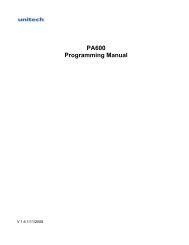




![MC9190-G Quick Start Guide [Spanish] (P/N 72-139206-01ES Rev. A)](https://img.yumpu.com/50178248/1/178x260/mc9190-g-quick-start-guide-spanish-p-n-72-139206-01es-rev-a.jpg?quality=85)