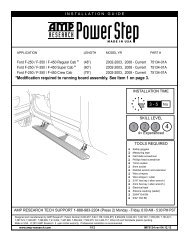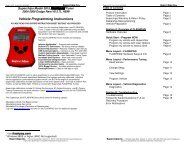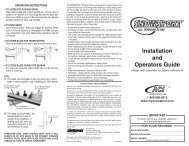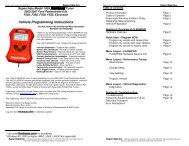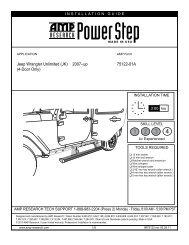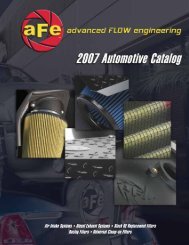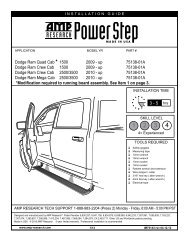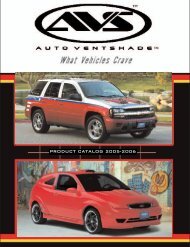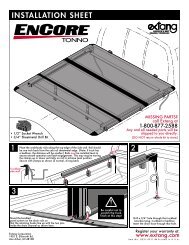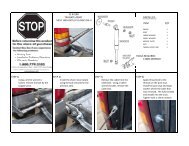DiabloSport InTune Quick Start Guide - RealTruck.com
DiabloSport InTune Quick Start Guide - RealTruck.com
DiabloSport InTune Quick Start Guide - RealTruck.com
- No tags were found...
You also want an ePaper? Increase the reach of your titles
YUMPU automatically turns print PDFs into web optimized ePapers that Google loves.
4. If there is a update available, you will get a popup windowinstructing you to not unplug your inTune. Click Ok.The inTune final package consists of:1. inTune4. <strong>DiabloSport</strong> USB Cable2. inTune Box5. inTune <strong>Quick</strong> <strong>Start</strong> <strong>Guide</strong>3. <strong>DiabloSport</strong> OBD2 Cable 6. <strong>DiabloSport</strong> Promotional Item1. How to run the inTune’s “auto update” software for futureautomatic updates.2. Plug your inTune into your <strong>com</strong>puter using the supplied USB cable.3. If auto run settings are not currently turned on, please manuallyclick on inTune.exe to run the update software.NOTE: To avoid this step in the future, you can click on thecheck box “Always do this for software and games:.”5. Your inTune will now automatically update itself. Do not unplugyour inTune until after it has rebooted.6. To access the auto update software in the future click on the inTuneicon in the lower right corner of your desktop. (This icon will onlyappear when your inTune is plugged in).www.diablosport.<strong>com</strong> Tech Support: 1.800.531.5484 www.diablosport.<strong>com</strong> Tech Support: 1.800.531.5484www.diablosport.<strong>com</strong> Tech Support: 1.800.531.54841. Connect the OBD2 cable to your inTune and plug the other endinto your vehicle’s diagnostic port. (Check user’s manual forlocation)1. Select “TUNE VEHICLE” from the Main Menu.1. Select “TUNE VEHICLE” from the MainMenu.1. Select “SCAN TOOL” from the main menu2. After the inTune’s load screen you will be presented with 3options:2. Select “WRITE VEHICLE” from the Tuning Menu.3. When prompted, turn key to “on” position without starting theengine.2. Select “RESTORE VEHICLE” from the TuningMenu.2. Select “DTC” from the Scan Tool Menu.4. Once your vehicle is recognized, select your desired tune. (Yourbackup will automatically be saved)5. You will be asked to confirm the selected tune. Press the greencheck ( ) to confirm or red X ( ) to go back.6. You will be asked if you wish to modify the tune. Press thegreen check ( ) to make specific modifications ( tire sizes,gears, shift firmness, etc… ) or press the red X ( )to skip thisstep.7. The selected tune will now be written to your vehicle. This processcan take several minutes.3. When prompted, turn key to “on”position without starting the engine. Youroriginal factory settings will be returnedto your vehicle.3. You will have two options “ReadDTC’s” and “Clear DTC’s”4. To view your current trouble codesselect “Read DTC’s”5. To Erase your current trouble codes select `“Clear DTC’s”www.diablosport.<strong>com</strong> Tech Support: 1.800.531.5484 www.diablosport.<strong>com</strong> Tech Support: 1.800.531.5484www.diablosport.<strong>com</strong> Tech Support: 1.800.531.5484