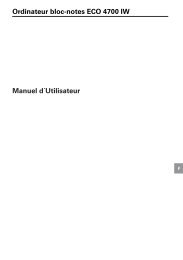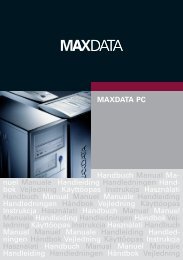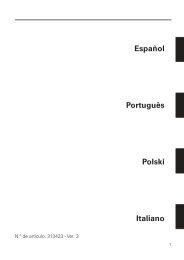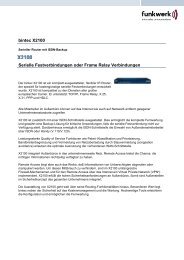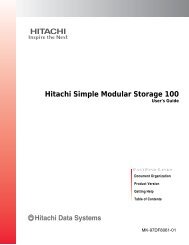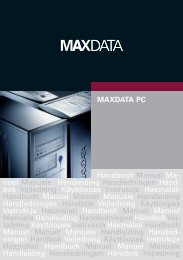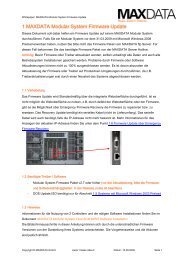MAXDATA SN 40 Entry Storage System – Quick Start Guide
MAXDATA SN 40 Entry Storage System – Quick Start Guide
MAXDATA SN 40 Entry Storage System – Quick Start Guide
You also want an ePaper? Increase the reach of your titles
YUMPU automatically turns print PDFs into web optimized ePapers that Google loves.
1 21 21 2(Optional) Configuring your <strong>System</strong> with aFixed IP AddressThis step is only required if you are configuring your storage system with a fixed IP address. Ifyour system is configured for DHCP, proceed to Step 12.To access the storage system, your computer will need to be set up on the same subnet asthe storage system. The default IP address for your storage system is 192.168.0.101 with asubnet mask of 255.255.255.0.Main ScreenSelect the “Advanced” tab.Configuring the RAID LevelEnter the appropriate RAID level. If you installed four hard drives, the following screen will appear.The software will highlight the recommended selection favoring data protection. Refer to the “Levelsof RAID” section (below) for selecting alternative levels if your application does not require the bestdata protection. The RAID 0 and Linear options offer no data protection. Click “Next” to continue.Note: By default, a linear disk configuration is used for a single hard drive, RAID 1 for two harddrives, and RAID 5 for three or four hard drives. Depending on the number of hard drives installed,a different configuration screen will display with only applicable options shown.The settings are generated according to the values entered in the previous screen. It isrecommended that you keep these values. If you want to increase the percentage forbackups, enter the desired value and click anywhere on the screen to update it. Click“Finish” to continue.Click on “<strong>Start</strong>”, and then select “ControlPanel”. Locate the “Network Connections”icon and click on it.Right click on your Local Area Connection or Wireless Connection. Select “Properties”.Highlight the “Internet Protocol (TCP/IP)” selection under the items section and click onthe “Properties” button.Entering the Host NameSelect “<strong>System</strong>” from the left hand menu.Click “OK” at the confirmation screen.Completing RAID ConfigurationEnter the hostname for the storage system name. The hostname can be up to 15 characterslong and may include letters, numbers and hyphens.Note: The drives can take up to <strong>40</strong> hours to initialize for RAID 5 using large-capacity drives. RAID0 and Linear can take up to ten minutes to initialize.Enter the current date and time and select the appropiate time zone.Once the configuration is complete, the system restarts.Enter the new admin password in the “Password” and “Confirm password” fields.Click “Apply”.Configuring Drive DistributionIn the “Disks to Back Up” screen, select the total number of hard disks to back up. Enterthe total disk capacity for each hard disk in the appropriate disk field (Disk 1, Disk 2, etc.).If you do not plan to back up any disks, enter 0.The <strong>System</strong> Status LED will blink green and then turn solid green.Click “Next” to continue.Select “Use the following IP address” to manually enter an IP address. Enter the IP address,subnet mask and default gateway for your client. Select an address other than 101 becausethat is the default IP address for the storage system. Click “OK” when done.At the “Local Area Connection Properties” screen, click “OK” to apply the changes.Completing SetupConfiguring the IP AddressSelect “Get an IP address automatically” if you are connected to a network with DHCP server orenter the IP address and network mask if you are using a fixed IP address.Levels of RAIDThis completes the basic user configuration of the <strong>MAXDATA</strong> <strong>SN</strong> <strong>40</strong> <strong>Entry</strong> <strong>Storage</strong> <strong>System</strong>. Referto the <strong>MAXDATA</strong> <strong>SN</strong> <strong>40</strong> M1 User <strong>Guide</strong> for additional information on setting up users and sharedfolders, and backing up systems.For installation of the Client Backup and Recovery software, refer to Chapter 4, “Protecting LocalDisks”, in the <strong>MAXDATA</strong> <strong>SN</strong> <strong>40</strong> M1 User <strong>Guide</strong>.ThreeOr FourDrivesRAID 5D1 D2 P1D3 P2 D4Disk 1 Disk 2 Disk 3Number of Disks: 3 or 4Net Capacity usingThree 500-GB drives: 1 TBFour 500-GB drives: 1.5 TBStriping with parity. Data and parity information are spreadamong each drive in the array. A good compromise ofperformance, fault tolerance, and drive space utilization.RAID 5 can be used with four drives or the fourth drive canoptionally be designated as a spare.Open your web browser and type in the default address of http://192.168.0.101.Logging in to the <strong>System</strong>Use the <strong>Storage</strong> <strong>System</strong> Console to log in to the system. Enter “admin” for the user name and“storage” for the password.RAID 5withSpare(optional)D1 D2 P1D3 P2 D4Disk 1 Disk 2 Disk 3Number of Disks: 4Net Capacity using500-GB drives: 1.0 TBStriping with parity. Data and parity information are spreadamong each drive in the array. A good compromise ofperformance, fault tolerance, and drive space utilization.In case of drive failure, the spare will automaticallyreplace the failed drive and the data will be recoveredautomatically.Reconfiguring disksSelect “Disks” from the left-hand menu. Then enter the admin password in the “Administratorpassword” field and select “Reconfigure Disks”.FourDrivesRAID 10SpareD1D3Disk 1D2D4Disk 2Number of Disks: 4Net Capacity using500-GB drives: 1 TBDisk mirroring with striping. Data is striped across twodisks and mirrored to Disks 3 and 4. This provides goodperformance with good data protection.D1D3D2D4Disk 3Disk 4RAID 1D1D2Disk 1D1D2Disk 2Number of Disks: 2Net Capacity using500-GB drives: 500 GBDisk mirroring, meaning that all data on one disk isduplicated on another disk. This is a high availability RAID 1solution, but only half the total disk space is usable.TwoDrivesRAID 0D1Disk 1D2Disk 2Number of Disks: 2Net Capacity using500-GB drives: 1 TBStriping of data across multiple drives in an array. Thisprovides high performance, but no data protection.