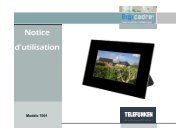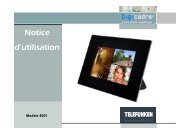Untitled - Telefunken
Untitled - Telefunken
Untitled - Telefunken
Create successful ePaper yourself
Turn your PDF publications into a flip-book with our unique Google optimized e-Paper software.
ENGLISH<br />
DIGITAL PICTURE FRAME INSTRUCTIONS<br />
TELEFUNKEN STYLE SERIES (DPF 7901, DPF 7331, DPF 9321, DPF 10331)<br />
I. Learn about and install your frame ........................................................ 2<br />
1. Box contents ...................................................................................................................... 2<br />
1. Frame diagrams ................................................................................................................. 2<br />
2. Installation ........................................................................................................................... 3<br />
II. Use your frame .......................................................................................... 3<br />
1. Selecting a language ......................................................................................................... 3<br />
2. Reading a memory card or a USB key .......................................................................... 3<br />
3. Copying photos to the internal memory ........................................................................ 4<br />
4. Deleting photos .................................................................................................................. 5<br />
III. Selecting the type of files to play ........................................................... 6<br />
1. Photos ................................................................................................................................. 6<br />
2. Videos (only on DPF 7911, DPF 7331, DPF 9331, DPF 10331) ................................. 6<br />
3. Music (only on DPF 7911, DPF 7331, DPF 9331, DPF 10331) .................................. 6<br />
IV. Settings ...................................................................................................... 7<br />
1. Photo settings .................................................................................................................... 7<br />
2. Calendar settings ............................................................................................................... 9<br />
3. Video settings (only on DPF 7911, DPF 7331, DPF 9331, DPF 10331) .................. 11<br />
4. Music settings (only on DPF 7911, DPF 7331, DPF 9331, DPF 10331) ................. 12<br />
5. System settings ............................................................................................................... 13<br />
V. Connecting to a computer .................................................................... 14<br />
VI. Safety instructions .................................................................................. 15<br />
VII. Warranty ................................................................................................... 16<br />
VIII. Specifications .................................................................................... 18<br />
Non contractual document subject to change in case of typographical errors (Mktg0609)<br />
1
ENGLISH<br />
I. Learn about and install your frame<br />
Thank you for your recent purchase of a TELEFUNKEN "STYLE Series" digital photo frame. Before<br />
using your device, please consult these operating instructions and keep them so you may refer to them<br />
later on.<br />
1. Box contents<br />
- 1 digital photo frame<br />
- 1 AC adaptor<br />
- 1 remote control<br />
- 1 dust cloth<br />
1. Frame diagrams<br />
Control buttons<br />
Mini USB port<br />
On/Off button<br />
Wall hanger<br />
USB port<br />
SD/MMC card port<br />
XD card port<br />
MS, MSPro, MS Duo, MS Pro<br />
Duo card port<br />
Adjustable stand<br />
Power input plug<br />
Zoom<br />
Exit<br />
Rotate<br />
Copy/Delete<br />
"Left" key<br />
Slideshow<br />
Settings<br />
On/Off<br />
Mute<br />
Volume<br />
"Up" key<br />
"Right" key<br />
"Down" key<br />
Stop<br />
Non contractual document subject to change in case of typographical errors (Mktg0609)<br />
2
ENGLISH<br />
2. Installation<br />
- Take your frame and its accessories out of their packaging.<br />
- Remove the plastic film protecting the front of the frame.<br />
- Pull the plastic tab protecting the contacts in the remote control.<br />
- Stand the frame in the desired location, pulling the adjustable stand towards you (see diagram<br />
above).<br />
- Connect the electrical cord to the frame in the space provided.<br />
Plug your frame into an outlet. Your frame will start up automatically.<br />
II.<br />
Use your frame<br />
1. Selecting a language<br />
During its first use, the frame will display an initial screen allowing<br />
you to choose the language.<br />
- Select your language using the arrow keys on the remote<br />
control, then press "ENTER".<br />
Once you have selected your language, your frame will begin to<br />
read the photos contained in its internal memory.<br />
2. Reading a memory card or a USB key<br />
If your frame is off:<br />
- Insert your card or USB key in the space provided.<br />
- Switch on your frame: The slideshow will automatically play the contents of your memory card<br />
or USB key.<br />
If your frame is on:<br />
- Press the "Exit" key on your remote as many times as necessary for the<br />
mode selection screen to come up<br />
- Using the “Up /Down” keys on your remote, select the card or key you<br />
want to read (The top icon for internal memory, or the icons for memory<br />
card or USB key)<br />
Press the “Enter” key on your remote to confirm your choice, then the<br />
“Slideshow” key to launch the slideshow.<br />
If your media (memory card, USB key or built-in memory) contains music and if<br />
you want to play a musical slideshow, press the ”Enter” key during the<br />
slideshow. The digital frame will display “Slide with music”.<br />
Non contractual document subject to change in case of typographical errors (Mktg0609)<br />
3
ENGLISH<br />
3. Copying photos to the internal memory<br />
There are two methods for copying images from your memory card to the frame's internal memory.<br />
- Copy your photos from the file manager<br />
If you use this method, you can only copy files one at a time, and you will not be able to resize them to<br />
the frame's resolution.<br />
- Press the "Exit" key on your remote as many times as necessary for the mode selection screen<br />
to come up .<br />
- Using the "Left/Right" keys on the remote, select the "Files"<br />
icon and press "Enter".<br />
- Select the photo (or music or video file for versions 7911,<br />
7331, 9331 & 10331) using the "Up/Down" keys on the<br />
remote, and press the "Copy/Del" key. The screen will<br />
display "Copy file? YES/NO". Choose the desired option and<br />
press "Enter". Your file has been copied.<br />
- Copy your photos from the thumbnail mode<br />
Using this method, you can copy all or a selection of photos, with the ability to resize them to the<br />
frame's resolution in order to optimize internal memory capacity.<br />
1. Press the "Exit" key on your remote as many times as necessary for the mode selection screen<br />
to come up.<br />
2. Select the removable medium (memory card or USB key) storing the photos to be copied using<br />
the "Up/Down" keys on the remote. Press "Enter".<br />
3. Using the "Left/Right" keys, select photo mode and press "Enter". The slideshow will then<br />
launch.<br />
4. Press the "Exit" key on the remote to access the thumbnails.<br />
5. Press the "Copy/Del" key. The screen will display "Copy files?" Select "Yes" and press<br />
"Enter".<br />
6. The thumbnails will again be displayed, with a small<br />
white square in the upper right corner of each. Select<br />
the photos to be copied using the "Left/Right -<br />
Up/Down" keys on the remote, pressing "Enter" for<br />
each photo you wish to select. The small white<br />
square then shows a tick mark for each image you select. (If you choose “Copy all”, all the<br />
white squares show a tick mark)<br />
Non contractual document subject to change in case of typographical errors (Mktg0609)<br />
4
ENGLISH<br />
7. Press the "Copy/Del" key. Next, select the directory into which you<br />
want to copy your images, then press "Enter"<br />
8. The screen will show a dialog box asking you if you want to resize your<br />
images. (To automatically resize all your photos without passing through<br />
this screen, see p. 9.)<br />
9. Select the desired option using the "Up/Down" keys on the remote and<br />
confirm the choice by selecting "Confirm". Press "Enter". Your photos<br />
are now copied into the internal memory and sized to the frame's<br />
resolution<br />
4. Deleting photos<br />
You can delete photos that are in your frame's internal memory.<br />
- Delete your photos from the file manager<br />
If you use this method, you can only delete one file at a time.<br />
1. Press the "Exit" key on your remote as many times as<br />
necessary for the mode selection screen to come up<br />
2. Using the "Left/Right" keys on the remote, select the "Files"<br />
icon and press "Enter".<br />
3. Select the photo (or music or video file for versions 7911,<br />
7331, 9331, 10331) using the "Up/Down" keys on the remote,<br />
and press the "Copy/Del" key. The screen will display<br />
"Delete file? YES/NO". Choose the desired option and press<br />
"Enter". Your file has been deleted.<br />
- Delete your photos from the thumbnail mode<br />
With this method, you can delete all or a selection of photos in the internal memory.<br />
1. Press the "Exit" key on your remote as many times as necessary for the mode selection screen<br />
to come up.<br />
2. Select the internal memory using the "Up/Down" keys on the remote. Press "Enter".<br />
3. Using the "Left/Right" keys, select the photo mode and press "Enter". The slideshow will then<br />
launch.<br />
4. Press the "Exit" key on the remote to access the<br />
thumbnails.<br />
5. Press the "Copy/Del" key. The screen will display<br />
"Delete?" Select "Yes" and press "Enter".<br />
6. The thumbnails will again be displayed, with a small<br />
white square in the upper right corner of each. Select the photos to be<br />
Non contractual document subject to change in case of typographical errors (Mktg0609)<br />
5
ENGLISH<br />
copied using the "Left/Right - Up/Down" keys on the remote, pressing "Enter" for each photo<br />
you wish to select. The small white square then shows a tick mark for each image you select. (If<br />
you choose “Delete all”, all the white squares show a tick mark)<br />
7. Press the "Copy/Del" key, then press "Enter".<br />
8. The screen will display "Delete?"<br />
9. Select the desired option using the "Up/Down" keys on the remote.<br />
Press "Enter". Your photos have now been deleted from the internal<br />
memory<br />
III.<br />
Selecting the type of files to play<br />
1. Photos<br />
- Press the "Exit" key twice to display the main screen.<br />
- Using the "Left/Right" arrows on the remote, select the "Photo"<br />
icon.<br />
- Press the "Enter" key: playing will begin.<br />
2. Videos (only on DPF 7911, DPF 7331, DPF 9331, DPF 10331)<br />
- Press the "Exit" key twice to display the main screen.<br />
- Using the "Left/Right" arrows on the remote, select the "Video"<br />
icon.<br />
- Press the "Enter" key: playing will begin.<br />
- Press the "Right" arrow key once to fast forward, then press a<br />
second time to return to play mode.<br />
- Press the "Left" arrow key once to rewind, then press a second time<br />
to return to play mode.<br />
- Press the "Enter" key to pause playback, and press a second time to resume.<br />
- Press the "Vol +" or "Vol -" keys to adjust the sound level.<br />
3. Music (only on DPF 7911, DPF 7331, DPF 9331, DPF 10331)<br />
- Press the "Exit" key twice to display the main screen.<br />
- Using the "Left/Right" arrows on the remote, select the "Music"<br />
icon.<br />
- Press the "Enter" key: playing will begin.<br />
- Press the "Enter" key to pause playback, and press a second time<br />
to resume.<br />
- Press the "Vol +" or "Vol -" keys to adjust the sound level.<br />
Non contractual document subject to change in case of typographical errors (Mktg0609)<br />
6
ENGLISH<br />
- You can change the various musical effects (see p. 12) by pressing the "Rotate" key on the<br />
remote.<br />
- You an also change the different playback modes (see p. 12) by pressing the "Zoom" key on<br />
your remote.<br />
NORM.: Play once<br />
• : Repeat once<br />
• : Loop<br />
: Random play<br />
IV.<br />
Settings<br />
On the main screen, select the "Settings" icon using the<br />
"Left/Right" and "Up/Down" keys on your remote to access the<br />
different settings for your frame.<br />
If you wish, you can also access the settings menu by simply<br />
pressing the "Setup" key on your remote.<br />
When you are in the settings menus, the "Up/Down" keys on the<br />
remote allow you to select the parameter to adjust, and the<br />
"Left/Right" keys allow you to choose the appropriate setting for<br />
the selected parameter.<br />
1. Photo settings<br />
In order to access this menu, select the "Photo settings" option using the "Up/Down" keys on the<br />
remote, then press "Enter". The screen to the right will appear:<br />
You will then be able to change settings using the arrow keys on<br />
the remote:<br />
- Display mode<br />
Select the "Display mode" option onscreen using the<br />
"Up/Down" keys on the remote, then use the "Right/Left" keys<br />
to choose:<br />
. Slideshow: images scroll by one after the other<br />
. Thumbnails: the images display as thumbnails. (Note: When<br />
your frame is in this mode, you can access slideshow or single display by pressing the "Enter" key<br />
once.)<br />
. Single: A single photo displays<br />
Non contractual document subject to change in case of typographical errors (Mktg0609)<br />
7
ENGLISH<br />
- Display ratio<br />
Select the "Display ratio" option onscreen using the "Up/Down" keys on the remote, then use the<br />
"Right/Left" keys to choose:<br />
. Fit screen: the photo remains in its original format (a 4:3 photo in a 16:9 frame will leave 2 black<br />
spaces along the sides).<br />
. Crop for full-screen: the photo is centred and cropped accordingly to occupy the entire screen.<br />
. Full-screen: the photo is altered in order to occupy the full screen.<br />
- Duration of slideshow<br />
Select the "Image display time" option onscreen using the "Up/Down" keys on the remote, then use<br />
the "Right/Left" keys to choose:<br />
. 5 s<br />
. 15 s<br />
. 30 s<br />
. 60 s<br />
. 5 min<br />
. 15 min<br />
- Slideshow loop<br />
Select the "Repeat slideshow" option onscreen using the "Up/Down" keys on the remote, then use the<br />
"Right/Left" keys to choose:<br />
. Once: the slideshow is played once.<br />
. Repeat: the slideshow plays in a loop.<br />
- Transition effects<br />
Select the "Transition effects" option onscreen using the "Up/Down" keys on the remote, then use the<br />
"Right/Left" keys to choose from the following effects:<br />
. Random, Snake, Partition, Eraser, Blinds, Random lines, Grid, Cross-fade, Spiral, Close.<br />
- Multiple display<br />
This mode lets you display several images simultaneously (2, 3 or 4 images depending on their<br />
orientation).<br />
Select the "Multiple display" option onscreen using the "Up/Down" keys on the remote, then use the<br />
"Right/Left" keys to choose:<br />
. Off<br />
. On<br />
- Clock<br />
Activating this function lets you display the time in the upper left corner of your frame during the<br />
slideshow.<br />
Select the "Clock" option onscreen using the "Up/Down" keys on the remote, then use the<br />
"Right/Left" keys to choose:<br />
. Off<br />
. On<br />
Non contractual document subject to change in case of typographical errors (Mktg0609)<br />
8
ENGLISH<br />
- Image resizing<br />
This option lets you resize your images to the resolution of the frame (480 x 234 for<br />
DPF 7901 and DPF 7911; 800 x 600 for DPF 7321, DPF 7331, DPF 9321, DPF 9331 and DPF 10331).<br />
Resizing optimises internal memory space so you can store over 10,000 images in the internal memory<br />
without losing visual quality.<br />
(For example: a 5-megapixel image occupying 1.5 MB will now only take up approximately 80 K after<br />
resizing.)<br />
Select the "Resizing" option onscreen using the "Up/Down" keys on the remote, then use the<br />
"Right/Left" keys to choose:<br />
. Off<br />
. On<br />
- Automatic cropping<br />
If your images are not in a format proportional to your picture frame, black spaces will appear at the top<br />
and bottom of your 4:3 frame (if your images are 16:9 or 3:2), or along the sides for your 16:9 frame (if<br />
your images are 4:3).<br />
If you have activated resizing, you can activate the automatic cropping function when you copy images<br />
to your frame in order to display your images without distortion or blank spaces.<br />
Select the "Crop while copying" option onscreen using the "Up/Down" keys on the remote, then use<br />
the "Right/Left" keys to choose:<br />
. Off<br />
. On<br />
- Automatic resizing<br />
If image resizing is activated, by default a screen asking if you want to resize your images will appear<br />
when you copy them. Automatic resizing mode will allow the frame to resize all your images without<br />
passing through this selection screen. As a result, all your images will be resized without your<br />
intervention.<br />
Select the "Indicate process while copying" option onscreen using the "Up/Down" keys on the remote,<br />
then use the "Right/Left" keys to choose:<br />
. Off<br />
. On<br />
2. Calendar settings<br />
If you want to display the calendar on your frame, press the "Exit" key on<br />
your remote as many times as necessary to display the mode selection<br />
screen. Use the "Right/Left" keys to select the calendar icon and press<br />
"Enter".<br />
Non contractual document subject to change in case of typographical errors (Mktg0609)<br />
9
ENGLISH<br />
When you are in the settings menu, select the line using the "Up/Down"<br />
keys on the remote in order to access this menu and press "Enter".<br />
You can then make adjustments using the remote's arrow keys:<br />
- Calendar display mode<br />
This mode allows you to display:<br />
. A monthly calendar<br />
. A daily calendar<br />
. A clock<br />
In the calendar display modes, slideshow images scroll to the side.<br />
In clock mode, only the time and date are displayed.<br />
Select the "Display mode" option onscreen using the "Up/Down" keys on the remote, then use the<br />
"Right/Left" keys to choose the mode desired.<br />
- Date<br />
Select the "Date" option onscreen using the "Up/Down" keys on the remote, then:<br />
- Use the "Right/Left" keys to set the month<br />
- Press the "Down" key to select day<br />
- Press the "Right/Left" keys to set the day<br />
- Press the "Down" key to select year<br />
- Press the "Right/Left" keys to set the year<br />
To return to the previous parameter, press the "Up" key on the remote.<br />
- Time display mode (12- or 24-hour)<br />
Select the "Clock mode" option onscreen using the "Up/Down" keys on the remote, then press the<br />
"Right/Left" keys to choose 12- or 24-hr format.<br />
- Time<br />
Select the "Clock time" option onscreen using the "Up/Down" keys on the remote, then:<br />
- Use the "Right/Left" keys to set the hour<br />
- Press the "Down" key to select minutes<br />
- Press the "Right/Left" keys to set the minutes<br />
To return to the previous parameter, press the "Up" key on the remote.<br />
- Alarm status<br />
(only on DPF 7911, DPF 7331, DPF 9331, DPF 10331)<br />
This setting lets you activate or disable the alarm.<br />
Select the "Alarm status" option onscreen using the "Up/Down" keys on the remote, then press the<br />
"Right/Left" keys to choose "On" or "Off".<br />
Non contractual document subject to change in case of typographical errors (Mktg0609)<br />
10
ENGLISH<br />
- Alarm time<br />
(only on DPF 7911, DPF 7331, DPF 9331, DPF 10331)<br />
To set the time for the alarm, select the "Clock time" option onscreen using the "Up/Down" keys on<br />
the remote, then:<br />
- Use the "Right/Left" keys to set the hour<br />
- Press the "Down" key to select minutes<br />
- Press the "Right/Left" keys to set the minutes<br />
To return to the previous parameter, press the "Up" key on the remote.<br />
- Alarm frequency<br />
(only on DPF 7911, DPF 7331, DPF 9331, DPF 10331)<br />
Select the "Alarm frequency" option onscreen using the "Up/Down" keys on the remote, then press the<br />
"Right/Left" keys to choose:<br />
. Once<br />
. Everyday<br />
. Monday-Friday<br />
. Weekend<br />
3. Video settings (only on DPF 7911, DPF 7331, DPF 9331, DPF 10331)<br />
In the settings menu, select the "Video settings" line using the "Up/Down"<br />
keys on your remote and press "Enter".<br />
In this menu you can choose:<br />
- Display mode<br />
Select the "Display mode" option onscreen using the "Up/Down" keys on<br />
the remote, then press the "Right/Left" keys to choose:<br />
. Original dimensions: your video will display in its original format<br />
. Full-screen: your video will display in 4:3 for DPF models 7331, 9321 and 10331, or in 16:9 for DPF<br />
models 7901 and 7911<br />
- Playback mode<br />
Select the "Playback mode" option onscreen using the "Up/Down" keys on the remote, then press the<br />
"Right/Left" keys to choose:<br />
. Once: your video will only play once<br />
. Repeat: your video will play in a loop<br />
- Automatic play<br />
Activating automatic play lets you play your video files automatically, as soon as video mode is<br />
selected.<br />
Non contractual document subject to change in case of typographical errors (Mktg0609)<br />
11
ENGLISH<br />
Select the "Automatic play" option onscreen using the "Up/Down" keys on the remote, then press the<br />
"Right/Left" keys to choose:<br />
. On<br />
. Off<br />
4. Music settings (only on DPF 7911, DPF 7331, DPF 9331, DPF 10331)<br />
In the settings menu, select the "Music settings" line using the "Up/Down" keys on your remote, and<br />
then press "Enter".<br />
You can set:<br />
- Playback mode<br />
Select the "Playback mode" option onscreen using the "Up/Down" keys on<br />
the remote, then press the "Right/Left" keys to choose:<br />
. Once: each piece will only play once<br />
. Repeat once: each piece will play twice<br />
. Repeat: the pieces will play in a loop<br />
. Random: the pieces will play randomly<br />
- Musical effects<br />
Your TELEFUNKEN frame has an equalizer to adapt the sound to the type of music being listened to.<br />
Select the "Equalizer" option onscreen using the "Up/Down" keys on the remote, then press the<br />
"Right/Left" keys to choose:<br />
. Normal<br />
. Rock<br />
. Pop<br />
. Classical<br />
. Mellow<br />
. Jazz<br />
- Equalizer display during playback<br />
When playing a music file, you can display the equalizer on the screen of your TELEFUNKEN frame.<br />
Select the "Equalizer" option onscreen using the "Up/Down" keys on the remote, then press the<br />
"Right/Left" keys to choose:<br />
. On<br />
. Off<br />
- Automatic play<br />
Activating automatic play lets you play your audio files automatically, as<br />
soon as audio mode is selected.<br />
Select the "Automatic play" option onscreen using the "Up/Down" keys on the remote, then press the<br />
"Right/Left" keys to choose:<br />
. On<br />
. Off<br />
Non contractual document subject to change in case of typographical errors (Mktg0609)<br />
12
ENGLISH<br />
5. System settings<br />
This menu allows you to set the operating parameters of your frame.<br />
- Language<br />
You can change the operating language for your frame at any time in this<br />
menu.<br />
Select the "Language" option onscreen using the "Up/Down" keys on the<br />
remote, then press the "Right/Left" keys to choose:<br />
. French<br />
. German<br />
. Italian<br />
. Dutch<br />
. Portuguese<br />
. Spanish<br />
. English<br />
- Brightness<br />
Select the "Brightness" option onscreen using the "Up/Down" keys on the remote, then press the<br />
"Right/Left" keys to adjust the brightness.<br />
- Contrast<br />
Select the "Contrast" option onscreen using the "Up/Down" keys on the remote, then press the<br />
"Right/Left" keys to adjust the contrast.<br />
- Colour saturation<br />
Select the "Saturation" option onscreen using the "Up/Down" keys on the remote, then press the<br />
"Right/Left" keys to adjust the saturation.<br />
- Tint<br />
Select the "Tint" option onscreen using the "Up/Down" keys on the remote, then press the<br />
"Right/Left" keys to adjust the tint.<br />
- Programmed automatic start-up<br />
This setting lets you activate or disable programmed automatic start-up for your TELEFUNKEN frame.<br />
Select the "Start-up" option onscreen using the "Up/Down" keys on the remote, then press the<br />
"Right/Left" keys to choose:<br />
. On<br />
. Off<br />
- Programmed start-up time<br />
Select the "Automatic start-up time" option onscreen using the "Up/Down" keys on the remote, then:<br />
- Press the "Right/Left" keys to set the hour<br />
- Press the "Down" key to select minutes<br />
Non contractual document subject to change in case of typographical errors (Mktg0609)<br />
13
ENGLISH<br />
- Press the "Right/Left" keys to set the minutes<br />
Press the "Up" key to go back.<br />
- Programmed automatic shutdown<br />
This setting lets you activate or disable programmed shutdown for your TELEFUNKEN frame.<br />
Select the "Shutdown" option onscreen using the "Up/Down" keys on the remote, then press the<br />
"Right/Left" keys to choose:<br />
. On<br />
. Off<br />
- Programmed automatic shutdown time<br />
Select the "Automatic shutdown time" option onscreen using the "Up/Down" keys on the remote, then:<br />
- Press the "Right/Left" keys to set the hour<br />
- Press the "Down" key to select minutes<br />
- Press the "Right/Left" keys to set the minutes<br />
Press the "Up" key to go back.<br />
- Frequency of automatic start-up and shutdown<br />
Select the "Shutdown" option onscreen using the "Up/Down" keys on the remote, then press the<br />
"Right/Left" keys to choose:<br />
. Once<br />
. Everyday<br />
. Monday-Friday<br />
. Weekend<br />
- Rebooting your frame<br />
If the frame is handled incorrectly, it may be useful to reset the frame to its default settings. To do so,<br />
select the "Reset" option onscreen using the "Up/Down" keys on the remote, then press the "Enter"<br />
key.<br />
Note: After rebooting, the language selection screen will appear during the following start-up, just as it<br />
did for its first use.<br />
V. Connecting to a computer<br />
It is possible to transfer files into the frame by connecting it to your personal computer. To do so,<br />
connect your frame to the computer with a USB cable (mini-USB port on the frame, and standard<br />
USB port for the computer), then turn on your frame: the frame's screen will show "PC connection..."<br />
Return to normal operation after disconnecting<br />
On your computer, the following dialog box will appear:<br />
Non contractual document subject to change in case of typographical errors (Mktg0609)<br />
14
ENGLISH<br />
- Click "Open folder and display files" in order to view the contents of the internal memory.<br />
The following screen will appear:<br />
Open the directory storing the files you want to transfer to the frame, and place them in the desired<br />
folder using "copy/paste" or "drag and drop".<br />
Caution! Photos transferred in this way will not be resized.<br />
- Disconnect the USB cable: your frame will restart automatically.<br />
VI.<br />
Safety instructions<br />
Handle the digital photo frame with care, and avoid touching the screen; fingerprints are difficult to<br />
remove.<br />
Always set the digital photo frame on a flat and stable surface to prevent it from falling and being<br />
damaged.<br />
Avoid exposing the digital photo frame to the sun or high temperatures, as these may damage the<br />
frame or reduce its operational life. Do not place it near heat sources like radiators or space heaters. Do<br />
not position the frame facing direct sunlight in order to avoid reflections.<br />
Avoid exposing the digital photo frame to rain, water, or moisture. Do not place it in a sink or basin<br />
where it may come in contact with water.<br />
Non contractual document subject to change in case of typographical errors (Mktg0609)<br />
15
ENGLISH<br />
Never place heavy or sharp objects on the frame, the screen, or the frame's power supply.<br />
Make sure not to plug the digital photo frame into an outlet or cord with a power supply that is too high.<br />
This may cause overheating, a fire, or electrical shock.<br />
Be careful of the location of the power cord; it must not be walked on or come in contact with other<br />
objects. Do not place the cord under a rug. Regularly check the condition of the cord to prevent<br />
damage. If the cord is damaged, unplug it and replace it.<br />
Ventilation<br />
The openings and spaces for memory cards allow the frame to vent.<br />
To ensure optimal use of the frame and to prevent overheating, these openings must not be covered or<br />
blocked.<br />
Keep the digital frame at a sufficient distance from the wall to ensure it vents.<br />
Do not place the digital photo frame on a bed or sofa so that it does not overheat. Caution!<br />
Never remove the plastic cover on the back of the frame. The digital photo frame has electrical circuits<br />
and you could be hurt if you touch them.<br />
Do not try to repair the digital photo frame by yourself.<br />
VII.<br />
Warranty<br />
The warranty does not cover damage caused if you (or any unauthorized person) tried to repair the<br />
frame.<br />
If the frame is emitting smoke, noise, or an unusual smell, immediately turn it off and unplug it. Contact<br />
your store.<br />
If you do not use the digital frame for a while, make sure to unplug the power cord.<br />
The warranty concerns the digital photo frame and does not include the accessories. The following are<br />
considered accessories:<br />
The power supply unit,<br />
The remote control (according to model).<br />
However, these accessories may be ordered from our technical division:<br />
By email: assistance@sopeg.fr<br />
Warranty period<br />
This digital frame is under warranty for 12 months. The warranty period begins on the date the frame is<br />
purchased.<br />
The warranty must be proven by presenting the original invoice or receipt on which the date and model<br />
purchased appear.<br />
Coverage<br />
A defective digital frame must be returned complete to your distributor with an explanation.<br />
If this digital frame presents a defect during the warranty period, the authorized After-Sales Service will<br />
repair any defective component or manufacturing defect. The After-Sales Service will unilaterally decide<br />
whether to repair or replace the digital frame, in part or in whole.<br />
The initial purchase date will determine the starting date for the warranty period.<br />
If the digital frame is repaired or exchanged by our After-Sales Service, the warranty period is not<br />
extended.<br />
Non contractual document subject to change in case of typographical errors (Mktg0609)<br />
16
ENGLISH<br />
Exclusions<br />
Damage or defects caused by the improper use or handling of the digital frame, or by the use of<br />
accessories, which are not original or not recommended in these instructions, are not covered by the<br />
warranty.<br />
The warranty does not cover damage caused by outside elements, like lightning, water, or fire, or any<br />
other damage caused during transport.<br />
No warranty coverage may be claimed if the digital frame's serial number has been modified, removed,<br />
erased, or made illegible.<br />
No warranty coverage may be claimed if the digital frame has been repaired, altered, or modified by the<br />
buyer or any repair personnel not officially qualified and authorized.<br />
The manufacturer does not guarantee the technical properties described in this manual. The hardware<br />
and accessories described in this manual are subject to change without advance notice. For this<br />
reason, the manufacturer reserves the right to change the related documents, components, options,<br />
and characteristics without advance notice.<br />
Compliance with current regulations:<br />
This digital frame complies with current CE marking standards, and is compatible with the RoHS<br />
standard.<br />
Recycling end-of-life electrical equipment and electronics<br />
Used electrical and electronic devices must not be discarded with ordinary household refuse.<br />
The presence of the symbol on the product or its packaging serves as a reminder of this.<br />
Some materials constituting this product may be recycled if you take them to an appropriate recycling<br />
centre. By reusing the components and raw materials of old devices, you contribute significantly to<br />
protecting the environment.<br />
For further information on collection sites for used equipment, you can enquire at your city hall, the<br />
waste treatment department, or the shop where you purchased the product.<br />
Non contractual document subject to change in case of typographical errors (Mktg0609)<br />
17
ENGLISH<br />
VIII. Specifications<br />
Characteristic DPF 7901 DPF 7911 DPF 7321 DPF 7331 DPF 9321 DPF 9331 DPF 10331<br />
Dimensions 7 ˝ 7 ˝ 7 ˝ 7 ˝ 8.4 ˝ 8.4 ˝ 10,4’’<br />
Resolution 480 x 234 480 x 234 800 x 600 800 x 600 800 x 600 800 x 600 800 x 600<br />
Image ratio 16/9 16/9 4/3 4/3 4/3 4/3 4/3<br />
Internal<br />
memory<br />
128 MB 128 MB 2 GB 2 GB 2 GB 2 GB 2 GB<br />
Audio/Video NO YES NO YES NO YES YES<br />
Compatible SD/MMC, SD/MMC, SD/MMC, SD/MMC, SD/MMC, SD/MMC,<br />
cards<br />
MS, XD, MS, XD, MS, XD, MS, XD, MS, XD, MS, XD,<br />
SD/MMC,<br />
MS, XD,<br />
USB keys<br />
USB keys USB keys USB keys USB keys USB keys USB keys<br />
Auto resizing YES YES YES YES YES YES YES<br />
Auto rotation YES YES YES YES YES YES YES<br />
Power input 100-240V 100-240V 100-240V 100-240V 100-240V 100-240V 100-240V<br />
AC 50/60 AC 50/60 AC 50/60 AC 50/60 AC 50/60 AC 50/60 AC 50/60<br />
Hz<br />
Hz<br />
Hz<br />
Hz<br />
Hz<br />
Hz<br />
Hz<br />
Power output 5V DC 2Ah 5V DC 2Ah 5V DC 2Ah 5V DC 2Ah 5V DC 2Ah 5V DC 2Ah 9V DC 2Ah<br />
Dimensions 205 x 135 x<br />
20 mm<br />
Weight 362 g (0.8<br />
lb)<br />
System<br />
compatibility<br />
Windows<br />
XP, Vista,<br />
Mac OS<br />
9.0 and<br />
later<br />
205 x 135 x<br />
20 mm<br />
362 g (0.8<br />
lb)<br />
Windows<br />
XP, Vista,<br />
Mac OS<br />
9.0 and<br />
later<br />
195 x 149 x<br />
20 mm<br />
424 g (0.9<br />
lb)<br />
Windows<br />
XP, Vista,<br />
Mac OS<br />
9.0 and<br />
later<br />
195 x 149 x<br />
20 mm<br />
424 g (0.9<br />
lb)<br />
Windows<br />
XP, Vista,<br />
Mac OS<br />
9.0 and<br />
later<br />
225 x 178 x<br />
20 mm<br />
520 g (1.1<br />
lb)<br />
Windows<br />
XP, Vista,<br />
Mac OS<br />
9.0 and<br />
later<br />
225 x 178 x<br />
20 mm<br />
520 g (1.1<br />
lb)<br />
Windows<br />
XP, Vista,<br />
Mac OS<br />
9.0 and<br />
later<br />
264 x 210 x<br />
25 mm<br />
900 g (1.98<br />
lb)<br />
Windows<br />
XP, Vista,<br />
Mac OS<br />
9.0 and<br />
later<br />
Non contractual document subject to change in case of typographical errors (Mktg0609)<br />
18
DEUTSCH<br />
BEDIENUNGSANLEITUNG DIGITALBILDERRAHMEN<br />
TELEFUNKEN-SERIE „STYLE“ (DPF 7901, DPF 7331, DPF 9321, DPF 10331)<br />
I. Auspacken und Installieren Ihres Bilderrahmens ............................... 2<br />
1. Inhalt der Verpackung ....................................................................................................... 2<br />
2. Abbildungen des Bilderrahmens ..................................................................................... 2<br />
3. Installierung ........................................................................................................................ 3<br />
II. Benutzung Ihres Bilderrahmens ............................................................. 4<br />
1. Sprachauswahl .................................................................................................................. 4<br />
2. Lesen einer Speicherkarte oder eines USB-Sticks ...................................................... 4<br />
3. Kopieren von Fotos in den internen Speicher .............................................................. 5<br />
4. Löschen von Fotos ............................................................................................................ 6<br />
III. Auswahl des zu lesenden Dateityps ...................................................... 8<br />
1. Fotos .................................................................................................................................... 8<br />
2. Videos (nur bei DPF 7911, DPF 7331, DPF 9331 und DPF 10331) .......................... 8<br />
2. Musik (nur bei DPF 7911, DPF 7331, DPF 9331 und DPF 10331) ............................ 9<br />
IV. Einstellungen ............................................................................................. 9<br />
1. Fotoeinstellung ................................................................................................................. 10<br />
2. Kalendereinstellung ......................................................................................................... 12<br />
3. Videoeinstellungen (nur bei DPF 7911, DPF 7331, DPF 9331, DPF 10331) .......... 14<br />
4. Musikeinstellungen (nur bei DPF 7911, DPF 7331, DPF 9331, DPF 10331) ......... 15<br />
5. Systemeinstellung ........................................................................................................... 16<br />
V. Verbindung mit einem Computer ......................................................... 19<br />
VI. Sicherheitshinweise ............................................................................... 20<br />
VII. Garantie .................................................................................................... 20<br />
VIII. Technische Merkmale ...................................................................... 22<br />
Dokument ohne vertraglichen Charakter. Änderungen aufgrund von Druckfehlern bleiben vorbehalten (Mktg0609).<br />
1
DEUTSCH<br />
I. Auspacken und Installieren Ihres Bilderrahmens<br />
Vielen Dank für Ihren Kauf eines digitalen Bilderrahmens der „STYLE-Serie“ von TELEFUNKEN. Bevor Sie<br />
Ihr Gerät benutzen, lesen Sie bitte die vorliegende Gebrauchsanweisung durch und bewahren Sie sie gut<br />
auf, um später auf sie zurückgreifen zu können.<br />
1. Inhalt der Verpackung<br />
- 1 digitaler Bilderrahmen<br />
- 1 Netzadapter<br />
- 1 Fernbedienung<br />
- 1 Reinigungstuch<br />
2. Abbildungen des Bilderrahmens<br />
Kontrolltasten<br />
Mini-USB-Anschluss<br />
An/Aus-Taste<br />
Wandaufhänger<br />
Anschluss für USB-Sticks<br />
Anschluss für SD/MMC-<br />
Speicherkarten<br />
Anschluss für XD-<br />
Speicherkarten<br />
Anschluss für<br />
Speicherkarten MS, MS Pro,<br />
MS Duo, MS Pro Duo<br />
Justierbarer<br />
Ständer<br />
Anschluss für die<br />
Netzspannung<br />
Dokument ohne vertraglichen Charakter. Änderungen aufgrund von Druckfehlern bleiben vorbehalten (Mktg0609).<br />
2
DEUTSCH<br />
Zoom<br />
Ende<br />
Drehen<br />
Kopieren/Löschen<br />
Taste „Links“<br />
Diashow<br />
Einstellungen<br />
Ein/Aus<br />
Ton aus<br />
Lautstärke<br />
Taste „Hoch“<br />
Taste „Rechts“<br />
Taste „Runter“<br />
Stopp<br />
3. Installierung<br />
- Nehmen Sie Ihren Bilderrahmen und sein Zubehör aus der Verpackung.<br />
- Entfernen Sie die Schutzfolie von der Vorderseite des Bilderrahmens.<br />
- Ziehen Sie den Plastikstreifen zum Schutz der Kontakte der Fernbedienung ab.<br />
- Stellen Sie den Bilderrahmen an der gewünschten Stelle auf, indem Sie den justierbaren Ständer in<br />
Ihre Richtung ziehen (s. Abbildung oben).<br />
- Schließen Sie das Netzkabel an der vorgesehenen Stelle am Bilderrahmen und an einer Steckdose<br />
an.<br />
- Ihr Bilderrahmen schaltet sich automatisch ein.<br />
Dokument ohne vertraglichen Charakter. Änderungen aufgrund von Druckfehlern bleiben vorbehalten (Mktg0609).<br />
3
DEUTSCH<br />
II.<br />
Benutzung Ihres Bilderrahmens<br />
1. Sprachauswahl<br />
Bei der ersten Benutzung des Bilderrahmens erscheint zunächst ein<br />
Bildschirm für die Auswahl der Benutzersprache.<br />
- Wählen Sie Ihre Sprache mithilfe der Pfeiltasten der<br />
Fernbedienung aus und drücken Sie auf „Enter“.<br />
Sobald Sie Ihre Sprache ausgewählt haben, beginnt der Bilderrahmen,<br />
die im internen Speicher befindlichen Fotos abzuspielen.<br />
2. Lesen einer Speicherkarte oder eines USB-Sticks<br />
Falls Ihr Bilderrahmen ausgeschaltet ist:<br />
- Führen Sie Ihre Speicherkarte oder Ihren USB-Stick an der hierfür vorgesehenen Stelle ein.<br />
- Schalten Sie Ihren Bilderrahmen ein. Die Diashow spielt den Inhalt Ihrer Speicherkarte oder Ihres<br />
USB-Sticks automatisch ab.<br />
Falls Ihr Bilderrahmen eingeschaltet ist:<br />
- Drücken Sie so häufig auf die „Exit“-Taste Ihrer Fernbedienung, bis die<br />
Modus-Auswahl auf dem Bildschirm angezeigt wird.<br />
- Wählen Sie mithilfe der Tasten „Hoch/Runter“ Ihrer Fernbedienung die<br />
Speicherkarte oder den USB-Stick, von der/dem abgespielt werden soll.<br />
(Internal memory für internen Speicher, SD, XD, MS oder USB für einen<br />
USB-Stick)<br />
- Drücken Sie auf die „Enter“-Taste Ihrer Fernbedienung, um Ihre Wahl zu<br />
bestätigen, und anschließend auf die Taste „Slide Show“, um die Diashow<br />
zu starten<br />
Falls auf Ihre Datenspeicher, USB Schlüssel oder internen Speicher Musik gespeichert ist, und falls Sie<br />
ein musikales Diaporama wünschen, dann drücken Sie bitte die 'Enter' Taste der Abstandsbedienung,<br />
während das Lesen vom Diaporama. Auf Ihr Bildschirm sehen Sie dann 'Musik Auto'<br />
Dokument ohne vertraglichen Charakter. Änderungen aufgrund von Druckfehlern bleiben vorbehalten (Mktg0609).<br />
4
DEUTSCH<br />
3. Kopieren von Fotos in den internen Speicher<br />
Es gibt zwei Methoden, um die Bilder Ihrer Speicherkarte in den internen Speicher des Bilderrahmens zu<br />
kopieren.<br />
- Kopieren Ihrer Fotos über den Dateimanager<br />
Falls Sie diese Methode anwenden, können Sie die Dateien nur eine nach der anderen kopieren und haben<br />
nicht die Möglichkeit, sie auf die Auflösung des Bilderrahmens zu skalieren.<br />
1. Drücken Sie so häufig auf die „Exit“-Taste Ihrer Fernbedienung, bis die Modus-Auswahl auf dem<br />
Bildschirm angezeigt wird.<br />
2. Wählen Sie mithilfe der Tasten „Rechts/Links“ der<br />
Fernbedienung das Symbol „Dateien“ aus und drücken Sie<br />
auf „Enter“.<br />
3. Wählen Sie das Foto (oder die Musik- oder Videodatei für die<br />
Versionen 7911, 7331, 9331 und 10331) anhand der Tasten<br />
„Hoch/Runter“ der Fernbedienung aus und drücken Sie auf<br />
die Taste „Copy/Del“. Auf dem Bildschirm erscheint „Datei<br />
kopieren? – Ja/Nein“. Wählen Sie die gewünschte Option und drücken Sie auf „Enter“. Ihre<br />
Datei wird kopiert.<br />
- Kopieren Ihrer Fotos über den Miniatur-Modus.<br />
Mit dieser Methode können Sie eine Auswahl an Fotos kopieren und haben dabei die Möglichkeit, sie auf<br />
die Auflösung des Bilderrahmens zu skalieren, um die Kapazität des internen Speichers zu optimieren.<br />
1. Drücken Sie so häufig auf die „Exit“-Taste Ihrer Fernbedienung, bis die Modus-Auswahl auf dem<br />
Bildschirm angezeigt wird.<br />
2. Wählen Sie anhand der Tasten „Hoch/Runter“ der Fernbedienung den mobilen Datenträger, auf<br />
dem sich die zu kopierenden Fotos befinden (Speicherkarte oder USB-Stick). Drücken Sie auf<br />
„Enter“.<br />
3. Wählen Sie mithilfe der Tasten „Rechts/Links“ den Fotomodus und drücken Sie auf „Enter“. Die<br />
Diashow startet<br />
4. Drücken Sie auf die „Exit“-Taste der Fernbedienung,<br />
um zu den Miniaturbildern zu gelangen.<br />
5. Drücken Sie die Taste „Copy/Del“. Auf dem Bildschirm<br />
erscheint „Dateien kopieren?“. Wählen Sie „Ja“ und<br />
drücken Sie auf „Enter“.<br />
Dokument ohne vertraglichen Charakter. Änderungen aufgrund von Druckfehlern bleiben vorbehalten (Mktg0609).<br />
5
DEUTSCH<br />
6. Die Miniaturbilder werden erneut angezeigt mit jeweils einem kleinen weißen Kästchen in ihrer<br />
rechten oberen Ecke. Wählen Sie die zu kopierenden Fotos anhand der<br />
Tasten „Rechts/Links – Hoch/Runter“ der Fernbedienung aus, indem Sie<br />
für jedes ausgewählte Foto auf „Enter“ drücken. Das kleine weiße Kästchen<br />
der ausgewählten Bilder wird dadurch markiert.<br />
7. Drücken Sie die Taste „Copy/Del“. Wählen Sie anschließend den Ordner, in<br />
den Sie Ihre Bilder kopieren möchten, und drücken Sie auf „Enter“.<br />
8. Auf dem Bildschirm erscheint eine Dialogbox, die Sie fragt, ob Sie Ihre<br />
Bilder skalieren möchten (Um alle Ihre Fotos automatisch zu skalieren, ohne über diesen<br />
Bildschirm zu gehen, siehe S. 12).<br />
9. Wählen Sie die gewünschte Option anhand der Tasten „Hoch/Runter“ der<br />
Fernbedienung aus und „bestätigen“ Sie. Drücken Sie auf „Enter“. Ihre<br />
Fotos werden nun in den internen Speicher kopiert und auf die Auflösung<br />
des Bilderrahmens skaliert.<br />
4. Löschen von Fotos<br />
Sie können Fotos löschen, die sich im internen Speicher Ihres Bilderrahmens befinden.<br />
- Löschen Ihrer Fotos über den Dateimanager.<br />
Falls Sie diese Methode anwenden, können Sie die Dateien nur eine nach der anderen löschen.<br />
1. Drücken Sie so häufig auf die „Exit“-Taste Ihrer Fernbedienung,<br />
bis die Modus-Auswahl auf dem Bildschirm angezeigt wird.<br />
2. Wählen Sie mithilfe der Tasten „Rechts/Links“ der<br />
Fernbedienung das Symbol „Dateien“ aus und drücken Sie auf<br />
„Enter“.<br />
Dokument ohne vertraglichen Charakter. Änderungen aufgrund von Druckfehlern bleiben vorbehalten (Mktg0609).<br />
6
DEUTSCH<br />
3. Wählen Sie das Foto (oder die Musik- oder Videodatei für die Versionen 7911, 7331, 9331 und<br />
10331) anhand der Tasten „Hoch/Runter“ der Fernbedienung aus und drücken Sie auf die Taste<br />
„Copy/Del“. Auf dem Bildschirm erscheint „Datei löschen? –Ja/Nein“. Wählen Sie die gewünschte<br />
Option und drücken Sie auf „Enter“. Ihre Datei wird gelöscht.<br />
- Löschen Ihrer Fotos über den Miniatur-Modus.<br />
Mit dieser Methode können Sie eine Auswahl oder alle Fotos aus dem internen Speicher löschen.<br />
1. Drücken Sie so häufig auf die „Exit“-Taste Ihrer Fernbedienung, bis die Modus-Auswahl auf dem<br />
Bildschirm angezeigt wird.<br />
2. Wählen Sie mithilfe der Tasten „Hoch/Runter“ der Fernbedienung den internen Speicher. Drücken<br />
Sie auf „Enter“.<br />
3. Wählen Sie anhand der Tasten „Rechts/Links“ den Fotomodus und drücken Sie auf „Enter“. Die<br />
Diashow startet<br />
4. Drücken Sie auf die „Exit“-Taste der Fernbedienung,<br />
um zu den Miniaturbildern zu gelangen.<br />
5. Drücken Sie die Taste „Copy/Del“. Auf dem<br />
Bildschirm erscheint „Löschen?“. Wählen Sie „Ja“ und drücken Sie auf<br />
„Enter“.<br />
6. Die Miniaturbilder werden erneut angezeigt mit jeweils einem kleinen weißen Kästchen in ihrer<br />
rechten oberen Ecke. Wählen Sie die zu kopierenden Fotos anhand der Tasten „Rechts/Links –<br />
Hoch/Runter“ der Fernbedienung aus, indem Sie für jedes ausgewählte Foto auf „Enter“ drücken.<br />
Das kleine weiße Kästchen der ausgewählten Bilder wird dadurch markiert<br />
7. Drücken Sie auf die Taste „Copy/Del“ und anschließend auf „Enter“.<br />
8. Auf dem Bildschirm erscheint „Löschen?“.<br />
9. Wählen Sie anhand der Tasten „Hoch/Runter“ der Fernbedienung die<br />
gewünschte Option. Drücken Sie auf „Enter“. Ihre Fotos werden nun aus<br />
dem internen Speicher gelöscht.<br />
Dokument ohne vertraglichen Charakter. Änderungen aufgrund von Druckfehlern bleiben vorbehalten (Mktg0609).<br />
7
DEUTSCH<br />
III.<br />
Auswahl des zu lesenden Dateityps<br />
1. Fotos<br />
- Drücken Sie zweimal auf die „Exit“-Taste, um den Hauptbildschirm<br />
aufzurufen.<br />
- Wählen Sie mithilfe der Pfeiltasten „Links/Rechts“ der Fernbedienung<br />
das Symbol „Foto“.<br />
- Drücken Sie auf die „Enter“-Taste: das Abspielen beginnt.<br />
-<br />
2. Videos (nur bei DPF 7911, DPF 7331, DPF 9331 und DPF 10331)<br />
- Drücken Sie zweimal auf die „Exit“-Taste, um den Hauptbildschirm<br />
aufzurufen.<br />
- Wählen Sie mithilfe der Pfeiltasten „Links/Rechts“ der Fernbedienung<br />
das Symbol „Musik“.<br />
- Drücken Sie auf die „Enter“-Taste: das Abspielen beginnt.<br />
- Drücken Sie für den Schnellvorlauf einmal auf den Pfeil „Rechts“ und ein zweites Mal, um zum<br />
Abspielmodus zurückzukehren.<br />
- Drücken Sie für den Schnellrücklauf einmal auf die Taste „Links“ und ein zweites Mal, um zum<br />
Abspielmodus zurückzukehren.<br />
- Drücken Sie auf „Enter“, um das Abspielen anzuhalten, und ein zweites Mal, um es wieder zu<br />
starten.<br />
- Drücken Sie auf die Tasten „Vol +“ oder „Vol –“, um die Lautstärke anzupassen.<br />
Dokument ohne vertraglichen Charakter. Änderungen aufgrund von Druckfehlern bleiben vorbehalten (Mktg0609).<br />
8
DEUTSCH<br />
2. Musik (nur bei DPF 7911, DPF 7331, DPF 9331 und DPF 10331)<br />
- Drücken Sie zweimal auf die „Exit“-Taste, um den Hauptbildschirm<br />
aufzurufen.<br />
- Wählen Sie mithilfe der Pfeiltasten „Links/Rechts“ der Fernbedienung<br />
das Symbol „Musik“.<br />
- Drücken Sie auf die „Enter“-Taste: das Abspielen beginnt.<br />
- Drücken Sie auf „Enter“, um das Abspielen anzuhalten, und ein zweites Mal, um es wieder zu<br />
starten.<br />
- Drücken Sie auf die Tasten „Vol +“ oder „Vol –“, um die Lautstärke anzupassen.<br />
- Sie können die verschiedenen Musikeffekte ändern (siehe S. 15), indem Sie auf die Taste „Rotate“<br />
der Fernbedienung drücken.<br />
- Durch Drücken auf die Taste „Zoom“ Ihrer Fernbedienung können Sie auch die verschiedenen<br />
Abspielmodi ändern (siehe S. 11).<br />
NOR: Einmal lesen<br />
• : Einmal wiederholen<br />
• : Endlosmodus<br />
: Zufallsmodus<br />
IV.<br />
Einstellungen<br />
Wenn Sie sich auf dem Hauptbildschirm befinden, wählen Sie das<br />
Symbol „Einst.“ anhand der Tasten „Rechts/Links“ und<br />
„Hoch/Runter“ Ihrer Fernbedienung, um zu den verschiedenen<br />
Einstellungsmöglichkeiten für Ihren Bilderrahmen zu gelangen.<br />
Je nach Wunsch können Sie auch ganz einfach auf die „Setup“-<br />
Taste Ihrer Fernbedienung drücken, um zum Einstellungsmenü zu<br />
gelangen.<br />
Dokument ohne vertraglichen Charakter. Änderungen aufgrund von Druckfehlern bleiben vorbehalten (Mktg0609).<br />
9
DEUTSCH<br />
Wenn Sie sich in den Einstellungsmenüs befinden, ermöglichen die „Hoch/Runter“-Tasten der<br />
Fernbedienung es Ihnen, die einzustellenden Parameter auszuwählen. Mithilfe der Tasten „Rechts/Links“<br />
können Sie den ausgewählten Parameter dann passend regeln.<br />
1. Fotoeinstellung<br />
Um zu diesem Menü zu gelangen, wählen Sie die entsprechende Zeile mithilfe der Tasten „Hoch/Runter“<br />
der Fernbedienung und drücken Sie auf „Enter“. Der<br />
nebenstehende Bildschirm erscheint:<br />
Mit den Pfeiltasten der Fernbedienung können Sie Folgendes<br />
einstellen:<br />
- Anzeigemodus<br />
Wählen Sie mithilfe der Tasten „Hoch/Runter“ der Fernbedienung<br />
die Zeile „Anzeigemodus“ und anschließend anhand der Tasten<br />
„Rechts/Links“:<br />
. Diashow : die Bilder werden eines nach dem anderen abgespielt.<br />
. Miniaturbilder: die Fotos werden in Form von Miniaturbildern angezeigt. (Bitte beachten Sie: wenn sich<br />
Ihr Bilderrahmen in diesem Modus befindet, können Sie durch einfaches Drücken der „Enter“-Taste zur<br />
Diashow oder zur Einzelanzeige gelangen.)<br />
. Einzelanzeige: ein einziges Foto wird angezeigt.<br />
- Anzeigeverhältnis<br />
Wählen Sie mithilfe der Tasten „Hoch/Runter“ der Fernbedienung die Zeile „Anzeigeverhältnis“ und<br />
anschließend anhand der Tasten „Rechts/Links“:<br />
. Bildschirmanpassung: das Foto bleibt in seinem Originalformat (bei einem 4:3-Foto in einem 16:9-Rahmen<br />
erscheinen zwei schwarze Streifen an den Seiten).<br />
. Zuschnitt auf Vollbildschirm: das Foto wird mittig so zugeschnitten, dass es die gesamte Bildschirmfläche<br />
abdeckt.<br />
. Vollbildschirm: Das Foto wird verzerrt, um die Bildschirmfläche abzudecken.<br />
Dokument ohne vertraglichen Charakter. Änderungen aufgrund von Druckfehlern bleiben vorbehalten (Mktg0609).<br />
10
DEUTSCH<br />
- Dauer der Diashow<br />
Wählen Sie mithilfe der Tasten „Hoch/Runter“ der Fernbedienung die Zeile „Anzeigedauer“ und<br />
anschließend anhand der Tasten „Rechts/Links“:<br />
. 5 Sek.<br />
. 15 Sek.<br />
. 30 Sek.<br />
. 60 Sek.<br />
. 5 Min.<br />
. 15 Min.<br />
- Endlosmodus für die Diashow<br />
Wählen Sie mithilfe der Tasten „Hoch/Runter“ der Fernbedienung die Zeile „Diashow wiederholen“ und<br />
anschließend anhand der Tasten „Rechts/Links“:<br />
. Einmal: die Diashow wird nur einmal abgespielt.<br />
. Wiederholen: die Diashow wird im Endlosmodus abgespielt.<br />
- Übergangseffekte<br />
Wählen Sie mithilfe der Tasten „Hoch/Runter“ der Fernbedienung die Zeile „Übergangseffekte“ und<br />
anschließend anhand der Tasten „Rechts/Links“ einen der folgenden Effekte:<br />
. Zufällig, Schlange, Teilung, Auflösen, Blenden, zufällige Linien, Gitter, Kreuzen, Spirale, Schließen.<br />
- Gleichzeitiges Anzeigen mehrerer Bilder<br />
Dieser Modus ermöglicht es Ihnen, mehrere Bilder gleichzeitig anzuzeigen (je nach Ausrichtung zwei, drei<br />
oder vier Bilder).<br />
Wählen Sie mithilfe der Tasten „Hoch/Runter“ der Fernbedienung die Zeile „Mehrfachanzeige“ und<br />
anschließend anhand der Tasten „Rechts/Links“:<br />
. Ein<br />
. Aus<br />
- Uhr<br />
Die Aktivierung dieser Funktion ermöglicht während des Abspielens der Diashow die Anzeige der Uhrzeit in<br />
der linken oberen Ecke des Bilderrahmens.<br />
Wählen Sie mithilfe der Tasten „Hoch/Runter“ der Fernbedienung die Zeile „Uhr“ und anschließend anhand<br />
der Tasten „Rechts/Links“:<br />
. Ein<br />
. Aus<br />
- Skalierung der Bilder<br />
Diese Option ermöglicht es Ihnen, Ihre Bilder auf die Auflösung des Bilderrahmens zu skalieren (480 x 234<br />
für<br />
DPF 7901, DPF 7911 und 800 x 600 für DPF 7321, DPF 7331, DPF 9321, DPF 9331 und DPF 10331).<br />
Dokument ohne vertraglichen Charakter. Änderungen aufgrund von Druckfehlern bleiben vorbehalten (Mktg0609).<br />
11
DEUTSCH<br />
Die Skalierung optimiert den Platz im internen Speicher, sodass dort mehr als 10.000 Bilder ohne Einbußen<br />
bezüglich ihrer visuellen Qualität gespeichert werden können.<br />
(Beispiel: ein Bild mit 5 Mio. Pixeln, das 1,5 Mo einnimmt, benötigt nach der Skalierung nur noch rund 80<br />
Ko.)<br />
Wählen Sie mithilfe der Tasten „Hoch/Runter“ der Fernbedienung die Zeile „Skalierung“ und anschließend<br />
anhand der Tasten „Rechts/Links“:<br />
. Ein<br />
. Aus<br />
- Automatisches Zuschneiden<br />
Wenn das Format Ihrer Bilder nicht proportional zum Bilderrahmen ist, erscheinen oben und unten<br />
schwarze Streifen, falls Ihre Fotos im Format 16:9 oder 3:2 sind, der Fotorahmen aber das Format 4:3 hat,<br />
oder an den Seiten, falls Ihre Fotos im Format 4:3 sind, der Bilderrahmen jedoch das Format 16:9 besitzt.<br />
Wenn die Skalierung bei der Kopie der Bilder auf Ihren Rahmen aktiviert ist, können Sie die automatische<br />
Zuschnittsfunktion aktivieren, die dafür sorgt, dass Ihre Fotos ohne schwarze Streifen und ohne Verzerrung<br />
angezeigt werden.<br />
Wählen Sie mithilfe der Tasten „Hoch/Runter“ der Fernbedienung die Zeile „Beim Kopieren zuschneiden“<br />
und anschließend anhand der Tasten „Rechts/Links“:<br />
. Ein<br />
. Aus<br />
- Automatisches Skalieren<br />
Wenn die Skalierung der Bilder aktiviert ist, erscheint beim Kopieren standardmäßig ein Bildschirm, der Sie<br />
fragt, ob Sie Ihre Bilder skalieren wollen. Dank der automatischen Skalierung skaliert der Rahmen alle Ihre<br />
Bilder, ohne diesen Bildschirm anzuzeigen. So werden alle Ihre Bilder ohne Ihr Zutun skaliert.<br />
Wählen Sie mithilfe der Tasten „Hoch/Runter“ der Fernbedienung die Zeile „Prozess während des<br />
Kopierens anzeigen“ und anschließend anhand der Tasten „Rechts/Links“:<br />
. Ein<br />
. Aus<br />
2. Kalendereinstellung<br />
Wenn Sie den Kalender auf Ihrem Bilderrahmen angezeigt haben möchten,<br />
drücken Sie so häufig auf die „Exit“-Taste Ihrer Fernbedienung wie<br />
notwendig, um den Bildschirm für die Modus-Auswahl aufzurufen. Wählen<br />
Sie anhand der Tasten „Rechts/Links“ das Kalendersymbol und klicken Sie<br />
auf „Enter“.<br />
Dokument ohne vertraglichen Charakter. Änderungen aufgrund von Druckfehlern bleiben vorbehalten (Mktg0609).<br />
12
DEUTSCH<br />
Wenn Sie sich im Einstellungsmenü befinden, wählen Sie mithilfe der Tasten<br />
„Hoch/Runter“ der Fernbedienung die entsprechende Zeile, um zu diesem<br />
Menü zu gelangen, und drücken Sie auf „Enter“.<br />
Mit den Pfeiltasten der Fernbedienung können Sie Folgendes einstellen:<br />
- Kalenderanzeigemodus<br />
Dieser Modus ermöglicht Ihnen die Anzeige:<br />
. Eines Monatskalenders<br />
. Eines Tageskalenders<br />
. Einer Uhr<br />
Bei den Kalenderanzeigemodi werden die Bilder der Diashow auf der Seite des Rahmens abgespielt.<br />
Beim Uhrmodus werden nur die Uhr und das aktuelle Datum angezeigt.<br />
Wählen Sie mithilfe der Tasten „Hoch/Runter“ der Fernbedienung die Zeile „Anzeigemodus“ und treffen Sie<br />
Ihre Wahl anhand der Tasten „Rechts/Links“.<br />
- Datum<br />
Wählen Sie mithilfe der Tasten „Hoch/Runter“ der Fernbedienung die Zeile „Datum“ und:<br />
- stellen Sie anhand der Tasten „Rechts/Links“ den Monat ein.<br />
- drücken Sie auf die Taste „Runter“, um den Tag auszuwählen.<br />
- drücken Sie auf die Tasten „Rechts/Links“, um den Tag einzustellen.<br />
- drücken Sie auf die Taste „Runter“, um das Jahr auszuwählen.<br />
- drücken Sie auf die Tasten „Rechts/Links“, um das Jahr einzustellen.<br />
Um zum vorherigen Parameter zurückzukehren, drücken Sie auf die Taste „Hoch“ der Fernbedienung.<br />
- Uhrzeitanzeigemodus (24 oder 12 Stunden)<br />
Wählen Sie mithilfe der Tasten „Hoch/Runter“ der Fernbedienung die Zeile „Uhrzeitmodus“ und anhand<br />
der Tasten „Rechts/Links“ das 12- oder das 24-Stunden-Format.<br />
- Uhrzeit<br />
Wählen Sie mithilfe der Tasten „Hoch/Runter“ der Fernbedienung die Zeile „Uhrzeit“ und:<br />
- stellen Sie anhand der Tasten „Rechts/Links“ die Uhrzeit ein.<br />
- drücken Sie auf die Taste „Runter“, um die Minuten auszuwählen.<br />
- drücken Sie auf die Tasten „Rechts/Links“, um die Minuten einzustellen.<br />
Um zum vorherigen Parameter zurückzukehren, drücken Sie auf die Taste „Hoch“ der Fernbedienung.<br />
Dokument ohne vertraglichen Charakter. Änderungen aufgrund von Druckfehlern bleiben vorbehalten (Mktg0609).<br />
13
DEUTSCH<br />
- Weckerstatus<br />
(nur bei DPF 7911, DPF 7331, DPF 9331, DPF 10331)<br />
Diese Einstellung ermöglicht es, die Weckfunktion ein- oder auszuschalten.<br />
Wählen Sie mithilfe der Tasten „Hoch/Runter“ der Fernbedienung die Zeile „Weckerstatus“ und anhand der<br />
Tasten „Rechts/Links“ „Ein“ oder „Aus“.<br />
- Weckzeit<br />
(nur bei DPF 7911, DPF 7331, DPF 9331, DPF 10331)<br />
Um die Weckzeit einzustellen, wählen Sie mithilfe der Tasten „Hoch/Runter“ der Fernbedienung die Zeile<br />
„Uhrzeit“ und:<br />
- stellen Sie anhand der Tasten „Rechts/Links“ die Uhrzeit ein.<br />
- drücken Sie auf die Taste „Runter“, um die Minuten auszuwählen.<br />
- drücken Sie auf die Tasten „Rechts/Links“, um die Minuten einzustellen.<br />
Um zum vorherigen Parameter zurückzukehren, drücken Sie auf die Taste „Hoch“ der Fernbedienung.<br />
- Weckfrequenz<br />
(nur bei DPF 7911, DPF 7331, DPF 9331, DPF 10331)<br />
Wählen Sie mithilfe der Tasten „Hoch/Runter“ der Fernbedienung die Zeile „Weckfrequenz“ und drücken<br />
Sie auf die Tasten „Rechts/Links“, um sie einzustellen:<br />
. Einmal<br />
. Jeden Tag<br />
. Von Montag bis Freitag<br />
. Wochenende<br />
3. Videoeinstellungen (nur bei DPF 7911, DPF 7331, DPF 9331, DPF 10331)<br />
- Wählen Sie im Einstellungsmenü anhand der Tasten „Hoch/Runter“<br />
Ihrer Fernbedienung die Zeile „Videoeinstellungen“ und drücken Sie auf<br />
„Enter“.<br />
- Anzeigemodus<br />
Wählen Sie mithilfe der Tasten „Hoch/Runter“ der Fernbedienung die Zeile<br />
„Anzeigemodus“ und anhand der Tasten „Rechts/Links“:<br />
. Originalgröße: Ihr Video wird in seinem Originalformat angezeigt.<br />
. Vollbildschirm: Ihr Video wird bei den Bilderrahmen DPF 7331, 9321 und 10331 im Format 4:3 und bei<br />
den Rahmen DPF 7901 und 7911 im Format 16:9 angezeigt.<br />
Dokument ohne vertraglichen Charakter. Änderungen aufgrund von Druckfehlern bleiben vorbehalten (Mktg0609).<br />
14
DEUTSCH<br />
- Abspielmodus<br />
Wählen Sie mithilfe der Tasten „Hoch/Runter“ der Fernbedienung die Zeile „Abspielmodus“ und anhand<br />
der Tasten „Rechts/Links“:<br />
. Einmal: Ihr Video wird nur einmal abgespielt.<br />
. Wiederholen: Ihr Video wird im Endlosmodus abgespielt.<br />
- Automatisches Abspielen<br />
Die Aktivierung des automatischen Abspielens ermöglicht es Ihnen, Ihre Videodateien automatisch<br />
abzuspielen, sobald Sie den Videomodus gewählt haben.<br />
Wählen Sie mithilfe der Tasten „Hoch/Runter“ der Fernbedienung die Zeile „Automatisches Abspielen“ und<br />
anschließend anhand der Tasten „Rechts/Links“:<br />
. Aus<br />
. Ein<br />
4. Musikeinstellungen (nur bei DPF 7911, DPF 7331, DPF 9331, DPF 10331)<br />
Wenn Sie sich im Einstellungsmenü befinden, wählen Sie anhand der Tasten „Hoch/Runter“ Ihrer<br />
Fernbedienung die Zeile „Musikeinstellungen“ und drücken Sie auf „Enter“.<br />
- Abspielmodus<br />
Wählen Sie mithilfe der Tasten „Hoch/Runter“ der Fernbedienung die Zeile<br />
„Abspielmodus“ und anhand der Tasten „Rechts/Links“:<br />
. Einmal: jedes Stück wird nur einmal gespielt.<br />
. Einmal wiederholen : jedes Stück wird zweimal gespielt.<br />
. Wiederholen: die Stücke werden im Endlosmodus gespielt.<br />
. Zufallsmodus: die Stücke werden in zufälliger Reihenfolge gespielt.<br />
- Musikeffekte<br />
Ihr TELEFUNKEN-Rahmen ist mit einem Equalizer ausgestattet, um den Ton an die gehörte Musikart<br />
anzupassen.<br />
Wählen Sie mithilfe der Tasten „Hoch/Runter“ der Fernbedienung die Zeile „Equalizer“ und anschließend<br />
anhand der Tasten „Rechts/Links“:<br />
. Normal<br />
. Rock<br />
. Pop<br />
. Klassik<br />
. Sanfte Musik<br />
. Jazz<br />
Dokument ohne vertraglichen Charakter. Änderungen aufgrund von Druckfehlern bleiben vorbehalten (Mktg0609).<br />
15
DEUTSCH<br />
- Anzeige des Equalizers während des Abspielens<br />
Während des Abspielens einer Audiodatei können Sie den Equalizer auf dem Bildschirm Ihres<br />
TELEFUNKEN-Rahmens anzeigen lassen.<br />
Wählen Sie mithilfe der Tasten „Hoch/Runter“ der Fernbedienung die Zeile<br />
„Equalizer“ und anschließend anhand der Tasten „Rechts/Links“:<br />
. Aus<br />
. Ein<br />
- Automatisches Abspielen<br />
Die Aktivierung des automatischen Abspielens ermöglicht es Ihnen, Ihre Audiodateien automatisch<br />
abzuspielen, sobald Sie den Audiomodus gewählt haben.<br />
Wählen Sie mithilfe der Tasten „Hoch/Runter“ der Fernbedienung die Zeile „Automatisches Abspielen“ und<br />
anschließend anhand der Tasten „Rechts/Links“:<br />
. Aus<br />
. Ein<br />
5. Systemeinstellung<br />
Dieses Menü ermöglicht es Ihnen, die Funktionsparameter Ihres Bilderrahmens<br />
einzustellen.<br />
- Sprache<br />
Sie können die Betriebssprache Ihres Bilderrahmens jederzeit in diesem Menü<br />
ändern.<br />
Wählen Sie mithilfe der Tasten „Hoch/Runter“ der Fernbedienung die Zeile „Sprache“ und anschließend<br />
anhand der Tasten „Rechts/Links“:<br />
. Französisch<br />
. Deutsch<br />
. Italienisch<br />
. Niederländisch<br />
. Portugiesisch<br />
. Spanisch<br />
. Englisch<br />
- Helligkeit<br />
Wählen Sie mithilfe der Tasten „Hoch/Runter“ der Fernbedienung die Zeile „Helligkeit“ und drücken Sie auf<br />
die Tasten „Rechts/Links“, um die Helligkeit einzustellen.<br />
Dokument ohne vertraglichen Charakter. Änderungen aufgrund von Druckfehlern bleiben vorbehalten (Mktg0609).<br />
16
DEUTSCH<br />
- Kontrast<br />
Wählen Sie mithilfe der Tasten „Hoch/Runter“ der Fernbedienung die Zeile „Kontrast“ und drücken Sie auf<br />
die Tasten „Rechts/Links“, um den Kontrast einzustellen.<br />
- Farbsättigung<br />
Wählen Sie mithilfe der Tasten „Hoch/Runter“ der Fernbedienung die Zeile „Sättigung“ und drücken Sie auf<br />
die Tasten „Rechts/Links“, um die Sättigung einzustellen.<br />
- Die Farbe<br />
Wählen Sie mithilfe der Tasten „Hoch/Runter“ der Fernbedienung die Zeile „Farbe“ und drücken Sie auf die<br />
Tasten „Rechts/Links“, um die Farbe einzustellen.<br />
- Programmiertes automatisches Einschalten<br />
Diese Einstellung ermöglicht es Ihnen, das programmierte Einschalten Ihres TELEFUNKEN-Rahmens zu<br />
aktivieren oder zu deaktivieren.<br />
Wählen Sie mithilfe der Tasten „Hoch/Runter“ der Fernbedienung die Zeile „Einschalten“ und anschließend<br />
anhand der Tasten „Rechts/Links“:<br />
. Aus<br />
. Ein<br />
- Uhrzeit für das programmierte Einschalten<br />
Wählen Sie mithilfe der Tasten „Hoch/Runter“ der Fernbedienung die Zeile „Automatische Einschaltzeit“<br />
und<br />
- drücken Sie auf die Tasten „Rechts/Links“, um die Uhrzeit einzustellen.<br />
- drücken Sie auf die Taste „Runter“, um die Minuten auszuwählen.<br />
- drücken Sie auf die Tasten „Rechts/Links“, um die Minuten einzustellen<br />
Drücken Sie auf die Taste „Hoch“, um zurückzugehen.<br />
- Programmiertes automatisches Ausschalten<br />
Diese Einstellung ermöglicht es Ihnen, das programmierte Ausschalten Ihres TELEFUNKEN-Rahmens zu<br />
aktivieren oder zu deaktivieren.<br />
Wählen Sie mithilfe der Tasten „Hoch/Runter“ der Fernbedienung die Zeile „Ausschalten“ und<br />
anschließend anhand der Tasten „Rechts/Links“:<br />
. Aus<br />
. Ein<br />
Dokument ohne vertraglichen Charakter. Änderungen aufgrund von Druckfehlern bleiben vorbehalten (Mktg0609).<br />
17
DEUTSCH<br />
- Uhrzeit für das programmierte automatische Ausschalten<br />
Wählen Sie mithilfe der Tasten „Hoch/Runter“ der Fernbedienung die Zeile „Automatische Ausschaltzeit“<br />
und:<br />
- drücken Sie auf die Tasten „Rechts/Links“, um die Uhrzeit einzustellen.<br />
- drücken Sie auf die Taste „Runter“, um die Minuten auszuwählen.<br />
- drücken Sie auf die Tasten „Rechts/Links“, um die Minuten einzustellen<br />
Drücken Sie auf die Taste „Hoch“, um zurückzugehen.<br />
- Frequenz des automatischen Ein- und Ausschaltens<br />
Wählen Sie mithilfe der Tasten „Hoch/Runter“ der Fernbedienung die Zeile „Ausschalten“ und<br />
anschließend anhand der Tasten „Rechts/Links“:<br />
. Einmal<br />
. Jeden Tag<br />
. Von Montag bis Freitag<br />
. Wochenende<br />
- Rücksetzen Ihres Bilderrahmens<br />
Im Falle eines Bedienungsfehlers kann es nützlich sein, den Bilderrahmen auf seine Standardeinstellungen<br />
zurückzusetzen. Wählen Sie hierfür mithilfe der Tasten „Hoch/Runter“ die Zeile „Zurücksetzen“ und<br />
drücken Sie auf „Enter“.<br />
Bitte beachten Sie: Nach dem Zurücksetzen erscheint bei der nächsten Inbetriebnahme wie beim ersten<br />
Gebrauch der Bildschirm für die Sprachauswahl.<br />
Dokument ohne vertraglichen Charakter. Änderungen aufgrund von Druckfehlern bleiben vorbehalten (Mktg0609).<br />
18
DEUTSCH<br />
V. Verbindung mit einem Computer<br />
Es ist möglich, Dateien von einem PC auf den Bilderrahmen zu übertragen. Schließen Sie hierfür Ihren<br />
Bilderrahmen mit einem USB-Kabel (Mini-USB-Stecker für den Rahmen, Standard-USB-Stecker für den<br />
Computer) an den Computer an und schalten Sie den Rahmen ein: auf dem Bildschirm des Rahmens<br />
erscheint „PC-Verbindung …“. Zurück zum normalen Betrieb nach dem Trennen der Verbindung<br />
Auf Ihrem Computer erscheint die folgende Dialogbox:<br />
- Klicken Sie auf „Ordner öffnen und Dateien anzeigen“, um den Inhalt des internen Speichers<br />
aufzurufen.<br />
Der folgende Bildschirm erscheint:<br />
Öffnen Sie das Verzeichnis, in dem die Dateien gespeichert sind, die Sie auf den Rahmen übertragen<br />
wollen, und übertragen Sie sie durch „Kopieren und Einfügen“ oder „Ziehen und Ablegen“ in die<br />
gewünschte Datei.<br />
Achtung! Die so übertragenen Fotos werden nicht skaliert.<br />
- Ziehen Sie das USB-Kabel heraus: Ihr Bilderrahmen nimmt seinen Betrieb automatisch wieder auf.<br />
Dokument ohne vertraglichen Charakter. Änderungen aufgrund von Druckfehlern bleiben vorbehalten (Mktg0609).<br />
19
DEUTSCH<br />
VI.<br />
Sicherheitshinweise<br />
Behandeln Sie den digitalen Bilderrahmen mit Vorsicht und vermeiden Sie es, den Bildschirm zu berühren,<br />
denn Fingerabdrücke lassen sich nur schwer entfernen.<br />
Stellen Sie den digitalen Bilderrahmen stets auf einer ebenen und stabilen Fläche auf, um Schäden durch<br />
Herunterfallen zu vermeiden.<br />
Setzen Sie Ihren Bilderrahmen nicht der Sonne oder hohen Temperaturen aus, da er hierdurch beschädigt<br />
oder seine Gebrauchsdauer verringert werden könnte. Stellen Sie ihn nicht in der Nähe von Hitzequellen<br />
wie Heizkörper oder Zusatzheizgeräte auf … Richten Sie ihn nicht gegen das Sonnenlicht, um Reflektionen<br />
zu vermeiden.<br />
Vermeiden Sie es, den Bilderrahmen Regen, Wasser oder Feuchtigkeit auszusetzen. Stellen Sie ihn nicht in<br />
ein Spül- oder anderes Becken, in dem er in Kontakt mit Wasser kommen könnte.<br />
Stellen Sie niemals schwere oder scharfe Objekte auf den Bilderrahmen, den Bildschirm oder sein<br />
Stromkabel.<br />
Achten Sie darauf, den digitalen Bilderrahmen nicht an eine Steckdose oder an ein Stromkabel mit zu<br />
hoher Spannung anzuschließen. Dies könnte zu Überhitzung, Feuer oder einem Elektroschock führen.<br />
Achten Sie auf den Verlauf des Netzkabels; es darf nicht daraufgetreten werden und es darf nicht in<br />
Kontakt mit anderen Gegenständen kommen. Verlegen Sie das Kabel nicht unter einem Teppich.<br />
Überprüfen Sie regelmäßig den Zustand des Kabels, um Schäden zu vermeiden. Sollte das Kabel<br />
beschädigt sein, ziehen Sie es aus der Steckdose und tauschen Sie es aus.<br />
Belüftung<br />
Die Schlitze für die Speicherkarten und die Öffnungen dienen der Belüftung des Bilderrahmens.<br />
Um eine optimale Funktion des Bilderrahmens zu gewährleisten und jegliches Überhitzen zu vermeiden,<br />
dürfen diese Öffnungen nicht blockiert oder abgedeckt werden.<br />
Achten Sie auf genügend Abstand zwischen dem Bilderrahmen und der Wand, um für eine ausreichende<br />
Belüftung zu sorgen.<br />
Stellen Sie den digitalen Bilderrahmen nicht auf ein Bett oder ein Sofa, um Überhitzung zu vermeiden.<br />
Achtung!<br />
Nehmen Sie in keinem Fall die Plastikhaube auf der Rückseite des Bilderrahmens ab. Der digitale<br />
Bilderrahmen enthält Stromkreise, an denen Sie sich verletzen können, falls Sie sie anfassen.<br />
Versuchen Sie nicht, Ihren digitalen Bilderrahmen selbst zu reparieren.<br />
VII.<br />
Garantie<br />
Die Garantie deckt keine Schäden ab, die durch einen Reparaturversuch durch Sie (oder eine andere nicht<br />
autorisierte Person) entstanden sind.<br />
Sollte der Bilderrahmen Rauch, ein ungewöhnliches Geräusch oder einen ungewöhnlichen Geruch<br />
abgeben, schalten Sie ihn unverzüglich aus und ziehen Sie das Kabel aus der Steckdose. Kontaktieren Sie<br />
Ihren Händler.<br />
Falls Sie den digitalen Bilderrahmen längere Zeit nicht benutzen, achten Sie darauf, das Stromkabel aus der<br />
Steckdose herauszuziehen.<br />
Die Garantie gilt für den digitalen Bilderrahmen, nicht jedoch für die Zubehörteile. Als Zubehörteile gelten:<br />
Das Netzteil,<br />
Dokument ohne vertraglichen Charakter. Änderungen aufgrund von Druckfehlern bleiben vorbehalten (Mktg0609).<br />
20
DEUTSCH<br />
Die Fernbedienung (je nach Modell).<br />
Diese Zubehörteile können jedoch über unseren technischen Dienst bestellt werden:<br />
Per E-Mail: assistance@sopeg.fr<br />
Garantiezeitraum<br />
Die Garantiedauer für diesen digitalen Bilderrahmen beträgt 12 Monate. Der Garantiezeitraum beginnt mit<br />
dem Kaufdatum.<br />
Die Garantie muss durch die Vorlage der Originalrechnung oder des Kassenbelegs bewiesen werden, auf<br />
denen das Datum und die Modellnummer angegeben sind.<br />
Deckung<br />
Ein defekter digitaler Bilderrahmen muss komplett und zusammen mit einer Erläuterung an Ihren Händler<br />
zurückgebracht oder -gesendet werden.<br />
Falls der digitale Bilderrahmen während des Garantiezeitraums einen Defekt aufweist, repariert der<br />
anerkannte Kundendienst alle defekten Elemente oder Fabrikationsfehler. Allein der Kundendienst<br />
entscheidet darüber, ob der Bilderrahmen repariert oder ganz oder teilweise ausgetauscht wird.<br />
Das ursprüngliche Kaufdatum bestimmt den Beginn des Garantiezeitraums.<br />
Der Garantiezeitraum verlängert sich im Falle einer Reparatur oder eines Austauschs des Bilderrahmens<br />
durch unseren Kundendienst nicht.<br />
Ausschluss<br />
Schäden oder Defekte, die durch eine unsachgemäße Benutzung oder Handhabung des digitalen<br />
Bilderrahmens oder durch die Verwendung von nicht originalen Zubehörteilen oder von Zubehörteilen, die<br />
von der vorliegenden Gebrauchsanweisung nicht empfohlen werden, entstehen, sind von der Garantie<br />
ausgeschlossen.<br />
Die Garantie deckt keine Schäden ab, die durch äußere Einflüsse wie Blitz, Wasser oder Feuer verursacht<br />
werden oder während eines Transports entstehen.<br />
Es besteht kein Garantieanspruch, sollte die Seriennummer des digitalen Bilderrahmens abgeändert,<br />
entfernt oder unlesbar gemacht worden sein.<br />
Es besteht kein Garantieanspruch, falls der digitale Bilderrahmen durch den Käufer oder durch einen<br />
anderen nicht offiziell anerkannten und qualifizierten Reparateur repariert oder verändert wurde.<br />
Der Hersteller gibt keine Garantie für die in dieser Gebrauchsanweisung beschriebenen technischen Daten.<br />
Das Gerät und die in dieser Gebrauchsanweisung beschriebenen Zubehörteile können ohne<br />
Vorankündigung geändert werden. Aus diesem Grund behält sich der Hersteller das Recht vor, die<br />
Bestandteile, Optionen, Merkmale und zugehörigen Dokumente ohne Vorankündigung zu ändern.<br />
Konformität mit den geltenden Vorschriften:<br />
Dieser digitale Bilderrahmen entspricht den geltenden CE-Normen und ist mit dem RoHS-Standard<br />
kompatibel.<br />
Dokument ohne vertraglichen Charakter. Änderungen aufgrund von Druckfehlern bleiben vorbehalten (Mktg0609).<br />
21
DEUTSCH<br />
Recycling von elektrischen und elektronischen Geräten am Ende ihrer Lebensdauer.<br />
Gebrauchte elektrische und elektronische Geräte dürfen nicht im normalen Haushaltsmüll entsorgt werden.<br />
Dieses Symbol<br />
auf dem Produkt oder seiner Verpackung erinnert Sie daran.<br />
Einige Bestandteile dieses Produkts können recycelt werden, wenn Sie es zu einem entsprechenden<br />
Recyclingzentrum bringen. Durch die Wiederverwertung der Teile und Rohstoffe gebrauchter Geräte leisten<br />
Sie einen wichtigen Beitrag zum Umweltschutz.<br />
Für weitere Informationen zu den Sammelstellen für gebrauchte Geräte können Sie sich an Ihre<br />
Stadtverwaltung, an den Altschrottentsorgungsdienst oder an das Geschäft, in dem Sie das Produkt<br />
gekauft haben, wenden.<br />
VIII. Technische Merkmale<br />
Merkmale DPF DPF 7911 DPF 7321 DPF 7331 DPF 9321 DPF 9331 DPF 10331<br />
7901<br />
Größe 7 ˝ 7 ˝ 7 ˝ 7 ˝ 8,4 ˝ 8,4 ˝ 10,4 ˝<br />
Auflösung<br />
480 x 480 x 234 800 x 600 800 x 600 800 x 600 800 x 600 800 x 600<br />
234<br />
Bildratio 16/9 16/9 4/3 4/3 4/3 4/3 4/3<br />
Interner Speicher 128 MB 128 MB 2 GB 2 GB 2 GB 2 GB 2 GB<br />
Audio/Video NEIN JA NEIN JA NEIN JA JA<br />
Kompatible Karten SD/MM<br />
C, MS,<br />
XD,<br />
USB-<br />
SD/MMC,<br />
MS, XD,<br />
USB-<br />
Sticks<br />
SD/MMC,<br />
MS, XD,<br />
USB-<br />
Sticks<br />
SD/MMC,<br />
MS, XD,<br />
USB-<br />
Sticks<br />
SD/MMC,<br />
MS, XD,<br />
USB-<br />
Sticks<br />
SD/MMC,<br />
MS, XD,<br />
USB-<br />
Sticks<br />
SD/MMC,<br />
MS, XD,<br />
USB-<br />
Sticks<br />
Sticks<br />
Automatische<br />
JA JA JA JA JA JA JA<br />
Skalierung<br />
Automatisches<br />
JA JA JA JA JA JA JA<br />
Drehen<br />
Eingangsspannung 100-240<br />
V AC<br />
50/60<br />
Hz<br />
Ausgangsspannung<br />
Maße<br />
5V DC<br />
2Ah<br />
205 x<br />
135 x<br />
20 mm<br />
100-240 V<br />
AC 50/60<br />
Hz<br />
5V DC<br />
2Ah<br />
205 x 135<br />
x 20 mm<br />
100-240 V<br />
AC 50/60<br />
Hz<br />
5V DC 2Ah<br />
195 x 149<br />
x 20 mm<br />
100-240 V<br />
AC 50/60<br />
Hz<br />
5V DC<br />
2Ah<br />
195 x 149<br />
x 20 mm<br />
100-240 V<br />
AC 50/60<br />
Hz<br />
5V DC<br />
2Ah<br />
225 x 178<br />
x 20 mm<br />
100-240 V<br />
AC 50/60<br />
Hz<br />
5V DC 2Ah<br />
225 x 178<br />
x 20 mm<br />
100-240 V<br />
AC 50/60<br />
Hz<br />
5V DC 2Ah<br />
264 x 211<br />
x 25 mm<br />
Gewicht 362 g 362 g 424 g 424 g 520 g 520 g 520 g<br />
Systemkompatibilität Window<br />
s XP,<br />
Vista,<br />
Mac OS<br />
9.0 und<br />
folgend<br />
e<br />
Windows<br />
XP, Vista,<br />
Mac OS<br />
9.0 und<br />
folgende<br />
Windows<br />
XP, Vista,<br />
Mac OS<br />
9.0 und<br />
folgende<br />
Windows<br />
XP, Vista,<br />
Mac OS<br />
9.0 und<br />
folgende<br />
Windows<br />
XP, Vista,<br />
Mac OS<br />
9.0 und<br />
folgende<br />
Windows<br />
XP, Vista,<br />
Mac OS<br />
9.0 und<br />
folgende<br />
Windows<br />
XP, Vista,<br />
Mac OS<br />
9.0 und<br />
folgende<br />
Dokument ohne vertraglichen Charakter. Änderungen aufgrund von Druckfehlern bleiben vorbehalten (Mktg0609).<br />
22
ITALIANO<br />
ISTRUZIONI PER L'USO CORNICI DIGITALI<br />
TELEFUNKEN SERIE “STYLE”(DPF 7901, DPF 7331, DPF 9321, DPF 10331)<br />
I. Descrizione e installazione della cornice ............................................. 2<br />
1. Contenuto della confezione ............................................................................................. 2<br />
2. Schemi della cornice ......................................................................................................... 2<br />
3. Installazione ........................................................................................................................ 3<br />
II. Utilizzo della cornice ................................................................................ 3<br />
1. Selezione della lingua ....................................................................................................... 3<br />
2. Lettura di una scheda di memoria o di una chiave USB ............................................ 4<br />
3. Copia di foto nella memoria interna ............................................................................... 4<br />
4. Eliminazione di foto ........................................................................................................... 6<br />
III. Selezione del tipo di file da leggere ....................................................... 7<br />
1. Foto ...................................................................................................................................... 7<br />
2. Video (solo sui modelli DPF 7911, DPF 7331, DPF 9331, DPF 10331) .................... 8<br />
3. Musica (solo sui modelli DPF 7911, DPF 7331, DPF 9331, DPF 10331) ................. 8<br />
IV. Impostazioni .............................................................................................. 9<br />
1. Configurazione Foto .......................................................................................................... 9<br />
2. Configurazione Calendario ............................................................................................. 12<br />
3. Impostazioni video (solo sui modelli DPF 7911, DPF 7331, DPF 9331, DPF 10331)<br />
14<br />
4. Impostazioni musica (solo sui modelli DPF 7911, DPF 7331, DPF 9331, DPF 10331)<br />
14<br />
5. Configurazione sistema .................................................................................................. 16<br />
V. Collegamento al computer .................................................................... 18<br />
VI. Istruzioni di sicurezza ............................................................................ 19<br />
VII. Garanzia ................................................................................................... 19<br />
VIII. Caratteristiche tecniche .................................................................. 21<br />
Documento non contrattuale soggetto a modifiche in caso di errori tipografici (Mktg0609)<br />
1
ITALIANO<br />
I. Descrizione e installazione della cornice<br />
Grazie per aver acquistato una cornice digitale TELEFUNKEN "Serie STYLE". Prima di utilizzare questa<br />
apparecchiatura, consultare le presenti istruzioni per l'uso e conservarle per riferimento futuro.<br />
1. Contenuto della confezione<br />
- 1 cornice digitale<br />
- 1 adattatore di rete<br />
- 1 telecomando<br />
- 1 panno per la pulizia<br />
2. Schemi della cornice<br />
Pulsanti di comando<br />
Porta mini USB<br />
Tasto Avvio/Arresto<br />
Porta USB per chiavi<br />
Porta per schede SD/MMC<br />
Attacco a muro<br />
Porta per schede XD<br />
Porta per schede MS, MS<br />
Pro, MS Duo, MS Pro Duo<br />
Piedino regolabile<br />
Ingresso alimentazione<br />
di rete<br />
Documento non contrattuale soggetto a modifiche in caso di errori tipografici (Mktg0609)<br />
2
ITALIANO<br />
Zoom<br />
Uscita<br />
Rotazione<br />
Copia/Elimina<br />
Tasto “Sinistra”<br />
Presentazione<br />
Impostazioni<br />
Avvio/Arresto<br />
Arresto audio<br />
Volume<br />
Tasto “Su”<br />
Tasto “Destra”<br />
Tasto “Giù<br />
Stop<br />
3. Installazione<br />
- Estrarre la cornice e gli accessori dall'imballaggio<br />
- Rimuovere la pellicola in plastica che protegge la parte anteriore della cornice<br />
- Tirare la linguetta di plastica che protegge i contatti del telecomando<br />
- Poggiare la cornice nella posizione desiderata tirando verso di sé il piedino regolabile (vedere<br />
schema seguente)<br />
- Collegare il cavo di alimentazione alla cornice utilizzando l'apposito spinotto.<br />
- Collegare la cornice a una presa di corrente. La cornice si accende automaticamente.<br />
II.<br />
Utilizzo della cornice<br />
1. Selezione della lingua<br />
Al primo utilizzo, la cornice visualizza inizialmente una schermata che<br />
consente di scegliere la lingua di utilizzo.<br />
- Selezionare la propria lingua con i tasti freccia del telecomando<br />
e premere "Enter".<br />
Documento non contrattuale soggetto a modifiche in caso di errori tipografici (Mktg0609)<br />
3
ITALIANO<br />
Una volta selezionata la lingua, la cornice inizia a leggere le foto contenute nella memoria interna<br />
2. Lettura di una scheda di memoria o di una chiave USB<br />
Se la cornice è spenta:<br />
- Inserire la scheda o la chiave USB nell'apposito slot.<br />
- Collegare l'alimentazione della cornice: Lo slideshow legge automaticamente il contenuto della<br />
scheda di memoria o della chiave USB.<br />
Se la cornice è accesa:<br />
- Premere il tasto "Exit" del telecomando fino a visualizzare la schermata di<br />
selezione delle modalità<br />
-<br />
- Con i tasti "Su/Giù" del telecomando, selezionare la scheda o la chiave da<br />
leggere. (icona in alto per la memoria interna oppure l’icona scheda<br />
memoria o ancora USB per le chiavette USB)<br />
- Premere il tasto "Enter" del telecomando per confermare la scelta, quindi il<br />
tasto "Slide Show" per avviare lo slideshow.<br />
1. Se il vostro appoggio (scheda, chiave o memoria interna) contiene della<br />
musica e che desiderate un diaporama musicale, sostenete sul tasto<br />
“Enter„ del telecomando durante la lettura del diaporama. Lo schermo pubblicherà allora “musica<br />
auto„<br />
3. Copia di foto nella memoria interna<br />
Sono disponibili due modi per copiare le immagini dalla scheda di memoria alla memoria interna della<br />
cornice.<br />
- Copia delle foto dall'utilità di gestione file<br />
Se si utilizza questo metodo, i file possono essere copiati solo una alla volta e non è possibile adattarli alla<br />
risoluzione della cornice<br />
Documento non contrattuale soggetto a modifiche in caso di errori tipografici (Mktg0609)<br />
4
ITALIANO<br />
1. Premere il tasto "Exit" del telecomando fino a visualizzare la<br />
schermata di selezione delle modalità.<br />
2. Con i tasti "Destra/Sinistra" del telecomando, selezionare<br />
l'icona "File"e premere "Enter".<br />
3. Selezionare la foto (o il file musicale o video per le versioni 7911,<br />
7331, 9331, 10331) con i tasti "Su/Giù" del telecomando e<br />
premere il tasto "Copy/Del". Sullo schermo viene visualizzato il<br />
messaggio "Copiare il file? Sì/No". Scegliere l'opzione<br />
desiderata e premere "Enter". Il file viene copiato.<br />
- Copia delle foto dalla modalità thumbnail<br />
Con questo metodo è possibile copiare una selezione di foto ridimensionandole in base alla definizione<br />
della cornice, per ottimizzare la capacità della memoria interna.<br />
1. Premere il tasto "Exit" del telecomando fino a visualizzare la schermata di selezione delle modalità.<br />
2. Selezionare il supporto rimovibile sul quale si trovano le foto da copiare (scheda di memoria o<br />
chiave USB) utilizzando i tasti "Su/Giù" del telecomando. Premere "Enter".<br />
3. Con i tasti "Destra/Sinistra", selezionare la modalità foto e premere "Enter". Viene avviato lo<br />
slideshow.<br />
4. Premere il tasto "Exit" del telecomando per accedere<br />
ai thumbnail.<br />
5. Premere il tasto "Copy/Del". Sullo schermo viene<br />
visualizzato il messaggio "Copiare i file?" Selezionare<br />
"Sì" e premere "Enter".<br />
6. Vengono nuovamente visualizzati i thumbnail, con un quadratino bianco nell'angolo superiore<br />
destro. Selezionare le foto da copiare utilizzando i tasti "Destra/Sinistra-Su/Giù" del telecomando e<br />
premendo "Enter" per ogni foto selezionata. Per ogni immagine selezionata, il quadratino bianco<br />
viene contrassegnato da un segno di spunta.<br />
Documento non contrattuale soggetto a modifiche in caso di errori tipografici (Mktg0609)<br />
5
ITALIANO<br />
7. Premere il tasto "Copy/Del". Selezionare quindi la directory nella quale si<br />
desidera copiare le immagini e premere "Enter".<br />
8. Sullo schermo viene visualizzata una finestra di dialogo che chiede se si<br />
desidera ridimensionare le immagini.<br />
(Per ridimensionare automaticamente tutte le foto senza passare da<br />
questa schermata vedere p. 11).<br />
9. Selezionare l'opzione scelta utilizzando i tasti "Su/Giù" del telecomando e<br />
confermare selezionando "Conferma". Premere "Enter". Le foto sono state copiate nella memoria<br />
interna e ridimensionate in base alla definizione della cornice.<br />
4. Eliminazione di foto<br />
È possibile eliminare delle foto dalla memoria interna della cornice.<br />
- Eliminazione delle foto dall'utilità di gestione file<br />
Se si utilizza questo metodo, i file possono essere eliminati solo uno alla volta<br />
1. Premere il tasto "Exit" del telecomando fino a visualizzare la<br />
schermata di selezione delle modalità.<br />
2. Con i tasti "Destra/Sinistra" del telecomando, selezionare<br />
l'icona "File"e premere “Enter”.<br />
3. Selezionare la foto (o il file musicale o video per le versioni 7911,<br />
7331, 9331, 10331) con i tasti "Su/Giù" del telecomando e<br />
premere il tasto "Copy/Del". Sullo schermo viene visualizzato il<br />
messaggio "Eliminare il file? Sì/No". Scegliere l'opzione desiderata e premere "Enter". Il file viene<br />
eliminato.<br />
- Eliminazione delle foto dalla modalità thumbnail<br />
Con questo metodo è possibile eliminare una selezione o tutte le foto della memoria interna.<br />
1. Premere il tasto "Exit" del telecomando fino a visualizzare la schermata di selezione delle modalità.<br />
2. Selezionare la memoria interna utilizzando i tasti "Su/Giù" del telecomando. Premere "Enter".<br />
Documento non contrattuale soggetto a modifiche in caso di errori tipografici (Mktg0609)<br />
6
ITALIANO<br />
3. Con i tasti "Destra/Sinistra", selezionare la modalità foto e premere "Enter". Viene avviato lo<br />
slideshow.<br />
4. Premere il tasto "Exit" del telecomando per accedere<br />
ai thumbnail.<br />
5. Premere il tasto "Copy/Del". Sullo schermo viene<br />
visualizzato il messaggio "Eliminare?" Selezionare "Sì" e premere "Enter".<br />
6. Vengono nuovamente visualizzati i thumbnail, con un quadratino bianco nell'angolo superiore<br />
destro. Selezionare le foto da copiare utilizzando i tasti "Destra/Sinistra-Su/Giù" del telecomando e<br />
premendo "Enter" per ogni foto selezionata. Per ogni immagine selezionata, il quadratino bianco<br />
viene contrassegnato da un segno di spunta.<br />
7. Premere il tasto "Copy/Del" e quindi "Enter".<br />
8. Sullo schermo viene visualizzato il messaggio "Eliminare?".<br />
9. Selezionare l'opzione desiderata utilizzando i tasti "Su/Giù" del<br />
telecomando. Premere "Enter". Le foto sono state eliminate dalla memoria<br />
interna<br />
III.<br />
Selezione del tipo di file da leggere<br />
1. Foto<br />
- Premere due volte il tasto "Exit" per visualizzare la schermata principale.<br />
- Con le frecce "Sinistra/Destra" del telecomando, selezionare l'icona "Foto".<br />
- Premere il tasto "Enter": la lettura ha inizio.<br />
Documento non contrattuale soggetto a modifiche in caso di errori tipografici (Mktg0609)<br />
7
ITALIANO<br />
2. Video (solo sui modelli DPF 7911, DPF 7331, DPF 9331, DPF 10331)<br />
- Premere due volte il tasto "Exit" per visualizzare la schermata<br />
principale.<br />
- Con le frecce "Sinistra/Destra" del telecomando, selezionare l'icona<br />
"Video".<br />
- Premere il tasto "Enter": la lettura ha inizio<br />
- Per effettuare un avanzamento rapido premere una volta sulla freccia"Destra"; per tornare alla<br />
modalità di lettura premere una seconda volta questo tasto.<br />
- Per effettuare un riavvolgimento rapido premere una volta sul tasto "Sinistra"; per tornare alla<br />
modalità di lettura premere una seconda volta questo tasto.<br />
- Per mettere in pausa la lettura premere sul tasto "Enter"; per riprendere la lettura premere una<br />
seconda volta questo tasto.<br />
- Per regolare il livello del volume premere sui tasti "Vol +" o " Vol -"<br />
3. Musica (solo sui modelli DPF 7911, DPF 7331, DPF 9331, DPF 10331)<br />
- Premere due volte il tasto "Exit" per visualizzare la schermata<br />
principale.<br />
- Con le frecce "Sinistra/Destra" del telecomando, selezionare l'icona<br />
"Musica".<br />
- Premere il tasto "Enter": la lettura ha inizio.<br />
- Per mettere in pausa la lettura a premere sul tasto "Enter"; per riprendere la lettura premere una<br />
seconda volta questo tasto.<br />
- Per regolare il livello del volume premere sui tasti "Vol +" o " Vol -".<br />
- È possibile modificare i diversi effetti sonori (vedere p. 15) premendo sul tasto "Rotate" del<br />
telecomando.<br />
- Per modificare la modalità di lettura (vedere p. 14) premere il tasto"Zoom" del telecomando.<br />
NOR: Legge una volta<br />
• : Ripete una volta<br />
• : Lettura continua<br />
Documento non contrattuale soggetto a modifiche in caso di errori tipografici (Mktg0609)<br />
8
ITALIANO<br />
: Lettura casuale<br />
IV.<br />
Impostazioni<br />
Dalla schermata principale, selezionare l'icona "Impost." con i tasti<br />
"Destra/Sinistra" e "Su/Giù" del telecomando per accedere alle<br />
diverse impostazioni della cornice.<br />
Per accedere al menu delle impostazioni premere il tasto<br />
"Setup" del telecomando.<br />
All'interno del menu di impostazione, i tasti "Su/Giù"» del<br />
telecomando consentono di selezionare il parametro da impostare,<br />
mentre i tasti "Destra/Sinistra" consentono di scegliere<br />
l'impostazione adeguata per il parametro selezionato.<br />
1. Configurazione Foto<br />
Selezionare questa riga con i tasti "Su/Giù" del telecomando per accedere al menu. e premere "Enter".<br />
Quando compare la schermata seguente:<br />
È possibile effettuare le seguenti impostazioni con i tasti freccia del<br />
telecomando:<br />
- Modalità di visualizzazione<br />
Con i tasti "Su/Giù" del telecomando selezionare la riga "Modalità<br />
di visualizzazione”, quindi scegliere la voce desiderata con l’ausilio<br />
dei tasti "Destra/Sinistra”.<br />
. Presentazione: le immagini scorrono una dopo l’altra.<br />
. Miniature: le immagini vengono visualizzate sotto forma di miniatura. (N.B.: quando è in funzione<br />
questa modalità, per accedere alla modalità presentazione o alla visualizzazione di una singola<br />
immagine sarà sufficiente premere il tasto "Enter".)<br />
. Unica: Viene visualizzata un’unica foto.<br />
- Rapporto di visualizzazione<br />
Con i tasti "Su/Giù" del telecomando selezionare la riga "Rapporto di visualizzazione" e scegliere l’opzione<br />
desiderata con l’ausilio dei tasti"Destra/Sinistra".<br />
. Adattamento allo schermo: la foto rimane nel suo formato originario (una foto 4/3 in una cornice 16/9<br />
presenterà 2 bande nere sui lati)<br />
Documento non contrattuale soggetto a modifiche in caso di errori tipografici (Mktg0609)<br />
9
ITALIANO<br />
. Ridimensionamento a tutto schermo: la foto viene reinquadrata al centro in modo da occupare tutta la<br />
superficie della cornice.<br />
. Tutto schermo: la foto viene deformata in modo da occupare l’intera superficie della cornice<br />
- Durata della presentazione<br />
Con i tasti "Su/Giù" del telecomando selezionare la riga "Durata visualizzazione" quindi scegliere l’opzione<br />
desiderata con l’ausilio dei tasti "Destra/Sinistra".<br />
. 5 s<br />
. 15 s<br />
. 30 s<br />
. 60 s<br />
. 5 min<br />
. 15 min<br />
- Visualizzazione continua della presentazione<br />
Con i tasti "Su/Giù" del telecomando selezionare la riga "Ripeti presentazione" quindi scegliere l’opzione<br />
desiderata con l’ausilio dei pasti "Destra/Sinistra":<br />
. Una volta: la presentazione viene letta solamente una volta<br />
. Ripeti: la presentazione viene visualizzata in modo continuo<br />
- Effetti di transizione<br />
Con i tasti "Su/Giù" del telecomando selezionare la riga "Effetti di transizione" quindi con l’ausilio dei tasti<br />
"Destra/Sinistra" scegliere una delle seguenti opzioni:<br />
. Casuale, Serpente, Partizione, Dissolvenza, Tendina, Righe casuali, Griglia, Incrocio, Spirale, Chiudi.<br />
- Visualizzazione multipla<br />
Questa modalità consente di visualizzare diverse immagini contemporaneamente (2, 3, o 4 immagini in<br />
base al loro orientamento).<br />
Con i tasti "Su/Giù" del telecomando selezionare la riga "Visualizzazione multipla" quindi scegliere l’opzione<br />
desiderata con l’ausilio dei tasti "Destra/Sinistra":<br />
. Arresto<br />
. Avvio<br />
- Orologio<br />
Attivando questa funzione sarà possibile visualizzare l’ora nell’angolo in alto a sinistra della cornice durante<br />
la lettura della presentazione.<br />
Con i tasti "Su/Giù" del telecomando selezionare la riga "Orologio" quindi scegliere l’opzione desiderata<br />
con l’ausilio dei tasti "Destra/Sinistra":<br />
. Arresto<br />
. Avvio<br />
Documento non contrattuale soggetto a modifiche in caso di errori tipografici (Mktg0609)<br />
10
ITALIANO<br />
- Ridimensionamento delle immagini<br />
Questa funzione consente di ridimensionare le immagini in base alla risoluzione della cornice (480 x 234 per<br />
i modelli<br />
DPF 7901, DPF 7911 e 800 x 600 per i modelli DPF 7321, DPF 7331, DPF 9321, DPF 9331 e DPDF<br />
10331).<br />
La funzione di ridimensionamento serve ad ottimizzare lo spazio occupato dalle foto nella memoria interna<br />
e consentire il salvataggio di oltre 10.000 immagini preservandone la qualità.<br />
(Ad es.: un’immagine da 5 milioni di pixel che occuperebbe circa 1,5 Mb di spazio, se ridimensionata<br />
occuperà soltanto 80 Kb.)<br />
Con i tasti "Su/Giù" del telecomando selezionare la riga "Ridimensionamento" quindi scegliere l’opzione<br />
desiderata con l’ausilio dei tasti "Destra/Sinistra":<br />
. Arresto<br />
. Avvio<br />
- Modifica automatica del formato di visualizzazione<br />
Quando il formato delle immagini caricate non corrisponde a quello della cornice, se le immagini sono in<br />
16/9 o in 3/2 mentre la cornice è in 4/3 potranno comparire delle bande nere in alto, in basso oppure ai lati<br />
se le immagini sono in 4/3 mentre la cornice è in 16/9.<br />
Quando si copiano delle immagini nella cornice se è attivo il ridimensionamento è possibile attivare anche la<br />
funzione di “Modifica automatica del formato di visualizzazione” che consentirà di visualizzare tutte le<br />
immagini senza fastidiose bande laterali e senza deformazioni.<br />
Con i tasti "Su/Giù" del telecomando selezionare la riga "Ritaglia durante la copia" quindi scegliere<br />
l’opzione desiderata con l’ausilio dei tasti "Destra/Sinistra":<br />
. Arresto<br />
. Avvio<br />
- Ridimensionamento automatico<br />
Di default, se è attivo il ridimensionamento delle immagini, al momento della copia comparirà una<br />
schermata che chiederà se si desidera ridimensionare le immagini. Se è selezionata l’opzione di<br />
ridimensionamento automatico, la cornice effettuerà questa operazione senza visualizzare questa<br />
schermata. In questo modo, tutte le immagini saranno ridimensionate in base al formato di visualizzazione<br />
senza alcun intervento dell’utente.<br />
Con i tasti "Su/Giù" del telecomando selezionare la riga "Indica procedimento durante la copia" quindi con<br />
l’ausilio dei tasti "Destra/Sinistra" scegliere l’opzione desiderata tra:<br />
. Arresto<br />
. Avvio<br />
Documento non contrattuale soggetto a modifiche in caso di errori tipografici (Mktg0609)<br />
11
ITALIANO<br />
2. Configurazione Calendario<br />
Per visualizzare il calendario, premere il tasto "Exit" del telecomando diverse<br />
volte fino a far comparire la schermata di selezione delle modalità. Con i tasti<br />
"Destra/Sinistra", selezionare l’icona corrispondente al calendario quindi<br />
premere su "Enter".<br />
All'interno del menu di impostazione, selezionare la riga con i tasti "Su/Giù" del<br />
telecomando per accedere al menu e premere "Enter".<br />
Sarà quindi possibile effettuare le seguenti impostazioni utilizzando i tasti freccia<br />
del telecomando.<br />
- Modalità di visualizzazione del calendario<br />
Questa modalità consente di visualizzare:<br />
. Un calendario mensile<br />
. Un calendario giornaliero<br />
. Un orologio<br />
Nelle modalità di visualizzazione calendario, le immagini della presentazione sfilano sul lato della cornice.<br />
In modalità orologio, vengono visualizzati unicamente l’orologio e la data del giorno.<br />
Con i tasti "Su/Giù" del telecomando selezionare la riga "Modalità di visualizzazione" quindi scegliere la<br />
modalità desiderata con l’ausilio dei tasti "Destra/Sinistra".<br />
- Data<br />
Con i tasti “Su/Giù” del telecomando selezionare la riga “Data” ed in seguito:<br />
- Con i tasti "Destra/Sinistra"impostare il mese.<br />
- Premere sul tasto "Giù" per selezionare il giorno<br />
- Premere sui tasti "Destra/Sinistra" per impostare il giorno<br />
- Premere sul tasto "Giù" per selezionare l’anno<br />
- Premere sui tasti "Destra/Sinistra" per impostare l’anno<br />
Per tornare al parametro precedente, premere il tasto "Su" del telecomando<br />
- Formato di visualizzazione dell'ora (24 o 12 ore)<br />
Con i tasti "Su/Giù" del telecomando selezionare la riga "Modalità orologio" quindi premere i tasti<br />
"Destra/Sinistra" per selezionare il formato (12 o 24 ore).<br />
Documento non contrattuale soggetto a modifiche in caso di errori tipografici (Mktg0609)<br />
12
ITALIANO<br />
- Ora<br />
Con i tasti "Su/Giù" del telecomando selezionare la riga “Formato ora” quindi:<br />
- Con i tasti "Destra/Sinistra"impostare l’ora.<br />
- Premere sul tasto "Giù" per selezionare i minuti<br />
- Premere sui tasti "Destra/Sinistra" per impostare i minuti<br />
Per tornare al parametro precedente, premere il tasto "Su" del telecomando<br />
- Stato dell’allarme<br />
(solo sui modelli DPF 7911, DPF 7331, DPF 9331, DPF 10331)<br />
Questa funzione consente di attivare o disattivare l’allarme.<br />
Con i tasti "Su/Giù" del telecomando selezionare la riga "Stato allarme" quindi premere i tasti<br />
"Destra/Sinistra" per selezionare le voci "Avvio" o "Arresto".<br />
- Ora dell’allarme<br />
(solo sui modelli DPF 7911, DPF 7331, DPF 9331, DPF 10331)<br />
Per impostare l’ora dell’allarme, con i tasti "Su/Giù" del telecomando selezionare la riga "Ora orologio"<br />
quindi:<br />
- Con i tasti "Destra/Sinistra"impostare l’ora.<br />
- Premere sul tasto "Giù" per selezionare i minuti<br />
- Premere sui tasti "Destra/Sinistra" per impostare i minuti<br />
Per tornare al parametro precedente, premere il tasto "Su" del telecomando.<br />
- Frequenza dell’allarme<br />
(solo sui modelli DPF 7911, DPF 7331, DPF 9331, DPF 10331)<br />
Con i tasti "Su/Giù" del telecomando selezionare la riga "Frequenza allarme" quindi premere i tasti<br />
"Destra/Sinistra" e selezionare:<br />
. Una volta<br />
. Tutti i giorni<br />
. Dal lunedì al venerdì<br />
. Weekend<br />
Documento non contrattuale soggetto a modifiche in caso di errori tipografici (Mktg0609)<br />
13
ITALIANO<br />
3. Impostazioni video (solo sui modelli DPF 7911, DPF 7331, DPF 9331, DPF 10331)<br />
All'interno del menu di impostazione, selezionare la riga "Impostazioni video"<br />
con i tasti "Su/Giù" del telecomando e premere "Enter".<br />
In questo menu è possibile scegliere le seguenti impostazioni:<br />
- Modalità di visualizzazione<br />
Con i tasti "Su/Giù" del telecomando selezionare la riga "Modalità<br />
visualizzazione" quindi premere i tasti "Destra/Sinistra" e selezionare:<br />
. Formato d’origine: il video sarà visualizzato nel suo formato originario<br />
. Tutto schermo: il video sarà visualizzato in 4/3 nei modelli DPF 7331, 9321, 10331, oppure in 16/9 nei<br />
modelli DPF 7901 e 7911<br />
- Modalità di lettura<br />
Con i tasti "Su/Giù" del telecomando selezionare la riga "Modalità di lettura" quindi premere i tasti<br />
"Destra/Sinistra" e selezionare:<br />
. Una volta: il video sarà riprodotto una sola volta<br />
. Ripeti: il video sarà riprodotto in continuo<br />
- Lettura automatica<br />
L’attivazione della lettura automatica consente di riprodurre i file video in modo automatico una volta scelta<br />
la modalità di lettura.<br />
Con i tasti "Su/Giù" del telecomando selezionare la riga "Lettura auto" quindi premere i tasti<br />
"Destra/Sinistra" e selezionare:<br />
. Avvio<br />
. Arresto<br />
4. Impostazioni musica (solo sui modelli DPF 7911, DPF 7331, DPF 9331, DPF<br />
10331)<br />
All'interno del menu di impostazione, selezionare la riga "Impostazioni musica" con i tasti "Su/Giù" del<br />
telecomando e premere "Enter".<br />
È possibile impostare i seguenti elementi:<br />
- Modalità di lettura<br />
Con i tasti "Su/Giù" del telecomando selezionare la riga "Modalità di lettura"<br />
quindi premere i tasti "Destra/Sinistra" e selezionare:<br />
. Una volta: ogni brano sarà riprodotto una sola volta<br />
Documento non contrattuale soggetto a modifiche in caso di errori tipografici (Mktg0609)<br />
14
ITALIANO<br />
. Ripete una volta: ogni brano sarà riprodotto 2 volte<br />
. Ripeti: tutti i brani saranno riprodotti in continuo<br />
. Casuale: i brani saranno riprodotti in modo casuale<br />
- Effetti sonori<br />
La cornice TELEFUNKEN è dotata di un equalizzatore che consente di adattare l’audio al tipo di musica.<br />
Con i tasti "Su/Giù" del telecomando selezionare la riga "Equalizzatore" quindi premere i tasti<br />
"Destra/Sinistra" e selezionare:<br />
. Normale<br />
. Rock<br />
. Pop<br />
. Classica<br />
. Soft<br />
. Jazz<br />
- Visualizzazione dell'equalizzatore durante la lettura<br />
Durante la lettura di un file audio la cornice TELEFUNKEN consente di visualizzare anche l’equalizzatore.<br />
Con i tasti "Su/Giù" del telecomando selezionare la riga "Equalizzatore" quindi<br />
premere i tasti "Destra/Sinistra" e selezionare:<br />
. Avvio<br />
. Arresto<br />
- Lettura automatica<br />
L’attivazione della lettura automatica consente di riprodurre i file audio in<br />
modo automatico una volta scelta la modalità di lettura.<br />
Con i tasti "Su/Giù" del telecomando selezionare la riga "Lettura auto" quindi premere i tasti<br />
"Destra/Sinistra" e selezionare:<br />
. Avvio<br />
. Arresto<br />
Documento non contrattuale soggetto a modifiche in caso di errori tipografici (Mktg0609)<br />
15
ITALIANO<br />
5. Configurazione sistema<br />
Questo menu consente di impostare i parametri di funzionamento della cornice.<br />
- Lingua<br />
Da questo menu è possibile modificare la lingua di interfaccia della cornice.<br />
Con i tasti "Su/Giù" del telecomando selezionare la riga "Lingua" quindi<br />
premere i tasti "Destra/Sinistra" e selezionare un’opzione tra:<br />
. Francese<br />
. Tedesco<br />
. Italiano<br />
. Olandese<br />
. Portoghese<br />
. Spagnolo<br />
. Inglese<br />
- Luminosità<br />
Con i tasti "Su/Giù" del telecomando selezionare la riga "Luminosità" quindi premere i tasti<br />
"Destra/Sinistra" e regolare la luminosità.<br />
- Contrasto<br />
Con i tasti "Su/Giù" del telecomando selezionare la riga "Contrasto" quindi premere i tasti<br />
"Destra/Sinistra" e regolare il contrasto.<br />
- Saturazione dei colori<br />
Con i tasti "Su/Giù" del telecomando selezionare la riga "Saturazione” quindi premere i tasti<br />
"Destra/Sinistra" e regolare la saturazione.<br />
- Tonalità<br />
Selezionare la riga "Tonalità" utilizzando i tasti "Su/Giù" del telecomando, quindi premere i tasti<br />
"Destra/Sinistra" per impostare la tonalità.<br />
- Accensione automatica programmata<br />
Questa funzione consente di attivare/disattivare l’accensione programmata della cornice TELEFUNKEN<br />
Con i tasti "Su/Giù" del telecomando selezionare la riga "Accensione" quindi premere sui tasti<br />
"Destra/Sinistra" e selezionare:<br />
. Avvio<br />
. Arresto<br />
Documento non contrattuale soggetto a modifiche in caso di errori tipografici (Mktg0609)<br />
16
ITALIANO<br />
- L’ora dell’accensione programmata<br />
Con i tasti "Su/Giù" del telecomando selezionare la riga "Ora accensione auto" quindi<br />
- Premere sui tasti "Destra/Sinistra" per regolare l’ora<br />
- Premere sul tasto "Giù" per selezionare i minuti<br />
- Premere sui tasti "Destra/Sinistra" per impostare i minuti<br />
Premere sul tasto "Su" per tornare indietro<br />
- Spegnimento automatico programmato<br />
Questa funzione consente di attivare/disattivare lo spegnimento automatico della cornice TELEFUNKEN<br />
Con i tasti "Su/Giù" del telecomando selezionare la riga "Spegni" quindi premere sui tasti "Destra/Sinistra"<br />
e selezionare:<br />
. Avvio<br />
. Arresto<br />
- L’ora dello spegnimento automatico programmata<br />
Con i tasti "Su/Giù" del telecomando selezionare la riga "Ora spegnimento auto" quindi<br />
- Premere sui tasti "Destra/Sinistra" per regolare l’ora<br />
- Premere sul tasto "Giù" per selezionare i minuti<br />
- Premere sui tasti "Destra/Sinistra" per impostare i minuti<br />
Premere sul tasto "Su" per tornare indietro<br />
- La frequenza di accensione e spegnimento automatici<br />
Con i tasti "Su/Giù" del telecomando selezionare la riga "Spegni" quindi premere sui tasti "Destra/Sinistra"<br />
e selezionare:<br />
. Una volta<br />
. Tutti i giorni<br />
. Dal lunedì al venerdì<br />
. Weekend<br />
- Riavvio della cornice<br />
In caso di errore di configurazione, può essere utile riportare la cornice alle impostazioni predefinite. Per<br />
effettuare questa operazione, con i tasti "Su/Giù" del telecomando selezionare la riga "Reimposta" quindi<br />
premere su "Enter"<br />
Documento non contrattuale soggetto a modifiche in caso di errori tipografici (Mktg0609)<br />
17
ITALIANO<br />
NB: Dopo aver riportato le impostazioni ai valori predefiniti, al successivo riavvio comparirà la schermata di<br />
selezione della lingua come se si trattasse del primo utilizzo.<br />
V. Collegamento al computer<br />
È possibile trasferire dei file nella cornice collegandola al portatile. Collegare la cornice al computer<br />
tramite un cavo USB (con l’attacco mini USB lato cornice e l’attacco USB standard lato computer)<br />
quindi accendere la cornice e attendere la comparsa della schermata "Collegamento al PC…" Ritorno a<br />
funzionamento normale dopo scollegamento<br />
Sul computer comparirà la finestra di dialogo seguente:<br />
- Per visualizzare il contenuto della memoria interna fare clic su "Apri cartella e mostra i file".<br />
Quando compare la seguente schermata:<br />
Documento non contrattuale soggetto a modifiche in caso di errori tipografici (Mktg0609)<br />
18
ITALIANO<br />
aprire la cartella in cui sono presenti i file che si desidera trasferire e spostarli usando la funzione<br />
“copia-incolla" o trascinandoli nella cartella di destinazione.<br />
Attenzione! Le foto trasferite in questo modo non verranno ridimensionate.<br />
- Scollegare il cavo USB: la cornice si riavvierà in automatico.<br />
VI.<br />
Istruzioni di sicurezza<br />
Manipolare con attenzione la cornice digitale, evitando di toccare lo schermo: le impronte digitali sono<br />
difficili da togliere.<br />
Posizionare sempre la cornice digitale su una superficie piana e stabile, per evitare cadute o danni.<br />
Non esporre la cornice digitale ai raggi del sole o a temperature elevate, per evitare di danneggiarla o di<br />
ridurne la durata. Non posizionare la cornice vicino a fonti di calore quali radiatori o unità di riscaldamento<br />
integrativo. Non esporre ai raggi diretti del sole per evitare riflessi<br />
Non esporre la cornice digitale a pioggia, acqua o umidità. Non posizionarla vicino a lavabi o lavandini,<br />
dove potrebbe entrare in contatto con l'acqua.<br />
Non posizionare oggetti pesanti o taglienti sulla cornice, sullo schermo o sull'alimentatore della cornice.<br />
Non collegare la cornice digitale a una presa o a un cavo di alimentazione troppo potente, per evitare<br />
surriscaldamento, incendi o scosse elettriche.<br />
Prestare attenzione alla posizione del cavo di alimentazione, che non deve essere calpestato o in contatto<br />
con altri oggetti. Non mettere il cavo sotto a tappeti. Ispezionare regolarmente il cavo per verificare che non<br />
sia danneggiato. In tal caso, scollegarlo e sostituirlo.<br />
Ventilazione<br />
Gli slot per schede di memoria e le aperture permettono di ventilare la cornice.<br />
Per garantire un utilizzo ottimale della cornice ed evitare surriscaldamenti, le aperture non devono essere<br />
ostruite o coperte.<br />
Conservare la cornice digitale a una distanza sufficiente dal muro per assicurarne la corretta ventilazione.<br />
Non posizionare la cornice digitale su letti o divani, per evitare il surriscaldamento. Attenzione!<br />
Non estrarre la copertura di plastica posta sul retro della cornice La cornice digitale contiene dei circuiti<br />
elettrici: l'utente potrebbe riportare ferite se tocca tali circuiti.<br />
Non tentare di riparare da soli la cornice digitale.<br />
VII.<br />
Garanzia<br />
La garanzia non copre i danni causati dai tentativi di riparazione della cornice da parte dell'utente o di<br />
persone non autorizzate.<br />
Se la cornice emette fumo, rumori o odori inusuali, spegnerla e scollegarla immediatamente. Rivolgersi al<br />
rivenditore.<br />
Documento non contrattuale soggetto a modifiche in caso di errori tipografici (Mktg0609)<br />
19
ITALIANO<br />
Se non si utilizza la cornice digitale per un periodo prolungato, scollegare il cavo di alimentazione.<br />
La garanzia copre la cornice digitale e non include gli accessori. Si considerano accessori:<br />
Il blocco alimentatore di rete,<br />
Il telecomando (a seconda dei modelli).<br />
Tuttavia, è possibile ordinare tali accessori presso il nostro servizio di assistenza tecnica:<br />
Via e-mail: assistance@sopeg.fr<br />
Durata della garanzia<br />
Questa cornice digitale è coperta dalla garanzia per 12 mesi. La durata della garanzia decorre a partire<br />
dalla data di acquisto della cornice.<br />
La garanzia deve essere comprovata dalla presentazione della fattura originale o di una ricevuta recanti<br />
l'indicazione della data e del modello acquistato.<br />
Copertura<br />
In caso di guasti, la cornice digitale deve essere rispedita al distributore accompagnata da una nota<br />
esplicativa.<br />
Se la cornice digitale presenta dei malfunzionamenti durante il periodo di garanzia, il servizio di assistenza<br />
riparerà gli elementi difettosi o i difetti di fabbricazione. Il servizio di assistenza deciderà a propria<br />
discrezione se riparare o sostituire totalmente o parzialmente la cornice digitale.<br />
La data d'acquisto determina l'inizio del periodo di garanzia<br />
La durata della garanzia non viene prolungata in caso di riparazione o sostituzione della cornice digitale da<br />
parte del nostro servizio di assistenza.<br />
Esclusioni<br />
I danni o i difetti provocati da utilizzo o manipolazione non corretti della cornice digitale nonché dall'utilizzo<br />
di accessori non originali o non consigliati nelle presenti istruzioni non sono coperti dalla garanzia.<br />
La garanzia non copre i danni provocati da agenti esterni quali fulmini, acqua, fuoco e i danni provocati<br />
durante il trasporto.<br />
Non sono ammessi interventi in garanzia se il numero di serie della cornice digitale è stato modificato,<br />
rimosso, cancellato o reso illeggibile.<br />
Non sono ammessi interventi in garanzia se la cornice digitale è stata riparata, alterata o modificata<br />
dall'acquirente o da un altro riparatore non autorizzato e qualificato ufficialmente.<br />
Il fabbricante non garantisce le proprietà tecniche descritte in questo manuale. L'hardware e gli accessori<br />
descritti in questo manuale sono soggetti a modifica senza preavviso. Pertanto, il fabbricante si riserva il<br />
diritto di modificare componenti, opzioni, caratteristiche e documentazione senza preavviso.<br />
Conformità alle normative in vigore:<br />
Questa cornice digitale è conforme alle direttive CE vigenti ed è compatibile con la normativa RoHS.<br />
Documento non contrattuale soggetto a modifiche in caso di errori tipografici (Mktg0609)<br />
20
ITALIANO<br />
Riciclo delle apparecchiature elettriche ed elettroniche al termine della loro durata utile.<br />
Le apparecchiature elettriche ed elettroniche usate non vanno smaltite con i rifiuti domestici comuni. La<br />
presenza del simbolo<br />
sul prodotto o sull'imballaggio lo ricorda.<br />
Alcuni materiali che compongono questo prodotto possono essere riciclati, se il prodotto viene consegnato<br />
a un centro di riciclo autorizzato. Riutilizzando i pezzi e i materiali delle apparecchiature usate è possibile<br />
contribuire in modo significativo alla tutela dell'ambiente.<br />
Per ulteriori informazioni sui punti di raccolta delle apparecchiature usate, rivolgersi al proprio comune di<br />
residenza, al servizio di smaltimento dei rifiuti o al negozio presso cui è stato acquistato il prodotto.<br />
VIII. Caratteristiche tecniche<br />
Caratteristiche DPF 7901 DPF 7911 DPF 7321 DPF 7331 DPF 9321 DPF 9331 DPF 10331<br />
Dimensioni 7 ˝ 7 ˝ 7 ˝ 7 ˝ 8,4 ˝ 8,4 ˝ 10,4 ˝<br />
Definizione 480 x 234 480 x 234 800 x 600 800 x 600 800 x 600 800 x 600 800 x 600<br />
Rapporto immagine 16/9 16/9 4/3 4/3 4/3 4/3 4/3<br />
Memoria interna 128 MB 128 MB 2 GB 2 GB 2 GB 2 GB 2 GB<br />
Audio/video NO SÌ NO SÌ NO SÌ SÌ<br />
Schede compatibili<br />
Ridimensionamento<br />
automatico<br />
Rotazione<br />
automatica<br />
Ingresso<br />
alimentazione<br />
SD/MMC,<br />
MS, XD,<br />
chiavi<br />
USB<br />
SD/MMC,<br />
MS, XD,<br />
chiavi<br />
USB<br />
SD/MMC,<br />
MS, XD,<br />
chiavi USB<br />
SD/MMC,<br />
MS, XD,<br />
chiavi<br />
USB<br />
SD/MMC,<br />
MS, XD,<br />
chiavi<br />
USB<br />
SD/MMC,<br />
MS, XD,<br />
chiavi USB<br />
SD/MMC,<br />
MS, XD,<br />
chiavi USB<br />
SÌ SÌ SÌ SÌ SÌ SÌ SÌ<br />
SÌ SÌ SÌ SÌ SÌ SÌ SÌ<br />
100-240<br />
V c.a.<br />
50/60 Hz<br />
5V c.c. 2<br />
Ah<br />
100-240 V<br />
c.a. 50/60<br />
Hz<br />
5V c.c. 2<br />
Ah<br />
205 x 135<br />
x 20 mm<br />
100-240 V<br />
c.a. 50/60<br />
Hz<br />
5V c.c. 2<br />
Ah<br />
195 x 149<br />
x 20 mm<br />
100-240 V<br />
c.a. 50/60<br />
Hz<br />
5V c.c. 2<br />
Ah<br />
195 x 149<br />
x 20 mm<br />
100-240 V<br />
c.a. 50/60<br />
Hz<br />
5V c.c. 2<br />
Ah<br />
225 x 178<br />
x 20 mm<br />
100-240 V<br />
c.a. 50/60<br />
Hz<br />
5V c.c. 2<br />
Ah<br />
225 x 178<br />
x 20 mm<br />
100-240 V<br />
c.a. 50/60<br />
Hz<br />
5V c.c. 2<br />
Ah<br />
264 x 211<br />
x 25 mm<br />
Uscita<br />
alimentazione<br />
Dimensioni 205 x 135<br />
x 20 mm<br />
Peso 362 g 362 g 424 g 424 g 520 g 520 g 520 g<br />
Compatibilità<br />
sistema<br />
Windows<br />
XP, Vista,<br />
Mac OS<br />
9.0 e<br />
successiv<br />
i<br />
Windows<br />
XP, Vista,<br />
Mac OS<br />
9.0 e<br />
successivi<br />
Windows<br />
XP, Vista,<br />
Mac OS<br />
9.0 e<br />
successivi<br />
Windows<br />
XP, Vista,<br />
Mac OS<br />
9.0 e<br />
successiv<br />
i<br />
Windows<br />
XP, Vista,<br />
Mac OS<br />
9.0 e<br />
successivi<br />
Windows<br />
XP, Vista,<br />
Mac OS<br />
9.0 e<br />
successivi<br />
Windows<br />
XP, Vista,<br />
Mac OS<br />
9.0 e<br />
successivi<br />
Documento non contrattuale soggetto a modifiche in caso di errori tipografici (Mktg0609)<br />
21
PORTUGUESE<br />
MANUAL DE UTILIZAÇÃO DE MOLDURAS FOTOGRÁFICAS DIGITAIS<br />
TELEFUNKEN SÉRIE STYLE (DPF 7901, DPF 7331, DPF 9321, DPF 10331)<br />
I. Conheça e instale a sua moldura .......................................................... 2<br />
1. Conteúdo da embalagem ................................................................................................. 2<br />
2. Esquema da moldura ........................................................................................................ 2<br />
3. Instalação ............................................................................................................................ 3<br />
II. Utilização da moldura .............................................................................. 3<br />
1. Selecção do idioma ........................................................................................................... 3<br />
2. Leitura de um cartão de memória ou de um disco USB (pen drive) ........................ 4<br />
3. Cópia de fotos para a memória interna ......................................................................... 4<br />
4. Eliminação de fotos ........................................................................................................... 6<br />
III. Selecção do tipo de ficheiros a serem lidos ........................................ 7<br />
1. As fotos ............................................................................................................................... 7<br />
2. Os vídeos (unicamente para DPF 7911, DPF 7331, DPF 9331, DPF 10331) .......... 7<br />
3. A música (unicamente para DPF 7911, DPF 7331, DPF 9331, DPF 10331) ........... 8<br />
IV. Os ajustes .................................................................................................. 8<br />
1. Configuração foto .............................................................................................................. 9<br />
2. Configuração calendário ................................................................................................ 11<br />
3. Ajustes vídeo (unicamente para DPF 7911, DPF 7331, DPF 9331, DPF 10331) .. 13<br />
4. Ajustes música (unicamente para DPF 7911, DPF 7331, DPF 9331, DPF 10331) 14<br />
5. Configuração sistema ..................................................................................................... 15<br />
V. Ligação a um computador ...................................................................... 18<br />
VI. Instruções de segurança ....................................................................... 19<br />
VII. Garantia .................................................................................................... 19<br />
VIII. Características técnicas .................................................................. 21<br />
Documento não contratual sujeito a modificações em caso de erros tipográficos (Mktg0609)<br />
1
PORTUGUESE<br />
I. Conheça e instale a sua moldura<br />
Acaba de adquirir uma moldura fotográfica digital TELEFUNKEN "STYLE Série", pelo que lhe estamos<br />
gratos. Antes de utilizar o seu dispositivo, queira consultar este manual de utilização, conservando-o para<br />
futuras consultas.<br />
1. Conteúdo da embalagem<br />
- 1 Moldura fotográfica digital<br />
- 1 Adaptador de alimentação<br />
- 1 Telecomando<br />
- 1 Toalhete<br />
2. Esquema da moldura<br />
Botões de controlo<br />
Porta Mini USB<br />
Tecla Ligar/Desligar<br />
Fixação mural<br />
Porta USB para pen<br />
drives<br />
Porta para cartões<br />
SD/MMC<br />
Porta para cartões XD<br />
Porta para cartões MS,<br />
MS Pro, MS Duo, MS Pro<br />
Duo<br />
Suporte ajustável<br />
Entrada alimentação<br />
Documento não contratual sujeito a modificações em caso de erros tipográficos (Mktg0609)<br />
2
PORTUGUESE<br />
Zoom<br />
Saída<br />
Rotação<br />
Copiar/Apagar<br />
Tecla “Esquerda”<br />
Diaporama<br />
Ajustes<br />
Ligar/Desligar<br />
Sem som<br />
Volume<br />
Tecla “Cima”<br />
Tecla “Direita”<br />
Tecla “Baixo”<br />
Stop<br />
3. Instalação<br />
- Retire a moldura e respectivos acessórios da embalagem<br />
- Retire o filme plástico de protecção da parte da frente da moldura<br />
- Puxe a fita plástica destinada a proteger os contactos do telecomando<br />
- Coloque a moldura no local pretendido puxando para si o suporte ajustável (ver ilustração a seguir)<br />
- Ligue o cabo de alimentação à moldura no ponto previsto para este efeito.<br />
- Ligue a sua moldura a uma tomada eléctrica. A moldura liga-se automaticamente.<br />
II.<br />
Utilização da moldura<br />
1. Selecção do idioma<br />
Aquando da primeira utilização, a moldura apresenta inicialmente um<br />
ecrã que permite escolher o idioma de utilização da moldura.<br />
- Seleccione o seu idioma através das teclas com setas do<br />
telecomando e depois prima "Enter".<br />
Depois de seleccionado o seu idioma, a moldura começará a ler as<br />
fotos contidas na memória interna.<br />
Documento não contratual sujeito a modificações em caso de erros tipográficos (Mktg0609)<br />
3
PORTUGUESE<br />
2. Leitura de um cartão de memória ou de um disco USB (pen drive)<br />
Caso a sua moldura esteja desligada:<br />
- Insira o cartão ou disco USB no local apropriado.<br />
- Ligue a moldura: O diaporama lê automaticamente o conteúdo do seu cartão de memória ou do<br />
seu disco USB.<br />
Caso a sua moldura esteja ligada:<br />
- Prima a tecla "Exit" do seu telecomando tantas vezes quantas necessárias<br />
para visualizar o ecrã de escolha dos modos.<br />
- Através das teclas “Cima/Baixo” do telecomando, seleccione o cartão ou<br />
o disco que pretende ler. (Internal memory para memória interna, SD, XD,<br />
MS ou USB para um disco)<br />
- Prima a tecla “Enter” do telecomando para validar a sua escolha e depois prima a tecla “Slide<br />
Show” para iniciar o diaporama.<br />
Se o vosso apoio (cartão, disco USB ou memória interna) contem da música e que deseja um diaporama<br />
musical, apoia sobre o toque “Enter” do telecomando durante a leitura do diaporama. O ecrã apresentará<br />
então “Música auto”<br />
3. Cópia de fotos para a memória interna<br />
Existem dois métodos para copiar imagens do seu cartão de memória para a memória interna da moldura.<br />
- Copiar as suas fotos a partir do gestor de ficheiros<br />
Se utilizar este método, poderá copiar os ficheiros apenas um a um e não poderá redimensioná-los<br />
relativamente à resolução da moldura.<br />
1. Prima a tecla "Exit" do seu telecomando tantas vezes quantas necessárias para visualizar o ecrã<br />
de escolha dos modos.<br />
2. Através das setas "Direita/Esquerda" do telecomando,<br />
seleccione o ícone "Ficheiros" e prima "Enter".<br />
3. Seleccione a fotografia (ou o ficheiro de música ou vídeo nas<br />
versões 7911, 7331, 9331, 10331) através das teclas<br />
"Cima/Baixo" do telecomando e prima a tecla "Copy/Del". O<br />
ecrã apresenta "Copiar ficheiro?-Sim/Não". Escolha a opção<br />
pretendida e prima "Enter". O seu ficheiro está copiado.<br />
Documento não contratual sujeito a modificações em caso de erros tipográficos (Mktg0609)<br />
4
PORTUGUESE<br />
- Copiar as suas fotos a partir do modo miniaturas<br />
Com este método, pode copiar uma selecção de fotos com a possibilidade de as redimensionar<br />
relativamente à definição da moldura, de forma a optimizar a capacidade da memória interna.<br />
1. Prima a tecla "Exit" do seu telecomando tantas vezes quantas necessárias para visualizar o ecrã<br />
de escolha dos modos.<br />
2. Seleccione o suporte amovível no qual se encontram as fotos a copiar (cartão de memória ou disco<br />
USB) através das teclas "Cima/Baixo" do telecomando. Prima "Enter".<br />
3. Através das setas "direita esquerda", seleccione o modo foto e prima "Enter". É iniciado o<br />
diaporama.<br />
4. Prima a tecla "Exit" do telecomando para aceder às<br />
miniaturas.<br />
5. Prima a tecla "Copy/Del". O ecrã apresenta "Copiar<br />
ficheiros?" Seleccione "Sim" e prima "Enter".<br />
6. As miniaturas são novamente apresentadas com um pequeno quadrado branco no canto superior<br />
direito de cada uma delas. Seleccione as fotos a copiar através das teclas<br />
"Direita/Esquerda-Cima/Baixo" do telecomando premindo "Enter" para<br />
cada foto seleccionada. O pequeno quadrado branco fica então marcado<br />
para cada imagem seleccionada.<br />
7. Prima a tecla "Copy/Del". Seleccione de seguida o directório para o qual<br />
pretende copiar as imagens e prima "Enter".<br />
8. O ecrã apresenta uma caixa de diálogo que lhe pergunta se pretende<br />
redimensionar as suas imagens.<br />
(Para redimensionar automaticamente todas as suas fotos sem ter de<br />
passar por este ecrã, veja a pág.11).<br />
9. Seleccione a opção escolhida através das teclas "Cima/Baixo" do<br />
telecomando e confirme seleccionando "Confirmar". Prima "Enter". As<br />
suas fotos estão agora copiadas na memória interna e dimensionadas para a definição da moldura.<br />
Documento não contratual sujeito a modificações em caso de erros tipográficos (Mktg0609)<br />
5
PORTUGUESE<br />
4. Eliminação de fotos<br />
Pode eliminar fotos que se encontram na memória interna da sua moldura.<br />
- Eliminar as suas fotos a partir do gestor de ficheiros<br />
Se utilizar este método, poderá eliminar os ficheiros apenas um a um.<br />
1. Prima a tecla "Exit" do seu telecomando tantas vezes quantas<br />
necessárias para visualizar o ecrã de escolha dos modos.<br />
2. Através das setas "Direita/Esquerda" do telecomando,<br />
seleccione o ícone "Ficheiros" e prima "Enter".<br />
3. Seleccione a fotografia (ou o ficheiro de música ou vídeo nas<br />
versões 7911, 7331, 9331, 10331) através das teclas<br />
"Cima/Baixo" do telecomando e prima a tecla "Copy/Del". O<br />
ecrã apresenta "Eliminar ficheiro?-Sim/Não". Escolha a opção pretendida e prima "Enter". O seu<br />
ficheiro está eliminado.<br />
- Eliminaras suas fotos a partir do modo miniaturas<br />
Com este método, pode suprimir uma selecção ou todas as fotos da memória interna.<br />
1. Prima a tecla "Exit" do seu telecomando tantas vezes quantas necessárias para visualizar o ecrã<br />
de escolha dos modos.<br />
2. Seleccione a memória interna através das teclas "Cima/Baixo" do telecomando. Prima "Enter".<br />
3. Através das setas "Direita/Esquerda", seleccione o modo foto e prima "Enter". É iniciado o<br />
diaporama.<br />
4. Prima a tecla "Exit" do telecomando para aceder às<br />
miniaturas.<br />
5. Prima a tecla "Copy/Del". O ecrã apresenta<br />
"Eliminar?" Seleccione "Sim" e prima "Enter".<br />
6. As miniaturas são novamente apresentadas com um pequeno quadrado branco no canto superior<br />
direito de cada uma delas. Seleccione as fotos a copiar através das teclas "Direita/Esquerda-<br />
Cima/Baixo" do telecomando premindo "Enter" para cada foto seleccionada. O pequeno<br />
quadrado branco fica então marcado para cada imagem seleccionada.<br />
Documento não contratual sujeito a modificações em caso de erros tipográficos (Mktg0609)<br />
6
PORTUGUESE<br />
7. Prima a tecla "Copy/Del" e depois prima "Enter".<br />
8. O ecrã apresenta "Eliminar?".<br />
9. Seleccione a opção escolhida através das teclas "Cima/Baixo" do telecomando. Prima "Enter". As<br />
suas fotos estão agora eliminadas da memória interna<br />
III.<br />
Selecção do tipo de ficheiros a serem lidos<br />
1. As fotos<br />
- Prima duas vezes a tecla "Exit" para visualizar o ecrã principal.<br />
- Através das setas "Esquerda/Direita" do telecomando, seleccione o<br />
ícone "Foto".<br />
- Prima a tecla "ENTER": a leitura começa.<br />
2. Os vídeos (unicamente para DPF 7911, DPF 7331, DPF 9331, DPF 10331)<br />
- Prima duas vezes a tecla "Exit" para visualizar o ecrã principal.<br />
- Através das setas cdo telecomando, seleccione o ícone "Vídeo".<br />
- Prima a tecla "ENTER": a leitura começa.<br />
- Prima uma vez a seta ”Direita” para um avanço rápido e depois volte a<br />
premir para voltar ao modo de leitura<br />
- Prima uma vez a tecla ”Esquerda” para um retrocesso rápido e volte a premir para voltar ao modo<br />
de leitura<br />
- Prima a tecla ”Enter” para entrar em pausa de leitura e volte a premir para recomeçar a leitura.<br />
- Prima as teclas ”Vol +” ou ”Vol –“ para ajustar o nível sonoro<br />
Documento não contratual sujeito a modificações em caso de erros tipográficos (Mktg0609)<br />
7
PORTUGUESE<br />
3. A música (unicamente para DPF 7911, DPF 7331, DPF 9331, DPF 10331)<br />
- Prima duas vezes a tecla "Exit" para visualizar o ecrã principal.<br />
- Através das setas "Esquerda/Direita" do telecomando, seleccione o<br />
ícone "Música".<br />
- Prima a tecla "ENTER": a leitura começa.<br />
- Prima a tecla ”Enter” para entrar em pausa de leitura e volte a premir<br />
para recomeçar a leitura.<br />
- Prima as teclas ”Vol +” ou ”Vol –“ para ajustar o nível sonoro.<br />
- Pode modificar os diferentes efeitos musicais (ver pág.14), premindo a tecla”Rotate” do<br />
telecomando.<br />
- Pode também modificar os diferentes modos de leitura (ver pág.14) premindo a tecla ”Zoom” do<br />
telecomando.<br />
NOR: Ler uma vez<br />
• : Repetir uma vez<br />
• : Leitura em circuito<br />
: Leitura aleatória<br />
IV.<br />
Os ajustes<br />
Estando no ecrã principal, seleccione o ícone "Ajust." através das<br />
teclas "Direita/Esquerda" e "Cima/Baixo" do telecomando para<br />
aceder aos diversos ajustes da moldura.<br />
Caso pretenda, tem também acesso ao menu de ajustes<br />
simplesmente premindo a tecla ”Setup” do telecomando.<br />
Estando nos menus de ajustes, as teclas "Cima/Baixo" do<br />
telecomando permitem-lhe seleccionar o parâmetro a ser ajustado<br />
e as teclas "Direita/Esquerda" permitem-lhe escolher o ajuste<br />
adequado para o parâmetro seleccionado.<br />
Documento não contratual sujeito a modificações em caso de erros tipográficos (Mktg0609)<br />
8
PORTUGUESE<br />
1. Configuração foto<br />
Seleccione esta linha através das teclas"Cima/Baixo" do telecomando para aceder a este menu, e depois<br />
prima "Enter". É apresentado o ecrã mostrado ao lado:<br />
Poderá proceder aos ajustes através das teclas com setas do<br />
telecomando:<br />
- O modo de visualização<br />
Seleccione a linha “Modo de visualização” através das teclas<br />
”Cima/Baixo” do telecomando e depois escolha através das teclas<br />
”Direita/Esquerda”:<br />
. Diaporama: as imagens são apresentadas em sequência.<br />
. Miniaturas: as imagens são apresentadas na forma de miniaturas. (Nota: quando a moldura está<br />
neste modo, pode aceder ao diaporama ou à visualização única simplesmente premindo a tecla<br />
”Enter”.)<br />
. Única: É apresentada uma única foto.<br />
- A relação de visualização<br />
Seleccione a linha “Relação de visualização” através das teclas ”Cima/Baixo” do telecomando e depois<br />
faça a escolha com as teclas ”Direita/Esquerda”.<br />
. Adaptar ao ecrã: a foto permanece no formato original (uma foto 4/3 numa moldura 16/9 terá duas faixas<br />
pretas nas laterais)<br />
. Reposicionar para ecrã pleno: a foto é reposicionada no centro para ocupar toda a superfície do ecrã.<br />
. Ecrã pleno: a foto é deformada para ocupar toda a superfície do ecrã<br />
- A duração do diaporama<br />
Seleccione a linha “Duração apresentação” através das teclas ”Cima/Baixo” do telecomando e depois<br />
faça a sua escolha através das teclas ”Direita/Esquerda”.<br />
. 5 s<br />
. 15 s<br />
. 30 s<br />
. 60 s<br />
. 5 min<br />
. 15 min<br />
- A leitura em circuito do diaporama<br />
Seleccione a linha “Repetir diaporama” através das teclas ”Cima/Baixo” do telecomando e depois faça a<br />
sua escolha através das teclas ”Direita/Esquerda”:<br />
Documento não contratual sujeito a modificações em caso de erros tipográficos (Mktg0609)<br />
9
PORTUGUESE<br />
. Uma vez: o diaporama é lido uma única vez<br />
. Repetir: o diaporama é lido em circuito<br />
- Os efeitos de transição<br />
Seleccione a linha “Efeitos de transição” através das teclas ”Cima/Baixo” do telecomando e depois faça a<br />
sua escolha, através das teclas”Direita/Esquerda”, entre os seguintes efeitos:<br />
. Aleatório, Serpente, Partição, Apagar, Estores, Linhas aleatórias, Grelha, Cruzar, Espiral, Fechar.<br />
- A visualização múltipla<br />
Este modo permite-lhe apresentar várias imagens simultaneamente (2, 3 ou 4 imagens em função da<br />
respectiva orientação).<br />
Seleccione a linha “Visualização múltipla” através das teclas ”Cima/Baixo” do telecomando e depois faça<br />
a sua escolha através das teclas”Direita/Esquerda” :<br />
. Desligar<br />
. Ligar<br />
- O relógio<br />
A activação desta função permite a visualização da hora no canto superior esquerdo da moldura durante a<br />
leitura do diaporama.<br />
Seleccione a linha “Relógio” através das teclas”Cima/Baixo” do telecomando e depois faça a sua escolha<br />
através das teclas ”Direita/Esquerda” :<br />
. Desligar<br />
. Ligar<br />
- O redimensionamento das imagens<br />
Esta opção permite-lhe redimensionar as suas imagens à resolução da moldura (480 x 234 para<br />
DPF 7901, DPF 7911 e 800 x 600 para DPF 7321, DPF 7331, DPF 9321, DPF 9331 e DPDF 10331).<br />
O redimensionamento optimiza o espaço da memória interna de maneira a poder armazenar mais de<br />
10.000 imagens na memória interna, sem perda de qualidade visual.<br />
(Ex: uma imagem de 5 milhões de pixels que ocupa 1,5 MB, passa a ocupar apenas 80 KB,<br />
aproximadamente).<br />
Seleccione a linha “Redimensionamento” através das teclas ”Cima/Baixo” do telecomando e depois faça<br />
a sua escolha através das teclas ”Direita/Esquerda” :<br />
. Desligar<br />
. Ligar<br />
Documento não contratual sujeito a modificações em caso de erros tipográficos (Mktg0609)<br />
10
PORTUGUESE<br />
- Recentragem automática<br />
Caso as suas imagens não tenham um formato homotético relativamente à moldura fotográfica,<br />
aparecerão faixas pretas nas partes de cima e de baixo se as imagens estiverem em 16/9 e a moldura em<br />
4/3, ou nas laterais caso as imagens estejam em 4/3 e a moldura em 16/9.<br />
Quando é realizada a cópia das imagens para a moldura, caso o redimensionamento esteja activado,<br />
poderá activar a função de recentragem automática que lhe permitirá apresentar as suas imagens sem<br />
faixas pretas e sem deformação.<br />
Seleccione a linha “Cortar durante a cópia” através das teclas ”Cima/Baixo” do telecomando e depois<br />
faça a sua escolha através das teclas ”Direita/Esquerda”:<br />
. Desligar<br />
. Ligar<br />
- Redimensionamento automático<br />
Por predefinição, caso o redimensionamento automático esteja activado, aparece um ecrã que lhe<br />
pergunta se pretende redimensionar as suas imagens no momento de copiar. O modo de<br />
redimensionamento automático permitirá à moldura redimensionar todas as suas imagens sem passar por<br />
este ecrã de escolha. Desta forma, todas as suas imagens serão redimensionadas sem intervenção de sua<br />
parte.<br />
Seleccione a linha “Indicar procedimento durante a cópia” através das teclas ”Cima/Baixo” do<br />
telecomando e depois faça a sua escolha através das teclas”Direita/Esquerda” :<br />
. Desligar<br />
. Ligar<br />
2. Configuração calendário<br />
Caso pretenda visualizar o calendário na moldura, prima a tecla ”Exit” do<br />
telecomando o número de vezes necessário para visualizar o ecrã de<br />
selecção dos modos. Com as teclas ”Direita/Esquerda”, seleccione o<br />
ícone correspondente ao calendário e prima ”Enter”.<br />
Estando no menu de ajustes, seleccione a linha através das teclas<br />
"Cima/Baixo" do telecomando para aceder a este menu e prima "Enter".<br />
Poderá então proceder aos ajustes através das teclas com setas do<br />
telecomando:<br />
Documento não contratual sujeito a modificações em caso de erros tipográficos (Mktg0609)<br />
11
PORTUGUESE<br />
- Modo de visualização do calendário<br />
Este modo permite-lhe visualizar:<br />
. Um calendário mensal<br />
. Um calendário diário<br />
. Um relógio<br />
Nos modos de visualização de calendário, as imagens do diaporama são apresentadas na lateral da<br />
moldura.<br />
No modo relógio, são apresentados apenas o relógio e a data do dia.<br />
Seleccione a linha “Modo de visualização” através das teclas ”Cima/Baixo” do telecomando e depois<br />
escolha o modo através das teclas ”Direita/Esquerda” .<br />
- A data<br />
Seleccione a linha “Data” através das teclas "Cima/Baixo" do telecomando e depois:<br />
- Através das teclas ”Direita/Esquerda” ajuste o mês.<br />
- Prima a tecla ”Baixo” para seleccionar o dia<br />
- Prima as teclas ”Direita/Esquerda” para ajustar o dia<br />
- Prima a tecla ”Baixo” para seleccionar o ano<br />
- Prima as teclas ”Direita/Esquerda” para ajustar o ano<br />
Para voltar ao parâmetro anterior, prima a tecla ”Cima” do telecomando<br />
- O modo de visualização das horas (24 h ou 12 h)<br />
Seleccione a linha “Modo relógio” através das teclas ”Cima/Baixo” do telecomando e depois prima as<br />
teclas ”Direita/Esquerda para seleccionar o formato 12 h ou 24 h.<br />
- As horas<br />
Seleccione a linha “Horas relógio” através das teclas "Cima/Baixo" do telecomando e depois:<br />
- Através das teclas ”Direita/Esquerda” ajuste as horas.<br />
- Prima a tecla ”Baixo” para seleccionar os minutos<br />
- Prima as teclas ”Direita/Esquerda” para acertar os minutos<br />
Para voltar ao parâmetro anterior, prima a tecla ”Cima” do telecomando<br />
- O estado do alarme<br />
(unicamente para DPF 7911, DPF 7331, DPF 9331, DPF 10331)<br />
Este ajuste permite activar ou desactivar o alarme.<br />
Seleccione a linha “Estado do alarme” através das teclas ”Cima/Baixo” do telecomando e depois prima as<br />
teclas ”Direita/Esquerda” para seleccionar “Ligar” ou “Desligar”.<br />
Documento não contratual sujeito a modificações em caso de erros tipográficos (Mktg0609)<br />
12
PORTUGUESE<br />
- A hora do alarme<br />
(unicamente para DPF 7911, DPF 7331, DPF 9331, DPF 10331)<br />
Para ajustar a hora do alarme, seleccione a linha “Hora relógio” através das teclas ”Cima/Baixo” do<br />
telecomando e depois:<br />
- Através das teclas ”Direita/Esquerda” ajuste as horas.<br />
- Prima a tecla ”Baixo” para seleccionar os minutos<br />
- Prima as teclas ”Direita/Esquerda” para acertar os minutos<br />
Para voltar ao parâmetro anterior, prima a tecla ”Cima” do telecomando.<br />
- A frequência do alarme<br />
(unicamente para DPF 7911, DPF 7331, DPF 9331, DPF 10331)<br />
Seleccione a linha “Frequência do alarme” através das teclas ”Cima/Baixo” do telecomando e depois<br />
prima as teclas ”Direita/Esquerda” para seleccionar:<br />
. Uma vez<br />
. Todos os dias<br />
. De segunda-feira a sexta-feira<br />
. Fim-de-semana<br />
3. Ajustes vídeo (unicamente para DPF 7911, DPF 7331, DPF 9331, DPF 10331)<br />
No menu de ajustes, seleccione a linha "Ajustes vídeo" através das teclas<br />
"Cima/Baixo" do seu telecomando e prima "Enter".<br />
Neste menu, poderá escolher:<br />
- O modo de visualização<br />
Seleccione a linha “Modo de visualização” através das teclas ”Cima/Baixo” do<br />
telecomando e depois prima as teclas ”Direita/Esquerda” para seleccionar:<br />
. Tamanho original: o seu vídeo será apresentado no formato original<br />
. Ecrã pleno: o seu vídeo será apresentado em 4/3 para as DPF 7331, 9321, 10331, ou em 16/9 para as<br />
DPF 7901 e 7911<br />
- O modo de leitura<br />
Seleccione a linha “Modo leitura” através das teclas ”Cima/Baixo” do telecomando e depois prima as<br />
teclas ”Direita/Esquerda” para seleccionar:<br />
. Uma vez: o seu vídeo será reproduzido uma única vez<br />
. Repetir: o seu vídeo será reproduzido em circuito<br />
Documento não contratual sujeito a modificações em caso de erros tipográficos (Mktg0609)<br />
13
PORTUGUESE<br />
- A reprodução automática<br />
A activação da reprodução automática permite-lhe ler os ficheiros de vídeo automaticamente, a partir da<br />
escolha do modo vídeo.<br />
Seleccione a linha “Reprodução auto” através das teclas ”Cima/Baixo” do telecomando e depois prima as<br />
teclas ”Direita/Esquerda” para seleccionar:<br />
. Ligar<br />
. Desligar<br />
4. Ajustes música (unicamente para DPF 7911, DPF 7331, DPF 9331, DPF 10331)<br />
Estando no menu de ajustes, seleccione a linha "Ajustes música" através das teclas « Cima/Baixo » do<br />
seu telecomando e depois prima "Enter".<br />
Pode parametrizar:<br />
- O modo de leitura<br />
Seleccione a linha “Modo leitura” através das teclas ”Cima/Baixo” do<br />
telecomando e depois prima as teclas ”Direita/Esquerda” para seleccionar:<br />
. Uma vez: cada música será tocada uma única vez<br />
. Repetir uma vez: cada música será tocada 2 vezes<br />
. Repetir: as músicas serão tocadas em circuito<br />
. Aleatório: as músicas serão tocadas aleatoriamente<br />
- Os efeitos musicais<br />
A sua moldura TELEFUNKEN dispõe de um equalizador que permite adaptar o som ao tipo de música.<br />
Seleccione a linha “Equalizador” através das teclas ”Cima/Baixo” do telecomando e depois prima as<br />
teclas ”Direita/Esquerda” para seleccionar:<br />
. Normal<br />
. Rock<br />
. Pop<br />
. Clássica<br />
. Suave<br />
. Jazz<br />
Documento não contratual sujeito a modificações em caso de erros tipográficos (Mktg0609)<br />
14
PORTUGUESE<br />
- A visualização do equalizador durante a reprodução<br />
Quando está a reproduzir um ficheiro de áudio, tem a possibilidade de visualizar o equalizador no ecrã da<br />
moldura TELEFUNKEN.<br />
Seleccione a linha “Equalizador” através das teclas ”Cima/Baixo” do<br />
telecomando e depois prima as teclas ”Direita/Esquerda” para seleccionar:<br />
. Ligar<br />
. Desligar<br />
- A reprodução automática<br />
A activação da reprodução automática permite-lhe reproduzir os seus ficheiros de áudio automaticamente,<br />
a partir da escolha do modo áudio.<br />
Seleccione a linha “Reprodução auto” através das teclas ”Cima/Baixo” do telecomando e depois prima as<br />
teclas ”Direita/Esquerda” para seleccionar:<br />
. Ligar<br />
. Desligar<br />
5. Configuração sistema<br />
Este menu permite-lhe regular os parâmetros de funcionamento da sua<br />
moldura.<br />
- O idioma<br />
Pode modificar o idioma de funcionamento da moldura a qualquer momento<br />
neste menu.<br />
Seleccione a linha “Idioma” através das teclas ”Cima/Baixo” do telecomando e depois prima as teclas<br />
”Direita/Esquerda” para seleccionar:<br />
. Francês<br />
. Alemão<br />
. Italiano<br />
. Holandês<br />
. Português<br />
. Espanhol<br />
. Inglês<br />
- A luminosidade<br />
Seleccione a linha “Luminosidade” através das teclas ”Cima/Baixo” do telecomando e depois prima as<br />
teclas ”Direita/Esquerda” para ajustar a luminosidade.<br />
Documento não contratual sujeito a modificações em caso de erros tipográficos (Mktg0609)<br />
15
PORTUGUESE<br />
- O contraste<br />
Seleccione a linha “Contraste” através das teclas ”Cima/Baixo” do telecomando e depois prima as teclas<br />
”Direita/Esquerda” para ajustar o contraste.<br />
- A saturação das cores<br />
Seleccione a linha “Saturação” através das teclas ”Cima/Baixo” do telecomando e depois prima as teclas<br />
”Direita/Esquerda” para ajustar a saturação.<br />
- A tonalidade<br />
Seleccione a linha “Tonalidade” através das teclas ”Cima/Baixo” do telecomando e depois prima as teclas<br />
”Direita/Esquerda” para ajustar a tonalidade.<br />
- O funcionamento automático programado<br />
Este ajuste permite-lhe activar ou desactivar o funcionamento programado da sua moldura TELEFUNKEN<br />
Seleccione a linha “Ligar” através das teclas ”Cima/Baixo” do telecomando e depois prima as teclas<br />
”Direita/Esquerda” para seleccionar:<br />
. Ligar<br />
. Desligar<br />
- A hora de funcionamento programada<br />
Seleccione a linha “Hora de funcionamento auto” através das teclas ”Cima/Baixo” do telecomando e<br />
depois<br />
- Prima as teclas ”Direita/Esquerda” para ajustar a hora<br />
- Prima a tecla ”Baixo” para seleccionar os minutos<br />
- Prima as teclas ”Direita/Esquerda” para acertar os minutos<br />
Prima a tecla ”Cima” para retroceder<br />
- O desligamento automático programado<br />
Este ajuste permite-lhe activar ou desactivar o desligamento programado da sua moldura<br />
TELEFUNKEN<br />
Seleccione a linha “Desligar” através das teclas ”Cima/Baixo” do telecomando e depois prima as<br />
teclas ”Direita/Esquerda” para seleccionar:<br />
. Ligar<br />
. Desligar<br />
Documento não contratual sujeito a modificações em caso de erros tipográficos (Mktg0609)<br />
16
PORTUGUESE<br />
- A hora de desligamento automático programado<br />
Seleccione a linha “Hora de desligamento auto” através das teclas ”Cima/Baixo” do telecomando e depois<br />
- Prima as teclas ”Direita/Esquerda” para ajustar a hora<br />
- Prima a tecla ”Baixo” para seleccionar os minutos<br />
- Prima as teclas ”Direita/Esquerda” para acertar os minutos<br />
Prima a tecla ”Cima” para retroceder<br />
- A frequência de funcionamento e de desligamento automáticos<br />
Seleccione a linha “Desligar” através das teclas ”Cima/Baixo” do telecomando e depois prima as teclas<br />
”Direita/Esquerda” para seleccionar:<br />
. Uma vez<br />
. Todos os dias<br />
. De segunda-feira a sexta-feira<br />
. Fim-de-semana<br />
- A reinicialização da sua moldura<br />
Em caso de erro de manipulação, poderá ser útil reinicializar a moldura com os ajustes predefinidos. Para<br />
tanto, seleccione a linha “Reinicializar” através das teclas ”Cima/Baixo” do telecomando e depois prima a<br />
tecla ”Enter”<br />
NB: Após uma reinicialização, o ecrã de selecção do idioma será apresentado quando a moldura for<br />
novamente ligada, como ocorre numa primeira utilização.<br />
Documento não contratual sujeito a modificações em caso de erros tipográficos (Mktg0609)<br />
17
PORTUGUESE<br />
V. Ligação a um computador<br />
É possível transferir ficheiros para a moldura ligando-a ao seu microcomputador. Para tanto, ligue a sua<br />
moldura ao computador através de um cabo USB (tomada mini USB na moldura e tomada USB standard<br />
no computador) e ligue a moldura: o ecrã da moldura mostra “Ligação PC…” Retorno ao funcionamento<br />
normal após desconexão<br />
Aparece a seguinte caixa de diálogo no seu computador:<br />
- Clique em ”Abrir a pasta para ver os ficheiros” para visualizar o conteúdo da memória interna.<br />
Aparece o seguinte ecrã:<br />
Abra o directório em que estão guardados os ficheiros que pretende transferir para a moldura e<br />
coloque-os na pasta escolhida através de “Copiar/Colar” ou “Arrastar/Largar”.<br />
Atenção! As fotos transferidas desta maneira não serão redimensionadas.<br />
- Desligue o cabo USB: a sua moldura volta a ligar-se automaticamente.<br />
Documento não contratual sujeito a modificações em caso de erros tipográficos (Mktg0609)<br />
18
PORTUGUESE<br />
VI.<br />
Instruções de segurança<br />
Manipule a moldura fotográfica digital com precaução para evitar tocar no ecrã; é difícil retirar as marcas<br />
de dedos.<br />
Posicione sempre a moldura digital sobre uma superfície plana e estável para evitar que caia e possa<br />
danificar-se.<br />
Evite expor a moldura digital ao sol ou a temperaturas elevadas, porque tal poderia danificar a moldura ou<br />
reduzir a sua vida útil. Não o coloque próximo a fontes de calor tais como radiadores, caloríferos, etc. Não<br />
posicione a moldura voltada para os raios do Sol para evitar reflexos.<br />
Evite expor a moldura digital à chuva, água ou humidade. Não o coloque num lavatório nem numa bacia<br />
onde poderia entrar em contacto com a água.<br />
Nunca coloque objectos pesados ou cortantes sobre a moldura, o ecrã ou a alimentação da moldura.<br />
Tenha o cuidado de não ligar a moldura fotográfica digital a uma tomada ou um cabo com alimentação<br />
demasiado potente. Isto poderia provocar um sobreaquecimento, um incêndio ou um choque eléctrico.<br />
Escolha cuidadosamente a localização do cabo de alimentação; este não deve ser pisado nem estar em<br />
contacto com outros objectos. Não coloque o cabo debaixo de um tapete. Examine regularmente o<br />
estado do cabo para evitar quaisquer danos. Caso o cabo esteja danificado, desligue-o e substitua-o.<br />
Ventilação<br />
Os pontos para cartões de memória e as aberturas permitem ventilar a moldura.<br />
Para garantir um funcionamento óptimo da moldura e para evitar qualquer sobreaquecimento, estas<br />
aberturas não devem ser obstruídas nem cobertas.<br />
Mantenha a moldura digital a uma distância suficiente da parede para permitir a ventilação.<br />
Não coloque a moldura fotográfica digital sobre uma cama ou um sofá para evitar qualquer<br />
sobreaquecimento. Atenção!<br />
Nunca retire a tampa de plástico situada na parte de trás da moldura. A moldura fotográfica digital inclui<br />
circuitos eléctricos e poderá lesionar-se caso os toque.<br />
Não tente consertar por si mesmo a sua moldura digital.<br />
VII.<br />
Garantia<br />
A garantia não cobre os danos provocados caso o adquirente (ou qualquer pessoa não qualificada) tenha<br />
tentado consertar a moldura.<br />
Caso a moldura liberte fumo, um ruído ou um odor não habitual, desligue-a e desligue imediatamente o<br />
cabo da tomada. Contacte o local onde adquiriu o dispositivo.<br />
Caso não utilize a moldura digital durante algum tempo, queira desligar o cabo da tomada.<br />
A garantia incide sobre a moldura fotográfica digital e não inclui os acessórios. São considerados<br />
acessórios:<br />
O bloco de alimentação da rede eléctrica,<br />
O telecomando (conforme o modelo).<br />
Contudo, estes acessórios podem ser encomendados junto do nosso Serviço Técnico:<br />
Por e-mail: assistance@sopeg.fr<br />
Documento não contratual sujeito a modificações em caso de erros tipográficos (Mktg0609)<br />
19
PORTUGUESE<br />
Período de garantia<br />
Esta moldura digital dispõe de uma garantia com duração de 12 meses. O período de garantia tem início à<br />
data de compra da moldura.<br />
A garantia deve ser comprovada pela apresentação da factura original ou recibo em que a data e o<br />
modelo adquirido estão especificados.<br />
Cobertura<br />
Uma moldura digital com defeito deverá ser devolvida completa ao seu distribuidor com uma nota<br />
explicativa.<br />
Caso a moldura digital apresente um defeito durante o período de garantia, o Serviço Pós-Venda<br />
autorizado irá consertar todos os elementos com defeito ou qualquer defeito de fabrico. O Serviço Pós-<br />
Venda decidirá de forma unilateral quanto à reparação ou substituição da moldura digital integralmente ou<br />
em parte.<br />
A data de aquisição inicial determina a data de início do período de garantia<br />
O período de garantia não é prolongado em caso de conserto ou de substituição da moldura digital pelo<br />
nosso Serviço Pós-Venda.<br />
Exclusão<br />
Os danos ou defeitos provocados por uma utilização ou manipulação incorrecta da moldura digital e pela<br />
utilização de acessórios que não sejam aqueles de origem ou não recomendados pela presente nota não<br />
estão cobertos pela garantia.<br />
A garantia não cobre os danos provocados por elementos externos, tais como relâmpagos, água ou<br />
incêndio ou qualquer outro dano ocorrido durante transporte.<br />
Nenhuma garantia poderá ser reivindicada caso o número de série da moldura digital tenha sido<br />
modificado, retirado, apagado ou tornado ilegível.<br />
Nenhuma garantia poderá ser reivindicada caso a moldura digital tenha sido reparada, alterada ou<br />
modificada pelo comprador ou por qualquer técnico que não seja oficialmente aprovado e qualificado.<br />
O fabricante não garante as propriedades técnicas descritas neste manual. O material e os acessórios<br />
descritos neste manual estão sujeitos a modificação sem aviso prévio. Por este motivo, o fabricante<br />
reserva-se o direito de modificar os componentes, as opções, as características e os documentos<br />
respectivos sem aviso prévio.<br />
Conformidade com a regulamentação em vigor:<br />
Esta moldura digital está conforma às normas CE em vigor e é compatível com a norma RoHS.<br />
Reciclagem de equipamentos eléctricos e electrónicos em fim de vida.<br />
Os aparelhos eléctricos e electrónicos usados não devem ser eliminados juntamente com os resíduos<br />
domésticos comuns. A presença do símbolo<br />
tal facto.<br />
no produto ou respectiva embalagem visa recordar-lhe<br />
Documento não contratual sujeito a modificações em caso de erros tipográficos (Mktg0609)<br />
20
PORTUGUESE<br />
Alguns dos materiais que compõem este produto podem ser reciclados caso os entregue a um centro de<br />
reciclagem apropriado. Ao reutilizar as peças e as matérias-primas dos aparelhos usados, está a dar uma<br />
importante contribuição à preservação do ambiente.<br />
Para mais informações sobre os locais de recolha dos equipamentos usados, pode informar-se junto da<br />
câmara municipal, no serviço de tratamento de resíduos ou na loja onde adquiriu o produto.<br />
VIII. Características técnicas<br />
Características DPF 7901 DPF 7911 DPF 7321 DPF 7331 DPF 9321 DPF 9331 DPF 10331<br />
Tamanho 7 ˝ 7 ˝ 7 ˝ 7 ˝ 8,4 ˝ 8,4 ˝ 10,4 ˝<br />
Definição 480 x 234 480 x 234 800 x 600 800 x 600 800 x 600 800 x 600 800 x 600<br />
Rácio imagem 16/9 16/9 4/3 4/3 4/3 4/3 4/3<br />
Memória interna 128 MB 128 MB 2 GB 2 GB 2 GB 2 GB 2 GB<br />
Áudio/vídeo NÃO SIM NÃO SIM NÃO SIM SIM<br />
Cartões compatíveis<br />
SD/MMC,<br />
MS, XD,<br />
Discos<br />
USB<br />
SD/MMC,<br />
MS, XD,<br />
Discos<br />
USB<br />
SD/MMC,<br />
MS, XD,<br />
Discos<br />
USB<br />
SD/MMC,<br />
MS, XD,<br />
Discos<br />
USB<br />
SD/MMC,<br />
MS, XD,<br />
Discos<br />
USB<br />
SD/MMC,<br />
MS, XD,<br />
Discos<br />
USB<br />
SD/MMC,<br />
MS, XD,<br />
Discos<br />
USB<br />
Redimensionamento SIM SIM SIM SIM SIM SIM SIM<br />
automático<br />
Rotação automática SIM SIM SIM SIM SIM SIM SIM<br />
Entrada alimentação 100-240<br />
V CA<br />
50/60 Hz<br />
100-240 V<br />
CA 50/60<br />
Hz<br />
100-240 V<br />
CA 50/60<br />
Hz<br />
100-240 V<br />
CA 50/60<br />
Hz<br />
100-240 V<br />
CA 50/60<br />
Hz<br />
100-240 V<br />
CA 50/60<br />
Hz<br />
Hz<br />
100-240 V<br />
CA 50/60<br />
Saída alimentação 5V CC 5V CC 5V CC 2Ah 5V CC 5V CC 5V CC 2Ah 5V CC 2Ah<br />
2Ah 2Ah<br />
2Ah 2Ah<br />
Dimensões 205 x 135<br />
x 20 mm<br />
205 x 135<br />
x 20 mm<br />
195 x 149<br />
x 20 mm<br />
195 x 149<br />
x 20 mm<br />
225 x 178<br />
x 20 mm<br />
225 x 178<br />
x 20 mm<br />
264 x 211<br />
x 25 mm<br />
Peso 362 g 362 g 424 g 424 g 520 g 520 g 520 g<br />
Compatibilidade<br />
sistema<br />
Windows<br />
XP, Vista,<br />
Mac OS<br />
9.0 e<br />
ulteriores<br />
Windows<br />
XP, Vista,<br />
Mac OS<br />
9.0 e<br />
ulteriores<br />
Windows<br />
XP, Vista,<br />
Mac OS<br />
9.0 e<br />
ulteriores<br />
Windows<br />
XP, Vista,<br />
Mac OS<br />
9.0 e<br />
ulteriores<br />
Windows<br />
XP, Vista,<br />
Mac OS<br />
9.0 e<br />
ulteriores<br />
Windows<br />
XP, Vista,<br />
Mac OS<br />
9.0 e<br />
ulteriores<br />
Windows<br />
XP, Vista,<br />
Mac OS<br />
9.0 e<br />
ulteriores<br />
Documento não contratual sujeito a modificações em caso de erros tipográficos (Mktg0609)<br />
21
ESPAÑOL<br />
MANUAL DE INSTRUCCIONES DEL MARCO DE FOTOS DIGITAL<br />
TELEFUNKEN STYLE SERIE (DPF 7901, DPF 7331, DPF 9321, DPF 10331)<br />
I. Descubra e instale su marco .................................................................. 2<br />
1. Contenido de la caja ......................................................................................................... 2<br />
2. Esquemas del marco ........................................................................................................ 2<br />
3. Instalación ........................................................................................................................... 3<br />
II. Utilice su marco ........................................................................................ 3<br />
1. Selección del idioma ......................................................................................................... 3<br />
2. Lectura de una tarjeta de memoria o de una llave USB ............................................. 4<br />
3. Copia de fotos en la memoria interna ............................................................................ 4<br />
4. Supresión de fotos ............................................................................................................ 6<br />
III. Selección del tipo de archivos a leer .................................................... 7<br />
1. Fotos .................................................................................................................................... 7<br />
2. Vídeos (sólo en DPF 7911, DPF 7331 DPF 9331 y DPF 10331) ................................ 8<br />
3. Música (sólo en DPF 7911, DPF 7331 DPF 9331 y DPF 10331) ............................... 8<br />
IV. Ajustes ........................................................................................................ 9<br />
1. Configuración de las fotos ............................................................................................... 9<br />
2. Configuración del calendario ......................................................................................... 11<br />
3. Ajustes de vídeo (sólo en DPF 7911, DPF 7331, DPF 9331, DPF 10331) ............. 13<br />
4. Ajustes de la música (sólo en DPF 7911, DPF 7331, DPF 9331, DPF 10331) ...... 14<br />
5. Configuración del sistema ............................................................................................. 15<br />
V. Conexión a un ordenador ...................................................................... 18<br />
VI. Instrucciones de seguridad .................................................................. 19<br />
VII. Garantía .................................................................................................... 19<br />
VIII. Características técnicas .................................................................. 21<br />
Documento no contractual que puede sufrir modificaciones en caso de errores tipográficos (Mktg0609)<br />
1
ESPAÑOL<br />
I. Descubra e instale su marco<br />
Le agradecemos la compra de un marco de fotos digital TELEFUNKEN «Serie STYLE». Antes de utilizar el<br />
aparato, lea las presentes instrucciones de uso, y luego guárdelas para poder consultarlas posteriormente.<br />
1. Contenido de la caja<br />
- 1 marco de fotos digital<br />
- 1 adaptador de corriente<br />
- 1 mando a distancia<br />
- 1 gamuza<br />
2. Esquemas del marco<br />
Botones de control<br />
Puerto Mini USB<br />
Botón de<br />
encendido/apagado<br />
Puerto USB para llaves<br />
Gancho de pared<br />
Puerto para tarjetas<br />
SD/MMC<br />
Puerto para tarjetas XD<br />
Puerto para tarjetas MS,<br />
MS Pro, MS Duo, MS Pro<br />
Duo<br />
Base ajustable<br />
Entrada de alimentación<br />
Documento no contractual que puede sufrir modificaciones en caso de errores tipográficos (Mktg0609)<br />
2
ESPAÑOL<br />
Ampliar<br />
Salir<br />
Rotación<br />
Copiar y borrar<br />
Botón «izquierda»<br />
Diapositivas<br />
Ajustes<br />
Encendido y<br />
apagado<br />
Apagar sonido<br />
Volumen<br />
Botón «arriba»<br />
Botón «derecha»<br />
Botón «abajo»<br />
Parar<br />
3. Instalación<br />
- Saque el marco y sus accesorios de su embalaje<br />
- Retire la lámina de plástico de protección de la pantalla del marco<br />
- Tire de la lengüeta de plástico que protege los contactos del mando a distancia<br />
- Coloque el marco en el lugar deseado tirando hacia usted de la base ajustable (véase el esquema<br />
más arriba)<br />
- Conecte el cable de alimentación al marco en el punto previsto a tal efecto.<br />
- Enchufe el marco a una toma de corriente. El marco se pondrá en marcha automáticamente.<br />
II.<br />
Utilice su marco<br />
1. Selección del idioma<br />
La primera vez que se enciende, el marco muestra inicialmente una<br />
pantalla donde se puede escoger el idioma de uso.<br />
- Seleccione su idioma por medio de los botones de flecha del<br />
mando a distancia y luego pulse «Enter».<br />
Documento no contractual que puede sufrir modificaciones en caso de errores tipográficos (Mktg0609)<br />
3
ESPAÑOL<br />
Una vez seleccionado el idioma, el marco empezará a leer las fotos existentes en la memoria interna.<br />
2. Lectura de una tarjeta de memoria o de una llave USB<br />
Si el marco está apagado:<br />
- Inserte la tarjeta o la llave USB en el punto previsto a tal efecto.<br />
- Conecte el marco a la red eléctrica: La presentación de diapositivas lee automáticamente el<br />
contenido de la tarjeta de memoria o la llave USB.<br />
Si el marco está encendido:<br />
- Pulse el botón «Exit» del mando a distancia tantas veces como sea<br />
necesario hasta ver la pantalla de selección de modos.<br />
- Por medio de los botones «Arriba/Abajo» del mando a distancia,<br />
seleccione la tarjeta o la llave que desea leer. (icono superior para<br />
memoria interna o icono tarjeta de memoriao USB para memoria<br />
extraíble)<br />
- Pulse el botón «Enter» del mando a distancia para confirmar su opción, y luego el botón «Slide<br />
Show» para iniciar la presentación de diapositivas.<br />
Si su soporte (carta, llave o memoria interna) contiene música y que usted desea un diaporama musical,<br />
pulse el botón « Enter » del mando a distancia durante el diaporama. La pantalla fijara entonces “musica<br />
auto”.<br />
3. Copia de fotos en la memoria interna<br />
Existen dos métodos para copiar imágenes de su tarjeta de memoria a la memoria interna del marco.<br />
- Copiar sus fotos a través del administrador de archivos<br />
Si opta por este método, sólo podrá copiar los archivos de uno en uno, y no tendrá la posibilidad de<br />
ajustar su tamaño a la resolución del marco.<br />
1. Pulse el botón «Exit» del mando a distancia tantas veces como sea necesario hasta ver la pantalla<br />
de selección de modos.<br />
2. Por medio de los botones «Derecha/Izquierda» del mando a<br />
distancia, seleccione el icono «Archivos» y pulse «Enter».<br />
3. Seleccione la foto (o el archivo de música o vídeo para las<br />
versiones 7911, 7331, 9331 y 10331) mediante los botones<br />
Documento no contractual que puede sufrir modificaciones en caso de errores tipográficos (Mktg0609)<br />
4
ESPAÑOL<br />
«Arriba/Abajo» del mando a distancia, y luego pulse «Copy/Del». En la pantalla aparecerá el<br />
mensaje «¿Copiar archivo?-SÍ/NO». Escoja la opción deseada y pulse «Enter». Su archivo se<br />
copiará.<br />
- Copiar sus fotos mediante el modo de viñetas<br />
Con este método, puede copiar una selección de fotos teniendo la posibilidad de ajustar su tamaño al del<br />
marco, a fin de optimizar la capacidad de la memoria interna.<br />
1. Pulse el botón «Exit» del mando a distancia tantas veces como sea necesario hasta ver la pantalla<br />
de selección de modos.<br />
2. Seleccione el soporte extraíble en que se encuentran las fotos para copiar (tarjeta de memoria o<br />
llave USB), mediante los botones «Arriba/Abajo» del mando a distancia. Pulse «Enter».<br />
3. Por medio de los botones «Derecha/Izquierda», seleccione el modo de foto y pulse «Enter». Se<br />
iniciará la presentación de diapositivas.<br />
4. Pulse el botón «Exit» del mando a distancia para<br />
acceder a las viñetas.<br />
5. Pulse el botón «Copy/Del». Aparecerá en la pantalla el<br />
mensaje «¿Copiar archivos? » Seleccione «Sí» y pulse<br />
«Enter».<br />
6. Volverán a aparecer las viñetas con una pequeña casilla blanca en la esquina superior derecha de<br />
cada una de ellas. Seleccione las fotos que desea copiar mediante los<br />
botones «Derecha/Izquierda-Arriba/Abajo» del mando a distancia, y pulse<br />
«Enter» después de seleccionar cada foto. Se marcarán entonces las<br />
casillas blancas de las imágenes seleccionadas.<br />
7. Pulse el botón «Copy/Del». Seleccione a continuación el directorio donde<br />
desea copiar sus imágenes y pulse «Enter».<br />
Documento no contractual que puede sufrir modificaciones en caso de errores tipográficos (Mktg0609)<br />
5
ESPAÑOL<br />
8. Aparecerá en la pantalla un cuadro de diálogo preguntándole si desea cambiar el tamaño de sus<br />
imágenes.<br />
(Para redimensionar automáticamente todas las fotos sin pasar por esta<br />
pantalla, consulte la pág. 11).<br />
9. Seleccione la opción deseada mediante los botones «Arriba/Abajo» del<br />
mando a distancia y confírmela seleccionando «Confirmar». Pulse «Enter». Sus fotos se copiarán<br />
en la memoria interna y su tamaño se ajustará a la definición del marco.<br />
4. Supresión de fotos<br />
Puede suprimir fotos que se encuentren en la memoria interna de su marco.<br />
- Suprima sus fotos a través del administrador de archivos<br />
Si opta por este método, sólo podrá suprimir los archivos de uno en uno.<br />
1. Pulse el botón «Exit» del mando a distancia tantas veces como<br />
sea necesario hasta ver la pantalla de selección de modos.<br />
2. Por medio de los botones «Derecha/Izquierda» del mando a<br />
distancia, seleccione el icono «Archivos» y pulse «Enter ».<br />
3. Seleccione la foto (o el archivo de música o vídeo para las<br />
versiones 7911, 7331, 9331 y 10331) mediante los botones<br />
«Arriba/Abajo» del mando a distancia, y luego pulse<br />
«Copy/Del». En la pantalla aparecerá el mensaje «¿Suprimir archivo?-Sí/No». Escoja la opción<br />
deseada y pulse «Enter». Su archivo se suprimirá.<br />
- Suprima sus fotos mediante el modo de viñetas<br />
Mediante este método, puede suprimir una selección de fotos de la memoria interna o bien todas ellas.<br />
1. Pulse el botón «Exit» del mando a distancia tantas veces como sea necesario hasta ver la pantalla<br />
de selección de modos.<br />
2. Seleccione la memoria interna mediante los botones «Arriba/Abajo» del mando a distancia. Pulse<br />
«Enter».<br />
Documento no contractual que puede sufrir modificaciones en caso de errores tipográficos (Mktg0609)<br />
6
ESPAÑOL<br />
3. Por medio de los botones «Derecha/Izquierda», seleccione el modo de foto y pulse «Enter». Se<br />
iniciará la presentación de diapositivas.<br />
4. Pulse el botón «Exit» del mando a distancia para<br />
acceder a las viñetas.<br />
5. Pulse el botón «Copy/Del». Aparecerá en la pantalla<br />
el mensaje «¿Suprimir? » Seleccione «Sí» y pulse «Enter».<br />
6. Volverán a aparecer las viñetas con una pequeña casilla blanca en la esquina superior derecha de<br />
cada una de ellas. Seleccione las fotos que desea copiar mediante los botones<br />
«Derecha/Izquierda-Arriba/Abajo» del mando a distancia, y pulse «Enter» después de seleccionar<br />
cada foto. Se marcarán entonces las casillas blancas de las imágenes seleccionadas.<br />
7. Pulse el botón «Copy/Del», y luego pulse «Enter».<br />
8. Aparecerá en la pantalla «¿Suprimir?».<br />
9. Seleccione la opción deseada mediante los botones «Arriba/Abajo» del<br />
mando a distancia. Pulse «Enter». Sus fotos se suprimirán de la memoria<br />
interna<br />
III.<br />
Selección del tipo de archivos a leer<br />
1. Fotos<br />
- Pulse dos veces el botón «Exit» para ver la pantalla principal.<br />
- Por medio de los botones «Izquierda/Derecha» del mando a distancia,<br />
seleccione el icono «Foto» .<br />
Pulse el botón «Enter» para iniciar la lectura<br />
Documento no contractual que puede sufrir modificaciones en caso de errores tipográficos (Mktg0609)<br />
7
ESPAÑOL<br />
2. Vídeos (sólo en DPF 7911, DPF 7331 DPF 9331 y DPF 10331)<br />
- Pulse dos veces el botón «Exit» para ver la pantalla principal.<br />
- Por medio de los botones «Izquierda/Derecha» del mando a distancia,<br />
seleccione el icono «Vídeo»<br />
- Pulse el botón «Enter» para iniciar la lectura<br />
- Pulse una vez la flecha «derecha» para avanzar rápidamente y una<br />
segunda vez para volver al modo lectura.<br />
- Pulse una vez la flecha «izquierda» para retroceder rápidamente y una segunda vez para volver al<br />
modo lectura.<br />
- Pulse el botón «Enter» para detener la lectura y una segunda vez para reemprender la lectura.<br />
- Pulse los botones «Vol +» o «Vol –» para ajustar el nivel sonoro.<br />
3. Música (sólo en DPF 7911, DPF 7331 DPF 9331 y DPF 10331)<br />
- Pulse dos veces el botón «Exit» para ver la pantalla principal.<br />
- Por medio de los botones «Izquierda/Derecha» del mando a distancia,<br />
seleccione el icono «Música» .<br />
- Pulse el botón «Enter» para iniciar la lectura.<br />
- Pulse el botón «Enter» para detener la lectura y una segunda vez para<br />
reemprender la lectura.<br />
- Pulse los botones «Vol +» o «Vol –» para ajustar el nivel sonoro.<br />
- Puede modificar los diferentes efectos musicales (véase pág.14) mediante el botón «Rotate» del<br />
mando a distancia.<br />
- También puede modificar los diferentes modos de lectura (véase pág.14) mediante el botón<br />
«Zoom» del mando a distancia.<br />
NORMAL: Leer una vez<br />
• : Repetir una vez<br />
• : Lectura en bucle<br />
: Lectura aleatoria<br />
Documento no contractual que puede sufrir modificaciones en caso de errores tipográficos (Mktg0609)<br />
8
ESPAÑOL<br />
IV.<br />
Ajustes<br />
Desde la pantalla principal, seleccione el icono «Ajustes» mediante<br />
los botones «Derecha/Izquierda» y «Arriba/Abajo» del mando a<br />
distancia para acceder a los distintos ajustes de su marco.<br />
Si lo desea, también puede acceder al menú de ajustes pulsando el<br />
botón «Setup» del mando a distancia.<br />
Una vez dentro de los menús de ajuste, los botones<br />
«Arriba/Abajo» del mando a distancia le permitirán seleccionar el<br />
parámetro que desea ajustar, y los botones «Derecha/Izquierda»<br />
le permitirán escoger el ajuste adecuado para el parámetro seleccionado.<br />
1. Configuración de las fotos<br />
Seleccioné esta opción mediante los botones «Arriba/Abajo» del mando a distancia para acceder al menú<br />
correspondiente.<br />
Con los botones de flecha del mando a distancia puede ajustar:<br />
- El modo de visualización<br />
Seleccione la opción «Modo de visualización» mediante los<br />
botones«Arriba/Abajo» del mando a distancia y desplácese con los<br />
botones«derecha/izquierda».<br />
. Diapositivas : Las imágenes desfilarán una a una.<br />
. Viñetas: las imágenes aparecerán en forma de viñetas.<br />
(Cuando el marco está en este modo, puede acceder al pase de diapositivas o a la visualización única<br />
pulsando simplemente el botón «Enter».)<br />
. Única: solo se muestra una foto.<br />
- Relación de visualización<br />
Seleccione la opción «Relación de visualización» mediante los botones«Arriba/Abajo» del mando a<br />
distancia y desplácese con los botones«derecha/izquierda».<br />
. Adaptar a la pantalla: la foto se mantiene en su formato original (una foto de 4/3 en marco de 16/9 tendrá<br />
dos bandas negras en los laterales).<br />
. Ajustar a pantalla completa: la foto se ajusta en el centro para ocupar toda la superficie de la pantalla.<br />
. Pantalla completa: la foto se deforma para ocupar la superficie de la pantalla.<br />
Documento no contractual que puede sufrir modificaciones en caso de errores tipográficos (Mktg0609)<br />
9
ESPAÑOL<br />
- Duración de la presentación de diapositivas<br />
Seleccione la opción «Duración de visualización» mediante los botones «Arriba/Abajo» del mando a<br />
distancia y desplácese con los flechas «derecha/izquierda».<br />
. 5 s<br />
. 15 s<br />
. 30 s<br />
. 60 s<br />
. 5 min<br />
. 15 min<br />
- Repetición en bucle de la presentación de diapositivas<br />
Seleccione la opción «Repetir diapositivas» mediante los botones «Arriba/Abajo» del mando a distancia y<br />
desplácese con los botones «derecha/izquierda»:<br />
. Una vez: el pase de diapositivas solo se ve una vez.<br />
. Repetir: las diapositivas aparecen en bucle.<br />
- Efectos de transición<br />
Seleccione la opción «Efectos de transición» mediante los botones «Arriba/Abajo» mando a distancia y<br />
desplácese con las flechas «derecha/izquierda» por los siguientes efectos:<br />
. aleatorio, serpiente, división, fundido, persiana, líneas aleatorias, rejilla, cruzado, espiral, cierre.<br />
- Visualización múltiple<br />
Este modo le permite mostrar varias imágenes simultáneamente (2, 3 o 4 imágenes en función de la<br />
orientación).<br />
Seleccione la opción «Visualización múltiple» mediante los botones «Arriba/Abajo» del mando a distancia<br />
y desplácese con los botones «derecha/izquierda»:<br />
. Apagar<br />
. Encender<br />
- Reloj<br />
Al activar esta función, aparecerá la hora en la esquina superior izquierda del marco durante la<br />
presentación de diapositivas.<br />
Seleccione la opción «Reloj» mediante los botones «Arriba/Abajo» del mando a distancia y desplácese<br />
con los botones «derecha/izquierda»:<br />
. Apagar<br />
. Encender<br />
- Cambio de tamaño de las imágenes<br />
Esta opción permite adaptar el tamaño de las imágenes a la resolución del marco (480 × 234 para<br />
DPF 7901, DPF 7911; y 800 × 600 para DPF 7321, DPF 7331, DPF 9321, DPF 9331 y DPDF 10331).<br />
Documento no contractual que puede sufrir modificaciones en caso de errores tipográficos (Mktg0609)<br />
10
ESPAÑOL<br />
Al cambiar de tamaño, se optimiza el espacio de la memoria interna para que se pueden almacenar más<br />
de 10 000 imágenes en la memoria interna sin pérdida de calidad visual.<br />
(Por ejemplo, una imagen de 5 millones de píxeles que ocupe 1,5 MB de espacio no ocupará más de 80<br />
KB aproximadamente, después de cambiar de tamaño).<br />
Seleccione la opción «Cambio de tamaño» mediante los botones «Arriba/Abajo» del mando a distancia y<br />
desplácese con los botones «derecha/izquierda»:<br />
. Apagar<br />
. Encender<br />
- Ajuste automático<br />
Si las imágenes no tiene un formato homotético al marco de fotos, pueden aparecer bandas negras arriba<br />
y abajo, si las imágenes están en 16/9 o 3/2 y el marco en 4/3, o en los laterales si las imágenes están en<br />
4/3 y el marco en 16/9.<br />
Al transferir las imágenes al marco, con el cambio de tamaño activado, podrá activar la función de ajuste<br />
automático para que las imágenes aparezcan sin bandas negras ni deformaciones.<br />
Seleccione la opción «Cortar durante transferencia» mediante los botones «Arriba/Abajo» del mando a<br />
distancia y desplácese con los botones «derecha/izquierda» :<br />
. Apagar<br />
. Encender<br />
- Cambio de tamaño automático<br />
Por defecto, el cambio de tamaño de las imágenes está activado, cuando transfiera fotos al marco<br />
aparecerá un mensaje preguntándole si desea cambiar el tamaño de los imágenes. El modo de cambio de<br />
tamaño automático permite que el marco adapte el tamaño de todas las imágenes sin pasar por esta<br />
pantalla de selección. Así, se adaptará el tamaño de todas las imágenes sin que usted tenga que intervenir.<br />
Seleccione la opción «Indicar procedimiento durante transferencia» mediante los botones «Arriba/Abajo»<br />
del mando a distancia y desplácese con los botones «derecha/izquierda»:<br />
. Apagar<br />
. Encender<br />
2. Configuración del calendario<br />
Si quiere que aparezca el calendario en el marco, pulse el botón «Exit»<br />
mando a distancia tantas veces como sea necesario hasta que aparezca la<br />
pantalla de selección de modos. Con los botones «Derecha/Izquierda»,<br />
seleccione el icono correspondiente al calendario y pulse «Enter».<br />
Documento no contractual que puede sufrir modificaciones en caso de errores tipográficos (Mktg0609)<br />
11
ESPAÑOL<br />
Desde el menú de ajuste, seleccione la opción mediante los botones<br />
«Arriba/Abajo» del mando a distancia para acceder a este menú y pulse<br />
«Enter».<br />
Mediante los botones de flechas del mando a distancia podrá ajustar:<br />
- Modo de visualización del calendario<br />
Este modo permite mostrar:<br />
. Calendario mensual<br />
. Calendario diario<br />
. Reloj<br />
En los modos de visualización de calendario, las imágenes de la presentación de diapositivas desfilan por<br />
un lateral del marco.<br />
En el modo reloj, aparecerá el reloj y la fecha.<br />
Seleccione la opción «Modo de visualización» mediante los botones «Arriba/Abajo» del mando a distancia<br />
y desplácese con los flechas «Derecha/Izquierda» por los diferentes modos.<br />
- Fecha<br />
Seleccione la opción «Fecha» mediante los botones «Arriba/Abajo» del mando a distancia, y<br />
- Con los botones «Derecha/Izquierda» ajuste el mes.<br />
- Pulse el botón «Abajo» para seleccionar el día.<br />
- Pulse los botones «Derecha/Izquierda» para ajustar el día.<br />
- Pulse el botón «Abajo» para seleccionar el año.<br />
- Pulse los botones «Derecha/Izquierda» para ajustar el año.<br />
Para volver al parámetro anterior, pulse el botón «Arriba» del mando a distancia.<br />
- Modo de visualización de la hora (24 h o 12 h)<br />
Seleccione la opción «Modo reloj» mediante los botones«Arriba/Abajo» del mando a distancia y<br />
desplácese con los botones «Derecha/Izquierda para seleccionar el formato 12 o 24 horas.<br />
- Hora<br />
Seleccione la opción «Hora reloj» mediante los botones «Arriba/Abajo» del mando a distancia, y:<br />
- Con los botones «Derecha/Izquierda» ajuste la hora.<br />
- Pulse el botón «Abajo» para seleccionar los minutos.<br />
- Pulse los botones «Derecha/Izquierda» para ajustar los minutos.<br />
Para volver al parámetro anterior, pulse el botón «Arriba» del mando a distancia.<br />
Documento no contractual que puede sufrir modificaciones en caso de errores tipográficos (Mktg0609)<br />
12
ESPAÑOL<br />
- Estado de la alarma<br />
(sólo en DPF 7911, DPF 7331, DPF 9331, DPF 10331)<br />
Este ajuste permite activar o desactivar la alarma.<br />
Seleccione la opción «Estado de la alarma» mediante los botones «Arriba/Abajo» mando a distancia y<br />
desplácese con los botones «Derecha/Izquierda» para seleccionar «Encender» o «Apagar».<br />
- Hora de la alarma<br />
(sólo en DPF 7911, DPF 7331, DPF 9331, DPF 10331)<br />
Para ajustar la hora de la alarma, seleccione la opción «Hora del reloj» mediante los botones«Arriba/Abajo»<br />
del mando a distancia y:<br />
- Con los botones «Derecha/Izquierda» ajuste la hora.<br />
- Pulse el botón «Abajo» para seleccionar los minutos.<br />
- Pulse los botones «Derecha/Izquierda» para ajustar los minutos.<br />
Para volver al parámetro anterior, pulse el botón «Arriba» del mando a distancia.<br />
- Frecuencia de la alarma<br />
(sólo en DPF 7911, DPF 7331, DPF 9331, DPF 10331)<br />
Seleccione la opción «Frecuencia de la alarma» mediante los botones «Arriba/Abajo» mando a distancia<br />
y desplácese con los botones «Derecha/Izquierda» para seleccionar:<br />
. Una vez<br />
. Todos los días<br />
. De lunes a viernes<br />
. Fin de semana<br />
3. Ajustes de vídeo (sólo en DPF 7911, DPF 7331, DPF 9331, DPF 10331)<br />
En el menú de ajuste, seleccione la opción «Ajustes de vídeo» mediante los<br />
botones «Arriba/Abajo» del mando a distancia y pulse «Enter».<br />
En este menú puede escoger:<br />
- El modo de visualización<br />
Seleccione la opción «Modo de visualización» mediante los botones<br />
«Arriba/Abajo» mando a distancia y desplácese con los botones<br />
«Derecha/Izquierda» para seleccionar:<br />
. Tamaño de origen: el vídeo aparecerá en su formato original.<br />
. Pantalla completa: El vídeo se reproducirá en 4/3 en los modelos DPF 7331, 9321, 10331, o en 16/9 en<br />
los modelos DPF 7901 y 7911.<br />
Documento no contractual que puede sufrir modificaciones en caso de errores tipográficos (Mktg0609)<br />
13
ESPAÑOL<br />
- Modo de lectura<br />
Seleccione la opción «Modo de lectura» mediante los botones «Arriba/Abajo» mando a distancia y<br />
desplácese con los botones «Derecha/Izquierda» para seleccionar:<br />
. Una vez: el vídeo se reproducirá una vez.<br />
. Repetir: el vídeo se reproducirá en bucle.<br />
- Lectura automática<br />
Activar la lectura automática permitirá leer archivos de vídeo automáticamente al elegir el modo vídeo.<br />
Seleccione la opción «Lectura automática» mediante los botones «Arriba/Abajo» mando a distancia y<br />
desplácese con los botones «Derecha/Izquierda» para seleccionar:<br />
. Encender<br />
. Apagar<br />
4. Ajustes de la música (sólo en DPF 7911, DPF 7331, DPF 9331, DPF 10331)<br />
Desde el menú de ajuste, seleccione la opción «Ajustes de música» mediante los botones «Arriba/Abajo»<br />
del mando a distancia y luego pulse «Enter».<br />
Puede ajustar:<br />
- Modo de lectura<br />
Seleccione la opción «Modo de lectura» mediante los botones «Arriba/Abajo»<br />
mando a distancia y desplácese con los botones «Derecha/Izquierda» para<br />
seleccionar:<br />
. Una vez: cada canción se reproducirá una vez.<br />
. Repetir una vez : cada canción se reproducirá dos veces.<br />
. Repetir: las canciones se reproducirán en bucle.<br />
. Aleatorio: las canciones se reproducirán de manera aleatoria.<br />
- Efectos musicales<br />
El marco TELEFUNKEN dispone de un ecualizador que permite adaptar el sonido al tipo de música que se<br />
escucha.<br />
Seleccione la opción «Ecualizador» mediante los botones «Arriba/Abajo» mando a distancia y<br />
desplácese con los botones «Derecha/Izquierda» para seleccionar:<br />
. Normal<br />
. Rock<br />
. Pop<br />
. Clásica<br />
. Suave<br />
. Jazz<br />
Documento no contractual que puede sufrir modificaciones en caso de errores tipográficos (Mktg0609)<br />
14
ESPAÑOL<br />
- Visualización del ecualizador durante la lectura<br />
Al reproducir un archivo de audio, puede aparecer el ecualizador en la pantalla del marco TELEFUNKEN.<br />
Seleccione la opción «Ecualizador» mediante los botones «Arriba/Abajo»<br />
mando a distancia y desplácese con los botones «Derecha/Izquierda» para<br />
seleccionar:<br />
. Encender<br />
. Apagar<br />
- Lectura automática<br />
Activar la lectura automática permite reproducir archivos de audio automáticamente, desde la selección del<br />
modo audio.<br />
Seleccione la opción «Lectura automática» mediante los botones «Arriba/Abajo» mando a distancia y<br />
desplácese con los botones «Derecha/Izquierda» para seleccionar:<br />
. Encender<br />
. Apagar<br />
5. Configuración del sistema<br />
Este menú le permite ajustar los parámetros de funcionamiento de su marco.<br />
- Idioma<br />
Puede modificar el idioma de funcionamiento del marco en cualquier momento<br />
a través de este menú.<br />
Seleccione la opción «Idioma» mediante los botones «Arriba/Abajo» mando<br />
a distancia y desplácese con los botones «Derecha/Izquierda» para seleccionar:<br />
. Francés<br />
. Alemán<br />
. Italiano<br />
. Neerlandés<br />
. Portugués<br />
. Español<br />
. Inglés<br />
- Brillo<br />
Seleccione la opción «Brillo» mediante los botones «Arriba/Abajo» del mando a distancia y desplácese con<br />
los botones «Derecha/Izquierda» para ajustar el brillo.<br />
Documento no contractual que puede sufrir modificaciones en caso de errores tipográficos (Mktg0609)<br />
15
ESPAÑOL<br />
- Contraste<br />
Seleccione la opción «Contraste» mediante los botones «Arriba/Abajo» del mando a distancia y<br />
desplácese con los botones «Derecha/Izquierda» para ajustar el contraste.<br />
- Saturación de colores<br />
Seleccione la opción «Saturación» mediante los botones «Arriba/Abajo» del mando a distancia y<br />
desplácese con los botones «Derecha/Izquierda» para ajustar la saturación.<br />
- Gamma<br />
Seleccione la opción «Gamma» mediante los botones «Arriba/Abajo» del mando a distancia y desplácese<br />
con los botones «Derecha/Izquierda» para ajustar la gamma.<br />
- Puesta en marcha automática programada<br />
Con este ajuste, podrá activar o desactivar la puesta en marcha programada del marco TELEFUNKEN.<br />
Seleccione la opción «Encender» mediante los botones «Arriba/Abajo» mando a distancia y desplácese<br />
con los botones «Derecha/Izquierda» para seleccionar:<br />
. Encender<br />
. Apagar<br />
- La hora de la puesta en marcha programada.<br />
Seleccione la opción «Hora de encendido automático» mediante los botones «Arriba/Abajo» del mando a<br />
distancia, y<br />
- Pulse los botones«Derecha/Izquierda» para ajustar la hora.<br />
- Pulse el botón «Abajo» para seleccionar los minutos.<br />
- Pulse los botones «Derecha/Izquierda» para ajustar los minutos<br />
Pulse el botón «Arriba» para volver atrás.<br />
- Apagado automático programado<br />
Con este ajuste, podrá activar o desactivar el apagado programado del marco TELEFUNKEN.<br />
Seleccione la opción «Apagar» mediante los botones «Arriba/Abajo» mando a distancia y desplácese<br />
con los botones «Derecha/Izquierda» para seleccionar:<br />
. Encender<br />
. Apagar<br />
Documento no contractual que puede sufrir modificaciones en caso de errores tipográficos (Mktg0609)<br />
16
ESPAÑOL<br />
- La hora del apagado automático programado.<br />
Seleccione la opción «Hora de extinción automática» mediante los botones «Arriba/Abajo» del mando a<br />
distancia, y<br />
- Pulse los botones«Derecha/Izquierda» para ajustar la hora.<br />
- Pulse el botón «Abajo» para seleccionar los minutos.<br />
- Pulse los botones «Derecha/Izquierda» para ajustar los minutos<br />
Pulse el botón «Arriba» para volver atrás.<br />
- Frecuencia de encendido y apagado automático<br />
Seleccione la opción «Apagar» mediante los botones «Arriba/Abajo» mando a distancia y desplácese<br />
con los botones «Derecha/Izquierda» para seleccionar:<br />
. Una vez<br />
. Todos los días<br />
. De lunes a viernes<br />
. Fin de semana<br />
- Reinicio del marco<br />
En caso de error de manipulación, puede ser útil reiniciar el marco con sus ajustes por defecto. Para eso,<br />
seleccione la opción «Reiniciar» mediante los botones«Arriba/Abajo» del mando a distancia y pulse<br />
«Enter».<br />
NOTA: Después de reiniciar, aparecerá la pantalla de selección de idioma la próxima vez que se encienda,<br />
como si fuese la primera vez que se usa.<br />
Documento no contractual que puede sufrir modificaciones en caso de errores tipográficos (Mktg0609)<br />
17
ESPAÑOL<br />
V. Conexión a un ordenador<br />
Se pueden transferir archivos al marco conectándolo a su ordenador. Basta con conectar el marco al<br />
ordenador con un cable USB (toma mini USB en el marco y USB estándar en el ordenador) y encender<br />
el marco. Aparecerá en el marco la pantalla «Conexión PC…». Volver al funcionamiento normal tras la<br />
desconexión<br />
En el ordenador aparecerá el mensaje siguiente:<br />
- Pulse en «Abrir la carpeta y mostrar archivos» con el fin de visualizar el contenido de la<br />
memoria interna.<br />
Aparece la siguiente pantalla:<br />
Abra el directorio donde estén almacenados los archivos que desee transferir al marco y<br />
trasládelos a la carpeta deseada mediante «copiar/pegar» o «Arrastrar/Mover».<br />
¡Atención! Las fotos que se transfieran de este modo no cambiarán de tamaño.<br />
- Desconecte el cable USB y el marco volverá a funcionar automáticamente.<br />
Documento no contractual que puede sufrir modificaciones en caso de errores tipográficos (Mktg0609)<br />
18
ESPAÑOL<br />
VI.<br />
Instrucciones de seguridad<br />
Manipule el marco de fotos digital con precaución y evite tocar la pantalla; las marcas de dedos son<br />
difíciles de limpiar.<br />
Coloque en todo caso el marco de fotos digital sobre una superficie plana y estable para evitar que se<br />
caiga y se dañe.<br />
Evite exponer el marco de fotos digital al sol o a temperaturas elevadas, ya que podrían dañarlo o reducir<br />
su vida útil. No lo coloque sobre fuentes de calor como radiadores, estufas… Para evitar reflejos, no<br />
coloque el marco de cara al sol.<br />
Evite exponer el marco de fotos digital a la lluvia, el agua o la humedad. No lo coloque sobre fregaderos ni<br />
pilas donde podría mojarse.<br />
No coloque en ningún caso objetos pesados o cortantes sobre el marco, la pantalla ni el cable de<br />
alimentación.<br />
No enchufe el marco de fotos digital a una toma de corriente o un cable de alimentación demasiado<br />
potentes. Ello podría dar lugar a sobrecalentamientos, incendios o electrocuciones.<br />
Vigile la ubicación del cable de alimentación, que no deberá poder pisarse ni estar en contacto con otros<br />
objetos. No coloque el cable sobre un tapete. Compruebe periódicamente el estado del cable para<br />
prevenir cualquier daño. Si el cable está dañado, desconéctelo y sustitúyalo.<br />
Ventilación<br />
Las ranuras de tarjetas de memoria y las aberturas permiten ventilar el marco.<br />
Para garantizar un uso óptimo del marco y para evitar un sobrecalentamiento, hay que evitar obstruir o<br />
tapar dichas aberturas.<br />
Mantenga el marco digital a una distancia suficiente de la pared para asegurar la ventilación.<br />
Para evitar sobrecalentamientos, no coloque el marco de fotos digital sobre una cama o un sofá.<br />
¡Atención!<br />
No retire en ningún la tapa de plástico de la parte posterior del marco. El marco de fotos digital contiene<br />
circuitos eléctricos, y si los toca podría sufrir daños.<br />
No intente reparar el marco digital por su cuenta.<br />
VII.<br />
Garantía<br />
La garantía no cubre los daños ocasionados si usted (u otra persona no capacitada) intenta reparar el<br />
marco.<br />
Si el marco emite humo, un ruido o un olor no habitual, apáguelo y desenchúfelo de inmediato. Póngase<br />
en contacto con la tienda donde lo ha comprado.<br />
Si no utiliza el marco digital durante un tiempo, recuerde desenchufar el cable de alimentación.<br />
La garantía cubre el marco de fotos digital, pero no incluye los accesorios. Se consideran accesorios:<br />
El adaptador de corriente,<br />
El mando a distancia (según modelo).<br />
Sin embargo, estos accesorios se pueden pedir a nuestro servicio técnico:<br />
Por e-mail: assistance@sopeg.fr<br />
Documento no contractual que puede sufrir modificaciones en caso de errores tipográficos (Mktg0609)<br />
19
ESPAÑOL<br />
Periodo de garantía<br />
Este marco digital cuenta con una garantía de 12 meses. El periodo de garantía comienza en el momento<br />
de la compra del marco.<br />
La garantía debe probarse mediante la presentación de la factura original o el recibo de compra donde<br />
aparezcan la fecha y el modelo adquirido.<br />
Cobertura<br />
Si el marco digital es defectuoso, debe devolverlo completo a su distribuidor con una nota explicativa.<br />
Si el marco digital presenta un defecto durante el periodo de garantía, el servicio posventa oficial reparará<br />
todos los elementos defectuosos o los defectos de fabricación. El servicio posventa decidirá de forma<br />
unilateral sobre la reparación o sustitución del marco digital, en su totalidad o en parte.<br />
La fecha de compra inicial determina la fecha en que comienza el periodo de garantía.<br />
El periodo de garantía no se prolongará en caso de reparación o sustitución del marco digital por parte de<br />
nuestro servicio posventa.<br />
Exclusión<br />
Los daños o defectos ocasionados por el mal uso o la manipulación del marco digital o bien por la<br />
utilización de accesorios no originales o no recomendados por el presente aviso no están cubiertos por la<br />
garantía.<br />
La garantía no cubre los daños ocasionados por elementos exteriores como rayos, inundaciones o<br />
incendios, ni ningún otro daño ocasionado durante un transporte.<br />
No se podrá hacer ninguna reclamación de garantía si el número de serie del marco digital ha sido<br />
modificado, eliminado o borrado, o es ilegible.<br />
No se podrá hacer ninguna reclamación de garantía si el marco digital ha sido reparado, alterado o<br />
modificado por su propietario o por cualquier otra persona no capacitada y cualificada oficialmente.<br />
El fabricante no garantiza las propiedades técnicas descritas en este manual. El material y los accesorios<br />
descritos en este manual pueden sufrir modificaciones sin previo aviso. Por este motivo, el fabricante se<br />
reserva el derecho de modificar los componentes, las opciones, las características y los documentos<br />
relacionados sin previo aviso.<br />
Conformidad a la normativa en vigor:<br />
Este marco digital se ajusta a las normas CE vigentes, y es compatible con la norma RoHS.<br />
Reciclaje de equipos eléctricos y electrónicos al final de su vida útil.<br />
Los aparatos eléctricos y electrónicos usados no deben eliminarse junto con los residuos domésticos<br />
ordinarios. La presencia de este símbolo<br />
en el producto o en el embalaje del mismo se lo recuerdan.<br />
Documento no contractual que puede sufrir modificaciones en caso de errores tipográficos (Mktg0609)<br />
20
ESPAÑOL<br />
Algunos de los materiales de los que está hecho este producto se pueden reciclar si se llevan a un centro<br />
de reciclaje adecuado. Al reutilizar las piezas y las materias primas de los aparatos usados, hace una<br />
contribución importante a la protección del medio ambiente.<br />
Para obtener más información sobre los lugares de recogida de equipos usados, puede dirigirse a su<br />
ayuntamiento, al servicio de tratamiento de residuos o al establecimiento donde ha adquirido el producto.<br />
VIII. Características técnicas<br />
Características DPF 7901 DPF 7911 DPF 7321 DPF 7331 DPF 9321 DPF 9331 DPF 10331<br />
Tamaño 7 ˝ 7 ˝ 7 ˝ 7 ˝ 8,4 ˝ 8,4 ˝ 10,4 ˝<br />
Definición 480 × 234 480 x 234 800 x 600 800 x 600 800 x 600 800 x 600 800 x 600<br />
Relación de imagen 16/9 16/9 4/3 4/3 4/3 4/3 4/3<br />
Memoria interna 128 MB 128 MB 2 GB 2 GB 2 GB 2 GB 2 GB<br />
Audio/vídeo NO SÍ NO SÍ NO SÍ SÍ<br />
Tarjetas<br />
compatibles<br />
Cambio de tamaño<br />
automático<br />
Rotación<br />
automática<br />
Entrada<br />
alimentación<br />
SD/MMC,<br />
MS, XD,<br />
memorias<br />
USB<br />
SD/MMC,<br />
MS, XD,<br />
memorias<br />
USB<br />
SD/MMC,<br />
MS, XD,<br />
memorias<br />
USB<br />
SD/MMC,<br />
MS, XD,<br />
memorias<br />
USB<br />
SD/MMC,<br />
MS, XD,<br />
memorias<br />
USB<br />
SD/MMC,<br />
MS, XD,<br />
memorias<br />
USB<br />
SD/MMC,<br />
MS, XD,<br />
memorias<br />
USB<br />
SÍ SÍ SÍ SÍ SÍ SÍ SÍ<br />
SÍ SÍ SÍ SÍ SÍ SÍ SÍ<br />
100-240<br />
V CA<br />
50/60 Hz<br />
5 V CC<br />
2 Ah<br />
100-240 V<br />
CA 50/60<br />
Hz<br />
5 V CC 2<br />
Ah<br />
205 × 135<br />
× 20 mm<br />
100-240 V<br />
CA 50/60<br />
Hz<br />
5 V CC 2<br />
Ah<br />
195 x 149<br />
x 20 mm<br />
100-240 V<br />
CA 50/60<br />
Hz<br />
5 V CC 2<br />
Ah<br />
195 x 149<br />
x 20 mm<br />
100-240 V<br />
CA 50/60<br />
Hz<br />
5 V CC 2<br />
Ah<br />
225 x 178<br />
x 20 mm<br />
100-240 V<br />
CA 50/60<br />
Hz<br />
5 V CC 2<br />
Ah<br />
225 x 178<br />
x 20 mm<br />
100-240 V<br />
CA 50/60<br />
Hz<br />
5 V CC 2<br />
Salida alimentación<br />
Ah<br />
Dimensiones 205 × 135<br />
264 x 211<br />
× 20 mm<br />
x 25 mm<br />
Peso 362 g 362 g 424 g 424 g 520 g 520 g 520 g<br />
Sistemas<br />
compatibles<br />
Windows<br />
XP, Vista,<br />
Mac OS<br />
9.0 y<br />
posteriore<br />
s<br />
Windows<br />
XP, Vista,<br />
Mac OS<br />
9.0 y<br />
posteriore<br />
s<br />
Windows<br />
XP, Vista,<br />
Mac OS<br />
9.0 y<br />
posteriores<br />
Windows<br />
XP, Vista,<br />
Mac OS<br />
9.0 y<br />
posteriore<br />
s<br />
Windows<br />
XP, Vista,<br />
Mac OS<br />
9.0 y<br />
posteriore<br />
s<br />
Windows<br />
XP, Vista,<br />
Mac OS<br />
9.0 y<br />
posteriores<br />
Windows<br />
XP, Vista,<br />
Mac OS<br />
9.0 y<br />
posteriores<br />
Documento no contractual que puede sufrir modificaciones en caso de errores tipográficos (Mktg0609)<br />
21
NEDERLAND<br />
GEBRUIKSAANWIJZING DIGITALE FOTOLIJSTEN<br />
TELEFUNKEN ‘STYLE’-SERIE (DPF 7901, DPF 7331, DPF 9321, DPF 10331)<br />
I. Uw fotolijst uitpakken en installeren ..................................................... 2<br />
1. Inhoud van de doos .......................................................................................................... 2<br />
2. Uitzicht van de fotolijst ..................................................................................................... 2<br />
3. Installatie ............................................................................................................................. 3<br />
II. Uw fotolijst gebruiken .............................................................................. 3<br />
1. Selecteren van de taal ...................................................................................................... 3<br />
2. Lezen van een geheugenkaart of een USB-stick ......................................................... 3<br />
3. Kopiëren van foto’s naar het interne geheugen ........................................................... 4<br />
4. Foto’s verwijderen ............................................................................................................. 5<br />
III. Selecteren van het type te lezen bestanden ........................................ 7<br />
1. Foto’s ................................................................................................................................... 7<br />
2. Video’s (alleen op de DPF 7911, DPF 7331, DPF 9331, DPF 10331) ....................... 7<br />
3. Muziek (alleen op de DPF 7911, DPF 7331, DPF 9331, DPF 10331) ....................... 7<br />
IV. Instellingen ................................................................................................. 8<br />
1. Fotoconfiguratie ................................................................................................................. 8<br />
2. Kalenderconfiguratie ......................................................................................................... 11<br />
3. Video-instellingen (alleen op de DPF 7911, DPF 7331, DPF 9331, DPF 10331) .. 13<br />
4. Muziekinstellingen (alleen op de DPF 7911, DPF 7331, DPF 9331, DPF 10331) . 14<br />
5. Systeemconfiguratie ....................................................................................................... 15<br />
V. Aansluiten op een computer ................................................................. 17<br />
VI. Veiligheidsinstructies ............................................................................. 18<br />
VII. Garantie .................................................................................................... 19<br />
VIII. Technische specificaties ................................................................. 21<br />
Niet-contractueel document onderworpen aan wijzigingen in geval van drukfouten (Mktg0609)<br />
1
NEDERLAND<br />
I. Uw fotolijst uitpakken en installeren<br />
U hebt zonet een digitale fotolijst uit de STYLE-serie van TELEFUNKEN aangekocht, waarvoor onze dank.<br />
Wij raden u aan deze gebruiksaanwijzing grondig door te nemen alvorens uw apparaat in gebruik te nemen<br />
en ze daarna te bewaren voor toekomstig gebruik.<br />
1. Inhoud van de doos<br />
- 1 digitale fotolijst<br />
- 1 stroomadapter<br />
- 1 afstandsbediening<br />
- 1 reinigingsdoekje<br />
2. Uitzicht van de fotolijst<br />
Bedieningsknoppen<br />
Mini USB-poort<br />
Aan/uit-knop<br />
Gaatje voor<br />
muurbevestiging<br />
USB-poort voor USBsticks<br />
Poort voor SD/MMCkaarten<br />
Poort voor XD-kaarten<br />
Poort voor MS/MS Pro/MS<br />
Duo/MS Pro Duo-kaarten<br />
Instelbare voet<br />
Voedingsingang<br />
In-/uitzoomen<br />
Afsluiten<br />
Draaien<br />
Kopiëren/wissen<br />
Toets ‘Links’<br />
Diashow<br />
Instellingen<br />
Aan/uit<br />
Geluid uit<br />
Volume<br />
Toets ‘Omhoog’<br />
Toets ‘Rechts’<br />
Toets ‘Omlaag’<br />
Stop<br />
Niet-contractueel document onderworpen aan wijzigingen in geval van drukfouten (Mktg0609)<br />
2
NEDERLAND<br />
3. Installatie<br />
- Verwijder de fotolijst en de accessoires uit hun verpakking.<br />
- Verwijder de plastic beschermfolie van de voorkant van de fotolijst.<br />
- Verwijder het plastic lipje dat de contacten van de afstandsbediening beschermt.<br />
- Plaats de fotolijst op de gewenste plaats door de instelbare voet naar u toe te trekken (zie<br />
afbeeldingen hierboven).<br />
- Sluit het netsnoer aan op de fotolijst in de daarvoor voorziene aansluiting.<br />
Sluit uw fotolijst aan op een stopcontact. De fotolijst zal automatisch opstarten<br />
II.<br />
Uw fotolijst gebruiken<br />
1. Selecteren van de taal<br />
Wanneer u de fotolijst de eerste keer gebruikt, wordt er een scherm<br />
weergegeven waar u de interfacetaal kunt kiezen.<br />
- Selecteer uw taal met behulp van de pijltjestoetsen op de<br />
afstandsbediening en druk vervolgens op ‘Enter’.<br />
Zodra de taal is geselecteerd, begint uw fotolijst de foto’s in het<br />
interne geheugen te lezen.<br />
2. Lezen van een geheugenkaart of een USB-stick<br />
Als uw fotolijst is uitgeschakeld:<br />
- Voer uw kaart of USB-stick in op de daartoe voorziene plaats.<br />
- Schakel uw fotolijst in: de diashow leest automatisch de inhoud van uw geheugenkaart of uw USBstick.<br />
Als uw fotolijst is ingeschakeld:<br />
- Druk zo vaak als nodig is op de toets ‘Exit’ op uw afstandsbediening om<br />
het scherm modusselectie weer te geven.<br />
Niet-contractueel document onderworpen aan wijzigingen in geval van drukfouten (Mktg0609)<br />
3
NEDERLAND<br />
- Selecteer met behulp van de toetsen ‘Omhoog/Omlaag’ van uw afstandsbediening de<br />
geheugenkaart of de USB-stick die u wilt lezen. (Het bovenste pictogram voor het interne<br />
geheugen, het middelste pictogram voor de geheugenkaart en het<br />
onderste pictogram voor een USB-stick.)<br />
- Druk op de toets ‘ENTER’ van uw afstandsbediening om uw keuze te<br />
bevestigen en vervolgens op ‘Slide Show’ om de diashow te starten.<br />
Indien uw datakaart, USB sleutel of intern geheugen muziek bevat, en indien U<br />
een muzikaal diashow wenst, druk dan op de 'Enter' toets van de afstandsbediening gedurende het<br />
lezen van de het diashow. Op het scherm zal dan 'Muziek auto' verschijnen.<br />
3. Kopiëren van foto’s naar het interne geheugen<br />
Er zijn twee methodes om foto’s van uw geheugenkaart naar het interne geheugen van de fotolijst te<br />
kopiëren.<br />
- Uw foto’s kopiëren vanuit bestandsbeheer<br />
Als u deze methode gebruikt, kunt u de bestanden slechts één voor één kopiëren en hebt u niet de<br />
mogelijkheid om hun formaat aan te passen aan de resolutie van de fotolijst.<br />
1. Druk zo vaak als nodig is op de toets ‘EXIT’ op uw afstandsbediening om het scherm<br />
modusselectie weer te geven.<br />
2. Selecteer met behulp van de toetsen ‘Links/Rechts’ op de<br />
afstandsbediening het pictogram ‘Bestand’ en druk op ‘Enter’.<br />
4. Selecteer de foto (of het muziek- of videobestand bij de versies<br />
7911, 7331, 9331, DPF 10331) met behulp van de toetsen<br />
‘Omhoog/Omlaag’ op de afstandsbediening en druk<br />
vervolgens op de toets ‘Copy/Del’. Het scherm geeft ‘Best.<br />
kopiëren?- JA/NEE’ weer. Kies de gewenste optie en druk op<br />
‘Enter’. Uw bestand wordt gekopieerd.<br />
- Uw foto’s kopiëren vanuit miniatuurmodus<br />
Met deze methode kunt u een selectie van foto’s kopiëren en hebt u de mogelijkheid om hun formaat<br />
daarna aan te passen aan de resolutie van de fotolijst teneinde de capaciteit van het interne geheugen te<br />
optimaliseren.<br />
1. Druk zo vaak als nodig is op de toets ‘Exit’ op uw afstandsbediening om het scherm modusselectie<br />
weer te geven.<br />
2. Selecteer de verwijderbare drager waarop zich de te kopiëren foto’s bevinden (geheugenkaart of<br />
USB-stick) met behulp van de toetsen ‘Omhoog/Omlaag’ op de afstandsbediening. Druk op<br />
‘Enter’.<br />
Niet-contractueel document onderworpen aan wijzigingen in geval van drukfouten (Mktg0609)<br />
4
NEDERLAND<br />
3. Selecteer met behulp van de toetsen ‘Links/Rechts’ de fotomodus en druk op ‘Enter’. De diashow<br />
start.<br />
4. Druk op de toets ‘Exit’ op de afstandsbediening om<br />
toegang te krijgen tot de miniaturen.<br />
5. Druk op de toets ‘Copy/Del’. Het scherm geeft ‘Best.<br />
kopiëren?’ weer. Selecteer ‘Ja’ en druk op ‘Enter’.<br />
6. De miniaturen worden opnieuw weergegeven, ditmaal met een klein wit vierkantje in de<br />
rechterbovenhoek. Selecteer de foto’s die u wilt kopiëren met behulp van de<br />
toetsen ‘Links/Rechts-Omhoog/Omlaag’ op de afstandsbediening en druk<br />
telkens op ‘Enter’. Bij elke geselecteerde foto zal het kleine witte vierkantje<br />
worden aangevinkt.<br />
7. Druk op de toets ‘Copy/Del’. Kies vervolgens de map waarnaar u uw<br />
foto’s wenst te kopiëren en druk vervolgens op ‘Enter’.<br />
8. Het scherm geeft een dialoogvenster weer waarin u wordt gevraagd of u<br />
het formaat van uw foto’s wenst aan te passen.<br />
(zie p. 11 om het formaat van uw foto’s automatisch aan te passen zonder<br />
dit scherm te doorlopen).<br />
9. Selecteer de gewenste optie met behulp van de toetsen<br />
‘Omhoog/Omlaag’ op de afstandbediening en klik op ‘Bevest.’. Druk op ‘Enter’. Uw foto’s<br />
worden nu gekopieerd naar het interne geheugen en aangepast aan de resolutie van de fotolijst.<br />
4. Foto’s verwijderen<br />
U kunt foto’s uit het interne geheugen van uw fotolijst verwijderen.<br />
- Uw foto’s verwijderen via bestandsbeheer<br />
Als u deze methode gebruikt, kunt u de bestanden slechts één voor één verwijderen.<br />
Niet-contractueel document onderworpen aan wijzigingen in geval van drukfouten (Mktg0609)<br />
5
NEDERLAND<br />
1. Druk zo vaak als nodig is op de toets ‘Exit’ op uw<br />
afstandsbediening om het scherm modusselectie weer te geven.<br />
2. Selecteer met behulp van de toetsen ‘Links/Rechts’ op de<br />
afstandsbediening het pictogram ‘Bestand’ en druk op “Enter”.<br />
3. Selecteer de foto (of het muziek- of videobestand bij de versies<br />
7911, 7331, 9331, 10331) met behulp van de toetsen<br />
‘Omhoog/Omlaag’ op de afstandsbediening en druk vervolgens<br />
op de toets ‘Copy/Del’. Het scherm geeft ‘Best. verwijderen?-Ja/Nee’ weer. Kies de gewenste<br />
optie en druk op ‘Enter’. Uw bestand wordt verwijderd.<br />
- Uw foto’s verwijderen vanuit miniatuurmodus<br />
Met deze methode kunt u een selectie van foto’s of alle foto’s uit het interne geheugen verwijderen.<br />
1. Druk zo vaak als nodig is op de toets ‘Exit’ op uw afstandsbediening om het scherm modusselectie<br />
weer te geven.<br />
2. Selecteer het interne geheugen met behulp van de toetsen ‘Omhoog/Omlaag’ op de<br />
afstandsbediening. Druk op ‘Enter’.<br />
3. Selecteer met behulp van de toetsen ‘Links/Rechts’ de fotomodus en druk op ‘Enter’. De diashow<br />
start.<br />
4. Druk op de toets ‘Exit’ op de afstandsbediening om<br />
toegang te krijgen tot de miniaturen.<br />
5. Druk op de toets ‘Copy/Del’. Het scherm geeft<br />
‘Verwijderen?’ weer. Selecteer ‘Ja’ en druk op ‘Enter’.<br />
6. De miniaturen worden opnieuw weergegeven, ditmaal met een klein wit vierkantje in de<br />
rechterbovenhoek. Selecteer de foto’s die u wilt kopiëren met behulp van de toetsen<br />
‘Links/Rechts-Omhoog/Omlaag’ op de afstandsbediening en druk telkens op ‘Enter’. Bij elke<br />
geselecteerde foto zal het kleine witte vierkantje worden aangevinkt<br />
7. Druk op de toets ‘Copy/Del’ en vervolgens op ‘Enter’.<br />
8. Het scherm geeft ‘Verwijderen?’ weer.<br />
9. Selecteer de gewenste optie met behulp van de toetsen ‘Omhoog/Omlaag’<br />
op de afstandsbediening. Druk op ‘Enter’. Uw foto’s worden nu uit het<br />
interne geheugen verwijderd.<br />
Niet-contractueel document onderworpen aan wijzigingen in geval van drukfouten (Mktg0609)<br />
6
NEDERLAND<br />
III.<br />
Selecteren van het type te lezen bestanden<br />
1. Foto’s<br />
- Druk twee keer op de toets ‘Exit’ om het hoofdscherm weer te geven.<br />
- Selecteer met behulp van de pijltjestoetsen ‘Links/Rechts’ op de<br />
afstandsbediening het pictogram ‘Foto’.<br />
- Druk op de toets ‘Enter’: het lezen start.<br />
2. Video’s (alleen op de DPF 7911, DPF 7331, DPF 9331, DPF 10331)<br />
- Druk twee keer op de toets ‘Exit’ om het hoofdscherm weer te geven.<br />
- Selecteer met behulp van de pijltjestoetsen ‘Links/Rechts’ op de<br />
afstandsbediening het pictogram ‘Video’.<br />
- Druk op de toets ‘Enter’: het lezen start<br />
- Druk één keer op de pijltjestoets ‘Rechts’ om snel vooruit te spoelen<br />
en vervolgens een tweede keer om terug te keren naar de normale afspeelmodus.<br />
- Druk één keer op de pijltjestoets ‘Links’ om snel achteruit te spoelen en vervolgens een tweede<br />
keer om terug te keren naar de normale afspeelmodus.<br />
- Druk op de toets ‘Enter’ om de weergave te pauzeren en een tweede keer om de weergave te<br />
hervatten.<br />
- Druk op de toetsen ‘Vol +’ of ‘Vol –’ om het geluidsniveau aan te passen.<br />
3. Muziek (alleen op de DPF 7911, DPF 7331, DPF 9331, DPF 10331)<br />
- Druk twee keer op de toets ‘Exit’ om het hoofdscherm weer te geven.<br />
- Selecteer met behulp van de pijltjestoetsen ‘Links/Rechts’ op de<br />
afstandsbediening het pictogram ‘Muziek’.<br />
- Druk op de toets ‘Enter’: het lezen start.<br />
- Druk op de toets ‘Enter’ om de weergave te pauzeren en een tweede<br />
keer om de weergave te hervatten.<br />
Niet-contractueel document onderworpen aan wijzigingen in geval van drukfouten (Mktg0609)<br />
7
NEDERLAND<br />
- Druk op de toetsen ‘Vol +’ of ‘Vol –’ om het geluidsniveau aan te passen.<br />
- U kunt de verschillende muziekeffecten wijzigen (zie p. 14) door op de knop ‘Rotate’ op de<br />
afstandsbediening te drukken.<br />
- U kunt ook de weergavemodus wijzigen (zie p. 14) door op de knop ‘Zoom’ op de<br />
afstandsbediening te drukken.<br />
NOR: Eén keer afspelen<br />
• : Eén keer herhalen<br />
• : Doorlopend afspelen<br />
: Willekeurig afspelen<br />
IV.<br />
Instellingen<br />
Wanneer u zich in het hoofdscherm bevindt, selecteer dan het<br />
pictogram ‘Inst.’ met behulp van de toetsen ‘Links/Rechts’ en<br />
‘Omhoog/Omlaag’ op uw afstandsbediening om toegang te<br />
krijgen tot de verschillende instellingen van uw fotolijst.<br />
U kunt ook rechtstreeks toegang krijgen tot het instellingenmenu<br />
door op de toets ‘Setup’ op uw afstandsbediening te drukken.<br />
Wanneer u zich in de instellingsmenu’s bevindt, kunt u met behulp<br />
van de toetsen ‘Omhoog/Omlaag’ op de afstandsbediening de<br />
parameter selecteren die u wilt instellen en met de toetsen ‘Links/Rechts’ de juiste instelling voor de<br />
geselecteerde parameter.<br />
1. Fotoconfiguratie<br />
Selecteer deze regel met behulp van de toetsen ‘Omhoog/Omlaag’ op de afstandsbediening om toegang<br />
te krijgen tot dit menu.<br />
U kunt de instellingen regelen met de pijltjestoetsen op de<br />
afstandsbediening. Druk vervolgens op ‘Enter’. U krijgt dan het<br />
scherm hiernaast te zien.<br />
U kunt de instellingen regelen met de pijltjestoetsen op de<br />
afstandsbediening:<br />
Niet-contractueel document onderworpen aan wijzigingen in geval van drukfouten (Mktg0609)<br />
8
NEDERLAND<br />
- Weergavemodus<br />
Selecteer de regel ‘Weergavemodus’ met behulp van de toetsen ‘Omhoog/Omlaag’ van de<br />
afstandsbediening en stel de gewenste waarde in met de toetsen ‘Links/Rechts’:<br />
. Diashow: de foto’s worden een voor een weergegeven.<br />
. Miniaturen: de foto’s worden weergegeven in de vorm van miniatuurafbeeldingen. (Wanneer uw<br />
fotolijst zich in deze modus bevindt, kunt u overschakelen op een diashow of weergave van één enkele<br />
foto door op de toets ‘Enter’ te drukken.)<br />
. Enkele foto: er wordt slechts één foto weergegeven.<br />
- Weergave ratio<br />
Selecteer de regel ‘Weergave ratio’ met behulp van de toetsen ‘Omhoog/Omlaag’ van de<br />
afstandsbediening en stel de gewenste waarde in met de toetsen ‘Links/Rechts’:<br />
Aanpassen aan scherm: de foto wordt weergegeven in haar oorspronkelijk formaat (een 4/3-foto in een<br />
16/9-fotolijst wordt weergegeven met twee zwarte randen aan de zijkanten).<br />
. Bijsnijden voor volledige weergave: de foto wordt bijgesneden zodat ze volledig op het scherm past.<br />
. Volledig scherm: de foto wordt vervormd zodat ze volledig op het scherm past.<br />
- Tijd diashow<br />
Selecteer de regel ‘Tijd diashow’ met behulp van de toetsen ‘Omhoog/Omlaag’ van de afstandsbediening<br />
en stel de gewenste waarde in met de toetsen ‘Links/Rechts’.<br />
. 5 sec.<br />
. 15 sec.<br />
. 30 sec.<br />
. 60 sec.<br />
. 5 min.<br />
. 15 min.<br />
- Doorlopend afspelen van de diashow<br />
Selecteer de regel ‘Diashow herh.’ met behulp van de toetsen ‘Omhoog/Omlaag’ van de<br />
afstandsbediening en stel de gewenste waarde in met de toetsen ‘Links/Rechts’:<br />
. Eén keer: de diashow wordt slechts één keer weergegeven.<br />
. Herhalen: de diashow wordt doorlopend weergegeven.<br />
- Overgangseffecten<br />
Selecteer de regel ‘Diashow effect’ met behulp van de toetsen ’Omhoog/Omlaag’ van de<br />
afstandsbediening en kies vervolgens met ‘Links/Rechts’ uit de volgende effecten:<br />
. Willekeurig, Slang, Splitsen, Wissen, Gordijn, Willekeurige lijnen, Rooster, Diagonaal, Spiraal, Sluiten.<br />
Niet-contractueel document onderworpen aan wijzigingen in geval van drukfouten (Mktg0609)<br />
9
NEDERLAND<br />
- Magic window<br />
Met deze modus kunt u meerdere foto’s tegelijkertijd weergeven (2, 3 of 4 foto’s al naargelang hun<br />
oriëntatie).<br />
Selecteer de regel ‘Magic window’ met behulp van de toetsen ‘Omhoog/Omlaag’ van de<br />
afstandsbediening en stel de gewenste waarde in met de toetsen ‘Links/Rechts’:<br />
. Uit<br />
. Aan<br />
- Klok<br />
Als u deze functie activeert, wordt er een klok weergegeven in de linkerbovenhoek van uw fotolijst tijdens<br />
het afspelen van de diashow.<br />
Selecteer de regel ‘Klok’ met behulp van de toetsen ‘Omhoog/Omlaag’ van de afstandsbediening en stel<br />
de gewenste waarde in met de toetsen ‘Links/Rechts’:<br />
. Uit<br />
. Aan<br />
- Formaat van foto’s aanpassen<br />
Met deze optie kunt u het formaat van uw foto’s aanpassen aan de resolutie van de fotolijst (480 x 234<br />
voor de<br />
DPF 7901 en DPF 7911 en 800 x 600 voor de DPF 7321, DPF 7331, DPF 9321, DPF 9331 en DPDF<br />
10331).<br />
Door het formaat aan te passen, kunt u de opslagruimte van het interne geheugen optimaliseren en meer<br />
dan 10.000 foto’s opslaan zonder kwaliteitsverlies.<br />
(Bijvoorbeeld: een afbeelding van 5 miljoen pixels die 1,5 MB ruimte inneemt zal na aanpassing nog slechts<br />
80 Kb in beslag nemen.)<br />
Selecteer de regel ‘Afb. wijz. tijdens kopiëren’ met behulp van de toetsen ‘Omhoog/Omlaag’ van de<br />
afstandsbediening en stel de gewenste waarde in met de toetsen ‘Links/Rechts’:<br />
. Uit<br />
. Aan<br />
- Automatisch uitsnijden<br />
Als het formaat van uw foto’s niet optimaal overeenstemt met de fotolijst, dan zullen er zwarte randen<br />
worden weergegeven, hetzij boven- en onderaan (als uw foto’s een beeldverhouding van 16/9 of 3/2<br />
hebben en uw fotolijst is ingesteld op 4/3), hetzij aan de zijkanten (als uw foto’s een beeldverhouding van<br />
4/3 hebben en uw fotolijst is ingesteld op 16/9).<br />
Bij het kopiëren van foto’s naar uw fotolijst kunt u, als de functie ‘Afbeelding wijzigen tijdens kopiëren’ is<br />
geactiveerd, de functie automatisch uitsnijden inschakelen om foto’s zonder zwarte randen en zonder<br />
vervorming weer te geven.<br />
Niet-contractueel document onderworpen aan wijzigingen in geval van drukfouten (Mktg0609)<br />
10
NEDERLAND<br />
Selecteer de regel ‘Uitsn. tijdens kopiëren’ met behulp van de toetsen ‘Omhoog/Omlaag’ van de<br />
afstandsbediening en stel de gewenste waarde in met de toetsen ‘Links/Rechts’:<br />
. Uit<br />
. Aan<br />
- Automatische formaataanpassing<br />
Als de functie ‘Afbeelding wijzigen tijdens kopiëren’ geactiveerd is, krijgt u standaard een scherm te zien<br />
waarin u gevraagd wordt of u het formaat van uw foto’s wenst aan te passen bij het kopiëren. Dankzij de<br />
modus automatische formaataanpassing wordt het formaat van al uw foto’s automatisch aangepast zonder<br />
dat u dit moet aangeven in dit keuzescherm. Het formaat van al uw foto’s zal dan worden aangepast<br />
zonder dat u iets moet doen.<br />
Selecteer de regel ‘Tip weerg. tijdens kopiëren’ met behulp van de toetsen ‘Omhoog/Omlaag’ van de<br />
afstandsbediening en stel de gewenste waarde in met de toetsen ‘Links/Rechts’:<br />
. Uit<br />
. Aan<br />
2. Kalenderconfiguratie<br />
Als u de kalender wilt weergeven op uw fotolijst, druk dan verscheidene keren<br />
op de toets ‘Exit’ van uw afstandsbediening totdat het scherm modusselectie<br />
wordt weergegeven. Selecteer met de toetsen ‘Links/Rechts’ het<br />
kalenderpictogram en druk op ‘Enter’.<br />
Wanneer u zich in het instellingsmenu bevindt, selecteer dan deze regel met<br />
behulp van de toetsen ‘Omhoog/Omlaag’ op de afstandsbediening om<br />
toegang te krijgen tot dit menu en druk op ‘Enter’.<br />
U kunt vervolgens de instelling selecteren met behulp van de pijltjestoetsen op<br />
de afstandsbediening:<br />
- Weergavemodus van de kalender<br />
In deze modus kunt u het volgende weergeven:<br />
. Een maandkalender<br />
. Een dagkalender<br />
. Een klok<br />
Niet-contractueel document onderworpen aan wijzigingen in geval van drukfouten (Mktg0609)<br />
11
NEDERLAND<br />
In de modus kalenderweergave worden de foto’s van de diashow aan de zijkant weergegeven.<br />
In klokmodus worden alleen de klok en de datum weergegeven.<br />
Selecteer de regel ‘Weergavemodus’ met behulp van de toetsen ‘Omhoog/Omlaag’ van de<br />
afstandsbediening en stel de gewenste modus in met de toetsen ‘Links/Rechts’.<br />
- Datum<br />
Selecteer de regel ‘Datum’ met behulp van de toetsen ‘Omhoog/Omlaag’ op de afstandsbediening. Doe<br />
daarna het volgende:<br />
- Stel met behulp van de toetsen ‘Links/Rechts’ de maand in.<br />
- Druk op de toets ‘Omlaag’ om de dag te selecteren.<br />
- Stel met behulp van de toetsen ‘Links/Rechts’ de dag in.<br />
- Druk op de toets ‘Omlaag’ om het jaar te selecteren.<br />
- Stel met behulp van de toetsen ‘Links/Rechts’ het jaar in.<br />
Druk op de toets ‘Omhoog’ op de afstandsbediening om terug te gaan naar de vorige parameter.<br />
- Klokmodus (24u of 12u)<br />
Selecteer de regel ‘Klokmodus’ met behulp van de toetsen ‘Omhoog/Omlaag’ van de afstandsbediening<br />
en stel het gewenste formaat (12/24u) in met de toetsen ‘Links/Rechts’.<br />
- Tijd<br />
Selecteer de regel ‘Kloktijd’ met behulp van de toetsen ‘Omhoog/Omlaag’ op de afstandsbediening. Doe<br />
daarna het volgende:<br />
- Stel met behulp van de toetsen ‘Links/Rechts’ het uur in.<br />
- Druk op de toets ‘Omlaag’ om de minuten te selecteren.<br />
- Stel met behulp van de toetsen ‘Links/Rechts’ de minuten in.<br />
Druk op de toets ‘Omhoog’ op de afstandsbediening om terug te gaan naar de vorige parameter.<br />
- Alarmstatus<br />
(alleen op de DPF 7911, DPF 7331, DPF 9331, DPF 10331)<br />
Met deze instelling is het mogelijk om het alarm in of uit te schakelen.<br />
Selecteer de regel ‘Alarm status’ met behulp van de toetsen ‘Omhoog/Omlaag’ van de afstandsbediening<br />
en druk vervolgens op de toetsen ‘Links/Rechts’ om ‘Aan’ of ‘Uit’ te selecteren.<br />
- Alarmtijd<br />
(alleen op de DPF 7911, DPF 7331, DPF 9331, DPF 10331)<br />
Om de alarmtijd in te stellen, moet u de regel ‘Alarm tijd’ selecteren met behulp van de toetsen<br />
‘Omhoog/Omlaag’ op de afstandsbediening. Doe daarna het volgende:<br />
- Stel met behulp van de toetsen ‘Links/Rechts’ het uur in.<br />
- Druk op de toets ‘Omlaag’ om de minuten te selecteren.<br />
- Stel met behulp van de toetsen ‘Links/Rechts’ de minuten in.<br />
Niet-contractueel document onderworpen aan wijzigingen in geval van drukfouten (Mktg0609)<br />
12
NEDERLAND<br />
Druk op de toets ‘Omhoog’ op de afstandsbediening om terug te gaan naar de vorige parameter.<br />
- Alarmfrequentie<br />
(alleen op de DPF 7911, DPF 7331, DPF 9331, DPF 10331)<br />
Selecteer de regel ‘Alarm frequentie’ met behulp van de toetsen ‘Omhoog/Omlaag’ op de<br />
afstandsbediening en stel de gewenste waarde in met de toetsen ‘Links/Rechts’:<br />
. Eén keer<br />
. Elke dag<br />
. Van maandag tot vrijdag<br />
. In het weekend<br />
3. Video-instellingen (alleen op de DPF 7911, DPF 7331, DPF 9331, DPF 10331)<br />
Selecteer in het instellingsmenu de regel ‘Video-instellingen’ met behulp van<br />
de toetsen ‘Omhoog/Omlaag’ op uw afstandsbediening en druk op ‘Enter’.<br />
In dit menu hebt u de keuze uit :<br />
- Weergavemodus<br />
Selecteer de regel ‘Weergavemodus’ met behulp van de toetsen<br />
‘Omhoog/Omlaag’ op de afstandsbediening en druk vervolgens op de toetsen<br />
‘Links/Rechts’ om te kiezen uit:<br />
. Oorspronkelijk formaat: de video zal worden weergegeven in haar oorspronkelijk formaat.<br />
. Volledig scherm: de video zal worden weergegeven in 4/3 op de DPF 7331, 9321, 10331 of in 16/9 voor<br />
de DPF 7901 en 7911.<br />
- Afspeelmodus<br />
Selecteer de regel ‘Afspeelmodus’ met behulp van de toetsen ‘Omhoog/Omlaag’ van de<br />
afstandsbediening en druk vervolgens op de toetsen ‘Links/Rechts’ om te kiezen uit:<br />
. Eén keer: uw video wordt slechts één keer afgespeeld.<br />
. Herhalen: uw video wordt doorlopend afgespeeld.<br />
- Automatisch afspelen<br />
Via automatisch afspelen worden uw videobestanden automatisch weergegeven zodra u de videomodus<br />
hebt gekozen.<br />
Selecteer de regel ‘Automatisch afspelen’ met behulp van de toetsen ‘Omhoog/Omlaag’ van de<br />
afstandsbediening en druk vervolgens op de toetsen ‘Links/Rechts’ om te kiezen uit:<br />
. Aan<br />
. Uit<br />
Niet-contractueel document onderworpen aan wijzigingen in geval van drukfouten (Mktg0609)<br />
13
NEDERLAND<br />
4. Muziekinstellingen (alleen op de DPF 7911, DPF 7331, DPF 9331, DPF 10331)<br />
Wanneer u zich in het instellingsmenu bevindt, selecteer dan de regel ‘Muziekinstellingen’ met behulp van<br />
de toetsen ‘Omhoog/Omlaag’ op uw afstandsbediening en druk vervolgens op<br />
‘Enter’.<br />
U kunt volgende zaken instellen:<br />
- Afspeelmodus<br />
Selecteer de regel ‘Afspeelmodus’ met behulp van de toetsen<br />
‘Omhoog/Omlaag’ van de afstandsbediening en druk vervolgens op de<br />
toetsen ‘Links/Rechts’ om te kiezen uit:<br />
. Eén keer: elk nummer wordt slechts één keer afgespeeld.<br />
. Eén keer herhalen: elk nummer wordt twee keer afgespeeld.<br />
. Herhalen: de nummers worden doorlopend afgespeeld.<br />
. Willekeurig: de nummers worden in willekeurige volgorde afgespeeld.<br />
- Muziekeffecten<br />
Uw TELEFUNKEN-fotolijst beschikt over een equalizer waarmee u het geluid kunt aanpassen aan het type<br />
muziek.<br />
Selecteer de regel ‘Equalizer’ met behulp van de toetsen ‘Omhoog/Omlaag’ van de afstandsbediening en<br />
druk vervolgens op de toetsen ‘Links/Rechts’ om te kiezen uit:<br />
. Normaal<br />
. Rock<br />
. Pop<br />
. Klassiek<br />
. Soft<br />
. Jazz<br />
- Weergave van de equalizer tijdens het afspelen<br />
Bij de weergave van een audiobestand hebt u de mogelijkheid om de equalizer weer te geven op het<br />
scherm van uw TELEFUNKEN-fotolijst.<br />
Selecteer de regel ‘Equalizer’ met behulp van de toetsen ‘Omhoog/Omlaag’<br />
van de afstandsbediening en druk vervolgens op de toetsen ‘Links/Rechts’<br />
om te kiezen uit:<br />
. Aan<br />
. Uit<br />
Niet-contractueel document onderworpen aan wijzigingen in geval van drukfouten (Mktg0609)<br />
14
NEDERLAND<br />
- Automatisch afspelen<br />
Via automatisch afspelen worden uw audiobestanden automatisch weergegeven zodra u de audiomodus<br />
hebt gekozen.<br />
Selecteer de regel ‘Automatisch afspelen’ met behulp van de toetsen ‘Omhoog/Omlaag’ van de<br />
afstandsbediening en druk vervolgens op de toetsen ‘Links/Rechts’ om te kiezen uit:<br />
. Aan<br />
. Uit<br />
5. Systeemconfiguratie<br />
In dit menu kunt u de werkingsparameters van uw fotolijst instellen.<br />
- Taal<br />
U kunt de interfacetaal van uw fotolijst op elk ogenblik wijzigen via dit menu.<br />
Selecteer de regel ‘Taal’ met behulp van de toetsen ‘Omhoog/Omlaag’ van de<br />
afstandsbediening en druk vervolgens op de toetsen ‘Links/Rechts’ om te<br />
kiezen uit:<br />
. Frans<br />
. Duits<br />
. Italiaans<br />
. Nederlands<br />
. Portugees<br />
. Spaans<br />
. Engels<br />
- Helderheid<br />
Selecteer de regel ‘Helderheid’ met behulp van de toetsen ‘Omhoog/Omlaag’ van de afstandsbediening<br />
en druk vervolgens op de toetsen ‘Links/Rechts’ om de helderheid in te stellen.<br />
- Contrast<br />
Selecteer de regel ‘Contrast’ met behulp van de toetsen ‘Omhoog/Omlaag’ van de afstandsbediening en<br />
druk vervolgens op de toetsen ‘Links/Rechts’ om het contrast in te stellen.<br />
- Kleurverzadiging<br />
Selecteer de regel ‘Kleur’ met behulp van de toetsen ‘Omhoog/Omlaag’ van de afstandsbediening en<br />
druk vervolgens op de toetsen ‘Links/Rechts’ om de verzadiging in te stellen:<br />
Niet-contractueel document onderworpen aan wijzigingen in geval van drukfouten (Mktg0609)<br />
15
NEDERLAND<br />
- Tint<br />
Selecteer de regel ‘Tint’ met behulp van de toetsen ‘Omhoog/Omlaag’ van de afstandsbediening en druk<br />
vervolgens op de toetsen ‘Links/Rechts’ om de tint in te stellen.<br />
- Geprogrammeerde automatische inschakeling<br />
Via deze instelling kunt u de geprogrammeerde inschakeling van uw TELEFUNKEN-fotolijst activeren of<br />
deactiveren.<br />
Selecteer de regel ‘Inschakelen’ met behulp van de toetsen ‘Omhoog/Omlaag’ op de afstandsbediening<br />
en druk vervolgens op de toetsen ‘Links/Rechts’ om te kiezen uit:<br />
. Aan<br />
. Uit<br />
- Automatische opstarttijd<br />
Selecteer de regel ‘Auto opst. tijd’ met behulp van de toetsen ‘Omhoog/Omlaag’ van de<br />
afstandsbediening. Doe vervolgens het volgende:<br />
- Druk op de toetsen ‘Links/Rechts’ om de tijd in te stellen.<br />
- Druk op de toets ‘Omlaag’ om de minuten te selecteren.<br />
- Stel met behulp van de toetsen ‘Links/Rechts’ de minuten in<br />
Druk op de toets ‘Omhoog’ om terug te gaan.<br />
- Geprogrammeerde automatische uitschakeling<br />
Via deze instelling kunt u de geprogrammeerde uitschakeling van uw TELEFUNKEN-fotolijst activeren of<br />
deactiveren.<br />
Selecteer de regel ‘Uitschakelen’ met behulp van de toetsen ‘Omhoog/Omlaag’ van de afstandsbediening<br />
en druk vervolgens op de toetsen ‘Links/Rechts’ om te kiezen uit:<br />
. Aan<br />
. Uit<br />
- Automatische afsluittijd<br />
Selecteer de regel ‘Auto afsl. tijd’ met behulp van de toetsen ‘Omhoog/Omlaag’ op de afstandsbediening.<br />
Doe vervolgens het volgende:<br />
- Druk op de toetsen ‘Links/Rechts’ om de tijd in te stellen.<br />
- Druk op de toets ‘Omlaag’ om de minuten te selecteren.<br />
- Stel met behulp van de toetsen ‘Links/Rechts’ de minuten in<br />
Niet-contractueel document onderworpen aan wijzigingen in geval van drukfouten (Mktg0609)<br />
16
NEDERLAND<br />
Druk op de toets ‘Omhoog’ om terug te gaan.<br />
- De frequentie van automatisch starten en stoppen<br />
Selecteer de regel ‘Uitschakelen’ met behulp van de toetsen ‘Omhoog/Omlaag’ van de afstandsbediening<br />
en druk vervolgens op de toetsen ‘Links/Rechts’ om te kiezen uit:<br />
. Eén keer<br />
. Elke dag<br />
. Van maandag tot vrijdag<br />
. In het weekend<br />
- Herinitialisering van uw fotolijst<br />
Indien er een fout optreedt, kan het handig zijn om de fotolijst opnieuw in te stellen op de<br />
standaardwaarden. Selecteer hiervoor de regel ‘Herinitialiseren’ met behulp van de toetsen<br />
‘Omhoog/Omlaag’ van de afstandsbediening en druk vervolgens op de toets ‘Enter’.<br />
NB: Na het herinitialiseren wordt het taalkeuzescherm weergegeven, net zoals bij het eerste gebruik.<br />
V. Aansluiten op een computer<br />
Het is mogelijk om bestanden over te zetten naar de fotolijst door deze aan te sluiten op uw pc. Sluit<br />
hiervoor uw fotolijst aan op de computer via een USB-kabel (mini-USB-aansluiting van de fotolijst en<br />
standaard USB-aansluiting van de pc). Schakel vervolgens uw fotolijst in: het scherm van de fotolijst<br />
geeft ‘Verbinden met pc …’ weer. Koppel de kabel los om terug te keren naar normale werking.<br />
Op uw computer verschijnt het volgende dialoogvenster:<br />
- Klik op ‘Map openen en bestanden weergeven’ om de inhoud van het interne geheugen weer<br />
te geven.<br />
Niet-contractueel document onderworpen aan wijzigingen in geval van drukfouten (Mktg0609)<br />
17
NEDERLAND<br />
Het volgende scherm wordt weergegeven:<br />
Open de map waarin zich de bestanden bevinden die u naar uw fotolijst wilt overzetten en sleep ze<br />
naar de gewenste map via ‘Kopiëren/Plakken’ of ‘Slepen/Neerzetten’.<br />
Opgelet! Het formaat van de foto’s die op deze manier worden overgezet zal niet worden aangepast.<br />
- Koppel de USB-kabel los: uw fotolijst zal weer normaal werken.<br />
VI.<br />
Veiligheidsinstructies<br />
Hanteer de fotolijst voorzichtig en vermijd het aanraken van het scherm. Vingerafdrukken zijn moeilijk te<br />
verwijderen.<br />
Plaats de digitale fotolijst altijd op een vlak en stabiel oppervlak om vallen en beschadiging te voorkomen.<br />
Vermijd het blootstellen van de digitale fotolijst aan de zon of aan hoge temperaturen aangezien de lijst<br />
hierdoor beschadigd kan raken of de gebruiksduur erdoor beperkt kan worden. Plaats de fotolijst niet in de<br />
buurt van warmtebronnen zoals radiatoren, verwarmingstoestellen en niet in direct zonlicht om reflecties te<br />
vermijden.<br />
Vermijd blootstelling aan regen, water of vochtigheid. Plaats de fotolijst niet in een gootsteen of een bad<br />
waar ze in contact kan komen met water.<br />
Plaats nooit zware of scherpe voorwerpen op de fotolijst, het scherm of de voeding van de lijst.<br />
Sluit de digitale fotolijst niet aan op een stopcontact of netsnoer met een te hoge spanning. Dit kan leiden<br />
tot oververhitting, brand of elektrische schok.<br />
Let goed op de plaatsing van het netsnoer; er mag niet op getrapt worden en het mag niet in contact<br />
komen met andere voorwerpen. Plaats het snoer niet onder een tapijt. Controleer regelmatig de staat van<br />
het snoer om schade te voorkomen. Als het snoer beschadigd is, koppel het dan los en vervang het.<br />
Ventilatie<br />
De sleuven voor de geheugenkaarten en de openingen maken het mogelijk om de fotolijst te ventileren.<br />
Om een optimaal gebruik van de lijst te garanderen en om oververhitting te voorkomen, mogen deze<br />
openingen niet versperd of afgedekt worden.<br />
Bewaar voor een goede ventilatie voldoende afstand tussen de digitale fotolijst en de muur.<br />
Plaats de digitale fotolijst niet op een bed of een zitbank om oververhitting te voorkomen. Opgelet!<br />
Niet-contractueel document onderworpen aan wijzigingen in geval van drukfouten (Mktg0609)<br />
18
NEDERLAND<br />
Verwijder nooit het plastic paneel op de achterkant van de lijst. De digitale fotolijst bevat elektrische<br />
schakelingen die letsels kunnen veroorzaken als u ze aanraakt.<br />
Probeer uw digitale fotolijst nooit op eigen houtje te repareren.<br />
VII.<br />
Garantie<br />
De garantie dekt geen schade die voortvloeit uit pogingen om de fotolijst zelf te repareren (of pogingen<br />
door niet-bevoegde personen).<br />
Als de fotolijst een ongewone geur afgeeft of een vreemd geluid maakt of als er rook uit de fotolijst komt,<br />
schakel deze dan onmiddellijk uit en trek de stekker uit. Neem in dat geval contact op met uw winkel.<br />
Als u de digitale fotolijst gedurende een bepaalde tijd niet gebruikt, koppel dan het netsnoer los.<br />
De garantie heeft alleen betrekking op de digitale fotolijst, niet op de accessoires. Worden beschouwd als<br />
accessoires:<br />
De netadapter;<br />
De afstandsbediening (in functie van het model).<br />
Deze accessoires kunnen echter worden besteld bij onze technische dienst:<br />
via e-mail: assistance@sopeg.fr<br />
Garantieperiode<br />
Op deze digitale fotolijst wordt een garantie geboden van 12 maanden. De garantieperiode vangt aan op<br />
de aankoopdatum van de fotolijst.<br />
Om van de garantie te kunnen genieten, moet u de originele factuur of het kassaticket met daarop de<br />
aankoopdatum en het gekochte model tonen.<br />
Dekking<br />
Een defecte digitale fotolijst moet in haar geheel worden teruggestuurd naar uw distributeur inclusief een<br />
briefje met uitleg over het defect.<br />
Als de digitale fotolijst een defect vertoont tijdens de garantieperiode, zal de erkende Servicedienst alle<br />
defecte onderdelen of fabrieksfouten repareren. De Servicedienst zal eenzijdig beslissen of de fotolijst wordt<br />
gerepareerd of volledig of gedeeltelijk wordt vervangen.<br />
De aanvangsdatum van de garantie is de oorspronkelijke aankoopdatum.<br />
De garantieperiode wordt niet verlengd in geval van een reparatie of vervanging van de digitale fotolijst door<br />
onze Servicedienst.<br />
Uitsluiting<br />
Schade of defecten veroorzaakt door een foutief gebruik of hanteren van de digitale fotolijst en door het<br />
gebruik van andere dan de oorspronkelijke accessoires of accessoires die niet worden aanbevolen door<br />
deze instructies worden niet gedekt door de garantie.<br />
De garantie dekt geen schade die veroorzaakt wordt door externe elementen zoals bliksem, water, brand<br />
of alle andere schade veroorzaakt tijdens transport.<br />
Niet-contractueel document onderworpen aan wijzigingen in geval van drukfouten (Mktg0609)<br />
19
NEDERLAND<br />
De garantie zal vervallen als het serienummer van de digitale fotolijst is gewijzigd, verwijderd, gewist of<br />
onleesbaar is geworden.<br />
De garantie zal vervallen als de digitale fotolijst is gerepareerd, gewijzigd of veranderd door de koper of<br />
door een andere niet officieel erkende en gekwalificeerde reparateur.<br />
De fabrikant geeft geen garanties met betrekking tot de technische eigenschappen beschreven in deze<br />
handleiding. Het toestel en de accessoires beschreven in deze handleiding kunnen worden gewijzigd<br />
zonder voorafgaande kennisgeving. Om deze reden behoudt de fabrikant zich het recht voor om<br />
onderdelen, opties, kenmerken en de documenten die ermee verband houden zonder voorafgaande<br />
kennisgeving te wijzigen.<br />
Conformiteit met de geldende wetgeving:<br />
Deze digitale fotolijst voldoet aan de geldende CE-normen en is compatibel met de RoHS-norm.<br />
Recyclage van elektrische en elektronische uitrusting op het einde van de levensduur.<br />
Gebruikte elektrische en elektronische apparaten mogen niet worden meegegeven met het gewone<br />
huisvuil. De aanwezigheid van het symbool<br />
op het product of de verpakking herinnert u hieraan.<br />
Bepaalde materialen die deel uitmaken van dit product kunnen worden gerecycleerd als u ze brengt naar<br />
een daarvoor geschikt recyclagecentrum. Door onderdelen en grondstoffen van de gebruikte toestellen te<br />
hergebruiken, draagt u bij tot de bescherming van het milieu.<br />
Voor meer informatie over de plaatsen voor inzameling van gebruikte apparatuur, kunt u terecht in uw<br />
gemeentehuis, de afvalverwerkingsdienst of de winkel waar u uw product gekocht hebt.<br />
Niet-contractueel document onderworpen aan wijzigingen in geval van drukfouten (Mktg0609)<br />
20
NEDERLAND<br />
VIII. Technische specificaties<br />
Kenmerken DPF 7901 DPF 7911 DPF 7321 DPF 7331 DPF 9321 DPF 9331 DPF 10331<br />
Diagonaal 7 ˝ 7 ˝ 7 ˝ 7 ˝ 8,4 ˝ 8,4 ˝ 10,4 ˝<br />
Resolutie 480 x 234 480 x 234 800 x 600 800 x 600 800 x 600 800 x 600 800 x 600<br />
Beeldverhouding 16/9 16/9 4/3 4/3 4/3 4/3 4/3<br />
Intern geheugen 128 MB 128 MB 2 GB 2 GB 2 GB 2 GB 2 GB<br />
Audio/video NEE JA NEE JA NEE JA JA<br />
Compatibele<br />
kaarten<br />
SD/MMC,<br />
MS, XD,<br />
USBsticks<br />
SD/MMC,<br />
MS, XD,<br />
USBsticks<br />
SD/MMC,<br />
MS, XD,<br />
USB-sticks<br />
SD/MMC,<br />
MS, XD,<br />
USBsticks<br />
SD/MMC,<br />
MS, XD,<br />
USBsticks<br />
SD/MMC,<br />
MS, XD,<br />
USB-sticks<br />
SD/MMC,<br />
MS, XD,<br />
USB-sticks<br />
Automatische<br />
JA JA JA JA JA JA JA<br />
formaataanpassing<br />
Automatisch roteren JA JA JA JA JA JA JA<br />
Stroomingang 100-240<br />
V AC<br />
50/60 Hz<br />
100-240 V<br />
AC 50/60<br />
Hz<br />
100-240 V<br />
AC 50/60<br />
Hz<br />
100-240 V<br />
AC 50/60<br />
Hz<br />
100-240 V<br />
AC 50/60<br />
Hz<br />
100-240 V<br />
AC 50/60<br />
Hz<br />
Hz<br />
100-240 V<br />
AC 50/60<br />
Stroomuitgang 5V DC 5V DC 5V DC 2Ah 5V DC 5V DC 5V DC 2Ah 5V DC 2Ah<br />
2Ah 2Ah<br />
2Ah 2Ah<br />
Afmetingen 205 x 135<br />
x 20 mm<br />
205 x 135<br />
x 20 mm<br />
195 x 149<br />
x 20 mm<br />
195 x 149<br />
x 20 mm<br />
225 x 178<br />
x 20 mm<br />
225 x 178<br />
x 20 mm<br />
264 x 211<br />
x 25 mm<br />
Gewicht 362 g 362 g 424 g 424 g 520 g 520 g 520 g<br />
Systeemcompatibilit<br />
eit<br />
Windows<br />
XP, Vista,<br />
Mac OS<br />
9.0 en<br />
latere<br />
versies<br />
Windows<br />
XP, Vista,<br />
Mac OS<br />
9.0 en<br />
latere<br />
versies<br />
Windows<br />
XP, Vista,<br />
Mac OS<br />
9.0 en<br />
latere<br />
versies<br />
Windows<br />
XP, Vista,<br />
Mac OS<br />
9.0 en<br />
latere<br />
versies<br />
Windows<br />
XP, Vista,<br />
Mac OS<br />
9.0 en<br />
latere<br />
versies<br />
Windows<br />
XP, Vista,<br />
Mac OS<br />
9.0 en<br />
latere<br />
versies<br />
Windows<br />
XP, Vista,<br />
Mac OS<br />
9.0 en<br />
latere<br />
versies<br />
Niet-contractueel document onderworpen aan wijzigingen in geval van drukfouten (Mktg0609)<br />
21