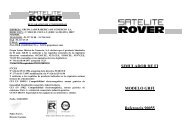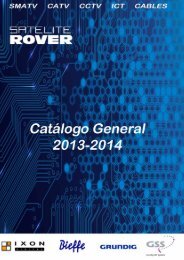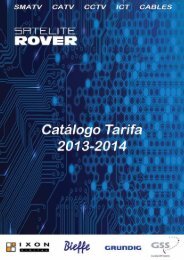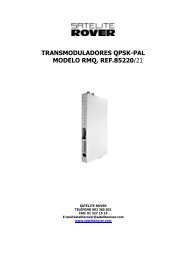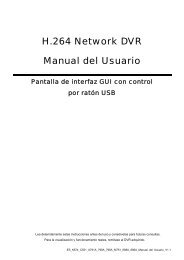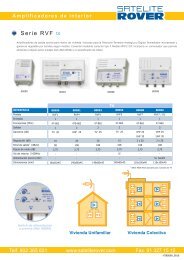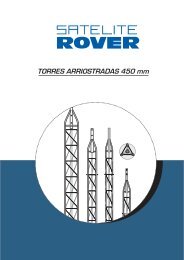Manual T-6 - Rover
Manual T-6 - Rover
Manual T-6 - Rover
Create successful ePaper yourself
Turn your PDF publications into a flip-book with our unique Google optimized e-Paper software.
OPERATION MANUAL IXON T-6<br />
Operation<br />
Easy Installation<br />
Connect the receiver and other equipments related according to “BASIC CONNECTION”:<br />
Generally, once the receiver is switched on, the Easy Install menu emerges:<br />
a. Explore the menu with / button, and select the necessary setting options with / button: Region (Default<br />
setting is France), and OSD Language (only English is available);<br />
b. When the setting is over, move to Search with / button, then press OK button to shift to Auto Scan window and<br />
start searching for TV services and radio services.<br />
c. When auto scan is finished, the receiver will play the first of all channels that have been detected automatically.<br />
d. Press OK button to pop up the Channel List and choose a preferred channel on the list with / button and press<br />
OK to enjoy it.<br />
If no Easy Install menu appears after the receiver is turned on:<br />
a. Press MENU button to open the Main Menu, and use /button to enter the submenu Tools to conduct Load<br />
Factory Default. For this operation, the default password “0000” is required and the change should be saved.<br />
b. Note: User will have to perform this step when this unit is used for the first time or the software has been updated.<br />
c. Easy Install menu appears as soon as the factory default settings have been loaded and saved. User can proceed<br />
to the operation as instructed above.<br />
d. User can also open the Main Menu and submenu Installation sequentially to perform auto scan directly. You can<br />
choose to scan all channels or just free channels. When the scan process is finished, the first channel is visible<br />
automatically.<br />
e. Press OK button to open the TV channel list and select one with / button to enjoy. However user can press<br />
EXIT button to quit or leave for upper level menu.<br />
Read Menu operation instruction for more details.<br />
Menu operation<br />
Main Menu<br />
Press MENU key to open the Main Menu which includes 5 sub-menus:<br />
Channel<br />
Installation<br />
Setup<br />
Tools<br />
Media +<br />
Use / button to select a submenu item, OK button to confirm, /<br />
button to choose a setting option, or EXIT to return to the upper-level<br />
menu.<br />
Note: 1. Certain menu option should be operated according to the navigation guide displayed on the screen;<br />
2. Colored buttons refer to different function operations in different menus.<br />
Shortcut buttons:<br />
STANDBY: Toggle between standby and working status.<br />
MUTE: Enable or disable sound output.<br />
TEXT: View text/MHEG 5 information of the current service<br />
SUB-T: Enable or disable subtitle display on the screen (if available).<br />
CH+/ CH-(/): Access next or preceding channels one by one.<br />
VOL+/ VOL-(/): Increase or decrease the volume output of a service.<br />
OK : Confirm an operation or bring up the TV Channel List when no OSD remains on the screen.<br />
TV/R: Toggle between TV and Radio channels.<br />
LAST: Shift to the previous one channel.<br />
MODE: Toggle between display mode 4: 3 or 16: 9.<br />
INFO: View the information of the current channel.<br />
M/ P: Preview multiple channel windows (maxi. 9 channels) at the same time.<br />
AUDIO: Shift the audio output modes.<br />
EPG: Check the EPG information of current channel (if available).<br />
RED, GREEN, YELLOW, BLUE: Refer to different function operation according to the actual navigation guide.<br />
FAVORBring up the favorite groups that are preset.<br />
PLAY: Play a time-shift program.<br />
8