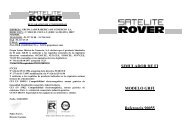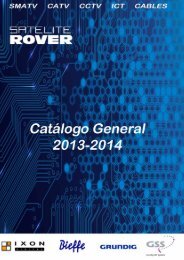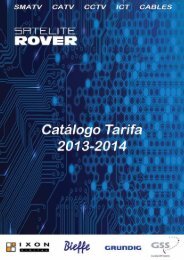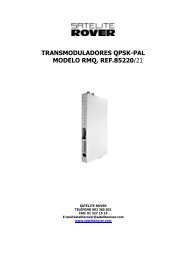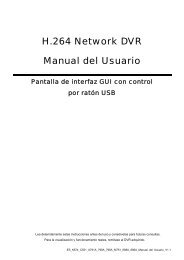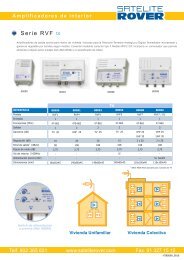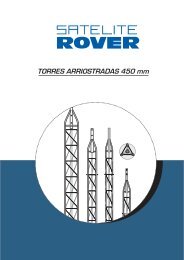Manual T-6 - Rover
Manual T-6 - Rover
Manual T-6 - Rover
Create successful ePaper yourself
Turn your PDF publications into a flip-book with our unique Google optimized e-Paper software.
OPERATION MANUAL IXON T-6<br />
STOP: Stop or quit time-shifting or recording<br />
RECORD: Record current program<br />
1. Channel<br />
Move the cursor to Channel with /button and press OK to open<br />
this menu:<br />
TV Channel List<br />
Radio Channel List<br />
Delete All Favorites<br />
Delete All<br />
Group Rename<br />
1.1 TV Channel List<br />
Open TV Channel List. On the left is the list of all TV channels or free channels, on the right is a visible small<br />
window for viewing the selected channel, and at the bottom is the navigation guide for all operations. For only the<br />
channels that support MHEG 5 output, there will be a note telling “ MHEG 5 available” under the small visible<br />
window,<br />
According to the navigation guide, user can conduct lots of operation on the TV channels as follows:<br />
Numeric 1 (Edit) button:<br />
Select one channel with / button, press Numeric 1 button to edit it. At the moment the navigation guide for<br />
editing the channel is displayed under the channel list, replacing the previous guide at the upper level. This guide<br />
tells all the shortcut buttons valid for the purpose of editing:<br />
OK : Select. Press this button once to tick the selected channel to the end of its channel name, and press it a<br />
second time to cancel the tick. Such operation allows selection of only one channel each time.<br />
Numeric 0: All. Use this button to select or to cancel the selection of all channels at one time. Press it once, all<br />
channels will be ticked to the end of their names and press it a second time to cancel all the ticks.<br />
Numeric 1: Favor. Select one channel with OK button to confirm. Press Numeric 1 button pop up Group menu<br />
including 8 groups, namely Group 1 to Group 8. Use / button to select a group to seat the chosen TV channel<br />
with OK button pressed to confirm. The system will ask “Are you sure to save”. Click Yes to save and click No to<br />
cancel and exit. Once Yes is clicked by pressing OK button, the selected channel is set as a favorite with a<br />
heart-shaped icon appearing to the end of its channel name. To check the favorite groups, press / button to<br />
open the favorite group list where user can cancel the Favor setting by deleting a preset favorite channel from its<br />
group.<br />
Numeric 2: Lock. Select one channel, and press Numeric 2 button. The system asks “Are you sure to save”<br />
Answer the question by clicking Yes or No. Once Yes is clicked, it means the chosen channel is locked, a lock<br />
icon appearing to the end of the channel name. Click No to cancel current operation and exit. To unlock a<br />
channel, repeat the process described above.<br />
Numeric 3: Skip. Select one channel to be skipped over, then press Numeric 3 button and reply to the question<br />
“Are you sure to save “ Click Yes to confirm, or click No to cancel. Once a channel is confirmed to be skipped<br />
over, an icon of bended arrowhead is shown to the end of its channel name. Such setting will be valid only after<br />
you exit from TV Channel List and scroll through the channels with / button, i.e. the target channel preset to<br />
be skipped over will be ignored at present. To cancel skip operation, repeat the operation above once.<br />
Numeric 4: Delete. To delete one channel from the channel list, press Numeric 4 button followed by answering<br />
the question “Are you sure to save” Choose Yes to delete the highlighted TV channel, and choose No to cancel.<br />
/Group: When there are favorite channels preset, press either button to open the favorite channel list<br />
sorted into Group 1-8. Press button to shift to next group in an ascending order, while press button to shift<br />
to a preceding group in a contrary order. When it is the final favorite group in either order, one more press of /<br />
button will leave the favorite channel list for ordinary TV channel list window. As for favorite TV channels, user<br />
can edit them with Numeric 1 button, the same way as described above on editing a TV channel. User can also<br />
find a favorite channel with Numeric 2 button (detailed instructions will follow below); press / button to shift<br />
groups or return to ordinary TV channel list and Exit button to exit.<br />
EXIT: Exit. Press this button to cancel current menu operation any time and leave for the upper-level menu or the<br />
9