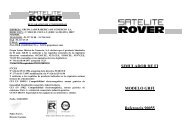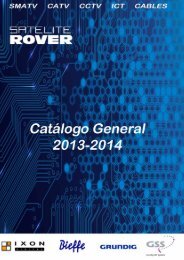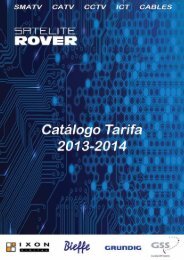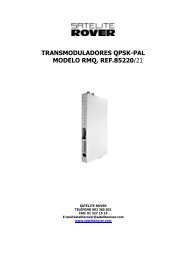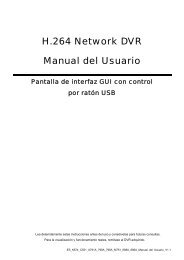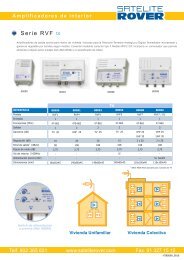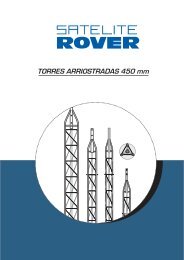Manual T-6 - Rover
Manual T-6 - Rover
Manual T-6 - Rover
You also want an ePaper? Increase the reach of your titles
YUMPU automatically turns print PDFs into web optimized ePapers that Google loves.
OPERATION MANUAL IXON T-6<br />
If Menu Lock is closed, i.e. is set to Off, no password is required for performing menu operation.<br />
Channel Lock: Off, <strong>Manual</strong>, Age 4~18<br />
This function is designed to lock some channels that are not appropriate for audiences of special groups, e.g.<br />
children under 18 years old. Use / button to select, / button to change, OK button to enter, EXIT<br />
button to exit. Once a channel is locked, you will have to enter the right password to access it.<br />
The setting of age limits depends on the signal stream of the region where the receiver is in use.<br />
New Password:<br />
Confirm Password:<br />
Here user can change the old password to any other he likes by entering a new password that is valid and<br />
confirming it.<br />
Use / button to select, OK button to enter, Numeric buttons to enter numbers as the password, EXIT<br />
button to exit.<br />
4. Tools<br />
Highlight Tools and press OK to enter the menu which consists of four sub-items:<br />
Receiver Information<br />
Game<br />
Load Factory Default<br />
Software Upgrade<br />
4.1Receiver Information<br />
Choose this item to press OK button to check the relevant information of the<br />
receiver, such as Hardware version, Software version, Remote control etc..<br />
4.2 Game<br />
Select and open the menu that includes the following items:<br />
Tetris<br />
Snake<br />
Othello<br />
Use / button to select, / button to change, OK button to enter, EXIT button to exit.<br />
4.3 Load Factory Default<br />
Select this menu, press OK and input the password as required, then choose Yes and press OK again to load<br />
factory default settings.<br />
Note :When this unit is used for the first time or has just been upgraded, be sure to perform this setting operation.<br />
The initial password preset at the factory is “0000”.<br />
4.4 Software Upgrade<br />
User can update the receiver’s software in three ways:<br />
Upgrade by RS 232<br />
Enter the password to open the menu.<br />
Transfer Mode: P2 P or P 2 M;<br />
Upgrade Mode: ALL, CODE, LOGO, COUNTRYBAND, or DATA BASE<br />
Use / button to select, / button to change, OK button to enter, EXIT button to exit.<br />
If user selects Upgrade by RS-232, he will have to connect this receiver to PC via an upgrade conversion<br />
board which is dedicated for upgrade operation.<br />
Concerning the interconnection of the receiver and a PC as well as the conversion board used in upgrade<br />
operation, refer to Basic Connection for detailed information.<br />
Upgrade by Storage: SD or USB<br />
Use / button to select, / button to change, OK button to enter, EXIT button to exit.<br />
If use mounts a storage device (like USB device or flash card) that contains the software for upgrade, onto this<br />
receiver, he can choose Upgrade by Storage.<br />
As for detailed instructions regarding software upgrade, see the navigation guide during such operation.<br />
14