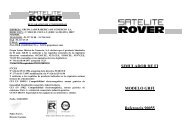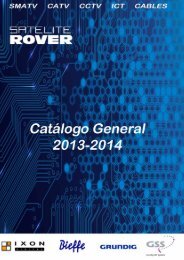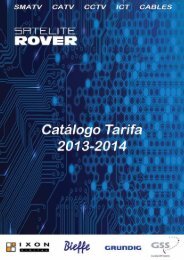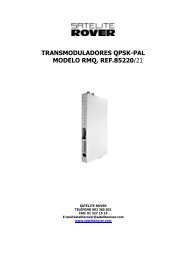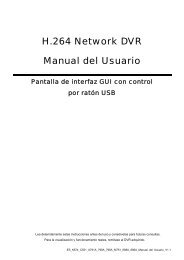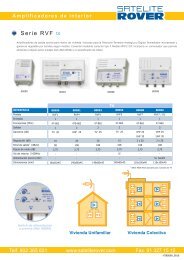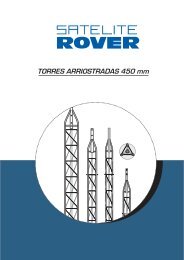Manual T-6 - Rover
Manual T-6 - Rover
Manual T-6 - Rover
You also want an ePaper? Increase the reach of your titles
YUMPU automatically turns print PDFs into web optimized ePapers that Google loves.
OPERATION MANUAL IXON T-6<br />
5. Media+<br />
This receiver supports card-reader interface that can read data on a flash memory card (SD card). When<br />
mounting a card onto the unit, close attention must be paid to the penetration direction of the card—inserting it<br />
with the label’s side facing down, or connecting side facing up. And the penetration activity should be gentle and<br />
even.<br />
Select this menu and press OK button to open it. It contains three submenus:<br />
USB Media Player<br />
Record Manage<br />
Removable Disk Information<br />
DVR Configuration<br />
Storage Manager<br />
Safely Remove Storage Device<br />
5.1 Media Player<br />
Select Media Player and press OK button to open the menu. The content of the menu depends on what has<br />
been stored on the card. The card-reader on the receiver supports only two file types: MP3, JPEG and BMP<br />
(another image file format).<br />
On the left of the window is the file list, on the right is a small visible window under which is the relevant data<br />
about the current highlighted file and four colored buttons, and at the bottom are five function buttons:<br />
Img (Image) List:<br />
Click the button once directly to play the JPEG files one by one. If user select some JPEG files with /<br />
button followed by pressing FAVOR button to tick them one by one as the favorite, clicking Img List button at<br />
the moment will only play the ticked pictures.<br />
During playback of image files, the following buttons are available for more precise operation:<br />
Yellow button: Press it once to pause and a second time to resume to normal playback;<br />
OK button: Press it to zoom in the picture at various levels, and move the picture with direction buttons;<br />
/ button: Press them to change the view angle or camera angle of the shown picture;<br />
/ button: Press them to shift to next to preceding one picture.<br />
Note: These four colored buttons under the small visible window are mainly used for playing music files.<br />
Music List:<br />
Select this function button and press OK button to enter the menu of Music List which lists all the favorite<br />
music (MP3) files. Use / button to select file, OK or Red button to play the file, Yellow button to delete<br />
the highlighted music file from the favorite list; Blue button to delete all music file at one time from the<br />
favorite list.<br />
Note: The four colored buttons are active only when the Music List is closed: Red button is used to shift to the<br />
previous song with one quick press, while it can also fast-rewind the playback if it is long pressed; Green<br />
button is used to shift to next song with one quick press, while it can fast-forward the playback if it is long<br />
pressed; Yellow button is pressed to make pause to the music playback and the playback will go on again it<br />
the button is pressed for the second time; Blue button is used to shift among the Repeat modes, like Repeat<br />
All, Random Repeat, Repeat Single and Repeat 1,2, 3.<br />
Image List (2);<br />
This refers to the Favorite Image List if available. For the files on the list, press Red button to play, Yellow<br />
button to delete, and Blue button to delete all at once.<br />
Setup:<br />
Use this button to setup the relevant parameters of the current image file.<br />
Click Setup button to bring up the Setup menu which consists the following items:<br />
Picture Size: Full or other size if available;<br />
Slide Interval(Sec): Off, 4 Sec., 6 Sec., 8 Sec., and 10 Sec..<br />
Slide Repeat: Off or On;<br />
Fade Effect: Random, Shutter, Left/ Up Stretch, Left/ Up Insert, Chess board, and Cross Fade<br />
User can use / button to select, / button to shift function buttons, EXIT button to exit. After setting the<br />
parameters, user needs to save the changes before he leave current operation interface.<br />
Sort:<br />
Use this button to sort the files in an order as preferred: Name (A-Z), Name (Z-A), Image first and Music first.<br />
15