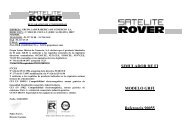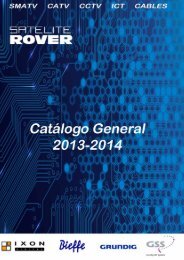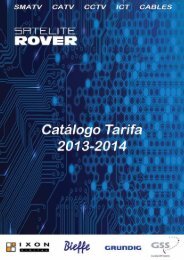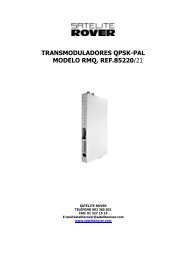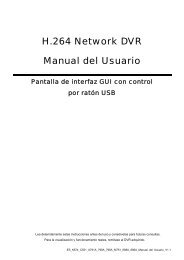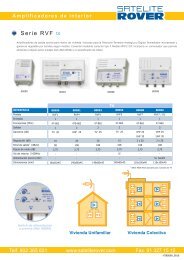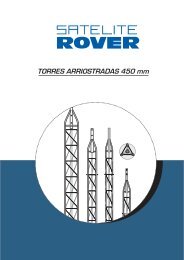Manual T-6 - Rover
Manual T-6 - Rover
Manual T-6 - Rover
You also want an ePaper? Increase the reach of your titles
YUMPU automatically turns print PDFs into web optimized ePapers that Google loves.
OPERATION MANUAL IXON T-6<br />
5.2 Record Manage<br />
Press OK to open this menu. Use CH+/ CH- button to select a program, then press OK button to play it, or<br />
conduct any other operation such as Lock, Delete or Rename etc. according to the navigation guide on the<br />
screen.<br />
5.3 Removable Disk Information<br />
Open this menu to check the relevant information of disk storage.<br />
5.4 DVR Configuration<br />
Press OK to open this menu.<br />
Time Shift: On or Off<br />
Use LEFT/ RIGHT button to change the setting. Press EXIT to cancel and quit.<br />
Time Shift function allows user to review any fragment of a program as he does during playback of a DVD<br />
disc. It is playback of a recorded program in itself. The length of fragment that user can playback depends<br />
on the capacity of the SD card.<br />
Time Shift Space:<br />
Press OK button to enter the setting menu, input the numbers to set Time Shift Space with numeric buttons<br />
before pressing OK button to confirm.,<br />
Record Type:<br />
Use LEFT/ RIGHT button to select a record type.<br />
Time Shift to Rec: On or Off<br />
Use LEFT/ RIGHT button to change the setting option.<br />
Press RECORD button to record current program, and push STOP button to stop recording.<br />
During playback of recorded program, press YELLOW button to open Time Shift playback, and press this button<br />
a second time to enable step function, and each time the button is pressed, one frame of image will be viewed<br />
backward. Press PLAY button to resume to normal Time Shift playback. Use RED button to shift different rewind<br />
speed such as x2, x4, x8, or x16, and GREEN button to fast-forward at different speed levels (x2, 4x, x8 or x16).<br />
Press STOP button to stop and exit.<br />
5.5 Storage Manager<br />
Select this menu and open it with OK button. The menu contains the following contents:<br />
Device: SD Card or USB storage<br />
The external storage device that is supported by this receiver is SD card.<br />
Device ID: 1 (or more)<br />
The ID of external storage device means the number. This machine supports only one external storage<br />
device, therefore the Device ID is 1 only at the moment.<br />
Partition: 1 (or more)<br />
The storage device that is connected may consist of multiple partitions (depending on the device).<br />
If user wants to exit and proceed to other operation, it is recommended that “Safely Remove Storage Device” be<br />
conducted.<br />
5.6 Safely Remove Storage Device<br />
Select this item, press OK button to confirm. The system will response” Un-mount successfully”, then the card<br />
can be removed safely by pushing the card forward slightly before it is sprung out from the slot.<br />
Remark: 1. The size of image file that can be supported is no more than 6.0M<br />
2. SD card: the brand of SD card is Sandisk, the largest file size is 2G.<br />
EPG application<br />
EPG, standing for Electronic Program Guide, is a key feature of digital TV broadcast application.<br />
Press EPG button on the remote control to bring up the EPG menu.<br />
Through the menu user can check the relevant information of all the channels, like the date and time of the signal<br />
stream, Now information and Next information etc.. Under the menu is the navigation guide:<br />
Numeric 1: Booking List;<br />
Numeric 2: Change<br />
Numeric 3: Detail<br />
OK: Play Booking.<br />
Concerning the detailed operation description see the actual guide displayed on the screen.<br />
16