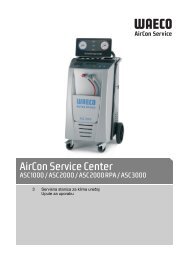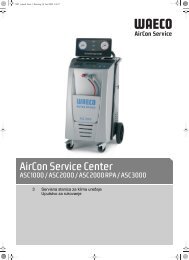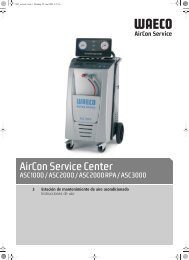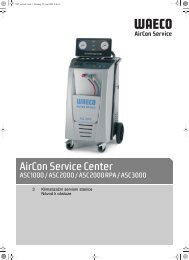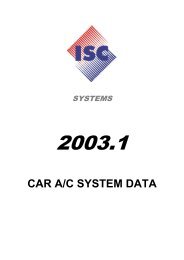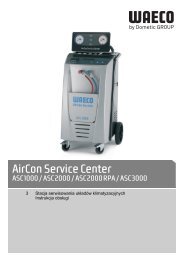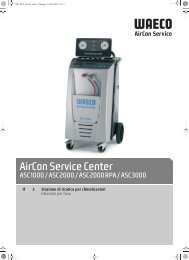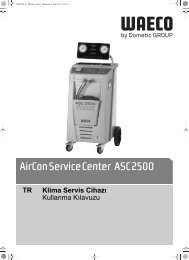AirConServiceCenter ASC2500 - WAECO - AirCon Service
AirConServiceCenter ASC2500 - WAECO - AirCon Service
AirConServiceCenter ASC2500 - WAECO - AirCon Service
Create successful ePaper yourself
Turn your PDF publications into a flip-book with our unique Google optimized e-Paper software.
Operation<br />
<strong>AirCon</strong> <strong>Service</strong> Center<br />
3. Press ENTER to confirm.<br />
4. If necessary, use the keypad (7) to enter the data and press ENTER to<br />
confirm. If no data is to be entered, press ENTER to switch to the next<br />
program step.<br />
5. Select “Rec/Recycling phase” (the setting flashes) and press ENTER<br />
to confirm.<br />
6. For the “Pressure increase Test time”, enter 1 minute and press<br />
ENTER to confirm.<br />
7. Deselect “Vacuum phase” using No (the setting flashes) and press<br />
ENTER to confirm.<br />
8. Deselect “Filling phase” using No (the setting flashes) and press<br />
ENTER to confirm.<br />
9. Select “Process start” by pressing ENTER.<br />
10. After the extraction process is complete, disconnect the station from<br />
the vehicle.<br />
11. Disconnect the system components which cannot be flushed from the<br />
refrigerant circuit. These components include:<br />
– Compressor<br />
– Line filter<br />
– Fixed choke<br />
– Collection containers<br />
– Filter drying units<br />
– Expansion valve<br />
12. Connect the components for flushing to the service ports (12) and (13)<br />
of the <strong><strong>AirCon</strong><strong>Service</strong>Center</strong> using special adapters and in accordance<br />
with the manufacturer's specifications to form a flushing circuit.<br />
13. In the basic menu, use the cursor keys or to select “Other<br />
selections”:<br />
Short selection<br />
Free selection<br />
Other selections<br />
ENTER-OK<br />
14. Press ENTER to confirm.<br />
15. Use the cursor keys or to select “Flushing”:<br />
Flushing<br />
Reset scales.<br />
<strong>Service</strong>.<br />
ENTER-OK STOP-EXIT<br />
16. If necessary, use the keypad (7) to enter the data and press ENTER to<br />
confirm. If no data is to be entered, press ENTER to switch to the next<br />
program step.<br />
88<br />
EN