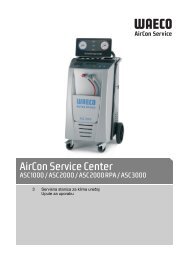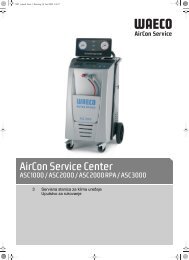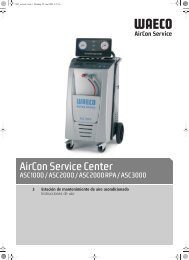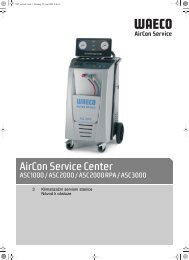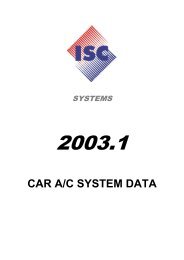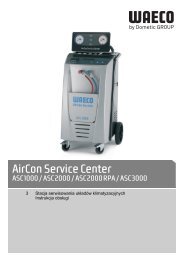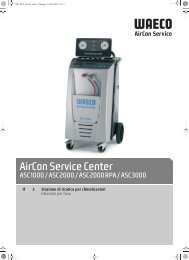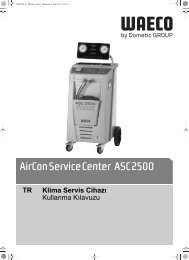- Page 1:
AirCon Service Center ASC 2500 DE 3
- Page 4 and 5:
Zu dieser Bedienungsanleitung AirCo
- Page 6 and 7:
Sicherheit AirCon Service Center 2
- Page 8 and 9:
Lieferumfang AirCon Service Center
- Page 10 and 11:
Das AirConServiceCenter im Überbli
- Page 12 and 13:
Erste Inbetriebnahme AirCon Service
- Page 14 and 15:
Erste Inbetriebnahme AirCon Service
- Page 16 and 17: Erste Inbetriebnahme AirCon Service
- Page 18 and 19: Erste Inbetriebnahme AirCon Service
- Page 20 and 21: Erste Inbetriebnahme AirCon Service
- Page 22 and 23: Betrieb AirCon Service Center A ACH
- Page 24 and 25: Betrieb AirCon Service Center 7. Ne
- Page 26 and 27: Betrieb AirCon Service Center 8.3 P
- Page 28 and 29: Betrieb AirCon Service Center 4. Pa
- Page 30 and 31: Betrieb AirCon Service Center I HIN
- Page 32 and 33: Betrieb AirCon Service Center 8.6.1
- Page 34 and 35: Betrieb AirCon Service Center 3. We
- Page 36 and 37: Betrieb AirCon Service Center 17. M
- Page 38 and 39: Servicearbeiten AirCon Service Cent
- Page 40 and 41: Servicearbeiten AirCon Service Cent
- Page 42 and 43: Servicearbeiten AirCon Service Cent
- Page 44 and 45: Servicearbeiten AirCon Service Cent
- Page 46 and 47: Servicearbeiten AirCon Service Cent
- Page 48 and 49: Servicearbeiten AirCon Service Cent
- Page 50 and 51: Servicearbeiten AirCon Service Cent
- Page 52 and 53: Entsorgung AirCon Service Center 10
- Page 54 and 55: Was tun, wenn? AirCon Service Cente
- Page 56 and 57: Contents AirCon Service Center 1 Ab
- Page 58 and 59: About this operating manual AirCon
- Page 60 and 61: Safety AirCon Service Center Each t
- Page 62 and 63: Optional extras AirCon Service Cent
- Page 64 and 65: Overview of the AirConServiceCenter
- Page 68 and 69: Initial start-up AirCon Service Cen
- Page 70 and 71: Initial start-up AirCon Service Cen
- Page 72 and 73: Initial start-up AirCon Service Cen
- Page 74 and 75: Operation AirCon Service Center 8 O
- Page 76 and 77: Operation AirCon Service Center 8.2
- Page 78 and 79: Operation AirCon Service Center 8.2
- Page 80 and 81: Operation AirCon Service Center 8.
- Page 82 and 83: Operation AirCon Service Center 8.5
- Page 84 and 85: Operation AirCon Service Center 8.6
- Page 86 and 87: Operation AirCon Service Center 8.6
- Page 88 and 89: Operation AirCon Service Center 3.
- Page 90 and 91: Service tasks AirCon Service Center
- Page 92 and 93: Service tasks AirCon Service Center
- Page 94 and 95: Service tasks AirCon Service Center
- Page 96 and 97: Service tasks AirCon Service Center
- Page 98 and 99: Service tasks AirCon Service Center
- Page 100 and 101: Service tasks AirCon Service Center
- Page 102 and 103: Service tasks AirCon Service Center
- Page 104 and 105: Service tasks AirCon Service Center
- Page 106 and 107: Troubleshooting AirCon Service Cent
- Page 108 and 109: Technical data AirCon Service Cente
- Page 110 and 111: Acerca de estas instrucciones de us
- Page 112 and 113: Seguridad AirCon Service Center 2 S
- Page 114 and 115: Volumen de entrega AirCon Service C
- Page 116 and 117:
Vista general del AirConServiceCent
- Page 118 and 119:
Primera puesta en funcionamiento Ai
- Page 120 and 121:
Primera puesta en funcionamiento Ai
- Page 122 and 123:
Primera puesta en funcionamiento Ai
- Page 124 and 125:
Primera puesta en funcionamiento Ai
- Page 126 and 127:
Primera puesta en funcionamiento Ai
- Page 128 and 129:
Funcionamiento AirCon Service Cente
- Page 130 and 131:
Funcionamiento AirCon Service Cente
- Page 132 and 133:
Funcionamiento AirCon Service Cente
- Page 134 and 135:
Funcionamiento AirCon Service Cente
- Page 136 and 137:
Funcionamiento AirCon Service Cente
- Page 138 and 139:
Funcionamiento AirCon Service Cente
- Page 140 and 141:
Funcionamiento AirCon Service Cente
- Page 142 and 143:
Funcionamiento AirCon Service Cente
- Page 144 and 145:
Trabajos de mantenimiento AirCon Se
- Page 146 and 147:
Trabajos de mantenimiento AirCon Se
- Page 148 and 149:
Trabajos de mantenimiento AirCon Se
- Page 150 and 151:
Trabajos de mantenimiento AirCon Se
- Page 152 and 153:
Trabajos de mantenimiento AirCon Se
- Page 154 and 155:
Trabajos de mantenimiento AirCon Se
- Page 156 and 157:
Trabajos de mantenimiento AirCon Se
- Page 158 and 159:
Trabajos de mantenimiento AirCon Se
- Page 160 and 161:
¿Qué hacer cuando...? AirCon Serv
- Page 162 and 163:
¿Qué hacer cuando...? AirCon Serv
- Page 164 and 165:
Table des matières AirCon Service
- Page 166 and 167:
A propos de ce manuel d'utilisation
- Page 168 and 169:
Sécurité AirCon Service Center V
- Page 170 and 171:
Accessoires AirCon Service Center 4
- Page 172 and 173:
Vue d'ensemble de l'AirConServiceCe
- Page 174 and 175:
Première mise en service AirCon Se
- Page 176 and 177:
Première mise en service AirCon Se
- Page 178 and 179:
Première mise en service AirCon Se
- Page 180 and 181:
Première mise en service AirCon Se
- Page 182 and 183:
Fonctionnement AirCon Service Cente
- Page 184 and 185:
Fonctionnement AirCon Service Cente
- Page 186 and 187:
Fonctionnement AirCon Service Cente
- Page 188 and 189:
Fonctionnement AirCon Service Cente
- Page 190 and 191:
Fonctionnement AirCon Service Cente
- Page 192 and 193:
Fonctionnement AirCon Service Cente
- Page 194 and 195:
Fonctionnement AirCon Service Cente
- Page 196 and 197:
Fonctionnement AirCon Service Cente
- Page 198 and 199:
Fonctionnement AirCon Service Cente
- Page 200 and 201:
Travaux d'entretien AirCon Service
- Page 202 and 203:
Travaux d'entretien AirCon Service
- Page 204 and 205:
Travaux d'entretien AirCon Service
- Page 206 and 207:
Travaux d'entretien AirCon Service
- Page 208 and 209:
Travaux d'entretien AirCon Service
- Page 210 and 211:
Travaux d'entretien AirCon Service
- Page 212 and 213:
Travaux d'entretien AirCon Service
- Page 214 and 215:
Elimination AirCon Service Center 1
- Page 216 and 217:
Que faire si... AirCon Service Cent
- Page 218 and 219:
Оглавление AirCon Service
- Page 220 and 221:
Об этой инструкции
- Page 222 and 223:
Техника безопаснос
- Page 224 and 225:
Принадлежности AirCon
- Page 226 and 227:
Общий вид AirConServiceCent
- Page 228 and 229:
Первый ввод в экспл
- Page 230 and 231:
Первый ввод в экспл
- Page 232 and 233:
Первый ввод в экспл
- Page 234 and 235:
Первый ввод в экспл
- Page 236 and 237:
Эксплуатация AirCon Ser
- Page 238 and 239:
Эксплуатация AirCon Ser
- Page 240 and 241:
Эксплуатация AirCon Ser
- Page 242 and 243:
Эксплуатация AirCon Ser
- Page 244 and 245:
Эксплуатация AirCon Ser
- Page 246 and 247:
Эксплуатация AirCon Ser
- Page 248 and 249:
Эксплуатация AirCon Ser
- Page 250 and 251:
Эксплуатация AirCon Ser
- Page 252 and 253:
Эксплуатация AirCon Ser
- Page 254 and 255:
Сервисные работы Air
- Page 256 and 257:
Сервисные работы Air
- Page 258 and 259:
Сервисные работы Air
- Page 260 and 261:
Сервисные работы Air
- Page 262 and 263:
Сервисные работы Air
- Page 264 and 265:
Сервисные работы Air
- Page 266 and 267:
Сервисные работы Air
- Page 268 and 269:
Утилизация AirCon Service
- Page 270 and 271:
Что делать, если...? A
- Page 272:
Технические данные