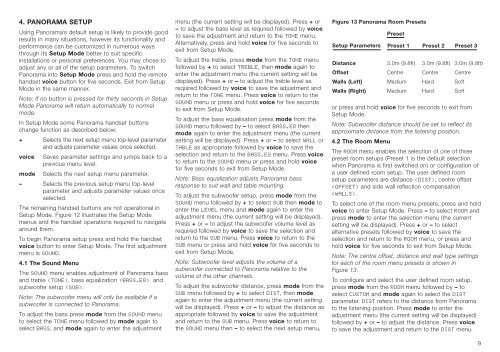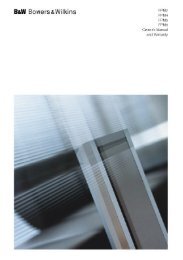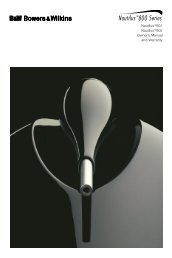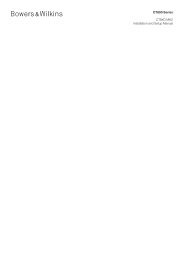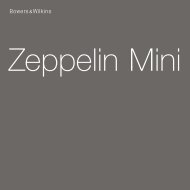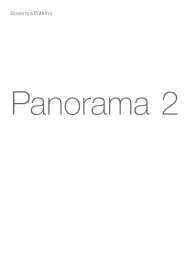Panorama Integrated A/V Sound System Owner's Manual
Panorama Integrated A/V Sound System Owner's Manual
Panorama Integrated A/V Sound System Owner's Manual
Create successful ePaper yourself
Turn your PDF publications into a flip-book with our unique Google optimized e-Paper software.
4. PANORAMA SETUP<br />
Using <strong>Panorama</strong>’s default setup is likely to provide good<br />
results in many situations, however its functionality and<br />
performance can be customized in numerous ways<br />
through its Setup Mode better to suit specific<br />
installations or personal preferences. You may chose to<br />
adjust any or all of the setup parameters. To switch<br />
<strong>Panorama</strong> into Setup Mode press and hold the remote<br />
handset voice button for five seconds. Exit from Setup<br />
Mode in the same manner.<br />
Note: If no button is pressed for thirty seconds in Setup<br />
Mode <strong>Panorama</strong> will return automatically to normal<br />
mode.<br />
In Setup Mode some <strong>Panorama</strong> handset buttons<br />
change function as described below:<br />
+ Selects the next setup menu top-level parameter<br />
and adjusts parameter values once selected.<br />
voice Saves parameter settings and jumps back to a<br />
previous menu level.<br />
mode Selects the next setup menu parameter.<br />
– Selects the previous setup menu top-level<br />
parameter and adjusts parameter values once<br />
selected.<br />
The remaining handset buttons are not operational in<br />
Setup Mode. Figure 12 illustrates the Setup Mode<br />
menus and the handset operations required to navigate<br />
around them.<br />
To begin <strong>Panorama</strong> setup press and hold the handset<br />
voice button to enter Setup Mode. The first adjustment<br />
menu is SOUND.<br />
4.1 The <strong>Sound</strong> Menu<br />
The SOUND menu enables adjustment of <strong>Panorama</strong> bass<br />
and treble (TONE), bass equalization (BASS.EQ) and<br />
subwoofer setup (SUB).<br />
Note: The subwoofer menu will only be available if a<br />
subwoofer is connected to <strong>Panorama</strong>.<br />
To adjust the bass press mode from the SOUND menu<br />
to select the TONE menu followed by mode again to<br />
select BASS, and mode again to enter the adjustment<br />
menu (the current setting will be displayed). Press + or<br />
– to adjust the bass level as required followed by voice<br />
to save the adjustment and return to the TONE menu.<br />
Alternatively, press and hold voice for five seconds to<br />
exit from Setup Mode.<br />
To adjust the treble, press mode from the TONE menu<br />
followed by + to select TREBLE, then mode again to<br />
enter the adjustment menu (the current setting will be<br />
displayed). Press + or – to adjust the treble level as<br />
required followed by voice to save the adjustment and<br />
return to the TONE menu. Press voice to return to the<br />
SOUND menu or press and hold voice for five seconds<br />
to exit from Setup Mode.<br />
To adjust the bass equalisation press mode from the<br />
SOUND menu followed by – to select BASS.EQ then<br />
mode again to enter the adjustment menu (the current<br />
setting will be displayed). Press + or – to select WALL or<br />
TABLE as appropriate followed by voice to save the<br />
selection and return to the BASS.EQ menu. Press voice<br />
to return to the SOUND menu or press and hold voice<br />
for five seconds to exit from Setup Mode.<br />
Note: Bass equalization adjusts <strong>Panorama</strong> bass<br />
response to suit wall and table mounting.<br />
To adjust the subwoofer setup, press mode from the<br />
SOUND menu followed by + to select SUB then mode to<br />
enter the LEVEL menu and mode again to enter the<br />
adjustment menu (the current setting will be displayed).<br />
Press + or – to adjust the subwoofer volume level as<br />
required followed by voice to save the selection and<br />
return to the SUB menu. Press voice to return to the<br />
SUB menu or press and hold voice for five seconds to<br />
exit from Setup Mode.<br />
Note: Subwoofer level adjusts the volume of a<br />
subwoofer connected to <strong>Panorama</strong> relative to the<br />
volume of the other channels.<br />
To adjust the subwoofer distance, press mode from the<br />
SUB menu followed by + to select DIST, then mode<br />
again to enter the adjustment menu (the current setting<br />
will be displayed). Press + or – to adjust the distance as<br />
appropriate followed by voice to save the adjustment<br />
and return to the SUB menu. Press voice to return to<br />
the SOUND menu then – to select the next setup menu,<br />
Figure 13 <strong>Panorama</strong> Room Presets<br />
Setup Parameters<br />
Preset<br />
Preset 1 Preset 2 Preset 3<br />
Distance 3.0m (9.8ft) 3.0m (9.8ft) 3.0m (9.8ft)<br />
Offset Centre Centre Centre<br />
Walls (Left) Medium Hard Soft<br />
Walls (Right) Medium Hard Soft<br />
or press and hold voice for five seconds to exit from<br />
Setup Mode.<br />
Note: Subwoofer distance should be set to reflect its<br />
approximate distance from the listening position.<br />
4.2 The Room Menu<br />
The ROOM menu enables the selection of one of three<br />
preset room setups (Preset 1 is the default selection<br />
when <strong>Panorama</strong> is first switched on) or configuration of<br />
a user defined room setup. The user defined room<br />
setup parameters are distance (DIST), centre offset<br />
(OFFSET) and side wall reflection compensation<br />
(WALLS).<br />
To select one of the room menu presets, press and hold<br />
voice to enter Setup Mode. Press – to select ROOM and<br />
press mode to enter the selection menu (the current<br />
setting will be displayed). Press + or – to select<br />
alternative presets followed by voice to save the<br />
selection and return to the ROOM menu, or press and<br />
hold voice for five seconds to exit from Setup Mode.<br />
Note: The centre offset, distance and wall type settings<br />
for each of the room menu presets is shown in<br />
Figure 13.<br />
To configure and select the user defined room setup,<br />
press mode from the ROOM menu followed by – to<br />
select CUSTOM and mode again to select the DIST<br />
parameter. DIST refers to the distance from <strong>Panorama</strong><br />
to the listening position. Press mode to enter the<br />
adjustment menu (the current setting will be displayed)<br />
followed by + or – to adjust the distance. Press voice<br />
to save the adjustment and return to the DIST menu.<br />
9