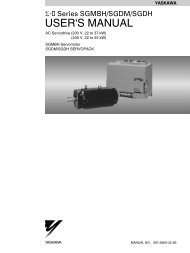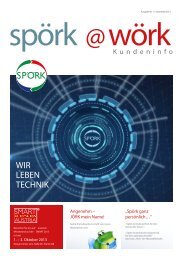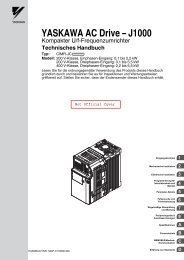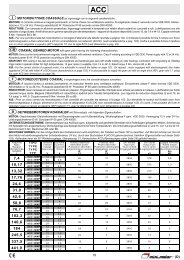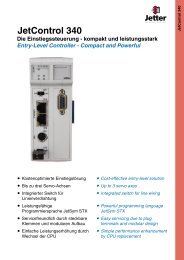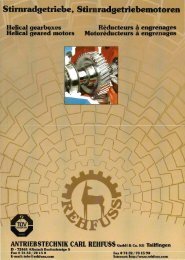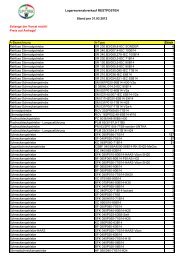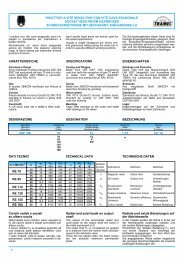Create successful ePaper yourself
Turn your PDF publications into a flip-book with our unique Google optimized e-Paper software.
5 Start Up<br />
• Run Command Source (b1-02)<br />
Set parameter b1-02 according to the Run command source used.<br />
• Acceleration/ Deceleration Times and S-Curves<br />
There are four sets of acceleration and deceleration times which can be set in the C1- parameters. The default activated accel/decel times are<br />
C1-01/02. Adjust these times to the appropriate values required by the application. If necessary S-curves can be activated in the C2- parameters<br />
for softer accel/decel start and end.<br />
<br />
b1-02 Command source Run command Input<br />
0 Operator keypad RUN and STOP keys on the operator<br />
1 Multi-Function digital input Multi-Function digital input<br />
2 Serial Comm. Serial Communications using the RS422/485 port<br />
3 Option Board Communications option card<br />
Reference and Run Source<br />
The drive has a LOCAL and a REMOTE mode.<br />
Status<br />
LOCAL<br />
REMOTE<br />
Description<br />
The Run/ Stop command and the frequency reference are entered at the operator keypad.<br />
The Run command source entered in parameter b1-02 and the frequency reference source entered in parameter b1-01 are used.<br />
If the drive is operated in the REMOTE mode, make sure that the correct sources for the frequency reference and run command are set in parameters<br />
b1-01/02 and that the drive is in the REMOTE mode.<br />
The LO/RE LED on the drive operator indicates where the Run command is input from.<br />
LO/RE LED<br />
ON<br />
OFF<br />
Description<br />
Run command is issued from operator.<br />
Run command is issued from a different source than the operator.<br />
<br />
I/O Setup<br />
• Multi-Function Digital Inputs (H1-)<br />
The function of each digital input can be assigned in the H1- parameters. The default setting functions can be seen in the connection diagram in<br />
Electrical Installation on page 12.<br />
• Multi-Function Digital Outputs (H2-)<br />
The function of each digital output can be assigned in the H2- parameters. The default setting functions can be seen in the connection diagram<br />
in Electrical Installation on page 12. The setting value of these parameters consist of 3 digits, where the middle and right digit set the function and<br />
the left digit sets the output characteristics (0: Output as selected; 1: Inverse output).<br />
• Multi-Function Analog Inputs (H3-)<br />
The function of each analog input can be assigned in the H3- parameters. The default setting of both inputs is “Frequency bias”. Input A1 is set<br />
for 0 to 10V input and A2 is set for 4-20 mA input. The addition of both input values builds the frequency reference.<br />
NOTICE: If the input signal level of input A2 is switched between voltage and current, make sure that DIP switch S1 is in the correct position and parameter H3-09 is set up<br />
correctly.<br />
• Monitor Output (H4-)<br />
Use the H4- parameters to set up the output value of the analog monitor output and to adjust the output voltage levels. The default monitor<br />
value setting is “Output frequency”.<br />
<br />
Test Run<br />
Perform the following steps to start up the machine after all parameter settings have been done.<br />
1. Run the motor without load and check if all input, outputs and the sequence work as desired.<br />
2. Connect the load to the motor.<br />
3. Run the motor with load and make sure that there is no vibrations, hunting or motor stalling occurs.<br />
After taking the steps listed above, the drive should be ready to run the application and perform the basic functions. For special setups like PID<br />
control etc. refer to the Technical Manual.<br />
EN 20<br />
<strong>YASKAWA</strong> Europe TOMP_C710606_75A <strong>V1000</strong> <strong>IP66</strong> - Quick Start Guide