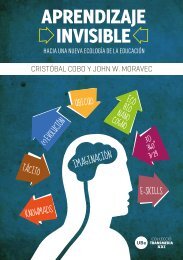Curso-Android-Desarrollo-de-Aplicaciones-Móviles
Curso-Android-Desarrollo-de-Aplicaciones-Móviles
Curso-Android-Desarrollo-de-Aplicaciones-Móviles
Create successful ePaper yourself
Turn your PDF publications into a flip-book with our unique Google optimized e-Paper software.
CURSO ANDROID<br />
48<br />
Agregando código para funcionalidad<br />
Definimos 3 constantes, con dos <strong>de</strong> ellas vamos a i<strong>de</strong>ntificar la acción realizada (tomar una fotografía o<br />
bien seleccionarla <strong>de</strong> la galería) y con la otra estableceremos un nombre para el archivo don<strong>de</strong> escribiremos<br />
la fotografía <strong>de</strong> tamaño completo al tomarla.<br />
private static int TAKE_PICTURE = 1;<br />
private static int SELECT_PICTURE = 2;<br />
private String name = “”;<br />
La forma más sencilla <strong>de</strong> tomar fotografías es utilizar un intent con ACTION_IMAGE_CAPTURE, acción<br />
que pertenece al Media Store 1 y luego sobrecargar el método onActivityResult para realizar<br />
algo con el archivo recibido <strong>de</strong> la cámara. Dentro <strong>de</strong>l método onCreate asignaremos a la variable <strong>de</strong><br />
instancia name y luego vamos a trabajar sobre la acción al click <strong>de</strong>l botón.<br />
Este nombre, inicializado con una llamada a getExternalStorageDirectory() guardará un<br />
archivo en la tarjeta SD <strong>de</strong>l teléfono y el archivo se llamará test.jpg cada vez que grabemos una fotografía<br />
<strong>de</strong> tamaño completo se sobre escribe.<br />
name = Environment.getExternalStorageDirectory() + “/test.jpg”;<br />
Button btnAction = (Button)findViewById(R.id.btnPic);<br />
1 http://<strong>de</strong>veloper.android.com/reference/android/provi<strong>de</strong>r/MediaStore.html