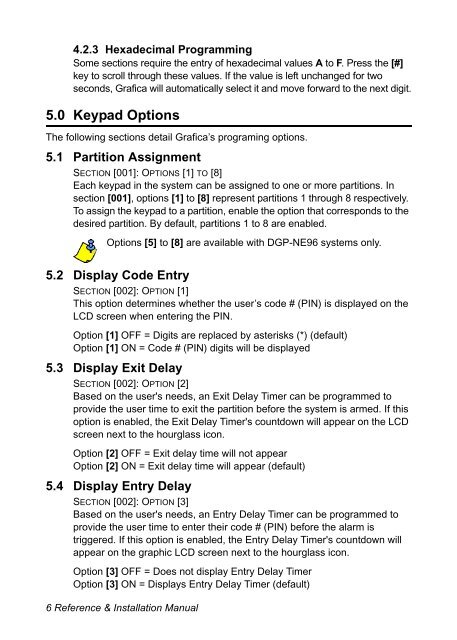Grafica : Reference and Installation Manual
Grafica : Reference and Installation Manual Grafica : Reference and Installation Manual
4.2.3 Hexadecimal Programming Some sections require the entry of hexadecimal values A to F. Press the [#] key to scroll through these values. If the value is left unchanged for two seconds, Grafica will automatically select it and move forward to the next digit. 5.0 Keypad Options The following sections detail Grafica’s programing options. 5.1 Partition Assignment SECTION [001]: OPTIONS [1] TO [8] Each keypad in the system can be assigned to one or more partitions. In section [001], options [1] to [8] represent partitions 1 through 8 respectively. To assign the keypad to a partition, enable the option that corresponds to the desired partition. By default, partitions 1 to 8 are enabled. Options [5] to [8] are available with DGP-NE96 systems only. 5.2 Display Code Entry SECTION [002]: OPTION [1] This option determines whether the user’s code # (PIN) is displayed on the LCD screen when entering the PIN. Option [1] OFF = Digits are replaced by asterisks (*) (default) Option [1] ON = Code # (PIN) digits will be displayed 5.3 Display Exit Delay SECTION [002]: OPTION [2] Based on the user's needs, an Exit Delay Timer can be programmed to provide the user time to exit the partition before the system is armed. If this option is enabled, the Exit Delay Timer's countdown will appear on the LCD screen next to the hourglass icon. Option [2] OFF = Exit delay time will not appear Option [2] ON = Exit delay time will appear (default) 5.4 Display Entry Delay SECTION [002]: OPTION [3] Based on the user's needs, an Entry Delay Timer can be programmed to provide the user time to enter their code # (PIN) before the alarm is triggered. If this option is enabled, the Entry Delay Timer's countdown will appear on the graphic LCD screen next to the hourglass icon. Option [3] OFF = Does not display Entry Delay Timer Option [3] ON = Displays Entry Delay Timer (default) 6 Reference & Installation Manual
5.5 Confidential Mode SECTION [002]: OPTIONS [4] AND [5] For UL installations, Confidential Mode must be disabled (option [4] = OFF) If Confidential Mode is enabled and actions are not performed on the Grafica keypad for a period of time, the LCD screen will display the time, date and all LEDs on the keypad will turn off until either a key is pressed, or an code # is entered. The period of time in which no action is performed is defined by the Confidential Mode Timer (section 5.10 on page 9). Grafica will switch from Confidential Mode to Normal Mode once a key is pressed or a code # (PIN) is entered. In normal mode, Grafica displays the date, time and the status of the zones for every partition assigned to the keypad. In addition, the alarm memory, bypassed zones and troubles will also be displayed. SECTION [002]: OPTION [4] Option [4] OFF = Normal Mode (default) Option [4] ON = Confidential Mode SECTION [002]: OPTION [5] Option [5] OFF = Exit confidential mode by entering an code # (PIN) (default) Option [5] ON = Exit confidential mode by pressing any key Section [002] option [5] will work only if option [4] in section [002] is enabled. 5.6 Exit Delay Beep SECTION [002]: OPTION [6] The keypad can beep once every second or play a selected tone during the Exit Delay Timer. During the final 10 seconds only the beep tone will be heard (at a faster interval) to provide a final warning before the area is armed. Option [6] OFF = Exit Delay beep is disabled Option [6] ON = Exit Delay beep is enabled (default) 5.7 Keypad Input Type SECTION [002]: OPTION [7] Grafica’s keypad input (section 3.5 on page 4) can be utilized as a zone or as an input for an optional external temperature sensor (section 2.3.2 on page 3). If set as a temperature input, Grafica represents it as the outside temperature on the System Status screen next to the word “OUT”. Reference & Installation Manual 7
- Page 1: V1.4 DNE-K07 Reference and Installa
- Page 4 and 5: English Instructions (P. 2 - 12) Gr
- Page 6 and 7: 3.2 Keypad Cover Clearance Grafica
- Page 10 and 11: Option [7] OFF = Temperature sensor
- Page 12 and 13: Use this section to copy Grafica se
- Page 14 and 15: Section [100]: Download From Memory
- Page 16 and 17: Interruptor Antisabotaje: Pantalla:
- Page 18 and 19: 4.0 Programación Gráfica es progr
- Page 20 and 21: Opción [3] OFF = No se muestra el
- Page 22 and 23: 5.10 Tiempo de Modo Confidencial SE
- Page 24 and 25: = Valor De Fábrica Sección [002]:
- Page 26 and 27: Instructions en Français (P. 24 -
- Page 28 and 29: 3.0 Installation 3.1 Angle de prise
- Page 30 and 31: Pour repérer le numéro de série
- Page 32 and 33: Le Grafica passe du mode confidenti
- Page 34 and 35: secondes (par défaut : 120 seconde
- Page 36 and 37: [2] AFFICHAGE DU DÉLAI DE SORTIE H
- Page 38 and 39: Figure / Figura 3 - Built-in Temper
- Page 40 and 41: Figure / Figura 6 A A Clip A Figure
- Page 42 and 43: A Figure / Figura 10 B A - When jum
- Page 44: For technical support in Canada or
4.2.3 Hexadecimal Programming<br />
Some sections require the entry of hexadecimal values A to F. Press the [#]<br />
key to scroll through these values. If the value is left unchanged for two<br />
seconds, <strong>Grafica</strong> will automatically select it <strong>and</strong> move forward to the next digit.<br />
5.0 Keypad Options<br />
The following sections detail <strong>Grafica</strong>’s programing options.<br />
5.1 Partition Assignment<br />
SECTION [001]: OPTIONS [1] TO [8]<br />
Each keypad in the system can be assigned to one or more partitions. In<br />
section [001], options [1] to [8] represent partitions 1 through 8 respectively.<br />
To assign the keypad to a partition, enable the option that corresponds to the<br />
desired partition. By default, partitions 1 to 8 are enabled.<br />
Options [5] to [8] are available with DGP-NE96 systems only.<br />
5.2 Display Code Entry<br />
SECTION [002]: OPTION [1]<br />
This option determines whether the user’s code # (PIN) is displayed on the<br />
LCD screen when entering the PIN.<br />
Option [1] OFF = Digits are replaced by asterisks (*) (default)<br />
Option [1] ON = Code # (PIN) digits will be displayed<br />
5.3 Display Exit Delay<br />
SECTION [002]: OPTION [2]<br />
Based on the user's needs, an Exit Delay Timer can be programmed to<br />
provide the user time to exit the partition before the system is armed. If this<br />
option is enabled, the Exit Delay Timer's countdown will appear on the LCD<br />
screen next to the hourglass icon.<br />
Option [2] OFF = Exit delay time will not appear<br />
Option [2] ON = Exit delay time will appear (default)<br />
5.4 Display Entry Delay<br />
SECTION [002]: OPTION [3]<br />
Based on the user's needs, an Entry Delay Timer can be programmed to<br />
provide the user time to enter their code # (PIN) before the alarm is<br />
triggered. If this option is enabled, the Entry Delay Timer's countdown will<br />
appear on the graphic LCD screen next to the hourglass icon.<br />
Option [3] OFF = Does not display Entry Delay Timer<br />
Option [3] ON = Displays Entry Delay Timer (default)<br />
6 <strong>Reference</strong> & <strong>Installation</strong> <strong>Manual</strong>