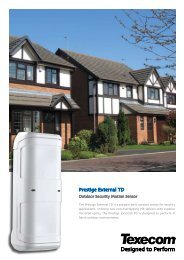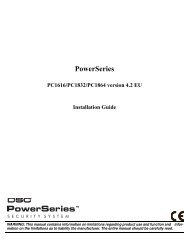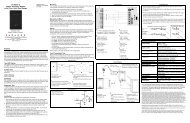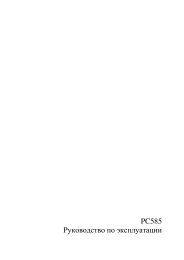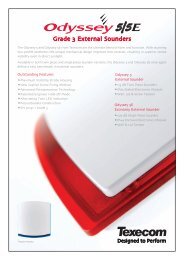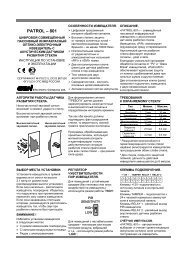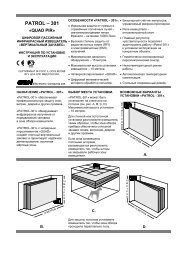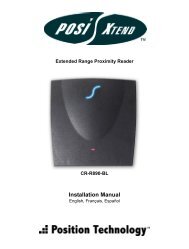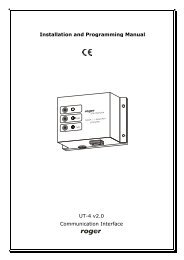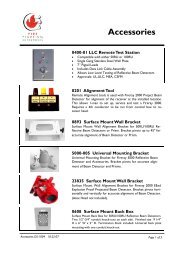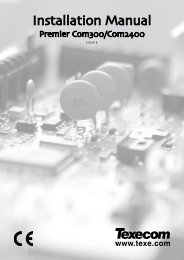Grafica : Reference and Installation Manual
Grafica : Reference and Installation Manual
Grafica : Reference and Installation Manual
You also want an ePaper? Increase the reach of your titles
YUMPU automatically turns print PDFs into web optimized ePapers that Google loves.
4.0 Programming<br />
<strong>Grafica</strong> programming is done through the panel’s Module Programming Mode.<br />
<strong>Grafica</strong> can also be programmed using the WinLoad Installer Upload/Download<br />
Software. For more information, refer to the WinLoad instructions or visit our Web<br />
site at www.paradox.ca. We strongly recommend that you read this entire manual<br />
before you begin programming.<br />
Floor plans, tones <strong>and</strong> graphics can be downloaded to <strong>Grafica</strong> using<br />
WinLoad V2.6 or higher <strong>and</strong> NEware V2.0 or higher.<br />
4.1 Entering Module Programming Mode<br />
Like all other keypads in the system, <strong>Grafica</strong> is programmed through the<br />
control panel. To do so, you must enter the panel’s Module Programming<br />
Mode:<br />
1. From Normal Mode press <strong>and</strong> hold the [0] key.<br />
2. Enter the [INSTALLER CODE] (by default 000000).<br />
3. Enter section [4003].<br />
4. Enter <strong>Grafica</strong>’s 8-digit [SERIAL NUMBER].<br />
5. Enter the 3-digit [SECTION] you want to program.<br />
6. Enter the required [DATA].<br />
The control panel will then redirect all programming to the selected <strong>Grafica</strong><br />
keypad. Use the scroll <strong>and</strong> action keys (Figure 2 on page 35) to navigate<br />
through desired sections.<br />
The keypad’s serial number is located on the PCB or enter section<br />
[0000] in step 3 to view <strong>Grafica</strong>’s version <strong>and</strong> serial number.<br />
4.2 Programming Methods<br />
The following methods can be used when programming the <strong>Grafica</strong> keypad:<br />
4.2.1 Feature Select Programming<br />
You can program sections by enabling or disabling options. Within these<br />
sections, keys [1] to [8] or scroll keys represent a specific <strong>Grafica</strong> option.<br />
Use the scroll keys to highlight the desired option <strong>and</strong> press the<br />
corresponding action key to enable or disable the option. An “X” will appear<br />
to indicate that the option is enabled. Press the appropriate action key to<br />
save the status of the selected options.<br />
4.2.2 Decimal Programming<br />
Some sections require the entry of a decimal value. For this method, any<br />
value from 000 to 255 can be entered.<br />
<strong>Reference</strong> & <strong>Installation</strong> <strong>Manual</strong> 5