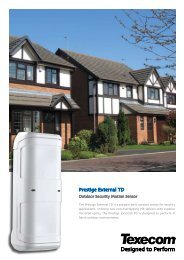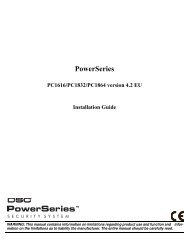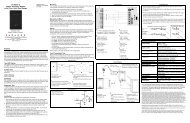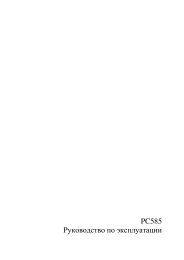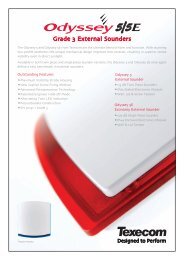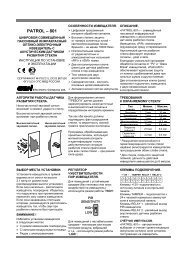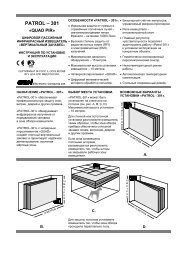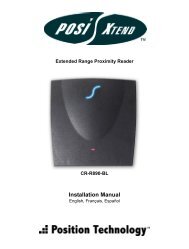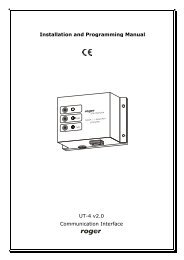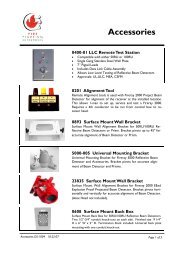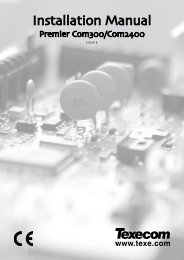Grafica : Reference and Installation Manual
Grafica : Reference and Installation Manual
Grafica : Reference and Installation Manual
You also want an ePaper? Increase the reach of your titles
YUMPU automatically turns print PDFs into web optimized ePapers that Google loves.
3.2 Keypad Cover Clearance<br />
<strong>Grafica</strong>’s keypad cover requires sufficient space in order to open properly.<br />
Ensure a clearance of approximately 9cm (3.5in) between the bottom of the<br />
keypad <strong>and</strong> possible obstructions such as a light switch that may prevent<br />
the keypad from opening properly (Figure 2 on page 35).<br />
3.3 Mounting the Metal Wall Plate<br />
1. Place metal wall plate to desired position.<br />
2. Drill <strong>and</strong> insert screws into holes labeled “A” (Figure 4 on page 36). Both<br />
the top <strong>and</strong> bottom center holes “C” can be used for an electrical box.<br />
3.4 Connecting <strong>Grafica</strong><br />
You can connect <strong>Grafica</strong> to the control panel’s combus in a star <strong>and</strong>/or daisy<br />
chain configuration. The combus consists of four wires that provide power<br />
<strong>and</strong> two-way communication between the control panel <strong>and</strong> all modules<br />
connected to it. Connect the four terminals labelled RED, BLK, GRN <strong>and</strong> YEL<br />
of the module to the corresponding terminals on the control panel (Figure<br />
5 on page 37). Please refer to the appropriate control panel’s <strong>Reference</strong> &<br />
<strong>Installation</strong> <strong>Manual</strong> for maximum allowable installation distances.<br />
3.5 Keypad Input<br />
<strong>Grafica</strong>’s keypad input can be utilized as a zone input or as an input for the<br />
optional temperature sensor (section 2.3.2 on page 3). Refer to Figure 5 on<br />
page 37 for connection instructions.<br />
3.6 Mounting <strong>Grafica</strong><br />
1. Place <strong>Grafica</strong>’s back plate flush against the mounted metal wall plate “B”<br />
(Figure 7 on page 38).<br />
2. Slide <strong>Grafica</strong>’s open slots labeled “A” (Figure 6 on page 38) onto the<br />
metal wall plate’s tabs labeled “A” (Figure 7 on page 38).<br />
3. Gently apply downward pressure to snap <strong>Grafica</strong> onto the metal wall plate.<br />
4. You may insert the optional screw “C” under the <strong>Grafica</strong> keypad through<br />
the space in the metal wall plate’s left tab (Figure 7 on page 38).<br />
3.7 Removing <strong>Grafica</strong><br />
1. If required, remove the optional screw (Figure 7 on page 38).<br />
2. Gently lift the unit upwards with your h<strong>and</strong>s until it separates from the<br />
metal wall plate (Figure 8 on page 39).<br />
4 <strong>Reference</strong> & <strong>Installation</strong> <strong>Manual</strong>