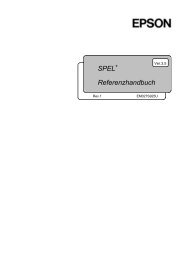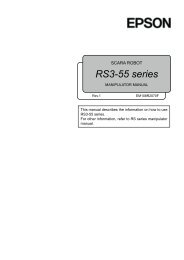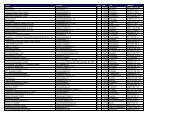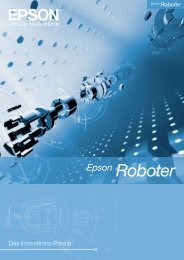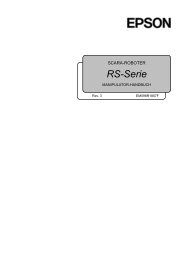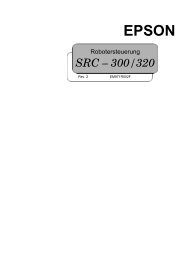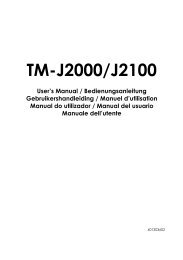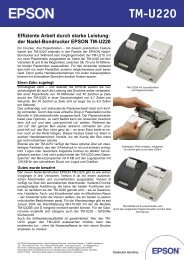Create successful ePaper yourself
Turn your PDF publications into a flip-book with our unique Google optimized e-Paper software.
English<br />
8. When using the label continuous issuing mode (not using the peeler), close<br />
the peeler cover now. When using the peeler (the label peeler issuing mode),<br />
pass the paper through the peeler, and close the peeler cover.<br />
label peeler issuing mode<br />
label continuous issuing mode<br />
9. Press the PAPER FEED button. The paper is automatically fed backward, and<br />
the PAPER OUT LED goes off.<br />
Note:<br />
If you open the roll paper cover <strong>with</strong> roll<br />
paper installed, make sure to open the<br />
peeler cover first, and then the roll paper<br />
cover. If you open them in the reverse<br />
order, the roll paper can get trapped under<br />
the roll paper cover when it is closed,<br />
causing a possible paper jam. When<br />
closing the roll paper cover, make sure to<br />
close it firmly, pressing both ends.<br />
While a label is being issued, do not touch<br />
it until the PAPER OUT LED starts<br />
flashing. Pulling it before that may result<br />
in the waste of a label.<br />
Do not block the label peeler detector <strong>with</strong> your fingers, or anything else while the label<br />
issuing is in progress. This may cause the printer to feed the following label.<br />
<strong>TM</strong>-<strong>L90</strong> <strong>with</strong> <strong>Peeler</strong> User’s Manual 7