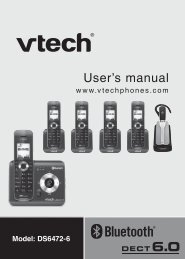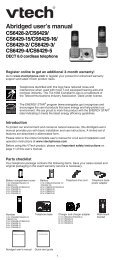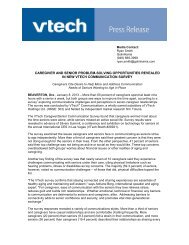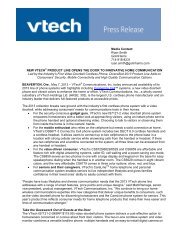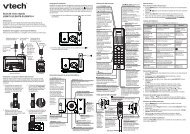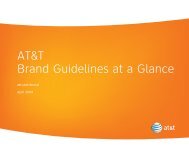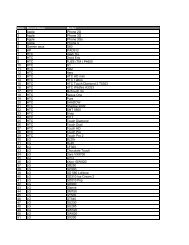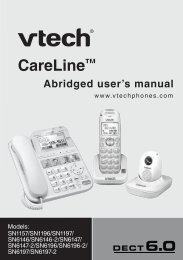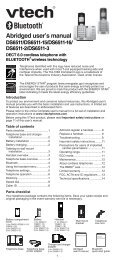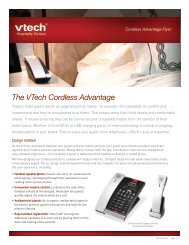You also want an ePaper? Increase the reach of your titles
YUMPU automatically turns print PDFs into web optimized ePapers that Google loves.
<strong>Bluetooth</strong> <strong>quick</strong> <strong>start</strong> <strong>guide</strong><br />
DS6511/DS6511-15/DS6511-16/<br />
DS6511-2/DS6511-3/DS6511-4A<br />
<strong>Bluetooth</strong> setup<br />
To use a <strong>Bluetooth</strong> enabled cell phone with your DS6511,<br />
you must first pair and connect your <strong>Bluetooth</strong> cell phone(s)<br />
with the telephone base. All DS6511 handsets can be used to<br />
make or answer calls on the cell line.<br />
<strong>Bluetooth</strong> wireless technology operates within a short<br />
range (a maximum of approximately 30 feet). When<br />
you pair a <strong>Bluetooth</strong> cell phone to the telephone base,<br />
place your <strong>Bluetooth</strong> cell phone closer to the telephone<br />
base to maintain sufficient signal strength. For optimal<br />
performance, keep your cell phone within 15 feet of the<br />
telephone base while using the cell line.<br />
•<br />
•<br />
Refer to your user’s manual for complete<br />
feature instructions.<br />
The pairing process may take up to one minute.<br />
If the pairing process fails, try again.<br />
Pair and connect your first <strong>Bluetooth</strong><br />
cell phone<br />
i Before you begin, make sure you have cellular<br />
coverage and your <strong>Bluetooth</strong> enabled cell phone<br />
is not connected to any other <strong>Bluetooth</strong> device.<br />
1.<br />
Press and hold 1 or 2 on the<br />
telephone base for about<br />
four seconds. The 1 or 2<br />
light blinks.<br />
2. Turn on the <strong>Bluetooth</strong> feature<br />
of your cell phone. Once your<br />
cell phone finds your VTech<br />
phone (VTech DS6511), press<br />
the appropriate key on your cell<br />
phone to continue the pairing process.<br />
• Your cell phone may prompt you to enter the PIN of the<br />
telephone base. The default PIN of the telephone base<br />
is 0000.<br />
3. When the cell phone is connected to<br />
the telephone base, the corresponding<br />
1 status icon ( or ) displays and the<br />
2<br />
corresponding device light ( 1 or 2)<br />
turns on.<br />
If you have trouble pairing your cell phone, it may not<br />
be compatible with your DS6511. Check the <strong>Bluetooth</strong><br />
compatibility list at www.vtechphones.com.<br />
The pairing process may take up to one minute. If the<br />
pairing process fails, try again.<br />
The steps for the pairing process may vary for different<br />
cell phones. If this happens, follow the prompts on<br />
your cell phone and your DS6511 to complete the<br />
pairing process.<br />
Download directory<br />
You can download up to 200 directory entries to your DS6511<br />
via <strong>Bluetooth</strong> wireless technology.<br />
1. Press MENU.<br />
2.<br />
•<br />
•<br />
•<br />
•<br />
•<br />
Place your cell phone next to the telephone base when<br />
you download a cell phone directory to your DS6511.<br />
Make sure the cell phone is paired to your DS6511, on<br />
the device list and connected to the base before you<br />
download a cell phone directory.<br />
For certain cell phones, you may need to press a key on<br />
your cell phone to confirm the directory download.<br />
Press or to highlight <strong>Bluetooth</strong><br />
and then press SELECT.<br />
ECO<br />
HANDSET 1<br />
10:01 AM 01/02<br />
<strong>Bluetooth</strong><br />
ECO<br />
1<br />
2<br />
1<br />
2<br />
3.<br />
4.<br />
5.<br />
Press or to highlight<br />
Download dir and then press SELECT.<br />
The screen displays Select a device for<br />
a few seconds. Press or to choose<br />
the desired device (if necessary), then<br />
press SELECT.<br />
The screen flashes Downloading...<br />
During the download process, the<br />
handset displays the progress. All<br />
other idle system handsets display<br />
Downloading...<br />
When the downloading process<br />
completes, the handset displays<br />
Entries added: XXX for a few seconds<br />
and then returns to the <strong>Bluetooth</strong> menu.<br />
Download dir<br />
The <strong>Bluetooth</strong> ® word mark and logos are owned by <strong>Bluetooth</strong><br />
SIG, Inc. and any use of such marks by VTech Holdings Limited<br />
is under license. VTech Holdings Limited is a member of<br />
<strong>Bluetooth</strong> SIG, Inc. Other trademarks and trade names are those<br />
of their respective owners.<br />
Copyright © 2012 for VTECH TELECOMMUNICATIONS LTD.<br />
All rights reserved. Printed in China.<br />
96-008568-050-100<br />
ECO<br />
Select a device<br />
ECO<br />
D1:Cell Phone A<br />
ECO<br />
Downloading...<br />
ECO<br />
1<br />
2<br />
1<br />
2<br />
1<br />
2<br />
8<br />
Entries added:<br />
ECO<br />
1<br />
2<br />
118<br />
1<br />
2
Guía de inicio rápido de<br />
<strong>Bluetooth</strong><br />
DS6511/DS6511-15/DS6511-16/<br />
DS6511-2/DS6511-3/DS6511-4A<br />
Configuración de <strong>Bluetooth</strong><br />
Para utilizar un teléfono celular con <strong>Bluetooth</strong> con su DS6511,<br />
primero debe aparear y conectar los celulares <strong>Bluetooth</strong> con<br />
la base del teléfono. Todos los auriculares DS6511 pueden<br />
usarse para hacer o contestar llamadas en la línea del<br />
teléfono celular.<br />
La tecnología inalámbrica <strong>Bluetooth</strong> funciona dentro de un<br />
corto alcance (30 pies como máximo aproximadamente).<br />
Cuando aparee un teléfono celular con <strong>Bluetooth</strong> con la base<br />
del teléfono, asegúrese de que el celular con <strong>Bluetooth</strong> esté<br />
cerca de la base del teléfono para no perder la claridad de<br />
la señal. Para obtener el mejor rendimiento, mantenga su<br />
teléfono celular dentro de una distancia de 15 pies de la base<br />
del teléfono al utilizar la línea del celular.<br />
•<br />
•<br />
Consulte su manual de usuario para ver instrucciones<br />
detalladas.<br />
El proceso de apareamiento puede demorar hasta un<br />
minuto. Si el proceso falla, inténtelo de nuevo.<br />
Aparee y conecte el teléfono celular con<br />
<strong>Bluetooth</strong><br />
i Antes de comenzar, asegúrese de que tiene<br />
cobertura de telefonía celular y su teléfono<br />
celular con <strong>Bluetooth</strong> no esté conectado a otro<br />
dispositivo <strong>Bluetooth</strong>.<br />
1.<br />
Mantenga oprimido 1 o 2<br />
en la base del teléfono durante<br />
cuatro segundos. La luz del 1 o<br />
el 2 parpadea.<br />
2. Encienda la función <strong>Bluetooth</strong><br />
de su teléfono celular. Cuando<br />
su teléfono celular encuentre su<br />
teléfono VTech (VTech DS6511),<br />
oprima la tecla correspondiente<br />
en su teléfono celular para continuar<br />
con el proceso de apareamiento.<br />
• Su teléfono celular podría avisarle que ingrese el PIN<br />
de la base del teléfono. El PIN predeterminado de la<br />
base del teléfono es 0000.<br />
3.<br />
Cuando el teléfono celular esté<br />
conectado a la base, aparece el icono<br />
de estado correspondiente ( 1 o 2) y<br />
la luz del dispositivo correspondiente<br />
( 1 o 2) se enciende.<br />
Si tiene problemas para aparear su teléfono celular,<br />
puede que no sea compatible con su DS6511. Revise la<br />
lista de compatibilidad de <strong>Bluetooth</strong> en<br />
www.vtechphones.com.<br />
•<br />
•<br />
El proceso de apareamiento puede demorar hasta<br />
un minuto. Si el proceso falla, inténtelo de nuevo.<br />
Los pasos del proceso de apareamiento pueden variar<br />
según el tipo de teléfono celular. Si esto sucede, siga las<br />
indicaciones de su teléfono celular y de su DS6511 para<br />
completar el proceso de apareamiento.<br />
Descargar la agenda<br />
Puede descargar hasta 200 registros del directorio en su<br />
DS6511 con la tecnología inalámbrica <strong>Bluetooth</strong>.<br />
•<br />
•<br />
•<br />
Ponga su teléfono celular junto a la base del teléfono<br />
cuando descargue una agenda del teléfono celular a<br />
su DS6511.<br />
Asegúrese de que el teléfono celular esté apareado<br />
con su DS6511, que esté en la lista de dispositivos y<br />
que esté conectado a la base antes de descargar<br />
una agenda.<br />
En algunos teléfonos celulares puede que necesite<br />
oprimir una tecla para confirmar la descarga de<br />
la agenda.<br />
ECO<br />
HANDSET 1<br />
10:01 AM 01/02<br />
1<br />
2<br />
1. Oprima MENU (menú).<br />
2.<br />
3.<br />
4.<br />
5.<br />
Oprima o para resaltar<br />
<strong>Bluetooth</strong> y oprima SELECT<br />
(seleccionar).<br />
Oprima o para resaltar<br />
Download dir ( Descargar dir) y oprima<br />
SELECT (seleccionar).<br />
La pantalla muestra Select a device<br />
(Selec dispstivo) durante algunos<br />
segundos. Oprima o para<br />
seleccionar el dispositivo deseado<br />
(si es necesario) y oprima SELECT<br />
(seleccionar).<br />
En la pantalla aparece Downloading...<br />
(Descargando…) Durante el proceso<br />
de descarga, se visualiza el avance en<br />
el auricular. En los demás auriculares<br />
del sistema en espera se visualiza<br />
Downloading... (Descargando…).<br />
Cuando el proceso de descarga<br />
termina, el auricular muestra<br />
Entries added: XXX (Entradas agr:<br />
XXX) durante algunos segundos y<br />
luego vuelve al menú de <strong>Bluetooth</strong>.<br />
La marca <strong>Bluetooth</strong> ® y sus logos son propiedad de <strong>Bluetooth</strong><br />
SIG, Inc. y cualquier uso de tales marcas por parte de VTech<br />
Holdings Limited se hace bajo licencia. VTech Holdings<br />
Limited es miembro de <strong>Bluetooth</strong> SIG, Inc. Otras marcas son<br />
propiedad de sus respectivos titulares.<br />
Todos los derechos reservados © 2012 para<br />
VTECH TELECOMMUNICATIONS LTD.<br />
Todos los derechos reservados. Impreso en China.<br />
<strong>Bluetooth</strong><br />
ECO<br />
Download dir<br />
ECO<br />
Select a device<br />
ECO<br />
D1:Cell Phone A<br />
ECO<br />
Downloading...<br />
ECO<br />
1<br />
2<br />
1<br />
2<br />
1<br />
2<br />
1<br />
2<br />
8<br />
Entries added:<br />
ECO<br />
1<br />
2<br />
118<br />
1<br />
2<br />
96-008568-050-100