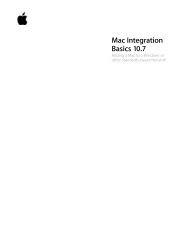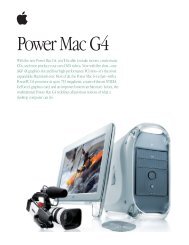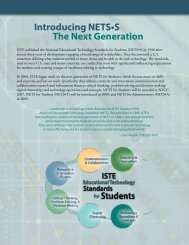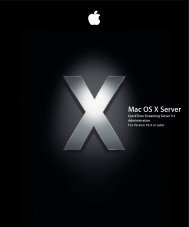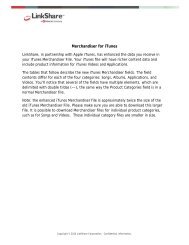AppleCare Protection Plan
AppleCare Protection Plan
AppleCare Protection Plan
Create successful ePaper yourself
Turn your PDF publications into a flip-book with our unique Google optimized e-Paper software.
<strong>AppleCare</strong> <strong>Protection</strong> <strong>Plan</strong> for Apple Display<br />
Quick Reference Guide<br />
Try these simple steps before contacting Apple for help.<br />
Before taking any of the following steps, make sure your computer is turned on, all the cables are<br />
connected properly to your computer and display, and your computer is not in sleep mode. If an issue<br />
persists, go to the next step.<br />
1. If the USB or FireWire ports on the back of the display are not working<br />
Verify that the display’s USB and FireWire cables are firmly plugged into the computer. The ports<br />
on the back of your display only work if these cables are attached to the computer.<br />
2. If part of the screen is dim<br />
It may take several minutes for the display to reach its full operating brightness.<br />
• Set the display brightness controls if part of the screen is dim after the display has<br />
warmed up:<br />
• Macintosh users—use the brightness buttons on the side of the display or choose<br />
Apple (apple) > System Preferences, and click Displays.<br />
• Windows users—use the brightness buttons on the side of the display. Other<br />
display control options vary by video card and computer manufacturer. Refer to the<br />
documentation that came with your computer or video card.<br />
• Contact Apple for assistance if part of the screen is still dim after the display has warmed up<br />
and the white LED on the front of the display is flashing a repeating pattern.<br />
3. If the white LED on the front of the display is flashing<br />
The white LED on the front of the display is normally ‘on’ when you turn the display on, then<br />
goes off when an image appears on the screen. The light will slowly pulse when the system it is<br />
connected to is asleep. The LED is ‘off’ when you turn the display off. If the LED is flashing:<br />
English<br />
7