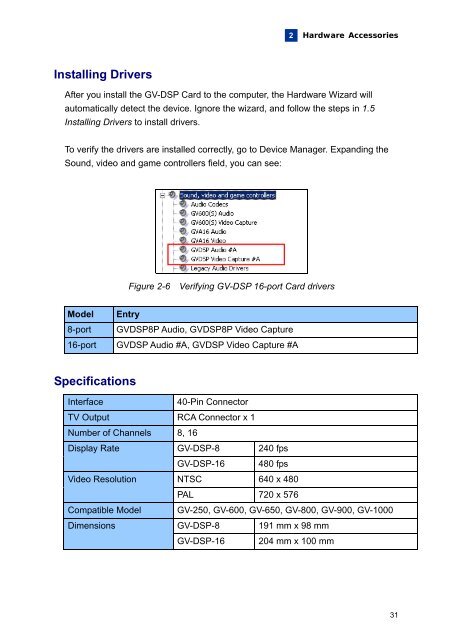© 2006 GeoVision, Inc. All rights reserved. Under the copyright laws ...
© 2006 GeoVision, Inc. All rights reserved. Under the copyright laws ...
© 2006 GeoVision, Inc. All rights reserved. Under the copyright laws ...
Create successful ePaper yourself
Turn your PDF publications into a flip-book with our unique Google optimized e-Paper software.
Installing Drivers<br />
2<br />
Hardware Accessories<br />
After you install <strong>the</strong> GV-DSP Card to <strong>the</strong> computer, <strong>the</strong> Hardware Wizard will<br />
automatically detect <strong>the</strong> device. Ignore <strong>the</strong> wizard, and follow <strong>the</strong> steps in 1.5<br />
Installing Drivers to install drivers.<br />
To verify <strong>the</strong> drivers are installed correctly, go to Device Manager. Expanding <strong>the</strong><br />
Sound, video and game controllers field, you can see:<br />
Model Entry<br />
Figure 2-6 Verifying GV-DSP 16-port Card drivers<br />
8-port GVDSP8P Audio, GVDSP8P Video Capture<br />
16-port GVDSP Audio #A, GVDSP Video Capture #A<br />
Specifications<br />
Interface 40-Pin Connector<br />
TV Output RCA Connector x 1<br />
Number of Channels 8, 16<br />
Display Rate<br />
Video Resolution<br />
GV-DSP-8 240 fps<br />
GV-DSP-16 480 fps<br />
NTSC 640 x 480<br />
PAL 720 x 576<br />
Compatible Model GV-250, GV-600, GV-650, GV-800, GV-900, GV-1000<br />
Dimensions<br />
GV-DSP-8 191 mm x 98 mm<br />
GV-DSP-16 204 mm x 100 mm<br />
31