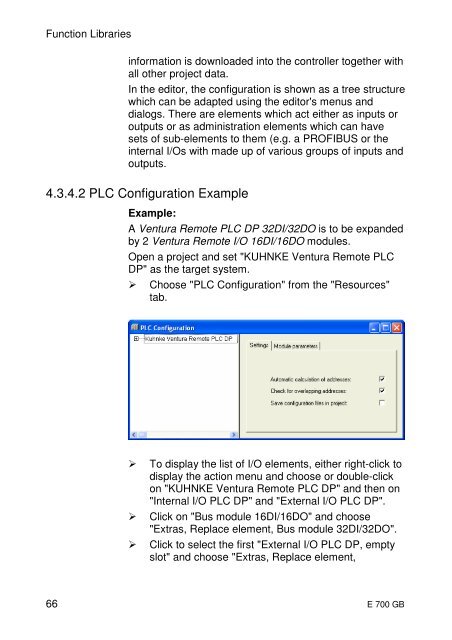Kuhnke Electronics Instruction Manual
Kuhnke Electronics Instruction Manual Kuhnke Electronics Instruction Manual
Function Libraries information is downloaded into the controller together with all other project data. In the editor, the configuration is shown as a tree structure which can be adapted using the editor's menus and dialogs. There are elements which act either as inputs or outputs or as administration elements which can have sets of sub-elements to them (e.g. a PROFIBUS or the internal I/Os with made up of various groups of inputs and outputs. 4.3.4.2 PLC Configuration Example Example: A Ventura Remote PLC DP 32DI/32DO is to be expanded by 2 Ventura Remote I/O 16DI/16DO modules. Open a project and set "KUHNKE Ventura Remote PLC DP" as the target system. � Choose "PLC Configuration" from the "Resources" tab. � To display the list of I/O elements, either right-click to display the action menu and choose or double-click on "KUHNKE Ventura Remote PLC DP" and then on "Internal I/O PLC DP" and "External I/O PLC DP". � Click on "Bus module 16DI/16DO" and choose "Extras, Replace element, Bus module 32DI/32DO". � Click to select the first "External I/O PLC DP, empty slot" and choose "Extras, Replace element, 66 E 700 GB
Function Libraries DI16/DO16". Repeat this step for the second "empty slot". � You can edit the parameters of the expansion modules. Select a property or enter the value into the list on tab "Module parameters". � Select "Kuhnke Ventura Remote PLC DP". Go to tab "Module parameters" and specify the property for "module configuration error" as appropriate. On the editor screen, the inputs and outputs are shown together with their IEC address by which they can be accessed. 67
- Page 15 and 16: 1.5 Network Examples 1.5.1 PROFIBUS
- Page 17 and 18: 2 Reliability, Safety 2.1 Intended
- Page 19 and 20: 2.4.3 Note Reliability, Safety This
- Page 21 and 22: 2.5.1 Project Planning and Installa
- Page 23 and 24: 2.6 Electromagnetic Compatibility 2
- Page 25 and 26: 2.6.6.2 Contamination Reliability,
- Page 27 and 28: 3 Hardware 3.1 System Description H
- Page 29 and 30: Hardware Extensions Ventura Remote
- Page 31 and 32: 3.3 Power Supply 3.3.1 Earth left s
- Page 33 and 34: 3.3.3 Power Supply Hardware Voltage
- Page 35 and 36: 3.4 Inputs and Outputs 3.4.1 Digita
- Page 37 and 38: 3.4.2 Digital Combi I/Os Hardware V
- Page 39 and 40: 3.4.3 Analogue Inputs Hardware Vent
- Page 41 and 42: 3.5 A, B, Ref Counter Hardware Vent
- Page 43 and 44: 3.6.2 PROFIBUS Hardware Ventura Rem
- Page 45 and 46: 3.7 Expansion Modules Ventura Remot
- Page 47 and 48: 3.8.2 Mode Selector mode selector H
- Page 49 and 50: 3.8.3.1 RUN 3.8.3.2 Stop 3.8.3.3 Ex
- Page 51 and 52: 3.9 Status and Failure Indication "
- Page 53 and 54: Installation 4 PLC Functions of Ven
- Page 55 and 56: 4.2 Writing CoDeSys Programs Online
- Page 57 and 58: 4.2.2 CAN: Online CAN Function Libr
- Page 59 and 60: 4.3.1 Operating System Function Lib
- Page 61 and 62: 4.3.3 Task Configuration 4.3.3.1 PL
- Page 63 and 64: 4.3.3.2 The Task Configurator 4.3.3
- Page 65: 4.3.4 PLC Configuration Function Li
- Page 69 and 70: 4.3.6 The Flash File System Functio
- Page 71 and 72: 4.4.1 Installing a Thread Function
- Page 73 and 74: Thread usage Function Libraries A t
- Page 75 and 76: 4.4.2 Installing / Uninstalling a T
- Page 77 and 78: To uninstall a timer task: Function
- Page 79 and 80: 4.4.3 Enabling / Disabling the Outp
- Page 81 and 82: 4.4.5 Direct Write of Local Outputs
- Page 83 and 84: FUNCTION INSTALL_ERROR_IRQ : BOOL V
- Page 85 and 86: Function Libraries INSTALL_INPUT_IR
- Page 87 and 88: 4.4.8 Installing a REF IRQ Module F
- Page 89 and 90: 4.4.10 Setting up the Watchdog Func
- Page 91 and 92: 4.5 Library MMC.LIB Function Librar
- Page 93 and 94: 4.5.2 Registering with the File Sys
- Page 95 and 96: 4.5.4 Copying Files Function Librar
- Page 97 and 98: 4.5.6 Determining the Free MMC Spac
- Page 99 and 100: 4.5.8 Moving a File Function Librar
- Page 101 and 102: 4.5.9 Opening a File Function Libra
- Page 103 and 104: 4.5.10 Reading from a File Function
- Page 105 and 106: 4.5.12 Setting the Edit Bookmark of
- Page 107 and 108: 4.5.14 Initialising the File System
- Page 109 and 110: Function Libraries FUNCTION_BLOCK M
- Page 111 and 112: � Use 'start' to repeatedly run t
- Page 113 and 114: 4.6.4 Online Reset (cold) 4.6.5 Res
- Page 115 and 116: 4.7.2 Variables with Set Addresses
Function Libraries<br />
information is downloaded into the controller together with<br />
all other project data.<br />
In the editor, the configuration is shown as a tree structure<br />
which can be adapted using the editor's menus and<br />
dialogs. There are elements which act either as inputs or<br />
outputs or as administration elements which can have<br />
sets of sub-elements to them (e.g. a PROFIBUS or the<br />
internal I/Os with made up of various groups of inputs and<br />
outputs.<br />
4.3.4.2 PLC Configuration Example<br />
Example:<br />
A Ventura Remote PLC DP 32DI/32DO is to be expanded<br />
by 2 Ventura Remote I/O 16DI/16DO modules.<br />
Open a project and set "KUHNKE Ventura Remote PLC<br />
DP" as the target system.<br />
� Choose "PLC Configuration" from the "Resources"<br />
tab.<br />
� To display the list of I/O elements, either right-click to<br />
display the action menu and choose or double-click<br />
on "KUHNKE Ventura Remote PLC DP" and then on<br />
"Internal I/O PLC DP" and "External I/O PLC DP".<br />
� Click on "Bus module 16DI/16DO" and choose<br />
"Extras, Replace element, Bus module 32DI/32DO".<br />
� Click to select the first "External I/O PLC DP, empty<br />
slot" and choose "Extras, Replace element,<br />
66 E 700 GB