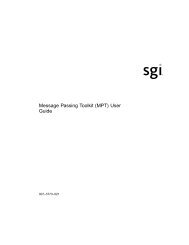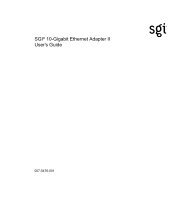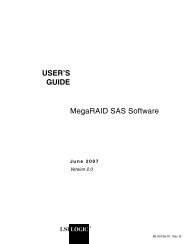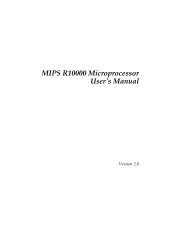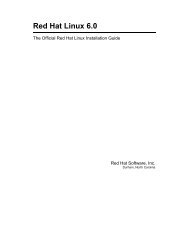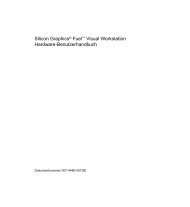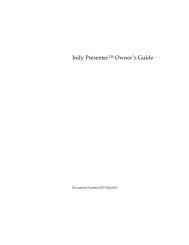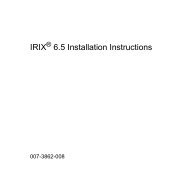XVM Volume Manager Administrator's Guide - SGI TechPubs Library
XVM Volume Manager Administrator's Guide - SGI TechPubs Library
XVM Volume Manager Administrator's Guide - SGI TechPubs Library
Create successful ePaper yourself
Turn your PDF publications into a flip-book with our unique Google optimized e-Paper software.
<strong>XVM</strong> <strong>Volume</strong> <strong>Manager</strong> Administrator’s <strong>Guide</strong><br />
007-4003-025
COPYRIGHT<br />
© 1999-2011, <strong>SGI</strong>. All rights reserved; provided portions may be copyright in third parties, as indicated elsewhere herein. No permission is<br />
granted to copy, distribute, or create derivative works from the contents of this electronic documentation in any manner, in whole or in part,<br />
without the prior written permission of <strong>SGI</strong>.<br />
LIMITED RIGHTS LEGEND<br />
The software described in this document is "commercial computer software" provided with restricted rights (except as to included open/free<br />
source) as specified in the FAR 52.227-19 and/or the DFAR 227.7202, or successive sections. Use beyond license provisions is a violation of<br />
worldwide intellectual property laws, treaties and conventions. This document is provided with limited rights as defined in 52.227-14.<br />
TRADEMARKS AND ATTRIBUTIONS<br />
Altix, CXFS, Performance Co-Pilot, <strong>SGI</strong>, the <strong>SGI</strong> logo, Supportfolio, and XFS are trademarks or registered trademarks of Silicon Graphics<br />
International Corp. or its subsidiaries in the United States and other countries.<br />
Brocade is a trademark of Brocade Communications Systems, Inc. FLEXlm is a trademark of GLOBEtrotter, Inc. Java is a registered trademark of<br />
Sun Microsystems, Inc. Linux is a registered trademark of Linus Torvalds in several countries. Netscape is a trademark of Netscape<br />
Communications Corporation. All other trademarks mentioned herein are the property of their respective owners.
Major Documentation Changes<br />
What’s New in This <strong>Guide</strong><br />
This revision of the <strong>XVM</strong> <strong>Volume</strong> <strong>Manager</strong> Administrator’s <strong>Guide</strong> supports the <strong>SGI</strong><br />
Foundation 2.3 software release.<br />
• Removed Chapter 6, “The <strong>XVM</strong> Snapshot Feature” because this feature is no longer<br />
supported.<br />
• Removed references to the <strong>SGI</strong> IRIX operating system throughout the manual<br />
except in the “Record of Revision”.<br />
007-4003-025 iii
Record of Revision<br />
Version Description<br />
001 October 1999<br />
Original printing. Supports the IRIX 6.5.6 release<br />
002 October 1999<br />
Supports the IRIX 6.5.6 release<br />
003 January 2000<br />
Supports the IRIX 6.5.7 release<br />
004 April 2000<br />
Supports the IRIX 6.5.8 release<br />
005 September 2000<br />
Supports the IRIX 6.5.10 release<br />
006 April 2001<br />
Supports the IRIX 6.5.12 release<br />
007 July 2001<br />
Supports the IRIX 6.5.13 release<br />
008 January 2002<br />
Supports the IRIX 6.5.15 release<br />
009 April 2002<br />
Supports the IRIX 6.5.16 release<br />
007-4003-025 v
011 July 2002<br />
Supports the IRIX 6.5.17 release (there was no 010 version due to an internal<br />
numbering mechanism)<br />
012 October 2002<br />
Supports the IRIX 6.5.18 release<br />
013 January 2003<br />
Supports the IRIX 6.5.19 release and <strong>SGI</strong> ProPack v2.1 for Linux<br />
014 April 2003<br />
Supports the IRIX 6.5.20 release and <strong>SGI</strong> ProPack v2.2 for Linux<br />
015 July 2003<br />
Supports the IRIX 6.5.21 release and <strong>SGI</strong> ProPack v2.2 for Linux<br />
016 October 2003<br />
Supports the IRIX 6.5.22 release and <strong>SGI</strong> ProPack v2.3 for Linux<br />
017 April 2004<br />
Supports the IRIX 6.5.24 release and <strong>SGI</strong> ProPack v3.0 for Linux<br />
018 February 2005<br />
Supports the IRIX 6.5.27 release and <strong>SGI</strong> ProPack v3.0 for Linux<br />
019 November 2006<br />
Supports the IRIX 6.5.30 and <strong>SGI</strong> ProPack 5 for Linux releases<br />
020 March 2007<br />
Supports the IRIX 6.5.30 and <strong>SGI</strong> ProPack 5 for Linux Service Pack 1 releases<br />
021 September 2007<br />
Supports the IRIX 6.5.30 and <strong>SGI</strong> ProPack 5 for Linux Service Pack 3 releases<br />
022 March 2008<br />
Supports the IRIX 6.5.30 and <strong>SGI</strong> ProPack 5 for Linux Service Pack 5 releases<br />
vi 007-4003-025
023 April 2009<br />
Supports the IRIX 6.5.30 and <strong>SGI</strong> ProPack 6 for Linux Service Pack 3 releases<br />
024 July 2009<br />
Supports the IRIX 6.5.30 and <strong>SGI</strong> ProPack 6 for Linux Service Pack 4 releases<br />
025 February 2011<br />
Supports the <strong>SGI</strong> Foundation 2.3 release<br />
007-4003-025 vii
Contents<br />
What’s New in This <strong>Guide</strong> . . . . . . . . . . . . . . . . . . . . iii<br />
Record of Revision . . . . . . . . . . . . . . . . . . . . . . v<br />
Figures . . . . . . . . . . . . . . . . . . . . . . . . . . xix<br />
Tables . . . . . . . . . . . . . . . . . . . . . . . . . xxiii<br />
About This <strong>Guide</strong>. . . . . . . . . . . . . . . . . . . . . . xxv<br />
Related Documentation . . . . . . . . . . . . . . . . . . . . xxvi<br />
Conventions Used in This <strong>Guide</strong> . . . . . . . . . . . . . . . . . xxvi<br />
Reader Comments . . . . . . . . . . . . . . . . . . . . . . xxvii<br />
1. Introduction to the <strong>XVM</strong> <strong>Volume</strong> <strong>Manager</strong> . . . . . . . . . . . . . . . 1<br />
<strong>XVM</strong> <strong>Volume</strong> <strong>Manager</strong> Features. . . . . . . . . . . . . . . . . . . 2<br />
Partition Layout under <strong>XVM</strong> . . . . . . . . . . . . . . . . . . . . 4<br />
<strong>XVM</strong> Partition Layout with <strong>SGI</strong>/DVH Disk Format . . . . . . . . . . . . 4<br />
<strong>XVM</strong> Partition Layout with GPT Disk Format . . . . . . . . . . . . . 8<br />
2.<br />
Composition of <strong>XVM</strong> Logical <strong>Volume</strong>s . . . . . . . . . . . . . . . . . 16<br />
<strong>Volume</strong>s . . . . . . . . . . . . . . . . . . . . . . . . 20<br />
Subvolumes . . . . . . . . . . . . . . . . . . . . . . . 22<br />
Slices . . . . . . . . . . . . . . . . . . . . . . . . . 24<br />
Concats. . . . . . . . . . . . . . . . . . . . . . . . . 24<br />
Stripes . . . . . . . . . . . . . . . . . . . . . . . . . 25<br />
Mirrors . . . . . . . . . . . . . . . . . . . . . . . . . 27<br />
Writing Data to Logical <strong>Volume</strong>s . . . . . . . . . . . . . . . . . . 29<br />
<strong>XVM</strong> Logical <strong>Volume</strong>s in a CXFS Cluster . . . . . . . . . . . . . . . . 31<br />
<strong>XVM</strong> Logical <strong>Volume</strong>s and Failover. . . . . . . . . . . . . . . . . . 31<br />
Installing the <strong>XVM</strong> <strong>Volume</strong> <strong>Manager</strong> . . . . . . . . . . . . . . . . . 32<br />
<strong>XVM</strong> Administration Concepts . . . . . . . . . . . . . . . . . . . 33<br />
<strong>XVM</strong> Objects . . . . . . . . . . . . . . . . . . . . . . . . 33<br />
007-4003-025 ix
Contents<br />
<strong>XVM</strong> Domains . . . . . . . . . . . . . . . . . . . . . . . . 34<br />
Physical Disk Administration . . . . . . . . . . . . . . . . . . . . 37<br />
Creating Physical <strong>Volume</strong>s . . . . . . . . . . . . . . . . . . . 37<br />
Managing Physical <strong>Volume</strong>s . . . . . . . . . . . . . . . . . . . 38<br />
Displaying Physical <strong>Volume</strong>s . . . . . . . . . . . . . . . . . 39<br />
Changing the Domain of a Physical <strong>Volume</strong> . . . . . . . . . . . . . 39<br />
Adding a Physical <strong>Volume</strong> to Running System . . . . . . . . . . . . 39<br />
Replacing a Physical <strong>Volume</strong> . . . . . . . . . . . . . . . . . 39<br />
Renaming a Physical <strong>Volume</strong> . . . . . . . . . . . . . . . . . 40<br />
Physical <strong>Volume</strong> Statistics . . . . . . . . . . . . . . . . . . 40<br />
Destroying Physical <strong>Volume</strong>s . . . . . . . . . . . . . . . . . . 40<br />
Creating Logical Resources . . . . . . . . . . . . . . . . . . . . 40<br />
Creating Topologies . . . . . . . . . . . . . . . . . . . . . 40<br />
Automatic <strong>Volume</strong> and Subvolume Creation . . . . . . . . . . . . . . 41<br />
<strong>Volume</strong> Element Naming. . . . . . . . . . . . . . . . . . . . 41<br />
Attaching <strong>Volume</strong> Elements . . . . . . . . . . . . . . . . . . . 42<br />
Detaching <strong>Volume</strong> Elements . . . . . . . . . . . . . . . . . . . 43<br />
Empty <strong>Volume</strong> Elements . . . . . . . . . . . . . . . . . . . . 44<br />
Logical <strong>Volume</strong> Statistics . . . . . . . . . . . . . . . . . . . . 44<br />
Creating Slices . . . . . . . . . . . . . . . . . . . . . . . 44<br />
Creating Concats . . . . . . . . . . . . . . . . . . . . . . 45<br />
Creating Stripes . . . . . . . . . . . . . . . . . . . . . . 45<br />
Creating Mirrors . . . . . . . . . . . . . . . . . . . . . . 45<br />
Read Policies . . . . . . . . . . . . . . . . . . . . . . 46<br />
Primary Leg . . . . . . . . . . . . . . . . . . . . . . 47<br />
The -clean Mirror Creation Option . . . . . . . . . . . . . . . . 48<br />
The -norevive Mirror Creation Option . . . . . . . . . . . . . . . 48<br />
Creating <strong>Volume</strong>s . . . . . . . . . . . . . . . . . . . . . . 48<br />
Creating Subvolumes . . . . . . . . . . . . . . . . . . . . . 48<br />
Reorganizing Logical <strong>Volume</strong>s . . . . . . . . . . . . . . . . . . 49<br />
x 007-4003-025
Contents<br />
Managing Logical Resources . . . . . . . . . . . . . . . . . . . . 50<br />
Displaying <strong>Volume</strong> Elements . . . . . . . . . . . . . . . . . . 50<br />
Disabling <strong>Volume</strong> Elements . . . . . . . . . . . . . . . . . . . 52<br />
Bringing a <strong>Volume</strong> Element Online. . . . . . . . . . . . . . . . . 52<br />
Making Online Changes . . . . . . . . . . . . . . . . . . . . 52<br />
Saving and Regenerating <strong>XVM</strong> Configurations . . . . . . . . . . . . . 52<br />
Destroying Logical Resources . . . . . . . . . . . . . . . . . . . 53<br />
Deleting <strong>Volume</strong> Elements . . . . . . . . . . . . . . . . . . . 53<br />
Removing Configuration Information for Inaccessible Disks . . . . . . . . . 54<br />
3. The <strong>XVM</strong> Command Line Interface . . . . . . . . . . . . . . . . . 55<br />
Using the <strong>XVM</strong> CLI . . . . . . . . . . . . . . . . . . . . . . 55<br />
Online Help for <strong>XVM</strong> CLI Commands . . . . . . . . . . . . . . . . . 57<br />
<strong>XVM</strong> CLI Syntax . . . . . . . . . . . . . . . . . . . . . . . 58<br />
Object Names in <strong>XVM</strong>. . . . . . . . . . . . . . . . . . . . . . 59<br />
<strong>XVM</strong> Object Specification . . . . . . . . . . . . . . . . . . . 59<br />
Piece Syntax . . . . . . . . . . . . . . . . . . . . . . . 61<br />
<strong>XVM</strong> Object Name Examples . . . . . . . . . . . . . . . . . . 63<br />
Regular Expressions . . . . . . . . . . . . . . . . . . . . . 64<br />
<strong>XVM</strong> Device Directories and Pathnames . . . . . . . . . . . . . . . . 64<br />
Command Output and Redirection . . . . . . . . . . . . . . . . . . 65<br />
Safe Versus Unsafe Commands . . . . . . . . . . . . . . . . . . . 65<br />
4. <strong>XVM</strong> Administration Commands . . . . . . . . . . . . . . . . . . 67<br />
Physical <strong>Volume</strong> Commands. . . . . . . . . . . . . . . . . . . . 67<br />
Changing the Current Domain with the set Command . . . . . . . . . . . 68<br />
Assigning Disks to the <strong>XVM</strong> <strong>Volume</strong> <strong>Manager</strong> with the label Command . . . . . . 68<br />
Displaying Physical <strong>Volume</strong>s with the show Command. . . . . . . . . . . 69<br />
Modifying Physical <strong>Volume</strong>s with the change Command . . . . . . . . . . 72<br />
Probing a Physical <strong>Volume</strong> with the probe Command . . . . . . . . . . . 72<br />
Regenerating <strong>XVM</strong> Physical <strong>Volume</strong>s using the dump command . . . . . . . . 73<br />
Removing Disks from the <strong>XVM</strong> <strong>Volume</strong> <strong>Manager</strong> with the unlabel Command . . . . 73<br />
007-4003-025 xi
Contents<br />
Logical <strong>Volume</strong> Commands . . . . . . . . . . . . . . . . . . . . 74<br />
Creating <strong>Volume</strong> Elements . . . . . . . . . . . . . . . . . . . 74<br />
The slice Command . . . . . . . . . . . . . . . . . . . . 74<br />
The concat Command . . . . . . . . . . . . . . . . . . . 75<br />
The mirror Command . . . . . . . . . . . . . . . . . . . 75<br />
The stripe Command . . . . . . . . . . . . . . . . . . . . 76<br />
The subvolume Command . . . . . . . . . . . . . . . . . . 78<br />
The volume Command . . . . . . . . . . . . . . . . . . . 79<br />
Modifying <strong>Volume</strong> Elements. . . . . . . . . . . . . . . . . . . 79<br />
The change Command . . . . . . . . . . . . . . . . . . . 79<br />
The attach Command. . . . . . . . . . . . . . . . . . . . 80<br />
The detach Command . . . . . . . . . . . . . . . . . . . 81<br />
The remake Command . . . . . . . . . . . . . . . . . . . 81<br />
Modifying <strong>Volume</strong> Elements on a Running System . . . . . . . . . . . . 82<br />
The insert command . . . . . . . . . . . . . . . . . . . . 82<br />
The collapse Command . . . . . . . . . . . . . . . . . . . 83<br />
Displaying <strong>Volume</strong> Elements: Using the show Command . . . . . . . . . . 85<br />
Reconstructing <strong>Volume</strong> Elements: Using the dump Command . . . . . . . . . 86<br />
Deleting <strong>Volume</strong> Elements: Using the delete Command . . . . . . . . . . . 86<br />
Removing Configuration Information: Using the reprobe Command . . . . . . . 87<br />
5. <strong>XVM</strong> Failover . . . . . . . . . . . . . . . . . . . . . . . . 91<br />
Selecting a Failover Version . . . . . . . . . . . . . . . . . . . . 92<br />
Failover V1 . . . . . . . . . . . . . . . . . . . . . . . . . 93<br />
Failover V2 . . . . . . . . . . . . . . . . . . . . . . . . . 94<br />
The failover2.conf File. . . . . . . . . . . . . . . . . . . . . 95<br />
Example failover2.conf Files . . . . . . . . . . . . . . . . . . . 96<br />
Parsing the failover2.conf File . . . . . . . . . . . . . . . . . . 97<br />
Switching physvol Path Interactively . . . . . . . . . . . . . . . . 98<br />
Returning to a preferred path . . . . . . . . . . . . . . . . . 98<br />
Switching to a new device . . . . . . . . . . . . . . . . . . 99<br />
Setting a new affinity . . . . . . . . . . . . . . . . . . . . 99<br />
Switching paths for all nodes in a cluster . . . . . . . . . . . . . . 99<br />
Automatic Probe after Labeling a Device . . . . . . . . . . . . . . 100<br />
xii 007-4003-025
Contents<br />
How to Create a failover2.conf File . . . . . . . . . . . . . . . . . .100<br />
Create an initial /etc/failover2.conf file . . . . . . . . . . . . . . .100<br />
Set affinity for each path in /etc/failover2.conf . . . . . . . . . . . . .101<br />
Set the preferred path for each physvol . . . . . . . . . . . . . . .101<br />
Initialize the <strong>XVM</strong> configuration in the kernel . . . . . . . . . . . . .101<br />
Set all LUNs to their preferred path . . . . . . . . . . . . . . . .102<br />
Sample /etc/failover2.conf file . . . . . . . . . . . . . . . . . .102<br />
6. <strong>XVM</strong> Administration Procedures . . . . . . . . . . . . . . . . . .103<br />
Before you Begin . . . . . . . . . . . . . . . . . . . . . . .103<br />
Preparing to Configure <strong>XVM</strong> <strong>Volume</strong>s under Linux . . . . . . . . . . . . .105<br />
Creating a Logical <strong>Volume</strong> with a Three-Way Stripe . . . . . . . . . . . . .106<br />
Striping a Portion of a Disk . . . . . . . . . . . . . . . . . . . .110<br />
Creating a Logical <strong>Volume</strong> with a Data and Log Subvolume . . . . . . . . . .114<br />
Creating a Logical <strong>Volume</strong> with a Data, Log, and Real-time Subvolume . . . . . . .116<br />
Creating a <strong>Volume</strong> from the Top Down . . . . . . . . . . . . . . . .119<br />
Creating an <strong>XVM</strong> Logical <strong>Volume</strong> with Striped Mirrors . . . . . . . . . . . .121<br />
Giving Away a System Disk from the Miniroot . . . . . . . . . . . . . .124<br />
Online Reconfiguration Using Mirroring . . . . . . . . . . . . . . . .125<br />
Online Modification of a Logical <strong>Volume</strong> . . . . . . . . . . . . . . . .131<br />
Creating the Logical <strong>Volume</strong> . . . . . . . . . . . . . . . . . .132<br />
Growing the Logical <strong>Volume</strong> . . . . . . . . . . . . . . . . . .133<br />
Mirroring Data on the Logical <strong>Volume</strong>. . . . . . . . . . . . . . . .135<br />
Converting a Concat to a Stripe Using Mirroring . . . . . . . . . . . . .137<br />
Removing a Mirror . . . . . . . . . . . . . . . . . . . . .139<br />
Mirroring Individual Stripe Members . . . . . . . . . . . . . . . .140<br />
Making an <strong>XVM</strong> <strong>Volume</strong> Using a GPT Label . . . . . . . . . . . . . . .141<br />
Making a GPT Label . . . . . . . . . . . . . . . . . . . . .142<br />
Example Using the parted Command . . . . . . . . . . . . . .143<br />
Making the Partitions . . . . . . . . . . . . . . . . . . .144<br />
Making the <strong>XVM</strong> Label and Slices . . . . . . . . . . . . . . . . .145<br />
Converting an <strong>SGI</strong> DVH <strong>XVM</strong> Label to a GPT Label Suitable for <strong>XVM</strong>. . . . . . . .147<br />
Tuning <strong>XVM</strong> . . . . . . . . . . . . . . . . . . . . . . . .153<br />
xvm_mr_daemon_max Variable . . . . . . . . . . . . . . . . .153<br />
007-4003-025 xiii
Contents<br />
7. Statistics. . . . . . . . . . . . . . . . . . . . . . . . . 155<br />
Physical <strong>Volume</strong> Statistics. . . . . . . . . . . . . . . . . . . . 156<br />
Subvolume Statistics . . . . . . . . . . . . . . . . . . . . . 156<br />
Stripe Statistics . . . . . . . . . . . . . . . . . . . . . . . 156<br />
Concat Statistics . . . . . . . . . . . . . . . . . . . . . . 158<br />
Mirror Statistic . . . . . . . . . . . . . . . . . . . . . . . 159<br />
Slice Statistics . . . . . . . . . . . . . . . . . . . . . . . 160<br />
8. <strong>XVM</strong> <strong>Volume</strong> <strong>Manager</strong> Operation . . . . . . . . . . . . . . . . . 161<br />
Cluster System Startup. . . . . . . . . . . . . . . . . . . . . 161<br />
Mirror Revives . . . . . . . . . . . . . . . . . . . . . . . 162<br />
Mirror Revives on Recovery in a Cluster . . . . . . . . . . . . . . . 163<br />
<strong>XVM</strong> Mirror Revive Resources . . . . . . . . . . . . . . . . . . 163<br />
Modifying Mirror Revive Resources . . . . . . . . . . . . . . . 164<br />
<strong>XVM</strong> Subsystem Parameters . . . . . . . . . . . . . . . . . . . 165<br />
9. The <strong>XVM</strong> <strong>Manager</strong> GUI . . . . . . . . . . . . . . . . . . . . 167<br />
Installing the <strong>XVM</strong> <strong>Manager</strong> GUI . . . . . . . . . . . . . . . . . 168<br />
Starting the <strong>XVM</strong> <strong>Manager</strong> GUI . . . . . . . . . . . . . . . . . . 168<br />
Starting the GUI on Linux . . . . . . . . . . . . . . . . . . 169<br />
Starting the GUI on a PC . . . . . . . . . . . . . . . . . . . 169<br />
Logging In . . . . . . . . . . . . . . . . . . . . . . . 169<br />
The <strong>XVM</strong> <strong>Manager</strong> GUI Window . . . . . . . . . . . . . . . . . 170<br />
Configuring the System . . . . . . . . . . . . . . . . . . . . 176<br />
Selecting Items to View or Modify . . . . . . . . . . . . . . . . . 179<br />
Configuring the System Quickly . . . . . . . . . . . . . . . . . . 180<br />
Analyzing I/O Performance . . . . . . . . . . . . . . . . . . . 181<br />
Using Drag-and-Drop for <strong>XVM</strong> Configuration . . . . . . . . . . . . . . 182<br />
Structuring <strong>Volume</strong> Topologies . . . . . . . . . . . . . . . . . 182<br />
Configuring Disks . . . . . . . . . . . . . . . . . . . . . 182<br />
Drag-and-Drop Restrictions . . . . . . . . . . . . . . . . . . 183<br />
Viewing Log Messages. . . . . . . . . . . . . . . . . . . . . 183<br />
Important GUI and CLI Differences . . . . . . . . . . . . . . . . . 183<br />
xiv 007-4003-025
Contents<br />
Disks Tasks . . . . . . . . . . . . . . . . . . . . . . . . .184<br />
Label Disks . . . . . . . . . . . . . . . . . . . . . . .184<br />
Slice Disks . . . . . . . . . . . . . . . . . . . . . . . .186<br />
Rename a Disk . . . . . . . . . . . . . . . . . . . . . .187<br />
Remove <strong>XVM</strong> Labels from Disks . . . . . . . . . . . . . . . . .187<br />
Modify Statistics Collection on Disks . . . . . . . . . . . . . . . .188<br />
Give Away Ownership of Disks. . . . . . . . . . . . . . . . . .188<br />
Steal a Foreign Disk . . . . . . . . . . . . . . . . . . . . .189<br />
Probe Disks for Labels . . . . . . . . . . . . . . . . . . . .191<br />
Dump <strong>Volume</strong> Element or Physical <strong>Volume</strong> Structure to File . . . . . . . . .191<br />
<strong>Volume</strong> Element Tasks . . . . . . . . . . . . . . . . . . . . .192<br />
Create a Concat . . . . . . . . . . . . . . . . . . . . . .192<br />
Create a Mirror . . . . . . . . . . . . . . . . . . . . . .193<br />
Create a Stripe. . . . . . . . . . . . . . . . . . . . . . .195<br />
Delete <strong>Volume</strong> Elements . . . . . . . . . . . . . . . . . . . .196<br />
Rename a <strong>Volume</strong> Element . . . . . . . . . . . . . . . . . . .197<br />
Insert Mirrors or Concats above <strong>Volume</strong> Elements . . . . . . . . . . . .197<br />
Remove Unneeded Mirrors and Concats . . . . . . . . . . . . . . .198<br />
Enable <strong>Volume</strong> Elements . . . . . . . . . . . . . . . . . . .198<br />
Disable <strong>Volume</strong> Elements . . . . . . . . . . . . . . . . . . .199<br />
Bring <strong>Volume</strong> Elements Online . . . . . . . . . . . . . . . . . .199<br />
Create Snapshots of <strong>Volume</strong>s . . . . . . . . . . . . . . . . . .199<br />
Grow Snapshot Repositories. . . . . . . . . . . . . . . . . . .201<br />
Remake a <strong>Volume</strong> Element . . . . . . . . . . . . . . . . . . .201<br />
Detach <strong>Volume</strong> Elements . . . . . . . . . . . . . . . . . . .202<br />
Create a <strong>Volume</strong> . . . . . . . . . . . . . . . . . . . . . .202<br />
Create a Subvolume . . . . . . . . . . . . . . . . . . . . .203<br />
Modify Subvolumes . . . . . . . . . . . . . . . . . . . . .204<br />
Modify Statistics Collection on <strong>Volume</strong> Elements . . . . . . . . . . . .205<br />
007-4003-025 xv
Contents<br />
Filesystem Tasks . . . . . . . . . . . . . . . . . . . . . . 205<br />
Make Filesystems . . . . . . . . . . . . . . . . . . . . . 206<br />
Grow a Filesystem . . . . . . . . . . . . . . . . . . . . . 207<br />
Mount a Filesystem Locally . . . . . . . . . . . . . . . . . . 209<br />
Unmount a Locally Mounted Filesystem . . . . . . . . . . . . . . 209<br />
Remove Filesystem Mount Information . . . . . . . . . . . . . . 209<br />
Privileges Tasks. . . . . . . . . . . . . . . . . . . . . . . 210<br />
Grant Task Access to a User or Users . . . . . . . . . . . . . . . 210<br />
Granting Access to a Few Tasks. . . . . . . . . . . . . . . . 211<br />
Granting Access to Most Tasks . . . . . . . . . . . . . . . . 211<br />
Revoke Task Access from a User or Users . . . . . . . . . . . . . . 212<br />
A. <strong>XVM</strong> and XLV Logical <strong>Volume</strong>s. . . . . . . . . . . . . . . . . . 213<br />
<strong>XVM</strong> and XLV Logical <strong>Volume</strong> Creation Comparison. . . . . . . . . . . . 213<br />
Upgrading from XLV to <strong>XVM</strong> Logical <strong>Volume</strong>s . . . . . . . . . . . . . 215<br />
Converting XLV Mirrored Stripes to <strong>XVM</strong> Striped Mirrors . . . . . . . . . . 216<br />
Index. . . . . . . . . . . . . . . . . . . . . . . . . . 221<br />
xvi 007-4003-025
Contents<br />
007-4003-025 xvii
Figures<br />
Figure 1-1 <strong>XVM</strong> Option Disk Partition Layout on <strong>SGI</strong>/DVH Disk . . . . 5<br />
Figure 1-2 <strong>XVM</strong> DiskPartition Layout with Combined root and usr Filesystems 6<br />
Figure 1-3 <strong>XVM</strong> Disk Partition Layout with Separate root and usr Filesystems . 7<br />
Figure 1-4 Partition Layout of System Disk with Multiple Root Filesystems. . 8<br />
Figure 1-5 GPT Disk Layout for <strong>XVM</strong> . . . . . . . . . . . . 10<br />
Figure 1-6 GPT Disk Layout for <strong>XVM</strong> Using Two Partitions . . . . . . 11<br />
Figure 1-7 Basic <strong>XVM</strong> Striped Logical <strong>Volume</strong> . . . . . . . . . . 17<br />
Figure 1-8 <strong>XVM</strong> Logical <strong>Volume</strong> with Mirrored Stripe and Three Subvolumes . 18<br />
Figure 1-9 <strong>XVM</strong> Logical <strong>Volume</strong> after Insertion of Concat. . . . . . . 19<br />
Figure 1-10 <strong>XVM</strong> <strong>Volume</strong> with System-Defined Subvolume Types . . . . 21<br />
Figure 1-11 <strong>XVM</strong> <strong>Volume</strong> with User-Defined Subvolume Types . . . . . 22<br />
Figure 1-12 <strong>XVM</strong> Subvolume Examples . . . . . . . . . . . . 23<br />
Figure 1-13 Concat Composed of Two Slices . . . . . . . . . . . 24<br />
Figure 1-14 Concat Composed of Two Mirrors . . . . . . . . . . 25<br />
Figure 1-15 Three-Way Stripe . . . . . . . . . . . . . . . 26<br />
Figure 1-16 Stripe on Stripe <strong>Volume</strong> Element . . . . . . . . . . . 27<br />
Figure 1-17 Mirror Composed of Two Slices . . . . . . . . . . . 28<br />
Figure 1-18 Mirror Composed of Two Stripes. . . . . . . . . . . 28<br />
Figure 1-19 Mirror Composed of a Stripe and a Concat . . . . . . . . 29<br />
Figure 1-20 Writing Data to a Non-Striped Logical <strong>Volume</strong>. . . . . . . 30<br />
Figure 1-21 Writing Data to a Striped Logical <strong>Volume</strong> . . . . . . . . 30<br />
Figure 2-1 <strong>XVM</strong> Physical <strong>Volume</strong> in Local Domain. . . . . . . . . 35<br />
Figure 2-2 <strong>XVM</strong> Physical <strong>Volume</strong> in Cluster Domain . . . . . . . . 36<br />
Figure 2-3 Reading Data from a Mirror with a Round-Robin Read Policy . . 47<br />
Figure 2-4 Reading Data from a Mirror with a Sequential Read Policy . . . 47<br />
Figure 3-1 <strong>XVM</strong> Logical <strong>Volume</strong> with System-Generated Names. . . . . 62<br />
Figure 4-1 <strong>XVM</strong> Logical <strong>Volume</strong>s for Root and Swap . . . . . . . . 87<br />
Figure 4-2 <strong>XVM</strong> Mirrored Root Physvol . . . . . . . . . . . . 88<br />
007-4003-025 xix
Figure 4-3 Root and Swap Mirrored Logical <strong>Volume</strong>s . . . . . . . . 89<br />
Figure 6-1 <strong>XVM</strong> Logical <strong>Volume</strong> with Three-Way Stripe . . . . . . 107<br />
Figure 6-2 Striping a Portion of a Disk . . . . . . . . . . . 110<br />
Figure 6-3 <strong>XVM</strong> Logical <strong>Volume</strong> with a Log Subvolume . . . . . . 114<br />
Figure 6-4 Logical <strong>Volume</strong> with Data, Log, and Real-time Subvolumes . . 116<br />
Figure 6-5 <strong>XVM</strong> Logical <strong>Volume</strong> with Striped Mirrors . . . . . . . 122<br />
Figure 6-6 Original Online Filesystem. . . . . . . . . . . . 125<br />
Figure 6-7 Filesystem after Insertion of Mirror . . . . . . . . . 127<br />
Figure 6-8 Filesystem after Attaching Stripe to Mirror . . . . . . . 128<br />
Figure 6-9 Filesystem after Detaching Original Slice. . . . . . . . 129<br />
Figure 6-10 Reconfigured Filesystem . . . . . . . . . . . . 130<br />
Figure 6-11 Original <strong>XVM</strong> Logical <strong>Volume</strong> . . . . . . . . . . 132<br />
Figure 6-12 <strong>XVM</strong> Logical <strong>Volume</strong> after Insert . . . . . . . . . . 133<br />
Figure 6-13 <strong>XVM</strong> Logical <strong>Volume</strong> After Mirroring . . . . . . . . 135<br />
Figure 6-14 <strong>XVM</strong> Logical <strong>Volume</strong> after Conversion from Concat to Mirror . 137<br />
Figure 6-15 <strong>XVM</strong> Logical <strong>Volume</strong> after Mirror Removal . . . . . . . 139<br />
Figure 6-16 <strong>XVM</strong> Logical <strong>Volume</strong> after Mirroring Slices . . . . . . . 140<br />
Figure 6-17 Creating <strong>XVM</strong> <strong>Volume</strong>s and a GPT Label on a LUN . . . . 142<br />
Figure 9-1 <strong>XVM</strong> <strong>Manager</strong> GUI Window . . . . . . . . . . . 171<br />
Figure 9-2 <strong>XVM</strong> <strong>Manager</strong> GUI Window with Item Selected . . . . . 173<br />
Figure 9-3 Create a Concat Task Window. . . . . . . . . . . 177<br />
Figure 9-4 <strong>XVM</strong> <strong>Manager</strong> GUI Label Disks Task. . . . . . . . . 178<br />
Figure 9-5 <strong>XVM</strong> <strong>Manager</strong> GUI Browse Window . . . . . . . . . 179<br />
xx 007-4003-025
007-4003-025 xxi
Tables<br />
Table 3-1 Prefixes Specifying Object Type . . . . . . . . . . . 60<br />
Table 3-2 Specifying Logical <strong>Volume</strong> Elements Using Piece Syntax . . . . 62<br />
Table 6-1 <strong>XVM</strong> DVH disk layout. . . . . . . . . . . . . .147<br />
Table 6-2 <strong>XVM</strong> GPT disk layout . . . . . . . . . . . . . .147<br />
Table 6-3 <strong>XVM</strong> GPT disk layout example 1 . . . . . . . . . . .148<br />
Table 6-4 <strong>XVM</strong> DVH disk layout example 1 . . . . . . . . . .149<br />
Table 6-5 <strong>XVM</strong> GPT disk layout example 2 . . . . . . . . . . .149<br />
Table 9-1 <strong>XVM</strong> GUI rpms under Linux . . . . . . . . . . . .168<br />
Table 9-2 Key to <strong>XVM</strong> <strong>Manager</strong> GUI Icons . . . . . . . . . . .174<br />
Table 9-3 Key to <strong>XVM</strong> <strong>Manager</strong> GUI States . . . . . . . . . .175<br />
Table 9-4 <strong>XVM</strong> <strong>Manager</strong> GUI Command Buttons . . . . . . . . .180<br />
Table A-1 <strong>XVM</strong> and XLV Logical <strong>Volume</strong> Creation . . . . . . . .214<br />
007-4003-025 xxiii
About This <strong>Guide</strong><br />
<strong>XVM</strong> <strong>Volume</strong> <strong>Manager</strong> Administrator’s <strong>Guide</strong> describes the configuration and<br />
administration of <strong>XVM</strong> logical volumes using the <strong>XVM</strong> <strong>Volume</strong> <strong>Manager</strong>.<br />
Note: To use <strong>XVM</strong> under <strong>SGI</strong> Foundation 2.3, you must obtain and install the<br />
appropriate LK license. <strong>SGI</strong> products have migrated to a software licensing mechanism<br />
called LK. LK was developed by <strong>SGI</strong> for <strong>SGI</strong> products only. For more information on LK,<br />
see the <strong>SGI</strong> Foundation Software 2.3 Start Here.<br />
This guide contains the following information:<br />
• Chapter 1, “Introduction to the <strong>XVM</strong> <strong>Volume</strong> <strong>Manager</strong>,” describes the features of<br />
the <strong>XVM</strong> <strong>Volume</strong> <strong>Manager</strong> and provides an introduction to the components of an<br />
<strong>XVM</strong> logical volume. It also provides instructions for installing <strong>XVM</strong> as a<br />
standalone volume manager.<br />
• Chapter 2, “<strong>XVM</strong> Administration Concepts,” describes the concepts that underlie<br />
the administration commands.<br />
• Chapter 3, “The <strong>XVM</strong> Command Line Interface,” describes the operation of the<br />
<strong>XVM</strong> command line interface and the features it provides.<br />
• Chapter 4, “<strong>XVM</strong> Administration Commands,” summarizes the <strong>XVM</strong> commands<br />
and provides examples of each command. It also provides information about<br />
configuring <strong>XVM</strong> system disks and about the <strong>XVM</strong> snapshot feature.<br />
• Chapter 5, “<strong>XVM</strong> Failover,” provides an overview of failover configuration under<br />
<strong>XVM</strong>.<br />
• Chapter 6, “<strong>XVM</strong> Administration Procedures,” provides examples of many<br />
common <strong>XVM</strong> administration procedures.<br />
• Chapter 7, “Statistics,” provides examples of the statistics that <strong>XVM</strong> maintains for<br />
the components of <strong>XVM</strong> logical volumes.<br />
• Chapter 8, “<strong>XVM</strong> <strong>Volume</strong> <strong>Manager</strong> Operation,” describes various aspects of the<br />
way the <strong>XVM</strong> <strong>Volume</strong> <strong>Manager</strong> operates.<br />
007-4003-025 xxv
About This <strong>Guide</strong><br />
Related Documentation<br />
Conventions Used in This <strong>Guide</strong><br />
• Chapter 9, “The <strong>XVM</strong> <strong>Manager</strong> GUI,” describes the installation and operation of the<br />
<strong>XVM</strong> <strong>Manager</strong> graphical user interface (GUI).<br />
• Appendix A, “<strong>XVM</strong> and XLV Logical <strong>Volume</strong>s,” provides a side-by-side<br />
comparison of <strong>XVM</strong> and XLV logical volume configuration and provides<br />
procedures for converting an existing XLV logical volume configuration to an <strong>XVM</strong><br />
configuration.<br />
Note: To run this feature under <strong>SGI</strong> Foundation 2.3, you must obtain and install the<br />
appropriate LK license. <strong>SGI</strong> products have migrated to a new software licensing<br />
mechanism called LK. LK was developed by <strong>SGI</strong> for <strong>SGI</strong> products only. For more<br />
information on LK, see the <strong>SGI</strong> Foundtion Software 2.3 Start Here.<br />
The following documents may contain additional information required to use this<br />
product:<br />
• CXFS Administration <strong>Guide</strong> for <strong>SGI</strong> InfiniteStorage<br />
• CXFS MultiOS Client-Only <strong>Guide</strong> for <strong>SGI</strong> InfiniteStorage<br />
• <strong>SGI</strong> Performance Suite 1.1 Start Here<br />
• <strong>SGI</strong> Foundation Software 2.3 Start Here<br />
For information on the new licensing mechanism called LK, see the <strong>SGI</strong> Foundaton<br />
Software 2.3 Start Here.<br />
These type conventions and symbols are used in this guide:<br />
xxvi 007-4003-025
Reader Comments<br />
The following conventions are used throughout this publication:<br />
About This <strong>Guide</strong><br />
Convention Meaning<br />
command This fixed-space font denotes literal items such as commands, files,<br />
routines, path names, signals, messages, and programming language<br />
structures.<br />
variable Italic typeface denotes variable entries and words or concepts being<br />
defined.<br />
user input This bold, fixed-space font denotes literal items that the user enters in<br />
interactive sessions. (Output is shown in nonbold, fixed-space font.)<br />
manpage(x) Man page section identifiers appear in parentheses after man page<br />
names.<br />
GUI element This font denotes the names of graphical user interface (GUI) elements<br />
such as windows, screens, dialog boxes, menus, toolbars, icons,<br />
buttons, boxes, fields, and lists.<br />
If you have comments about the technical accuracy, content, or organization of this<br />
document, please tell us. Be sure to include the title and part number of the document<br />
with your comments. (Online, the document number is located in the front matter of the<br />
manual. In printed manuals, the document number can be found on the back cover.)<br />
You can contact us in any of the following ways:<br />
• Send e-mail to the following address:<br />
techpubs@sgi.com<br />
• Contact your customer service representative and ask that an incident be filed in the<br />
<strong>SGI</strong> incident tracking system.<br />
007-4003-025 xxvii
• Send mail to the following address:<br />
Technical Publications<br />
<strong>SGI</strong><br />
46600 Landing Parkway<br />
Fremont, CA 94538<br />
We value your comments and will respond to them promptly.
Chapter 1<br />
1. Introduction to the <strong>XVM</strong> <strong>Volume</strong> <strong>Manager</strong><br />
The <strong>XVM</strong> <strong>Volume</strong> <strong>Manager</strong> provides a logical organization to disk storage that enables<br />
an administrator to combine underlying physical disk storage into a single logical unit,<br />
known as a logical volume. Logical volumes behave like standard disk partitions and can<br />
be used as arguments anywhere a partition can be specified.<br />
A logical volume allows a filesystem or raw device to be larger than the size of a physical<br />
disk. Using logical volumes can also increase disk I/O performance because a volume<br />
can be striped across more than one disk. Logical volumes can also be used to mirror data<br />
on different disks.<br />
Note: To use <strong>XVM</strong> under <strong>SGI</strong> Foundation Software 2.3, you must obtain and install the<br />
appropriate LK license. For more information on LK, see the <strong>SGI</strong> Foundation Software 2.3<br />
Start Here.<br />
The <strong>XVM</strong> <strong>Volume</strong> <strong>Manager</strong> can be used in a clustered environment with CXFS<br />
filesystems. For information on CXFS filesystems, see CXFS Administration <strong>Guide</strong> for <strong>SGI</strong><br />
InfiniteStorage.<br />
This chapter provides an overview of the <strong>XVM</strong> <strong>Volume</strong> <strong>Manager</strong> and includes sections<br />
on the following topics:<br />
• “<strong>XVM</strong> <strong>Volume</strong> <strong>Manager</strong> Features” on page 2<br />
• “Partition Layout under <strong>XVM</strong>” on page 4<br />
• “Composition of <strong>XVM</strong> Logical <strong>Volume</strong>s” on page 16<br />
• “Writing Data to Logical <strong>Volume</strong>s” on page 29<br />
• “<strong>XVM</strong> Logical <strong>Volume</strong>s in a CXFS Cluster” on page 31<br />
• “<strong>XVM</strong> Logical <strong>Volume</strong>s and Failover” on page 31<br />
• “Installing the <strong>XVM</strong> <strong>Volume</strong> <strong>Manager</strong>” on page 32<br />
007-4003-025 1
1: Introduction to the <strong>XVM</strong> <strong>Volume</strong> <strong>Manager</strong><br />
<strong>XVM</strong> <strong>Volume</strong> <strong>Manager</strong> Features<br />
The <strong>XVM</strong> <strong>Volume</strong> <strong>Manager</strong> provides all of the basic features of logical volumes that were<br />
provided with XLV logical volumes, an older logical volume design developed at <strong>SGI</strong>.<br />
These features include the following:<br />
• Self-identifying volumes<br />
Persistent configuration and attribute information for a logical volume is<br />
distributed among all disks that are part of the logical volume. The information is<br />
stored in a label file on a disk, removing any dependence on the filesystem. Whole<br />
sets of disks can be moved within and between systems.<br />
• Multiple storage types<br />
Logical volumes support aggregate storage through concatenation and striping.<br />
Logical volumes also support redundant storage through mirroring.<br />
• Multiple address spaces<br />
A logical volume can support multiple mutually exclusive address spaces in the<br />
form of subvolumes. Each subvolume within a logical volume has a different usage<br />
defined by the application accessing the data. The <strong>XVM</strong> <strong>Volume</strong> <strong>Manager</strong> supports<br />
a log subvolume for separating filesystem meta-data from the data itself, a real-time<br />
subvolume for guaranteed rate I/O performance, and a data subvolume where most<br />
data, including user files, resides. (<strong>XVM</strong> on Linux does not support real-time<br />
subvolumes.)<br />
• Path failover<br />
When a host performs an I/O operation and it fails due to connection problems, the<br />
<strong>XVM</strong> volume manager will automatically try all paths that the host has to the disk<br />
by switching (failing over) from a failing path that is being used to one of the<br />
alternate paths.<br />
• Online configuration changes<br />
The <strong>XVM</strong> <strong>Volume</strong> <strong>Manager</strong> allows an administrator to perform certain volume<br />
reconfigurations without taking the volume offline. <strong>Volume</strong> reconfigurations that<br />
can be performed online include increasing the size of a concatenated volume and<br />
adding or removing a piece of a mirror.<br />
In addition to the features that XLV logical volumes provide, the <strong>XVM</strong> <strong>Volume</strong> <strong>Manager</strong><br />
provides the following significant features:<br />
• Support for a cluster environment<br />
2 007-4003-025
<strong>XVM</strong> <strong>Volume</strong> <strong>Manager</strong> Features<br />
The <strong>XVM</strong> <strong>Volume</strong> <strong>Manager</strong> supports a cluster environment, providing an image of<br />
the <strong>XVM</strong> devices across all nodes in a cluster and allowing for administration of<br />
<strong>XVM</strong> devices from any node in the cluster. Disks within a cluster can be assigned<br />
dynamically to the entire cluster or to individual nodes within the cluster, as local<br />
volumes.<br />
• Flexible volume layering and configuration<br />
The elements that make up an <strong>XVM</strong> logical volume can be layered in any<br />
configuration. For example, using the <strong>XVM</strong> <strong>Volume</strong> <strong>Manager</strong>, an administrator can<br />
mirror disks at any level of the logical volume configuration, or use stripe-on-stripe<br />
layering rather than a simple striped volume in situations where this results in<br />
better volume throughput.<br />
• Support for a graphical user interface<br />
<strong>XVM</strong> <strong>Manager</strong> Graphical User Interface (GUI) provides access to the tasks that help<br />
you set up and administer your logical volumes and provides icons representing<br />
status and structure.<br />
• Large number of slices<br />
The layout of a disk under <strong>XVM</strong> is independent of the underlying device driver.<br />
The <strong>XVM</strong> <strong>Volume</strong> <strong>Manager</strong> determines how the disk is sliced. Because of this, the<br />
<strong>XVM</strong> <strong>Volume</strong> <strong>Manager</strong> can divide a disk into an arbitrary number of slices.<br />
• Large number of volumes<br />
The <strong>XVM</strong> <strong>Volume</strong> <strong>Manager</strong> supports thousands of volumes on a single disk and<br />
allows for the expansion of the label file as needed. Under <strong>XVM</strong>, there are no<br />
restrictions on volume width, which is the number of volume elements that make<br />
up the widest layer of a volume.<br />
• Improved mirror performance<br />
The <strong>XVM</strong> <strong>Volume</strong> <strong>Manager</strong> allows you to specify the read policy for an <strong>XVM</strong> mirror<br />
element, allowing you to read from the mirror in a sequential or round-robin<br />
fashion, depending on the needs of your configuration. You can also specify<br />
whether a particular leg of a mirror is to be preferred for reading.<br />
The <strong>XVM</strong> <strong>Volume</strong> <strong>Manager</strong> also allows you to specify when a mirror does not need<br />
to be synchronized at creation, and to specify that a particular mirror, such as a<br />
mirror of a scratch filesystem, will never need to be synchronized.<br />
• Built-in statistics support<br />
007-4003-025 3
1: Introduction to the <strong>XVM</strong> <strong>Volume</strong> <strong>Manager</strong><br />
Partition Layout under <strong>XVM</strong><br />
The <strong>XVM</strong> <strong>Volume</strong> <strong>Manager</strong> tracks statistics at every level of the volume tree and<br />
provides type-specific statistics. Statistics are tracked per host and interfaces are<br />
provided to Performance Co-Pilot to present a global state.<br />
• Device hot plug<br />
A disk containing <strong>XVM</strong> logical volumes can be added to a running system and the<br />
system will be able to read the <strong>XVM</strong> configuration information without rebooting.<br />
This feature allows you to move disks between systems and to configure a new<br />
system from existing disks that contain <strong>XVM</strong> logical volumes.<br />
• Insertion and removal<br />
The <strong>XVM</strong> administration commands provide the ability to insert and remove<br />
components from existing disk configurations, allowing you to grow and modify a<br />
disk configuration on a running system with open volumes.<br />
Note: To use the mirroring feature of the <strong>XVM</strong> <strong>Volume</strong> <strong>Manager</strong> or to access a mirrored<br />
volume from a given node in a cluster, you must purchase and install the appropriate LK<br />
license under <strong>SGI</strong> Foundation Software 2.3 release.<br />
Before you create <strong>XVM</strong> logical volumes on a disk, you must label the disk as an <strong>XVM</strong><br />
disk.In order to label a disk as an <strong>XVM</strong> disk, the disk must formatted.<br />
• For information on formatting a disk as an <strong>SGI</strong> disk under Linux, see “Preparing to<br />
Configure <strong>XVM</strong> <strong>Volume</strong>s under Linux” on page 105.<br />
• For information on using GPT disks with <strong>XVM</strong>, see “<strong>XVM</strong> Partition Layout with<br />
GPT Disk Format” on page 8.<br />
The partition layout of a disk under <strong>XVM</strong> is described in the following sections.<br />
<strong>XVM</strong> Partition Layout with <strong>SGI</strong>/DVH Disk Format<br />
When using <strong>SGI</strong>/DVH disks, the <strong>XVM</strong> <strong>Volume</strong> <strong>Manager</strong> controls the partitioning of an<br />
<strong>XVM</strong> disk. Partitions are not used to define the storage available for <strong>XVM</strong> slices, as they<br />
are for XLV logical volumes.<br />
4 007-4003-025
Partition Layout under <strong>XVM</strong><br />
When you label an <strong>SGI</strong>/DVH disk as an <strong>XVM</strong> disk, you can specify whether the disk will<br />
be an <strong>XVM</strong> option disk, an <strong>XVM</strong> system disk with combined root and usr filesystems,<br />
or an <strong>XVM</strong> system disk with separate root and usr filesystems. An <strong>XVM</strong> disk is labeled<br />
as an option disk by default.<br />
Figure 1-1 shows the partition layout of an <strong>XVM</strong> option disk with <strong>SGI</strong>/DVH disk format.<br />
Partition 10 contains the entire disk and partition 8 contains the volume header. The<br />
remainder of the disk that is not part of partition 8 is divided into slices that you specify<br />
using the <strong>XVM</strong> <strong>Volume</strong> <strong>Manager</strong>.<br />
Partition 8 (volume header)<br />
Slice 0<br />
Slice 1<br />
Slice n<br />
Partition 10<br />
(volume)<br />
Figure 1-1 <strong>XVM</strong> Option Disk Partition Layout on <strong>SGI</strong>/DVH Disk<br />
007-4003-025 5
1: Introduction to the <strong>XVM</strong> <strong>Volume</strong> <strong>Manager</strong><br />
Figure 1-2 shows the partition layout of an <strong>XVM</strong> system disk with combined root and<br />
usr filesystems. Partition 8 contains the volume header, partition 9 contains the <strong>XVM</strong><br />
label area where the information about the <strong>XVM</strong> volume elements on a disk is stored,<br />
partition 0 contains the root partition, and partition 1 contains the swap partition.<br />
Partition 10 contains the entire disk.<br />
Slice 1<br />
Slice 0<br />
Partition 8 (volume header)<br />
Partition 9 (<strong>XVM</strong> label area)<br />
Partition 1 (swap)<br />
Partition 0 (root)<br />
Partition 10<br />
(volume)<br />
Figure 1-2 <strong>XVM</strong> DiskPartition Layout with Combined root and usr Filesystems<br />
6 007-4003-025
Partition Layout under <strong>XVM</strong><br />
Figure 1-3 shows the partition layout of an <strong>XVM</strong> system disk with separate root and usr<br />
filesystems. Partition 8 contains the volume header, partition 9 contains the <strong>XVM</strong> label<br />
area where the information about the <strong>XVM</strong> volume elements on a disk is stored, partition<br />
0 contains the root partition, partition 1 contains the swap partition, and partition 6<br />
contains the usr partition. Partition 10 contains the entire disk. In this illustration the<br />
<strong>XVM</strong> system disk includes space on the disk that can be used for other filesystems<br />
besides root, swap and usr.<br />
Slice<br />
Slice<br />
Slice<br />
Slice<br />
Slice<br />
Slice<br />
Partition 8 (volume header)<br />
Partition 9 (<strong>XVM</strong> label area)<br />
Partition 1 (swap)<br />
Partition 0 (root) Partition 10<br />
(volume)<br />
Partition 6 (usr)<br />
Figure 1-3 <strong>XVM</strong> Disk Partition Layout with Separate root and usr Filesystems<br />
Figure 1-4 shows the partition layout of an <strong>XVM</strong> system disk with multiple root<br />
filesystems as well as a separate usr filesystem. Partition 8 contains the volume header,<br />
007-4003-025 7
1: Introduction to the <strong>XVM</strong> <strong>Volume</strong> <strong>Manager</strong><br />
partition 9 contains the <strong>XVM</strong> label area where the information about the <strong>XVM</strong> volume<br />
elements on a disk is stored, partition 0 contains the first root partition, partition 1<br />
contains the swap partition, partitions 2 and 3 contain additional root filesystems, and<br />
partition 6 contains the usr partition. Partition 10 contains the entire disk.<br />
Slice<br />
Slice<br />
Slice<br />
Slice<br />
Slice<br />
Figure 1-4 Partition Layout of System Disk with Multiple Root Filesystems<br />
<strong>XVM</strong> Partition Layout with GPT Disk Format<br />
Partition 8 (volume header)<br />
Partition 9 (<strong>XVM</strong> label area)<br />
Partition 1 (swap)<br />
Partition 0 (root)<br />
Partition 2 (root)<br />
Partition 3 (root)<br />
Partition 6 (usr)<br />
Partition 10<br />
(volume)<br />
The <strong>XVM</strong> logical volume manager can be used with GUID partition table (GPT) disks.<br />
As with <strong>SGI</strong>/DVH disks, you must label a GPT disk as an <strong>XVM</strong> volume before you can<br />
create <strong>XVM</strong> logical volumes on the disk.<br />
8 007-4003-025
Partition Layout under <strong>XVM</strong><br />
For information on labeling a disk as an <strong>XVM</strong> disk, see “Creating Physical <strong>Volume</strong>s” on<br />
page 37, and “Assigning Disks to the <strong>XVM</strong> <strong>Volume</strong> <strong>Manager</strong> with the label Command”<br />
on page 68.<br />
Note: You cannot label a GPT disk as an <strong>XVM</strong> system disk.<br />
You can create these labels on <strong>SGI</strong> Performance Suite server-capable nodes and Linux<br />
third-party clients. The GPT label puts header data in sector 1 of a LUN, leaving sector 0<br />
for a master boot record. Partition information is stored in a variable number of sectors,<br />
starting at sector 2.<br />
In order to use a GPT disk for <strong>XVM</strong> logical volumes, the GPT disk must be formatted<br />
with one or two partitions:<br />
If the disk is formatted with one partition, that partition must start before block 64. It is<br />
used for both the <strong>XVM</strong> metadata and the user’s data. The partition typically includes all<br />
the space on the disk not used by the GPT label.<br />
If two partitions are used, follow these guidelines:<br />
• The first partition must start before block 64 and must be at least 512KB in size.The<br />
<strong>XVM</strong> metadata (the label and slice information) will be placed in this partition.<br />
• The second paritition is typically the remainder of the disk. This is the space that<br />
<strong>XVM</strong> will slice up and use for data.<br />
There is no advantage to using two partitions; two partitions are supported for backward<br />
compatability.<br />
Figure 1-5 shows a GPT disk that is formatted for <strong>XVM</strong>.<br />
007-4003-025 9
1: Introduction to the <strong>XVM</strong> <strong>Volume</strong> <strong>Manager</strong><br />
Figure 1-5 GPT Disk Layout for <strong>XVM</strong><br />
Block 0: Master boot record<br />
Block 1: GPT label<br />
Blocks 2-33: Entries for partitions<br />
<strong>XVM</strong> metadata<br />
Slice 0<br />
Slice 1<br />
Slice n<br />
Partition 1<br />
Backup partition entries (32 blocks)<br />
Backup GPT label (1 block)<br />
Figure 1-6 shows GPT disk layout for <strong>XVM</strong> using two partitions:<br />
10 007-4003-025
Block 0: Master boot record<br />
Block 1: GPT label<br />
Blocks 2-33: Entries for partitions<br />
Partition 1: <strong>XVM</strong> metadata<br />
Slice 0<br />
Slice 1<br />
Slice n<br />
Backup partition entries (32 blocks)<br />
Backup GPT label (1 block)<br />
Partition 2: <strong>XVM</strong> data<br />
Figure 1-6 GPT Disk Layout for <strong>XVM</strong> Using Two Partitions<br />
Partition Layout under <strong>XVM</strong><br />
The parted(8) command is a Linux disk partitioning and partition resizing program. The<br />
following examples show how to create a GPT label on an <strong>SGI</strong> Altix system using the<br />
parted command, followed by an example using the xvm label command.<br />
007-4003-025 11
1: Introduction to the <strong>XVM</strong> <strong>Volume</strong> <strong>Manager</strong><br />
To use the parted command to create a GPT label, perform the following:<br />
> parted /dev/xscsi/pci0002:00:02.1/node20000011c61dd850/port1/lun0/disc<br />
GNU Parted 1.6.25.1<br />
Copyright (C) 1998 - 2005 Free Software Foundation, Inc.<br />
This program is free software, covered by the GNU General Public License.<br />
This program is distributed in the hope that it will be useful, but WITHOUT ANY<br />
WARRANTY; without even the implied warranty of MERCHANTABILITY or FITNESS FOR A<br />
PARTICULAR PURPOSE. See the GNU General Public License for more details.<br />
Using /dev/sdae<br />
(parted) mklabel gpt<br />
(parted) print<br />
Disk geometry for /dev/sdae: 0kB - 37GB<br />
Disk label type: gpt<br />
Number Start End Size File system Name Flags<br />
(parted) mkpart PRIMARY XFS 0 37GB<br />
(parted) unit s<br />
(parted) print<br />
Disk geometry for /dev/sdae: 0s - 71687371s<br />
Disk label type: gpt<br />
Number Start End Size File system Name Flags<br />
1 34s 71687338s 71687305s<br />
(parted) quit<br />
Information: Don’t forget to update /etc/fstab, if necessary.<br />
12 007-4003-025
To write an <strong>XVM</strong> label on the GPT-labeled lun, perform the following:<br />
Partition Layout under <strong>XVM</strong><br />
> xvm label -name test1 /dev/xscsi/pci0002:00:02.1/node20000011c61dd850/port1/lun0/disc<br />
test1<br />
Performing automatic probe for alternate paths.<br />
Could not probe /dev/xscsi/pci0001:00:03.0-1/target2/lun0/disc: device has<br />
been claimed by another user<br />
Performing automatic path switch to preferred path for phys/test1.<br />
phys/test1: failover: group has no preferred member<br />
> xvm show -v phys/test1<br />
<strong>XVM</strong> physvol phys/test1<br />
=========================<br />
size: 71670955 blocks sectorsize: 512 bytes state: online,local,accessible<br />
uuid: a8853e23-5af5-4524-bbc9-fdd0b04ae1ec<br />
system physvol: no<br />
physical drive: /dev/xscsi/pci0002:00:02.1/node20000011c61dd850/port1/lun0/disc on host<br />
puffin<br />
preferred path: unspecified<br />
available paths:<br />
/dev/xscsi/pci0002:00:02.1/node20000011c61dd850/port2/lun0/disc <br />
affinity=0<br />
/dev/xscsi/pci0002:00:02.0/node20000011c61dd850/port2/lun0/disc <br />
affinity=0<br />
/dev/xscsi/pci0002:00:02.0/node20000011c61dd850/port1/lun0/disc <br />
affinity=0<br />
/dev/xscsi/pci0002:00:02.1/node20000011c61dd850/port1/lun0/disc <br />
affinity=0 <br />
Disk has the following <strong>XVM</strong> label:<br />
Clusterid: 0<br />
Host Name: puffin<br />
Disk Name: test1<br />
Magic: 0x786c6162 (balx) Version 2<br />
Uuid: a8853e23-5af5-4524-bbc9-fdd0b04ae1ec<br />
last update: Mon May 4 15:41:20 2009<br />
state: 0x91 flags: 0x0<br />
secbytes: 512<br />
label area: 8157 blocks starting at disk block 35 (0 used)<br />
user area: 71670955 blocks starting at disk block 8192<br />
Physvol Usage:<br />
Start Length Name<br />
---------------------------------------------------<br />
0 71670955 (unused)<br />
007-4003-025 13
1: Introduction to the <strong>XVM</strong> <strong>Volume</strong> <strong>Manager</strong><br />
Local stats for phys/test1 since being enabled or reset:<br />
-----------------------------------------------------------------------------stats<br />
collection is not enabled for this physvol<br />
To use the parted command to create a GPT label with two partitions, perform the<br />
following:<br />
> parted /dev/disk/by-path/pci-0002:00:02.0-fc-0x21000011c61dd850:0x0000000000000000<br />
GNU Parted 1.8.8<br />
Using /dev/sdad<br />
Welcome to GNU Parted! Type ’help’ to view a list of commands.<br />
(parted) mklabel gpt<br />
Warning: The existing disk label on /dev/sdad will be destroyed and all data on<br />
this disk will be lost. Do you want to continue?<br />
Yes/No? y<br />
(parted) print<br />
Model: <strong>SGI</strong> ST336753FC (scsi)<br />
Disk /dev/sdad: 36.7GB<br />
Sector size (logical/physical): 512B/512B<br />
Partition Table: gpt<br />
Number Start End Size File system Name Flags<br />
(parted) mkpart PRIMARY XFS 0 2MB<br />
(parted) mkpart PRIMARY XFS 2MB 37GB<br />
(parted) unit s<br />
(parted) print<br />
Model: <strong>SGI</strong> ST336753FC (scsi)<br />
Disk /dev/sdad: 71687372s<br />
Sector size (logical/physical): 512B/512B<br />
Partition Table: gpt<br />
Number Start End Size File system Name Flags<br />
1 34s 3906s 3873s PRIMARY , , , , , , , , , , ,<br />
2 3907s 71687338s 71683432s PRIMARY , , , , , , , , , , ,<br />
(parted) quit<br />
Information: You may need to update /etc/fstab.<br />
To write an <strong>XVM</strong> label on the GPT-labeled lun, perform the following:<br />
> xvm label -name test2<br />
/dev/disk/by-path/pci-0002:00:02.0-fc-0x21000011c61dd850:0x0000000000000000<br />
14 007-4003-025
test2<br />
Performing automatic probe for alternate paths.<br />
Could not probe /dev/disk/by-path/pci-0001:00:03.0-scsi-0:0:1:0: device has<br />
been claimed by another user<br />
Performing automatic path switch to preferred path for phys/test2.<br />
phys/test2: failover: group has no preferred member<br />
Partition Layout under <strong>XVM</strong><br />
>xvm show -v phys/test2<br />
<strong>XVM</strong> physvol phys/test2<br />
=========================<br />
size: 71670955 blocks sectorsize: 512 bytes state: online,local,accessible<br />
uuid: e59e1e61-6467-4948-9012-0eb5461c141a<br />
system physvol: no<br />
physical drive: /dev/disk/by-path/pci-0002:00:02.0-fc-0x21000011c61dd850:0x0000000000000000<br />
on host puffin<br />
preferred path: unspecified<br />
available paths:<br />
/dev/disk/by-path/pci-0002:00:02.1-fc-0x22000011c61dd850:0x0000000000000000<br />
affinity=0<br />
/dev/disk/by-path/pci-0002:00:02.1-fc-0x21000011c61dd850:0x0000000000000000<br />
affinity=0<br />
/dev/disk/by-path/pci-0002:00:02.0-fc-0x22000011c61dd850:0x0000000000000000<br />
affinity=0<br />
/dev/disk/by-path/pci-0002:00:02.0-fc-0x21000011c61dd850:0x0000000000000000<br />
affinity=0 <br />
Disk has the following <strong>XVM</strong> label:<br />
Clusterid: 0<br />
Host Name: puffin<br />
Disk Name: test2<br />
Magic: 0x786c6162 (balx) Version 2<br />
Uuid: e59e1e61-6467-4948-9012-0eb5461c141a<br />
last update: Mon May 4 16:32:06 2009<br />
state: 0x91 flags: 0x0<br />
secbytes: 512<br />
label area: 8157 blocks starting at disk block 35 (0 used)<br />
user area: 71670955 blocks starting at disk block 8192<br />
Physvol Usage:<br />
Start Length Name<br />
---------------------------------------------------<br />
0 71670955 (unused)<br />
Local stats for phys/test2 since being enabled or reset:<br />
-----------------------------------------------------------------------------stats<br />
collection is not enabled for this physvol<br />
007-4003-025 15
1: Introduction to the <strong>XVM</strong> <strong>Volume</strong> <strong>Manager</strong><br />
Note that the user area does not start at the beginning of partition 2, but at the 4MB<br />
boundary. This is done to avoid writing user data into the first 4MB of the disk, which is<br />
not recommended for some raid products. The length of the user area is also shortened<br />
to avoid writing user data into the last 4MB of the disk..<br />
Composition of <strong>XVM</strong> Logical <strong>Volume</strong>s<br />
<strong>XVM</strong> logical volumes are composed of a hierarchy of logical storage objects: volumes are<br />
composed of subvolumes; subvolumes are composed of stripes, mirrors, concats<br />
(concatenated volume elements), and slices combined in whatever hierarchy suits your<br />
system needs; and, at the bottom of the hierarchy, each logical storage object is ultimately<br />
made up of slices, which define an area of physical storage. Each of these logical storage<br />
objects is known as a volume element or a ve.<br />
The concat, stripe, and mirror logical volume elements can be arranged and stacked<br />
arbitrarily. There is a limit of ten levels from the volume through the slice, inclusive.<br />
A logical volume element beneath another volume element in the hierarchy is known as<br />
a child or piece of the higher-level volume element. <strong>Volume</strong>s are limited to 255 children,<br />
subvolumes are limited to 1 child, and mirrors are limited to 8 children. Other volume<br />
elements are limited to 65,536 children.<br />
Figure 1-7 shows an example of a simple <strong>XVM</strong> logical volume. In this example, there is<br />
one data subvolume that consists of a single two-way stripe.<br />
16 007-4003-025
Logical<br />
volume<br />
Data<br />
Subvolume<br />
Stripe<br />
Slice Slice<br />
Figure 1-7 Basic <strong>XVM</strong> Striped Logical <strong>Volume</strong><br />
Composition of <strong>XVM</strong> Logical <strong>Volume</strong>s<br />
Figure 1-8 shows an <strong>XVM</strong> logical volume with three subvolumes and a mirrored stripe<br />
in the data subvolume.<br />
007-4003-025 17
1: Introduction to the <strong>XVM</strong> <strong>Volume</strong> <strong>Manager</strong><br />
Data<br />
subvolume<br />
Stripe<br />
Slice Slice Slice Slice Slice Slice<br />
<strong>Volume</strong><br />
Log<br />
subvolume<br />
Real-time<br />
subvolume<br />
Mirror Mirror<br />
Mirror Mirror Stripe<br />
Slice Slice Slice Slice Slice<br />
Figure 1-8 <strong>XVM</strong> Logical <strong>Volume</strong> with Mirrored Stripe and Three Subvolumes<br />
18 007-4003-025
Composition of <strong>XVM</strong> Logical <strong>Volume</strong>s<br />
Figure 1-9 shows the example illustrated in Figure 1-8 after the insertion of a concat. In<br />
this example, additional slices were created on the unused disk space on the disks that<br />
made up the data subvolume. These slices were used to create a parallel mirrored stripe,<br />
which was combined with the existing mirrored stripe to make a concat.<br />
Slice<br />
Slice<br />
Slice<br />
Slice<br />
Data<br />
subvolume<br />
Slice<br />
Slice<br />
Concat<br />
Stripe<br />
Slice<br />
Slice<br />
Mirror Mirror<br />
Mirror<br />
Figure 1-9 <strong>XVM</strong> Logical <strong>Volume</strong> after Insertion of Concat<br />
007-4003-025 19<br />
Slice<br />
Slice<br />
Slice<br />
Slice<br />
Stripe<br />
<strong>Volume</strong><br />
Log<br />
subvolume<br />
Real-time<br />
subvolume<br />
Mirror Mirror<br />
Mirror Mirror Stripe<br />
Slice Slice Slice Slice Slice
1: Introduction to the <strong>XVM</strong> <strong>Volume</strong> <strong>Manager</strong><br />
<strong>Volume</strong>s<br />
The following subsections describe the <strong>XVM</strong> volume elements in greater detail.<br />
A volume is the topmost <strong>XVM</strong> volume element. It is a collection of subvolumes, which are<br />
grouped together into a single volume name.<br />
Each volume can be used as a single filesystem. <strong>Volume</strong> information used by the system<br />
is stored in logical volume labels in the volume header of each disk used by the volume.<br />
You can create volumes, delete volumes, and move volumes between systems.<br />
The subvolumes that make up a volume can be marked as data subvolumes, log<br />
subvolumes, and real-time subvolumes. These are the system-defined subvolume types,<br />
and are described in “Subvolumes” on page 22. You can also mark a subvolume as being<br />
of a user-defined type. (<strong>XVM</strong> on Linux does not support real-time subvolumes.)<br />
You cannot have more than one subvolume of a particular system-defined subvolume<br />
type under the same volume. In other words, a volume can contain only one data<br />
subvolume, only one log subvolume, and only one real-time subvolume. This restriction<br />
does not apply to subvolumes of user-defined types.<br />
20 007-4003-025
Composition of <strong>XVM</strong> Logical <strong>Volume</strong>s<br />
Figure 1-10 shows an <strong>XVM</strong> volume with system-defined subvolume types.<br />
Optional<br />
<strong>Volume</strong><br />
Data<br />
Log<br />
Real-time<br />
Subvolumes<br />
Figure 1-10 <strong>XVM</strong> <strong>Volume</strong> with System-Defined Subvolume Types<br />
Figure 1-11 shows an <strong>XVM</strong> volume with user-defined subvolume types, which have been<br />
defined as types 16, 17, and 18. In this example, the volume is named animation and<br />
the subvolumes are named wire-data, shading, and texturemap. For information<br />
on subvolumes, see “Subvolumes” on page 22. For information on <strong>XVM</strong> object names,<br />
see “<strong>XVM</strong> Object Specification” on page 59.<br />
007-4003-025 21
1: Introduction to the <strong>XVM</strong> <strong>Volume</strong> <strong>Manager</strong><br />
Subvolumes<br />
<strong>Volume</strong><br />
vol/animation<br />
Subvolume<br />
subvol/animation/wire-data<br />
type 16<br />
Subvolume<br />
subvol/animation/shading<br />
type 17<br />
Subvolume<br />
subvol/animation/texturemap<br />
type 18<br />
Subvolumes<br />
Figure 1-11 <strong>XVM</strong> <strong>Volume</strong> with User-Defined Subvolume Types<br />
A subvolume is the entry point for <strong>XVM</strong> logical volume I/O. Each subvolume is a distinct<br />
address space and a distinct type. There can be only one volume element beneath a<br />
subvolume in an <strong>XVM</strong> topology.<br />
Subvolumes can be of the following system-defined types:<br />
Data subvolume<br />
An XFS data subvolume is required for all <strong>XVM</strong> logical volumes acting<br />
as filesystem devices.<br />
Log subvolume<br />
The log subvolume contains a log of XFS filesystem transactions and is<br />
used to expedite system recovery after a crash. A log subvolume is<br />
optional for an <strong>XVM</strong> logical volume; if one is not present, the filesystem<br />
log is kept in the data subvolume.<br />
22 007-4003-025
Composition of <strong>XVM</strong> Logical <strong>Volume</strong>s<br />
Real-time subvolume<br />
Real-time subvolumes are generally used for data applications such as<br />
video, where guaranteed response time is more important than data<br />
integrity. A real-time subvolume is optional for an <strong>XVM</strong> logical volume.<br />
<strong>Volume</strong> elements that are part of a real-time subvolume should not be<br />
on the same disk as volume elements used for data or log subvolumes.<br />
This separation is required for files used for guaranteed-rate I/O with<br />
hard guarantees.<br />
Note: <strong>XVM</strong> on Linux does not support real-time subvolumes.<br />
System-defined subvolume types cannot have user-defined names.<br />
A subvolume can also be marked as being of a user-defined type. You can specify a name<br />
for a subvolume of a user-defined type.<br />
Subvolumes enforce separation among data types. For example, user data cannot<br />
overwrite filesystem log data. Subvolumes also enable filesystem data and user data to<br />
be configured to meet goals for performance and reliability. For example, performance<br />
can be improved by putting subvolumes on different disk drives.<br />
Each subvolume can be organized independently. For example, you can mirror the log<br />
subvolume for fault tolerance and stripe the real-time subvolume across a large number<br />
of disks to give maximum throughput for video playback.<br />
Figure 1-12 shows four examples of the composition of an <strong>XVM</strong> subvolume, showing<br />
that an <strong>XVM</strong> subvolume can contain only one child volume element.<br />
Subvolume<br />
Slice<br />
Subvolume<br />
Concat<br />
Figure 1-12 <strong>XVM</strong> Subvolume Examples<br />
Subvolume<br />
007-4003-025 23<br />
Stripe<br />
Subvolume<br />
Mirror
1: Introduction to the <strong>XVM</strong> <strong>Volume</strong> <strong>Manager</strong><br />
Slices<br />
Concats<br />
Slices are the lowest level in the hierarchy of <strong>XVM</strong> logical volumes. Slices define physical<br />
storage; they map address space of a physical disk onto a volume element.<br />
A concat is an <strong>XVM</strong> volume element that combines other volume elements so that their<br />
storage is combined into one logical unit. For example, two slices can be combined into<br />
a single concat.<br />
Figure 1-13 shows a concat that is composed of two slices.<br />
Concat<br />
Slice<br />
Slice<br />
Figure 1-13 Concat Composed of Two Slices<br />
24 007-4003-025
Stripes<br />
Figure 1-14 shows a concat that is composed of two mirrors.<br />
Concat<br />
Mirror Mirror<br />
Slice<br />
Slice<br />
Slice<br />
Slice<br />
Figure 1-14 Concat Composed of Two Mirrors<br />
Composition of <strong>XVM</strong> Logical <strong>Volume</strong>s<br />
A stripe is an <strong>XVM</strong> volume element that consists of two or more underlying volume<br />
elements. These elements are organized so that an amount of data called the stripe unit is<br />
written to and read in from each underlying volume element in a round-robin fashion.<br />
Striping can be used to alternate sections of data among multiple disks. This provides a<br />
performance advantage by allowing parallel I/O activity.<br />
007-4003-025 25
1: Introduction to the <strong>XVM</strong> <strong>Volume</strong> <strong>Manager</strong><br />
Figure 1-15 shows a three-way stripe.<br />
Stripe unit<br />
Stripe<br />
Figure 1-15 Three-Way Stripe<br />
A stripe configured on top of another stripe may provide performance benefits over a<br />
single wider stripe. In Figure 1-16, two three-way stripes are created and then striped<br />
again using a larger stripe unit size. If configured correctly, disjoint sequential access<br />
(where different processes are doing sequential I/O to different parts of the address<br />
space) will end up on different halves of the top-level stripe. The advantage of this<br />
configuration is that for parallel large accesses, the two halves of the top-level stripe can<br />
operate independently, whereas with a single six-way stripe, multiple I/O operations<br />
would be outstanding to each disk, causing the need for a disk seek.<br />
26 007-4003-025<br />
Slice<br />
Slice<br />
Slice
Mirrors<br />
Stripe<br />
Slice<br />
Slice<br />
Slice<br />
Stripe<br />
Stripe<br />
Slice<br />
Slice<br />
Slice<br />
Figure 1-16 Stripe on Stripe <strong>Volume</strong> Element<br />
Composition of <strong>XVM</strong> Logical <strong>Volume</strong>s<br />
A mirror is an <strong>XVM</strong> volume element that maintains identical data images on its<br />
underlying volume elements. This data redundancy increases system reliability. The<br />
components of a mirror do not have to be identical in size, but if they are not there will<br />
be unused space in the larger components.<br />
Note: To use the mirroring feature of the <strong>XVM</strong> <strong>Volume</strong> <strong>Manager</strong> or to access a mirrored<br />
volume from a given node in a cluster, you must purchase install the appropriate LK<br />
license on <strong>SGI</strong> Foundation Software 2.3.<br />
007-4003-025 27
1: Introduction to the <strong>XVM</strong> <strong>Volume</strong> <strong>Manager</strong><br />
Figure 1-17 shows a mirror that is composed of two slices.<br />
Mirror<br />
Slice<br />
Slice<br />
Figure 1-17 Mirror Composed of Two Slices<br />
Figure 1-18 shows a mirror that is composed of two stripes.<br />
Stripe Stripe<br />
Slice<br />
Slice<br />
Mirror<br />
Slice<br />
Slice<br />
Slice<br />
Figure 1-18 Mirror Composed of Two Stripes<br />
28 007-4003-025
Figure 1-19 shows a mirror composed of a stripe and a concat.<br />
Stripe<br />
Slice<br />
Slice<br />
Slice<br />
Mirror<br />
Writing Data to Logical <strong>Volume</strong>s<br />
Concat<br />
Slice<br />
Slice<br />
Figure 1-19 Mirror Composed of a Stripe and a Concat<br />
Writing Data to Logical <strong>Volume</strong>s<br />
A logical volume can include slices from several physical disk drives. If the logical<br />
volume is not striped, data is written to the first component of a volume element until<br />
that component is full, then to the second component, and so on. Figure 1-20 shows the<br />
order in which data is written to a concatenated logical volume. In this figure, each<br />
wedge represents a unit of data that is written to disk. Data is written to the first<br />
component until it is filled, and then data is written to the second component until it is<br />
filled, and so forth.<br />
007-4003-025 29
Figure 1-20 Writing Data to a Non-Striped Logical <strong>Volume</strong><br />
If the logical volume is striped, an amount of data called the stripe unit is written to each<br />
underlying volume element in a round-robin fashion. Figure 1-21 shows the order in<br />
which data is written to a striped volume element with a three-way stripe. Each wedge<br />
represents a stripe unit of data. One stripe unit of data is written to the first component<br />
of the stripe, then one stripe unit of data is written to the second component of the stripe,<br />
then one stripe unit of data is written to the third component of the stripe. After this, the<br />
next stripe unit of data is written to the first component, and so forth.<br />
Figure 1-21 Writing Data to a Striped Logical <strong>Volume</strong><br />
As an example of configuring stripes to improve performance, consider a situation where<br />
your typical I/O activity is 2MB in size and you have 4 disks. If the disks are concated,<br />
the I/O will all go to one disk. If the 4 disks are striped with a stripe unit of 512KB, then<br />
a 2MB I/O activity will use all four disks in parallel, each supplying 512KB of data. You<br />
should be able to get the best performance by making your stripe width (the stripe unit<br />
times the number of disks) equal to the I/O size that is most common.<br />
If the LUNs you are striping are RAID devices, then it is also advantageous to have your<br />
<strong>XVM</strong> stripes line up on and be a multiple of the RAID stripe boundaries. This will not<br />
only allow all your <strong>XVM</strong> luns to transfer in parallel, but all the disks in the RAID will be<br />
accessed in parallel, in units of the same size.
<strong>XVM</strong> Logical <strong>Volume</strong>s in a CXFS Cluster<br />
<strong>XVM</strong> Logical <strong>Volume</strong>s in a CXFS Cluster<br />
The <strong>XVM</strong> <strong>Volume</strong> <strong>Manager</strong> is used by CXFS filesystems, which are shared among the<br />
nodes in a CXFS cluster.Because of this, an <strong>XVM</strong> physical volume has a domain, which<br />
can be cluster or local. An <strong>XVM</strong> physical volume with a cluster domain is owned by a<br />
CXFS cluster, while an <strong>XVM</strong> physical volume with a local domain is owned by a single<br />
node.<br />
An <strong>XVM</strong> physical volume that has a cluster domain can be configured and modified by<br />
any node in the CXFS cluster that owns it. An <strong>XVM</strong> physical volume that has a local<br />
domain can be configured and modified only by the local node that owns it. The <strong>XVM</strong><br />
logical volumes that are contained on <strong>XVM</strong> physical volumes with a local domain are<br />
considered to be local volumes.<br />
For information on <strong>XVM</strong> domains, see “<strong>XVM</strong> Domains” on page 34. For information on<br />
CXFS, see CXFS Version 2 Software Installation and Administration <strong>Guide</strong>.<br />
<strong>XVM</strong> Logical <strong>Volume</strong>s and Failover<br />
If your <strong>XVM</strong> configuration requires that you spread I/O across controllers, you must<br />
define a complete failover configuration file.This is necessary to ensure that I/O is<br />
restricted to the path that you select.For example, if you want a striped volume to span<br />
two host bus adapters, you must configure a failover configuration file to specify the<br />
preferred paths.<br />
There are two failover mechanisms that <strong>XVM</strong> uses to select the preferred I/O path, each<br />
with its associated failover configuration file:<br />
• Failover version 1 (V1), which uses the failover.conf configuration file<br />
• Failover version 2 (V2)which uses the failover2.conf configuration file<br />
<strong>XVM</strong> failover is described in Chapter 5, “<strong>XVM</strong> Failover”.<br />
007-4003-025 31
1: Introduction to the <strong>XVM</strong> <strong>Volume</strong> <strong>Manager</strong><br />
Installing the <strong>XVM</strong> <strong>Volume</strong> <strong>Manager</strong><br />
When running <strong>SGI</strong> Foundation Software, you must install the following rpms to use the<br />
<strong>XVM</strong> volume manager:<br />
• xvm_commands<br />
• xvm_standalone-module<br />
32 007-4003-025
<strong>XVM</strong> Objects<br />
Chapter 2<br />
2. <strong>XVM</strong> Administration Concepts<br />
Before configuring and administering <strong>XVM</strong> logical volumes, you should be familiar with<br />
the concepts that underlie the administration commands. This chapter describes the<br />
tasks that the <strong>XVM</strong> <strong>Volume</strong> <strong>Manager</strong> performs on physical and logical disk resources.<br />
More complete descriptions of the xvm command line interface (CLI) commands are<br />
provided in Chapter 4, “<strong>XVM</strong> Administration Commands,” along with examples of each<br />
of the commands.<br />
The major sections in this chapter are:<br />
• “<strong>XVM</strong> Objects” on page 33<br />
• “<strong>XVM</strong> Domains” on page 34<br />
• “Physical Disk Administration” on page 37<br />
• “Creating Logical Resources” on page 40<br />
• “Managing Logical Resources” on page 50<br />
• “Destroying Logical Resources” on page 53<br />
An <strong>XVM</strong> object can be one of the following:<br />
unlabeled disk<br />
An unlabeled disk is a disk that has not been labeled as an <strong>XVM</strong> disk by<br />
the <strong>XVM</strong> <strong>Volume</strong> <strong>Manager</strong>.<br />
A disk that has been labeled as an <strong>XVM</strong> disk but has not had its labels<br />
read by the <strong>XVM</strong> <strong>Volume</strong> <strong>Manager</strong> since the system was last booted is<br />
also considered an unlabeled disk by the <strong>XVM</strong> <strong>Volume</strong> <strong>Manager</strong>. This<br />
situation could arise, for example, when a previously labeled disk is<br />
added to a running system.<br />
007-4003-025 33
2: <strong>XVM</strong> Administration Concepts<br />
<strong>XVM</strong> Domains<br />
physical volume<br />
A disk that has been labeled for use by the <strong>XVM</strong> <strong>Volume</strong> <strong>Manager</strong> is an<br />
<strong>XVM</strong> physical volume, or physvol.<br />
foreign disk A foreign disk is a disk with an <strong>XVM</strong> physical volume label but which<br />
cannot be administered by the current node because it is owned by a<br />
different node or a different cluster.<br />
volume element<br />
A volume element, or ve, is a building block of an <strong>XVM</strong> logical volume<br />
topology. <strong>XVM</strong> volumes, subvolumes, concats, stripes, mirrors, and<br />
slices are all <strong>XVM</strong> volume elements.<br />
An <strong>XVM</strong> physical volume has a domain, which can be cluster or local. An <strong>XVM</strong> physical<br />
volume with a cluster domain is owned by a CXFS cluster, and it can be controlled by any<br />
of the nodes in that cluster, which is defined by the CXFS Cluster <strong>Manager</strong>. An <strong>XVM</strong><br />
physical volume with a local domain is owned by a single node, and it can be controlled<br />
only by that node.<br />
Only the owner for an <strong>XVM</strong> physical volume can modify the configuration on that<br />
physical volume. There may be <strong>XVM</strong> physical volumes that are seen by a host, but<br />
owned by another host or another cluster. <strong>XVM</strong> recognizes these disks and marks them<br />
as foreign. Disks without an <strong>XVM</strong> label are shown as unlabeled.<br />
34 007-4003-025
<strong>XVM</strong> Domains<br />
Figure 2-1 illustrates a physical volume that is controlled by a local owner. In this<br />
example, the <strong>XVM</strong> physvol lucy has a local domain of node ricky. The node ricky is<br />
part of the CXFS cluster neighbors that also includes the node fred and the node<br />
ethel, but neither fred nor ethel can control lucy.<br />
Node<br />
ricky<br />
Disk<br />
lucy<br />
Private Heartbeat and Control TCP/IP Network<br />
Node<br />
fred<br />
Cluster<br />
neighbors<br />
Node<br />
ethel<br />
Storage Area Network Hub/Switch<br />
Figure 2-1 <strong>XVM</strong> Physical <strong>Volume</strong> in Local Domain<br />
In the configuration illustrated in Figure 2-1, the node ricky can see and modify the<br />
configuration of physvol lucy. The nodes fred, ethel, wilma, and betty see lucy as<br />
a foreign disk, and display only the disk path and not the physvol name itself. (If<br />
necessary, you can execute the show command on a foreign disk to determine its physvol<br />
name, as described in “Displaying Physical <strong>Volume</strong>s with the show Command” on<br />
page 69.)<br />
007-4003-025 35<br />
Node<br />
wilma<br />
Node<br />
betty
2: <strong>XVM</strong> Administration Concepts<br />
Figure 2-2 illustrates a physical volume that has a cluster domain. In this example, the<br />
physvol lucy has an owner of cluster neighbors, which consists of the nodes ricky,<br />
fred, and ethyl.<br />
Node<br />
ricky<br />
Disk<br />
lucy<br />
Private Heartbeat and Control TCP/IP Network<br />
Node<br />
fred<br />
Cluster<br />
neighbors<br />
Storage Area Network Hub/Switch<br />
Figure 2-2 <strong>XVM</strong> Physical <strong>Volume</strong> in Cluster Domain<br />
In the configuration illustrated in Figure 2-2, the nodes ricky, fred, and ethel can see<br />
and modify the configuration of the physvol lucy. The nodes wilma and betty cannot<br />
modify the configuration of lucy, even though they are connected to lucy through a<br />
SAN network; they see lucy as a foreign disk, and can display only the disk path.<br />
An <strong>XVM</strong> logical volume that spans physvols may not span domains on a running<br />
system. A logical volume that spans local and cluster domains is marked offline.<br />
When you bring up the <strong>XVM</strong> <strong>Volume</strong> <strong>Manager</strong> with the xvm command when cluster<br />
services are enabled, the xvm:cluster> prompt appears by default, indicating that all<br />
<strong>XVM</strong> physical volumes that you create in this <strong>XVM</strong> session are in the cluster domain.<br />
When cluster services are not enabled, the xvm:local> prompt appears, indicating that<br />
all <strong>XVM</strong> physical volumes that you create in this <strong>XVM</strong> session are in the local domain.<br />
You can change the current <strong>XVM</strong> domain by invoking <strong>XVM</strong> with the -domain option,<br />
as described in “Using the <strong>XVM</strong> CLI” on page 55, or by using the set command of the<br />
36 007-4003-025<br />
Node<br />
ethel<br />
Node<br />
wilma<br />
Node<br />
betty
Physical Disk Administration<br />
Creating Physical <strong>Volume</strong>s<br />
Physical Disk Administration<br />
<strong>XVM</strong> <strong>Volume</strong> <strong>Manager</strong>, as described in “Changing the Current Domain with the set<br />
Command” on page 68.<br />
When you are running the <strong>XVM</strong> <strong>Volume</strong> <strong>Manager</strong> in the cluster domain, by default you<br />
can see and modify only the <strong>XVM</strong> physvols that are also in the cluster domain, even if<br />
you are running from the node that is the owner of a local physvol. To see and modify<br />
local disks, you either change your domain to local with the set domain command, or<br />
you use the local: prefix when specifying a physvol name. Similarly, when you are<br />
running the <strong>XVM</strong> <strong>Volume</strong> <strong>Manager</strong> in the local domain, you must change your domain<br />
to cluster or specify a cluster: prefix when specifying the physvol that is owned by the<br />
cluster. For information on setting and specifying <strong>XVM</strong> domains, see “Using the <strong>XVM</strong><br />
CLI” on page 55.<br />
You can change the owner of an existing <strong>XVM</strong> physvol by using the <strong>XVM</strong> give<br />
command to give that physvol to a different owner, whether that owner is a single node<br />
or a cluster. When the node or cluster that currently owns the physical volume is unable<br />
to execute the give command, you can use the steal command to change the domain<br />
of an <strong>XVM</strong> physical volume. For information on the give and steal commands, see<br />
“Removing Disks from the <strong>XVM</strong> <strong>Volume</strong> <strong>Manager</strong> with the unlabel Command” on<br />
page 73.<br />
Underlying <strong>XVM</strong> logical volumes are the physical volumes that make up the logical<br />
volumes. As part of <strong>XVM</strong> logical volume administration, you create, manage, and<br />
destroy <strong>XVM</strong> physical volumes, as described in the following sections.<br />
In order to create <strong>XVM</strong> logical volumes on a physical disk, you must label the disk as an<br />
<strong>XVM</strong> disk by using the label command of the <strong>XVM</strong> <strong>Volume</strong> <strong>Manager</strong>. This command<br />
writes out an <strong>XVM</strong> physical volume label on a disk and allows the <strong>XVM</strong> volume manager<br />
to control the partitioning on the disk. In a CXFS cluster, any <strong>XVM</strong> physical volumes that<br />
will be shared must be physically connected to all nodes in the cluster.<br />
When you label an <strong>XVM</strong> disk, you can specify whether the disk is an option disk, a<br />
system disk with a combined root and usr filesystem, or a system disk with separate root<br />
and usr filesystems. <strong>XVM</strong> physical volumes are option disks by default. You must be<br />
007-4003-025 37
2: <strong>XVM</strong> Administration Concepts<br />
Managing Physical <strong>Volume</strong>s<br />
administering <strong>XVM</strong> in the local domain when you create an <strong>XVM</strong> system disks, since<br />
system disks are always local to the node which boots from them.<br />
Note: <strong>XVM</strong> on Linux does not support <strong>XVM</strong> system disks.<br />
If you add a new disk that has already been labeled as an <strong>XVM</strong> physical volume to a<br />
running system, you must manually probe the disk by using the probe command of the<br />
<strong>XVM</strong> <strong>Volume</strong> <strong>Manager</strong> in order for the system to recognize the disk as an <strong>XVM</strong> disk. You<br />
do not have to do this when you are labeling a new <strong>XVM</strong> disk on your system, however,<br />
since the <strong>XVM</strong> <strong>Volume</strong> <strong>Manager</strong> probes the disk as part of the label process. All disks are<br />
probed when the system is booted to determine which disks are <strong>XVM</strong> disks.<br />
By default, you cannot label a disk as an <strong>XVM</strong> disk if the disk contains any partitions that<br />
are currently in use as mounted filesystems. You can override this restriction with the<br />
-nopartchk option of the label command. Use the -nopartchk option with caution,<br />
as data corruption or system panics can result from labeling disks with partitions that are<br />
in use.<br />
Note: Before you can label a disk as an <strong>XVM</strong> disk, it must be formatted as an <strong>SGI</strong> disk.<br />
For information on formatting a disk for use in <strong>XVM</strong>, see “Preparing to Configure <strong>XVM</strong><br />
<strong>Volume</strong>s under Linux” on page 105.<br />
You can perform the following tasks on physical volumes:<br />
• Display the physical volume<br />
• Change the domain of the physical volume<br />
• Add a physical volume to a running system<br />
• Replace a physical volume<br />
• Rename a physical volume<br />
• Display statistics for a physical volume<br />
• Change a physical volume from a system disk to an option disk<br />
38 007-4003-025
Displaying Physical <strong>Volume</strong>s<br />
Changing the Domain of a Physical <strong>Volume</strong><br />
Adding a Physical <strong>Volume</strong> to Running System<br />
Replacing a Physical <strong>Volume</strong><br />
These tasks are described in the following subsections.<br />
Physical Disk Administration<br />
Use the <strong>XVM</strong> show command of the <strong>XVM</strong> <strong>Volume</strong> <strong>Manager</strong> to display information about<br />
physical volumes, both labeled and unlabeled. You can also use the show command to<br />
display information about disks that are foreign to the current node. You can use this<br />
feature to determine the current owner of a disk that is foreign to you, as described in<br />
“Displaying Physical <strong>Volume</strong>s with the show Command” on page 69.<br />
Use the <strong>XVM</strong> give command to change the owner of an existing <strong>XVM</strong> physvol, giving<br />
that physvol to a different local or cluster owner. When the node or cluster that currently<br />
owns the physical volume is unable to execute the give command, you can use the<br />
steal command to change the domain of an <strong>XVM</strong> physical volume. For information on<br />
the give and steal commands, see “Removing Disks from the <strong>XVM</strong> <strong>Volume</strong> <strong>Manager</strong><br />
with the unlabel Command” on page 73.<br />
When you boot your system, all disks connected to the system are probed to determine<br />
whether they are <strong>XVM</strong> disks. If you add an <strong>XVM</strong> disk to a system that is already running,<br />
you must manually probe the disk by using the probe command of the <strong>XVM</strong> <strong>Volume</strong><br />
<strong>Manager</strong> so that the kernel recognizes the disk as an <strong>XVM</strong> disk.<br />
The <strong>XVM</strong> <strong>Volume</strong> <strong>Manager</strong> allows you to replace a disk on a running system without<br />
rebooting the system. When you do this, you must regenerate the <strong>XVM</strong> label on the<br />
replacement disk. Use the dump command of the <strong>XVM</strong> <strong>Volume</strong> <strong>Manager</strong> to dump the<br />
commands to a file that will regenerate a physical volume label.<br />
Note that when you dump the commands to regenerate a physical volume label, you<br />
must separately and explicitly dump the commands to regenerate the volume element<br />
tree that leads to the physical volume, as described in “Reconstructing <strong>Volume</strong> Elements:<br />
Using the dump Command” on page 86.<br />
007-4003-025 39
2: <strong>XVM</strong> Administration Concepts<br />
Renaming a Physical <strong>Volume</strong><br />
Physical <strong>Volume</strong> Statistics<br />
Destroying Physical <strong>Volume</strong>s<br />
Creating Logical Resources<br />
Creating Topologies<br />
You can rename a physical volume with the name option of the change command.<br />
The <strong>XVM</strong> <strong>Volume</strong> <strong>Manager</strong> can maintain statistics for physical volumes, subvolumes,<br />
stripes, concats, mirrors, and slices. You can use the stat option of the change<br />
command of the <strong>XVM</strong> <strong>Volume</strong> <strong>Manager</strong> to turn statistics on and off and to reset the<br />
statistics for a physical volume. See Chapter 7, “Statistics,” for information on the<br />
statistics <strong>XVM</strong> maintains.<br />
In a clustered environment, statistics are maintained for the local node only.<br />
To remove an <strong>XVM</strong> physical volume from a system, use the unlabel command of the<br />
<strong>XVM</strong> <strong>Volume</strong> <strong>Manager</strong> to remove the <strong>XVM</strong> physical volume label from an <strong>XVM</strong> disk and<br />
restore the original partitioning scheme. The unlabel command provides a -force<br />
option which deletes each slice that currently exists on the physical volume, even if the<br />
slice is part of an open subvolume and its deletion will cause the subvolume state to go<br />
offline.<br />
The swap partition of an <strong>XVM</strong> system disk cannot be deleted. This is to ensure that the<br />
swap partition cannot be deleted accidentally and cause a system panic.<br />
After you have created the <strong>XVM</strong> physical volumes you will use for your logical volume,<br />
you can create the logical volume elements that will make up the logical volume.<br />
<strong>XVM</strong> topologies can be built top-down or bottom-up. Any tree or subtree you create that<br />
does not end in a slice will not have labels written to disk, and therefore will not be<br />
persistent across reboots.<br />
40 007-4003-025
Creating Logical Resources<br />
While you are building your <strong>XVM</strong> topology, you may find it useful to display the existing<br />
defined topology for a volume element by using the -topology option of the show<br />
command of the <strong>XVM</strong> <strong>Volume</strong> <strong>Manager</strong>.<br />
Automatic <strong>Volume</strong> and Subvolume Creation<br />
<strong>Volume</strong> Element Naming<br />
When volume elements other than volumes are created, they must be associated with a<br />
volume. You can name and create the volume explicitly when you create the volume<br />
element, or you can specify that the volume be automatically generated with a<br />
temporary name. A subvolume of type data is automatically generated for the volume<br />
(unless the volume element you are creating is itself a subvolume of a different type).<br />
Automatic volume and subvolume generation ensures that when an object is<br />
constructed, it can be immediately used by an application such as mkfs to initialize a<br />
filesystem.<br />
When you explicitly name a volume, the volume name is stored in the label space and<br />
remains persistent across machine reboots. When the system generates a volume and<br />
volume name automatically, a new and possibly different name will be generated when<br />
the system reboots. Slices, however, are a special case; when the system generates a<br />
volume name for a slice, the volume name is not temporary and remains persistent<br />
across reboots.<br />
You can make a temporary volume name persistent across reboots by using the change<br />
command to rename the volume.<br />
<strong>Volume</strong> elements that compose an <strong>XVM</strong> volume are named as follows:<br />
• Slices are named automatically when you create them.<br />
Slice names remain persistent across machine reboots. This makes it convenient to<br />
reorganize and rebuild logical volumes using slices you have defined for each disk,<br />
even after you have rebooted the system.<br />
• You can name stripes, concats, and mirrors explicitly when you create them. If you<br />
do not name them explicitly, you must specify that a default temporary name<br />
should be generated.<br />
007-4003-025 41
2: <strong>XVM</strong> Administration Concepts<br />
Attaching <strong>Volume</strong> Elements<br />
When you name stripes, concats, and mirrors explicitly, the volume element name is<br />
stored in the label space and remains persistent across machine reboots.<br />
Information on setting the size of the label space is provided in “Assigning Disks to<br />
the <strong>XVM</strong> <strong>Volume</strong> <strong>Manager</strong> with the label Command” on page 68.<br />
• You can name a subvolume explicitly only if it is of a user-defined type. Data<br />
subvolumes are named data and log subvolumes are named log.<br />
• As described in “Automatic <strong>Volume</strong> and Subvolume Creation” on page 41, volumes<br />
can be created and named when you create the elements within those volumes. You<br />
can also create an empty volume and give it a name explicitly. If you do not name an<br />
empty volume when you create it, you must specify that the system generate a<br />
temporary name; this practice is not recommended for general configuration.<br />
You can make temporary volume element names persistent across reboots by using the<br />
change command to rename the volume element.<br />
It is not necessary to use the name of a volume element when you manipulate it. You can<br />
use its relative position in the logical volume instead. These naming options as well as<br />
general information on the syntax of volume element names are described in “Object<br />
Names in <strong>XVM</strong>” on page 59.<br />
When you create <strong>XVM</strong> logical volumes by attaching volume elements to one another<br />
through volume element creation or through the attach command, the following rules<br />
and restrictions are enforced by the <strong>XVM</strong> <strong>Volume</strong> <strong>Manager</strong>:<br />
• The source of an attach must be a subvolume, or the child of a subvolume. You<br />
cannot attach a volume to another volume element.<br />
• Subvolumes can be attached only to volumes.<br />
• Subvolumes can have only one child.<br />
• A volume cannot have more than one system-defined subvolume of a given type.<br />
The system-defined subvolumes are data subvolumes, log subvolumes, and<br />
real-time subvolumes.<br />
• A mirror cannot have more than eight members.<br />
• If you specify a position when you create or attach a volume element to a target<br />
volume element, the target volume element must not already have a volume<br />
element in that position.<br />
42 007-4003-025
Detaching <strong>Volume</strong> Elements<br />
Creating Logical Resources<br />
• When attaching a volume element to a target that is part of an open subvolume, the<br />
attachment cannot change the way the data is laid out in the target or any ancestor<br />
of the target. Examples of attaches that can affect data layout are:<br />
– Appending to a stripe<br />
– Appending to a concat which results in the growth of an ancestor that is not the<br />
rightmost volume element under its parents<br />
When you attach a volume element to a mirror, this initiates a mirror revive during<br />
which the system mirrors the data. A message is written to the SYSLOG when this<br />
process is complete. You cannot halt a mirror revive once it has begun except by<br />
detaching all but one of the pieces of the mirror.<br />
When you use the -safe option of an xvm command, you cannot attach volume<br />
elements that change the way the data is laid out in the target or any ancestor of the<br />
target even if the target does not belong to an open subvolume.<br />
When you attach multiple source volume elements to a single target volume element,<br />
they are attached one at a time, in turn. If an attach in the list fails, <strong>XVM</strong> attempts to<br />
restore the volume elements to their previous parents. If a volume element cannot be<br />
restored, a warning message is generated and manual intervention is needed.<br />
Use the detach command of the <strong>XVM</strong> <strong>Volume</strong> <strong>Manager</strong> to detach a volume element<br />
from its parent. When you detach a volume element, a new volume (and possibly data<br />
subvolume) will be created, just as a volume is created when you create a volume<br />
element. You can name the generated volume explicitly, or you can specify that the<br />
volume be automatically generated with a temporary name. A subvolume of type data<br />
is automatically generated for the volume element you are detaching (unless the volume<br />
element you are detaching is itself a subvolume of a different type).<br />
If the volume element you detach is part of an open subvolume, its detachment cannot<br />
cause the subvolume state to go offline. Any command that would reduce the address<br />
space of an open subvolume, such as detaching a slice that is not mirrored, will cause it<br />
to go offline. You cannot detach the last valid piece of an open mirror from that mirror,<br />
since this will cause the mirror to go offline.<br />
The detach command provides a -force option to override the restriction that you<br />
cannot detach a volume element that will cause a subvolume to go offline. The detach<br />
007-4003-025 43
2: <strong>XVM</strong> Administration Concepts<br />
Empty <strong>Volume</strong> Elements<br />
Logical <strong>Volume</strong> Statistics<br />
Creating Slices<br />
command also provides a -safe option to impose this restriction even if the subvolume<br />
is not open. See “The detach Command” on page 81 for examples of this command.<br />
You cannot detach a mirror leg that is being revived without using the -force option.<br />
You cannot detach the last leg of a mirror without using the -force option. These<br />
restrictions hold whether or not the subvolume is open.<br />
When you create stripes, mirrors, concats, subvolumes, and volumes, you have the<br />
option of not specifying which child volume elements will compose these volume<br />
elements. If you do not specify the child elements, an empty volume element is created<br />
and you can attach volume elements at a later time.<br />
The <strong>XVM</strong> <strong>Volume</strong> <strong>Manager</strong> can maintain statistics for physical volumes, subvolumes,<br />
stripes, concats, mirrors, and slices. You can use the stat option of the change<br />
command of the <strong>XVM</strong> <strong>Volume</strong> <strong>Manager</strong> to turn statistics on and off and to reset the<br />
statistics for a volume element. See Chapter 7, “Statistics,” for information on the<br />
statistics <strong>XVM</strong> maintains.<br />
In a clustered environment, statistics are maintained for the local node only.<br />
Use the slice command to create a slice from a block range of an <strong>XVM</strong> physical volume.<br />
You can specify the starting block of a slice and you can specify the length of a slice. In<br />
addition, you can specify the following methods of creating slices:<br />
• You can create a slice out of all of the blocks of a physical volume<br />
• You can divide a specified address range into equal parts, with each part a different<br />
slice<br />
• You can slice multiple physical volumes at once<br />
• You can specify that a slice is a system slice of type root, swap, or usr.<br />
44 007-4003-025
Creating Concats<br />
Creating Stripes<br />
Creating Mirrors<br />
Creating Logical Resources<br />
Slices are named automatically and are persistent across machine reboots. You cannot<br />
rename slices.<br />
The volume that is generated when you create a slice is persistent across machine<br />
reboots. You can specify the name of the volume that is created when you create a slice.<br />
By default, the volume name will be the same as the slice object name.<br />
Use the concat command of the <strong>XVM</strong> <strong>Volume</strong> <strong>Manager</strong> to create a concat, which is a<br />
volume element that concatenates all of its child volume elements into one address space.<br />
The <strong>XVM</strong> <strong>Volume</strong> <strong>Manager</strong> enforces the rules of attachment during concat creation, as<br />
described in “Attaching <strong>Volume</strong> Elements” on page 42.<br />
Use the stripe command of the <strong>XVM</strong> <strong>Volume</strong> <strong>Manager</strong> to create a stripe, which is a<br />
volume element that stripes a set of volume elements across an address space.<br />
You can create a stripe that is made up of volume elements of unequal size, although this<br />
will leave unused space on the larger volume elements.<br />
The <strong>XVM</strong> <strong>Volume</strong> <strong>Manager</strong> enforces the rules of attachment during stripe creation, as<br />
described in “Attaching <strong>Volume</strong> Elements” on page 42.<br />
For information on configuring stripes that span two host bus adaptors, see “<strong>XVM</strong><br />
Logical <strong>Volume</strong>s and Failover” on page 31.<br />
Use the mirror command of the <strong>XVM</strong> <strong>Volume</strong> <strong>Manager</strong> to create a mirror, which is a<br />
volume element that mirrors all of its child volume elements.<br />
Note: To use the mirroring feature of the <strong>XVM</strong> <strong>Volume</strong> <strong>Manager</strong>, you must purchase and<br />
install the appropriater LK license on <strong>SGI</strong> Foundation Software 2.3.<br />
007-4003-025 45
2: <strong>XVM</strong> Administration Concepts<br />
Read Policies<br />
When you create a mirror that has more than one piece, a message is written to the<br />
SYSLOG indicating that the mirror is reviving. This indicates that the system is beginning<br />
the process of mirroring the data. Another message is written to the SYSLOG when this<br />
process is complete. Should the revive fail for any reason, a message will be written to<br />
the system console as well as to the SYSLOG.<br />
For large mirror components, this revive process may take a long time. When you are<br />
creating a new mirror that does not need to be revived, you should consider using the<br />
-clean option of the mirror command, as described in “The -clean Mirror Creation<br />
Option” on page 48. When you are creating a new mirror that you will use for scratch<br />
filesystems that will never need to be revived, you should consider using the<br />
-norevive option of the mirror command, as described in “The -norevive Mirror<br />
Creation Option” on page 48.<br />
You cannot halt a mirror revive once it has begun except by detaching all but one of the<br />
pieces of the mirror. For more information on mirror revives, see “Mirror Revives” in<br />
Chapter 8.<br />
The <strong>XVM</strong> <strong>Volume</strong> <strong>Manager</strong> enforces the rules of attachment during mirror creation, as<br />
described in “Attaching <strong>Volume</strong> Elements” on page 42.<br />
When you create a mirror you have the options of setting the following characteristics for<br />
the mirror:<br />
• The read policy for the mirror<br />
• The primary leg for the mirror<br />
• Whether the mirror will be synchronized at creation (the -clean option)<br />
• Whether the mirror will be resynchronized when the system boots (the -norevive<br />
option)<br />
The following sections describe each of these options.<br />
The <strong>XVM</strong> <strong>Volume</strong> <strong>Manager</strong> allows you to specify one of the following read policies for a<br />
mirror:<br />
round-robin Balance the I/O load among the members of the mirror, blindly reading<br />
in a round-robin fashion.<br />
sequential Route sequential I/O operations to the same member of the mirror.<br />
46 007-4003-025
Primary Leg<br />
Creating Logical Resources<br />
Figure 2-3 illustrates how data is read from the legs of a mirror with a round-robin read<br />
policy. The wedges represent units of data that you are reading. The first read operation<br />
gets the unit of data from the first leg, the second read operation gets the next unit of data<br />
from the second leg, and the next read operation gets the next unit of data from the third<br />
leg. The next read operation gets the requested unit of data from the first leg again.<br />
Leg 1 Leg 2 Leg 3<br />
Figure 2-3 Reading Data from a Mirror with a Round-Robin Read Policy<br />
Figure 2-4 illustrates how data is read from the legs of a mirror with a sequential read<br />
policy, showing that the different mirror members are not accessed for a single sequential<br />
I/O operation.<br />
Leg 1 Leg 2 Leg 3<br />
Figure 2-4 Reading Data from a Mirror with a Sequential Read Policy<br />
After you have defined a mirror, you can change the read policy with the change<br />
command.<br />
You can specify whether a particular leg of a mirror is to be preferred for reading by<br />
marking it as a primary leg. After you have defined a mirror, you can redefine whether<br />
a leg is a primary leg with the change command.<br />
007-4003-025 47
2: <strong>XVM</strong> Administration Concepts<br />
The -clean Mirror Creation Option<br />
The -norevive Mirror Creation Option<br />
Creating <strong>Volume</strong>s<br />
Creating Subvolumes<br />
When you create a mirror, you can use the -clean option of the mirror command to<br />
specify that the legs of the mirror do not need to be revived on creation. This option is<br />
useful when the legs of the mirror are already mirrored or when the mirror is new and<br />
all data will be written before being read.<br />
When you create a mirror, you can use the -norevive option of the mirror command<br />
to specify that the legs of the mirror do not need to be revived when the system boots.<br />
This option is useful when you are creating a mirror for a scratch filesystem such as /tmp<br />
or swap.<br />
If you are creating a mirror for a swap filesystem that is in active use, you can specify<br />
-norevive (but not -clean). If you are creating a mirror for a swap filesystem that is<br />
not in active use, then you can specify both -norevive and -clean as there is no valid<br />
data on either mirror leg. If you are creating a mirror for a filesystem that has no yet been<br />
used (and therefore contains no valid data on either leg) then specifying -clean by itself<br />
eliminates the initial revive.<br />
Use the volume command of the <strong>XVM</strong> <strong>Volume</strong> <strong>Manager</strong> to create an <strong>XVM</strong> logical<br />
volume explicitly. <strong>Volume</strong>s may also be created automatically when you create a volume<br />
element, as described in “Automatic <strong>Volume</strong> and Subvolume Creation” on page 41.<br />
When you create a volume with the volume command, you can specify subvolumes to<br />
attach to the volume after it is created. When subvolumes are attached to a volume, the<br />
<strong>XVM</strong> <strong>Volume</strong> <strong>Manager</strong> enforces the rules of attachment described in “Attaching <strong>Volume</strong><br />
Elements” on page 42.<br />
Use the subvolume command of the <strong>XVM</strong> <strong>Volume</strong> <strong>Manager</strong> to create a subvolume<br />
explicitly. Subvolumes of type data may also be created automatically when you create<br />
a volume element, as described in “Automatic <strong>Volume</strong> and Subvolume Creation” on<br />
page 41.<br />
48 007-4003-025
Reorganizing Logical <strong>Volume</strong>s<br />
Creating Logical Resources<br />
When you create a subvolume with the subvolume command, you can specify the<br />
volume element to attach to the subvolume. The volume element to attach to the<br />
subvolume cannot be a volume or a subvolume. If you do not specify a volume element<br />
to attach, an empty subvolume is created.<br />
When you create a subvolume with the subvolume command, you can specify the<br />
subvolume type. This can be a system-defined subvolume type or a user-defined<br />
subvolume type. There are three system-defined subvolume types:<br />
data A data subvolume<br />
log A log subvolume<br />
rt A real-time subvolume<br />
There cannot be more than one subvolume having the same system-defined type under<br />
a volume, and you cannot specify a user-defined name for a system-defined subvolume<br />
type.<br />
Note: <strong>XVM</strong> on Linux does not support real-time subvolumes.<br />
A user-defined subvolume type is in the range 16 through 255 (0 through 15 are reserved<br />
for system-defined types). System-defined subvolume types are used to associate an<br />
application-dependent type with a subvolume. You can specify more than one<br />
subvolume of a specific user-defined type under a volume.<br />
As you create a logical volume, you can use the attach and detach commands of the<br />
<strong>XVM</strong> <strong>Volume</strong> <strong>Manager</strong> to organize and reorganize its elements. Additionally, after you<br />
have created volume elements you can reorganize the volume elements by using the<br />
remake command of the <strong>XVM</strong> <strong>Volume</strong> <strong>Manager</strong>. The remake command collapses holes<br />
in a volume element or rearranges pieces under a volume element. You can use a single<br />
remake command as a convenient alternative to executing a series of attach and<br />
detach commands.<br />
007-4003-025 49
2: <strong>XVM</strong> Administration Concepts<br />
Managing Logical Resources<br />
Displaying <strong>Volume</strong> Elements<br />
After you have created your logical resources, you can perform the following tasks:<br />
• Display volume elements<br />
• Disable volume elements<br />
• Bring volume elements online<br />
• Make online changes to volume elements<br />
• Save the logical volume configuration<br />
The following subsections summarize these procedures.<br />
Use the show command of the <strong>XVM</strong> <strong>Volume</strong> <strong>Manager</strong> to display information about<br />
volume elements.<br />
A volume element can be in one or more of the following states:<br />
online The volume element is online. The volume element is properly<br />
configured. It is able to be opened, or it is already open.<br />
For physical volumes, an online state indicates that the system has<br />
successfully discovered the disk. After the system has discovered the<br />
disk, it will not move back to an offline state.<br />
offline The volume element is offline. No I/O can be done to that volume<br />
element. When a volume element is in this state, you will need to look<br />
over the topology of the volume element and note what state each piece<br />
of the volume element is in. There should always be at least one other<br />
state displayed that can help determine why the volume element is<br />
offline.<br />
For physical volumes, an offline state means that the system does not<br />
know where the physical volume resides. this can occur in a cluster<br />
where the system obtains information from another cell but does not<br />
have access to the disk.<br />
mediaerr The volume element has encountered at least one media error.<br />
50 007-4003-025
Managing Logical Resources<br />
inconsistent One or more pieces of the volume element may have changed since the<br />
last failure. An element may have been attached or detached, a missing<br />
piece may have come back into place, or the state may have changed.<br />
If a volume element is in an inconsistent state, you can use the -v<br />
option of the show command to display the timestamps of the pieces of<br />
the volume element. The inconsistent piece is the piece with the<br />
different timestamp. Choose the correct piece to keep and detach the<br />
other piece, or use the remake command to accept the current<br />
configuration.<br />
tempname The volume element has a name which may not be persistent across<br />
reboots.<br />
reviving Associated with a mirror leg, a reviving state means that the mirror leg<br />
is a target of a revive. The data on this mirror leg is not valid until the<br />
revive completes.<br />
reviving:queued<br />
(mirror only) The mirror is targeted for a revive, but the revive has not<br />
started yet.<br />
reviving:XX% (mirror only) The system is in the process of reviving this mirror and is<br />
XX% complete.<br />
disabled The volume element has been disabled with the change disable<br />
command. The volume element must be explicitly enabled with change<br />
enable before it can be brought online.<br />
incomplete The volume element is missing one or more pieces. For all volume<br />
elements other than mirrors, the missing pieces will need to be attached<br />
or the volume element will need to be remade with the remake<br />
command before the volume element can be brought back online.<br />
pieceoffline The volume element has a piece that is offline. For volume elements<br />
other than mirrors, the offline pieces will need to be brought back online<br />
before the volume element can be brought online.<br />
open The volume element is part of an open subvolume.<br />
valid The volume element is up-to-date; the data is readable.<br />
clean The mirror leg has been created with -clean option of the mirror<br />
command to specify that the leg does not need to be revived on creation;<br />
it will be revived on subsequent boots.<br />
007-4003-025 51
2: <strong>XVM</strong> Administration Concepts<br />
Disabling <strong>Volume</strong> Elements<br />
Bringing a <strong>Volume</strong> Element Online<br />
Making Online Changes<br />
Note: Once <strong>XVM</strong> has successfully read labels from a disk, that disk will not be marked<br />
offline due to I/O errors. A volume that contains a slice that is not available will be<br />
marked offline until initial discovery. After that, I/O errors on that disk will not change<br />
the offline/online status.<br />
You can use the change command of the <strong>XVM</strong> <strong>Volume</strong> <strong>Manager</strong> to manually disable a<br />
volume element. When you disable a volume element, no I/O can be done to that volume<br />
element until you explicitly enable the element, which you can also do with the change<br />
command. The object remains disabled until explicitly enabled, even across machine<br />
reboots.<br />
The system kernel may disable a volume element and take that element offline. This<br />
could happen, for example, when a mirror member shows an I/O error. You can use the<br />
change command of the <strong>XVM</strong> <strong>Volume</strong> <strong>Manager</strong> to bring the volume element back<br />
online.<br />
You can insert a mirror or a concat above another volume element using the insert<br />
command of the <strong>XVM</strong> <strong>Volume</strong> <strong>Manager</strong>. This command can be used to grow a volume<br />
element or to add a mirror to a running system, because the volume element you are<br />
inserting can be part of an open subvolume and can have active I/O occurring.<br />
You can remove a layer from a tree by using the collapse command of the <strong>XVM</strong><br />
<strong>Volume</strong> <strong>Manager</strong>. Generally you use a collapse command to reverse a previous insert<br />
operation.<br />
Saving and Regenerating <strong>XVM</strong> Configurations<br />
To save an <strong>XVM</strong> logical volume configuration, use the dump command of the <strong>XVM</strong><br />
<strong>Volume</strong> <strong>Manager</strong> to dump the commands to a file that will regenerate a configuration.<br />
52 007-4003-025
Destroying Logical Resources<br />
Deleting <strong>Volume</strong> Elements<br />
Destroying Logical Resources<br />
This allows you to replace a disk in a running system and to regenerate the <strong>XVM</strong><br />
configuration on the new disk without rebooting the system.<br />
When you dump and regenerate a device, you do not regenerate the data on the disk you<br />
are replacing, but rather you regenerate the <strong>XVM</strong> configuration on the new disk.<br />
Note that when you dump the commands to regenerate a volume element tree, you must<br />
separately and explicitly dump the commands to regenerate the physical volumes that<br />
the tree leads to, as described in “Reconstructing <strong>Volume</strong> Elements: Using the dump<br />
Command” on page 86.<br />
It is possible for <strong>XVM</strong> labels to become corrupted. A good practice is to backup your<br />
<strong>XVM</strong> configuration using the xvm dump command any time it is changed just in case you<br />
need to recover from potential problems. You should save the xvm dump output into a<br />
filesystem other than the one being dumped.<br />
For example, the following will dump all xvm_labels to the file /var/xvm_config:<br />
xvm dump -topology -f /var/xvm_config phys/’*’ vol/’*’<br />
The following sections describe how to remove <strong>XVM</strong> elements, and how to remove<br />
configuration information from the kernel when an <strong>XVM</strong> disk becomes unavailable for<br />
I/O.<br />
Use the delete command of the <strong>XVM</strong> <strong>Volume</strong> <strong>Manager</strong> to delete a volume element.<br />
Parents of deleted volume elements remain and have open slots.<br />
In general, if a volume element contains any attached children, it cannot be deleted.<br />
However, you can specify that either all of the children or all of the children but the slices<br />
be deleted by using the -all or -nonslice options, respectively. When you specify the<br />
-nonslice option, the slices are detached and a volume and data subvolume are<br />
automatically generated for the slices.<br />
007-4003-025 53
2: <strong>XVM</strong> Administration Concepts<br />
If the volume element you delete is part of an open subvolume, its deletion cannot cause<br />
the subvolume state to go offline. The delete command provides a -force option to<br />
override this restriction.<br />
The swap partition of an <strong>XVM</strong> system disk cannot be deleted. This is to ensure that the<br />
swap partition cannot be deleted accidentally and cause a system panic.<br />
Removing Configuration Information for Inaccessible Disks<br />
When an <strong>XVM</strong> disk becomes physically unavailable, you may not be able to execute<br />
standard <strong>XVM</strong> configuration commands on logical volumes that include that disk. To<br />
recover from this situation, you can use the reprobe command of the <strong>XVM</strong> volume<br />
manager to remove previous configuration information from the kernel.<br />
For information on using the reprobe command, see “Removing Configuration<br />
Information: Using the reprobe Command” on page 87.<br />
54 007-4003-025
Using the <strong>XVM</strong> CLI<br />
Chapter 3<br />
3. The <strong>XVM</strong> Command Line Interface<br />
This chapter describes the <strong>XVM</strong> command line interface (CLI) and the features it<br />
provides. The major sections in this chapter are as follows:<br />
• “Using the <strong>XVM</strong> CLI”<br />
• “Online Help for <strong>XVM</strong> CLI Commands” on page 57<br />
• “<strong>XVM</strong> CLI Syntax” on page 58<br />
• “Object Names in <strong>XVM</strong>” on page 59<br />
• “<strong>XVM</strong> Device Directories and Pathnames” on page 64<br />
• “Command Output and Redirection” on page 65<br />
• “Safe Versus Unsafe Commands” on page 65<br />
To use the <strong>XVM</strong> CLI, enter the following:<br />
# xvm<br />
If cluster services have been enabled when you enter this command, you should see the<br />
following <strong>XVM</strong> CLI prompt:<br />
xvm:cluster><br />
This prompt indicates that the current domain is cluster, and any objects created in this<br />
domain can be administered by any node on the cluster.<br />
007-4003-025 55
3: The <strong>XVM</strong> Command Line Interface<br />
You must start cluster services before you can see and access <strong>XVM</strong> cluster configuration<br />
objects.<br />
You can specify the <strong>XVM</strong> domain when you bring up the <strong>XVM</strong> volume manager by using<br />
the -domain option of the <strong>XVM</strong> command:<br />
# xvm -domain domain<br />
The domain variable can be local or cluster. You may find this option useful for<br />
changing the domain of <strong>XVM</strong> command execution if you are writing a script in which<br />
you want to execute a single command in the local domain.<br />
When you are running the <strong>XVM</strong> <strong>Volume</strong> <strong>Manager</strong> in the cluster domain, you can see and<br />
modify only the <strong>XVM</strong> physvols that are also in the cluster domain, even if you are<br />
running from the node that is the owner of a local physvol. To see and modify local disks,<br />
you either change your domain to local with the set domain command, or you use the<br />
local: prefix when specifying a physvol name. Similarly, when you are running the<br />
<strong>XVM</strong> <strong>Volume</strong> <strong>Manager</strong> in the local domain, you must change your domain to cluster or<br />
specify a cluster: prefix when specifying a physvol that is owned by the cluster.<br />
For example, if you are running in the cluster domain but wish to see the <strong>XVM</strong> physical<br />
volumes in your local domain, you can use the following format:<br />
xvm:cluster> show local:phys/*<br />
Similarly, if you are running in the local domain but wish to see the <strong>XVM</strong> physical<br />
volumes in the cluster of which you are a member, you can use the following format:<br />
xvm:local> show cluster:phys/*<br />
For more information on <strong>XVM</strong> domains, see “<strong>XVM</strong> Domains” on page 34.<br />
Once the command prompt displays you can enter <strong>XVM</strong> CLI commands to configure<br />
and manage your <strong>XVM</strong> logical volumes. These commands are executed interactively, as<br />
you supply them.<br />
To configure <strong>XVM</strong> logical volumes, you need to be logged in as root. However, you can<br />
display logical volume configuration information even if you do not have root<br />
privileges. When you have finished executing <strong>XVM</strong> CLI commands, you return to your<br />
shell by entering the exit command. You can also use bye or quit as an alias for the<br />
exit command.<br />
56 007-4003-025
Online Help for <strong>XVM</strong> CLI Commands<br />
You can enter an individual <strong>XVM</strong> command directly from the shell by prefacing the<br />
command with xvm, as follows:<br />
# xvm [command ...]<br />
You can redirect a file of <strong>XVM</strong> commands into the <strong>XVM</strong> CLI just as you would redirect<br />
input into any standard UNIX tool, as follows:<br />
# xvm < myscript<br />
Alternately, you can enter the following:<br />
# cat myscript | xvm<br />
For information on using shell substitution to feed the output of one command into<br />
another, see “Command Output and Redirection” on page 65.<br />
Online Help for <strong>XVM</strong> CLI Commands<br />
The <strong>XVM</strong> CLI includes a help command, which you can use to display the syntax for<br />
any of the <strong>XVM</strong> CLI commands. A question mark (?) can be used as an alias for the help<br />
command.<br />
The help command with no arguments produces a list of supported commands. The<br />
help command followed by an <strong>XVM</strong> command displays a synopsis of the <strong>XVM</strong><br />
command you specify. You can precede the <strong>XVM</strong> command with the -verbose option<br />
to display full help that shows all of the commands options and examples.<br />
The following command displays the synopsis for the slice command:<br />
xvm:cluster> help slice<br />
The following command displays the full help for the slice command:<br />
xvm:cluster> help -verbose slice<br />
The keywords you can use for the help command are any of the <strong>XVM</strong> CLI commands<br />
summarized on the xvm(1M) man page. In addition, you can enter the following help<br />
commands:<br />
help names<br />
Displays information on <strong>XVM</strong> object names<br />
007-4003-025 57
3: The <strong>XVM</strong> Command Line Interface<br />
<strong>XVM</strong> CLI Syntax<br />
help regexp<br />
Displays information on the regular expressions that you can use when<br />
specifying <strong>XVM</strong> object names<br />
The <strong>XVM</strong> CLI commands may be abbreviated to any unique substring. Command<br />
options may be abbreviated to any substring that is unique among the options supported<br />
by the command. Commands and options are not case sensitive.<br />
For example, you can enter the following command:<br />
xvm:cluster> volume -volname mainvol vol1/data vol2/log vol3/rt<br />
Alternately, you can enter the following abbreviations:<br />
xvm:cluster> vol -vol mainvol vol1/data vol2/log vol3/rt<br />
Similarly, you can enter the following full command:<br />
xvm:cluster> show -verbose slice/freds0<br />
You can abbreviate the previous command as follows:<br />
xvm:cluster> show -v slice/freds0<br />
When you enter <strong>XVM</strong> commands, the following syntax rules and features apply:<br />
• These keywords are reserved by the <strong>XVM</strong> CLI and may not be used to name objects:<br />
vol, stripe, concat, mirror, raid, slice, phys, unlabeled, subvol.<br />
• Object names consist of alphanumeric characters and the period ( . ), underscore<br />
( _ ), and hyphen ( - ) characters.<br />
• Object names cannot begin with a digit.<br />
• <strong>XVM</strong> CLI tokens between characters are interpreted as comments.<br />
• A backslash ( \ ) at the end of a line acts as a continuation character.<br />
• Blank lines and lines beginning with the pound sign ( # ) are ignored.<br />
• An exclamation point ( ! ) at the beginning of a command passes the command to<br />
the shell.<br />
58 007-4003-025
Object Names in <strong>XVM</strong><br />
<strong>XVM</strong> Object Specification<br />
Object Names in <strong>XVM</strong><br />
All <strong>XVM</strong> objects except slices can have user-defined names supplied to them (if<br />
user-defined names are not supplied, default names will be generated). The names of<br />
<strong>XVM</strong> objects are limited to 32 characters in length and cannot begin with a digit.<br />
With the exception of subvolumes, objects are specified using the object name.<br />
Subvolume objects must be specified by prefixing the subvolume name with its volume<br />
name followed by a slash (/). For example: fred/data. In this example, fred is the<br />
name of the volume and data is the name of the subvolume.<br />
The following sections describe various ways <strong>XVM</strong> objects can be specified. The<br />
following topics are covered:<br />
• <strong>XVM</strong> object specification<br />
• Piece syntax<br />
• <strong>XVM</strong> object name examples<br />
• Regular expressions<br />
<strong>XVM</strong> objects are specified in a path-like syntax using one of the following forms where<br />
objname is the name of the object and vepath is a path leading from one volume element<br />
to another.<br />
007-4003-025 59
3: The <strong>XVM</strong> Command Line Interface<br />
[domain:][type/]objname<br />
[domain:][type/]vepath<br />
The domain option can be local or cluster. You include the domain option when you<br />
are specifying an <strong>XVM</strong> object that is not in the current domain, as described in “Using<br />
the <strong>XVM</strong> CLI” on page 55.<br />
Specifying a path component of “..” for a volume element indicates the parent of the<br />
volume element. For example, the following command displays the parent of slice<br />
foos0:<br />
show slice/foos0/..<br />
Because user-defined names are allowed, it is possible to have ambiguities in the <strong>XVM</strong><br />
object namespace. When an ambiguous name is supplied to an <strong>XVM</strong> command and<br />
wildcards are not used, the command will generally produce an error message. For<br />
information on using wildcards, see “Regular Expressions” on page 64.<br />
To remove ambiguity in an object name, an object name may be prefixed with an object<br />
type followed by a slash, as in the example concat/concat1. (If there are two objects<br />
of different object types named concat1, specifying concat1 alone is not sufficient to<br />
identify the object.) Specifying an object type can also make name resolution faster by<br />
providing information about the type of object.<br />
Note that unambiguous subvolumes are a 3-tuple: subvol/volname/subvol_name.<br />
The following prefixes are recognized to specify object types. The phys, unlabeled,<br />
and foreign object types are described below.<br />
Table 3-1 Prefixes Specifying Object Type<br />
prefix object type<br />
vol <strong>Volume</strong> volume element<br />
subvol Subvolume volume element<br />
concat Concat volume element<br />
stripe Stripe volume element<br />
mirror Mirror volume element<br />
slice Slice volume element<br />
60 007-4003-025
Piece Syntax<br />
Table 3-1 Prefixes Specifying Object Type (continued)<br />
prefix object type<br />
snapshot Snapshot volume element<br />
copy-on-write Copy-on-write volume element<br />
phys Physvol<br />
unlabeled Unlabeled disk<br />
foreign Foreign disk<br />
Object Names in <strong>XVM</strong><br />
The snapshot and copy-on-write volume elements are used with the <strong>XVM</strong> snapshot<br />
feature, described in Chapter 6, “The <strong>XVM</strong> Snapshot Feature”. <strong>XVM</strong> on Linux does not<br />
support the snapshot feature.<br />
A physvol is a disk that has been labeled by the <strong>XVM</strong> <strong>Volume</strong> <strong>Manager</strong> as an <strong>XVM</strong><br />
physical volume and has been probed by the system. For example, phys/fred refers to<br />
the <strong>XVM</strong> physvol named fred. The path portion of the name is the name that was given<br />
to the physvol at the time it was labeled.<br />
An unlabeled disk is a disk that does not have an <strong>XVM</strong> label or has an <strong>XVM</strong> label but has<br />
not been probed by the <strong>XVM</strong> subsystem. A disk that was transferred to its current owner<br />
by means of the give or steal command is unlabeled until it has been probed, either<br />
explicitly with the probe command or during a system reboot.<br />
The path portion of an unlabeled disk is the filesystem path to the volume partition. This<br />
can be an explicit path (for example, unlabeled/hw/rdisk/dks0d4vol) or a relative<br />
path (for example, unlabeled/dks0d4vol). SAN disk paths have multiple<br />
components (for example, unlabeled/2000006016fe057a/lun4vol/c11p0).<br />
A foreign disk is an <strong>XVM</strong> disk that cannot be administered by the current owner, either<br />
because the disk is owned by another node or another cluster. The format of the path<br />
portion of a foreign disk is the same as the path portion of an unlabeled disk.<br />
<strong>XVM</strong> volume elements can also be specified using a path-like syntax where the<br />
components of the path are volume element names or piece numbers under the parent.<br />
For example: vol/fred/data/concat0/phys0 refers to the ve phys0, whose parent<br />
007-4003-025 61
3: The <strong>XVM</strong> Command Line Interface<br />
is concat0, which is the data subvolume of volume fred. Additionally, concat0/0<br />
refers to the zero child (piece) of the ve concat0. The piece syntax is helpful when you<br />
want to target a volume element without knowing its name.<br />
Figure 3-1 shows the layout of an <strong>XVM</strong> logical volume with system-generated names.<br />
mirror0<br />
stripe0<br />
Figure 3-1 <strong>XVM</strong> Logical <strong>Volume</strong> with System-Generated Names<br />
Table 3-2 shows examples of how you can use piece syntax to specify individual volume<br />
elements in the <strong>XVM</strong> logical volume illustrated in Figure 3-1.<br />
Table 3-2 Specifying Logical <strong>Volume</strong> Elements Using Piece Syntax<br />
<strong>XVM</strong> object Alternate Object Specification<br />
concat/concat0 vol0/data/0<br />
stripe/stripe0 vol0/data/0/0<br />
stripe/stripe1 vol0/data/0/1<br />
62 007-4003-025<br />
vol0<br />
data<br />
concat0<br />
stripe1<br />
mirror1 mirror2 mirror3<br />
dsk0s0 dsk1s0 dsk2s0 dsk3s0 dsk4s0 dsk5s0 dsk6s0 dsk7s0
<strong>XVM</strong> Object Name Examples<br />
Table 3-2 Specifying Logical <strong>Volume</strong> Elements Using Piece Syntax (continued)<br />
<strong>XVM</strong> object Alternate Object Specification<br />
mirror/mirror0 vol0/data/concat0/stripe0/0<br />
vol0/data/0/0/0<br />
mirror/mirror2 vol0/data/concat0/stripe1/0<br />
vol0/data/0/1/0<br />
slice/dsk6s0 vol0/data/0/1/1/0<br />
vol0/data/concat0/1/mirror3/0<br />
Object Names in <strong>XVM</strong><br />
The following examples show how a variety of <strong>XVM</strong> objects can be specified.<br />
vol0 The object named vol0<br />
unlabeled/dks0d4<br />
The unlabeled disk on controller 0, drive 4<br />
mirror/mirror6<br />
The mirror volume element named mirror6<br />
concat0/0 The leftmost piece of concat0<br />
vol0/data/0<br />
The child of the data subvolume of volume vol0<br />
stripe0/freds0<br />
The volume element named freds0 under the stripe stripe0<br />
unlabeled/2000006016fe0ed0/lun3vol/clip0<br />
The SAN disk whose volume partition path is<br />
/dev/rdsk/2000006016fe0ed0/lun3vol/clip0<br />
foreign/dks5d43vol<br />
The disk dks5d43vol, which cannot be administered by the machine<br />
displaying this object name<br />
007-4003-025 63
3: The <strong>XVM</strong> Command Line Interface<br />
Regular Expressions<br />
Regular expressions can be used in specifying object names in <strong>XVM</strong> CLI commands. The<br />
wildcard (*), ?, and [ ] characters are recognized and have their standard regular<br />
expression meanings as supported through the fnmatch(3G) function. Regular<br />
expressions in an <strong>XVM</strong> CLI command are limited to the rightmost component of an <strong>XVM</strong><br />
object path.<br />
The following examples show how regular expressions can be used in <strong>XVM</strong> CLI<br />
command:.<br />
* Matches all objects<br />
vol/* Matches all volumes<br />
slice/*s0 Matches all slices ending in s0<br />
concat0/* Matches all children of concat0<br />
subvol/log*<br />
Matches all log subvolumes<br />
fred* Matches all objects beginning with fred<br />
unlabeled/dks[34]d*<br />
Matches all unlabeled disks on controllers 3 and 4<br />
Specifying a volume element path ending in / is equivalent to specifying a volume<br />
element path ending in /*.<br />
A volume element path which consists of an object type keyword is equivalent to<br />
specifying the keyword followed by /*. For example, a show slice command is<br />
equivalent to a show slice/* command.<br />
<strong>XVM</strong> Device Directories and Pathnames<br />
Under Linux, block devices for <strong>XVM</strong> logical volumes used for a host’s local volume are<br />
contained in the /dev/lxvm directory. For compatibility with earlier releases, support<br />
is also provided for the /dev/xvm/local/vol/volname/data/block directory.<br />
For information on names of objects within <strong>XVM</strong> logical volumes, see “Object Names in<br />
<strong>XVM</strong>” on page 59.<br />
64 007-4003-025
Command Output and Redirection<br />
Command Output and Redirection<br />
In general, commands that create or manipulate objects will print out the name of the<br />
created or target object upon successful completion, as in the following example:<br />
xvm:cluster> concat -tempname slice/wilmas0 slice/barneys0<br />
concat/concat0<br />
You can use shell substitution to feed the output of one command into another. For<br />
example, under the Korn shell the following command would create a concatenated<br />
volume element with a volume name of fred and the physvols phys1 and phys2 as the<br />
components.<br />
$ xvm concat -volname fred $(xvm slice -all phys1) $(xvm slice -all \<br />
phys2)<br />
Under csh or sh, the syntax for the command is as follows:<br />
$ xvm concat -volname fred ‘xvm slice -all phys1‘ ‘xvm slice -all \<br />
phys2‘<br />
Commands that fail, or for which the manipulated object does not make sense (such as<br />
delete, for example), do not print out the target object name.<br />
As shown, commands that create or modify volume elements also display the<br />
subvolume block-special name that the target ve belongs to inside of symbols. For<br />
example, the command slice -all phys1 produces the following output (if<br />
successful), where slice/phys1s0 is the name of the slice created, and<br />
/dev/cxvm/phys1s0 is a path to the subvolume block-special that can be opened to<br />
gain access to the slice:<br />
slice/phys1s0<br />
Safe Versus Unsafe Commands<br />
Tokens that appear inside of symbols are treated as comments by the CLI. This<br />
ensures that even though a command that creates a volume element displays the<br />
block-special name, that output is inside of symbols and is ignored by the CLI when<br />
you feed the output of one command into another.<br />
The <strong>XVM</strong> commands can be categorized as safe or unsafe. An unsafe command is one<br />
that will in some way affect the address space of the subvolume that the ve is under, such<br />
007-4003-025 65
3: The <strong>XVM</strong> Command Line Interface<br />
as detaching or deleting a child of a concat ve. Safe commands do not affect the address<br />
space of the subvolume, such as detaching or deleting all but the last child of a mirror ve<br />
(detaching or deleting the last child is unsafe).<br />
Safe commands can always be issued regardless of the open state of the effected<br />
subvolume, whereas unsafe commands can be issued only if the subvolume is not open.<br />
Mounted subvolumes are always open, however a subvolume may also be open without<br />
being mounted, for example if an application is accessing the raw subvolume.<br />
Unsafe commands to open subvolumes will result in an error by default, but certain<br />
commands have a -force option to override that behavior. Conversely, certain<br />
commands have a -safe option, which will enforce the safe checks even if the<br />
subvolume is not open.<br />
66 007-4003-025
Chapter 4<br />
4. <strong>XVM</strong> Administration Commands<br />
Physical <strong>Volume</strong> Commands<br />
This chapter summarizes the xvm command line interface (CLI) commands and provides<br />
examples of each command. A full description of the syntax of each individual command<br />
is available through the help command, as described in “Online Help for <strong>XVM</strong> CLI<br />
Commands” on page 57.<br />
This chapter includes sections on the following topics:<br />
• “Physical <strong>Volume</strong> Commands”<br />
• “Logical <strong>Volume</strong> Commands” on page 74<br />
You can use the following commands to create, manage, and delete <strong>XVM</strong> physical<br />
volumes:<br />
set Changes the default <strong>XVM</strong> domain<br />
label Assigns disks to the <strong>XVM</strong> <strong>Volume</strong> <strong>Manager</strong><br />
show Displays <strong>XVM</strong> physical volumes<br />
change Modifies <strong>XVM</strong> physical volumes<br />
probe Probes an <strong>XVM</strong> physical volume<br />
dump Regenerates <strong>XVM</strong> physical volumes<br />
give Changes the domain of an <strong>XVM</strong> physical volume<br />
steal Changes the domain of an <strong>XVM</strong> physical volume when the node or<br />
cluster that currently owns the physical volume is unable to execute the<br />
give command<br />
unlabel Removes disks from the <strong>XVM</strong> <strong>Volume</strong> <strong>Manager</strong><br />
foswitch Changes the pat used to access a physical disk<br />
007-4003-025 67
4: <strong>XVM</strong> Administration Commands<br />
These commands are summarized in the following sections.<br />
Changing the Current Domain with the set Command<br />
You use the set command to change the current <strong>XVM</strong> domain while executing <strong>XVM</strong> CLI<br />
commands. The current domain can be local or cluster. If the current domain is local, the<br />
<strong>XVM</strong> objects you are creating belong to the current node you are running from. If the<br />
current domain is cluster, the <strong>XVM</strong> objects you are creating belong to the cluster that the<br />
current node belongs to. The current domain is displayed as part of the xvm prompt,<br />
which appears as xvm:cluster> or xvm:local>. You can also see the current <strong>XVM</strong><br />
domain by executing the set command without specifying the local or cluster<br />
parameter.<br />
You cannot set the domain to cluster if cluster services are not started.<br />
The following example changes the current domain from cluster to local:<br />
xvm:cluster> set domain local<br />
For information about <strong>XVM</strong> domains, see “<strong>XVM</strong> Domains” on page 34.<br />
Assigning Disks to the <strong>XVM</strong> <strong>Volume</strong> <strong>Manager</strong> with the label Command<br />
You use the label command to assign a disk to the <strong>XVM</strong> <strong>Volume</strong> <strong>Manager</strong>. The label<br />
command writes out or modifies an <strong>XVM</strong> physical volume label on a disk. In a clustered<br />
environment, you can label only the disks that are attached to the system you are<br />
working from.<br />
When you label a disk as an <strong>XVM</strong> physical volume, the first four bytes of logical block<br />
one, when represented as ASCII characters, yield xlab. This enables you to determine<br />
whether a disk is an <strong>XVM</strong> physical volume even if you are not running the <strong>XVM</strong> <strong>Volume</strong><br />
<strong>Manager</strong>.<br />
Use the -name option to assign a name to the <strong>XVM</strong> physical volume. If you do not<br />
specify a name, the default name will be the base name of the unlabeled disk path (for<br />
example, dks0d1). If you specify a name when assigning multiple disks to <strong>XVM</strong>, the<br />
supplied name acts as a prefix for each physical volume name, with a unique numeric<br />
suffix added. If you do not specify a name when assigning multiple disks, the unlabeled<br />
disk path is used as the prefix for each physical volume name.<br />
68 007-4003-025
Physical <strong>Volume</strong> Commands<br />
When you assign a disk to the <strong>XVM</strong> <strong>Volume</strong> <strong>Manager</strong>, the disk is an <strong>XVM</strong> option disk by<br />
default.<br />
Displaying Physical <strong>Volume</strong>s with the show Command<br />
You use the show command to display information about <strong>XVM</strong> objects.<br />
The following example shows the results of a show command with the -extend option<br />
enabled to show all the existing physical volumes and their device paths:<br />
xvm: cluster> show -extend phys<br />
phys/coreyz 138737184 online,cluster (/dev/rdsk/2000006016fe1f95/lun0vol/c3p0)<br />
phys/jansad 17779016 online,cluster (/dev/rdsk/dks2d19vol)<br />
007-4003-025 69
4: <strong>XVM</strong> Administration Commands<br />
The following example shows the results of a show command executed on a specific<br />
physical volume, with the -extend option enabled:<br />
xvm:cluster> show -v phys/disk2<br />
<strong>XVM</strong> physvol phys/disk2<br />
=========================<br />
size: 17779016 blocks sectorsize: 512 bytes state: online,cluster<br />
uuid: a9764967-439c-1023-8c3b-0800690565c0<br />
system physvol: no<br />
physical drive: /dev/rdsk/dks5d6vol on host hugh3<br />
Disk has the following <strong>XVM</strong> label:<br />
Clusterid: 0<br />
Host Name: hugh_cluster<br />
Disk Name: disk2<br />
Magic: 0x786c6162 (xlab) Version 2<br />
Uuid: a9764967-439c-1023-8c3b-0800690565c0<br />
last update: Sun Dec 12 16:27:16 1999<br />
state: 0x21 flags: 0x0<br />
secbytes: 512<br />
label area: 1024 blocks starting at disk block 3072 (10 used)<br />
user area: 17779016 blocks starting at disk block 4096<br />
Physvol Usage:<br />
Start Length Name<br />
---------------------------------------------------<br />
0 17779016 slice/disk2s0<br />
Local stats for phys/disk2 since being enabled or reset:<br />
---------------------------------------------------------------------stats<br />
collection is not enabled for this physvol<br />
The show command also allows you to display information about unlabeled disks. The<br />
following example shows the results of a show command executed on an unlabeled disk:<br />
xvm:cluster> show -v unlabeled/dks0d1<br />
Unlabeled disk unlabeled/dks0d1vol<br />
================================<br />
volume alias: /dev/rdsk/dks0d1vol<br />
volume full path:<br />
/hw/module/2/slot/io1/baseio/pci/0/scsi_ctlr/0/target/1/lun/0/disk/volume/char<br />
Disk does not have an <strong>XVM</strong> label<br />
The show command can display information about disks that the <strong>XVM</strong> <strong>Volume</strong> <strong>Manager</strong><br />
sees as foreign disks. This can be useful if you find yourself in a situation where you need<br />
to use the steal command to take control of an <strong>XVM</strong> physvol from its current owner. In<br />
this situation, you may need to determine the owner of a disk that you cannot read as a<br />
70 007-4003-025
Physical <strong>Volume</strong> Commands<br />
physvol, since it appears as a foreign disk to you. The output of the show command will<br />
show the owner as the “Host Name” of the physvol.The following example shows all<br />
foreign disks, using the -extend option to display the name of the host or cluster that<br />
owns the disk and name of the physical volume on that host or cluster. In this example,<br />
sample output is shown.<br />
xvm:cluster> show -extend foreign<br />
foreign/2000006016fe058c/lun0vol/c3p0 * ??? (csc-eagan:csc-lun0)<br />
foreign/2000006016fe058c/lun1vol/c3p0 * ??? (csc-eagan:csc-lun1)<br />
foreign/2000006016fe0c97/lun7vol/c3p0 * ??? (cxfs0-2:matrix)<br />
The following example executes the show command on dks5d46, which is a disk that is<br />
foreign to the current node, which is hugh2:<br />
hugh2 1# xvm<br />
xvm:cluster> show dks5d46<br />
foreign/dks5d46vol * private<br />
xvm:cluster> show -v dks5d46<br />
Foreign disk foreign/dks5d46vol<br />
================================<br />
volume alias: /dev/rdsk/dks5d46vol<br />
volume full path:<br />
/hw/module/2/slot/io7/fibre_channel/pci/0/scsi_ctlr/0/target/46/lun/0/d<br />
isk/volume/char<br />
Disk has the following <strong>XVM</strong> label:<br />
Clusterid: 0<br />
Host Name: hugh<br />
Disk Name: disk5<br />
Magic: 0x786c6162 (xlab) Version 2<br />
Uuid: 530138fd-0096-1023-8a7a-0800690592c9<br />
last update: Thu Sep 16 10:25:58 1999<br />
state: 0x11 flags: 0x0<br />
secbytes: 512<br />
label area: 1024 blocks starting at disk block 3072 (10 used)<br />
user area: 17779016 blocks starting at disk block 4096<br />
Note that in this example, the host name of the foreign disk is hugh, the disk’s current<br />
owner.<br />
For information on foreign disks, see “<strong>XVM</strong> Domains” on page 34. For information on<br />
the steal command, see “Removing Disks from the <strong>XVM</strong> <strong>Volume</strong> <strong>Manager</strong> with the<br />
unlabel Command” on page 73. The steal command should be used only when<br />
ownership cannot be changed using the give command.<br />
007-4003-025 71
4: <strong>XVM</strong> Administration Commands<br />
The show command output indicates whether a physical volume has no physical<br />
connection to the system and would return an I/O error when read or write activity is<br />
attempted anywhere on the volume. In the following examples, the physical volume<br />
lcmtst has no physical connection on this system.<br />
xvm:cluster> show vol<br />
vol/c1 0 online<br />
vol/con1 0 offline,no physical connection<br />
vol/lmc1 0 online,no physical connection<br />
vol/lmctst3s2 0 online<br />
vol/lmctst3s3 0 online<br />
vol/lmctst3s4 0 online<br />
xvm:cluster> show -top vol/con1<br />
vol/con1 0 offline,no physical connection<br />
subvol/con1/data 400000 offline,pieceoffline<br />
concat/concat9 400000 offline,tempname,incomplete<br />
slice/lmctsts1 200000 online<br />
(empty) * *<br />
xvm:cluster> show -top vol/lmc1<br />
vol/lmc1 0 online,no physical connection<br />
subvol/lmc1/data 200000 online<br />
mirror/mirror7 200000 online,tempname<br />
slice/lmctst2s1 200000 online<br />
slice/lmctsts0 200000 online<br />
The show command can also be used to display information about other volume<br />
elements. For more examples of the show command see “Displaying <strong>Volume</strong> Elements:<br />
Using the show Command” on page 85.<br />
Modifying Physical <strong>Volume</strong>s with the change Command<br />
You can use the change command to change the name of an <strong>XVM</strong> physical volume and<br />
to change the state of statistics collection (to on, off, or reset). For examples of the change<br />
command see “The change Command” on page 79.<br />
Probing a Physical <strong>Volume</strong> with the probe Command<br />
The probe command probes a disk with <strong>XVM</strong> labels so that the system is able to<br />
recognize the disk as an <strong>XVM</strong> disk. Disks are probed automatically when the system is<br />
72 007-4003-025
Physical <strong>Volume</strong> Commands<br />
booted, but you must manually execute a probe command when you add an <strong>XVM</strong> disk<br />
to a running system. If you execute the probe command on a disk that has not been<br />
previously labeled, an error is returned.<br />
The disk to be probed must first be available in the hardware inventory. Use the<br />
scsiadminswap(1M) command to introduce a disk to the system.<br />
The following example probes drive 4 on controller 0:<br />
xvm:cluster> probe dks0d4<br />
The following example re-probes the <strong>XVM</strong> physical volume named fred:<br />
xvm:cluster> probe fred<br />
The following example probes all SCSI drives:<br />
xvm:cluster> probe dks*<br />
Regenerating <strong>XVM</strong> Physical <strong>Volume</strong>s using the dump command<br />
You use the dump command to dump the commands to a file that will regenerate an <strong>XVM</strong><br />
physical volume. For examples of the dump command, see “Reconstructing <strong>Volume</strong><br />
Elements: Using the dump Command” on page 86.<br />
Removing Disks from the <strong>XVM</strong> <strong>Volume</strong> <strong>Manager</strong> with the unlabel Command<br />
You use the unlabel command to remove an <strong>XVM</strong> label from a disk so that the disk is<br />
no longer an <strong>XVM</strong> disk. This restores the original partitioning scheme to the disk. In a<br />
clustered environment, you can unlabel only a disk that is attached to the system you are<br />
working from.<br />
The following example removes the <strong>XVM</strong> label from the <strong>XVM</strong> physical volume named<br />
phys1:<br />
xvm:cluster> unlabel phys1<br />
The following example forcibly unlabels phys1, first deleting any slices that may exist:<br />
xvm:cluster> unlabel -force phys1<br />
007-4003-025 73
4: <strong>XVM</strong> Administration Commands<br />
Logical <strong>Volume</strong> Commands<br />
Creating <strong>Volume</strong> Elements<br />
The slice Command<br />
The following sections describe the xvm commands you use to create, modify, display,<br />
reconstruct, and delete volume elements.<br />
There are separate xvm commands to create the following logical volume elements:<br />
• Slices<br />
• Concats<br />
• Mirrors<br />
• Stripes<br />
• Subvolumes<br />
• <strong>Volume</strong>s<br />
These commands are summarized in the following sections.<br />
The slice command creates slices from specified block ranges of <strong>XVM</strong> physical<br />
volumes.<br />
The following example creates one slice covering the whole usable space of the <strong>XVM</strong><br />
physical volume phys1:<br />
xvm:cluster> slice -all phys1<br />
The following example creates four equal-sized slices covering the <strong>XVM</strong> physical<br />
volume phys1:<br />
xvm:cluster> slice -equal 4 phys1<br />
The following example creates a slice starting with block 5,000 with a length of 100,000<br />
blocks:<br />
xvm:cluster> slice -start 5000 -length 100000 phys1<br />
74 007-4003-025
The concat Command<br />
The mirror Command<br />
Logical <strong>Volume</strong> Commands<br />
The following example divides the 100,000-block chunk beginning at block 5,000 into 4<br />
equal-sized slices:<br />
xvm:cluster> slice -start 5000 -length 100000 -equal 4 phys1<br />
The concat command creates a volume element that concatenates all of its child volume<br />
elements into one address space. When you create a concat, you must specify whether<br />
you are naming the generated volume to which it is attached or whether the system will<br />
generate a temporary volume name.<br />
The following example concatenates the slices freds0 and wilmas0 into a larger<br />
address space. The created concat volume element has a system-generated temporary<br />
name and is contained in a volume with a system-generated temporary name:<br />
xvm:cluster> concat -tempname slice/freds0 slice/wilmas0<br />
The following example also concatenates the slices freds0 and wilmas0 into a larger<br />
address space. It explicitly names the resulting concat myconcat and the volume it<br />
belongs to concatvol:<br />
xvm:cluster> concat -vename myconcat -volname concatvol slice/freds0 \<br />
slice/wilmas0<br />
Note: To use the mirroring feature of the <strong>XVM</strong> <strong>Volume</strong> <strong>Manager</strong>, you must purchase and<br />
install the appropriate LK license on <strong>SGI</strong> Foundation Software 2.3.<br />
The mirror command creates a volume element that mirrors all of its child volume<br />
elements. When you create a mirror, you must specify whether you are naming the<br />
generated volume to which it is attached or whether the system will generate a<br />
temporary volume name.<br />
When you create a mirror that has more than one piece, a message is written to the<br />
SYSLOG indicating that the mirror is reviving. This indicates that the system is beginning<br />
the process of mirroring the data. Another message is written to the SYSLOG when this<br />
process is complete. For large mirror components, this may take a long time. You cannot<br />
halt a mirror revive once it has begun except by detaching all but one of the pieces of the<br />
mirror.<br />
007-4003-025 75
4: <strong>XVM</strong> Administration Commands<br />
The stripe Command<br />
Should the revive fail for any reason, a message will be written to the system console as<br />
well as to the SYSLOG. For more information, see “Mirror Revives” in Chapter 8.<br />
When you create a mirror, you can define a read policy and a primary leg for the mirror.<br />
These features are described in “Creating Mirrors” on page 45.<br />
When you create a mirror, you can specify that the mirror does not need to be<br />
resynchronized when it is created. Alternately, you can specify that the mirror will never<br />
need to be resynchronized; this is an option that is useful when you are mirroring a<br />
scratch filesystem. These features are described in “Creating Mirrors” on page 45.<br />
The components of a mirror do not have to be identical in size, but if they are not there<br />
will be unused space in the larger components.<br />
The following example creates a mirror whose members are the slices freds0 and<br />
wilmas0. The volume that the mirror will be associated with will be named mirvol.<br />
xvm:cluster> mirror -volname mirvol slice/freds0 slice/wilmas0<br />
The following example creates a mirror, with members slice/freds0 and<br />
slice/wilmas0 and volume name newmirvol. In this example, a revive will not be<br />
initiated when the mirror is created.<br />
xvm:cluster> mirror -volname newmirvol -clean slice/freds0 slice/wilmas0<br />
The following example creates an empty mirror with a sequential read policy. To make<br />
the mirror usable, the members of the volume element will have to be explicitly attached<br />
using an attach command. This command creates a mirror with a system-generated<br />
name that is contained in a volume with a system-generated name.<br />
xvm:cluster> mirror -tempname -rpolicy sequential<br />
The following example creates a two-member mirror with a primary member named<br />
freds0. All reads will be directed to freds0, with writes going to both members. This<br />
command creates a mirror with a system-generated name that is contained in a volume<br />
with a system-generated name.<br />
xvm:cluster> mirror -tempname -primary slice/freds0 slice/freds0 slice/wilmas0<br />
The stripe command creates a volume element that stripes a set of volume elements<br />
across an address space. When you create a stripe, you must specify whether you are<br />
76 007-4003-025
Logical <strong>Volume</strong> Commands<br />
naming the generated volume to which it is attached or whether the system will generate<br />
a temporary volume name.<br />
It is legal to create a stripe that consists of volume elements of unequal size, although this<br />
may leave some space unused.<br />
A stripe units has the restriction that it must be a multiple of 32 512-byte blocks. You can<br />
remove this restriction with the -noalign flag.<br />
The actual size of the stripe volume element depends on the stripe unit size and the size<br />
of the volume elements that make up the stripe. In the simplest case, the volume<br />
elements are all the same size and are an even multiple of the stripe unit size. For<br />
example, if the stripe unit is 128 512-byte blocks (the default stripe unit size), and you<br />
create a stripe consisting of two slices that are each 256,000 blocks, all the space of each<br />
of the slices is used. The stripe size is the full 512,000 blocks of the two slices.<br />
On the other hand, if two slices that make up a stripe are each 250,000 blocks and the<br />
stripe unit is 128 blocks, then only 249,984 of the blocks on each slice can be used for the<br />
stripe and the size of the stripe will be 499,968 blocks. This situation may arise when you<br />
create the slices on a disk by dividing the disk equally, or use the entire disk as a slice,<br />
and do not coordinate the resulting stripe size with the stripe unit size.<br />
Even if one of the two slices that make up the two-slice stripe in the second example is<br />
256,000 blocks (while the other is 250,000 blocks), the stripe size will be 499,968 blocks,<br />
since the same amount of space in each volume element that makes up the slice is used.<br />
The general formula for determining what the stripe size will be is the following, where<br />
stripe_width is the number of volume elements that make up the stripe:<br />
stripe_size = (smallest_stripe_member / stripe_unit) * stripe_unit * stripe_width<br />
Note that this formula uses integer arithmetic.<br />
You can view the stripe unit of an existing stripe with the show -extend (or -v) stripe<br />
command (where stripe is the name of the existing stripe).<br />
For information on configuring stripes that span two host bus adaptors, see Chapter 5,<br />
“<strong>XVM</strong> Failover.”.<br />
The following example stripes the slices freds0 and wilmas0. The volume that the<br />
stripe is associated with will be named stripedvol.<br />
007-4003-025 77
4: <strong>XVM</strong> Administration Commands<br />
The subvolume Command<br />
xvm:cluster> stripe -volname stripedvol slice/freds0 slice/wilmas0<br />
The following example stripes the mirrors mirror0 and mirror1 using a stripe unit<br />
size of 512 blocks:<br />
xvm:cluster> stripe -tempname -unit 512 mirror[01]<br />
The following example creates an empty stripe with room for four slices. Four volume<br />
elements must be attached to the stripe before it will come online.<br />
xvm:cluster> stripe -tempname -pieces 4<br />
The subvolume command creates a subvolume and, optionally, attaches a specified<br />
volume element to the subvolume. The volume element attached to the subvolume<br />
cannot be a volume or another subvolume.<br />
When you create a subvolume, you must specify whether you are naming the generated<br />
volume to which it is attached or whether the system will generate a temporary volume<br />
name.<br />
You can create a subvolume of a system-defined type of data, log,orrt (real-time), or<br />
you can create a subvolume of a user-defined type. You cannot specify a subvolume<br />
name for a subvolume of a system-defined type.<br />
Note: <strong>XVM</strong> on Linux does not support real-time subvolumes.<br />
The following example creates a log subvolume and attaches concat0 to it. The volume<br />
associated with this subvolume will be named myvol.<br />
xvm:cluster> subvolume -volname myvol -type log concat0<br />
The following example creates a subvolume and attaches concat0 to it, setting the uid<br />
and mode of the block and character special files corresponding to the subvolume:<br />
xvm:cluster> subvolume -tempname -uid 1823 -mode 0644 concat0<br />
The following example creates a subvolume with a user-defined type of 100:<br />
xvm:cluster> subvolume -tempname -type 100 concat0<br />
78 007-4003-025
The volume Command<br />
Modifying <strong>Volume</strong> Elements<br />
The change Command<br />
Logical <strong>Volume</strong> Commands<br />
The volume command creates an <strong>XVM</strong> volume and, optionally, attaches specified<br />
subvolumes to the volume.<br />
The following example creates an empty volume named fred:<br />
xvm:cluster> volume -volname fred<br />
The following example groups data, log, and real-time subvolumes under a volume. The<br />
created volume has a system-generated temporary name.<br />
xvm:cluster> volume -tempname vol0/data vol1/log vol2/rt<br />
The <strong>XVM</strong> <strong>Volume</strong> manager provides the following commands to modify volume<br />
elements after you have created them:<br />
• change<br />
• attach<br />
• detach<br />
• remake<br />
These commands are described in the following sections.<br />
The change command changes the attributes of an <strong>XVM</strong> physical volume or volume<br />
element that you have previously defined. You can change a variety of attributes of an<br />
<strong>XVM</strong> object using the change command, depending on the object. You can use the<br />
change command to enable statistics collection for an object, to bring a volume element<br />
back online that the kernel has disabled, and to manually disable and re-enable a volume<br />
element.<br />
You can use the change command to rename an existing object. The name you give an<br />
object with this command remains persistent across reboots. You cannot change the name<br />
of a slice.<br />
007-4003-025 79
4: <strong>XVM</strong> Administration Commands<br />
The attach Command<br />
For a full list of the attributes that you can modify using the change command, see the<br />
help screen for this command.<br />
The following example enables statistics for <strong>XVM</strong> physical volume pvol0 and the data<br />
subvolume of vol/fred:<br />
xvm:cluster> change stat on phys/pvol0 vol/fred/data<br />
The following example resets statistics for all objects that have statistics enabled:<br />
xvm:cluster> change stat reset *<br />
The attach command attaches an existing volume element to another existing volume<br />
element. For information on the restrictions that the <strong>XVM</strong> <strong>Volume</strong> <strong>Manager</strong> imposes on<br />
attachments, see “Attaching <strong>Volume</strong> Elements” on page 42.<br />
You can specify where to attach a volume element. If you do not explicitly indicate where<br />
to attach a volume element, the source volume element will be attached to the first<br />
(leftmost) hole in the target volume element. If there are no holes, the source volume<br />
element will be appended to the end (right).<br />
You can attach multiple source volume elements to a single target volume element by<br />
using the attach command. When attaching multiple source volume elements, the<br />
position you specify for the attachment applies only to the first volume element;<br />
remaining volume elements will be placed to the right, filling holes or appending.<br />
When you attach multiple source volume elements to a single target volume element,<br />
they are attached one at a time, in turn. If an attach in the list fails, <strong>XVM</strong> attempts to<br />
restore the volume elements to their previous parents. If a volume element cannot be<br />
restored, a warning message is generated and manual intervention is needed.<br />
The following example attaches the slice freds0 to concat0 at the first available<br />
position:<br />
xvm:cluster> attach slice/freds0 concat0<br />
The following example attaches all subvolumes of vol0 to vol1:<br />
xvm:cluster> attach vol0/* vol1<br />
The following example attaches slice/freds0 to concat0, performing checks as if<br />
concat0 and slice/freds0 were part of open subvolumes, even if they are not:<br />
80 007-4003-025
The detach Command<br />
The remake Command<br />
xvm:cluster> attach -safe slice/freds0 concat0<br />
Logical <strong>Volume</strong> Commands<br />
The detach command detaches a volume element from its parent. When you detach a<br />
volume element, a new volume (and possibly data subvolume) will be created, just as a<br />
volume is created when you create a volume element. You can name the generated<br />
volume explicitly, or you can specify that the volume be automatically generated with a<br />
temporary name. A subvolume of type data is automatically generated for the volume<br />
element you are detaching (unless the volume element you are detaching is itself a<br />
subvolume of a different type).<br />
You cannot detach the last valid piece of an open mirror from that mirror, since this will<br />
cause the mirror to go offline.<br />
If the volume element you detach is part of an open subvolume, its detachment cannot<br />
cause the subvolume state to go offline. The detach command provides a -force<br />
option to override this restriction and a -safe option to impose this restriction even if<br />
the subvolume is not open.<br />
The following example detaches the volume element concat0 from its parent. The<br />
volume that concat0 is associated with after the detach will be named fred.<br />
xvm:cluster> detach -volname fred concat0<br />
The following example detaches concat0, even if it is part of an open subvolume, and<br />
the subvolume would go offline as a result:<br />
xvm:cluster> detach -force -tempname concat0<br />
The following example detaches concat0, but ensures that the detachment will not<br />
cause the subvolume to go offline, even if the corresponding subvolume is not currently<br />
open:<br />
xvm:cluster> detach -safe -tempname concat0<br />
The remake command reorganizes volume elements in an <strong>XVM</strong> logical volume by<br />
collapsing holes in a volume element or by rearranging pieces under a volume element.<br />
You can use a single remake command as a convenient alternative to executing a series<br />
of attach and detach commands.<br />
007-4003-025 81
4: <strong>XVM</strong> Administration Commands<br />
When you rearrange the pieces in a volume element, you can specify one of the following<br />
rearrangement methods with an option of the remake command:<br />
swap Swaps the positions of two volume elements under a volume element<br />
reorder Reorders the children under a volume element<br />
The following example collapses any holes in the ve concat0:<br />
xvm:cluster> remake concat0<br />
The following example reorganizes concat0, swapping pieces 0 and 1:<br />
xvm:cluster> remake concat0 swap concat0/0 concat0/1<br />
The following example reorganizes concat0, reversing the order of its 3 pieces:<br />
xvm:cluster> remake concat0 reorder concat0/2 concat0/1 concat0/0<br />
Modifying <strong>Volume</strong> Elements on a Running System<br />
The insert command<br />
The <strong>XVM</strong> <strong>Volume</strong> <strong>Manager</strong> allows you to modify volume elements on a running system<br />
using the insert command and the collapse command, as described in the following<br />
sections.<br />
The insert command inserts a mirror or a concat volume element above another<br />
volume element. You cannot insert a volume element above a volume or a subvolume.<br />
The insert command allows you to grow a volume element on a running system by<br />
inserting a concat or to add mirroring on a running system by inserting a mirror. The<br />
volume element you are growing or mirroring can be part of an open subvolume and can<br />
have active I/O occurring.<br />
For example, if you begin with a simple logical volume named tinyvol that contains a<br />
single slice named freds0, the topology of the logical volume is as follows:<br />
xvm:cluster> show -top tinyvol<br />
vol/tinyvol 0 online<br />
subvol/tinyvol/data 177792 online,open<br />
slice/freds0 177792 online,open<br />
82 007-4003-025
The collapse Command<br />
You can insert a concat in the volume above the slice:<br />
xvm:cluster> insert concat slice/freds0<br />
concat/concat0<br />
The topology of the logical volume is now as follows:<br />
Logical <strong>Volume</strong> Commands<br />
xvm:cluster> show -top tinyvol<br />
vol/tinyvol 0 online<br />
subvol/tinyvol/data 177792 online,open<br />
concat/concat0 177792 online,tempname,open<br />
slice/freds0 177792 online,open<br />
You can now grow the volume by attaching another slice to the concat.<br />
The following example inserts a one-member mirror over the volume element concat0.<br />
This allows other members to be attached and concat0 to be mirrored without having<br />
to take it offline.<br />
xvm:cluster> insert mirror concat0<br />
The following example inserts a one-member concat above the slice freds0. This allows<br />
other members to be attached, and allows the corresponding subvolume to be grown<br />
without having to take it offline.<br />
xvm:cluster> insert concat slice/freds0<br />
The collapse command removes a layer from a logical volume tree by collapsing a<br />
volume element, linking the child of the volume element to the volume element’s<br />
parents.<br />
The collapse command can be used to collapse a mirror or concat in an open<br />
subvolume. Generally, this is used to reverse a previous insert operation.<br />
For example, the following command sequence inserts a mirror above an existing concat<br />
named concat1 and then displays the topology of the resulting logical volume:<br />
xvm:cluster> insert mirror concat1<br />
mirror/mirror2<br />
xvm:cluster> show -top vol9<br />
vol/vol9 0 online,tempname<br />
subvol/vol9/data 5926338 online<br />
mirror/mirror2 5926338 online,tempname<br />
007-4003-025 83
4: <strong>XVM</strong> Administration Commands<br />
concat/concat1 5926338 online,tempname<br />
slice/pebbless0 2963169 online<br />
slice/bettys0 2963169 online<br />
The following sequence of commands reverses this insert operation by collapsing the<br />
mirror and displays the topology of the resulting logical volume:<br />
xvm:cluster> collapse mirror/mirror2<br />
xvm:cluster> show -top vol9<br />
vol/vol9 0 online,tempname<br />
subvol/vol9/data 5926338 online<br />
concat/concat1 5926338 online,tempname<br />
slice/pebbless0 2963169 online<br />
slice/bettys0 2963169 online<br />
84 007-4003-025
Displaying <strong>Volume</strong> Elements: Using the show Command<br />
Logical <strong>Volume</strong> Commands<br />
The show command display information about volume elements as well as physical<br />
volumes and unlabeled disks. This command includes an -extend option, which shows<br />
additional information about <strong>XVM</strong> physical volumes, slices, and stripes, and the<br />
command also includes a -verbose option, which displays as much information as<br />
possible about the indicated object.<br />
The following example shows name, size, and state information for the object named<br />
concat0:<br />
xvm:cluster> show concat0<br />
The following example shows all <strong>XVM</strong> slices:<br />
xvm:cluster> show slice/*<br />
The following example shows the names of all <strong>XVM</strong> volumes:<br />
xvm:cluster> show -name vol/*<br />
The following example shows the names of all unlabeled disks on dks controller 0:<br />
xvm:cluster> show -name unlabeled/dks0*<br />
The following example shows statistics for the <strong>XVM</strong> physical volume named fred:<br />
xvm:cluster> show -stat phys/fred<br />
The following example shows the topology of the volume vol/myslice. This example<br />
uses the -extend option to display the stripe unit size of the stripes in the volume as<br />
well as the name and device path of the physical volumes associated with any slices in<br />
the volume. In this example, sample output is shown.<br />
xvm:cluster> show -topology -extend vol/myslice<br />
vol/myslice 0 online<br />
subvol/myslice/data 17778688 online<br />
stripe/stripe0 17778688 online,tempname (unit size: 128)<br />
slice/jansads0 4444754 online (jansad:/dev/rdsk/dks2d19vol)<br />
slice/jansads1 4444754 online (jansad:/dev/rdsk/dks2d19vol)<br />
slice/jansads2 4444754 online (jansad:/dev/rdsk/dks2d19vol)<br />
slice/jansads3 4444754 online (jansad:/dev/rdsk/dks2d19vol)<br />
007-4003-025 85
4: <strong>XVM</strong> Administration Commands<br />
Reconstructing <strong>Volume</strong> Elements: Using the dump Command<br />
The dump command dumps <strong>XVM</strong> configuration commands to a file.<br />
You can use the dump command to dump configuration information for an individual<br />
volume element, or to dump the configuration information for all of the volume elements<br />
under the volume element you specify.<br />
You can also use the dump command to dump configuration commands for a physical<br />
volume. You must explicitly dump the physical volume separately from a volume<br />
element tree.<br />
The following example dumps a one-line creation command for the volume named<br />
fred:<br />
xvm:cluster> dump vol/fred<br />
The following example dumps information for all volume elements under each volume:<br />
xvm:cluster> dump -topology vol/*<br />
The following example dumps the contents of all <strong>XVM</strong> physical volumes and volume<br />
trees to the file foo:<br />
xvm:cluster> dump -topology -file foo phys/* vol/*<br />
Deleting <strong>Volume</strong> Elements: Using the delete Command<br />
The delete command deletes a volume element. Parents of deleted volume elements<br />
remain and have open slots.<br />
You cannot delete a volume element that is part of an open subvolume if doing so would<br />
cause the subvolume state to go offline. You can override this restriction with the -force<br />
option of the delete command.<br />
If a volume element contains any attached children, it cannot be deleted. However, the<br />
delete command provides two options that override this restriction: the -all option,<br />
which deletes a volume element and all volume elements below it, and the -nonslice<br />
option, which deletes a volume element and all non-slice volume elements below it,<br />
detaching and keeping the slices. The -all and -nonslice options are mutually<br />
exclusive.<br />
86 007-4003-025
Removing Configuration Information: Using the reprobe Command<br />
Logical <strong>Volume</strong> Commands<br />
If a disk becomes inaccessible and needs to be replaced, you must tear down the existing<br />
configuration information for that disk. In this circumstance, you may not be able to<br />
execute standard <strong>XVM</strong> configuration commands on logical volumes that include that<br />
disk. To recover from this situation, you can use the reprobe command of the <strong>XVM</strong><br />
volume manager to remove previous configuration information from the kernel.<br />
Figure 4-1 <strong>XVM</strong> Logical <strong>Volume</strong>s for Root and Swap<br />
The following example creates a system disk with 5 root partitions. In this example, the<br />
-clrparts option is used so that the command will work even if the target disk is a<br />
non-<strong>XVM</strong> system disk with a different partition layout.<br />
xvm:local> label -clrparts -rootslices 5 -type root dks1d2<br />
This command creates the slices and volumes shown in the following output to the show<br />
-top command:<br />
xvm:local> show -top vol/dks*<br />
vol/dks1d2_root0 0 online<br />
subvol/dks1d2_root0/data 3503056 online<br />
slice/dks1d2s0 3503056 online<br />
vol/dks1d2_root2 0 online<br />
subvol/dks1d2_root2/data 3503056 online<br />
slice/dks1d2s1 3503056 online<br />
vol/dks1d2_root3 0 online<br />
subvol/dks1d2_root3/data 3503056 online<br />
slice/dks1d2s2 3503056 online<br />
vol/dks1d2_root4 0 online<br />
subvol/dks1d2_root4/data 3503056 online<br />
slice/dks1d2s3 3503056 online<br />
vol/dks1d2_root5 0 online<br />
subvol/dks1d2_root5/data 3503056 online<br />
slice/dks1d2s4 3503056 online<br />
vol/dks1d2_swap1 0 online<br />
subvol/dks1d2_swap1/data 262144 online<br />
slice/dks1d2s5 262144 online<br />
007-4003-025 87
4: <strong>XVM</strong> Administration Commands<br />
After you execute this command, a physvol named wilma is created and two slices are<br />
defined on the physvol, as shown in Figure 4-2.<br />
Slice<br />
wilma1<br />
Slice<br />
wilma0<br />
physvol wilma<br />
Figure 4-2 <strong>XVM</strong> Mirrored Root Physvol<br />
The slices that are created on physvol wilma are inserted as mirrors into the existing root<br />
and swap logical volumes, as shown in Figure 4-3.<br />
88 007-4003-025
Slice<br />
freds0<br />
Logical<br />
volume<br />
fred_root0<br />
Data<br />
subvolume<br />
Mirror<br />
Slice<br />
wilmas0<br />
Slice<br />
freds1<br />
Logical<br />
volume<br />
fred_swap1<br />
Data<br />
subvolume<br />
Figure 4-3 Root and Swap Mirrored Logical <strong>Volume</strong>s<br />
Logical <strong>Volume</strong> Commands<br />
The following series of commands changes physvol xvmroot2 to an option disk, deletes<br />
the slices that make up the root and swap volumes (leaving the volumes as empty<br />
volumes), and unlabels the disk.<br />
xvm:local> change option xvmroot2<br />
xvm:local> delete xvmroot2/xvmroot2s0<br />
xvm:local> delete xvmroot2/xvmroot2s1<br />
xvm:local> unlabel xvmroot2<br />
The following series of commands changes physvol xvmroot to an option disk, deletes<br />
the root and swap volumes and their child slices, and unlabels the disk.<br />
xvm:local> change option xvmroot<br />
xvm:local> delete -all vol/xvmroot_root<br />
Slice<br />
wilmas1<br />
007-4003-025 89<br />
Mirror
Chapter 5<br />
5. <strong>XVM</strong> Failover<br />
Failover creates an infrastructure for the definition and management of multiple paths to<br />
a single disk device or LUN. <strong>XVM</strong> uses this infrastructure to select the path used for<br />
access to logical volumes created on the storage devices.<br />
If your <strong>XVM</strong> configuration requires that you spread I/O across controllers, you must<br />
define a complete failover configuration file.This is necessary to ensure that I/O is<br />
restricted to the path that you select.For example, if you want a striped volume to span<br />
two host bus adapters, you must configure a failover configuration file to specify the<br />
preferred paths.<br />
You should configure failover paths in order to get the maximum bandwidth and avoid<br />
LUN ownership movement (or changes) between RAID controllers; accessing the same<br />
LUN through different RAID controllers can degrade performance considerably. In<br />
general, you want to evenly distribute the I/O to LUNs across all available host bus<br />
adapters and RAID controllers and attempt to avoid blocking in the SAN fabric.<br />
The ideal case, from performance standpoint, is to use as many paths as connection<br />
endpoints between two nodes in the fabric with as few blocking paths as possible in the<br />
intervening SAN fabric.<br />
There are two failover mechanisms that <strong>XVM</strong> uses to select the preferred I/O path, each<br />
with its associated failover configuration file:<br />
• Failover version 1 (V1), which uses the failover.conf configuration file<br />
• Failover version 2 (V2), which uses the failover2.conf configuration file<br />
These failover mechanisms are described in the following sections.Information on<br />
failover V2 can also be found in the xvm man page.<br />
For information on using <strong>XVM</strong> failover with CXFS, see CXFS Administration <strong>Guide</strong> for <strong>SGI</strong><br />
InfiniteStorage.<br />
007-4003-025 91
5: <strong>XVM</strong> Failover<br />
Selecting a Failover Version<br />
Whether you use failover V1 or failover V2 depends on a number of considerations,<br />
including the RAID mode you are running.<br />
The TP9100 and RM610/660 RAID units do not have any host type failover<br />
configuration. Each LUN should be accessed via the same RAID controller for each node<br />
in the cluster because of performance reasons. These RAIDs behave and have the same<br />
characteristics as the <strong>SGI</strong>AVT mode discussed below.<br />
The TP9300, TP9500, and TP9700 RAID units will behave differently depending on the<br />
host type that is configured:<br />
• <strong>SGI</strong>RDAC mode requires all I/O for a LUN to take place through the RAID<br />
controller that currently owns the LUN. Any I/O sent to a RAID controller that<br />
does not own the LUN will return an error to the host that sent the request. In order<br />
for the LUN to be accessed via the alternate controller in a RAID array, it requires<br />
the failover driver software on a host to send a command to the backup controller<br />
instructing it to take ownership of the specified LUN. At that point, the ownership<br />
of the LUN is transferred to the other LUN and I/O can take place via the new<br />
owner. Other hosts in the cluster will detect this change and update their I/O for the<br />
LUN to use a path to the RAID controller that now owns the LUN. Only <strong>XVM</strong><br />
failover V1 can successfully control RAIDs in <strong>SGI</strong>RDAC mode.<br />
• <strong>SGI</strong>AVT mode also has the concept of LUN ownership by a single RAID controller.<br />
However, LUN ownership change will take place if any I/O for a given LUN is<br />
received by the RAID controller that is not the current owner. The change of<br />
ownership is automatic based on where I/O for a LUN is received and is not done<br />
by a specific request from a host failover driver. The concern with this mode of<br />
operation is that when a host in the cluster changes I/O to a different RAID<br />
controller than that used by the rest of the cluster, it can result in severe<br />
performance degradation for the LUN because of the overhead involved in<br />
constantly changing ownership of the LUN. Either <strong>XVM</strong> failover V1 or V2 can<br />
successfully control RAIDs in <strong>SGI</strong>AVT mode (TP9400 does not accept <strong>SGI</strong>AVT<br />
mode).<br />
If you are using <strong>XVM</strong> failover version 2, note the following:<br />
• TP9100 1 GB and 2 GB:<br />
• <strong>SGI</strong>RDAC mode requires that the array is set to multiport<br />
• <strong>SGI</strong>AVT mode requires that the array is set to multitid<br />
92 007-4003-025
Failover V1<br />
Failover V1<br />
• TP9300/9500/S330 Fiber or SATA use of <strong>SGI</strong>AVT requires 06.12.18.xx code or later<br />
be installed<br />
• TP9700 use of <strong>SGI</strong>AVT requires that 06.15.17xx. code or later be installed<br />
<strong>SGI</strong>RDAC mode is supported under all revisions in RAID firmware section for these<br />
models.<br />
Note that Failover V1 is not available on all operating systems:<br />
• Linux supports Failover V2 only<br />
• CXFS clients support Failover V2 only.<br />
For information on choosing an appropriate failover version for a CXFS cluster, see CXFS<br />
Administration <strong>Guide</strong> for <strong>SGI</strong> InfiniteStorage.<br />
Failover V1 is the original failover mechanism. Failover V1 can be used with <strong>SGI</strong> TP9100,<br />
<strong>SGI</strong> TP9300, <strong>SGI</strong> TP9400, <strong>SGI</strong> TP9500, and <strong>SGI</strong> TP9700 RAID devices. It can also be used<br />
with third party storage by defining the path entries for the storage device in the<br />
failover.conf file.<br />
When using failover V1, you can manually specify failover groups with the<br />
failover.conf file. See the failover(7M) man page for information on the<br />
failover.conf file, as well as additional information on failover V1.<br />
<strong>XVM</strong> uses failover V1 when either of the following conditions is met:<br />
• The <strong>SGI</strong> RAID device that contains the <strong>XVM</strong> physvol is not set to Automatic<br />
<strong>Volume</strong> Transfer (AVT) mode<br />
• A failover.conf file has been defined (even if you have defined a<br />
failover2.conf file as well)<br />
• The operating system supports Failover V1, as indicated in “Selecting a Failover<br />
Version” on page 92. If the operating system does not support Failover V1, it will<br />
always use Failover V2 whether there is a failover.conf file or not.<br />
It is not necessary to define a failover.conf file in order to use failover V1.<br />
007-4003-025 93
5: <strong>XVM</strong> Failover<br />
Failover V2<br />
Failover V1 is the version of failover supported by the XLV logical volume manager. If<br />
you are upgrading from XLV to <strong>XVM</strong>, you must replace the failover.conf file with a<br />
failover2.conf file if you choose to use failover V2, as described in “The<br />
failover2.conf File” on page 95.<br />
Note: If a failover.conf file is missing or is not correctly defined on a host system,<br />
you may see “Illegal request” messages such as the following:<br />
Mar 114:44:20 6A:houu19 unix: dksc 200200a0b80cd8da/lun1vol/c8p1: [Alert]<br />
Illegal request: (asc=0x94, asq=0x1) CDB: 28 0 0 0 0 0 0 0 1 0<br />
This message indicates that the host is trying to access a LUN by means of the alternate<br />
controller on a TP9500, TP9400, or TP9300 RAID. This message does not indicate a<br />
problem. You can eliminate this message by supplying a failover.conf file or by<br />
addressing existing errors in the failover.conf file.<br />
This message can be generated by running the <strong>XVM</strong> probe command. The <strong>XVM</strong> probe<br />
command is run once automatically for every CXFS membership transition.<br />
Failover V2 can be used with <strong>SGI</strong> TP9100, <strong>SGI</strong> TP9300, <strong>SGI</strong> TP9400,<strong>SGI</strong> TP9500,<strong>SGI</strong><br />
TP9700 or 3rd-party RAID devices. When using failover V2, you can manually specify<br />
the attributes associated with a storage path by using the failover2.conf file, as<br />
described in “The failover2.conf File” on page 95.<br />
<strong>XVM</strong> uses failover V2 when both of the following conditions are met:<br />
• The <strong>SGI</strong> RAID device that contains the <strong>XVM</strong> physvol is set to Automatic <strong>Volume</strong><br />
Transfer (AVT) mode<br />
• There is no failover.conf file<br />
It is not necessary to define a failover2.conf file in order to use failover V2.<br />
94 007-4003-025
The failover2.conf File<br />
Failover V2<br />
The configuration file for failover V2 is /etc/failover2.conf. The entries in this file<br />
define failover attributes associated with a path to the storage.Entries can be in any order.<br />
In a failover2.conf file, you use the preferred keyword to specify the preferred<br />
path for accessing each <strong>XVM</strong> physvol; there is no default preferred path.The paths to a<br />
physvol are assigned an affinity value. This value is used to associate paths to a<br />
specific RAID controller, and to determine priority order in which groups of paths from<br />
a node to a LUN will be tried in the case of a failure: all affinity 0 paths are tried, then all<br />
affinity 1, then all affinity 2, etc.<br />
Usually, all paths to the same controller are configured with the same affinity value and<br />
thus only two affinity values are used. You can, however, use more than two affinity<br />
values. What is important is that an affinity group for a LUN should not contain paths<br />
that go to different RAID groups.<br />
The valid range of affinity values is 0 (lowest) through 15 (highest); the default is affinity<br />
0. Paths with the same affinity number are all tried before failover V2 moves to the next<br />
highest affinity number; at 15, failover V2 wraps back to affinity 0 and starts over.<br />
The paths to one controller of the RAID device should be affinity 0, which is the default<br />
affinity value. You should set the paths to the second controller to affinity 1.<br />
Since the default affinity is zero, it would be sufficient to include entries only for those<br />
paths that are a non-zero affinity. It would also be sufficient to include an entry for the<br />
preferred path only. <strong>SGI</strong> recommends including definitions for all paths, however.<br />
In a multi-host environment, it is recommended that the affinity values for a particular<br />
RAID controller be identical on every host in the CXFS cluster.<br />
You can use the affinity value in association with the <strong>XVM</strong> foswitch command to<br />
switch an <strong>XVM</strong> physvol to a physical path of a defined affinity value, as described in<br />
“Switching physvol Path Interactively” on page 98.<br />
If a failover.conf file is configured, <strong>XVM</strong> will employ failover V1 and use the<br />
configuration information in that file, even if you configure a failover2.conf file and<br />
the RAID devices are in AVT mode. You should remove or comment out an existing<br />
failover.conf file when you configure a failover2.conf file.<br />
007-4003-025 95
5: <strong>XVM</strong> Failover<br />
Example failover2.conf Files<br />
For instructions on generating a failover2.conf file, see “How to Create a<br />
failover2.conf File” on page 100.<br />
The following example for <strong>SGI</strong> ProPack groups the paths for lun3 and the paths for<br />
lun4. The order of paths in the file is not significant.<br />
Paths to the same LUN are detected automatically if the LUN has been labeled by <strong>XVM</strong>.A<br />
label command inititates a reprobe to discover new alternate paths. If storage that has<br />
already been labeled is connected to a live system, you must run an <strong>XVM</strong> probe for <strong>XVM</strong><br />
to recognize the disk as an <strong>XVM</strong> disk.<br />
Without this file, all paths to each LUN would have affinity 0 and there would be no<br />
preferred path.<br />
Setting a preferred path allows the administrator to guarantee that not all traffic to<br />
multiple LUNs goes through the same HBA, for example, by selecting preferred paths<br />
that spread the load out. Otherwise, the path used is the first one discovered and usually<br />
leads to almost all of the load going through the first HBA discovered that is attached to<br />
a specific RAID controller.<br />
If no path is designated as preferred, the path used to the LUN is arbitrary based on<br />
the order of device discovery. There is no interaction between the preferred path and the<br />
affinity values.<br />
This file uses affinity to group the RAID controllers for a particular path. Each controller<br />
has been assigned an affinity value. It shows the following:<br />
• There is one PCI card with two ports off of the HBA (pci04.01.1 and<br />
pci04.01.0)<br />
• There are two RAID controllers, node200800a0b813b982 and<br />
node200900a0b813b982<br />
• Each RAID controller has two ports that are identified by port1 or port2<br />
• Each LUN has eight paths (via two PCI cards, two RAID controllers, and two ports<br />
on the controllers)<br />
• There are two affinity groups for each LUN, affinity=0 and affinity=1<br />
• There is a preferred path for each LUN<br />
96 007-4003-025
dev/xscsi/pci04.01.1/node200900a0b813b982/port1/lun3/disc, affinity=0<br />
/dev/xscsi/pci04.01.1/node200900a0b813b982/port2/lun3/disc, affinity=0<br />
/dev/xscsi/pci04.01.0/node200900a0b813b982/port1/lun3/disc, affinity=0<br />
/dev/xscsi/pci04.01.0/node200900a0b813b982/port2/lun3/disc, affinity=0 preferred<br />
/dev/xscsi/pci04.01.1/node200800a0b813b982/port1/lun3/disc, affinity=1<br />
/dev/xscsi/pci04.01.0/node200800a0b813b982/port1/lun3/disc, affinity=1<br />
/dev/xscsi/pci04.01.1/node200800a0b813b982/port2/lun3/disc, affinity=1<br />
/dev/xscsi/pci04.01.0/node200800a0b813b982/port2/lun3/disc, affinity=1<br />
/dev/xscsi/pci04.01.1/node200900a0b813b982/port1/lun4/disc, affinity=0<br />
/dev/xscsi/pci04.01.1/node200900a0b813b982/port2/lun4/disc, affinity=0<br />
/dev/xscsi/pci04.01.0/node200900a0b813b982/port1/lun4/disc, affinity=0<br />
/dev/xscsi/pci04.01.0/node200900a0b813b982/port2/lun4/disc, affinity=0<br />
/dev/xscsi/pci04.01.1/node200800a0b813b982/port1/lun4/disc, affinity=1<br />
/dev/xscsi/pci04.01.1/node200800a0b813b982/port2/lun4/disc, affinity=1 preferred<br />
/dev/xscsi/pci04.01.0/node200800a0b813b982/port1/lun4/disc, affinity=1<br />
/dev/xscsi/pci04.01.0/node200800a0b813b982/port2/lun4/disc, affinity=1<br />
Failover V2<br />
Given the above, failover will exhaust all paths to lun3 from RAID controller<br />
node200900a0b813b982 (with affinity=0 and the preferred path) before moving to<br />
RAID controller node200800a0b813b982 paths (with affinity=1)<br />
The following example for <strong>SGI</strong> ProPack shows an additional grouping of PCI cards. The<br />
preferred path has an affinity of 2. If that path is not available, the failover mechanism<br />
will try the next path on the same PCI card (with affinity=2). If that is not successful,<br />
it will move to affinity=3, which is the other PCI port on the same RAID controller<br />
(node200800a0b813b982).<br />
/dev/xscsi/pci04.01.1/node200900a0b813b982/port1/lun4/disc, affinity=0<br />
/dev/xscsi/pci04.01.1/node200900a0b813b982/port2/lun4/disc, affinity=1<br />
/dev/xscsi/pci04.01.0/node200900a0b813b982/port1/lun4/disc, affinity=0<br />
/dev/xscsi/pci04.01.0/node200900a0b813b982/port2/lun4/disc, affinity=1<br />
/dev/xscsi/pci04.01.1/node200800a0b813b982/port1/lun4/disc, affinity=3<br />
/dev/xscsi/pci04.01.1/node200800a0b813b982/port2/lun4/disc, affinity=2 preferred<br />
/dev/xscsi/pci04.01.0/node200800a0b813b982/port1/lun4/disc, affinity=3<br />
/dev/xscsi/pci04.01.0/node200800a0b813b982/port2/lun4/disc, affinity=2<br />
Parsing the failover2.conf File<br />
The configuration information in the failover2.conf file becomes available to the<br />
system and takes effect when the system is rebooted. You can also parse the<br />
failover2.conf file on a running system by means of the <strong>XVM</strong> foconfig command:<br />
007-4003-025 97
5: <strong>XVM</strong> Failover<br />
xvm:cluster> foconfig -init<br />
You can also execute the foconfig command directly from the shell prompt:<br />
% xvm foconfig -init<br />
Switching physvol Path Interactively<br />
Returning to a preferred path<br />
The <strong>XVM</strong> foconfig command allows you to override the default<br />
/etc/failover2.conf filename with the -f option. The following command parses<br />
the failover information in the file myfailover2.conf:<br />
xvm:cluster> foconfig -f myfailover2.conf<br />
Additionally, the <strong>XVM</strong> foconfig command provides a -verbose option.<br />
Running the foconfig command does not change any paths, even if new preferred<br />
paths are specified in the new failover file. To change the curent path, use the foswitch<br />
command, as described in “Switching physvol Path Interactively” on page 98.<br />
When using failover V2, you can switch the path used to access an <strong>XVM</strong> physvol by<br />
using the <strong>XVM</strong> foswitch command. This enables you to set up a new current path on<br />
a running system, without rebooting.<br />
Note: The <strong>XVM</strong> foswitch command does not switch paths for storage being managed<br />
by <strong>XVM</strong> V1. For <strong>XVM</strong> V1, use the (x)scsifo command.<br />
The following command switches all <strong>XVM</strong> physvols back to their preferred path:<br />
xvm:cluster> foswitch -preferred phys<br />
You can also execute the foswitch command directly from the shell prompt:<br />
% xvm foswitch -preferred phys<br />
You may need to use the -preferred option of the foswitch command, for example,<br />
when a hardware problem may cause the system to switch the path to an <strong>XVM</strong> physvol.<br />
After addressing the problem, you can use this option to return to the preferred path.<br />
98 007-4003-025
Switching to a new device<br />
Setting a new affinity<br />
Switching paths for all nodes in a cluster<br />
Failover V2<br />
The following command switches physvol phys/lun22 to use device 345 (as indicated<br />
in the output to a show -v command):<br />
xvm:cluster> foswitch -dev 345 phys/lun22<br />
The following command switches physvol phys/lun33 to a path of affinity 2 if the<br />
current path does not already have that affinity. If the current path already has that<br />
affinity, no switch is made.<br />
xvm:cluster> foswitch -setaffinity 2 phys/lun33<br />
The following command switches physvol phys/lun33 to the next available path of<br />
affinity 2, if there is one available.<br />
xvm:cluster> foswitch -setaffinity 2 -movepath phys/lun33<br />
The -affinity option of the foswitch command is being deprecated. Its functionality<br />
is the same as using -setaffinity x -movepath, as in the above example.<br />
You can use the -cluster option of the foswitch command to perform the indicated<br />
operation on all nodes in a cluster.<br />
The following command switches physvol phys/lun33 to a path of affinity 2 for all<br />
nodes in the cluster if the current path does not already have that affinity. Where the<br />
current path already has that affinity, no switch is made.<br />
xvm:cluster> foswitch -cluster -setaffinity 2 phys/lun33<br />
The following command switches to the preferred path for phys/lun33 for all nodes in<br />
the cluster:<br />
xvm:cluster> foswitch -cluster -preferred phys/lun33<br />
007-4003-025 99
5: <strong>XVM</strong> Failover<br />
Automatic Probe after Labeling a Device<br />
How to Create a failover2.conf File<br />
Create an initial /etc/failover2.conf file<br />
Under failover V2, after you label a device <strong>XVM</strong> must probe the device to locate the<br />
alternate paths to the device. Disks are probed when the system is booted and when you<br />
execute an <strong>XVM</strong> probe command.<br />
When using failover V2, unlabeled disks are probed automatically when the <strong>XVM</strong><br />
command exits after you label a device.This allows <strong>XVM</strong> failover to discover alternate<br />
paths for newly-labeled devices.<br />
A probe can be slow, and it is necessary to probe a newly-labeled device only once. <strong>XVM</strong><br />
allows you to disable the automatic probe feature of failover V2.<br />
You can disable automatic probe in the following ways:<br />
• Use the -noprobe option of the label command when you label the disk as a <strong>XVM</strong><br />
physvol.<br />
• Use the set autoprobe command to set autoprobe to disabled (or 0), as in the<br />
following example:<br />
xvm:cluster> set autoprobe disabled<br />
You can re-enable the automatic probe feature with the <strong>XVM</strong> set autoprobe<br />
enabled (or set autoprobe 1) command.<br />
This section provides a procedure for creating a failover2.conf file.<br />
You can easily create a failover2.conf file which can be edited to change affinity and<br />
preferred path settings with the following command.<br />
xvm show -v phys | grep affinity > /etc/failover2.conf<br />
Values in `< >’ within the file are considered comments and can be deleted or ignored.<br />
The entries in the file only apply to already labeled devices. You might want to run the<br />
command in both xvm domains, local and cluster, in order to get all defined devices.<br />
100 007-4003-025
Set affinity for each path in /etc/failover2.conf<br />
Set the preferred path for each physvol<br />
How to Create a failover2.conf File<br />
To make it easier to understand and maintain the /etc/failover2.conf file, it is best to<br />
follow a consistent strategy for setting path affinity. Path failover will occur with<br />
preference toward another path of the same affinity as the current path regardless of the<br />
affinity value. Here is a simple strategy that works well for most sites:<br />
• Set to affinity=0 all paths to a physvol that go through controller A<br />
• Set to affinity=1 all paths to a physvol that go through controller B.<br />
Note: For <strong>SGI</strong> Infinite Storage platforms, the WWN of a controller A path always starts<br />
with an even number in the first 4 digits (e.g. 2002, 2004, 2006) and the WWN of a<br />
controller B path always starts with an odd number in the first 4 digits (e.g. 2003, 2005,<br />
2007).<br />
Make sure that for each LUN in a cluster the same controller is used. Otherwise, a LUN<br />
ownership change could result with each I/O process if the hosts are accessing the LUN<br />
at the same time.<br />
When setting the preferred path you should have it match the preferred controller<br />
owner for the LUN. You can get this information from the TPSSM GUI or from the RAID<br />
Array profile.<br />
Initialize the <strong>XVM</strong> configuration in the kernel<br />
If you want to have <strong>XVM</strong> initialize its pathing configuration without going through a<br />
reboot, you can do that with the following command.<br />
# xvm foconfig -init<br />
This can be done on a live system without any ill effect because it will not initiate any<br />
path failovers. The current path will stay the current path even though the defined<br />
preferred path and path affinities may change.<br />
Pay attention to any messages that are generated by this command as it will tell you if<br />
you goofed in defining your /etc/failover2.conf file.<br />
007-4003-025 101
5: <strong>XVM</strong> Failover<br />
Set all LUNs to their preferred path<br />
Sample /etc/failover2.conf file<br />
You can set all phyvols to their preferred path using the following command. In a cluster<br />
configuration be sure all of your /etc/failover2.conf files are correct and consistent and<br />
do this from every system to avoid trespass “storms”.<br />
# xvm foswitch -preferred phys<br />
# failover v2 configuration file<br />
#<br />
# Note: All controller A paths are affinity=0<br />
# All controller B paths are affinity=1<br />
# Make sure preferred path matches the preferred owner of the LUN<br />
#<br />
# RAID Array A<br />
/dev/xscsi/pci02.01.1/node200500a0b813c606/port2/lun0/disc affinity=1<br />
/dev/xscsi/pci02.01.1/node200400a0b813c606/port2/lun0/disc affinity=0<br />
/dev/xscsi/pci02.01.0/node200500a0b813c606/port1/lun0/disc affinity=1<br />
/dev/xscsi/pci02.01.0/node200400a0b813c606/port1/lun0/disc affinity=0 preferred<br />
/dev/xscsi/pci02.01.1/node200500a0b813c606/port2/lun1/disc affinity=1<br />
/dev/xscsi/pci02.01.1/node200400a0b813c606/port2/lun1/disc affinity=0<br />
/dev/xscsi/pci02.01.0/node200500a0b813c606/port1/lun1/disc affinity=1 preferred<br />
/dev/xscsi/pci02.01.0/node200400a0b813c606/port1/lun1/disc affinity=0<br />
/dev/xscsi/pci02.01.1/node200500a0b813c606/port2/lun2/disc affinity=1<br />
/dev/xscsi/pci02.01.1/node200400a0b813c606/port2/lun2/disc affinity=0 preferred<br />
/dev/xscsi/pci02.01.0/node200500a0b813c606/port1/lun2/disc affinity=1<br />
/dev/xscsi/pci02.01.0/node200400a0b813c606/port1/lun2/disc affinity=0<br />
/dev/xscsi/pci02.01.1/node200500a0b813c606/port2/lun3/disc affinity=1 preferred<br />
/dev/xscsi/pci02.01.1/node200400a0b813c606/port2/lun3/disc affinity=0<br />
/dev/xscsi/pci02.01.0/node200500a0b813c606/port1/lun3/disc affinity=1<br />
/dev/xscsi/pci02.01.0/node200400a0b813c606/port1/lun3/disc affinity=0<br />
102 007-4003-025
Before you Begin<br />
Chapter 6<br />
6. <strong>XVM</strong> Administration Procedures<br />
This chapter contains examples of common <strong>XVM</strong> administration procedures. After an<br />
overview of some things to keep in mind before you begin, it provides the following<br />
procedures:<br />
• “Preparing to Configure <strong>XVM</strong> <strong>Volume</strong>s under Linux” on page 105<br />
• “Creating a Logical <strong>Volume</strong> with a Three-Way Stripe” on page 106<br />
• “Striping a Portion of a Disk” on page 110<br />
• “Creating a Logical <strong>Volume</strong> with a Data and Log Subvolume” on page 114<br />
• “Creating a Logical <strong>Volume</strong> with a Data, Log, and Real-time Subvolume” on<br />
page 116<br />
• “Creating a <strong>Volume</strong> from the Top Down” on page 119<br />
• “Creating an <strong>XVM</strong> Logical <strong>Volume</strong> with Striped Mirrors” on page 121<br />
• “Giving Away a System Disk from the Miniroot” on page 124<br />
• “Online Reconfiguration Using Mirroring” on page 125<br />
• “Online Modification of a Logical <strong>Volume</strong>” on page 131<br />
• “Making an <strong>XVM</strong> <strong>Volume</strong> Using a GPT Label” on page 141<br />
• “Converting an <strong>SGI</strong> DVH <strong>XVM</strong> Label to a GPT Label Suitable for <strong>XVM</strong>” on<br />
page 147<br />
• “Tuning <strong>XVM</strong>” on page 153<br />
Before configuring an <strong>XVM</strong> logical volume, you may need to assess the status of your<br />
disks and your system:<br />
• Before you can label a disk as an <strong>XVM</strong> disk, it must be formatted as a DVH/<strong>SGI</strong><br />
disk or as a GTP disk:<br />
007-4003-025 103
6: <strong>XVM</strong> Administration Procedures<br />
– For information on formatting a disk for use in <strong>XVM</strong> under Linux, see<br />
“Preparing to Configure <strong>XVM</strong> <strong>Volume</strong>s under Linux” on page 105.<br />
– For information on how the partitions must be configured on a GPT disk, see<br />
“<strong>XVM</strong> Partition Layout with GPT Disk Format” on page 8<br />
• If you attempt to use the <strong>XVM</strong> <strong>Volume</strong> <strong>Manager</strong> to label a disk that is not a<br />
DVH/<strong>SGI</strong> disk or a GPT disk, you will get an error message indicating that the disk<br />
volume header partition is invalid.<br />
• Before beginning any of the procedures in this chapter, you may find it useful to<br />
execute an xvm show unlabeled/* command to view the names of the disks on<br />
the system that have not been assigned to the <strong>XVM</strong> <strong>Volume</strong> <strong>Manager</strong>.<br />
• You will not be able to label disks as <strong>XVM</strong> disks if they contain partitions currently<br />
in use as mounted filesystems. In a CXFS cluster, any <strong>XVM</strong> physical volumes that<br />
will be shared must be physically connected to all nodes in the cluster.<br />
• In general, you will find it useful to use the options of the show command to view<br />
your system configuration and status. For example, the show -v stripe0<br />
command displays the stripe unit (in this case for stripe0).<br />
• To configure <strong>XVM</strong> logical volumes, you need to be logged in as root. However, you<br />
can display logical volume configuration information even if you do not have root<br />
privileges.<br />
104 007-4003-025
Preparing to Configure <strong>XVM</strong> <strong>Volume</strong>s under Linux<br />
Note: As you configure an <strong>XVM</strong> logical volume, keep in mind that at any time you can<br />
view extended help information for an <strong>XVM</strong> command by entering the help command<br />
with the -v[erbose] option. For example, you can view the full help screen that<br />
includes the options for the slice command by entering the following:<br />
xvm:cluster> help -v slice<br />
Preparing to Configure <strong>XVM</strong> <strong>Volume</strong>s under Linux<br />
These instructions only apply to standalone servers running <strong>SGI</strong> Performance Suite. For<br />
information on CXFS clients, see CXFS MultiOS Client-Only <strong>Guide</strong> for <strong>SGI</strong> InfiniteStorage.<br />
Before configuring logical volumes under Linux, you may need to run through the<br />
following checklist:<br />
1. Under <strong>SGI</strong> Performance Suite, <strong>XVM</strong> is not installed by default. You should ensure<br />
that the xvm-cmds rpm is installed.<br />
2. To use <strong>XVM</strong> under <strong>SGI</strong> Performance Suite, you must obtain and install the<br />
appropriate <strong>XVM</strong> license. <strong>XVM</strong> licenses are usually nodelocked and reside on the<br />
local machine in /etc/lk/keys.dat. You must have the <strong>XVM</strong>_STD_IPF feature. If<br />
you have the <strong>XVM</strong>_PLEX_IPF license only, <strong>XVM</strong> will report a license error.<br />
<strong>XVM</strong>_PLEX_IPF is required for the local mirroring feature. <strong>XVM</strong>_PLEX_CLUSTER is<br />
required for cluster mirror volumes.<br />
3. Confirm that the xvm-standalone kernel module is loaded. You can use the<br />
lsmod command, as in the following example:<br />
[root}# lsmod | grep xvm<br />
xvm-standalone 717208 0<br />
4. You can determine what disks are potentially available on the system by executing<br />
cat /proc/xscsi/dksc. You will not be able to configure the system disk as an<br />
<strong>XVM</strong> disk.<br />
5. You may need to determine whether any of the disks on the system are dual-ported,<br />
which means that each disk is connected to two controllers. If a disk is dual-ported,<br />
what appear to be two different disk paths could reference the same disk. You need<br />
to be careful that you don’t mount the same disk device as a filesystem outside of<br />
<strong>XVM</strong> that you are also using as part of an <strong>XVM</strong> volume.<br />
Use the ls command to get a list of the disks, as in the following example:<br />
007-4003-025 105
6: <strong>XVM</strong> Administration Procedures<br />
ls /dev/xscsi/pci*/target*/lun*/disc<br />
6. You must format each disk you will use for the <strong>XVM</strong> volume as a DVH/<strong>SGI</strong> disk or<br />
as a GPT disk. To format the disk as a DVH disk, use the parted command as in<br />
the following example.<br />
parted /dev/xscsi/pci05.01.0/target98/lun0/disc mklabel dvh<br />
For information on how the partitions must be configured on a GPT disk, see “<strong>XVM</strong><br />
Partition Layout with GPT Disk Format” on page 8<br />
7. If you are going to set up Command Tagged Queuing (CTQ) or if you are going to<br />
enable write-caching, you should do so at this point.<br />
After you are familiar with the general requirements for creating a simple <strong>XVM</strong> volume<br />
on Linux, you should be able to use the examples in this chapter to determine how to<br />
configure more complex volumes.<br />
Creating a Logical <strong>Volume</strong> with a Three-Way Stripe<br />
The following example shows the procedure for creating a simple logical volume that<br />
stripes data across three disks. In this example, the entire usable space of each disk is<br />
used for the slice.<br />
Figure 6-1 shows the logical volume this example creates.<br />
106 007-4003-025
Logical<br />
volume<br />
Data<br />
Subvolume<br />
Stripe<br />
Slice Slice Slice<br />
Figure 6-1 <strong>XVM</strong> Logical <strong>Volume</strong> with Three-Way Stripe<br />
Creating a Logical <strong>Volume</strong> with a Three-Way Stripe<br />
007-4003-025 107
6: <strong>XVM</strong> Administration Procedures<br />
1. Assign disks to <strong>XVM</strong> to manage. This example assigns three disks to the <strong>XVM</strong><br />
<strong>Volume</strong> <strong>Manager</strong>. You need to perform this procedure only once for each disk that<br />
you will be using to create <strong>XVM</strong> logical volumes.<br />
# xvm<br />
xvm:cluster> label -name disk0 dks2d70<br />
disk0<br />
xvm:cluster> label -name disk1 dks2d71<br />
disk1<br />
xvm:cluster> label -name disk2 dks2d72<br />
disk2<br />
2. You may want to view all the disks that have been assigned to the <strong>XVM</strong> volume<br />
manager as <strong>XVM</strong> physical volumes to verify what you have labeled:<br />
xvm:cluster> show phys/*<br />
phys/disk0 35542780 online<br />
phys/disk1 35542780 online<br />
phys/disk2 35542780 online<br />
3. Create a slice that consists of all of the usable blocks of each of the <strong>XVM</strong> physical<br />
volumes:<br />
xvm:cluster> slice -all disk*<br />
slice/disk0s0<br />
slice/disk1s0<br />
slice/disk2s0<br />
4. Create a stripe that consists of the three slices you have defined. In this example, the<br />
generated volume will be named stripedvol explicitly. A data subvolume will<br />
automatically be generated as well.<br />
The following command names the generated volume stripedvol:<br />
xvm:cluster> stripe -volname stripedvol slice/disk0s0 slice/disk1s0 slice/disk2s0<br />
stripe/stripe0<br />
In this example:<br />
• /dev/rcxvm/stripedvol is the name of the volume on which you can<br />
execute the mkfs command<br />
• stripe/stripe0 is the name of the stripe object<br />
In this example, the name of the stripe object is subject to change on subsequent<br />
boots but the name of the volume is not.<br />
108 007-4003-025
5. View the topology of the logical volume you have created:<br />
Creating a Logical <strong>Volume</strong> with a Three-Way Stripe<br />
xvm:cluster> show -top stripedvol<br />
vol/stripedvol 0 online<br />
subvol/stripedvol/data 106627968 online<br />
stripe/stripe0 106627968 online,tempname<br />
slice/disk0s0 35542780 online<br />
slice/disk1s0 35542780 online<br />
slice/disk2s0 35542780 online<br />
6. Exit the xvm tool by typing exit (or quit or bye). You can then execute the mkfs<br />
command on the volume.<br />
xvm:cluster> exit<br />
# mkfs /dev/cxvm/stripedvol<br />
meta-data=/dev/cxvm/stripedvol isize=256 agcount=51, agsize=261344 blks<br />
data = bsize=4096 blocks=13328496, imaxpct=25<br />
= sunit=16 swidth=48 blks, unwritten=1<br />
naming =version 1 bsize=4096<br />
log =internal log bsize=4096 blocks=1168<br />
realtime =none extsz=65536 blocks=0, rtextents=0<br />
7. You can now mount the filesystem. For a shared filesystem in a CXFS cluster, you<br />
mount the filesystem with the CXFS GUI or the cmgr(1M) command, as described<br />
in CXFS Version 2 Software Installation and Administration <strong>Guide</strong>.<br />
For a local filesystem that is not part of a cluster, you can put a logical volume in the<br />
fstab file and use the mount command to mount the filesystem you created.<br />
007-4003-025 109
6: <strong>XVM</strong> Administration Procedures<br />
Striping a Portion of a Disk<br />
The following example shows the procedure for creating a stripe on the outer third of a<br />
disk. It also includes some advice on naming volume elements.<br />
Figure 6-2 shows the logical volume this example creates.<br />
Logical<br />
volume<br />
Data<br />
subvolume<br />
Stripe<br />
Slice Slice Slice Slice<br />
Figure 6-2 Striping a Portion of a Disk<br />
110 007-4003-025
Striping a Portion of a Disk<br />
1. Assign disks to <strong>XVM</strong> to manage. This example assigns four disks to <strong>XVM</strong>. Note that<br />
four separate controllers are chosen for better stripe performance.<br />
xvm:cluster> label -name lucy dks21d0<br />
lucy<br />
xvm:cluster> label -name ricky dks22d0<br />
ricky<br />
xvm:cluster> label -name ethyl dks23d0<br />
ethyl<br />
xvm:cluster> label -name fred dks24d0<br />
fred<br />
2. In this example, you use one-third of each disk for the stripe.<br />
There are two ways to partition a disk into thirds. You can allocate the entire disk,<br />
but only use the last third. For example, for disk lucy you could do the following<br />
(and use slice/lucys2 for the stripe):<br />
xvm:cluster> slice -equal 3 lucy<br />
slice/lucys0<br />
slice/lucys1<br />
slice/lucys2<br />
Alternately, you can confine the block range explicitly to one-third of the disk. For<br />
example, you can do the following to allocate the last third of the other disks<br />
(ricky, ethyl, and fred):<br />
xvm:cluster> slice -start 11852676 -length 5926340 ricky<br />
slice/rickys0<br />
xvm:cluster> slice -start 11852676 -length 5926340 ethyl<br />
slice/ethyls0<br />
xvm:cluster> slice -start 11852676 -length 5926340 fred<br />
slice/freds0<br />
3. Verify the allocation.<br />
The following example shows the allocation on lucy, the disk divided into three<br />
equal stripes:<br />
xvm:cluster> show -v lucy<br />
<strong>XVM</strong> physvol phys/lucy<br />
=========================<br />
...<br />
---------------------------------------------------<br />
0 5926338 slice/lucys0<br />
5926338 5926338 slice/lucys1<br />
11852676 5926340 slice/lucys2<br />
Local stats for phys/lucy since being enabled or reset:<br />
007-4003-025 111
6: <strong>XVM</strong> Administration Procedures<br />
-------------------------------------------------------------------stats<br />
collection is not enabled for this physvol<br />
The following example verifies the allocation on ricky, one of the disks that was<br />
allocated explicitly:<br />
xvm:cluster> show -v ricky<br />
<strong>XVM</strong> physvol phys/ricky<br />
=========================<br />
...<br />
---------------------------------------------------<br />
0 11852676 (unused)<br />
11852676 5926340 slice/rickys0<br />
-------------------------------------------------------------------<br />
4. Create the stripe. In this example, the generated volume is explicitly named<br />
I_Love_Lucy.<br />
xvm:cluster> stripe -volname I_Love_Lucy -unit 128 slice/lucys2 \<br />
slice/rickys0 slice/ethyls0 slice/freds0<br />
stripe/stripe0<br />
5. Sometimes it may be useful to categorize portions of a complex volume by name.<br />
For example, you may want to name a portion of a volume faststripe so that a<br />
search can be done for volumes that have fast stripe objects. The following<br />
command names a stripe as well as the volume:<br />
xvm:cluster> stripe -volname I_Love_Lucy -vename faststripe0 \<br />
-unit 128 slice/lucys2 slice/rickys0 slice/ethys0 slice/freds0<br />
stripe/faststripe0<br />
When you name the stripe as in the preceding example, you can use wildcards to<br />
show all fast stripes:<br />
xvm:cluster> show -top stripe/fast*<br />
stripe/faststripe0 23705088 online<br />
slice/lucys2 5926340 online<br />
slice/rickys0 5926340 online<br />
slice/ethyls0 5926340 online<br />
slice/freds0 5926340 online<br />
You can also use wildcards to show all objects starting with ‘I’, as in the following<br />
example:<br />
xvm:cluster> show I*<br />
vol/I_Love_Lucy 0 online<br />
112 007-4003-025
Striping a Portion of a Disk<br />
6. Exit the xvm tool by typing exit (or quit or bye). You can now execute the mkfs<br />
command on the volume.<br />
xvm:cluster> exit<br />
hugh3 2# mkfs /dev/cxvm/I_Love_Lucy<br />
meta-data=/dev/rxvm/I_Love_Lucy isize=256 agcount=26,<br />
agsize=256416 blks<br />
data = bsize=4096 blocks=6666528,<br />
imaxpct=25<br />
= sunit=16 swidth=48 blks,<br />
unwritten=1<br />
naming =version 1 bsize=4096<br />
log =internal log bsize=4096 blocks=1168<br />
realtime =none extsz=65536 blocks=0, rtextents=0<br />
7. Mount the filesystem. For a shared filesystem in a CXFS cluster, you mount the<br />
filesystem with the CXFS GUI or the cmgr(1M) command, as described in CXFS<br />
Version 2 Software Installation and Administration <strong>Guide</strong>.<br />
If your <strong>XVM</strong> volume is a local volume, you can put a logical volume in the fstab<br />
file and use the mount command to mount the filesystem you created.<br />
007-4003-025 113
6: <strong>XVM</strong> Administration Procedures<br />
Creating a Logical <strong>Volume</strong> with a Data and Log Subvolume<br />
The following example creates an <strong>XVM</strong> logical volume that includes both a data<br />
subvolume and a log subvolume. In this example, the data subvolume consists of all the<br />
usable space of two disks, and the log subvolume consists of all the usable space of a<br />
third disk.<br />
Figure 6-3 shows the logical volume this example creates.<br />
Data<br />
subvolume<br />
Concat<br />
Slice Slice<br />
Logical<br />
volume<br />
Log<br />
subvolume<br />
Slice<br />
Figure 6-3 <strong>XVM</strong> Logical <strong>Volume</strong> with a Log Subvolume<br />
1. Assign three disks to <strong>XVM</strong> to manage.<br />
# xvm<br />
xvm:cluster> label -name disk0 dks0d2<br />
disk0<br />
xvm:cluster> label -name disk1 dks0d3<br />
disk1<br />
xvm:cluster> label -name disk2 dks5d42<br />
disk2<br />
114 007-4003-025
Creating a Logical <strong>Volume</strong> with a Data and Log Subvolume<br />
2. Create a slice that consists of all of the usable blocks of each of the <strong>XVM</strong> physical<br />
volumes you have created:<br />
xvm:cluster> slice -all disk*<br />
slice/disk0s0<br />
slice/disk1s0<br />
slice/disk2s0<br />
3. Combine two of the slices into a concat. In this example, the generated volume is<br />
named concatvol.<br />
xvm:cluster> concat -volname concatvol slice/disk0s0 slice/disk1s0<br />
concat/concat3<br />
You can view the configuration of the volume you have defined that does not yet<br />
contain a log subvolume:<br />
xvm:cluster> show -top vol/concatvol<br />
vol/concatvol 0 online<br />
subvol/concatvol/data 35554848 online<br />
concat/concat3 35554848 online,tempname<br />
slice/disk0s0 17777424 online<br />
slice/disk1s0 17777424 online<br />
4. Create the log subvolume consisting of the third slice you created. Use the<br />
-tempname option to indicate that the system will generate a temporary name for<br />
the volume. You will not need to name this volume, as you will be attaching the log<br />
subvolume to the existing concatvol volume.<br />
xvm:cluster> subvol -tempname -type log slice/disk2s0<br />
subvol/vol7/log<br />
5. Attach the log subvolume to the existing concatvol volume.<br />
xvm:cluster> attach subvol/vol7/log vol/concatvol<br />
vol/concatvol<br />
6. Display the logical volume:<br />
xvm:cluster> show -top vol/concatvol<br />
vol/concatvol 0 online<br />
subvol/concatvol/data 35554848 online<br />
concat/concat3 35554848 online,tempname<br />
slice/disk0s0 17777424 online<br />
slice/disk1s0 17777424 online<br />
subvol/concatvol/log 17779016 online<br />
slice/disk2s0 17779016 online<br />
007-4003-025 115
6: <strong>XVM</strong> Administration Procedures<br />
Creating a Logical <strong>Volume</strong> with a Data, Log, and Real-time Subvolume<br />
The following example creates an <strong>XVM</strong> logical volume that includes a data subvolume,<br />
a log subvolume, and a real-time subvolume. Two similar ways of performing this<br />
procedure are shown.<br />
Figure 6-4 shows the logical volume this example creates.<br />
Data<br />
Subvolume<br />
Concat<br />
Logical<br />
volume<br />
Log<br />
Subvolume<br />
Slice Slice Slice<br />
Real-time<br />
Subvolume<br />
Slice Slice<br />
Figure 6-4 Logical <strong>Volume</strong> with Data, Log, and Real-time Subvolumes<br />
This example assumes that you have already assigned disks to <strong>XVM</strong> to manage and that<br />
you have previously created the five slices you will use to build the logical volume:<br />
• slice/disk1s0<br />
• slice/disk2s0<br />
• slice/disk3s0<br />
• slice/disk4s0<br />
• slice/disk5s0.<br />
116 007-4003-025<br />
Stripe
Creating a Logical <strong>Volume</strong> with a Data, Log, and Real-time Subvolume<br />
1. Create the concat that will comprise the data subvolume:<br />
xvm:cluster> concat -tempname slice/disk1s0 slice/disk2s0<br />
concat/concat0<br />
2. Create the stripe that will comprise the real-time subvolume:<br />
xvm:cluster> stripe -tempname slice/disk3s0 slice/disk4s0<br />
stripe/stripe1<br />
3. Create the data subvolume:<br />
xvm:cluster> subvolume -tempname -type data concat/concat0<br />
subvol/vol2/data<br />
4. Create the real-time subvolume:<br />
xvm:cluster> subvolume -tempname -type rt stripe/stripe1<br />
subvol/vol3/rt<br />
5. Create the log subvolume:<br />
xvm:cluster> subvolume -tempname -type log slice/disk5s0<br />
subvol/vol4/log<br />
6. Create the logical volume that contains the three subvolumes:<br />
xvm:cluster> volume -volname myvol subvol/vol2/data \<br />
subvol/vol4/log subvol/vol3/rt<br />
vol/myvol<br />
7. Display the logical volume:<br />
xvm:cluster> show -top myvol<br />
vol/myvol 0 online<br />
subvol/myvol/data 35558032 online<br />
concat/concat0 35558032 online,tempname<br />
slice/disk1s0 17779016 online<br />
slice/disk2s0 17779016 online<br />
subvol/myvol/log 8192 online<br />
slice/disk5s0 8192 online<br />
subvol/myvol/rt 35557888 online<br />
stripe/stripe1 35557888 online,tempname<br />
slice/disk3s0 17779016 online<br />
slice/disk4s0 17779016 online<br />
007-4003-025 117
6: <strong>XVM</strong> Administration Procedures<br />
The following sequence of commands generates the same volume, but with one less step<br />
since the volume name is established with the concat command. The log and real-time<br />
subvolumes are subsequently attached.<br />
xvm:cluster> concat -volname myvol slice/disk1s0 slice/disk2s0<br />
concat/concat1<br />
xvm:cluster> stripe -tempname slice/disk3s0 slice/disk4s0<br />
stripe/stripe2<br />
xvm:cluster> subvolume -tempname -type rt stripe/stripe2<br />
subvol/vol7/rt<br />
xvm:cluster> subvolume -tempname -type log slice/disk5s0<br />
subvol/vol8/log<br />
xvm:cluster> attach subvol/vol8/log subvol/vol7/rt myvol<br />
vol/myvol<br />
xvm:cluster> show -top myvol<br />
vol/myvol 0 online<br />
subvol/myvol/data 35558032 online<br />
concat/concat1 35558032 online,tempname<br />
slice/disk1s0 17779016 online<br />
slice/disk2s0 17779016 online<br />
subvol/myvol/log 8192 online<br />
slice/disk5s0 8192 online<br />
subvol/myvol/rt 35557888 online<br />
stripe/stripe2 35557888 online,tempname<br />
slice/disk3s0 17779016 online<br />
slice/disk4s0 17779016 online<br />
118 007-4003-025
Creating a <strong>Volume</strong> from the Top Down<br />
Creating a <strong>Volume</strong> from the Top Down<br />
When you configure an <strong>XVM</strong> logical volume, you can create the volume’s hierarchy from<br />
the bottom up or from the top down. The example in this section creates the same <strong>XVM</strong><br />
logical volume as in the example in “Creating a Logical <strong>Volume</strong> with a Data and Log<br />
Subvolume” on page 114 and shown in Figure 6-3, but it creates an empty volume first<br />
before attaching the child volume elements for that volume.<br />
1. Assign three disks to <strong>XVM</strong> to manage:<br />
# xvm<br />
xvm:cluster> label -name disk0 dks0d2<br />
disk0<br />
xvm:cluster> label -name disk1 dks0d3<br />
disk1<br />
xvm:cluster> label -name disk2 dks5d42<br />
disk2<br />
2. Create a slice that consists of all of the usable blocks of each of the <strong>XVM</strong> physical<br />
volumes you have created:<br />
xvm:cluster> slice -all disk*<br />
slice/disk0s0<br />
slice/disk1s0<br />
slice/disk2s0<br />
3. Create an empty volume named topdownvol:<br />
xvm:cluster> volume -volname topdownvol<br />
vol/topdownvol<br />
4. Display the volume:<br />
xvm:cluster> show -top vol/top*<br />
vol/topdownvol 0 offline<br />
(empty) * *<br />
5. Create an empty concat volume element and display the result:<br />
xvm:cluster> concat -tempname<br />
concat/concat5<br />
xvm:cluster> show -top vol/vol8<br />
vol/vol8 0 offline,tempname<br />
subvol/vol8/data 0 offline,pieceoffline<br />
concat/concat5 0 offline,tempname<br />
(empty) * *<br />
007-4003-025 119
6: <strong>XVM</strong> Administration Procedures<br />
6. Attach the generated data subvolume that contains the concat to topdownvol and<br />
display the result:<br />
xvm:cluster> attach subvol/vol8/data vol/topdownvol<br />
vol/topdownvol<br />
xvm:cluster> show -top vol/topdownvol<br />
vol/topdownvol 0 offline<br />
subvol/topdownvol/data 0 offline,pieceoffline<br />
concat/concat5 0 offline,tempname<br />
(empty) * *<br />
7. Attach two slices to fill the empty concat and display the result:<br />
xvm:cluster> attach slice/disk0s0 slice/disk1s0 concat/concat5<br />
concat/concat5<br />
xvm:cluster> show -top vol/topdownvol<br />
vol/topdownvol 0 online<br />
subvol/topdownvol/data 35554848 online<br />
concat/concat5 35554848 online,tempname<br />
slice/disk0s0 17777424 online<br />
slice/disk1s0 17777424 online<br />
8. Create a log subvolume:<br />
xvm:cluster> subvol -tempname -type log<br />
subvol/vol9/log<br />
9. Attach the log subvolume to topdownvol and display the result:<br />
xvm:cluster> attach subvol/vol9/log vol/topdownvol<br />
vol/topdownvol<br />
xvm:cluster> show -top vol/topdownvol<br />
vol/topdownvol 0 offline<br />
subvol/topdownvol/data 35554848 online<br />
concat/concat5 35554848 online,tempname<br />
slice/disk0s0 17777424 online<br />
slice/disk1s0 17777424 online<br />
subvol/topdownvol/log 0 offline<br />
(empty) * *<br />
120 007-4003-025
Creating an <strong>XVM</strong> Logical <strong>Volume</strong> with Striped Mirrors<br />
10. Attach the third slice to the log subvolume and display the results:<br />
xvm:cluster> attach slice/disk2s0 subvol/topdownvol/log<br />
subvol/topdownvol/log<br />
xvm:cluster> show -top vol/topdownvol<br />
vol/topdownvol 0 online<br />
subvol/topdownvol/data 35554848 online<br />
concat/concat5 35554848 online,tempname<br />
slice/disk0s0 17777424 online<br />
slice/disk1s0 17777424 online<br />
subvol/topdownvol/log 17779016 online<br />
slice/disk2s0 17779016 online<br />
Creating an <strong>XVM</strong> Logical <strong>Volume</strong> with Striped Mirrors<br />
The following example creates a logical volume with striped mirrors. In this example the<br />
logical volume contains a stripe that consists of two mirrors, each mirroring a slice that<br />
contains all of the usable blocks of an <strong>XVM</strong> physical volume.<br />
Note: To use the mirroring feature of the <strong>XVM</strong> <strong>Volume</strong> <strong>Manager</strong>, you must purchase and<br />
install the appropriate LK license on <strong>SGI</strong> Performance Suite. For more information on<br />
LK, see the <strong>SGI</strong> Foundation Software 2.3 Start Here.<br />
007-4003-025 121
6: <strong>XVM</strong> Administration Procedures<br />
Figure 6-5 shows the logical volume this example creates.<br />
Mirror<br />
<strong>Volume</strong><br />
Data<br />
subvolume<br />
Stripe<br />
Mirror<br />
Slice Slice Slice Slice<br />
Figure 6-5 <strong>XVM</strong> Logical <strong>Volume</strong> with Striped Mirrors<br />
1. Assign four disks to <strong>XVM</strong> to manage:<br />
xvm:cluster> label -name disk0 dks2d70<br />
disk0<br />
xvm:cluster> label -name disk1 dks2d71<br />
disk1<br />
xvm:cluster> label -name disk2 dks2d72<br />
disk2<br />
xvm:cluster> label -name disk3 dks2d73<br />
disk3<br />
122 007-4003-025
Creating an <strong>XVM</strong> Logical <strong>Volume</strong> with Striped Mirrors<br />
2. Create a slice out of all of the usable blocks on each <strong>XVM</strong> physical volume:<br />
xvm:cluster> slice -all disk*<br />
slice/disk0s0<br />
slice/disk1s0<br />
slice/disk2s0<br />
slice/disk3s0<br />
3. Create two mirrors, each consisting of two of the slices you have defined. Since you<br />
are creating new mirrors that will be written to before they are read, you can specify<br />
the -clean option. This indicates that the mirrors do not need to be synchronized<br />
on creation.<br />
If you do not specify the -clean option, executing this command initiates a mirror<br />
revive, which synchronizes the data on the slices. A message indicating that a revive<br />
has begun would be written to the SYSLOG, and another message would be written<br />
to the SYSLOG when the revive completes.<br />
You will not need to define a persistent name for the volume that will be generated.<br />
xvm:cluster> mirror -tempname -clean slice/disk0s0 slice/disk1s0<br />
mirror/mirror1<br />
xvm:cluster> mirror -tempname -clean slice/disk2s0 slice/disk3s0<br />
mirror/mirror2<br />
4. Create a stripe that consists of the two mirrors you have defined, naming the<br />
volume that will be generated to contain the stripe. This command attaches the<br />
mirrors to the stripe.<br />
xvm:cluster> stripe -volname mirvol mirror/mirror1 mirror/mirror2<br />
stripe/stripe2<br />
5. Display the <strong>XVM</strong> logical volume:<br />
xvm:cluster> show -top mirvol<br />
vol/mirvol 0 online<br />
subvol/mirvol/data 71085312 online<br />
stripe/stripe2 71085312 online,tempname<br />
mirror/mirror1 35542780 online,tempname<br />
slice/disk0s0 35542780 online<br />
slice/disk1s0 35542780 online<br />
mirror/mirror2 35542780 online,tempname<br />
slice/disk2s0 35542780 online<br />
slice/disk3s0 35542780 online<br />
007-4003-025 123
6: <strong>XVM</strong> Administration Procedures<br />
Giving Away a System Disk from the Miniroot<br />
When running from an <strong>XVM</strong> root partition, changing the system name in /etc/sysid<br />
creates a conflict between the host name in the <strong>XVM</strong> volume header and the name of the<br />
system. This will result in a system panic at the next system reboot unless you first boot<br />
the miniroot and run the <strong>XVM</strong> give command to assign the system disk physical<br />
volume to the new system name,<br />
To give away a physical volume from the miniroot, use the following procedure.<br />
1. Reset the machine to bring up the System Maintenance menu.<br />
2. Select Install System Software.<br />
3. Choose remote or local install and enter the path and IP address of the system<br />
software, as appropriate for your system.<br />
4. Start the system. This loads the Inst utility into the swap partition.<br />
5. At the Inst prompt. enter sh to exit to a shell.<br />
6. From the shell prompt in the miniroot, you can run the <strong>XVM</strong> give command:<br />
– Enter xvm<br />
– Use the give command to give the old physical volume name to the new<br />
sysid name:<br />
7.<br />
xvm> give newhostname physvol<br />
Exit from <strong>XVM</strong>.<br />
8. Exit from the shell to return to the Inst menu.<br />
9. Quit the Inst utility.<br />
You should now be able to reboot the system.<br />
124 007-4003-025
Online Reconfiguration Using Mirroring<br />
Online Reconfiguration Using Mirroring<br />
The following procedure reconfigures a filesystem while the filesystem is online by<br />
mirroring the data in a new configuration, then detaching the original configuration. It is<br />
not necessary to unmount the filesystem to perform this procedure.<br />
Note: To use the mirroring feature of the <strong>XVM</strong> <strong>Volume</strong> <strong>Manager</strong>, you must purchase and<br />
install the appropriate LK license on <strong>SGI</strong> Foundation Software 2.3. Figure 6-6 shows the<br />
configuration of the original filesystem that has been built and mounted.<br />
Logical<br />
volume<br />
Data<br />
Subvolume<br />
Slice<br />
Figure 6-6 Original Online Filesystem<br />
In the example, the original filesystem is a filesystem that consists of a single slice. It is<br />
named myfs, and is configured as follows:<br />
xvm:cluster> show -top myfs<br />
vol/myfs 0 online<br />
subvol/myfs/data 102400 online,open<br />
slice/disk5s0 102400 online,open<br />
007-4003-025 125
6: <strong>XVM</strong> Administration Procedures<br />
This procedure reconfigures this filesystem into one that consists of a four-way stripe.<br />
1. Create the slices that will make up the four-way stripe. The stripe that you are<br />
creating should be the same size as the existing filesystem, so in this example each<br />
slice is one-quarter the size of the filesystem.<br />
xvm:cluster> slice -length 25600 phys/disk[1234]<br />
slice/disk1s0<br />
slice/disk2s0<br />
slice/disk3s0<br />
slice/disk4s0Create the four-way stripe. This<br />
example does not specify a stripe unit, which accepts the default<br />
stripe unit of 128 blocks. In this case, using the default stripe<br />
unit uses all the blocks of each slice, since the slices are<br />
multiples of the stripe unit in size.<br />
xvm:cluster> stripe -tempname slice/disk[1234]s0<br />
stripe/stripe5<br />
Display the stripe configuration:<br />
xvm:cluster> show -top stripe5<br />
stripe/stripe5 102400 online,tempname<br />
slice/disk1s0 25600 online<br />
slice/disk2s0 25600 online<br />
slice/disk3s0 25600 online<br />
slice/disk4s0 25600 online<br />
2. Insert a temporary mirror above the point that will be reconfigured. In this example,<br />
that point is slice/disk5s0.<br />
xvm:cluster> insert mirror slice/disk5s0<br />
mirror/mirror5<br />
Display the logical volume:<br />
xvm:cluster> show -top myfs<br />
vol/myfs 0 online<br />
subvol/myfs/data 102400 online,open<br />
mirror/mirror5 102400 online,tempname,open<br />
slice/disk5s0 102400 online,open<br />
126 007-4003-025
Online Reconfiguration Using Mirroring<br />
Figure 6-7 shows the configuration of the filesystem myfs after the insertion of the<br />
mirror.<br />
Slice<br />
Logical<br />
volume<br />
Data<br />
Subvolume<br />
Mirror<br />
Figure 6-7 Filesystem after Insertion of Mirror<br />
3. Attach the stripe to the mirror, which is mirror5 in this example. This will initiate a<br />
revive, which replicates the data of slice/disk5s0 on stripe5.<br />
xvm:cluster> attach stripe/stripe5 mirror/mirror5<br />
mirror/mirror5<br />
Display the logical volume:<br />
xvm:cluster> show -top myfs<br />
vol/myfs 0 online<br />
subvol/myfs/data 102400 online,open<br />
mirror/mirror5 102400 online,tempname,reviving:26%<br />
slice/disk5s0 102400 online,open<br />
stripe/stripe5 102400 online,tempname,reviving<br />
slice/disk1s0 25600 online,open<br />
slice/disk2s0 25600 online,open<br />
slice/disk3s0 25600 online,open<br />
slice/disk4s0 25600 online,open<br />
007-4003-025 127
6: <strong>XVM</strong> Administration Procedures<br />
Slice<br />
Figure 6-8 shows the configuration of the filesystem myfs after the stripe has been<br />
attached to the mirror.<br />
Logical<br />
volume<br />
Data<br />
Subvolume<br />
Mirror<br />
Slice<br />
Slice Slice Slice<br />
Figure 6-8 Filesystem after Attaching Stripe to Mirror<br />
4. Detach slice/disk5s0 from the mirror. You must wait for the mirror revive to<br />
complete before you can do this, since you cannot detach the last valid piece of an<br />
open mirror (unless you use the -force option), and until the revive completes the<br />
slice is the only valid leg of the mirror.<br />
xvm:cluster> detach slice/disk5s0<br />
slice/disk5s0<br />
128 007-4003-025<br />
Stripe
Online Reconfiguration Using Mirroring<br />
Figure 6-9 shows the configuration of the filesystem myfs after the original slice has<br />
been detached.<br />
Logical<br />
volume<br />
Data<br />
Subvolume<br />
Mirror<br />
Slice<br />
Stripe<br />
Slice Slice Slice<br />
Figure 6-9 Filesystem after Detaching Original Slice<br />
007-4003-025 129
6: <strong>XVM</strong> Administration Procedures<br />
5. Remove the mirror layer from the tree by collapsing around the mirror:<br />
xvm:cluster> collapse mirror/mirror5<br />
The filesystem is now configured as a four-way stripe. Display the logical volume:<br />
xvm:cluster> show -top myfs<br />
vol/myfs 0 online<br />
subvol/myfs/data 102400 online,open<br />
stripe/stripe5 102400 online,tempname,open<br />
slice/disk1s0 25600 online,open<br />
slice/disk2s0 25600 online,open<br />
slice/disk3s0 25600 online,open<br />
slice/disk4s0 25600 online,open<br />
Figure 6-10 shows the final configuration of the filesystem myfs.<br />
Logical<br />
volume<br />
Data<br />
Subvolume<br />
Stripe<br />
Slice Slice Slice Slice<br />
Figure 6-10 Reconfigured Filesystem<br />
130 007-4003-025
Online Modification of a Logical <strong>Volume</strong><br />
Online Modification of a Logical <strong>Volume</strong><br />
The following sections describe the procedure for creating and modifying a logical<br />
volume. In this procedure, the modifications to the logical volume are made after you<br />
have made a filesystem on the logical volume and mounted the filesystem.<br />
This procedure is divided into the following steps:<br />
• Creating the logical volume<br />
• Growing the logical volume<br />
• Mirroring data on the logical volume<br />
• Converting a concat to striped data using mirroring<br />
• Removing a mirror<br />
• Mirroring individual stripe members<br />
These steps are described in the following sections.<br />
Note: To use the mirroring feature of the <strong>XVM</strong> <strong>Volume</strong> <strong>Manager</strong>, you must purchase and<br />
install the appropriate LK license on <strong>SGI</strong> Foundation Software 2.3<br />
007-4003-025 131
6: <strong>XVM</strong> Administration Procedures<br />
Creating the Logical <strong>Volume</strong><br />
The following procedure creates a simple logical volume that contains a single slice.<br />
Figure 6-11 shows the original <strong>XVM</strong> logical volume this procedure creates.<br />
Logical<br />
volume<br />
Data<br />
subvolume<br />
Slice<br />
Figure 6-11 Original <strong>XVM</strong> Logical <strong>Volume</strong><br />
1. Create a slice on the physvol pebble, naming the generated volume that contains<br />
the slice tinyvol:<br />
xvm:cluster> slice -volname tinyvol -start 17601210 -length 177792 \<br />
pebble slice/pebbles0<br />
2. Exit the <strong>XVM</strong> CLI by typing exit and then create a filesystem:<br />
xvm:cluster> exit<br />
# mkfs /dev/cxvm/tinyvol<br />
meta-data=/dev/cxvm/tinyvol isize=256 agcount=5, agsize=4445 blks<br />
data = bsize=4096 blocks=22224, imaxpct=25<br />
= sunit=0 swidth=0 blks, unwritten=1<br />
naming =version 1 bsize=4096<br />
log =internal log bsize=4096 blocks=1168<br />
realtime =none extsz=65536 blocks=0, rtextents=0<br />
3. Mount the filesystem. For a shared filesystem in a CXFS cluster, you mount a<br />
filesystem with the CXFS GUI or the cmgr(1M) command, as described in CXFS<br />
Version 2 Software Installation and Administration <strong>Guide</strong>.<br />
For a local filesystem, you can put a logical volume in the fstab file and use the<br />
mount command to mount the filesystem you created.<br />
132 007-4003-025
Growing the Logical <strong>Volume</strong><br />
Online Modification of a Logical <strong>Volume</strong><br />
The following procedure grows the logical volume you have created. Figure 6-12 shows<br />
the logical volume after the insertion of a concat to grow the logical volume.<br />
Slice<br />
Logical<br />
volume<br />
Data<br />
subvolume<br />
Concat<br />
Slice<br />
Figure 6-12 <strong>XVM</strong> Logical <strong>Volume</strong> after Insert<br />
1. Display the logical volume tinyvol, showing the topology of the volume:<br />
xvm:cluster> show -top tinyvol<br />
vol/tinyvol 0 online<br />
subvol/tinyvol/data 177792 online,open<br />
slice/pebbles0 177792 online,open<br />
2. Change the volume tinyvol to include a concat container:<br />
xvm:cluster> insert concat slice/pebbles0<br />
concat/concat3<br />
3. Display the results of the insert command:<br />
xvm:cluster> show -top tinyvol<br />
vol/tinyvol 0 online<br />
subvol/tinyvol/data 177792 online,open<br />
concat/concat3 177792 online,tempname,open<br />
slice/pebbles0 177792 online,open<br />
007-4003-025 133
6: <strong>XVM</strong> Administration Procedures<br />
4. Find or make a free slice on the physvol bambam:<br />
xvm:cluster> slice -start 0 -length 177792 bambam<br />
slice/bambams0<br />
5. Attach the slice to tinyvol. There are two different ways to specify the concat<br />
volume element to which you are attaching the slice.<br />
The following command attaches the slice by the relative location of the volume<br />
element:<br />
xvm:cluster> attach slice/bambams0 tinyvol/data/0<br />
concat/concat3<br />
The following command attaches the slice by referring to the object name of the<br />
volume element:<br />
xvm:cluster> attach slice/bambams0 concat3<br />
For information on referring to object names and relative locations in <strong>XVM</strong><br />
commands, see “Object Names in <strong>XVM</strong>” on page 59.<br />
6. Display the results of the attach command:<br />
xvm:cluster> show -top tinyvol<br />
vol/tinyvol 0 online<br />
subvol/tinyvol/data 355584 online,open<br />
concat/concat3 355584 online,tempname,open<br />
slice/pebbles0 177792 online,open<br />
slice/bambams0 177792 online,open<br />
7. Exit the <strong>XVM</strong> CLI by typing exit and then grow the filesystem. Use the mount<br />
point where you mounted the filesystem with the CXFS GUI. In this example, the<br />
mount point is /clusterdisk:<br />
xvm:cluster> exit<br />
# xfs_growfs /clusterdisk<br />
meta-data=/clusterdisk isize=256 agcount=5, agsize=4445 blks<br />
data = bsize=4096 blocks=22224, imaxpct=25<br />
= sunit=0 swidth=0 blks, unwritten=1<br />
naming =version 1 bsize=4096<br />
log =internal bsize=4096 blocks=1168<br />
realtime =none extsz=65536 blocks=0, rtextents=0<br />
data blocks changed from 22224 to 44448<br />
134 007-4003-025
Mirroring Data on the Logical <strong>Volume</strong><br />
Online Modification of a Logical <strong>Volume</strong><br />
The following procedure creates a mirror for the data in the filesystem. Figure 6-13 shows<br />
the <strong>XVM</strong> logical volume after the insertion of the mirror.<br />
Slice<br />
Concat<br />
Logical<br />
volume<br />
Data<br />
subvolume<br />
Mirror<br />
Slice<br />
Slice<br />
Figure 6-13 <strong>XVM</strong> Logical <strong>Volume</strong> After Mirroring<br />
1. Change tinyvol to include a mirror container:<br />
# xvm<br />
xvm:cluster> insert mirror tinyvol/data/0<br />
mirror/mirror3<br />
007-4003-025 135
6: <strong>XVM</strong> Administration Procedures<br />
2. Display the results of the mirror insert:<br />
xvm:cluster> show -top tinyvol<br />
vol/tinyvol 0 online<br />
subvol/tinyvol/data 355584 online,open<br />
mirror/mirror3 355584 online,tempname,open<br />
concat/concat3 355584 online,tempname,open<br />
slice/pebbles0 177792 online,open<br />
slice/bambams0 177792 online,open<br />
3. Find free space or make a new slice of the same size:<br />
xvm:cluster> slice -start 0 -length 355584 wilma<br />
slice/wilmas0<br />
4. Attach the slice to the mirror:<br />
xvm:cluster> attach slice/wilmas0 tinyvol/data/0<br />
mirror/mirror3<br />
5. Display the results of the attach. In this example, the revive that was initiated when<br />
the slices were attached to the mirror has not yet completed:<br />
xvm:cluster> show -top tinyvol<br />
vol/tinyvol 0 online<br />
subvol/tinyvol/data 355584 online,open<br />
mirror/mirror3 355584 online,tempname,open<br />
concat/concat3 355584 online,tempname,open<br />
slice/pebbles0 177792 online,open<br />
slice/bambams0 177792 online,open<br />
slice/wilmas0 355584 online,reviving:11%<br />
136 007-4003-025
Converting a Concat to a Stripe Using Mirroring<br />
Online Modification of a Logical <strong>Volume</strong><br />
The following procedure converts the previously created concat to a stripe that replaces<br />
the concat in the mirror. Figure 6-14 shows the resulting <strong>XVM</strong> logical volume.<br />
Slice<br />
Stripe<br />
Logical<br />
volume<br />
Data<br />
subvolume<br />
Mirror<br />
Slice<br />
Slice<br />
Figure 6-14 <strong>XVM</strong> Logical <strong>Volume</strong> after Conversion from Concat to Mirror<br />
1. Break the mirror:<br />
xvm:cluster> detach -tempname mirror3/0<br />
concat/concat3<br />
2. Delete the concat object, detaching and keeping the slices that make it up:<br />
xvm:cluster> delete -nonslice concat3<br />
slice/pebbles0<br />
slice/bambams0<br />
007-4003-025 137
6: <strong>XVM</strong> Administration Procedures<br />
3. Create a stripe using the slices:<br />
xvm:cluster> stripe -tempname -unit 128 slice/pebbles0 slice/bambams0<br />
stripe/stripe0<br />
4. Attach the stripe to the mirror:<br />
xvm:cluster> attach stripe0 mirror3<br />
5. Display the results of the attach. In this example, the revive that was initiated when<br />
the stripes were attached to the mirror has not yet completed.<br />
xvm:cluster> show -top tinyvol<br />
vol/tinyvol 0 online<br />
subvol/tinyvol/data 355584 online,open<br />
mirror/mirror3 355584 online,tempname,open<br />
stripe/stripe0 355584 online,tempname,reviving:5%<br />
slice/pebbles0 177792 online,open<br />
slice/bambams0 177792 online,open<br />
slice/wilmas0 355584 online,open<br />
138 007-4003-025
Removing a Mirror<br />
Online Modification of a Logical <strong>Volume</strong><br />
The following procedure removes the mirror layer from the logical volume. Figure 6-15<br />
shows the <strong>XVM</strong> logical volume after the mirror has been removed.<br />
Slice<br />
Logical<br />
volume<br />
Data<br />
subvolume<br />
Stripe<br />
Slice<br />
Figure 6-15 <strong>XVM</strong> Logical <strong>Volume</strong> after Mirror Removal<br />
1. Detach the slice on which the data is mirrored:<br />
xvm:cluster> detach -tempname slice/wilmas0<br />
slice/wilmas0<br />
2. Remove the mirror layer:<br />
xvm:cluster> collapse mirror3<br />
3. Display the results of the collapse command:<br />
xvm:cluster> show -top tinyvol<br />
vol/tinyvol 0 online<br />
subvol/tinyvol/data 355584 online,open<br />
stripe/stripe0 355584 online,tempname,open<br />
slice/pebbles0 177792 online,open<br />
slice/bambams0 177792 online,open<br />
007-4003-025 139
6: <strong>XVM</strong> Administration Procedures<br />
Mirroring Individual Stripe Members<br />
The following procedure mirrors the individual slices that make up the stripe.<br />
Figure 6-16 shows the <strong>XVM</strong> logical volume this example yields.<br />
Slice<br />
Mirror<br />
Slice<br />
Logical<br />
volume<br />
Data<br />
subvolume<br />
Stripe<br />
Slice<br />
Mirror<br />
Slice<br />
Figure 6-16 <strong>XVM</strong> Logical <strong>Volume</strong> after Mirroring Slices<br />
1. Place the slices within mirror containers. The following examples demonstrate<br />
alternate methods of specifying slices:<br />
xvm:cluster> insert mirror tinyvol/data/0/0<br />
mirror/mirror4<br />
xvm:cluster> insert mirror slice/bambams0<br />
mirror/mirror5<br />
140 007-4003-025
2. Display the results of the two insert commands:<br />
Making an <strong>XVM</strong> <strong>Volume</strong> Using a GPT Label<br />
xvm:cluster> show -top tinyvol<br />
vol/tinyvol 0 online<br />
subvol/tinyvol/data 355584 online,open<br />
stripe/stripe0 355584 online,tempname,open<br />
mirror/mirror4 177792 online,tempname,open<br />
slice/pebbles0 177792 online,open<br />
mirror/mirror5 177792 online,tempname,open<br />
slice/bambams0 177792 online,open<br />
3. Find some free space or reuse some unused slices:<br />
xvm:cluster> slice -start 0 -length 177792 betty<br />
slice/bettys0<br />
xvm:cluster> show slice/wilmas0<br />
slice/wilmas0 355584 online,autoname<br />
4. Attach the slices to the mirrors. Note that wilmas0 is larger than pebbles0. The<br />
mirror will continue to use the smallest size.<br />
xvm:cluster> attach slice/wilmas0 tinyvol/data/0/0<br />
mirror/mirror4<br />
xvm:cluster> attach slice/bettys0 stripe0/1<br />
mirror/mirror4<br />
5. Display the results of the attach:<br />
xvm:cluster> show -top tinyvol<br />
vol/tinyvol 0 online<br />
subvol/tinyvol/data 355584 online,open<br />
stripe/stripe1 355584 online,tempname,open<br />
mirror/mirror4 177792 online,tempname,open<br />
slice/pebbles0 177792 online,open<br />
slice/wilmas0 355584 online,open<br />
mirror/mirror5 177792 online,tempname,open<br />
slice/bambams0 177792 online,open<br />
slice/bettys0 177792 online,open<br />
Making an <strong>XVM</strong> <strong>Volume</strong> Using a GPT Label<br />
<strong>SGI</strong> storage solutions (TP-9XXX and IS-XXX series) based on LSI RAID are designed to<br />
use Automatic <strong>Volume</strong> Transfer (AVT) failover. This means that as soon as you use one<br />
of the alternate controller’s path, a failover of the LUN is initiated.<br />
007-4003-025 141
6: <strong>XVM</strong> Administration Procedures<br />
Making a GPT Label<br />
To prevent the LUN from doing controller ping-pong during boot time (when the kernel<br />
discovers the disk labels), LSI has created an exclusion zone of 8192 blocks at the<br />
beginning and the end of each LUN assigned with a Host Type of <strong>SGI</strong>AVT.<br />
It is very important when planning your <strong>XVM</strong> volumes and GPT labels to use this<br />
exclusion zone to minimize path failover during boot time. Figure 6-17 shows the<br />
optimal way of creating <strong>XVM</strong> volumes and a GPT label on a LUN using LSI raid:<br />
exclusion zone AVT zone<br />
exclusion zone<br />
0 34 4095 4096 8191 8192 -8192 -4096<br />
Partition<br />
1<br />
<strong>XVM</strong><br />
label<br />
GPT partition 2<br />
unused <strong>XVM</strong> data slice unused<br />
GPT label<br />
Figure 6-17 Creating <strong>XVM</strong> <strong>Volume</strong>s and a GPT Label on a LUN<br />
unused<br />
The xvm label command automatically lays out the LUN to meet these requirements.<br />
To stop this automatic layout feature, you can use an option for the xvm label command:<br />
-use-exclusion-zones. Executing xvm label -use-exclusion-zones causes<br />
xvm to allocate the user data area without any consideration of the exclusion zones.<br />
Note: GPT label itself reserves blocks 0-34 for it own label and also 34 blocks at the end<br />
of the disk for a backup of the label. More information on the GPT label is available at:<br />
http://en.wikipedia.org/wiki/GUID_Partition_Table<br />
To make the GPT label, use the Linux parted(8) command. First, you need to create the<br />
label and then create one or two partitions. If there are two partitions, one partition will<br />
contain the <strong>XVM</strong> label and the other the <strong>XVM</strong> user data. If there is only one partition, it<br />
will contain first the <strong>XVM</strong> label data followed by the user data.<br />
142 007-4003-025<br />
End
Example Using the parted Command<br />
Making an <strong>XVM</strong> <strong>Volume</strong> Using a GPT Label<br />
Note: The first partition must start on or before block 63. <strong>XVM</strong> scans the first 64 blocks<br />
of the disk to see if there is an <strong>XVM</strong> label. If no label is found, <strong>XVM</strong> ignores the disk.<br />
Follow this guideline to make a single partition:<br />
• Create a partition starting at sector 34 and ending at (DISK_SIZE - 8192)<br />
Or follow these guidelines to make two partitions:<br />
• Create a partition 1 starting at sector 34 and ending at sector 8191<br />
• Create a partition 2 starting at sector 8192 and ending at (DISK_SIZE - 8192)<br />
An example using the parted command is, as follows:<br />
root@xo-xe1 # parted<br />
/dev/xscsi/pci07.00.0/node201000a0b80f200a/port1/lun4/disc<br />
GNU Parted 1.6.25.1<br />
Copyright (C) 1998 - 2005 Free Software Foundation, Inc.<br />
This program is free software, covered by the GNU General Public<br />
License.<br />
This program is distributed in the hope that it will be useful, but<br />
WITHOUT ANY<br />
WARRANTY; without even the implied warranty of MERCHANTABILITY or<br />
FITNESS FOR A<br />
PARTICULAR PURPOSE. See the GNU General Public License for more<br />
details.<br />
Using /dev/sdk<br />
(parted) mklabel gpt<br />
(parted) unit s<br />
(parted) print<br />
Disk geometry for /dev/sdk: 0s - 70083583s<br />
Disk label type: gpt<br />
Number Start End Size File system Name<br />
Flags<br />
(parted)<br />
The example parted command, above, creates have a LUN with a GPT label and you<br />
know that the LUN is 70083583s long.<br />
007-4003-025 143
6: <strong>XVM</strong> Administration Procedures<br />
Making the Partitions<br />
Create a valid GPT label with the correct partitions:<br />
(parted) unit s<br />
(parted) mkpart primary 34 4095<br />
(parted) mkpart primary 4096 70079487<br />
(parted) print<br />
Disk geometry for /dev/sdk: 0s - 70083583s<br />
Disk label type: gpt<br />
Number Start End Size File system Name<br />
Flags<br />
1 34s 4095s 4062s<br />
2 4096s 70079487s 70075392s xfs<br />
(parted)<br />
144 007-4003-025
Making the <strong>XVM</strong> Label and Slices<br />
Making an <strong>XVM</strong> <strong>Volume</strong> Using a GPT Label<br />
To make the <strong>XVM</strong> label and slices, perform the following steps:<br />
1. Create the <strong>XVM</strong> label, as follows:<br />
system-a:~/root # xvm<br />
xvm:local> show unlabeled<br />
unlabeled/dev/xscsi/pci-0002:00:01.0-sas-phy4-0x500a0b82fbd13004-lun<br />
0 * *<br />
unlabeled/dev/xscsi/pci-0002:00:01.0-sas-phy4-0x500a0b82fbd13004-lun<br />
1 * *<br />
unlabeled/dev/xscsi/pci0001:00:03.0-1/target1/lun0/disc * *<br />
unlabeled/dev/xscsi/pci0001:00:03.0-1/target2/lun0/disc * *<br />
unlabeled/dev/xscsi/pci0002:00:02.0/node20000011c61ddd5d/port1/lun0/<br />
disc * *<br />
unlabeled/dev/xscsi/pci0002:00:02.0/node20000011c61ddd5d/port2/lun0/<br />
disc * *<br />
unlabeled/dev/xscsi/pci0002:00:02.1/node20000011c61ddd5d/port1/lun0/<br />
disc * *<br />
unlabeled/dev/xscsi/pci0002:00:02.1/node20000011c61ddd5d/port2/lun0/<br />
disc * *<br />
xvm:local> label -name fs2_lun1<br />
unlabeled/dev/xscsi/pci0002:00:02.1/node20000011c61ddd<br />
5d/port2/lun0/disc<br />
fs2_lun1<br />
xvm:local> show phys/fs2_lun1<br />
phys/fs2_lun1 71670988 online,local,accessible<br />
2. The next step is to make slices on the lun. Any number of slices may be made, but<br />
the usual case is just one slice.<br />
Due to some performance issues in <strong>XVM</strong>, it is strongly recommended that the <strong>XVM</strong><br />
slice be completely outside the exclusion zone. The label command by default<br />
places the user data area entirely outside of the exclusion zones, so you do not need<br />
to consider the exclusion zones in allocating slices. (The -use-exclusion-zones<br />
flag can be used on the label command if it is necessary to put user data in the<br />
exclusion zones.)<br />
In some cases, especially where striped volumes are used, it is important for<br />
performance to allocate a slice that is aligned on certain boundaries of the<br />
underlying lun. The -align option of the slice command adjusts the slice or slices<br />
that are created to line up in this manner. For following example, it is assumed that<br />
the boundary of interest is every 768KB, which is 1536 sectors.<br />
007-4003-025 145
6: <strong>XVM</strong> Administration Procedures<br />
xvm:local> slice -align 1536 phys/fs2_lun1 slice/fs2_lun1s0<br />
xvm:local> show -v phys/fs2_lun1 <strong>XVM</strong> physvol phys/fs2_lun1<br />
size: 71670988 blocks sectorsize: 512 bytes state: online,local,accessible<br />
uuid: b4677698-77e0-4434-9155-55e92b2ffa22<br />
system physvol: no<br />
physical drive: /dev/xscsi/pci0002:00:02.1/node20000011c61ddd5d/port2/lun0/disc on host alta<br />
preferred path: unspecified<br />
available paths:<br />
/dev/xscsi/pci0002:00:02.1/node20000011c61ddd5d/port2/lun0/disc <br />
affinity=0 <br />
alternate paths: none<br />
Disk has the following <strong>XVM</strong> label:<br />
Clusterid: 0<br />
Host Name: alta<br />
Disk Name: fs2_lun1<br />
Magic: 0x786c6162 (balx) Version 2<br />
Uuid: b4677698-77e0-4434-9155-55e92b2ffa22<br />
last update: Thu May 28 10:54:50 2009<br />
state: 0x91 flags: 0x0<br />
secbytes: 512<br />
label area: 8157 blocks starting at disk block 35 (10 used)<br />
user area: 71670988 blocks starting at disk block 8192<br />
Physvol Usage:<br />
Start Length Name<br />
---------------------------------------------------<br />
0 1024 (unused)<br />
1024 71668224 slice/fs2_lun1s0<br />
71669248 1740 (unused)<br />
Local stats for phys/fs2_lun1 since being enabled or reset:<br />
-----------------------------------------------------------------------------stats<br />
collection is not enabled for this physvol<br />
The start of the user area is at the end of the exclusion zone at sector 8192, and 8192 + 1024<br />
= 9216, which is exactly 6 * 1536.<br />
146 007-4003-025
Converting an <strong>SGI</strong> DVH <strong>XVM</strong> Label to a GPT Label Suitable for <strong>XVM</strong><br />
Converting an <strong>SGI</strong> DVH <strong>XVM</strong> Label to a GPT Label Suitable for <strong>XVM</strong><br />
A <strong>XVM</strong> labeled DVH labeled disk has the following format:<br />
Table 6-1 <strong>XVM</strong> DVH disk layout<br />
Block Size<br />
(in blocks)<br />
Contents<br />
0 1 Label - partition info, etc<br />
1 3071 Usually unused<br />
3072 1024 <strong>XVM</strong> Metadata<br />
4096 data_length User Data<br />
Unused_length May be unused space at end due to 2MB rounding<br />
A GPT label for <strong>XVM</strong> has the following format. Partition 1 could start at block 34, but we<br />
start it at block 40 for a nice round number. The first GPT partition for the <strong>XVM</strong> metadata<br />
must start within the first 64 blocks of the start of the disk.<br />
Table 6-2 <strong>XVM</strong> GPT disk layout<br />
Block Size<br />
(in blocks)<br />
Contents<br />
0 1 Master Boot Record<br />
1 1 GUID Partition Table Header<br />
2 32 GUID Partition Entries<br />
40 4056 Partion 1 - <strong>XVM</strong> Metadata (~2MB)<br />
4096 data_length Partition 2 - User Data<br />
End - 33 32 Backup GUID Partition Entries<br />
End - 1 1 Backup GUID Partition Table Header<br />
The problem with converting at DVH label to a GPT labeled disk is that a DVH labeled<br />
disk can have data going all the way to the end of the disk, where a GPT labeled disk<br />
must have up to 33 blocks at the end of the disk: one block for the backup GUID partition<br />
table header and up to 32 blocks for the backup GUID partition entries. So you have to<br />
007-4003-025 147
6: <strong>XVM</strong> Administration Procedures<br />
have almost 33 blocks (17KB if 512 bytes/block) free at the end of a disk to have room for<br />
the backup GPT.<br />
In some cases, this will be available and the partitioning tools can place the backup GPT<br />
in the used space at the end of the disk and be done. This is not normally the case, but<br />
can happen especially if the disk is part of a stripe. Usually stripes will not align exactly<br />
with the end of a disk and so there may be enough unused space at the end to place the<br />
backup GPT header and backup partition entries.<br />
To convert to GPT, from your DVM labeled disk you will need to remember:<br />
start_of_userdata = the block number where the user data started<br />
and<br />
end_block_number = the ending block number of the user data.<br />
Or<br />
data_length = the number of blocks of user data.<br />
For the case where there is room at the end of the disk your new GPT disk will be<br />
formatted as follows:<br />
Table 6-3 <strong>XVM</strong> GPT disk layout example 1<br />
Block Size<br />
(in blocks)<br />
Contents<br />
0 1 Master Boot Record<br />
1 1 GUID Partition Table Header<br />
2 32 GUID Partition Entries<br />
40 4056 Partion 1 - <strong>XVM</strong> Metadata (~2MB)<br />
4096 data_length Partition 2 - User Data<br />
End - 33 32 Backup GUID Partition Entries<br />
End - 1 1 Backup GUID Partition Table Header<br />
148 007-4003-025
Converting an <strong>SGI</strong> DVH <strong>XVM</strong> Label to a GPT Label Suitable for <strong>XVM</strong><br />
If you don’t have 17KB free at the end of the disk, you can still convert, but it will be more<br />
complicated as you will first have to free up 17KB from the end of the disk. Since the<br />
DVH user data partition is using this space, we will pick up the last 512KB (or whatever<br />
size >17KB that you want) and move it into the first 4096 blocks of the DVH label that is<br />
not used, say starting at block 3072 to keep everything on nice boundaries,<br />
So if your DVH labeled disk looks like the following:<br />
Table 6-4 <strong>XVM</strong> DVH disk layout example 1<br />
Block Size<br />
(in blocks)<br />
Contents<br />
0 1 Label - partition info, etc<br />
1 3071 Usually unused<br />
3072 1024 <strong>XVM</strong> Metadata<br />
4096 data_length User Data<br />
You can convert to a GPT labeled disk that will look like the following:<br />
Table 6-5 <strong>XVM</strong> GPT disk layout example 2<br />
Block Size<br />
(in blocks)<br />
Contents<br />
0 1 Master Boot Record<br />
1 1 GUID Partition Table Header<br />
2 32 GUID Partition Entries<br />
40 3032 Partion 1 - <strong>XVM</strong> Metadata (~1.5 MB)<br />
3072 data_length Partition 2 - User data starts here<br />
3072 1024 512KB of data copied from end of disk (make this slice0)<br />
4096 data_length - 1024 Original data less 256KB at end that was moved (make this<br />
slice1)<br />
End - 33 33 Backup GUID Partition Entries and header<br />
007-4003-025 149
6: <strong>XVM</strong> Administration Procedures<br />
Now make a concat of slice1 (the original user data less 256KB at the end of the disk)<br />
followed by slice0 (the last 512KB of data now in the old DVH labels unused space)<br />
and the volume will be identical to the volume that was on the DVH labeled disk. These<br />
figures show a disk that has only a single slice. This will normally be the case, but in some<br />
cases the dvh labeled disk may have more than 1 slice. If this is the case, the <strong>XVM</strong> show<br />
command will still how you the the block information needed to rebuild the slices with<br />
the GPT partition commands. The offsets into the GPT slice will be identical to the offsets<br />
in the DVH slice if no data is needed to be copied to make room for the backup GPT label.<br />
If data needs to be copied and 1024 block is the amount that is copied, the Offsets will be<br />
+1024 from the DVH numbers, with blocks 0-1024 being the 1024 blocks copied from the<br />
end of the slice.<br />
For an example, take a DVH labeled <strong>XVM</strong> disk with the phyvol name <strong>Volume</strong>_B4. The<br />
physvol data can be examined with the show -v command:<br />
xvm:local> show -v phys/volume_B4<br />
<strong>XVM</strong> physvol phys/volume_B4<br />
=========================<br />
size: 489172992 blocks sectorsize: 512 bytes state: online,local<br />
uuid: 5f41ca2e-c319-1028-8cbe-080069055325<br />
system physvol: no<br />
physical drive: /dev/xscsi/pci01.02.1/node200600a0b8160a4a/port1/lun4/disc on host mvcxfs23<br />
preferred path: unspecified<br />
available paths:<br />
/dev/xscsi/pci01.02.1/node200600a0b8160a4a/port1/lun4/disc affinity=0<br />
<br />
alternate paths: none<br />
Disk has the following <strong>XVM</strong> label:<br />
Clusterid: 0<br />
Host Name: mvcxfs23<br />
Disk Name: volume_B4<br />
Magic: 0x786c6162 (balx) Version 2<br />
Uuid: 5f41ca2e-c319-1028-8cbe-080069055325<br />
last update: Wed Apr 12 15:06:58 2006<br />
state: 0x11 flags: 0x0<br />
secbytes: 512<br />
label area: 1024 blocks starting at disk block 3072 (10 used)<br />
user area: 489172992 blocks starting at disk block 4096<br />
Physvol Usage:<br />
Start Length Name<br />
---------------------------------------------------<br />
0 489172960 slice/volume_B4s0<br />
489172960 32 (unused)<br />
Local stats for phys/volume_B4 since being enabled or reset:<br />
150 007-4003-025
Converting an <strong>SGI</strong> DVH <strong>XVM</strong> Label to a GPT Label Suitable for <strong>XVM</strong><br />
-----------------------------------------------------------------------------stats<br />
collection is not enabled for this physvol<br />
The output shows us that the user area (shown in bold in the example) starts at block<br />
4096. From the Physvol Usage section we can see that the slice is 489172960 blocks long.<br />
So we know that the address of the first block after the data area will be 4096+ 489172960<br />
= 489177056. We can also see that there are 32 unused blocks after slice/volume_B4s0.<br />
This would be 16K, which is not enough for the backup GPT. Thus we will need to copy<br />
some data from the end of the user area to free up some space. If we copy the last 512KB<br />
(1024 blocks), we would copy starting from the block at 489176032 (489177056 - 1024). We<br />
could place this in the space that used to belong to the DVH label starting at block 3072<br />
(start of user area - 1024, or in this case 4096 - 1024 = 3072).<br />
Make sure the volume is unmounted and use the dd command to copy the data.<br />
xmvcxfs23:~ # dd if=/dev/xscsi/pci01.02.1/node200600a0b8160a4a/port1/lun4/disc<br />
of=/dev/xscsi/pci01.02.1/node200600a0b8160a4a/port1/lun4/disc skip=489176032 seek=3072<br />
count=1024<br />
1024+0 records in<br />
1024+0 records out<br />
Skip is the number of blocks to skip to get to the start of the 1024 blocks that we will copy.<br />
Calculate the skip number from the values from the show -v that is done on the DVH<br />
labeled disk:<br />
Skip = “user data length” - “amount to be copied” + “start of user area”<br />
= 489172960 1024 + 4096<br />
= 489176032<br />
The seek value is the starting block where the data will be copied to. Again using the<br />
values from the show -v command:<br />
Count = “start of user area” - “amount to be copied”<br />
= 4096 - 1024<br />
= 3072<br />
Now that the data is in the right place we can use parted to partition and label the disk<br />
with GPT. We want our first partition, the one for the <strong>XVM</strong> metadata to start right after<br />
the GPT at the beginning of the disk and go up to where the data will start. Since the<br />
starting block for the second partition will be the same as the Count value from the dd<br />
command the end of the first partition will be count-1. With the mkpartsect command<br />
007-4003-025 151
6: <strong>XVM</strong> Administration Procedures<br />
used in parted, you specify the block number of the start of the partition and the block<br />
number of the end of the partition. So the first partition will end at block 3071. The second<br />
partition (for the data) will start at block 3072 (where the data was copied to) and run for<br />
the “user data length” from the show -v command above. So it starts at 3072 and ends at<br />
3072 + “user data length” - 1 which is 3072 + 489172960 - 1 or 489176031.<br />
mvcxfs23:~ # parted /dev/xscsi/pci01.02.1/node200600a0b8160a4a/port1/lun4/disc<br />
GNU Parted 1.6.21<br />
Copyright (C) 1998 - 2004 Free Software Foundation, Inc.<br />
This program is free software, covered by the GNU General Public License.<br />
This program is distributed in the hope that it will be useful, but WITHOUT ANY WARRANTY;<br />
without even the implied warranty of MERCHANTABILITY or<br />
FITNESS FOR A PARTICULAR PURPOSE. See the GNU General Public License for more details.<br />
Using /dev/sdt<br />
(parted) mklabel gpt<br />
(parted) mkpartsect primary 40 3071<br />
(parted) mkpartsect primary 3072 489176032<br />
(parted) print<br />
Disk geometry for /dev/sdt: 0.000-238856.000 megabytes<br />
Disk label type: gpt<br />
Minor Start End Filesystem Name Flags<br />
1 0.020 1.500<br />
2 1.500 238855.484<br />
(parted)quit<br />
Now go into <strong>XVM</strong> and make the slices. The first slice will be the copied data, or the first<br />
1024 blocks in the user data. The second slice is the rest of the partition or the “user data<br />
length - 1024”. You then concat the copied data to the end of the original data (minus the<br />
copied data), to get a volume back that will exactly match the volume that you started<br />
out with.<br />
mvcxfs23:~ # xvm<br />
xvm:cluster> set domain local<br />
xvm:local> label -name volume_B4 -use-exclusion-zones /unlabeleddev/xscsi/pci01.02.1/node200600a0b81<br />
60a4a/port1/lun4/disc<br />
volume_B4<br />
xvm:local><br />
xvm:local> slice -start 0 -length 1024 phys/volume_B4<br />
slice/volume_B4s0<br />
xvm:local> slice -start 1024 -length 489171936 phys/volume_B4<br />
slice/volume_B4s1<br />
xvm:local><br />
xvm:local> concat -volname testvol slice/volume_B4s1 slice/volume_B4s0<br />
concat/concat0<br />
xvm:local> show -t vol/testvol<br />
vol/testvol 0 online<br />
subvol/testvol/data 489172960 online<br />
concat/concat0 489172960 online,tempname<br />
152 007-4003-025
slice/volume_B4s1 489171936 online<br />
slice/volume_B4s0 1024 online<br />
Tuning <strong>XVM</strong><br />
xvm_mr_daemon_max Variable<br />
Tuning <strong>XVM</strong><br />
Looking at the “concat/concat0” line, we can see that our new volume “testvol”is<br />
the same size as it was with the DVH label.<br />
This section describes some <strong>XVM</strong> tuning variables in /proc/sys/dev/xvm that can be<br />
modified using the sysctl(8) command.<br />
The xvm_mr_daemon_max and xvm_mr_daemon_min variables define the<br />
number of mirror daemons started for processing mirror retries and mirror completions<br />
that cannot be done from completion threads. Adjusting the values can keep more<br />
threads alive in the pool rather than spawing and exiting threads which can cause<br />
performance issues.<br />
name default minimum maximum<br />
xvm_mr_daemon_min 1 0 255<br />
xvm_mr_daemon_max 25 0 255<br />
007-4003-025 153
Chapter 7<br />
7. Statistics<br />
The <strong>XVM</strong> <strong>Volume</strong> <strong>Manager</strong> can maintain statistics for physvols, subvolumes, stripes,<br />
concats, mirrors, and slices.<br />
You use the stat option of the change command to turn statistics off and on and to reset<br />
the statistics for a volume element. Statistics are on by default. When you turn statistics<br />
on with the change command, statistics are collected only for the layer you specify. If<br />
you want to collect statistics for more than one layer of an <strong>XVM</strong> logical volume, you must<br />
specify each layer explicitly.<br />
In a clustered environment, statistics are maintained for the local node only.<br />
Statistics for all volume elements and physvols show the number of read and write<br />
operations as well as the number of 512-byte blocks read and written. The following<br />
sections describe the specific statistics for each type of volume element:<br />
• “Physical <strong>Volume</strong> Statistics” on page 156<br />
• “Subvolume Statistics” on page 156<br />
• “Stripe Statistics” on page 156<br />
• “Concat Statistics” on page 158<br />
• “Mirror Statistic” on page 159<br />
• “Slice Statistics” on page 160<br />
007-4003-025 155
7: Statistics<br />
Physical <strong>Volume</strong> Statistics<br />
Subvolume Statistics<br />
Stripe Statistics<br />
The following example displays the results of a show command to display the statistics<br />
of a physical volume for which statistics have been turned on:<br />
xvm:cluster> show -stat betty<br />
Local stats for phys/betty since being enabled or reset:<br />
--------------------------------------------------------------------client<br />
read requests: 3<br />
client write requests: 42<br />
client 512 byte blks read: 257<br />
client 512 byte blks written: 4681<br />
The following example displays the results of a show command to display the statistics<br />
of a subvolume for which statistics have been turned on:<br />
xvm:cluster> show -stat tinyvol/data<br />
Local stats for subvol/tinyvol/data since being enabled or reset:<br />
---------------------------------------------------------------------read<br />
requests: 12<br />
write requests: 109<br />
512 byte blks read: 1034<br />
512 byte blks written: 9533<br />
Stripe statistics show the size of the operations versus the size of the stripe width and<br />
whether the operations are aligned on a 512-byte boundary. The best performance is<br />
obtained when the greatest number of requests are aligned at both start and end.<br />
156 007-4003-025
Stripe Statistics<br />
The following example displays the results of a show command on a stripe for which<br />
statistics have been turned on:<br />
xvm:cluster> show -v stripe/stripe0<br />
<strong>XVM</strong> ve stripe/stripe0<br />
========================<br />
volname: vol/cxfsvol subvolume: subvol/cxfsvol/data<br />
size: 35557888 iou: 1 pieces: 2 open: no<br />
state: 0xa (valid,online) user-flags: online,autoname<br />
uuid: 31350c60-7aa4-1022-85f1-0800690592c9<br />
tid: 922806085 (03/30/99_09:01:25)<br />
Type-specific information:<br />
-------------------------stripe<br />
unit size: 128<br />
Local stats for stripe/stripe0 since being enabled or reset:<br />
---------------------------------------------------------------------read<br />
requests: 1826<br />
write requests: 0<br />
512 byte blks read: 15236<br />
512 byte blks written: 0<br />
Requests aligned at both start and end<br />
equal to stripe width: 10<br />
greater than stripe width: 10<br />
less than stripe width: 0<br />
Requests aligned at start<br />
greater than stripe width: 0<br />
less than stripe width: 20<br />
Requests aligned at end<br />
greater than stripe width: 0<br />
less than stripe width: 19<br />
Requests unaligned<br />
equal to stripe width: 0<br />
greater than stripe width: 0<br />
less than stripe width: 1767<br />
Pieces:<br />
# Size Timestamp Type/Name State<br />
-----------------------------------------------------------<br />
0 17779016 03/30/99_09:00:49 slice/cxfsdsk1s0 valid,online<br />
1 17779016 03/30/99_09:01:01 slice/cxfsdsk2s0 valid,online<br />
007-4003-025 157
7: Statistics<br />
Concat Statistics<br />
Concat statistics show the number of operations that are straddled, which are operations<br />
that cross the boundary between one piece and the next.<br />
The following example displays the results of a show command on a concat for which<br />
statistics have been turned on:<br />
xvm:cluster> show -v concat/concat3<br />
<strong>XVM</strong> ve concat/concat3<br />
========================<br />
volname: vol/vol3 subvolume: subvol/vol3/data<br />
size: 11110890 iou: 1 pieces: 5 open: no<br />
state: 0xa (valid,online) user-flags: online,autoname<br />
uuid: 39798cff-9c4f-1022-8544-0800690565c0<br />
tid: 926520978 (05/12/99_09:56:18)<br />
Type-specific information:<br />
---------------------------<br />
(n/a)<br />
Local stats for concat/concat3 since being enabled or reset:<br />
--------------------------------------------------------------------read<br />
requests: 10<br />
write requests: 40<br />
512 byte blks read: 640<br />
512 byte blks written: 14080<br />
reads straddling slices: 0<br />
writes straddling slices: 0<br />
Pieces:<br />
# Size Timestamp Type/Name State<br />
-----------------------------------------------------------<br />
0 2222178 05/12/99_06:48:56 slice/maules0 valid,online<br />
1 2222178 05/12/99_06:48:56 slice/maules1 valid,online<br />
2 2222178 05/12/99_06:51:01 concat/concat0 valid,online<br />
3 2222178 05/12/99_06:48:56 slice/maules3 valid,online<br />
4 2222178 05/12/99_06:48:56 slice/maules4 valid,online<br />
158 007-4003-025
Mirror Statistic<br />
Mirror Statistic<br />
In addition to the read and write requests for the mirror, mirror statistics show the mirror<br />
synchronization reads and writes.<br />
The following example displays the results of a show command on a mirror for which<br />
statistics have been turned on:<br />
xvm:cluster> show -v mirror/mirror0<br />
<strong>XVM</strong> ve mirror/mirror0<br />
========================<br />
volname: vol/vol3 subvolume: subvol/vol3/data<br />
size: 11110890 iou: 1 pieces: 1 open: no<br />
state: 0xa (valid,online) user-flags: online,autoname<br />
uuid: 39798d05-9c4f-1022-8544-0800690565c0<br />
tid: 926509854 (05/12/99_06:50:54)<br />
Type-specific information:<br />
-------------------------rpolicy:<br />
0 (round-robin) config: 0x0 (none)<br />
drl flush frequency (sec): (n/a) primary piece: 0 reviving: no<br />
Local stats for mirror/mirror0 since being enabled or reset:<br />
--------------------------------------------------------------------read<br />
requests: 10<br />
write requests: 40<br />
512 byte blks read: 640<br />
512 byte blks written: 14080<br />
Mirror synchronization reads: 0<br />
Mirror synchronization writes: 0<br />
Leg Reads Writes<br />
0 10 40<br />
Pieces:<br />
# Size Timestamp Type/Name State<br />
-----------------------------------------------------------<br />
0 11110890 05/12/99_09:56:18 concat/concat3 valid,online<br />
007-4003-025 159
7: Statistics<br />
Slice Statistics<br />
Slice statistics show the number of read and write operations as well as the number of<br />
512K blocks read and written.<br />
The following example displays the results of a show command on a slice for which<br />
statistics have been turned on:<br />
xvm:cluster> show -v slice/cxfsdsk1s0<br />
<strong>XVM</strong> ve slice/cxfsdsk1s0<br />
========================<br />
volname: vol/cxfsvol subvolume: subvol/cxfsvol/data<br />
size: 17779016 iou: 1 pieces: 0 open: no<br />
state: 0xa (valid,online) user-flags: online,autoname<br />
uuid: 31350c53-7aa4-1022-85f1-0800690592c9<br />
tid: 922806049 (03/30/99_09:00:49)<br />
Type-specific information:<br />
-------------------------physvol:<br />
cxfsdsk1<br />
start: 0 length: 17779016<br />
Local stats for slice/cxfsdsk1s0 since being enabled or reset:<br />
--------------------------------------------------------------------read<br />
requests: 956<br />
write requests: 0<br />
512 byte blks read: 7684<br />
512 byte blks written: 0<br />
Pieces:<br />
# Size Timestamp Type/Name State<br />
-----------------------------------------------------------<br />
(Ve has no pieces)<br />
160 007-4003-025
Chapter 8<br />
Cluster System Startup<br />
8. <strong>XVM</strong> <strong>Volume</strong> <strong>Manager</strong> Operation<br />
This chapter describes various aspects of the way the <strong>XVM</strong> <strong>Volume</strong> <strong>Manager</strong> operates. It<br />
includes the following sections:<br />
• “Cluster System Startup”<br />
• “Mirror Revives” on page 162<br />
• “Mirror Revives on Recovery in a Cluster” on page 163<br />
• “<strong>XVM</strong> Mirror Revive Resources” on page 163<br />
• “<strong>XVM</strong> Subsystem Parameters” on page 165<br />
When you boot a cluster system that includes <strong>XVM</strong> logical volumes, the following<br />
operations take place:<br />
1. The system boots and probes all disks (<strong>SGI</strong> SAN disks and FC-hub disks, internal<br />
SCSI, etc.)<br />
2. If booting from an <strong>XVM</strong> system disk, the <strong>XVM</strong> <strong>Volume</strong> <strong>Manager</strong> reads all the <strong>XVM</strong><br />
labels and creates a local view of all volumes. Cluster volumes are not visible at this<br />
point.<br />
3. An rc script initializes third-party SAN devices, such as PRISA.<br />
4. If not booting from an <strong>XVM</strong> system disk, an rc script initiates the reading of all the<br />
labels and creates a view of all local volumes. Cluster volumes are not visible at this<br />
point.<br />
5. The cluster is initialized.<br />
6. On each node in the cluster, the <strong>XVM</strong> <strong>Volume</strong> <strong>Manager</strong> reads all of the labels on the<br />
disk and creates a cluster-wide view of all volumes including the third-party SAN<br />
volumes.<br />
007-4003-025 161
8: <strong>XVM</strong> <strong>Volume</strong> <strong>Manager</strong> Operation<br />
Mirror Revives<br />
Note that this procedure implies that <strong>XVM</strong> volumes are not visible until the cluster has<br />
been initialized (i.e., volumes are unavailable in single-user mode). The order of <strong>XVM</strong><br />
initialization requires that your root device cannot be on a third-party SAN disk.<br />
A mirror revive is the process of synchronizing data on the members of a mirror. A mirror<br />
revive is initiated at the following times:<br />
• A mirror with more than one piece is initially constructed.<br />
• A piece is attached to a mirror.<br />
• The system is booted with mirrors that are not synchronized.<br />
• A node in a cluster crashes when the mirror is open. For information on this<br />
situation, see “<strong>XVM</strong> Mirror Revive Resources” on page 163.<br />
A message is written to the SYSLOG when a mirror begins reviving. Another message is<br />
written to the SYSLOG when this process is complete. Should the revive fail for any<br />
reason, a message will be written to the system console as well as to the SYSLOG.<br />
For large mirror components, the process of reviving may take a long time. You cannot<br />
halt a mirror revive once it has begun except by detaching all but one of the pieces of the<br />
mirror.<br />
There are some mirrors that may not need to revive on creation or when the system<br />
reboots. For information on creating these mirrors, see “The -clean Mirror Creation<br />
Option” on page 48 and “The -norevive Mirror Creation Option” on page 48.<br />
While a mirror is in the process of reviving, you can configure the <strong>XVM</strong> logical volume<br />
that contains the mirror, and you can perform I/O to the mirror. Displaying the mirror<br />
volume element will show what percentage of the mirror blocks have been<br />
synchronized.<br />
If a mirror revive is required while a previously-initiated mirror revive is still occurring,<br />
the mirror revive can be queued; this is displayed as the state of the mirror when you<br />
display its topology.<br />
162 007-4003-025
Mirror Revives on Recovery in a Cluster<br />
You can modify the system performance of mirror revives with the <strong>XVM</strong> tunable<br />
parameters. For information on the <strong>XVM</strong> tunable parameters that affect mirror revives,<br />
see “<strong>XVM</strong> Mirror Revive Resources” on page 163.<br />
Mirror Revives on Recovery in a Cluster<br />
<strong>XVM</strong> Mirror Revive Resources<br />
When a node in a cluster crashes, a mirror in a node may start reviving. This happens<br />
when the node that crashed was using the mirror and may have left the mirror in a dirty<br />
state, with the pieces of the mirror unequal. When this occurs, it is necessary for the <strong>XVM</strong><br />
<strong>Volume</strong> <strong>Manager</strong> to forcibly resynchronize all of the pieces.<br />
Full mirror resynchronization is performed when a node crashes while the node was<br />
using a mirror. This may take some amount of time.<br />
If your system performance of mirror revives seems slow, you may need to reconfigure<br />
the mirror revive resources. The mirror revive resources are dynamic variables that are<br />
set by <strong>XVM</strong> tunable parameters<br />
You can increase the number of threads and decrease the number of parallel I/O<br />
processes that are used for the revive process; this number is controlled by the<br />
xvm_max_revive_rsc parameter. Decreasing the resources causes less interference<br />
with an open file system at the cost of increasing the total time to revive the data.<br />
As a general guideline:<br />
• Increase the xvm_max_revive_rsc variable if you want to revive as quickly as<br />
possible and do not mind the performance impact on normal I/O processes<br />
• Decrease the xvm_max_revive_rsc variable if you want to have a smaller impact<br />
on a particular filesystem<br />
007-4003-025 163
8: <strong>XVM</strong> <strong>Volume</strong> <strong>Manager</strong> Operation<br />
Modifying Mirror Revive Resources<br />
Under Linux, you can execute the modinfo(1M) command on the <strong>XVM</strong> module to view<br />
descriptions of the <strong>XVM</strong> tunable parameters, along with their minimum, maximum, and<br />
default values.<br />
To change the values of the mirror revive resources while loading the <strong>XVM</strong> module, you<br />
add the tunable parameters to the insmod(1M) command. For example, to change the<br />
values of xvm_max_revive_rsc in the xvm-standalone.o module, use the<br />
following command:<br />
insmod xvm-standalone.o xvm_max_revive_rsc=8<br />
164 007-4003-025
<strong>XVM</strong> Subsystem Parameters<br />
<strong>XVM</strong> Subsystem Parameters<br />
To view the current values of the tunable parameters, you can view the contents of the<br />
files in /proc/sys/dev/xvm, using the cat or the sysctl command:<br />
# cat /proc/sys/dev/xvm/xvm_max_revive_rsc<br />
4<br />
# sysctl dev.xvm.xvm_max_revive_rsc<br />
dev.xvm.xvm_max_revive_rsc = 4<br />
If the values are dynamically tunable, then you can change the value by writing to those<br />
/proc/sys/dev/xvm files:<br />
# echo 6 > /proc/sys/dev/xvm/xvm_maxfs_revive<br />
# cat /proc/sys/dev/xvm/xvm_maxfs_revive<br />
6<br />
You can also use the sysctl command to change the value:<br />
# sysctl -w dev.xvm.xvm_maxfs_revive<br />
dev.xvm.xvm_maxfs_revive = 6<br />
The <strong>XVM</strong> subsystem maintains a set of subsystem parameters that reflect aspects of the<br />
<strong>XVM</strong> kernel that is currently running. These parameters are as follows:<br />
apivers The version of the library that the kernel is compatible with<br />
config gen A marker that indicates whether the <strong>XVM</strong> configuration has changed<br />
since the last time the subsystem information was checked<br />
privileged Indicates whether the current invocation of the <strong>XVM</strong> cli is privileged<br />
and thus capable of making configuration changes (otherwise only<br />
viewing is permitted)<br />
clustered Indicates whether the kernel is cluster-aware<br />
cluster initialized<br />
Indicates whether the cluster services have been initialized<br />
007-4003-025 165
8: <strong>XVM</strong> <strong>Volume</strong> <strong>Manager</strong> Operation<br />
You can view the status of these parameters by using the -subsystem option of the<br />
show command, as in the following example:<br />
xvm:local> show -subsystem<br />
<strong>XVM</strong> Subsystem Information:<br />
-------------------------apivers:<br />
19<br />
config gen: 15<br />
privileged: 1<br />
clustered: 0<br />
cluster initialized: 0<br />
166 007-4003-025
Chapter 9<br />
9. The <strong>XVM</strong> <strong>Manager</strong> GUI<br />
When the <strong>XVM</strong> <strong>Volume</strong> <strong>Manager</strong> is used in a clustered environment with CXFS<br />
filesystems, you can set up and administer logical volumes with the CXFS <strong>Manager</strong><br />
graphical user interface (GUI).For information on the CXFS GUI, see the CXFS Version 2<br />
Software Installation and Administration <strong>Guide</strong>.<br />
In an environment without cluster services enabled, you can set up and administer<br />
logical volumes with the <strong>XVM</strong> <strong>Manager</strong> graphical user interface (GUI) as a standalone<br />
product.<br />
This chapter provides an overview of the <strong>XVM</strong> <strong>Manager</strong> GUI. It includes sections on the<br />
following topics:<br />
• “Installing the <strong>XVM</strong> <strong>Manager</strong> GUI” on page 168<br />
• “Starting the <strong>XVM</strong> <strong>Manager</strong> GUI” on page 168<br />
• “The <strong>XVM</strong> <strong>Manager</strong> GUI Window” on page 170<br />
• “Configuring the System” on page 176<br />
• “Selecting Items to View or Modify” in Chapter 9<br />
• “Configuring the System Quickly” on page 180<br />
• “Analyzing I/O Performance” on page 181<br />
• “Using Drag-and-Drop for <strong>XVM</strong> Configuration” on page 182<br />
• “Viewing Log Messages” on page 183<br />
• “Important GUI and CLI Differences” on page 183<br />
This chapter also includes sections on the following topics:<br />
• “Disks Tasks” on page 184<br />
• “<strong>Volume</strong> Element Tasks” on page 192<br />
• “Filesystem Tasks” on page 205<br />
• “Privileges Tasks” on page 210<br />
007-4003-025 167
9: The <strong>XVM</strong> <strong>Manager</strong> GUI<br />
Installing the <strong>XVM</strong> <strong>Manager</strong> GUI<br />
Starting the <strong>XVM</strong> <strong>Manager</strong> GUI<br />
Table 9-1 shows the set of rpms that you need to install to run the <strong>XVM</strong> GUI as a<br />
standalone system under Linux.<br />
Table 9-1 <strong>XVM</strong> GUI rpms under Linux<br />
RPM Description<br />
sysadm_base-client Admin GUI client, utilities<br />
sysadm_cluster_baseclient<br />
Cluster Management GUI software<br />
sysadm_base-lib System environment, daemons<br />
sysadm_base-server Admin GUI server<br />
sysadmin_base-tcpmux GUI communication service<br />
sysadm_xvm-client <strong>XVM</strong> volumes admin GUI client, xvmgr executable, desktop icons<br />
sysadm_xvm-server <strong>XVM</strong> volumes admin GUI server<br />
sysadm_xvm-web <strong>XVM</strong> volume web-based admin<br />
In addition, you need to install the Java J2SE 1.4.2 SDK software available from<br />
http://java.sun.com.<br />
You should install all of the sysadm_* rpms from the same release of <strong>SGI</strong> ProPack for<br />
Linux. When upgrading, and you should upgrade all of the rpms at the same time.<br />
If you want to use a Web-based version of the GUI, you must also install a web server<br />
(such as Apache) on the system where disks to be administered are attached.<br />
There are several methods to start the GUI.<br />
168 007-4003-025
Starting the GUI on Linux<br />
Starting the GUI on a PC<br />
Logging In<br />
Starting the <strong>XVM</strong> <strong>Manager</strong> GUI<br />
To start the GUI on a system running Linux where the <strong>XVM</strong> GUI rpms and the Java J2SE<br />
1.4.2 SDK software are installed, enter the following command line:<br />
# /usr/bin/xvmgr<br />
To use a Web-based version of the GUI on a PC or from a remote location via VPN or<br />
WAN, do the following:<br />
1. Install the Java2 v1.4.1 plug-in on your PC.<br />
2. Add the following to your httpd.conf file:<br />
<br />
Options Includes ExecCGI FollowSymLinks<br />
DirectoryIndex index.html index.shtml<br />
<br />
3. Close any existing Java windows and restart the Web browser on the PC.<br />
4. Enter the URL http://server/<strong>XVM</strong><strong>Manager</strong>/ (where server is the name of the<br />
system where disks to be administered are attached).<br />
5. At the resulting webpage, click the <strong>XVM</strong> <strong>Manager</strong> icon.<br />
The <strong>XVM</strong> <strong>Manager</strong> GUI runs in its own windows outside of your browser. If you launch<br />
the <strong>XVM</strong> <strong>Manager</strong> GUI from a web browser and exit your browser, all your <strong>XVM</strong><br />
<strong>Manager</strong> GUI windows will exit as well.<br />
To ensure that the required privileges are available for performing all of the tasks,<br />
you should log in to the GUI as root. However, some or all privileges can be granted<br />
to any other user by the system administrator using the GUI privilege tasks.<br />
After you start the <strong>XVM</strong> manager GUI, a dialog box appears prompting you to log<br />
in to a host.You can choose one of the following connection types:<br />
Local runs the server-side process on the local host instead of going over the<br />
network.<br />
007-4003-025 169
9: The <strong>XVM</strong> <strong>Manager</strong> GUI<br />
The <strong>XVM</strong> <strong>Manager</strong> GUI Window<br />
Direct creates a direct socket connection using the tcpmux TCP protocol<br />
(tcpmux must be enabled).<br />
Remote Shell connects to the server via a user-specified command shell, such<br />
as rsh(1C) or ssh(1). For example:<br />
ssh -l root servername<br />
Note: For secure connection, choose Remote Shell and type a secure connection<br />
command using a utility such as ssh(1). Otherwise, <strong>XVM</strong> <strong>Manager</strong> GUI will not<br />
encrypt communication and transferred passwords will be visible to users of the<br />
network.<br />
Proxy connects to the server through a firewall via a proxy server.<br />
Note: You should only make changes from one instance of the GUI running at any<br />
given time; changes made by a second GUI instance (a second invocation of xvmgr)<br />
may overwrite changes made by the first instance. However, multiple <strong>XVM</strong> <strong>Manager</strong><br />
windows accessed via the File menu are all part of the same application process; you<br />
can make changes from any of these windows.<br />
Figure 9-1 shows the <strong>XVM</strong> <strong>Manager</strong> GUI window.<br />
170 007-4003-025
File/Edit/Tasks menus<br />
Command buttons<br />
Find text field<br />
View rollover menu<br />
View area<br />
Figure 9-1 <strong>XVM</strong> <strong>Manager</strong> GUI Window<br />
The <strong>XVM</strong> <strong>Manager</strong> GUI Window<br />
The menu bar provides File, Edit, Tasks, and Help menus:<br />
• The File menu lets you display multiple windows for this instance of the GUI, the<br />
/var/adm/SYSLOG system log file, and the /var/sysadm/salog system<br />
administration log file (which shows the commands run by the GUI as it runs<br />
them). It also lets you close the current window and exit the GUI completely.<br />
• The Edit menu lets you expand and collapse the contents in the View area. You can<br />
choose to automatically expand the display to reflect new nodes added to the pool<br />
or cluster. You can also use this menu to select all of the current <strong>XVM</strong> components,<br />
or to deselect all currently selected components.<br />
007-4003-025 171
9: The <strong>XVM</strong> <strong>Manager</strong> GUI<br />
• The Tasks menu lets you perform <strong>XVM</strong> administrative tasks. See “Configuring the<br />
System” on page 176 for information on the Tasks menu.<br />
• The Help menu provides an overview of the GUI and a key to the icons. You can<br />
also get help for certain items in blue text by clicking on them.<br />
When you are running <strong>XVM</strong> as a standalone product, the Domain is set to local,<br />
indicating that the <strong>XVM</strong> volume you create in this session are in the local domain. For<br />
more information about <strong>XVM</strong> domains, see “<strong>XVM</strong> Domains” on page 34.<br />
The command buttons along the top of the window provide a method of performing<br />
tasks quickly. When you click a button, the corresponding task executes using default<br />
values, usually without displaying a task window. For more information on the<br />
command buttons, see “Configuring the System Quickly” on page 180.<br />
By default, the window is divided into two sections: the View area to the left and the<br />
details area to the right. You can use the arrows in the middle of the window to shift the<br />
display.<br />
Use the Find text field to view and select single or multiple items, as described in<br />
“Selecting Items to View or Modify.”<br />
Choose what you want to appear in the View area from the View rollover menu.<br />
To view the details of any <strong>XVM</strong> volume element, select the item. For information on<br />
selecting items, see “Selecting Items to View or Modify.” The configuration and status<br />
details for the item will appear in the details area to the right, along with the Applicable<br />
Tasks list, which displays tasks you may wish to launch after evaluating the item’s<br />
configuration details. Click a task to launch it; based on the item selected, default values<br />
will appear in the task window. For information on launching tasks, see “Configuring the<br />
System” on page 176.<br />
Figure 9-2 shows an <strong>XVM</strong> <strong>Manager</strong> GUI window with a selected component and the<br />
details area showing the details for that component.<br />
172 007-4003-025
Figure 9-2 <strong>XVM</strong> <strong>Manager</strong> GUI Window with Item Selected<br />
The <strong>XVM</strong> <strong>Manager</strong> GUI Window<br />
To see the configuration and status details about an item in the details area, select its<br />
name (which will appear in blue); details will appear in a new window.<br />
In general, clicking on blue text yields a new window display, which could contain one<br />
of the following:<br />
• Item details<br />
007-4003-025 173
9: The <strong>XVM</strong> <strong>Manager</strong> GUI<br />
• Term definitions<br />
• Input instructions<br />
• Task windows<br />
Table 9-2 shows keys to the icons used in the <strong>XVM</strong> <strong>Manager</strong> GUI.<br />
Table 9-2 Key to <strong>XVM</strong> <strong>Manager</strong> GUI Icons<br />
Icon Entity<br />
<strong>XVM</strong> disk<br />
Unlabeled disk<br />
Foreign disk<br />
Slice<br />
<strong>Volume</strong><br />
Subvolume<br />
Concat<br />
Mirror<br />
Stripe<br />
Slot<br />
Local filesystem<br />
Expanded tree<br />
174 007-4003-025
Table 9-2 Key to <strong>XVM</strong> <strong>Manager</strong> GUI Icons (continued)<br />
Icon Entity<br />
Collapsed tree<br />
Copy on write<br />
Repository<br />
Snapshot<br />
Table 9-3 shows keys to the states used in the <strong>XVM</strong> <strong>Manager</strong> GUI.<br />
Table 9-3 Key to <strong>XVM</strong> <strong>Manager</strong> GUI States<br />
Icon State<br />
(Grey icon) Defined, offline, inactive or<br />
unknown<br />
Enabled for mount<br />
(Blue icon) Online, ready for use, up, or<br />
mounted without error<br />
(Green swatch) Open, in use<br />
(Orange arrow) Mirror reviving<br />
Disabled<br />
(Red icon) Error detected, down or<br />
mounted with error<br />
The <strong>XVM</strong> <strong>Manager</strong> GUI Window<br />
007-4003-025 175
9: The <strong>XVM</strong> <strong>Manager</strong> GUI<br />
Configuring the System<br />
You configure <strong>XVM</strong> logical volumes with the <strong>XVM</strong> <strong>Manager</strong> GUI by performing tasks.<br />
Click Tasks in the menu bar to view all tasks, which are in submenus organized by<br />
category. Right-click in the View area to obtain a shorter tasks menu.<br />
The Tasks menu contains the following:<br />
• <strong>Guide</strong>d Configuration, which consists of a group of tasks collected together to<br />
accomplish a larger goal. For example, Set Up a New <strong>Volume</strong> steps you through the<br />
process for configuring an <strong>XVM</strong> volume and allows you to launch the necessary<br />
individual tasks by clicking their titles.<br />
• <strong>Volume</strong> Elements, which contains tasks to create, delete, modify, and administer<br />
<strong>XVM</strong> volume elements.<br />
• Disks, which contains <strong>XVM</strong> disk administration tasks.<br />
• Filesystems, which contains tasks to define and manage filesystems.For<br />
information on the filesystem tasks, see CXFS Version 2 Software Installation and<br />
Administrator’s <strong>Guide</strong>.<br />
• Privileges, which let you grant or revoke access to a specific task for one or more<br />
users. or information on the privileges tasks, see CXFS Version 2 Software Installation<br />
and Administrator’s <strong>Guide</strong><br />
• Find Tasks, which lets you use keywords to search for a specific task.<br />
To perform an individual task, do the following:<br />
1. Select the task name from the Task menu or click the right mouse button within the<br />
View area. For example:<br />
Task > <strong>Volume</strong> Elements > Create a Concat<br />
The task window appears. Figure 9-3 shows the task window for the Create a<br />
Concat task.<br />
176 007-4003-025
Figure 9-3 Create a Concat Task Window<br />
Configuring the System<br />
Note: You can click any blue text to get more information about that concept or input<br />
field.<br />
2. Enter information in the appropriate fields and click OK to complete the task.<br />
Some tasks consist of more than one page; in these cases, click Next to go to the next<br />
page, complete the information there, and then click OK.<br />
Some tasks include a Browse button, which you can click to view and choose task<br />
operands. For example, Figure 9-4 shows the task window for the Label Disks task.<br />
007-4003-025 177
9: The <strong>XVM</strong> <strong>Manager</strong> GUI<br />
Figure 9-4 <strong>XVM</strong> <strong>Manager</strong> GUI Label Disks Task<br />
Clicking on the Browse button displays a list of available disks to label, as shown in<br />
Figure 9-5. In this window, you can enter a text pattern to match.<br />
178 007-4003-025
Figure 9-5 <strong>XVM</strong> <strong>Manager</strong> GUI Browse Window<br />
Note: In every task, changes do not take effect until you click OK.<br />
3. Continue launching tasks as needed.<br />
Selecting Items to View or Modify<br />
Selecting Items to View or Modify<br />
Use the following methods to select and deselect items in the View area:<br />
• Click to select one item at a time<br />
007-4003-025 179
9: The <strong>XVM</strong> <strong>Manager</strong> GUI<br />
Configuring the System Quickly<br />
• Shift+click to select a block of items.<br />
• Ctrl+click items to toggle the selection of any one item<br />
Another way to select one or more items is to type a name into the Find text field and<br />
then press Enter or click the Find button.<br />
To perform tasks quickly, click the command buttons along the top of the <strong>XVM</strong> GUI<br />
<strong>Manager</strong> window. When you click a button, the corresponding task executes using<br />
default values, usually without displaying a task window. To override the defaults,<br />
launch the task from the Tasks menu.<br />
Table 9-4 shows the available command buttons.<br />
Table 9-4 <strong>XVM</strong> <strong>Manager</strong> GUI Command Buttons<br />
Button Task<br />
Labels selected unlabeled disks.<br />
Brings up the Slice Disk task with the selected disks as default inputs.<br />
Creates a concat with a temporary name.<br />
Creates a mirror with a temporary name.<br />
Creates a stripe with a temporary name.<br />
Creates a subvolume with a temporary name.<br />
180 007-4003-025
Analyzing I/O Performance<br />
Table 9-4 <strong>XVM</strong> <strong>Manager</strong> GUI Command Buttons (continued)<br />
Button Task<br />
Creates a volume with a temporary name.<br />
Analyzing I/O Performance<br />
Starts the Performance Co-Pilot <strong>XVM</strong> I/O monitor pmgxvm on the server,<br />
displaying via X Windows to your local administration station. For<br />
information on using Performance Co-Pilot with <strong>XVM</strong>, see “Analyzing I/O<br />
Performance” on page 181.<br />
Detaches the selected volume elements from their current parents.<br />
Deletes the selected non-slice volume elements or unlabels the selected disks<br />
directly, or brings up the appropriate Delete task window for the selected<br />
component.<br />
If you want to use Performance Co-Pilot to run <strong>XVM</strong> statistics, install the default<br />
pcp_eoe subsystems and also select pcp_eoe.sw.xvm. This installs the Performance<br />
Co-Pilot PMDA (the agent to export <strong>XVM</strong> statistics) as an exit operation (exitop).<br />
Click the Performance Co-Pilot command button to display a Performance Co-Pilot<br />
window that shows all volumes, with colored LEDs indicating read and write I/O<br />
activity. Position the cursor over any LED and press the spacebar to view a window<br />
showing the value-color legend for the LED and the current value of the read or write<br />
rate for the corresponding <strong>XVM</strong> volume or volume element. Middle-click any LED to get<br />
a menu from which you can launch additional tools to show <strong>XVM</strong> read and write I/O<br />
activity charts and a 3D graphical view of disk activity.<br />
For more information on Performance Co-Pilot, see the Performance Co-Pilot User’s and<br />
Administrator’s <strong>Guide</strong>, the Performance Co-Pilot Programmer’s <strong>Guide</strong>, and the dkvis(1),<br />
pmie(1),pmieconf(1), and pmlogger(1) man pages.<br />
007-4003-025 181
9: The <strong>XVM</strong> <strong>Manager</strong> GUI<br />
Using Drag-and-Drop for <strong>XVM</strong> Configuration<br />
Structuring <strong>Volume</strong> Topologies<br />
Configuring Disks<br />
The <strong>XVM</strong> <strong>Manager</strong> GUI allows you to use drag-and-drop to structure volume topologies<br />
and to administer <strong>XVM</strong> disks. The following sections describe drag-and-drop operation.<br />
Caution: Always exercise care when restructuring volume elements, because data that<br />
resides on the volume element can be lost during restructuring (dragging and dropping).<br />
The GUI attempts to warn the user when it can predict there is a high likelihood of data<br />
loss, but, when a volume is not associated with a mounted filesystem, neither the CLI nor<br />
the GUI can determine whether that volume holds important data.<br />
To reconfigure a logical volume, select a volume element icon, then drag the icon and<br />
drop it on another volume element icon. Icons turn blue as you drag to indicate when it<br />
is valid to drop upon them. When you drag, if the mouse cursor reaches the top or the<br />
bottom of the View area, the display will scroll automatically.<br />
You can use drag-and-drop to operate on multiple volume elements of different types.<br />
For example, you can detach several types of volume elements by selecting items and<br />
dragging them to any Unattached heading, even if no selected item belongs to that<br />
category. You can select multiple items of different types and attach them to a parent. For<br />
example, you can select two concats and a stripe and use drag-and-drop to attach them<br />
to a parent concat.<br />
You can rename volume elements by clicking a selected (highlighted) volume element<br />
and typing a new name into the resulting Name text field.<br />
To label or unlabel disks using drag-and-drop, select Disks from the View menu. Select<br />
an unlabeled disk and then drag and drop it on the Labeled Disks heading, or select a<br />
labeled disk and then drag and drop it on the Unlabeled Disks heading.<br />
You can rename a disk by clicking a selected (highlighted) disk and typing a name into<br />
the resulting Name text field.<br />
182 007-4003-025
Drag-and-Drop Restrictions<br />
Viewing Log Messages<br />
Important GUI and CLI Differences<br />
You cannot use drag-and-drop in the following circumstances:<br />
• You cannot drag and drop between two <strong>XVM</strong> <strong>Manager</strong> windows.<br />
• You cannot drag and drop items onto command buttons.<br />
Viewing Log Messages<br />
<strong>XVM</strong> <strong>Manager</strong> GUI log messages are contained in the following file:<br />
/var/sysadm/salog<br />
The <strong>XVM</strong> GUI log, containing all back-end commands and parameters<br />
executed by the <strong>XVM</strong> GUI.<br />
You can also view the contents of these log files using the <strong>XVM</strong> <strong>Manager</strong> GUI. To view<br />
the messages that appear in the salog file as the GUI runs commands, select File ><br />
Show SALog. To view the messages that appear in the SYSLOG file select File Show<br />
SYSLOG.<br />
When volume elements other than volumes are created or detached, the system<br />
automatically creates a volume and a subvolume that are associated with the volume<br />
element. When you create a volume element, you can explicitly name this generated<br />
volume, in which case the volume name is stored in label space and persists across<br />
machine reboots.<br />
The <strong>XVM</strong> <strong>Manager</strong> GUI does not display volumes and subvolumes that were not named<br />
explicitly. The GUI displays the children of these volumes and subvolumes as available<br />
for use or Unattached. In contrast, the command-line interface (CLI) shows all volumes<br />
and subvolumes.<br />
The GUI displays filesystems that are on volumes that were not named explicitly, but lists<br />
the volumes as None. <strong>Volume</strong>s and subvolumes that the system generated automatically<br />
with temporary names are mentioned in the full paths of Unattached volume elements<br />
(for example, /vol96/datav), but the GUI ignores them otherwise.<br />
007-4003-025 183
9: The <strong>XVM</strong> <strong>Manager</strong> GUI<br />
Disks Tasks<br />
Label Disks<br />
To reduce the risk of data loss, it is recommended that you name volumes explicitly when<br />
using the GUI. If you have created volumes using the CLI that you did not name<br />
explicitly, you can use the xvm command-line tool to assign these volumes permanent<br />
names before proceeding. This can reduce the risk of data loss.<br />
This section tells you how to perform <strong>XVM</strong> administrative tasks on disks using the CXFS<br />
<strong>Manager</strong> GUI or the <strong>XVM</strong> <strong>Manager</strong> GUI. When running the <strong>XVM</strong> <strong>Manager</strong> GUI as a<br />
standalone product, Domain is always set to local in these tasks.<br />
In order to create <strong>XVM</strong> logical volumes on a physical disk, you must label the disk as an<br />
<strong>XVM</strong> disk. Labeling a disk writes out an <strong>XVM</strong> physical volume label on a disk and allows<br />
the <strong>XVM</strong> <strong>Volume</strong> <strong>Manager</strong> to control the partitioning on the disk. In a CXFS cluster, any<br />
<strong>XVM</strong> physical volumes that will be shared must be physically connected to all cells in the<br />
cluster.<br />
When you label a disk as an <strong>XVM</strong> physical volume, the first four bytes of logical block<br />
one, when represented as ASCII characters, yield xlab. This enables you to determine<br />
whether a disk is an <strong>XVM</strong> physical volume even if you are not running the <strong>XVM</strong> <strong>Volume</strong><br />
<strong>Manager</strong>.<br />
If you do not specify a name for the <strong>XVM</strong> disk, the default name will be the base name<br />
of the unlabeled disk path (e.g., dks0d1). If you specify a name when assigning multiple<br />
disks to <strong>XVM</strong>, the supplied name acts as a prefix for each physical volume name, with a<br />
unique numeric suffix added. If you do not specify a name when assigning multiple<br />
disks, the unlabeled disk path is used as the prefix for each physical volume name.<br />
You cannot label a disk as an <strong>XVM</strong> disk if the disk contains any partitions that are<br />
currently in use as mounted filesystems. On systems with many disks, these checks can<br />
be time-consuming. You can specify whether you want to override this restriction, and<br />
not check for in-use partitions. Use this feature with caution, as data corruption or system<br />
panics can result from labeling disks with partitions that are in use.<br />
When you label an <strong>XVM</strong> disk, you can specify how much space to assign to the volume<br />
header; the default value is the number of blocks currently in the volume header of the<br />
disk being labeled. You can also specify how much space to assign to the <strong>XVM</strong> label area<br />
184 007-4003-025
Disks Tasks<br />
in the volume header; the default is 1024 blocks (usually leaving 3072 blocks in the<br />
volume header that are not part of the <strong>XVM</strong> label area).<br />
The usual default values for the volume header size and label area size support<br />
approximately 5000 <strong>XVM</strong> objects; this should be sufficient for most <strong>XVM</strong> logical volume<br />
configurations. If you will have more than that many objects on the <strong>XVM</strong> physvol that<br />
the label area needs to maintain, you may need to increase the <strong>XVM</strong> label area size. As a<br />
rule of thumb, one block is required for every seven objects. Note that a volume element<br />
and a name for a volume element count as two objects.<br />
Although the default size for the <strong>XVM</strong> label area should be sufficient for most <strong>XVM</strong><br />
logical volume configurations, you can increase the <strong>XVM</strong> label area size by shrinking the<br />
volume header from the default value and increasing the <strong>XVM</strong> label area<br />
correspondingly. For example, the default options will give you 1024 blocks for the <strong>XVM</strong><br />
label area and, usually, 3072 blocks for the volume header. The user data then starts at<br />
block 4096. If you set the number of volume header blocks to 2048 you can set the number<br />
of <strong>XVM</strong> label blocks to 2048. This will double the <strong>XVM</strong> label area, shrinking the volume<br />
header area from the default and leaving the user data starting at block 4096.<br />
If you add a new disk that has already been labeled as an <strong>XVM</strong> physical volume to a<br />
running system, you must manually probe the disk with the <strong>XVM</strong> <strong>Volume</strong> <strong>Manager</strong> in<br />
order for the system to recognize the disk as an <strong>XVM</strong> disk. You do not have to do this<br />
when you are labeling a new <strong>XVM</strong> disk on your system, however, since the <strong>XVM</strong> <strong>Volume</strong><br />
<strong>Manager</strong> probes the disk as part of the label process. All disks are probed when the<br />
system is booted to determine which disks are <strong>XVM</strong> disks.<br />
Note: When an unlabeled-disk is given to <strong>XVM</strong> to manage, it is repartitioned so that the<br />
raw disk may no longer be directly used for disk I/O. In general, only the volume header<br />
and volume partitions remain available. The original partitioning information is saved<br />
to a file in the volume header directory under the name backvh. This information is<br />
restored when the disk is unlabeled.<br />
To label a disk as an <strong>XVM</strong> disk, do the following:<br />
007-4003-025 185
9: The <strong>XVM</strong> <strong>Manager</strong> GUI<br />
Slice Disks<br />
1. Disks to Label: Enter the disk or disks to label or click the Browse button to display<br />
a list of available disks to label. In the browse window, you can enter a text pattern<br />
to match.<br />
2. Disk Name: (Optional) Enter the new name for the disk or disk to label. When<br />
labeling multiple disks, the name you supply will act as a prefix for each disk name,<br />
and a unique numeric suffix will be added to make the final name for each disk.<br />
3. Domain: Select whether the disk will be defined for use only on the system running<br />
the GUI (Local) or for use on multiple nodes in a cluster (Cluster).<br />
4. Set Advanced Options: Selecting this allows you to set the following options:<br />
– Check for In-Use Partitions: De-select this option if you want to label the disk<br />
or disks even if partitions are already present.<br />
– <strong>Volume</strong> Header Size (blocks): Enter the size of the volume header in the disks’s<br />
label area if you do not want to accept the default size.<br />
– Label Area Size (blocks): Enter the size of the label area if you do not want to<br />
accept the default size.<br />
5. Click OK.<br />
Slicing a disk creates a slice from a block range of an <strong>XVM</strong> physical volume. You can<br />
specify the starting block of a slice and you can specify the length of a slice. In addition,<br />
you can specify the following methods of creating slices:<br />
• You can create a slice out of all of the blocks of a physical volume<br />
• You can divide a specified address range into equal parts, with each part a different<br />
slice<br />
• You can slice multiple physical volumes at once<br />
Slices are named automatically and are persistent across machine reboots. You cannot<br />
rename slices.<br />
If a slice length is not supplied, the address range will be from the indicated start block<br />
to the end of the free area containing the start block.<br />
When volume elements other than volumes are created, the system automatically creates<br />
a volume and a subvolume that are associated with the volume element. When you<br />
186 007-4003-025
Rename a Disk<br />
Remove <strong>XVM</strong> Labels from Disks<br />
Disks Tasks<br />
create a volume element, you can explicitly name this generated volume, in which case<br />
the volume name is stored in label space and persists across machine reboots.<br />
To create slices on an <strong>XVM</strong> disk, do the following:<br />
1. Disks to Slice: Enter the name of the <strong>XVM</strong> labeled disk on which to define a slice. If<br />
you select multiple disks, each disk will be sliced according to the given parameters.<br />
Alternately, you can click the Browse button to display a list of available disks to<br />
slice.<br />
2. Slice Into: Fill in the number of equal-sized slices to create.<br />
3. Operate On: Select whether you are creating slices out of all the remaining space on<br />
the <strong>XVM</strong> disk or whether you are creating slices out of a specific block range on the<br />
disk.If you are slicing a portion of the available space on the disk, enter the<br />
following:<br />
– Start Block: (Optional) The starting block (in 512-byte blocks) of the area of the<br />
disk you want to slice.<br />
– Length in Blocks: (Optional) The length in blocks of the area of the disk on<br />
which you are creating the slice or slices.<br />
4. Click OK.<br />
You can rename a physical volume. The name you give a physical volume is persistent<br />
across reboots.<br />
To rename an <strong>XVM</strong> disk with the GUI, do the following:<br />
1. Disk to Rename: Choose a disk to rename from the pull-down list.<br />
2. New Name: Enter the new name to give to the selected disk.<br />
3. Click OK.<br />
To remove an <strong>XVM</strong> physical volume from a system, you remove the <strong>XVM</strong> label from the<br />
physical volume. After a disk is unlabeled, the original partitioning information is<br />
restored from a file saved in the volume header directory under the name backvh.<br />
007-4003-025 187
9: The <strong>XVM</strong> <strong>Manager</strong> GUI<br />
Modify Statistics Collection on Disks<br />
Give Away Ownership of Disks<br />
In a clustered environment, you cannot unlabel a disk that is not attached to the system<br />
you are working from.<br />
You cannot unlabel disks containing slices unless you also delete the slices on those<br />
physical volumes. When you indicate that you are deleting all slices on the disk, the slices<br />
are deleted even if the slice is part of an open subvolume and its deletion will cause the<br />
subvolume state to go offline. If any of the attempts to delete a slice on a disk fails when<br />
you are unlabeling a disk, the unlabel will fail. If all deletes succeed, the physical volume<br />
will be unlabeled.<br />
To remove <strong>XVM</strong> labels from one or more disks with the GUI, do the following:<br />
1. Disks to Unlabel: Enter the disk or disks to unlabel or click the Browse button to<br />
display a list of labeled disks and select from that list.<br />
2. Click OK.<br />
Statistics collection for an <strong>XVM</strong> physical volume may be set to on or off. You can change<br />
the state of statistics collection on a disk, and you can reset the current statistics to 0.<br />
Statistics for physical volumes show the number of read and write operations as well as<br />
the number of 512-byte blocks read and written.<br />
In a clustered environment, statistics are maintained for the local cell only.<br />
To modify statistics collection on one or more disks with the GUI, do the following:<br />
1. Disks to Modify: Enter the disk or disks on which to modify statistics collection or<br />
click the Browse button to display a list of labeled disks and select from that list.<br />
2. Statistics Collection: Turn statistics collection on or off, or reset the current statistics<br />
to 0.<br />
3. Click OK.<br />
You change the domain of an <strong>XVM</strong> physical volume by giving ownership of that physical<br />
volume to another machine or cluster.<br />
188 007-4003-025
Steal a Foreign Disk<br />
Disks Tasks<br />
You cannot give away ownership of a physical volume that has slices that are part of<br />
open subvolumes. For this reason, an attempt to give away a disk will fail while a mirror<br />
revive is active. In general, you must unmount filesystems on <strong>XVM</strong> logical volumes that<br />
contain the <strong>XVM</strong> physvol and wait for mirror revives to complete before giving away a<br />
physical volume.<br />
Giving a disk away will result in all slices on the disk (and any empty parents that result)<br />
being deleted on the current host, as well as the physical volume. The configuration<br />
information will be retained on the disk. Subvolumes that span disks might go offline if<br />
giving a disk away will cause slices belonging to that physvol to be removed.<br />
When you give a disk away, the new owning node or cluster must read the disk before<br />
the configuration is visible to the new owner. This happens in either of two ways:<br />
automatically on reboot, or when the new owner probes the new disk.<br />
You can specify a physical volume to give away by either the name of the physical<br />
volume name or by the name of the disk itself.<br />
To give away ownership of one or more disks to another host or cluster, do the following:<br />
1. Disks to Give Away: Enter the disk or disks to give away or click the Browse<br />
button to display a list of disks and select from that list.<br />
2. Give Disks To: Select the new host or new cluster for the disks.<br />
3. Click OK.<br />
This task is valid in a clustered environment only.<br />
In some circumstances, the node or cluster that currently owns the physical volume may<br />
be unable to give a disk away. In these cases, you can steal a disk to change the domain<br />
of an <strong>XVM</strong> physical volume. Only disks which are foreign to the current node or cluster<br />
can be the targets of a steal.<br />
Caution: Stealing a disk unconditionally resets the owner of an <strong>XVM</strong> physical volume<br />
to the current node or cluster. No attempt is made to inform the previous owner of the<br />
change in ownership. If another host or cluster has the <strong>XVM</strong> physvol instantiated, this<br />
could result in configuration corruption. You should steal a disk only when ownership<br />
007-4003-025 189
9: The <strong>XVM</strong> <strong>Manager</strong> GUI<br />
cannot be changed by giving the disk away. In a situation where you need to steal a disk<br />
to change the domain of an <strong>XVM</strong> physical volume, you may not know the name of the<br />
current owner of the physical volume.<br />
You cannot use steal a physical volume that has slices that are part of open subvolumes.<br />
In general, you must unmount filesystems on <strong>XVM</strong> logical volumes that contain the<br />
<strong>XVM</strong> physvol and wait for mirror revives to complete before stealing the <strong>XVM</strong> physvol.<br />
To take control of a foreign disk with the GUI, do the following:<br />
1. Foreign Disk to Steal: Enter the disk to steal or click the Browse button to display a<br />
list of foreign disks and select from that list.<br />
2. Bring To: Select whether you are bringing the foreign disk to the local domain or to<br />
the cluster domain.<br />
3. Click OK.<br />
This task is valid in a clustered environment only.<br />
190 007-4003-025
Probe Disks for Labels<br />
Disks Tasks<br />
If you add a new disk that has already been labeled as an <strong>XVM</strong> physical volume to a<br />
running system, you must manually probe the disk in order for the system to recognize<br />
the disk as an <strong>XVM</strong> disk. You do not have to do this when you are labeling a new <strong>XVM</strong><br />
disk on your system, however, since the <strong>XVM</strong> <strong>Volume</strong> <strong>Manager</strong> probes the disk as part<br />
of the label process.<br />
It is assumed that the disk to be probed is available in the hardware inventory (the<br />
controller that it is connected to has been probed outside of <strong>XVM</strong>).<br />
If the disk being probed has not been previously labeled by <strong>XVM</strong>, an error is returned.<br />
To probe one or more disks for <strong>XVM</strong> label information with the GUI, do the following:<br />
1. Disks to Probe: Enter the disk to probe or click the Browse button to display a list<br />
of disks and select from that list.<br />
2. Click OK.<br />
Dump <strong>Volume</strong> Element or Physical <strong>Volume</strong> Structure to File<br />
You can dump configuration information for an individual volume element, or you can<br />
dump the configuration information for all of the volume elements under the volume<br />
element you specify. You can also use dump configuration commands for a physical<br />
volume; you must explicitly dump the physical volume separately from a volume<br />
element tree. Dumping configuration information allows you to replace a disk in a<br />
running system and to regenerate the <strong>XVM</strong> configuration on the new disk without<br />
rebooting the system.<br />
When you dump and regenerate a device, you do not regenerate the data on the disk you<br />
are replacing, but rather you regenerate the <strong>XVM</strong> configuration on the new disk.<br />
When you dump a volume element, a new uuid is generated for the object being dumped<br />
in order to avoid any possible name collision issues when the object is later re-created.<br />
To dump the <strong>XVM</strong> configuration commands of one or more volume elements and disks<br />
to a file, do the following:<br />
007-4003-025 191
9: The <strong>XVM</strong> <strong>Manager</strong> GUI<br />
<strong>Volume</strong> Element Tasks<br />
Create a Concat<br />
1. File Name: Enter the name of the file to which you want to dump the configuration<br />
commands for the <strong>XVM</strong> object.<br />
2. Domain: Set the domain of the volume element or physvol to dump; this selection<br />
determines what will appear when you click the Browse button.<br />
3. All disks and volume elements: Indicate whether you want to dump all disks and<br />
volume elements. If you deselect this option, you can specify the following:<br />
– Disks to Dump: Enter the name of the disks to dump, or click the Browse<br />
button to display a list of disks and select from that list.<br />
– <strong>Volume</strong> Elements to Dump: Enter the name of the volume elements to dump,<br />
or click the Browse button to display a list of volume elements and select from<br />
that list.<br />
If you dump selected volume elements, you can indicate whether to dump the<br />
descendents of the specified volume element as well.<br />
4. Click OK.<br />
This section tells you how to perform <strong>XVM</strong> administrative tasks on volume elements<br />
using the CXFS <strong>Manager</strong> GUI or the <strong>XVM</strong> <strong>Manager</strong> GUI. When running the <strong>XVM</strong><br />
<strong>Manager</strong> GUI as a standalone product, Domain is always set to local in these tasks.<br />
A concat is a volume element that concatenates all of its child volume elements into one<br />
address space.<br />
When volume elements other than volumes are created, the system automatically creates<br />
a volume and a subvolume that are associated with the volume element. When you<br />
create a volume element, you can explicitly name this generated volume, in which case<br />
the volume name is stored in label space and persists across machine reboots.<br />
To create a concat, do the following:<br />
192 007-4003-025
Create a Mirror<br />
<strong>Volume</strong> Element Tasks<br />
1. Domain: Set the domain that will own the concat.<br />
2. Concat Name: (Optional) Enter a name for the new concat. If you do not specify a<br />
name, a temporary name is generated. A temporary name is not guaranteed to be<br />
persistent across reboots.<br />
3. <strong>Volume</strong> Name: (Optional) Enter a name for the volume to create. If you do not<br />
specify a name, a temporary name is generated. A temporary name is not<br />
guaranteed to be persistent across reboots.<br />
4. Children: (Optional) Enter one or more volume elements to be children of the new<br />
concat, or click the Browse button to display a list of volume elements and select<br />
from that list.<br />
5. Click OK.<br />
A mirror is a volume element that mirrors all of its child volume elements. A mirror<br />
cannot have more than eight members.<br />
Note: To use the mirroring feature of the <strong>XVM</strong> <strong>Volume</strong> <strong>Manager</strong>, you must purchase and<br />
install the appropriate LK license on <strong>SGI</strong> Foundation Software 2.3. For more information<br />
on LK, see the <strong>SGI</strong> Foundation Software 2.3 Start Here.<br />
When you create a mirror that has more than one piece, the mirror begins the reviving<br />
process; This means that the system is begins the process of mirroring the data,<br />
synchronizing the data in each of the legs.<br />
For large mirror components, this revive process may take a long time. When you are<br />
creating a new mirror that does not need to be revived, you should consider specifying<br />
that the mirror does not need to revive on creation.<br />
When you are creating a new mirror that you will use for scratch filesystems such as<br />
/tmp or swap that will never need to be revived, you should consider specifying that the<br />
mirror will never revive.<br />
You cannot halt a mirror revive once it has begun except by detaching all but one of the<br />
pieces of the mirror.<br />
007-4003-025 193
9: The <strong>XVM</strong> <strong>Manager</strong> GUI<br />
The <strong>XVM</strong> <strong>Volume</strong> <strong>Manager</strong> allows you to specify one of the following read policies for a<br />
mirror:<br />
round-robin Balance the I/O load among the members of the mirror, blindly reading<br />
in a round-robin fashion.<br />
sequential Route sequential I/O operations to the same member of the round-robin<br />
Balance the I/O load among the members of the mirror, blindly reading in a round-robin<br />
fashion.<br />
You can specify whether a particular leg of a mirror is to be preferred for reading by<br />
marking it as a primary leg.<br />
The components of a mirror do not have to be identical in size, but if they are not there<br />
will be unused space in the larger components.<br />
When volume elements other than volumes are created, the system automatically creates<br />
a volume and a subvolume that are associated with the volume element. When you<br />
create a volume element, you can explicitly name this generated volume, in which case<br />
the volume name is stored in label space and persists across machine reboots.<br />
To create a mirror, do the following:<br />
1. Domain: Set the domain that will own the mirror.<br />
2. Mirror Name: (Optional) Enter a name for the new mirror. If you do not specify a<br />
name, a temporary name is generated. A temporary name is not guaranteed to be<br />
persistent across reboots.<br />
3. <strong>Volume</strong> Name: (Optional) Enter a name for the volume to create. If you do not<br />
specify a name, a temporary name is generated. A temporary name is not<br />
guaranteed to be persistent across reboots.<br />
4. Read Policy: Select the read policy for the mirror.<br />
5. Revive Option: Select the revive option for the mirror.<br />
6. Children: (Optional) Enter one or more volume elements to be children of the new<br />
mirror, or click the Browse button to display a list of volume elements and select<br />
from that list.<br />
7. Primary Leg: (Optional) Select the volume element to be the primary leg of the<br />
mirror.<br />
8. Click OK.<br />
194 007-4003-025
Create a Stripe<br />
<strong>Volume</strong> Element Tasks<br />
A stripe is a volume element that stripes a set of volume elements across an address<br />
space.<br />
You can create a stripe that is made up of volume elements of unequal size, although this<br />
will leave unused space on the larger volume elements.<br />
The actual size of the stripe volume element depends on the stripe unit size and the size<br />
of the volume elements that make up the stripe. In the simplest case, the volume<br />
elements are all the same size and are an even multiple of the stripe unit size. For<br />
example, if the stripe unit is 128 512-byte blocks (the default stripe unit size), and you<br />
create a stripe consisting of two slices that are each 256,000 blocks, all the space of each<br />
of the slices is used. The stripe size is the full 512,000 blocks of the two slices.<br />
On the other hand, if two slices that make up a stripe are each 250,000 blocks and the<br />
stripe unit is 128 blocks, then only 249,984 of the blocks on each slice can be used for the<br />
stripe and the size of the stripe will be 499,968 blocks. This situation may arise when you<br />
create the slices on a disk by dividing the disk equally, or use the entire disk as a slice,<br />
and do not coordinate the resulting stripe size with the stripe unit size.<br />
Even if one of the two slices that make up the two-slice stripe in the second example is<br />
256,000 blocks (while the other is 250,000 blocks), the stripe size will be 499,968 blocks,<br />
since the same amount of space in each volume element that makes up the slice is used.<br />
The general formula for determining what the stripe size will be is the following, where<br />
stripe_width is the number of volume elements that make up the stripe:<br />
stripe_size = (smallest_stripe_member / stripe_unit) * stripe_unit * stripe_width<br />
Note that this formula uses integer arithmetic.<br />
If your <strong>XVM</strong> configuration requires that you spread I/O across controllers, you must<br />
have a complete failover.conf file configured. This is necessary to ensure that I/O is<br />
restricted to a chosen primary path. For example, if you want a striped volume to span<br />
two host bus adapters, you must configure a failover.conf file to specify a primary<br />
path.<br />
For information on configuration of failover for storage devices, see your <strong>SGI</strong> support<br />
provider. Information on the failover.conf file can also be found on the<br />
failover(7M) man page and in the /etc/failover.conf file itself.<br />
007-4003-025 195
9: The <strong>XVM</strong> <strong>Manager</strong> GUI<br />
Delete <strong>Volume</strong> Elements<br />
When volume elements other than volumes are created, the system automatically creates<br />
a volume and a subvolume that are associated with the volume element. When you<br />
create a volume element, you can explicitly name this generated volume, in which case<br />
the volume name is stored in label space and persists across machine reboots.<br />
To create a stripe, do the following:<br />
1. Domain: Set the domain that will own the stripe.<br />
2. Stripe Name: (Optional) Enter a name for the new stripe. If you do not specify a<br />
name, a temporary name is generated. A temporary name is not guaranteed to be<br />
persistent across reboots.<br />
3. <strong>Volume</strong> Name: (Optional) Enter a name for the volume to create. If you do not<br />
specify a name, a temporary name is generated. A temporary name is not<br />
guaranteed to be persistent across reboots.<br />
4. Stripe Unit Size: Enter a stripe unit size for the stripe as a number of 512-byte<br />
blocks).<br />
5. Children: (Optional) Enter one or more volume elements to be children of the new<br />
stripe, or click the Browse button to display a list of volume elements and select<br />
from that list.<br />
6. Click OK.<br />
When you delete volume elements, parents of deleted volume elements remain and have<br />
open slots.<br />
If a volume element you delete is part of an open subvolume, its deletion cannot cause<br />
the subvolume state to go offline.<br />
If a volume element contains any attached children, it cannot be deleted. However, the<br />
Delete a <strong>Volume</strong> Elements task provides two options that override this restriction: You<br />
delete the volume element and all volume elements below it, or you delete a volume<br />
element and all non-slice volume elements below it, detaching and keeping the slices.<br />
If a slice is mapped to a partition, the underlying partition will be removed from the<br />
partition table.<br />
To delete one or more volume elements, do the following:<br />
196 007-4003-025
Rename a <strong>Volume</strong> Element<br />
<strong>Volume</strong> Element Tasks<br />
1. Domain: Set the domain of the volume elements to delete; this selection determines<br />
what will appear when you click the Browse button.<br />
2. <strong>Volume</strong> Elements to Delete: Enter the volume elements to delete or click the<br />
Browse button to display a list of volume elements and select from that list.<br />
3. Also Delete Descendants: Select whether to delete the selected volume elements<br />
only, the selected volume elements and all their descendants except slices, or the<br />
selected volume elements and all their descendents including slices.<br />
4. Click OK.<br />
You can rename an volume element. The name you give an object when you explicitly<br />
rename it remains persistent across reboots. You cannot change the name of a slice.<br />
To rename a volume element, do the following:<br />
1. Domain: Set the domain of the volume element to delete. This selection determines<br />
what will appear in the list of available volume elements to rename.<br />
2. <strong>Volume</strong> Element to Rename: Enter the volume element to rename or choose an<br />
element from the pull-down menu.<br />
3. New Name: Enter the new name for the volume element.<br />
4. Click OK.<br />
Insert Mirrors or Concats above <strong>Volume</strong> Elements<br />
You can insert a mirror or a concat volume element above another volume element. You<br />
cannot insert a volume element above a volume or a subvolume.<br />
You can grow a volume element on a running system by inserting a concat and you can<br />
add mirroring on a running system by inserting a mirror. The volume element you are<br />
growing or mirroring can be part of an open subvolume and can have active I/O<br />
occurring.<br />
To insert a new mirror or concat above an existing volume element, do the following:<br />
007-4003-025 197
9: The <strong>XVM</strong> <strong>Manager</strong> GUI<br />
Remove Unneeded Mirrors and Concats<br />
Enable <strong>Volume</strong> Elements<br />
1. Domain: Set the domain for the new volume element to create.<br />
2. <strong>Volume</strong> Elements to Insert Above: Enter the volume elements above which to<br />
insert the mirror or concat or click the Browse button to display a list of volume<br />
elements and select from that list. A mirror or concat will be created for each<br />
volume element you select.<br />
3. Insert: Choose to insert either mirrors or concats above the selected volume<br />
elements.<br />
4. Click OK.<br />
You can remove an unneeded mirror or concat from an <strong>XVM</strong> tree if the mirror or concat<br />
has only one child. This task links the child to the parent of the mirror or concat that you<br />
remove.<br />
You can remove a mirror or concat in an open subvolume. Generally, you perform this<br />
task during configuration to reverse a previous insert operation.<br />
To remove mirrors and concats with only one child, do the following:<br />
1. Domain: Set the domain for the mirrors and concats to remove. This selection<br />
determines what will appear when you click the Browse button.<br />
2. Mirrors and Concats to Remove: Enter the mirrors and concats to remove or click<br />
the Browse button to display a list of volume elements and select from that list.<br />
3. Click OK.<br />
When a volume element is disabled no I/O will be issued to it until you explicitly enable<br />
it.<br />
To enable one or more volume elements that have been disabled, do the following:<br />
1. Domain: Set the domain for the volume elements to enable. This selection<br />
determines what will appear when you click the Browse button.<br />
2. <strong>Volume</strong> Elements to Enable: Enter the volume elements to enable or click the<br />
Browse button to display a list of volume elements and select from that list.<br />
3. Click OK.<br />
198 007-4003-025
Disable <strong>Volume</strong> Elements<br />
Bring <strong>Volume</strong> Elements Online<br />
Create Snapshots of <strong>Volume</strong>s<br />
<strong>Volume</strong> Element Tasks<br />
When a volume element is disabled no I/O will be issued to it until explicitly enable the<br />
volume element. An object remains disabled across machine reboots.<br />
To disable one or more volume elements, do the following:<br />
1. Domain: Set the domain for the volume elements to disable. This selection<br />
determines what will appear when you click the Browse button.<br />
2. <strong>Volume</strong> Elements to Disable: Enter the volume elements to disable or click the<br />
Browse button to display a list of volume elements and select from that list.<br />
3. Click OK.<br />
A volume element is online when it is properly configured. It is able to be opened, or it<br />
is already open.<br />
The system kernel may disable a volume element and take that element offline. This<br />
could happen, for example, when a mirror member shows an I/O error.<br />
To bring a set of volume elements online, do the following:<br />
1. Domain: Set the domain for the volume elements to bring online. This selection<br />
determines what will appear when you click the Browse button.<br />
2. <strong>Volume</strong> Elements to Bring Online: Enter the volume elements to bring online or<br />
click the Browse button to display a list of volume elements and select from that list.<br />
3. Click OK.<br />
The <strong>XVM</strong> snapshot feature provides the ability to create virtual point-in-time images of<br />
a filesystem without causing a service interruption. The snapshot feature requires a<br />
minimal amount of storage because it uses a copy-on-write mechanism that copies only<br />
the data areas that change after the snapshot is created.<br />
Snapshot copies of a filesystem are virtual copies, not actual media backup for a<br />
filesystem. You can, however, use a snapshot copy of a filesystem to create a backup<br />
007-4003-025 199
9: The <strong>XVM</strong> <strong>Manager</strong> GUI<br />
dump of a filesystem, allowing you to continue to use and modify the filesystem while<br />
the backup runs.<br />
You can also use a snapshot copy of a filesystem to provide a recovery mechanism in the<br />
event of data loss due to user errors such as accidental deletion. A full filesystem backup,<br />
however, is necessary in order to protect against data loss due to media failure.<br />
Snapshot filesystems are supported for read access only.<br />
Note: Use of the snapshot feature of the <strong>XVM</strong> <strong>Volume</strong> <strong>Manager</strong> requires a LK license on<br />
<strong>SGI</strong> Foundation Software 2.3. For more information on LK, see the <strong>SGI</strong> Foundation<br />
Software 2.3 Start Here.<br />
Before creating a snapshot, you must create an <strong>XVM</strong> volume to use as a snapshot<br />
repository, in which original copies of regions of data that have changed on the filesystem<br />
are stored. The snapshot repository may be used for more than one base volume in the<br />
same domain.<br />
As long as a base volume has at least one snapshot, all snapshots of that volume will use<br />
the same repository.<br />
When you create a snapshot, <strong>XVM</strong> creates a snapshot volume, which is a virtual volume<br />
containing the regions that have changed in the base filesystem volume since the<br />
snapshot was created.<br />
To create a snapshot of an existing volume, do the following:<br />
1. Base <strong>Volume</strong>s: Enter one or more volumes for which snapshots should be created<br />
or click the Browse button to display a list of volumes and select from that list.<br />
2. Repository: (Needed only if at least one of the selected base volumes does not already have a<br />
snapshot) Select one of the following:<br />
– An existing snapshot repository volume<br />
– An online (not open) volume. The volume will be initialized as a repository<br />
volume, which will cause the loss of any data on the volume.<br />
– An available online volume element. The volume element’s parent volume will<br />
be used as the repository, and will be initialized as a repository volume. This<br />
has the same potential for data loss.<br />
200 007-4003-025
Grow Snapshot Repositories<br />
Remake a <strong>Volume</strong> Element<br />
<strong>Volume</strong> Element Tasks<br />
Note that the selected repository will only be used for base volumes which don’t<br />
already have snapshots. New snapshots for base volumes which already have<br />
snapshots will automatically use the same repository as the base volumes’ existing<br />
snapshots.<br />
3. Click OK.<br />
The repository will be initialized, if necessary, and a new snapshot will be created for<br />
each of the selected base volumes. For the volume vol/foo, the first snapshot will be<br />
named vol/foo%0, the second will be vol/foo%1, and so on.<br />
You can increase the size of an existing snapshot repository. It is very important that the<br />
size of the repository be increased before it fills up, since any snapshot using the<br />
repository will become inconsistent and therefore invalid if a region can’t be written.<br />
Growing a snapshot repository is similar to growing a mounted filesystem. First, the size<br />
of the repository volume must be increased. You can do this by adding slices to existing<br />
concats in the repository volume; if necessary, you can use the Insert Mirrors or Concats<br />
above <strong>Volume</strong> Elements task to insert new concats into the repository volume’s<br />
structure.<br />
Once additional space has been provided, use the Grow Snapshot Repositories task to<br />
cause the repository to grow into the additional space.<br />
To grow snapshot repositories, do the following:<br />
1. Repositories: Enter the repository volumes to grow, or click the Browse button to<br />
display a list of repository volumes and select from that list.<br />
2. Click OK<br />
This will cause each of the selected snapshot repositories to make use of all the available<br />
space in its volume.<br />
When you remake a volume element, you collapse holes in the volume element. The<br />
child volume elements remain in their current order.<br />
007-4003-025 201
9: The <strong>XVM</strong> <strong>Manager</strong> GUI<br />
Detach <strong>Volume</strong> Elements<br />
Create a <strong>Volume</strong><br />
To remake a volume element, do the following:<br />
1. Domain: Set the domain. This selection determines what will appear in the list of<br />
available volume elements to remake.<br />
2. <strong>Volume</strong> Element: Enter the volume element to collapse or select a volume element<br />
from the pull-down menu.<br />
3. Click OK.<br />
You can detach volume elements from their parents.<br />
If a volume element you detach is part of an open subvolume, its detachment cannot<br />
cause the subvolume state to go offline. Any command that would reduce the address<br />
space of an open subvolume, such as detaching a slice that is not mirrored, will cause it<br />
to go offline. You cannot detach the last valid piece of an open mirror from that mirror,<br />
since this will cause the mirror to go offline.<br />
To detach volume elements, do the following:<br />
1. Domain: Set the domain for the volume elements to detach. This selection<br />
determines what will appear when you click the Browse button.<br />
2. <strong>Volume</strong> Elements to Detach: Enter the volume elements to detach or click the<br />
Browse button to display a list of volume elements and select from that list.<br />
3. Click OK.<br />
When you create a volume, you can specify subvolumes to attach to the volume after it<br />
is created.<br />
A volume cannot have more than one system-defined subvolume of a given type. The<br />
system-defined subvolumes are data subvolumes, log subvolumes, and real-time<br />
subvolumes.<br />
To create a volume, do the following:<br />
202 007-4003-025
Create a Subvolume<br />
<strong>Volume</strong> Element Tasks<br />
1. <strong>Volume</strong> Name: (Optional) Enter a name for the new volume. If you do not specify a<br />
name, a temporary name is generated. A temporary name is not guaranteed to be<br />
persistent across reboots.<br />
2. Domain: Set the domain that will own the volume.<br />
3. <strong>Volume</strong> Children: Select one of three options:<br />
– Add no children: Create a volume with no attached subvolumes.<br />
– Add child subvolume: Create a volume and attach an existing subvolume that<br />
you specify.<br />
– Add child to a new data subvolume: Create a volume and attach an existing<br />
volume element to the new data subvolume that is created.<br />
4. Click OK.<br />
When you create a subvolume you can optionally attach a specified volume element to<br />
the subvolume. The volume element attached to the subvolume cannot be a volume or<br />
another subvolume.<br />
You can create a subvolume of a system-defined type of data, log, or real-time (rt), or you<br />
can create a subvolume of a user-defined type.<br />
There cannot be more than one subvolume having the same system-defined type under<br />
a volume. For example, there can be only one data subvolume under a volume. There is<br />
no such restriction for the user-defined subvolume types.<br />
A user-defined subvolume type is in the range 16 through 255 (0 through 15 are reserved<br />
for system-defined types). User-defined subvolume types are used to associate an<br />
application-dependent type with a subvolume. Subvolume types in the user-defined<br />
range are not interpreted in any way by the system. You can specify more than one<br />
subvolume of a specific user-defined type under a volume.<br />
When you create a subvolume, you specify the user-id (uid) of the subvolume owner<br />
(default 0), the group-id of the subvolume owner (default 0), and the mode of the<br />
subvolume (default is 0644).<br />
If you do not specify a child volume element, an empty subvolume is created, which can<br />
be attached to later.<br />
007-4003-025 203
9: The <strong>XVM</strong> <strong>Manager</strong> GUI<br />
Modify Subvolumes<br />
When volume elements other than volumes are created, the system automatically creates<br />
a volume and a subvolume that are associated with the volume element. When you<br />
create a volume element, you can explicitly name this generated volume, in which case<br />
the volume name is stored in label space and persists across machine reboots.<br />
To create a subvolume, do the following:<br />
1. Domain: Set the domain that will own the subvolume.<br />
2. Subvolume Type: Specify whether the subvolume is a data, log, real-time, or<br />
user-defined volume type.<br />
3. Click Next to move to the next page.<br />
4. Attach to <strong>Volume</strong>: (Optional) Select an existing volume as a parent for the new<br />
subvolume.<br />
5. Child <strong>Volume</strong> Element: (Optional) Select an existing volume element to be the child<br />
of the subvolume.<br />
6. User ID: Enter the ID of the user that owns the block and character special files<br />
corresponding to the subvolume.<br />
7. Group ID: Enter the ID of the group that owns the block and character special files<br />
corresponding to the subvolume.<br />
8. Mode: Enter the file mode of the block and character special files corresponding to<br />
the subvolume.<br />
9. Click OK.<br />
When you create a subvolume, you specify the user-id (uid) of the subvolume owner<br />
(default 0), the group-id of the subvolume owner (default 0), and the mode of the<br />
subvolume (default is 0644). You can change these parameters when you modify a<br />
subvolume.<br />
To change the parameters of one or more subvolumes, do the following:<br />
1. Domain: Set the domain that will own the subvolumes.<br />
2. Subvolumes to Modify: Select one or more subvolumes to modify.<br />
3. User ID: Enter the new ID of the user that owns the block and character special files<br />
corresponding to the subvolume.<br />
204 007-4003-025
Filesystem Tasks<br />
4. Group ID: Enter the new ID of the group that owns the block and character special<br />
files corresponding to the subvolume.<br />
5. Mode: Enter the new file mode of the block and character special files<br />
corresponding to the subvolume.<br />
6. Click OK.<br />
Modify Statistics Collection on <strong>Volume</strong> Elements<br />
Filesystem Tasks<br />
Statistics collection for a subvolume, stripe, concat, mirror, or slice may be set to on or off.<br />
You can change the state of statistics collection on a volume, and you can reset the current<br />
statistics on a volume element to 0. Statistics are collected only for the volume element<br />
layer you specify. If you want to collect statistics for more than one layer of an <strong>XVM</strong><br />
logical volume, you must specify each layer explicitly.<br />
Statistics for volume elements show the number of read and write operations as well as<br />
the number of 512-byte blocks read and written.<br />
In a clustered environment, statistics are maintained for the local cell only.<br />
To modify statistics collection on one or more volume elements, do the following:<br />
1. Domain: Set the domain for the subvolumes to modify. This selection determines<br />
what will appear when you click the Browse button.<br />
2. <strong>Volume</strong> Elements to Modify: Select one or more volume elements to modify.<br />
3. Statistics Collection: Turn statistics collection on or off, or reset the current statistics<br />
to 0.<br />
4. Click OK.<br />
This section tells you how to perform <strong>XVM</strong> administrative tasks on filesystems using the<br />
<strong>XVM</strong> <strong>Manager</strong> GUI.<br />
007-4003-025 205
9: The <strong>XVM</strong> <strong>Manager</strong> GUI<br />
Make Filesystems<br />
This task lets you create a filesystem on a volume that is online but not open. To create<br />
filesystems on multiple volume elements, use the Browse button.<br />
Caution: Clicking OK will erase all data that exists on the target volume.<br />
To make a filesystem, do the following:<br />
1. Enter the following information:<br />
• Domain: Select the domain that will own the volume element to be created.<br />
Choose Local if the volume element or disk is defined for use only on the node<br />
to which the GUI is connected, or choose Cluster if it is defined for use on<br />
multiple nodes in the cluster.<br />
• <strong>Volume</strong> Element: Select the volumes on which to create the filesystem or select<br />
the volume elements whose parent volumes will be used for the filesystems.<br />
The menu lists only those volume elements that are available. (When volume<br />
elements other than volumes are created or detached, the system automatically<br />
creates a volume and a subvolume that are associated with the volume element.<br />
If you did not explicitly name an automatically generated volume, the GUI will<br />
display its children only.)<br />
• Specify Sizes: Check this box to modify the default options for the filesystem,<br />
including data region size, log size, and real-time section size.<br />
By default, the filesystem will be created with the data region size equal to the<br />
size of the data subvolume. If the volume contains a log subvolume, the log size<br />
will be set to the size of the log subvolume. If the volume contains a real-time<br />
subvolume, the real-time section size will be set to the size of the real-time<br />
subvolume.<br />
2. If you checked the Specify Sizes box, click Next to move to page 2. On page 2, enter<br />
the following information. For more information about these fields, see the<br />
mkfs_xfs(1M) man page.<br />
• Block Size: Select the fundamental block size of the filesystem in bytes.<br />
• Directory Block Size: Select the size of the naming (directory) area of the<br />
filesystem in bytes.<br />
• Inode Size: Enter the number of blocks to be used for inode allocation, in bytes.<br />
The inode size cannot exceed one half of the Block Size value.<br />
206 007-4003-025
Grow a Filesystem<br />
Filesystem Tasks<br />
• Maximum Inode Space: Enter the maximum percentage of space in the<br />
filesystem that can be allocated to inodes. The default is 25%. (Setting the value<br />
to 0 means that the entire filesystem can become inode blocks.)<br />
• Flag Unwritten Extents: Check this box to flag unwritten extents. If unwritten<br />
extents are flagged, filesystem write performance will be negatively affected for<br />
preallocated file extents because extra filesystem transactions are required to<br />
convert extent flags for the range of the file.<br />
You should disable this feature (by unchecking the box) if the filesystem must<br />
be used on operating system versions that do not support the flagging<br />
capability.<br />
• Data Region Size: Enter the size of the data region of the filesystem as a<br />
number of 512-byte blocks. This number is usually equal to the size of the data<br />
subvolume. You should specify a size other than 0 only if the filesystem should<br />
occupy less space than the size of the data subvolume.<br />
• Use Log Subvolume for Log: Check this box to specify that the log section of<br />
the filesystem should be written to the log subvolume of the <strong>XVM</strong> logical<br />
volume. If the volume does not contain a log subvolume, the log section will be<br />
a piece of the data section on the data subvolume.<br />
• Log Size: Enter the size of the log section of the filesystem as a number of<br />
512-byte blocks. You should specify a size other than 0 only if the log should<br />
occupy less space than the size of the log subvolume.<br />
• Real-Time Section Size: Enter the size of the real-time section of the filesystem<br />
as a number of 512-byte blocks. This value is usually equal to the size of the<br />
real-time subvolume, if there is one. You should specify a size other than 0 only<br />
if the real-time section should occupy less space than the size of the real-time<br />
subvolume. (<strong>XVM</strong> on Linux does not support real-time subvolumes.)<br />
3. Click OK.<br />
This task lets you grow a mounted filesystem.<br />
Note: Before you can grow a filesystem, you must first increase the size of the logical<br />
volume on which the filesystem is mounted. You can launch the Insert Mirrors or<br />
Concats above <strong>Volume</strong> Elements task to add a concat, or you can use the drag-and-drop<br />
007-4003-025 207
9: The <strong>XVM</strong> <strong>Manager</strong> GUI<br />
mechanism to attach a slice to an existing concat. You cannot add a slice to an existing<br />
volume element if this changes the way that the data is laid out in that volume element<br />
or in any ancestor of that volume element.<br />
To grow a filesystem, do the following:<br />
1. Enter the following information:<br />
• Filesystem: Select the name of the filesystem you want to grow. The list of<br />
available filesystems is determined by looking for block devices containing XFS<br />
superblocks.<br />
• Specify Sizes: Check this option to modify the default options for the<br />
filesystem, including data region size and (if already present for the filesystem)<br />
log size and real-time section size.<br />
By default, the filesystem will be created with the data region size equal to the<br />
size of the data subvolume. If the volume contains a log subvolume, the log size<br />
will be set to the size of the log subvolume. If the volume contains a real-time<br />
subvolume, the real-time section size will be set to the size of the real-time<br />
subvolume.<br />
2. If you checked the Specify Sizes box, click Next to move to page 2. For more<br />
information about these fields, see the mkfs_xfs(1M) man page.<br />
• Data Region Size: Enter the size of the data region of the filesystem as a<br />
number of 512-byte blocks. This number is usually equal to the size of the data<br />
subvolume. You should specify a size other than 0 only if the filesystem should<br />
occupy less space than the size of the data subvolume.<br />
• Log Size: Enter the size of the log section of the filesystem as a number of<br />
512-byte blocks. You should specify a size other than 0 only if the log should<br />
occupy less space than the size of the log subvolume. This option only appears<br />
if the filesystem has a log subvolume.<br />
• Real-Time Section Size: Enter the size of the real-time section of the filesystem<br />
as a number of 512-byte blocks. This value is usually equal to the size of the<br />
real-time subvolume, if there is one. You should specify a size other than 0 only<br />
if the real-time section should occupy less space than the size of the real-time<br />
subvolume. This option only appears if the filesystem has a real-time<br />
subvolume.<br />
3. Click OK.<br />
208 007-4003-025
Mount a Filesystem Locally<br />
Unmount a Locally Mounted Filesystem<br />
Remove Filesystem Mount Information<br />
Filesystem Tasks<br />
This task lets you mount a filesystem only on the node to which the GUI is connected (the<br />
local node).<br />
To mount a filesystem locally, do the following:<br />
1. Filesystem to Mount: Select the filesystem you wish to mount. The list of available<br />
filesystems is determined by looking for block devices containing XFS superblocks.<br />
2. Mount Point: Specify the directory on which the selected filesystem will be<br />
mounted.<br />
3. (Optional) Mount Options: Specify the options that should be passed to the<br />
mount(1M) command. For more information about available options, see the<br />
fstab(4) man page.<br />
4. By default, the filesystem will remount every time the system starts. However, if<br />
you uncheck the box, the mount will take place only when you explicitly use this<br />
task.<br />
5. Click OK.<br />
For more information, see the mount(1M) man page.<br />
To unmount a filesystem from the local node, do the following:<br />
1. Filesystem to Unmount: Choose the filesystem to be unmounted.<br />
2. Remove Mount Information: Click the check box to remove the mount point from<br />
the /etc/fstab file, which will ensure that the filesystem will remain unmounted<br />
after the next reboot. This item is available only if the mount point is currently<br />
saved in /etc/fstab.<br />
3. Click OK.<br />
This task lets you delete a local filesystem’s mount information in /etc/fstab.<br />
007-4003-025 209
9: The <strong>XVM</strong> <strong>Manager</strong> GUI<br />
Privileges Tasks<br />
Grant Task Access to a User or Users<br />
Note: The filesystem will still be present on the volume.<br />
Do the following:<br />
1. Filesystem Name: Select the filesystem for which you want to remove mount<br />
information. The list of available filesystems is determined by looking for block<br />
devices containing XFS superblocks.<br />
2. Click OK.<br />
The privileges tasks let you grant specific users the ability to perform specific tasks, and<br />
to revoke those privileges.<br />
Note: You cannot grant or revoke tasks for users with a user ID of 0.<br />
You can grant access to a specific task to one or more users at a time.<br />
Do the following:<br />
1. Select the user or users for whom you want to grant access. You can use the<br />
following methods to select users:<br />
• Click to select one user at a time<br />
• Shift+click to select a block of users<br />
• Ctrl+click to toggle the selection of any one user, which allows you to select<br />
multiple users that are not contiguous<br />
• Click Select All to select all users<br />
Click Next to move to the next page.<br />
2. Select the task or tasks to grant access to, using the above selection methods. Click<br />
Next to move to the next page.<br />
210 007-4003-025
Granting Access to a Few Tasks<br />
Granting Access to Most Tasks<br />
3. Confirm your choices by clicking OK.<br />
Privileges Tasks<br />
Note: If more tasks than you selected are shown, then the selected tasks run the same<br />
underlying privileged commands as other tasks, such that access to the tasks you<br />
specified cannot be granted without also granting access to these additional tasks.<br />
To see which tasks a specific user can access, select View: Users. Select a specific user to<br />
see details about the tasks available to that user.<br />
To see which users can access a specific task, select View: Task Privileges. Select a<br />
specific task to see details about the users who can access it and the privileged commands<br />
it requires.<br />
Suppose you wanted to grant user diag permission to make, mount, and unmount a<br />
filesystem. You would do the following:<br />
1. Select diag and click Next to move to the next page.<br />
2. Select the tasks you want diag to be able to execute:<br />
a. Ctrl+click Make Filesystems<br />
b. Ctrl+click Mount a Filesystem Locally<br />
c. Ctrl+click UnMount a Locally Mounted Filesystem<br />
3.<br />
Click Next to move to the next page.<br />
Confirm your choices by clicking OK.<br />
Suppose you wanted to give user sys access to all tasks except stealing a foreign disk.<br />
The easiest way to do this is to select all of the tasks and then deselect the task (or tasks)<br />
you want to restrict. You would do the following:<br />
1. Select sys and click Next to move to the next page.<br />
2. Select the tasks you want sys to be able to execute:<br />
a. Click Select All to highlight all tasks.<br />
007-4003-025 211
9: The <strong>XVM</strong> <strong>Manager</strong> GUI<br />
Revoke Task Access from a User or Users<br />
b. Deselect the task to which you want to restrict access. Ctrl+click Steal a<br />
Foreign Disk.<br />
Click Next to move to the next page.<br />
3. Confirm your choices by clicking OK.<br />
You can revoke task access from one or more users at a time.<br />
Do the following:<br />
1. Select the user or users from whom you want to revoke task access. You can use the<br />
following methods to select users:<br />
• Click to select one user at a time<br />
• Shift+click to select a block of users<br />
• Ctrl+click to toggle the selection of any one user, which allows you to select<br />
multiple users that are not contiguous<br />
• Click Select All to select all users<br />
Click Next to move to the next page.<br />
2. Select the task or tasks to revoke access to, using the above selection methods. Click<br />
Next to move to the next page.<br />
3. Confirm your choices by clicking OK.<br />
Note: If more tasks than you selected are shown, then the selected tasks run the same<br />
underlying privileged commands as other tasks, such that access to the tasks you<br />
specified cannot be revoked without also revoking access to these additional tasks.<br />
To see which tasks a specific user can access, select View: Users. Select a specific user to<br />
see details about the tasks available to that user.<br />
To see which users can access a specific task, select View: Task Privileges. Select a<br />
specific task to see details about the users who can access it.<br />
212 007-4003-025
Appendix A<br />
A. <strong>XVM</strong> and XLV Logical <strong>Volume</strong>s<br />
This chapter includes sections on the following topics:<br />
• “<strong>XVM</strong> and XLV Logical <strong>Volume</strong> Creation Comparison”<br />
• “Upgrading from XLV to <strong>XVM</strong> Logical <strong>Volume</strong>s” on page 215<br />
• “Converting XLV Mirrored Stripes to <strong>XVM</strong> Striped Mirrors” on page 216<br />
<strong>XVM</strong> and XLV Logical <strong>Volume</strong> Creation Comparison<br />
Table A-1 summarizes the creation of a simple <strong>XVM</strong> logical volume and a simple XLV<br />
logical volume. This example is the same example provided in “Creating a Logical<br />
<strong>Volume</strong> with a Three-Way Stripe” on page 106. Refer to that section for a step-by-step<br />
explanation of the <strong>XVM</strong> logical volume creation.<br />
The commands provided in this example create a logical volume named stripedvol in<br />
which the data is to be striped across three disks. Although the commands are presented<br />
side-by-side in the table, they do not necessarily correspond to the same action.<br />
007-4003-025 213
A: <strong>XVM</strong> and XLV Logical <strong>Volume</strong>s<br />
Table A-1 <strong>XVM</strong> and XLV Logical <strong>Volume</strong> Creation<br />
<strong>XVM</strong> Logical <strong>Volume</strong> XLV Logical <strong>Volume</strong><br />
Label the disks as <strong>XVM</strong> physical volumes:<br />
xvm:cluster> label -name disk0 \<br />
dks2d70vol<br />
xvm:cluster> label -name disk1 \<br />
dks2d71vol<br />
xvm:cluster> label -name disk2 \<br />
dks2d72vol<br />
Create <strong>XVM</strong> slices out of each disk:<br />
xvm:cluster> slice -all disk*<br />
Create the striped volume element and attach<br />
it to the volume stripedvol (creating the<br />
data subvolume in the process):<br />
xvm: cluster> stripe -volname \<br />
stripedvol slice/disk0s0 \<br />
slice/disk1s0 slice/disk2s0<br />
Exit the <strong>XVM</strong> <strong>Volume</strong> <strong>Manager</strong>:<br />
xvm:cluster> quit<br />
Execute the mkfs command on the filesystem:<br />
# mkfs /dev/cxvm/stripedvol<br />
Mount the filesystem. For a shared filesystem<br />
in a CXFS cluster, you mount the filesystem<br />
with the CXFS GUI or the cmgr(1M)<br />
command. For a local filesystem, you can use<br />
the mount command.<br />
Create the logical volume:<br />
xlv_make> vol stripedvol<br />
Create the data subvolume:<br />
xlv_make> data<br />
Create the plex:<br />
xlv_make> plex<br />
Create the striped volume element to be<br />
striped across the three disks:<br />
xlv_make> ve -stripe dks0d2s7 \<br />
dks0d3s7 dks5d4s7<br />
Exit the XLV <strong>Volume</strong> <strong>Manager</strong>. Since the<br />
xlv_make -A option was not used,<br />
xlv_assemble is automatically called to<br />
configure the volume into the running kernel:<br />
xlv_make> end<br />
xlv_make> exit<br />
Execute the mkfs command on the filesystem:<br />
# mkfs /dev/xlv/stripedvol<br />
Mount the filesystem:<br />
# mount /dev/xlv/stripedvol /mnt<br />
214 007-4003-025
Upgrading from XLV to <strong>XVM</strong> Logical <strong>Volume</strong>s<br />
Upgrading from XLV to <strong>XVM</strong> Logical <strong>Volume</strong>s<br />
Use the following procedure to convert an XLV logical volume configuration to an <strong>XVM</strong><br />
logical volume configuration:<br />
1. Save the old XLV configuration and disk partitions:<br />
# xlv_mgr -c "script -write xlvconfig all"<br />
# prtvtoc /dev/rdsk/*vh > diskparts<br />
2. Back up existing filesystems.<br />
3. Delete the XLV volumes you are converting.<br />
To delete all volumes, unmount all XLV filesystems then execute the following<br />
commands:<br />
# xlv_shutdown<br />
# xlv_mgr -x -c “delete all_labels”<br />
Do not delete all XLV volumes if you have an XLV root volume, because you cannot<br />
use an <strong>XVM</strong> volume as a root volume.<br />
4. Give the XLV disks to <strong>XVM</strong> to manage by labeling them as <strong>XVM</strong> disks:<br />
# xvm label -name xvmdisk1 dks0d1vh<br />
5. Create slices to match the old partitions used by XLV.<br />
For the <strong>XVM</strong> -start argument, subtract the size of the volume header from the<br />
prtvtoc partition start block. In this case, if slice 7 starts at block 4096 and is<br />
adjacent to the volume header, use -start 0.<br />
The -length argument is the prvtoc partition size.<br />
# xvm slice -start 0 -length 17779016 xvmdisk1<br />
6. Create concatenated or striped volumes on top of the slices. Name the volumes to<br />
match previous XLV volume names to minimize the need to change the contents of<br />
/etc/fstab.<br />
7. Mount the filesystems and run xfs_check on the filesystems. If there is a problem<br />
mounting the filesystems or if there is a problem that xfs_check reveals, check the<br />
following:<br />
• Compare the slices created on each disk with the saved prtvtoc information.<br />
• Compare the organization of the stripes and concatenated volumes with the<br />
XLV information.<br />
007-4003-025 215
A: <strong>XVM</strong> and XLV Logical <strong>Volume</strong>s<br />
If you find you need to restore your XLV configuration, you can use the following<br />
procedure as long as you have not built a new configuration using the <strong>XVM</strong> <strong>Volume</strong><br />
<strong>Manager</strong> that you cannot replicate in XLV (for example, you cannot stripe concatenated<br />
volume elements in XLV).<br />
1. Unmount the filesystems:<br />
# umount -a<br />
2. Remove the <strong>XVM</strong> volume header from all the physical volumes and restore the<br />
original partitions:<br />
# xvm unlabel -force phys/*<br />
3. Rebuild the XLV configuration:<br />
# xlv_make xlvconfig<br />
Converting XLV Mirrored Stripes to <strong>XVM</strong> Striped Mirrors<br />
The way that mirrors are configured in XLV logical volumes increases the likelihood that<br />
two disk failures will cause the entire mirror to fail. This is because an XLV logical<br />
volume could include a mirrored stripe, but not a striped mirror. The <strong>XVM</strong> <strong>Volume</strong><br />
<strong>Manager</strong>, on the other hand, does allow you to stripe mirrors.<br />
The following procedure provides a safe way to convert from XLV mirrored stripes to<br />
<strong>XVM</strong> striped mirrors. In this procedure, the logical volume is named alpha and the disk<br />
names are dks18* and dks5*.<br />
1. Unmount the filesystem you are converting.<br />
2. Create a script to regenerate the XLV configuration for alpha in case you want to<br />
recreate it later:<br />
# xlv_mgr -c "script -write alpha object alpha"<br />
3. Detach plex 0 from the XLV volume:<br />
# xlv_mgr -c "detach plex alpha.data.0 alphaplex"<br />
4. Delete the object. If other XLV volumes exist on this disk, generate a script to<br />
regenerate the volumes as they will also need to be converted:<br />
# xlv_mgr -c "delete object alphaplex"<br />
5. Call up the <strong>XVM</strong> <strong>Volume</strong> <strong>Manager</strong> and label the plex0 disks:<br />
xvm:local> label dks18*<br />
216 007-4003-025
Converting XLV Mirrored Stripes to <strong>XVM</strong> Striped Mirrors<br />
6. In this example, the filesystem has a single slice per disk. Create an <strong>XVM</strong> slice on<br />
each of the disks, consisting of the entire disk:<br />
xvm:local> slice -all dks18*<br />
7. Create a stripe to match the XLV configuration:<br />
xvm:local> stripe -volname alpha slice/dks18*<br />
8. Leave the <strong>XVM</strong> <strong>Volume</strong> <strong>Manager</strong> and verify that the filesystem mounts correctly:<br />
# mount /dev/lxvm/alpha /mountpoint<br />
9. The data is now available through the <strong>XVM</strong> <strong>Volume</strong> <strong>Manager</strong>, but is not mirrored.<br />
Note the topology of the volume alpha:<br />
xvm:local> show -t alpha<br />
vol/alpha 0 online<br />
subvol/alpha/data 106664448 online,open<br />
stripe/stripe0 106664448 online,tempname,open<br />
slice/dks18d1s0 17777424 online,open<br />
slice/dks18d2s0 17777424 online,open<br />
slice/dks18d3s0 17777424 online,open<br />
slice/dks18d4s0 17777424 online,open<br />
slice/dks18d5s0 17777424 online,open<br />
slice/dks18d6s0 17777424 online,open<br />
Insert mirrors above each of the slices in the volume alpha:<br />
xvm:local> insert mirror slice/dks18*<br />
This yields the following configuration:<br />
xvm:local> show -t alpha<br />
vol/alpha 0 online<br />
subvol/alpha/data 106664448 online,open<br />
stripe/stripe0 106664448 online,tempname,open<br />
mirror/mirror0 17777424 online,tempname<br />
slice/dks18d1s0 17777424 online,open<br />
mirror/mirror1 17777424 online,tempname<br />
slice/dks18d2s0 17777424 online,open<br />
mirror/mirror2 17777424 online,tempname<br />
slice/dks18d3s0 17777424 online,open<br />
mirror/mirror3 17777424 online,tempname<br />
slice/dks18d4s0 17777424 online,open<br />
mirror/mirror4 17777424 online,tempname<br />
slice/dks18d5s0 17777424 online,open<br />
mirror/mirror5 17777424 online,tempname<br />
slice/dks18d6s0 17777424 online,open<br />
007-4003-025 217
A: <strong>XVM</strong> and XLV Logical <strong>Volume</strong>s<br />
10. Convert the other half of the XLV plex to an <strong>XVM</strong> volume and attach to the mirrors:<br />
# xlv_mgr -c "delete object alpha"<br />
xvm:local> label dks5*<br />
xvm:local> slice -all dks5*<br />
xvm:local> attach slice/dks5d1s0 mirror0<br />
xvm:local> attach slice/dks5d2s0 mirror1<br />
xvm:local> attach slice/dks5d3s0 mirror2<br />
xvm:local> attach slice/dks5d4s0 mirror3<br />
xvm:local> attach slice/dks5d5s0 mirror4<br />
xvm:local> attach slice/dks5d6s0 mirror5<br />
Alternately, you could use the following syntax for the attach commands:<br />
xvm:local> attach slice/dks5d1s0 stripe0/0<br />
xvm:local> attach slice/dks5d2s0 stripe0/1<br />
xvm:local> attach slice/dks5d3s0 stripe0/2<br />
xvm:local> attach slice/dks5d4s0 stripe0/3<br />
xvm:local> attach slice/dks5d5s0 stripe0/4<br />
xvm:local> attach slice/dks5d6s0 stripe0/5<br />
218 007-4003-025
Show the topology of volume alpha:<br />
Converting XLV Mirrored Stripes to <strong>XVM</strong> Striped Mirrors<br />
xvm:local> show -t alpha<br />
vol/alpha 0 online<br />
subvol/alpha/data 106664448 online,open<br />
stripe/stripe0 106664448 online,tempname,open<br />
mirror/mirror0 17777424 online,tempname,reviving:28%,open<br />
slice/dks18d1s0 17777424 online,open<br />
slice/dks5d1s0 17777424 online,open<br />
mirror/mirror1 17777424 online,tempname,reviving:queued,open<br />
slice/dks18d2s0 17777424 online,open<br />
slice/dks5d2s0 17777424 online,open<br />
mirror/mirror2 17777424 online,tempname,reviving:queued,open<br />
slice/dks18d3s0 17777424 online,open<br />
slice/dks5d3s0 17777424 online,open<br />
mirror/mirror3 17777424 online,tempname,reviving:queued,open<br />
slice/dks18d4s0 17777424 online,open<br />
slice/dks5d4s0 17777424 online,open<br />
mirror/mirror4 17777424 online,tempname,reviving:queued,open<br />
slice/dks18d5s0 17777424 online,open<br />
slice/dks5d5s0 17777424 online,open<br />
mirror/mirror5 17777424 online,tempname,reviving:queued,open<br />
slice/dks18d6s0 17777424 online,open<br />
slice/dks5d6s0 17777424 online,open<br />
11. Update the /etc/fstab file entry from /dev/xlv/alpha to<br />
/dev/lxvm/alpha.<br />
007-4003-025 219
A<br />
Index<br />
apivers subsystem parameter, 166<br />
attach command, 42, 49, 80<br />
C<br />
change command<br />
stat option, 155<br />
change command, 40, 44, 72, 79<br />
child volume element<br />
definition, 16<br />
clean<br />
state, 51<br />
clear<br />
option of mirror command, 48<br />
cluster domain, 34, 55, 68<br />
cluster initialized subsystem parameter, 166<br />
clustered parameter, 166<br />
collapse command, 52, 83<br />
concat<br />
creation, 45<br />
definition, 24<br />
statistics, 158<br />
concat command, 45, 75<br />
config gen subsystem parameter, 166<br />
CXFS filesystems, 31<br />
007-4003-025 221<br />
D<br />
data subvolume<br />
definition, 22<br />
delete command, 53, 54, 86<br />
detach command, 43, 49, 81<br />
device hot plug, 4<br />
direct connection, 170<br />
disabled state, 51<br />
domain<br />
cluster, 31, 34, 68<br />
local, 31, 34, 68<br />
drag-and-drop, with <strong>XVM</strong> <strong>Manager</strong> GUI, 182<br />
dump command, 39, 52, 73, 86<br />
F<br />
failover, 91<br />
version 1, 93<br />
version 2, 94<br />
failover2.conf file, 95<br />
failover.conf file, 93<br />
foconfig command, 98<br />
-force option<br />
delete command, 54<br />
detach, 43<br />
general, 66<br />
unlabel command, 40<br />
foreign disk, 34, 61, 71<br />
foswitch command, 98
Index<br />
G<br />
GPT label, 142<br />
growing logical volumes, 133<br />
H<br />
help command, 57<br />
hot plug, 4<br />
I<br />
"Illegal request" message, 94<br />
incomplete state, 51<br />
inconsistent state, 51<br />
insert command, 52, 82<br />
installing <strong>XVM</strong> <strong>Volume</strong> <strong>Manager</strong>, 32<br />
K<br />
keywords<br />
xvm command, 58<br />
L<br />
label command, 37, 68, 111<br />
Linux<br />
configuring <strong>XVM</strong> volumes, 105<br />
device directories, 64<br />
LK license, xxv, xxvi, 45, 75, 121, 125, 131<br />
local connection, 169<br />
local domain, 34, 68<br />
log messages, <strong>XVM</strong> <strong>Manager</strong> GUI, 183<br />
log subvolume<br />
definition, 22<br />
logical volume<br />
creation, 132<br />
creation example, 110<br />
destruction, 53<br />
display, 50<br />
growing, 133<br />
management, 50<br />
mirroring, 135<br />
offline state, 52, 54<br />
online modification, 131<br />
online state, 52<br />
reorganization, 49<br />
writing data, 29<br />
222 007-4003-025<br />
M<br />
Making a GPT label, 142<br />
Making an <strong>XVM</strong> volume using a GPT label, 141<br />
mediaerr state, 50<br />
miniroot, 124<br />
mirror<br />
attaching, 43<br />
creation, 45<br />
definition, 27<br />
detach, 43, 81<br />
mirroring stripes, 140<br />
no synchronize at creation, 48<br />
primary leg, 47<br />
read policies, 46<br />
removal, 139<br />
revive, 43, 46, 75, 81, 162, 163<br />
revive resources, 163<br />
statistics, 159<br />
mirror command<br />
-clean option, 48<br />
-norevive option, 48<br />
mirror command, 45, 75
N<br />
-name option, label command, 68<br />
naming<br />
volume elements, 41<br />
volumes, 41<br />
norevive<br />
option of mirror command, 48<br />
O<br />
object names<br />
regular expressions, 64<br />
object type, 61<br />
offline state, 50, 52<br />
logical volume, 54<br />
online state, 50, 52<br />
open state, 51<br />
option disk, 5<br />
P<br />
partition layout, 4-8<br />
path specification, 61<br />
Performance Co-Pilot, use with <strong>XVM</strong> GUI, 181<br />
physical volume<br />
adding to a running system, 39<br />
creation, 37<br />
definition, 34<br />
destruction, 40<br />
display, 39<br />
management, 38<br />
replacing, 39<br />
statistics, 156<br />
physvol object type<br />
definition, 61<br />
pathname, 61<br />
physvol. See physical volume<br />
piece<br />
definition, 16<br />
pieceoffline state, 51<br />
primary leg, mirror, 47<br />
privileged subsystem parameter, 166<br />
probe command, 72<br />
probing a disk. See probe command<br />
proxy connection, 170<br />
007-4003-025 223<br />
R<br />
real-time subvolume<br />
definition, 23<br />
regular expressions, object names, 64<br />
remake command, 49, 81<br />
remote shell connection, 170<br />
reprobe command, 87<br />
reviving state, 51<br />
root privileges, 56<br />
round-robin mirror read policy, 46<br />
S<br />
safe commands, 65<br />
-safe option<br />
detach, 44<br />
general, 43, 66<br />
SAN disk paths, 61<br />
sequential mirror read policy, 46<br />
set command, 68<br />
show command, 50, 69, 85, 111, 166<br />
slice<br />
creation, 44<br />
definition, 24<br />
statistics, 160<br />
Index
Index<br />
slice command, 44, 74, 111<br />
state<br />
clean, 51<br />
disabled, 51<br />
incomplete, 51<br />
inconsistent, 51<br />
mediaerr, 50<br />
offline, 50<br />
online, 50<br />
open, 51<br />
pieceoffline, 51<br />
reviving, 51<br />
tempname, 51<br />
volume element, 50<br />
statistics, 44, 155<br />
concat, 158<br />
mirror, 159<br />
physical volume, 156<br />
slice, 160<br />
stripe, 156<br />
subvolume, 156<br />
steal command, 70<br />
stripe<br />
creation, 45<br />
definition, 25<br />
size, 77<br />
statistics, 156<br />
unit, 77<br />
stripe command, 45, 76, 112<br />
-subsystem option, show command, 166<br />
subvolume<br />
creation, 48<br />
data, 22, 49<br />
definition, 22<br />
limitations, 20<br />
log, 22, 49<br />
names, 59<br />
real-time, 23, 49<br />
statistics, 156<br />
type, 49<br />
user-defined, 23, 49<br />
subvolume command, 48, 78, 79<br />
system disk, 6<br />
224 007-4003-025<br />
T<br />
tempname state, 51<br />
topology. See <strong>XVM</strong> topology<br />
tunable parameters, 163<br />
tuning <strong>XVM</strong>, 153<br />
U<br />
unlabel command, 40, 73<br />
unlabeled disk, 61<br />
definition, 33<br />
upgrading from XLV to <strong>XVM</strong>, 215<br />
user-defined subvolume, 23<br />
usr filesystem, 5<br />
V<br />
volume<br />
creation, 48<br />
definition, 20<br />
volume command, 48<br />
volume element<br />
attaching, 42<br />
automatic creation, 41<br />
creation, 40<br />
definition, 16, 34<br />
detaching, 43<br />
display, 50<br />
empty volume element, 44<br />
growing online, 52<br />
limitations, 16
naming, 41<br />
piece syntax, 61<br />
volume header, 20<br />
volume name, temporary, 41<br />
W<br />
wildcards, regular expressions, 64<br />
X<br />
XLV<br />
logical volume, 2<br />
upgrading to <strong>XVM</strong>, 215<br />
xvm command<br />
abbreviations, 58<br />
help, 57<br />
keywords, 58<br />
output, 64<br />
redirection, 64<br />
syntax, 58<br />
<strong>XVM</strong> GUI<br />
See <strong>XVM</strong> <strong>Manager</strong> Graphical User Interface (GUI)<br />
<strong>XVM</strong> logical volume<br />
definition, 20<br />
limitations, 16, 20<br />
logical levels, 16<br />
regenerating, 52<br />
saving, 52<br />
<strong>XVM</strong> <strong>Manager</strong> Graphical User Interface (GUI),<br />
167-??<br />
command buttons, 180<br />
drag-and-drop, 182<br />
icons, 174<br />
installing, 168<br />
log messages, 183<br />
starting, 168<br />
states, 175<br />
Web-based version, 168<br />
window, 170<br />
<strong>XVM</strong> objects<br />
names, 59<br />
regular expressions, 64<br />
types, 60<br />
<strong>XVM</strong> system disk, 6<br />
<strong>XVM</strong> topology<br />
creation, 40<br />
display, 41<br />
<strong>XVM</strong> volume<br />
limitations, 42<br />
xvm_max_revive_rsc parameter, 163<br />
xvm_mr_daemon_max variable, 153<br />
007-4003-025 225<br />
Index