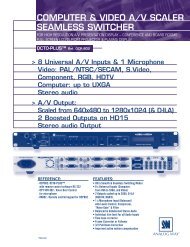OPS300 User Manual (PDF) - Analog Way
OPS300 User Manual (PDF) - Analog Way
OPS300 User Manual (PDF) - Analog Way
- TAGS
- manual
- analog
- analogway.com
Create successful ePaper yourself
Turn your PDF publications into a flip-book with our unique Google optimized e-Paper software.
66<br />
PIP configuration<br />
1. Click on the Image tab of the RCS interface.<br />
The empty Image screen will appear on<br />
screen.<br />
2. By clicking on the drop-down menu<br />
in the Preview section, situated<br />
next to the layer you wish to use<br />
as a PIP, you will access the image<br />
parameters of the PIP source you select<br />
(#1 to #12)<br />
3. Set the desired PIP attributes (size,<br />
position, zoom, border, transparency...).<br />
4. Click on the Image tab to return to the main<br />
screen.<br />
Working with Frames<br />
It is possible to store up to 8 frames in the<br />
<strong>OPS300</strong> non volatile memory. Frames are<br />
mainly used as backgrounds in a typical show<br />
or event setup, and can be recorded from any<br />
of the 8 <strong>OPS300</strong> sources and called back at<br />
the click of a single button.<br />
* NOTE * : to memorize a frame, select an<br />
input, and take it to the Main screen. Once the<br />
frame is displayed on your Main output, it is<br />
then possible to store it to the <strong>OPS300</strong> non<br />
volatile memory.<br />
* NOTE * : frames may be used only one at<br />
a time. A frame may not be used as a Live<br />
Background.