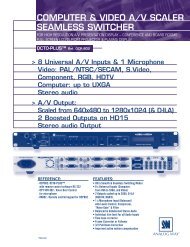OPS300 User Manual (PDF) - Analog Way
OPS300 User Manual (PDF) - Analog Way
OPS300 User Manual (PDF) - Analog Way
- TAGS
- manual
- analog
- analogway.com
You also want an ePaper? Increase the reach of your titles
YUMPU automatically turns print PDFs into web optimized ePapers that Google loves.
64<br />
5-2. WORKING WITH THE RCS<br />
Operating Mode<br />
To choose the operating mode you want your<br />
<strong>OPS300</strong> to work in, simply click the “Mode” tab,<br />
then select the desired mode by clicking on one<br />
of the two mode buttons (Mixer or Sync Matrix).<br />
* NOTE * : for further details on different modes,<br />
restrictions and settings, please refer to the<br />
“Working with the <strong>OPS300</strong>” chapter, p.29, and<br />
the “Home Menu” chapter, p.28.<br />
Source input configuration<br />
Once your <strong>OPS300</strong> is wired up to your PC, the<br />
first step in properly configuring your machine is<br />
to individually select and parameter your inputs.<br />
1. Click on the “Inputs” tab of the RCS.<br />
2. In the Plug column of the “Input” page, select<br />
the plug type by clicking the appropriate<br />
field.<br />
3. Activate the input in the Enabled column if it<br />
is not.<br />
4. In the scroll-down menu of the Type column,<br />
select the signal type connected to that plug.<br />
5. Repeat steps 2 to 4 for all sources connected<br />
to the rear panel of your <strong>OPS300</strong>.<br />
6. Click on the “Inputs” tab to return to the main screen.<br />
* NOTE * : autosetting mode allows an easy setup of sources. Sometimes problems might appears with<br />
analog or HDCP sources.